Page 1
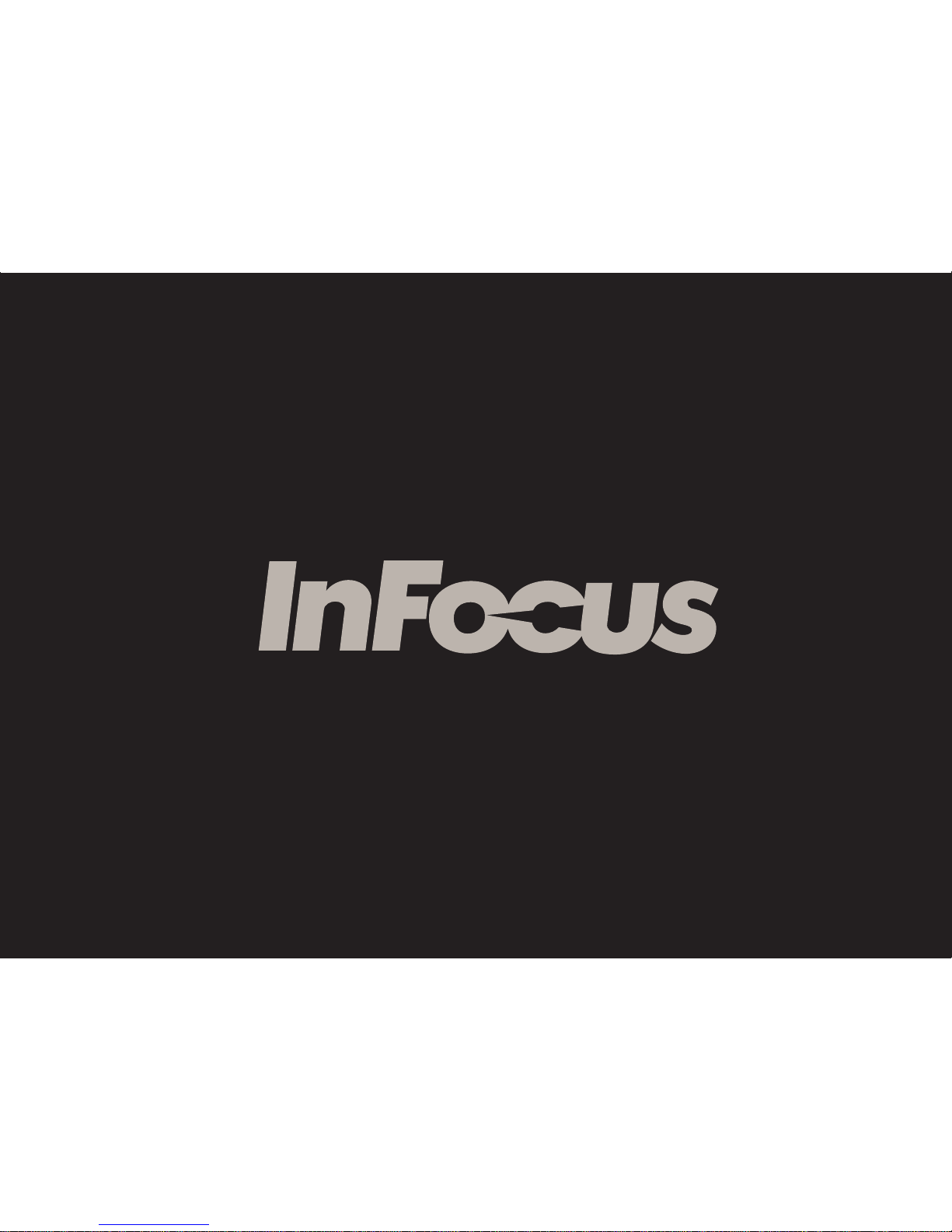
Page 2
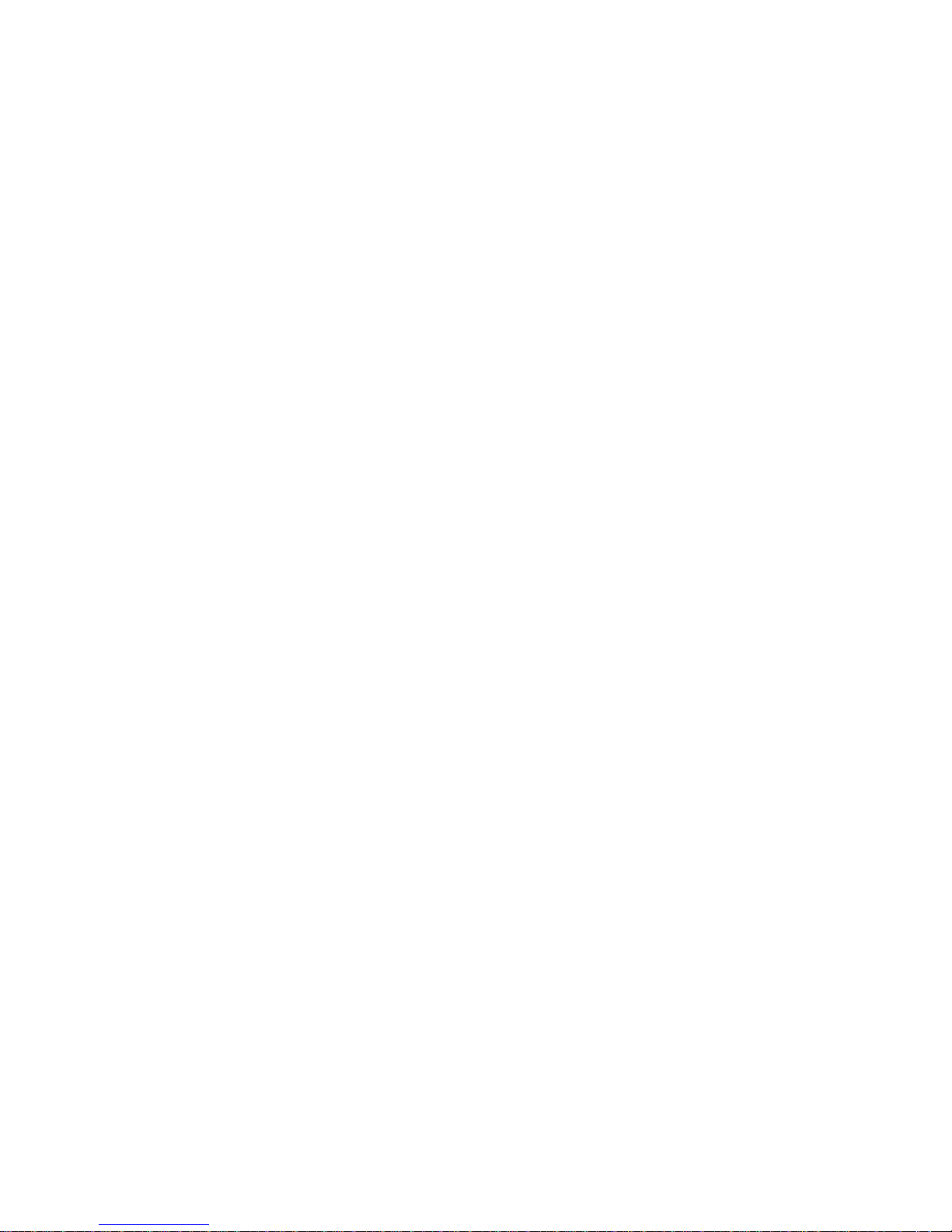
Page 3
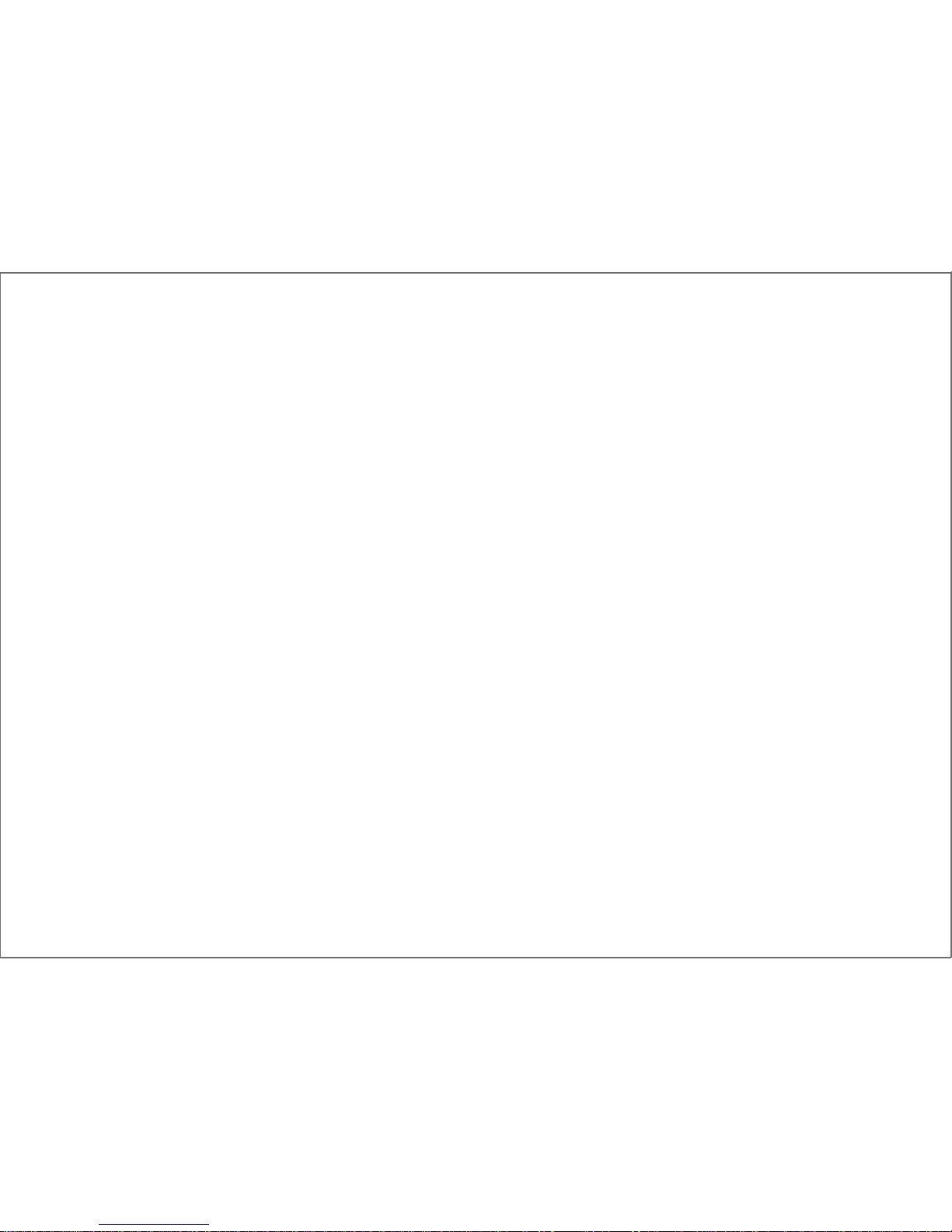
Product Instruction
New Tab F1
Page 4
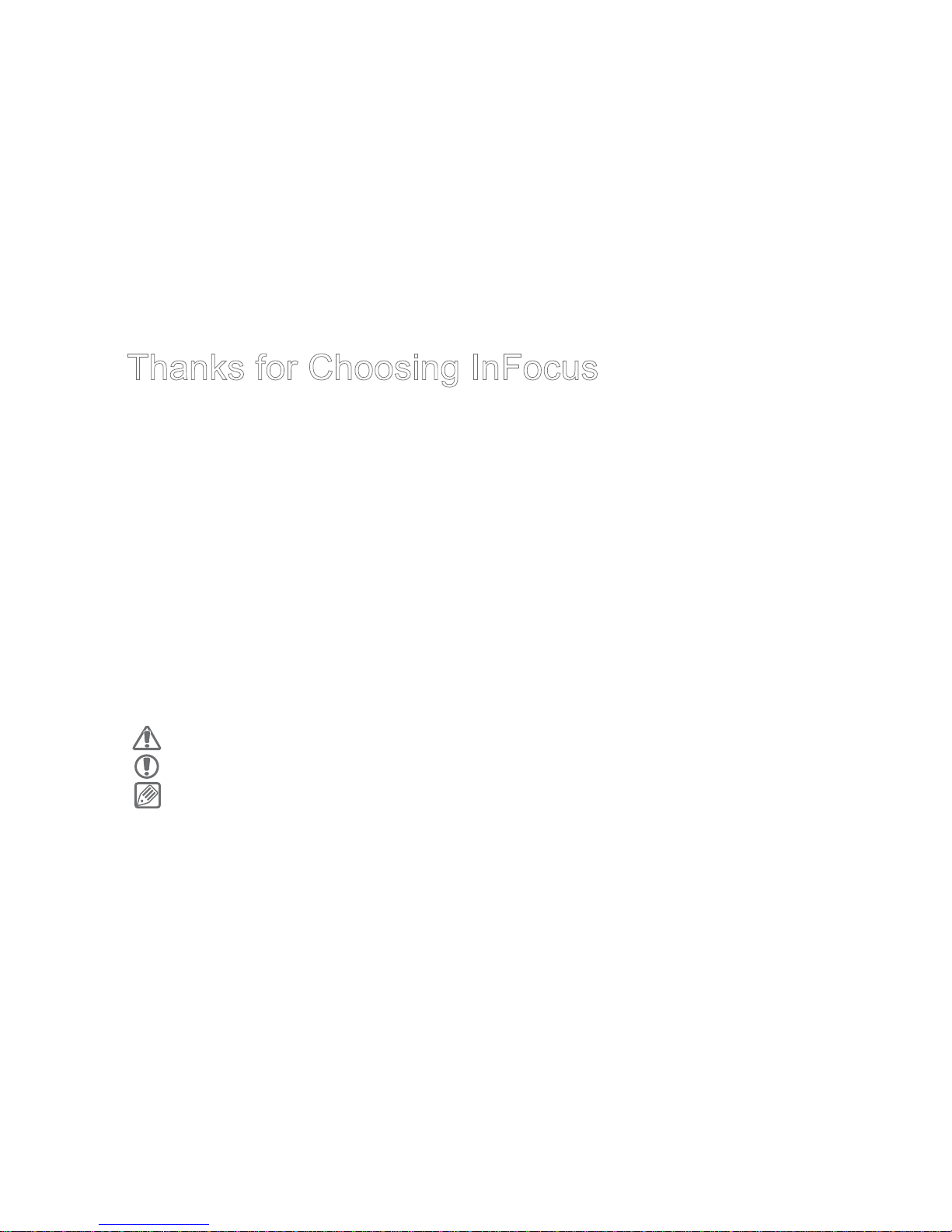
Thanks for Choosing InFocus
InFocus (Shenzhen) Digital Technology Co.,Ltd (hereinafter referred as InFocus) , focusing
on independent research and development, and manufacturing of digital technology
products, is committed to providing its customer with good user experience and outstanding
product service. Adopting InFocus latest technology and strictly following related national
standards, we exert the greatest effort to bring you this tablet product. Please rest assured
to use.
• Please use the accessories provided with your tablet for battery charging, data access,
etc.
• Please be care of using other accessories as they may be incompatible with your tablet,
and even induce accident.
• Please carefully read the product instruction.
Diagrams Description
Warning-Condition that may be harmful to your safety and others;
Caution-Condition that may damage this or other product;
Note-Remark or reminder.
Page 5
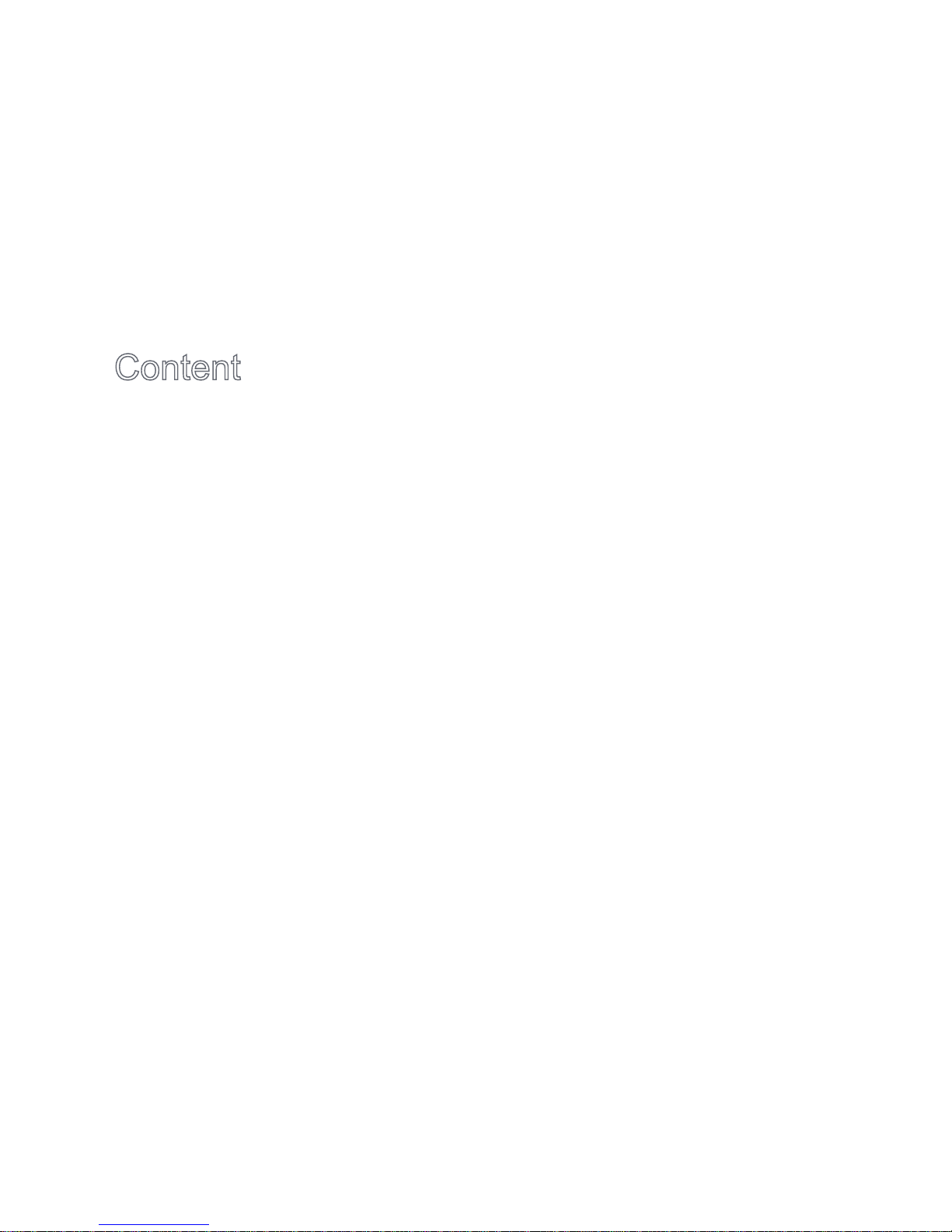
Content
1.Product Specifi cations and Packaging List ············································· 1
2.Get to Know Your Product ·································································· 4
3.Power On/Off ··················································································· 5
4.Charge the Battery ············································································ 7
5.Lock and Unlock Screen ···································································· 8
6.Set Date and Time ············································································ 8
7.Touch Panel Operation ······································································ 9
8.Wireless Network ·············································································· 9
9.Applications Overview ········································································ 11
10.Connect to the Computer ··································································· 14
11.Get More Help ················································································· 14
12.Personal Information and Data Security ················································ 14
13.Safety Precautions and Tips ······························································· 16
14.Federal Communications Commission (FCC) Notice (U.S. Only)···················21
15.Hazardous Substances ······································································ 23
Page 6
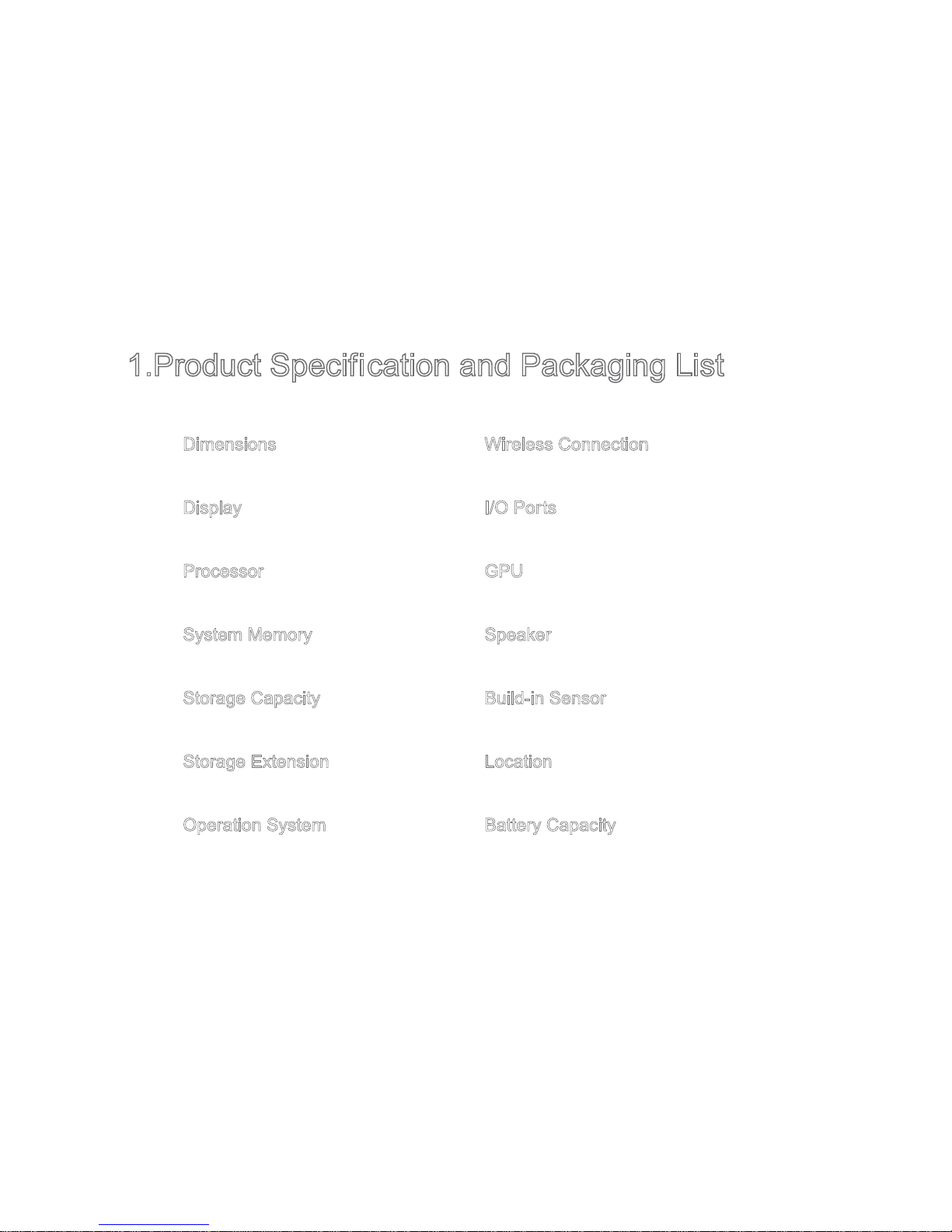
- 1 -
1.Product Specification and Packaging List
Specifi cation
Dimensions Wireless Connection
266(L) x 170(W) x 9.7(H)mm Wi-Fi 802.11 b/g/n,Bluetooth
Display I/O Ports
10.1" 1280×800 (IPS) Display Micro USB / Microphone / Earphone / Micro SD
Processor GPU
1.0GHz,Cortex-A7 Quad Core SGX 544MP2
System Memory Speaker
oerets 2 x W7.03RDD BG2
Storage Capacity Build-in Sensor
rosneS epocsoryG,rosneS thgiL ,rosneS GBG61
Storage Extension Location
Micro SD card (able to be extended to 32G) Assisted GPS & GLONASS
Operation System Battery Capacity
hAm 00072.2.4 diordnA
Page 7
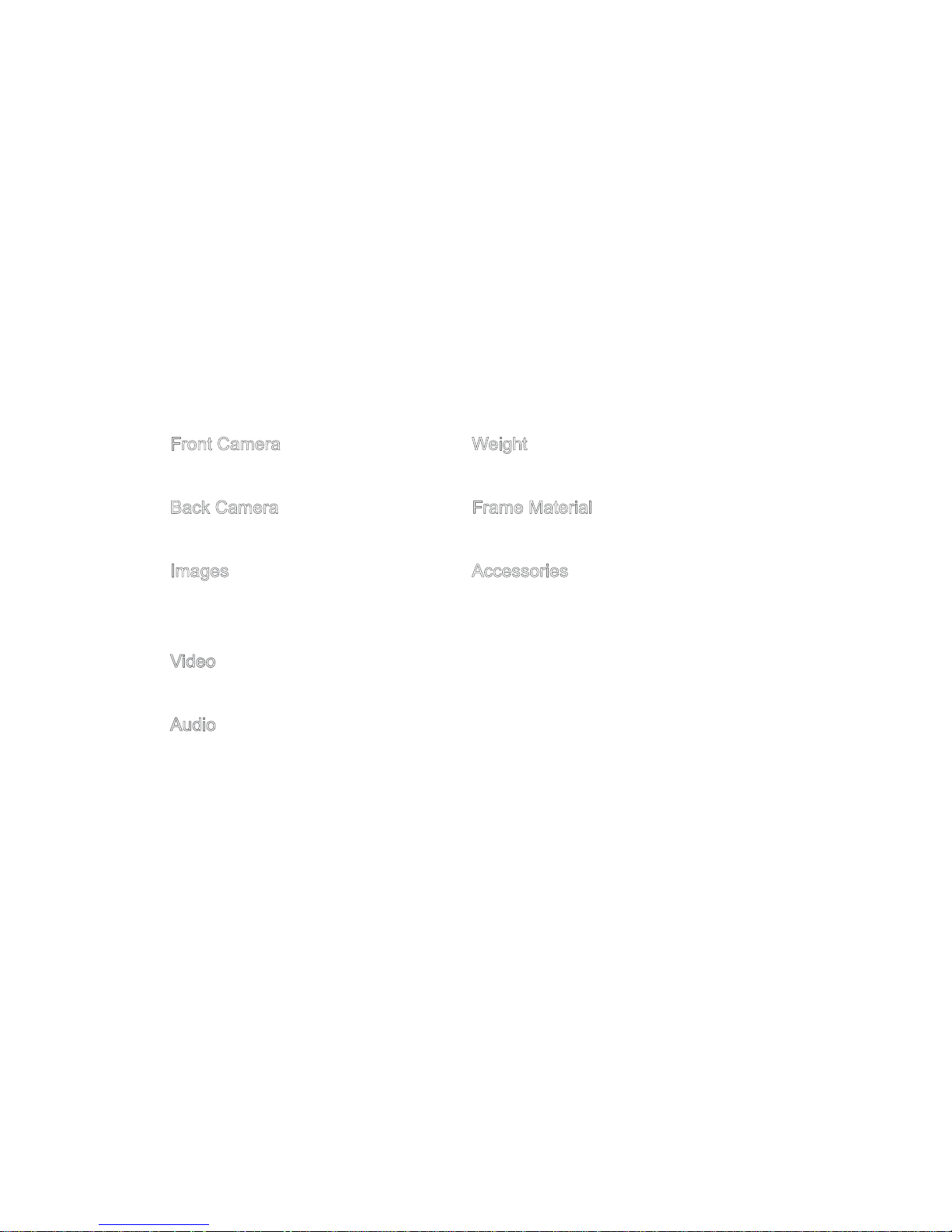
Front Camera Weight
g085M0.2
Back Camera Frame Material
muisengaM munimulAM 0.5
Images Accessories
Support JPEG , PNG ,BMP ,GIF Adapter, USB Cable, Product Instruction,
Warranty Card,Quick Start Guide.
Video
Support HD Video,H.264,WEBM,VP8,VC-1,MPEG4,H.263,MPEG2
Audio
SupportAAC-LC,ACC,AAC+,eAAC+, MP3,WAVE,AMR-NB,AMR-WB
- 2 -
Page 8
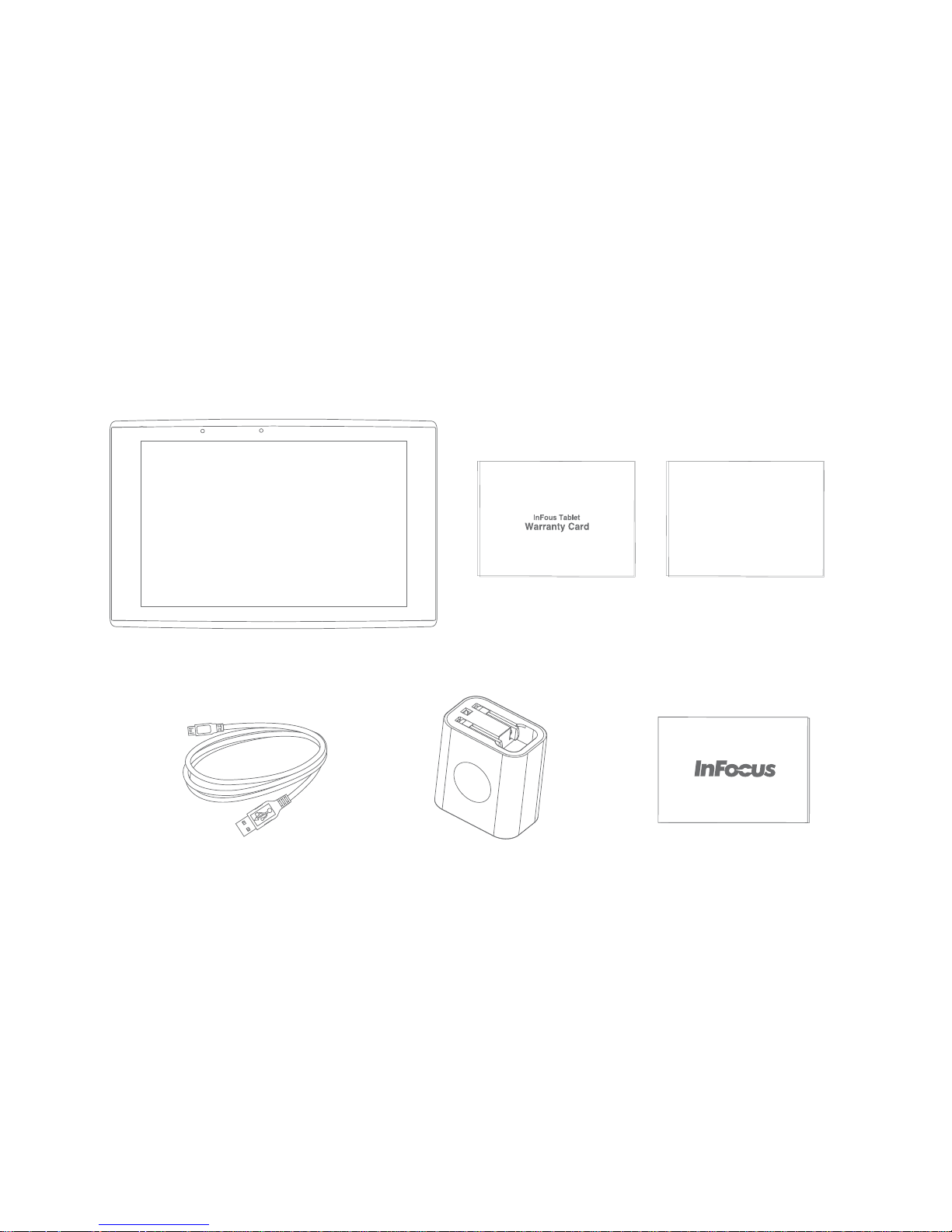
- 3 -
Packaging List
InFocus Tablet
USB Cable Power Adapter Product Instruction
Quick Start Guide
Warranty Card
s cPlea e
Quick Start Guide
New Tab F1
arefully read Safety Warning and Precautions of the product instructions before initial using.
Page 9
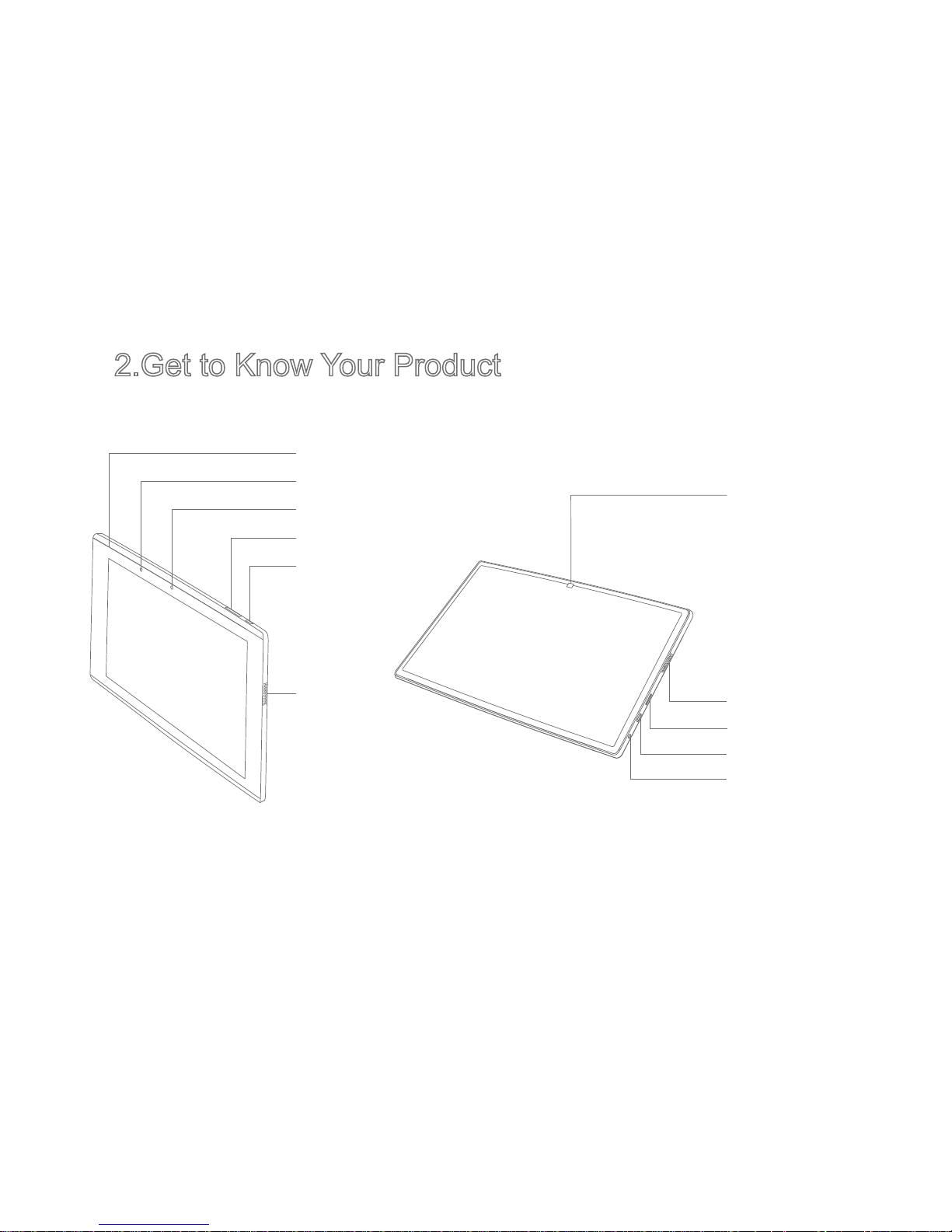
- 4 -
2.Get to Know Your Product
Side View Back View
Microphone
Light Sensor
Front Camera
Volume +/- Button
Power Button
Speaker
Back Camera
Speaker
TF Micro SD Card Slot
Micro USB Port
3.5mm Earphone Jack
Page 10

3.Power On/Off
3.Power On/Off
Power On
Make sure your tablet is either with adequate power or correctly connected to power
supply before booting.Press and hold on the Power Button to connect power supply and
start it up. Your tablet is successfully powered if there appear InFocus logo and booting
animation on the screen as shown below:
- 5 -
Page 11

If you don’t need to use your tablet temporarily, please slightly press the upper right
side of the Power Button to change the tablet into standby mode for energy saving.
If your tablet is under standby mode, please slightly press the upper right side of the
Power Button to wake the screen and get it back to the usable state.
Power Off
Please press and hold on the Power Button, select and click on “power off” in the popped
up dialog box, and click “OK” to turn off the tablet.
- 6 -
Page 12

4.Charge the Battery
Your tablet must be charged before initial using. Please connect one end of the USB cable
to the power adapter, another end to the Micro USB port, and then plug the adapter into
an electronic outlet. To prevent the battery from aging due to overcharge, please unplug
the adapter when there is a notice showing the tablet is fully charged on the screen. See
below diagram:
Please use the power adapter supplied with your tablet.
- 7 -
Page 13

5.Lock and Unlock Screen
Lock Screen
Press “Power Button” to turn off and lock the screen when the tablet is on; if the tablet is
left idle longer than the set inactive interval, the screen will be automatically locked.
When the tablet is left idle or the screen needs to be cleaned, turning off or locking
the screen can not only save energy but also prevent accidental operation.
Set Screen Timeout Interval
Enter ”Settings>Display>Screen timeout” to set the interval. When the tablet is left idle
longer than the set inactive interval, the screen will automatically enter into standby and
locked mode.
Unlock Screen
Press Power Button to light the screen and unlock it according to the pre-set unlock
pattern, and return to the page you quit last time from the standby and locked mode.
- 8 -
Please make one side with USB logo down when connect the Micro USB port to the tablet.
Page 14

6.Set Date and Time
When your tablet is accessible to internet, the default date and time are from the internet.
You can enter “Settings>Date and time” to set it.
If you often travel or your residential zone adopts Daylight Saving Time (DST), and
your tablet can get access to the internet, please inactive “Automatically set date and
time” in this menu, then your tablet will automatically set date and time according to
the information from internet.
7.Touch Panel Operation
- 9 -
Scroll right/left Scroll up/down Zoom out Zoom in Click
Page 15

8.Wireless Network
Your tablet can be connected to Wi-Fi and Bluetooth.
Manage Wi-Fi Connection
If the tablet is not connected to Wi-Fi network, please enter “Settings> Wireless and
network>Wi-Fi” to set Wi-Fi connection.
If Wi-Fi is off, please click Wi-Fi icon to turn it on. After the tablet scans and detects the
ambient wireless networks, click your network and input your security pin (if you have set
it) to connect Wi-Fi.
Please turn off Wi-Fi function when you don’t need it to extend the battery life.
Manage Bluetooth
Please enter “Settings>Wireless and network>Bluetooth”, click it to search and scan
ambient applicable Bluetooth equipment.
- 10 -
Page 16

9.Applications Overview
Applications installed in the tablet are shown on the homepage. Based on the source of
applications, they can be classifi ed into two different types: one is originally included in the
tablet, another is downloaded from Play Market.
Applications are sorted by the sequence of installation. If you have more applications,
they will be automatically sorted to the next page. If you think some applications are
frequently used, you can press and hold on the particular application icons to move
to anywhere you’d like to. Some applications are shown as below:
- 11 -
Chrome Play store Maps Google+ Google Keep Play Books
YouTube
Play Movien
Play Magezines Play Music Hangouts Gmail Messenger Navigation
Local
Calendar
them
Page 17

Download Applications
You can download various additional programs and applications on Play Market on
the homepage to enhance the function of your tablet. When you use Play Market for the
first time, you need to read and accept “Terms of Service” firstly and then you can either
browse the Market according to the classifications or click the Search icon to search for the
undetermined application.
After selecting the application, click the Download icon to download and install it. In the
meantime, the system will remind you that what kind of services (e.g. contact information,
wireless access, GPS, etc.) will be needed to keep the application running smoothly. If
above services can be normally applied, click “Confirm” to install it.
Uninstall Applications
Browser
You can use your browser to view web pages and search for information and data on
the internet. Click to enter the browser page, and then click the input box, type in the
website using the popped up soft keyboard, and click to get into the web page.
Please make sure your tablet is connected to wireless network before using.
- 12 -
Go
If you don’t need some applications, you can uninstall them as following: Enter “Settings>
Applications>Downloaded”, click the application you are going to uninstall, slightly click “
Uninstall”, and finally click “Confirm” to uninstall it.
Page 18

E-mail
You can receive/send and display your e-mail by linking directly to your internet email
account.
Gallery
Gallery supports display and edit of photos and videos, and you can fi nd all the pictures
and videos you took. It also supports a slideshow function and other playback operations.
Camera
Click on the application interface to enter the preview interface with the view you are
taking on the screen.
Take a photo: Under the photo-taking preview interface, click icon to quickly take a
photo.
Shoot a video: Switch the photo-taking interface to video shooting interface, click icon
to start and click to stop it.
Calculator
Click on the application interface to easily open your calculator.
- 13 -
Page 19

10.Connect to the Computer
Connect one end of the USB cable to the USB port of the tablet, and another end to that
of the computer. After a short delay, all the fi les in the tablet can be accessible through the
computer.
11.Get More Help
If you’d like to get more help on the tablet instructions, you may visit InFocus’ website
www.infocus.com.cn for more user guides and skills. You can also leave messages to us
on the website, and our technicians will answer you at the fi rst time.
12.Personal Information and Data Security
To avoid personal information and data leaks or loss due to improper operation or other
reasons, please carefully read below contents and enforce your personal information
protection as suggested below:
• Please put the tablet in a safe area when not using it to prevent unauthorized using of
it.
• Please set screen-lock on your tablet and the unlock code or pattern should not be too
simple.
- 14 -
Page 20

• Do not open and read the undetermined e-mails or information from strangers to avoid
computer viruses attack.
• Try not to visit the website with potential security risk when you are surfing on the
internet to avoid personal information theft and viruses attack.
• Install antivirus software to regularly watch the security of the tablet, and immediately
activate the software to restore the tablet when there is viruses attack.
• Set a password when using such functions as wireless sharing, Bluetooth, etc to avoid
unauthorized access, and turn off these functions as soon as you don’t need them.
• When downloading the third-party applications, clearly get the pattern security, and
scan the viruses before downloading to make sure the application is safe to download.
• Please install or upgrade the security software or patch from InFocus or the third party.
• The tablet may feedback the detection or diagnosis information to InFocus to help
InFocus improve its product and service.
• When the tablet needs to be repaired, please backup your personal information or data
in it, and delete your personal private information and important fi les to avoid unilateral
access and theft.
If you have questions or problems on personal information and date security, please
immediately contact our customer service central or leave message on our website:
www.infocus.com.cn.
www.infocus.com.cn.
- 15 -
Page 21

13.Safety Warning and Precautions
13.Safety Warning and Precautions
To avoid personal injury, property damage, or accidental damage to your tablet due
to improper operation, read all of the information in this section before initial using.
User Safety Information
Please carefully read the product instructions before initial using.
• Please turn off the tablet when you are on flight. If the tablet is equipped with the
functionality of automatic activation when the device is powered off, such as the alarm
clock, calendar, etc., please check them and cancel the related settings.
• When using the tablet, keep it away from the heat and high-voltage environments, such
as candles, electronic cooking equipment.
• Prevent fire and explosion. Please turn off the tablet near such inflammable and
explosive areas as petrol stations and fuel stores, etc.
• When cleaning the tablet, use clean and soft cloth only to gently wipe it. Using of
corrosive chemicals or solvents such as benzene, diluents or alcohol are strictly
prohibited.
• Put the tablet in an airy, water-resistant and dry interior environment. Direct exposure to
the sun is strictly forbidden.
• Put the tablet on a steady table.
• When there occur such abnormal phenomena as smokes, abnormal sound and smell,
please stop using the tablet immediately and pull out all the power cables.
- 16 -
Page 22

• Please turn off the tablet in thunderstorm weather, and pull out all the cables
connected to it to protect it from thunder strikes.
- 17 -
Handle Your Tablet with Care
• As the screen of the tablet is made of glass, please prevent the tablet from being
exposed to mechanical vibration or serious shaking.
• Prevent sharp or heavy objects striking the tablet screen, and do not drop, bend,
puncture, insert foreign objects to, or place heavy objects on top of the tablet,
otherwise sensitive components inside will be damaged.
• If the screen chips or cracks, do not touch the broken glasses or attempt to remove it
from the tablet. Handle it with care to avoid personal injury.
Please Do Not Refi t Your Tablet
Please do not disassemble and refit the tablet. When there occur failures to the tablet,
please do not attempt to repair it on your own hands but immediately contact the sales
shop or InFocus-authorized repair central for help.
When charging the battery, please use InFocus-approved charging method only by using
the power adapter provided with the tablet.
When using the charger, please abide by the following:
Page 23

• Please carefully read the product instructions and labels on the charger before using.
• Please do not attempt to disassemble or refi t the charger and it’s strictly prohibited to use it
when the cable is damaged.
• Keep the charger dry. Touching it with wet hands and using it in humid areas such as
bathrooms are strictly prohibited. Cut the power right away once the charger comes into
contact with water or other liquid.
• Short circuiting the charger is strictly prohibited.
• Please put the charger on a steady table for charging.
- 18 -
• If there occurs battery leakage, be careful not to get the liquid on your eyes and skin. If
you get it due to carelessness, please immediately scrub it away with fresh water and
go to hospital.
• Please put the charger away from little child to avoid accident.
• Please do not throw the battery to the fire to avoid explosion.
• As the charging device might become warm during the normal using process, please
make sure the ambient environment is with adequate ventilation.
Unplug the charging device if any of the following occurs:
• The power cable for the charger is frayed or damaged.
Page 24

- 19 -
• The charger has been exposed to rain, liquid, or is placed under humid environment.
• The charger shows the signs of physical damage.
InFocus is not liable for accident as a result of using the products not manufactured
or authorized by InFocus.
Protect Hearing
Excessive sound pressure from earphones and headphones can cause hearing loss.
When you are listening to the music or making calls with earphones or headphones, try
to turn the volume a little down, and choose the earphones or headphones complied with
the specifi cations of EN-50332-2 to prevent hearing damage.
Do Not Use Tablet When Driving
Using tablet when driving may distract your attention. To ensure the safety of your and
others, please do not use tablet when you are driving. Using mobile electronic devices
and accessories are expressly prohibited in some cities and districts. Please follow local
traffic rules and regulations.
Keep Your Tablet Away from Little Children
Children’s improper operation may damage your tablet, and they might be choked by
small parts contained in the tablet. Additionally, the glass screen might break or crack if
dropped on or thrown against a hard surface, which will cause injury to the children.
Page 25

- 20 -
Dispose According to Local Laws and Regulations
When your tablet reaches its service lifetime, do not crush, incinerate, immerse in water,
or dispose of it in any manner contrary to the local laws and regulations. There are some
special substances contained in the internal parts that can explode or have adverse
impact to the environment if not properly disposed of. To protect your and others living
environment, please dispose of it according to the waste classi fication method, or contact
InFocus-authorized repair central for their recycling of the wasted objects and wasted
batteries in compliance with local laws and regulations.
Android ,Google Play and other marks are
trademark of Google Inc.
Page 26

14.Federal Communications Commission (FCC)
Notice (U.S. Only)
This equipment has been tested and found to comply with the limits for a Class B
digital device, pursuant to Part 15 of the FCC Rules. These limits are designed to
provide
reasonable protection against harmful interference in a residential installation.
This equipment generates, uses and can radiate radio frequency energy and, if not
installed and used in accordance with the instructions, may cause harmful interference
to radio communications. However, there is no guarantee that interference will not occur
in a particular installation. If this equipment does cause harmful interference to radio or
television reception, which can be determined by turning the equipment off and on, the user
is encouraged to try to correct the interference by one or more of the following measures:
• Reorient or relocate the receiving antenna.
• Increase the separation between the equipment and receiver.
Connect the equipment into an outlet on a circuit different from that to which the receiver
is connected.
• Consult the dealer or an experienced radio/TV technician for help.
- 21 -
•
Page 27

could void the user's authority to operate the equipment.
NOTE: THE MANUFACTURER IS NOT RESPONSIBLE FOR ANY RADIO OR TV
INTERFERENCE CAUSED BY UNAUTHORIZED MODIFICATIONS TO THIS
EQUIPMENT.SUCH MODIFICATIONS COULD VOID THE USER’S AUTHORITY
TO OPERATE THE EQUIPMENT.
FCC Radiation Exposure Statement
This equipment complies with FCC radiation exposure limits set forth for an uncontrolled
environment. End users must follow the specific operating instructions for satisfying RF
exposure compliance. This transmitter must not be co-located or operating in conjunction
with any other antenna or transmitter. This equipment has been SAR-evaluated for use in
hand. SAR measurements are based on a 0mm spacing from the body and that compliance
is achieved at that distance.
- 22 -
Page 28

15.Hazardous Substances
○
: It indicates that the concentration of the specifi ed hazardous substance in all homogeneous materials in this part is
below the relevant threshold of SJ/T11363-2006 standard.
×
: It indicates that the concentration of the specifi ed hazardous substance in at least one homogeneous material in this
part is above the relevant threshold of SJ/T11363-2006 standard, but few of such substance is applied in the inventory
or finished products, and it’s under environmental switch as planned, which will comply with above standard after switch
The Environmental Protection Use Period is only subject to the product operated under the conditions required
by the product instructions.
- 23 -
Hazardous
Substances
Part Name
PCBA Display Battery Accessories Adapter
Pb
○
× ×
○
×
Hg
○ ○ ○ ○ ○
Cd
○ ○ ○ ○ ○
Cr,VI
○ ○ ○ ○ ○
PBB
○ ○ ○ ○ ○
PBDE
○ ○ ○ ○ ○
Page 29

Page 30

