Page 1
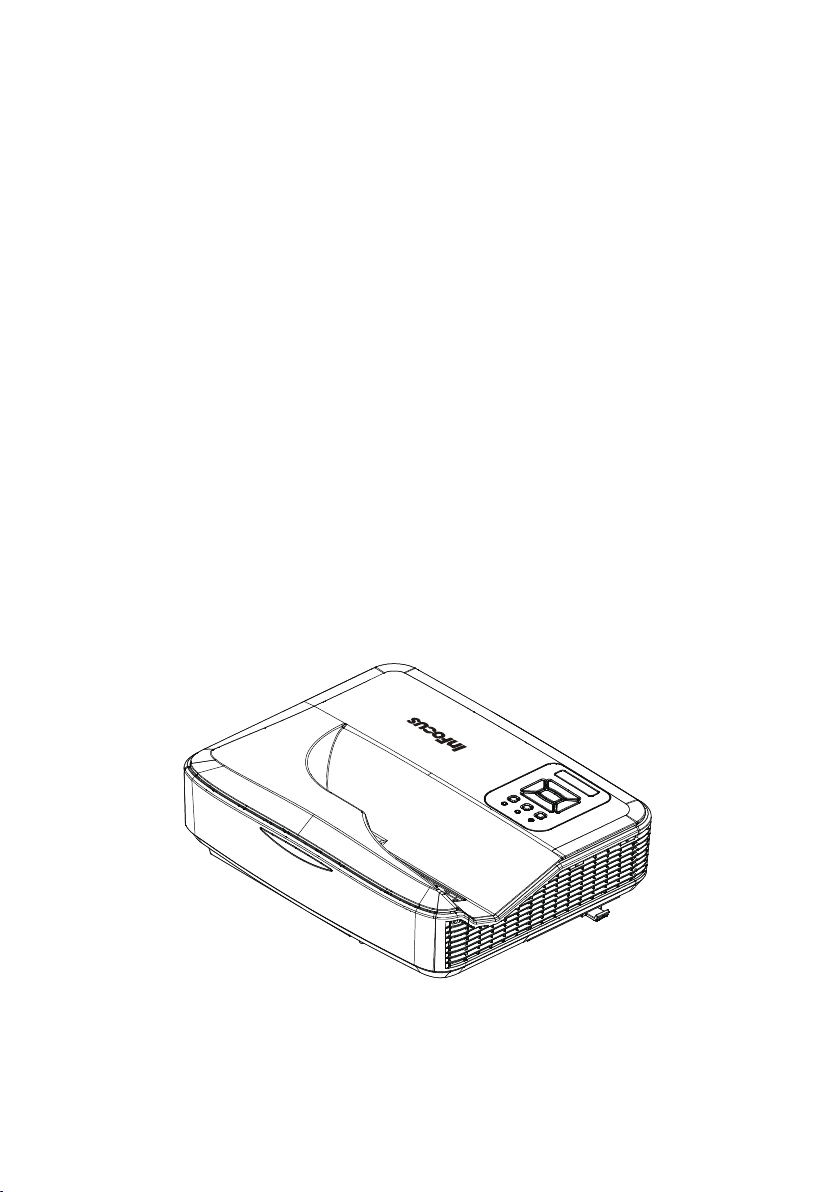
Ultra Short-Throw Laser Projector
User’s Manual
XGA/WXGA/1080P
Page 2
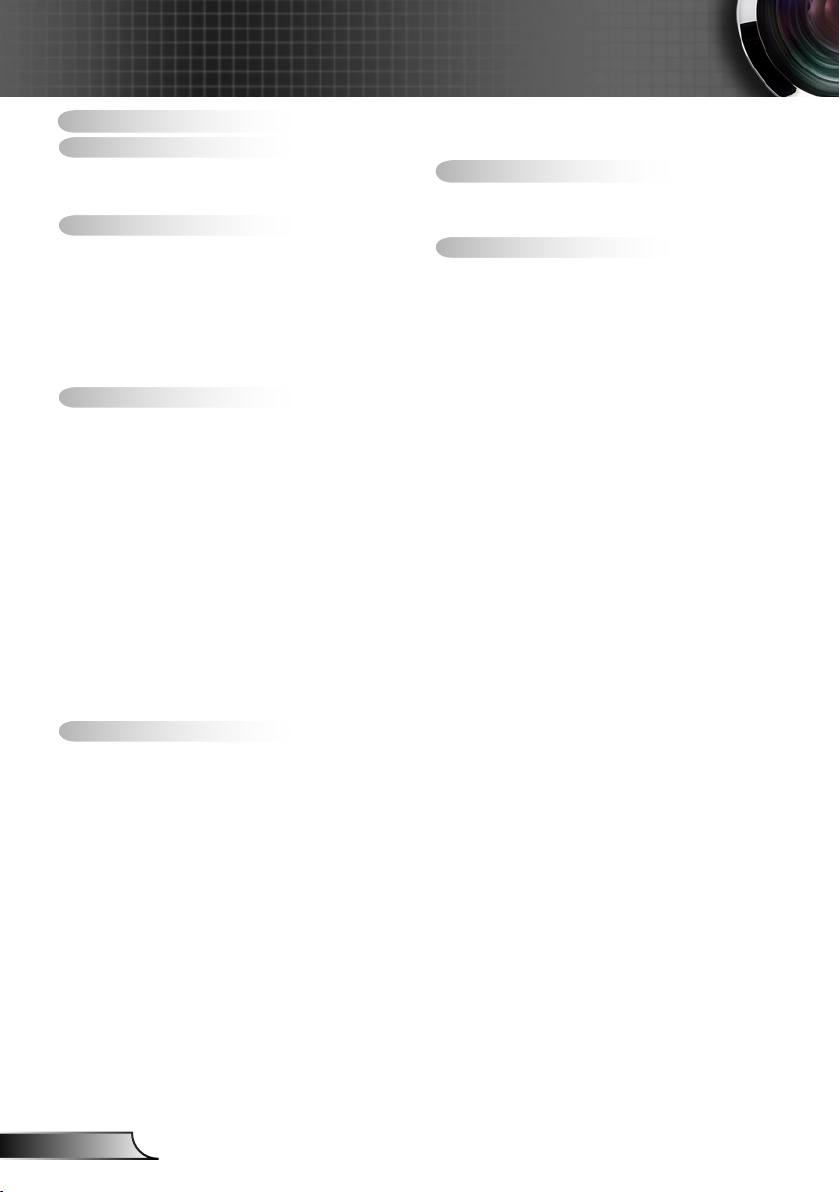
2
English
Table of Contents
Table of Contents ............................2
Usage Notice ...................................3
Safety Information ...............................3
Precautions .........................................4
Introduction ......................................6
Package Overview ..............................6
Product Overview ...............................7
Main Unit ..............................................7
Control Panel ....................................... 8
Input/Output Connections .................... 9
Remote Control ..................................10
Installation ..................................... 11
Connecting the Projector .................. 11
Connect to Computer/Notebook ........ 11
Connect to Video Sources ................. 12
Powering the Projector On / Off ........13
Powering On the Projector .................13
Powering Off the Projector .................14
Warning Indicator ...............................14
LED Lighting Message .......................15
Adjusting the Projected Image ..........16
Adjusting the Projector�s Height ........ 16
Adjusting the Projector�s Focus ......... 17
Adjusting Projection Image Size
(Diagonal) .......................................... 18
User Controls ................................24
Control Panel & Remote Control ......24
Control Panel ..................................... 24
Remote Control ..................................25
On-screen Display Menus ................27
How to operate .................................27
Image ................................................. 28
Conguration .....................................30
Settings .............................................. 33
Audio ..................................................35
Options ..............................................36
Options | Laser Settings ....................38
3D ...................................................... 39
Blending mode ................................... 40
LAN .................................................... 41
EZ View.............................................49
Crestron ............................................54
Multimedia .....................................57
Accessing Multimedia Files ..............57
How to access Multimedia mode ....... 57
Appendices ....................................61
Compatibility Modes .........................61
VGA Analog ....................................... 61
HDMI Digital .......................................63
RS232 Commands and Protocol
Function List .....................................65
RS232 Port Settings .......................... 65
RS232 Signals Connection ................ 65
Set Commands .................................. 66
Ceiling Mount Installation ..................69
Regulation & Safety Notices .............70
Page 3
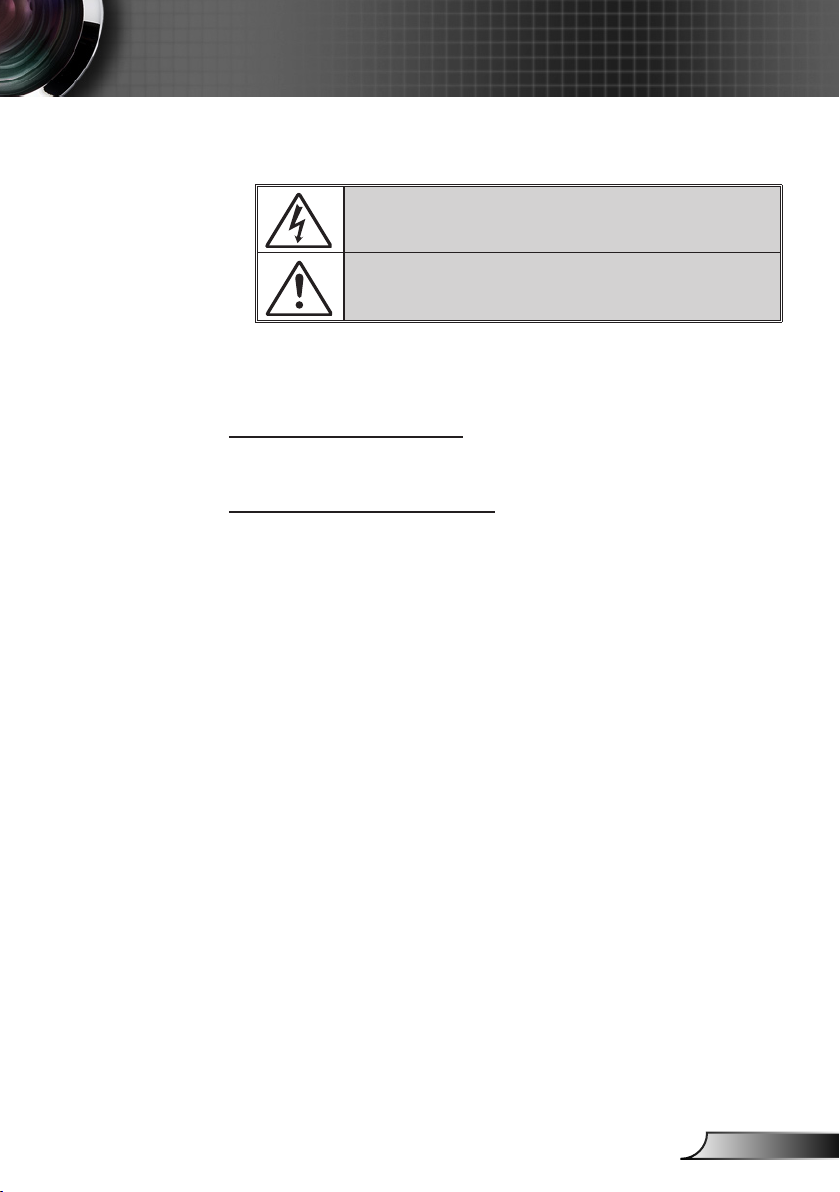
3
English
Usage Notice
Safety Information
The lightning ash with arrow head within an equilateral triangle is intended
to alert the user to the presence of uninsulated “dangerous voltage” within the
product’s enclosure that may be of sufcient magnitude to constitute a risk of
electric shock to persons.
The exclamation point within an equilateral triangle is intended to alert the user
to the presence of important operating and maintenance (servicing) instructions
in the literature accompanying the appliance.
WARNING: TO REDUCE THE RISK OF FIRE OR ELECTRIC SHOCK, DO NOT
EXPOSE THIS APPLIANCE TO RAIN OR MOISTURE. DANGEROUS HIGH
VOLTAGES ARE PRESENT INSIDE THE ENCLOSURE. DO NOT OPEN THE
CABINET. REFER SERVICING TO QUALIFIED PERSONNEL ONLY.
Class B emissions limits
This Class B digital apparatus meets all requirements of the Canadian
Interference-Causing Equipment Regulations.
Important Safety Instruction
1. Do not block any ventilation openings. To ensure reliable operation of the
projector and to protect from over heating, it is recommended to install the
projector in a location that does not block ventilation. As an example, do
not place the projector on a crowded coffee table, sofa, bed, etc. Do not
put the projector in an enclosure such as a book case or a cabinet that
restricts air ow.
2. Do not use the projector near water or moisture. To reduce the risk of re
and/or electric shock, do not expose the projector to rain or moisture.
3. Do not install near heat sources such as radiators, heaters, stoves or any
other apparatus such as ampliers that emits heat.
4. Clean only with dry cloth.
5. Only use attachments/accessories specied by the manufacturer.
6. Do not use the unit if it has been physically damaged or abused.
Physical damage/abuse would be (but not limited to):
Unit has been dropped.
Power supply cord or plug has been damaged.
Liquid has been spilled on to the projector.
Projector has been exposed to rain or moisture.
Something has fallen in the projector or something is loose inside.
Do not attempt to service the unit yourself. Opening or removing covers
may expose you to dangerous voltages or other hazards.
7. Do not let objects or liquids enter the projector. They may touch dangerous voltage points and short out parts that could result in re or electric
shock.
8. See projector enclosure for safety related markings.
9. The unit should only be repaired by appropriate service personnel.
Page 4

4
English
Usage Notice
Precautions
Please follow all warnings, precautions and maintenance as recommended in this user�s guide.
▀■ Warning- Do not look into the projector’s lens when the laser is
on. The bright light may hurt and damage your eyes.
▀■ Warning- To reduce the risk of re or electric shock, do not
expose this projector to rain or moisture.
▀■ Warning- Please do not open or disassemble the projector as
this may cause electric shock.
Page 5
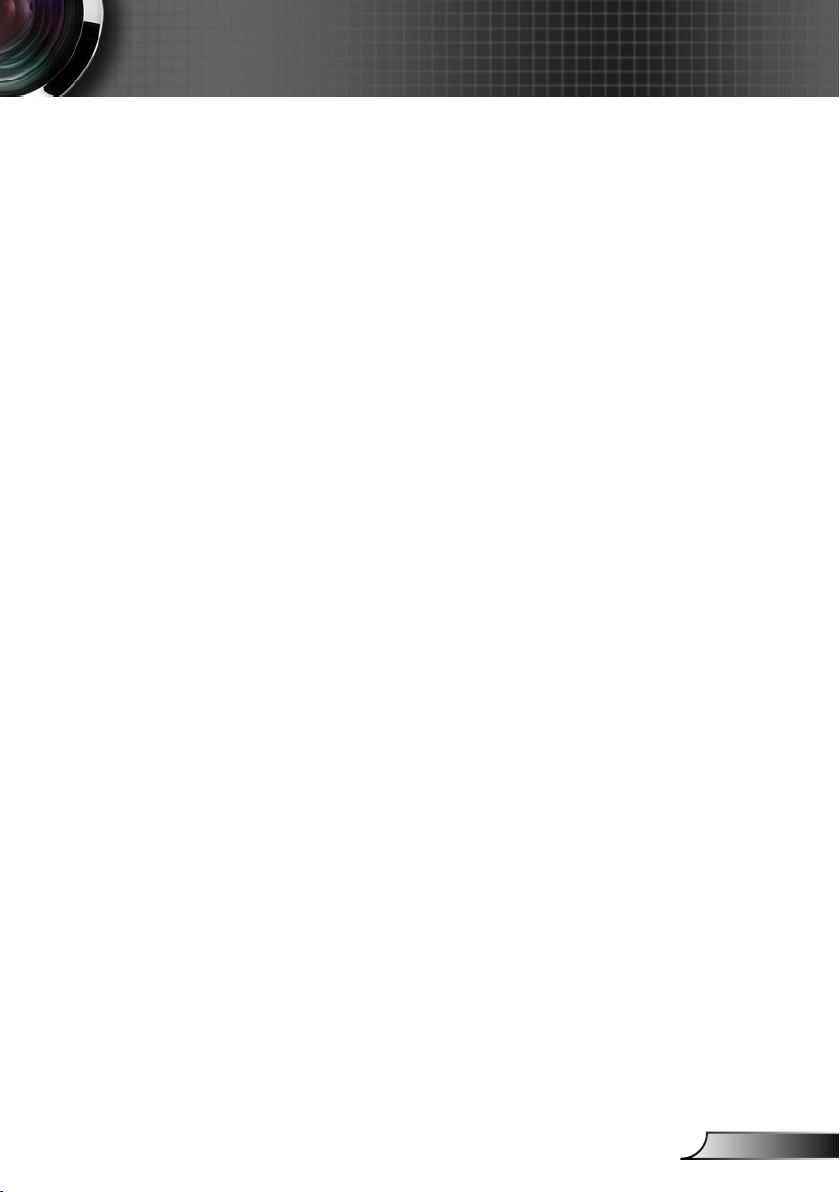
5
English
Usage Notice
Do:
Turn off and unplug the power plug from the AC outlet before
cleaning the product.
Use a soft dry cloth with mild detergent to clean the display
housing.
Disconnect the power plug from AC outlet if the product is not
being used for a long period of time.
Do not:
Block the slots and openings on the unit provided for
ventilation.
Use abrasive cleaners, waxes or solvents to clean the unit.
Do not operate the projector under the following conditions:
- In extremely hot, cold or humid environments.
Sea level to 6000 feet
Extremely hot: > 35°C
Extremely cool: < 5°C
6000 feet above
Extremely hot: > 30°C
Extremely cool: < 5°C
Extremely humid: > 70% R.H. (Relative Humidity)
- In areas susceptible to excessive dust and dirt.
- Near any appliance generating a strong magnetic eld.
- In direct sunlight.
Page 6
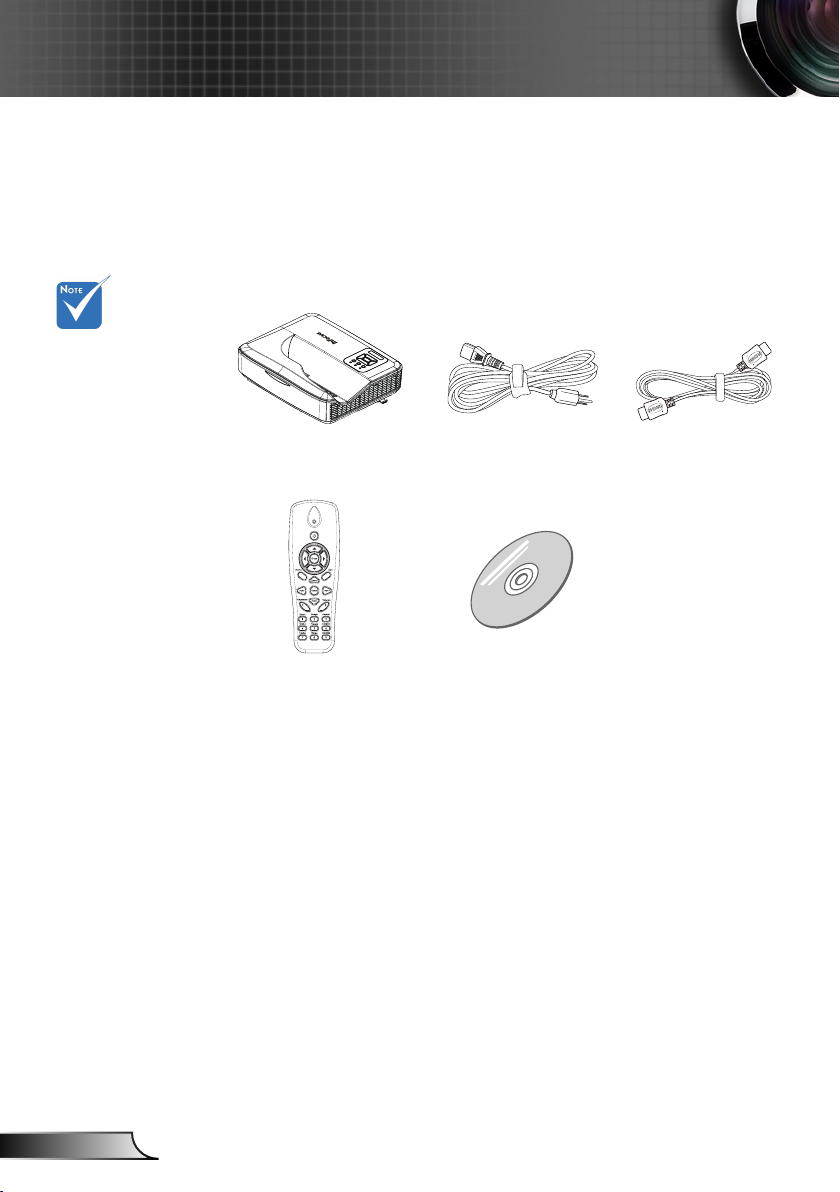
6
English
Introduction
Package Overview
Unpack and inspect the box contents to ensure all parts
listed below are in the box. If something is missing,
please contact your nearest customer service center.
Due to different
applications in
each country,
some regions
may have
different
accessories.
Projector
Power Cord (US/EU)
HDMI Cable
IR Remote Control
CD-ROM
(User’s Manual &
Software)
Page 7

7
English
Introduction
Product Overview
Main Unit
5
4
9
1
2
3
The interface
is subject to
model’s
specications.
8
7
1. Control Panel
2. Focus Slide
3. Ventilation (inlet)
4. IR Receiver
5. Ventilation (outlet)
6. Speaker
7. Power Socket
8. Input / Output
Connections
9. Lens
6
Page 8
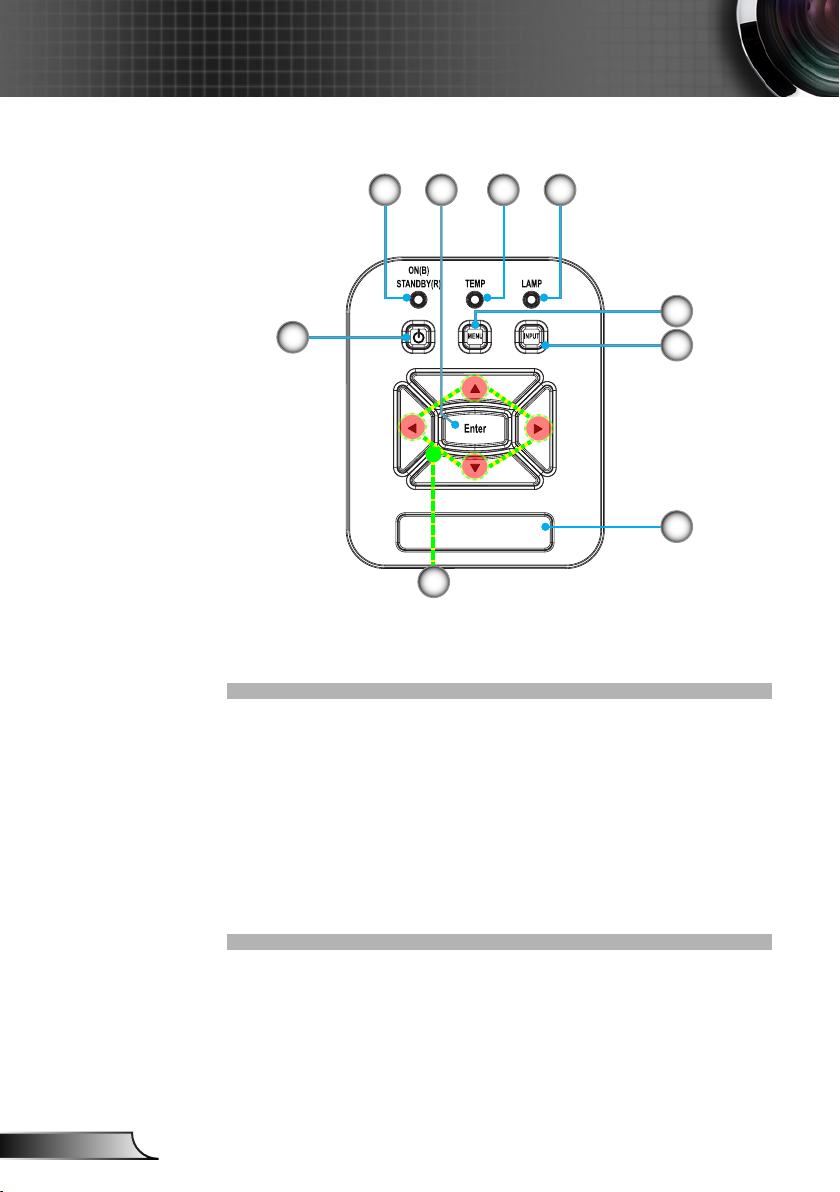
8
English
Introduction
Control Panel
21 4
8
7
Power LED1.
Enter Key2.
Temperature LED3.
Lamp LED4.
Menu Key5.
Input Key6.
Four Direction Keys7.
Power/Standby Key8.
IR Receiver9.
3
5
6
9
Page 9
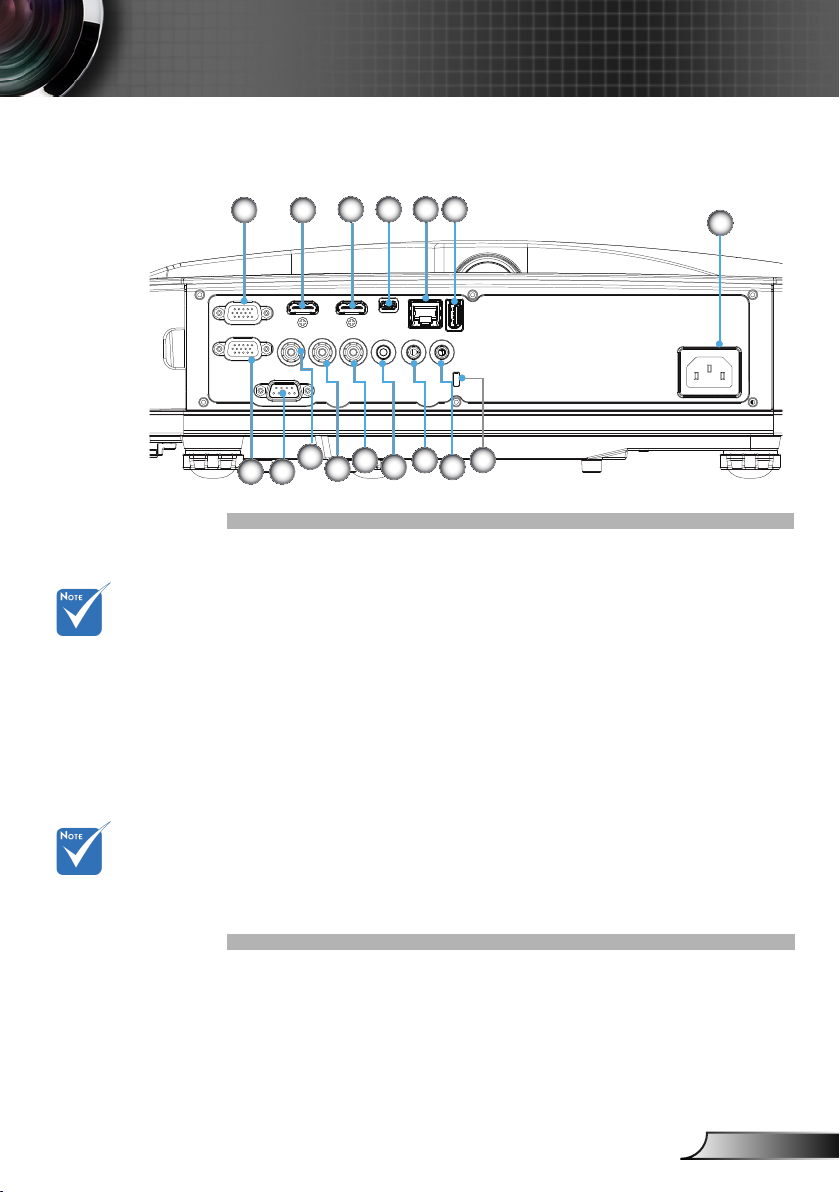
9
English
Introduction
The interface
7
1 2
4
9
13
53
10
11
15
6
8
12 14
16
is subject to
model’s
specications.
Monitor loop
through only
supported in
VGA1-In/YPbPr.
Input/Output Connections
VGA1 Connector 1.
(PC Analog Signal/Component Video Input/HDTV/YPbPr)
HDMI2 Connector 2.
HDMI1 Connector 3.
USB Connector (Service only)4.
Network Connector5.
USB Type A Connector6.
Power Socket7.
VGA-Out/VGA2-In Connector8.
RS-232 Connector (9-pin DIN Type)9.
Composite Video Connector10.
Composite Audio Right11.
Composite Audio Left12.
Audio Output Connector13.
Audio Connector (3.5mm mini jack)14.
Microphone Connector15.
Kensington16.
TM
Lock Port
Page 10
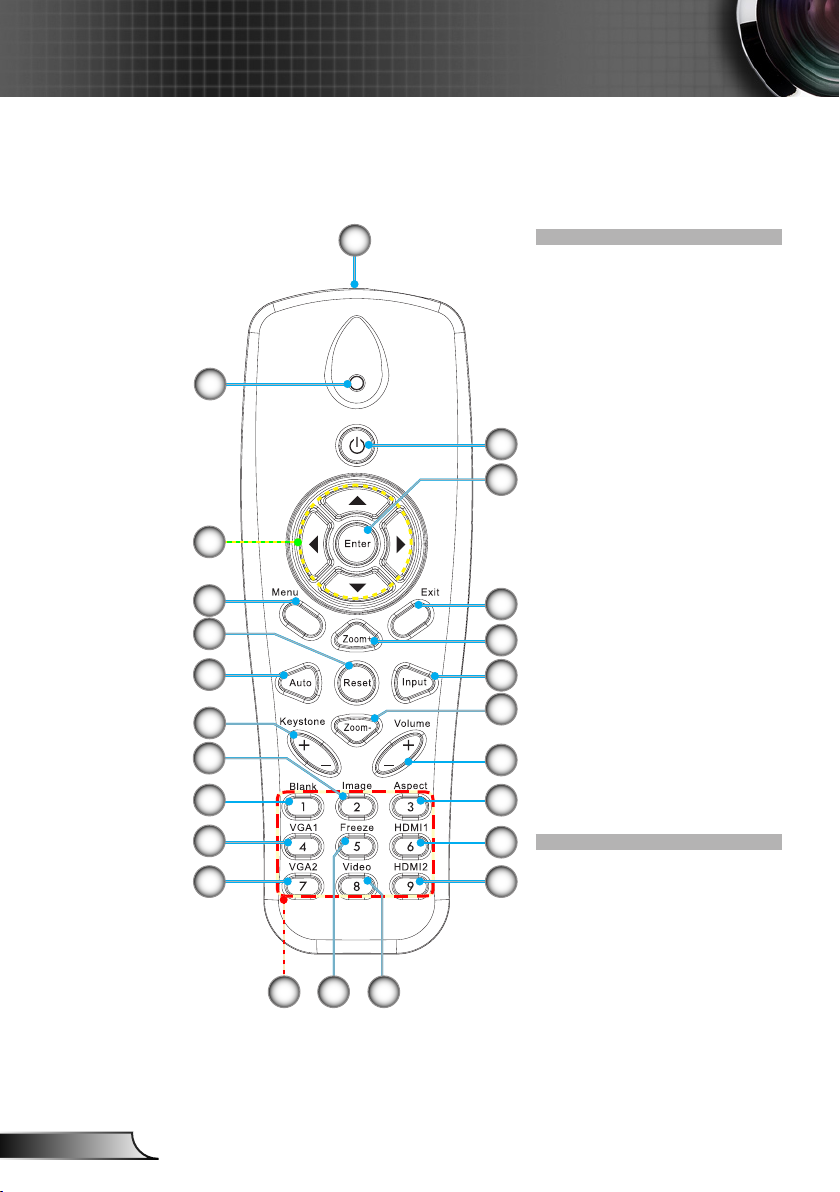
10
English
Introduction
Remote Control
1
2
5
6
9
10
14
15
16
18
11
12
13
17
19
Transmitter1.
LED Indicator2.
Power On/Off3.
Enter4.
Four Directional Keys5.
Menu6.
Exit7.
3
4
Zoom In8.
Reset9.
Auto10.
Source11.
Zoom Out12.
Volume +/-13.
Keystone +/-14.
7
Image15.
Blank Screen16.
8
Aspect Ratio17.
VGA118.
HDMI119.
VGA220.
HDMI2 21.
Video22.
Freeze23.
Number Pad24.
20
24
21
2223
Page 11
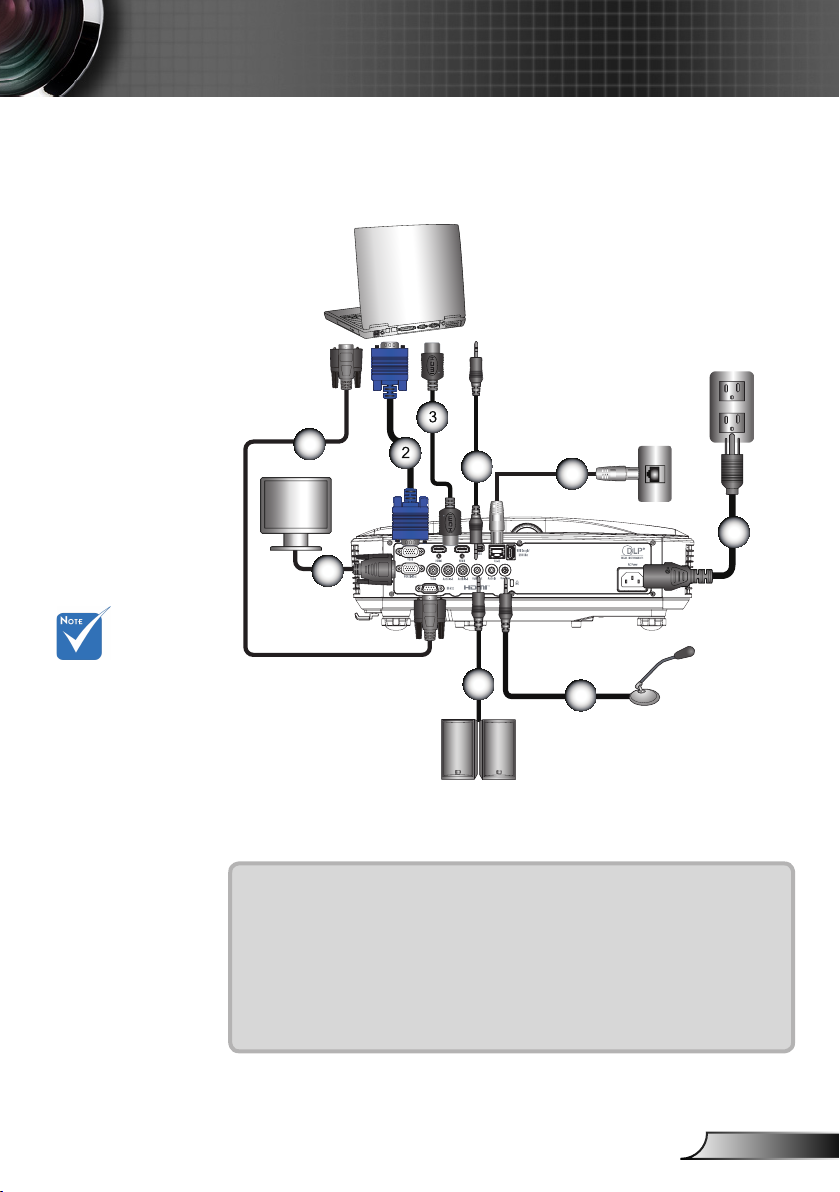
11
English
Installation
E62405SP
R
4
8
9
1
5
6
7
Connecting the Projector
Connect to Computer/Notebook
Router / Network Switch
External
Display
Due to the
difference in
applications for
each country,
some regions may
have different
accessories.
(*) Optional
accessory
Microphone
1................................................................................................*RS232 Cable
2.....................................................................................................VGA Cable
3..................................................................................................*HDMI Cable
4......................................................................................*Audio Cable/3.5mm
5.................................................................................................. *RJ45 Cable
6....................................................................................................Power Cord
7........................................................................................*VGA Output Cable
8......................................................................................*Audio Output Cable
9.........................................................................................*Audio Input Cable
Audio Output
Page 12
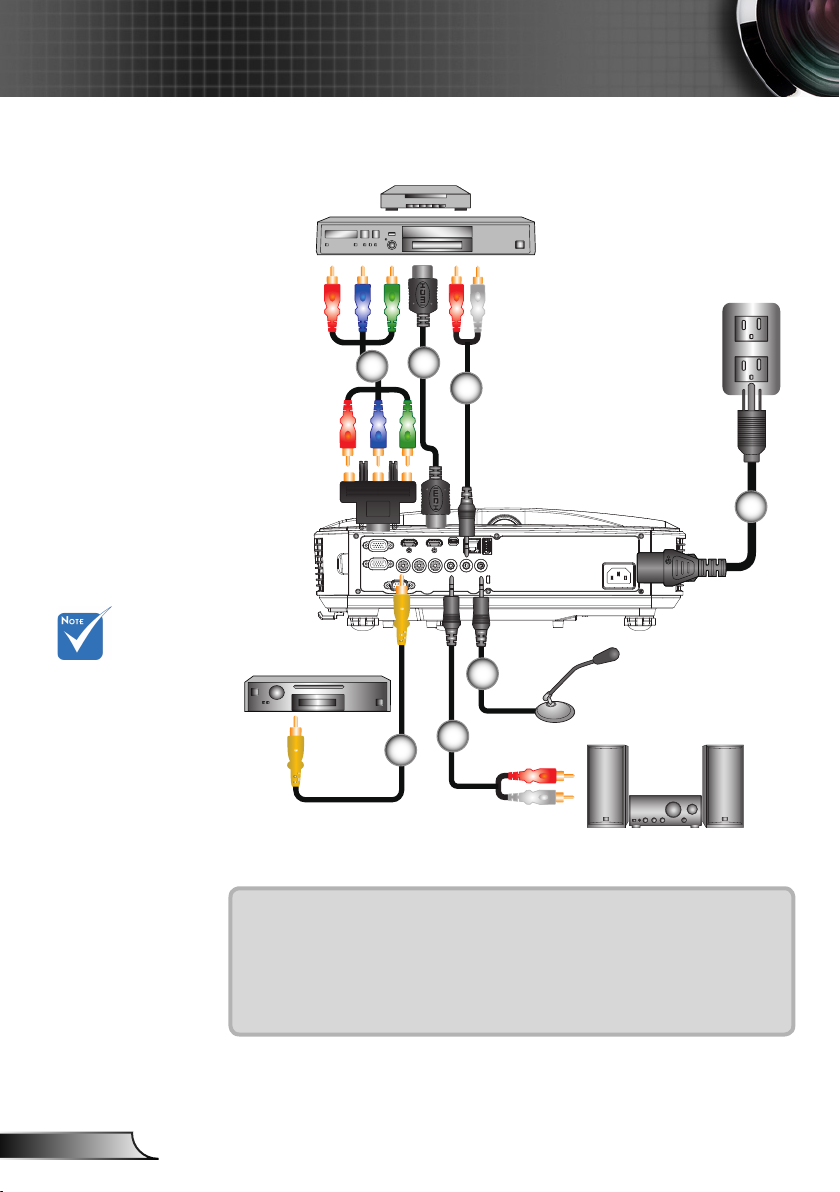
12
English
Installation
E62405SP
R
Connect to Video Sources
DVD Player, Set-top Box,
HDTV receiver
2
1
3
4
Due to the
difference in
applications for
each country,
some regions may
have different
accessories.
(*) Optional
accessory
Composite Video Output
5
1................................................*15-Pin to 3 RCA Component/HDTV Adaptor
2..................................................................................................*HDMI Cable
3......................................................................................... *Audio Cable/RCA
4....................................................................................................Power Cord
5................................................................................*Composite Video Cable
6......................................................................................*Audio Output Cable
7..................................................................................................*Audio Cable
7
Microphone
6
Audio Output
Page 13
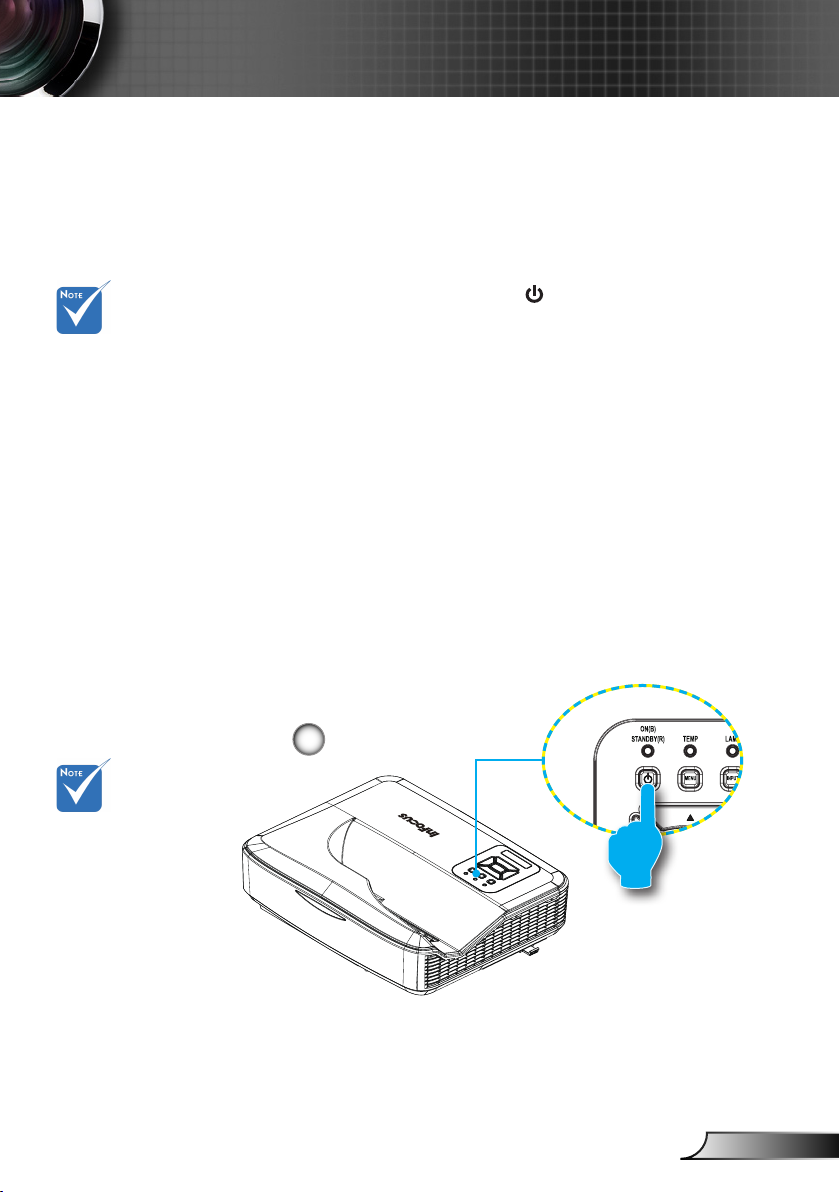
13
English
Installation
When the power
mode is in standby
mode (power consumption < 0.5W),
the VGA output/
input and audio
will be deactivated
when the projector
is in standby.
Powering the Projector On / Off
Powering On the Projector
1. Securely connect the power cord and signal cable. When
connected, the POWER/STANDBY LED will turn Red.
2. Turn on the lamp by pressing “ ” button either on the pro-
jector or on the remote. The POWER/STANDBY LED will
turn Blue.
The startup screen will display in approximately 10 sec-
onds. The rst time you use the projector, you will be asked
to select the preferred language and power saving mode.
3. Turn on and connect the source that you want to display
on the screen (computer, notebook, video player, etc). The
projector will detect the source automatically. If not, push
the menu button and go to “Options”.
Make sure that the “Source Lock” has been set to “Off”.
If you connect multiple sources at the same time, press the
“INPUT” button on the control panel or direct source keys
on the remote control to switch between inputs.
Turn on the
projector rst and
then select the
signal sources.
1
POWER/STANDBY
Page 14
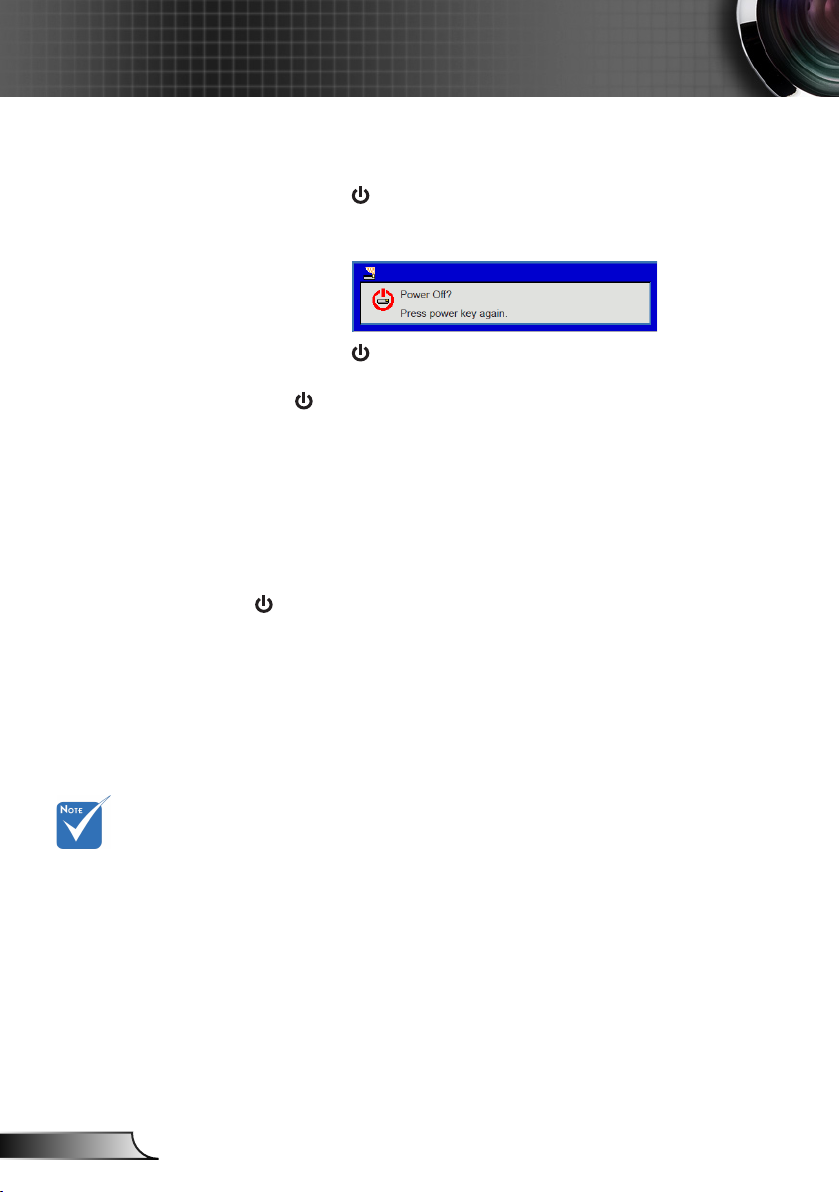
14
English
Installation
Powering Off the Projector
1. Press the “ ” button on the remote control or
on the control panel to turn off the projector.
The following message will be displayed on the screen.
Press the “ ” button again to conrm otherwise the
message will disappear after 10 seconds. When you press
the “ ” button for the second time the system will shut
down and begin cooling.
2. The cooling cycle lasts 5 seconds, the POWER/STANDBY
LED will ash red. When the LED lights solid red the projector is in standby mode.
If you wish to turn the projector back on, you must wait until
the projector has completed the cooling cycle and has entered standby mode. Once in standby mode, simply press “
” button to restart the projector.
3. Disconnect the power cord from the electrical outlet and the
projector.
Contact the
nearest service
center if the
projector displays
these symptoms.
Warning Indicator
When the warning indicators (see below) come on,
the projector will automatically shutdown:
“LAMP” LED indicator is lit red and if “POWER/STANDBY”
indicator ashes red.
The cooling cycle lasts 5 seconds, the POWER/STANDBY
LED will ash red. When the LED lights solid red the projector is in standby mode.
Unplug the power cord from the projector, wait for 30 seconds
and try again. If the warning indicator lights up again, please
contact your nearest service center for assistance.
Page 15
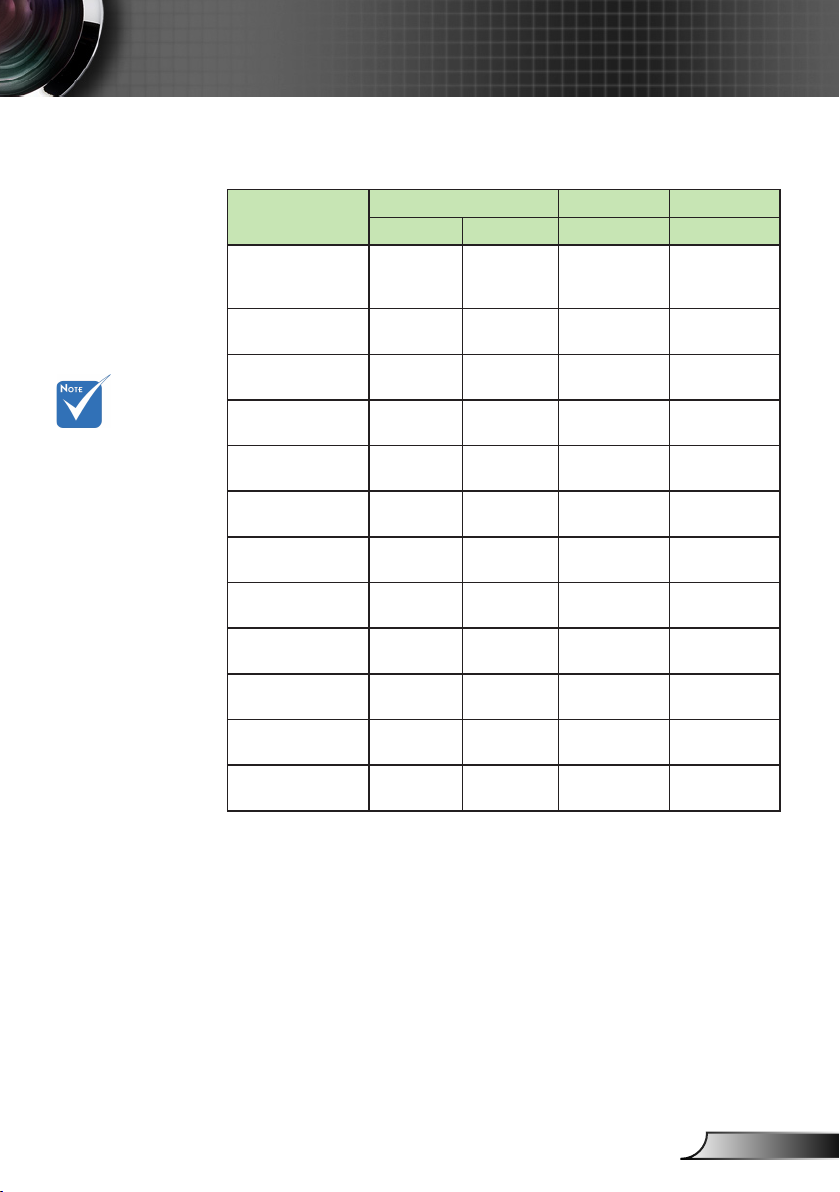
15
English
Installation
LED Lighting Message
No Light: “--”,
Steady light
*
Message
Standby State
(Input Power
cord)
Power on
Warming Flashing
Cooling Down Flashing Flashing
Burn-in ON Flashing Flashing
Burn-in OFF
Power NG
Fan Lock
CW breakdown
Overheat
LD Overheat
Power LED Temp_LED Lamp_LED
Red Blue Red Red
*
--
-- -- -- --
-- --
-- --
-- --
-- -- --
*
-- -- --
-- --
-- --
-- --
* *
Flashing
slow:3s
Flashing
fast:500ms
*
*
--
--
--
LD Voltage Error
-- -- --
*
Page 16
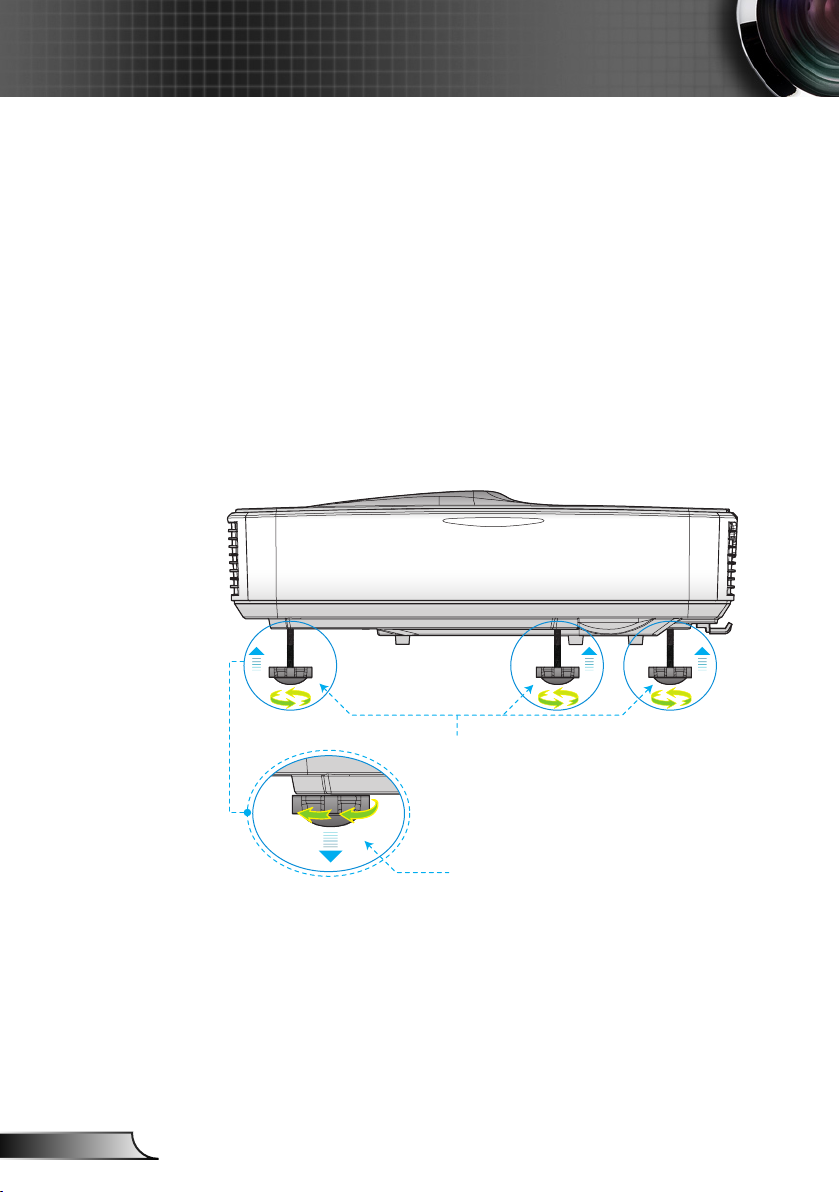
16
English
Installation
Adjusting the Projected Image
Adjusting the Projector’s Height
The projector is equipped with adjustable feet for adjusting the image height position.
1. Locate the foot you want to adjust on the underside of the
projector.
2. Turn the adjustable foot counter-clockwise to move it
outwards or clockwise to move it inwards. Repeat with
the remaining feet as needed.
Adjustable Feet
Adjustable Ring
Page 17
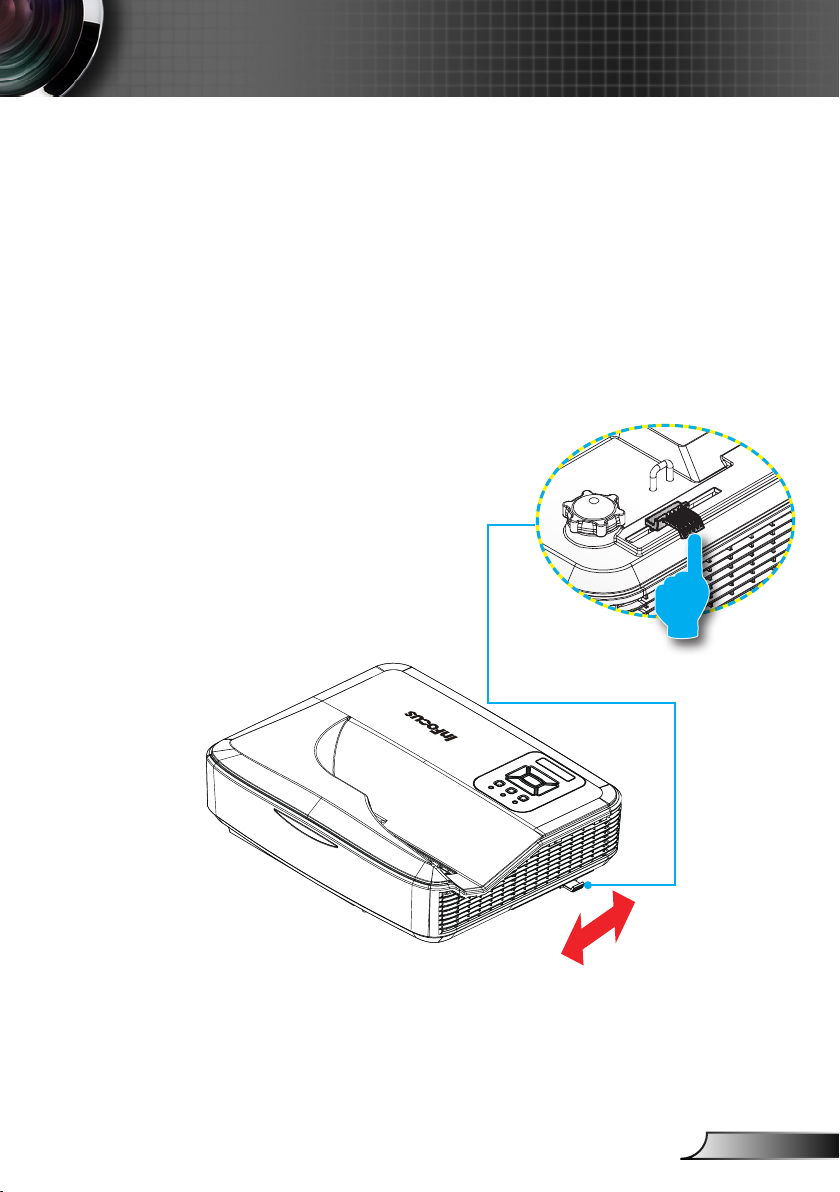
17
English
Installation
Adjusting the Projector’s Focus
To focus the image, slide the focus slide until the image is
clear.
XGA series: The projector will focus at distances (lens to
wall) from 0.53~0.68 meters
WXGA series: The projector will focus at distances (lens to
wall) from 0.49~0.68 meters
1080p series: The projector will focus at distances (lens to
wall) from 0.49~0.57 meters
Focus Slide
Page 18
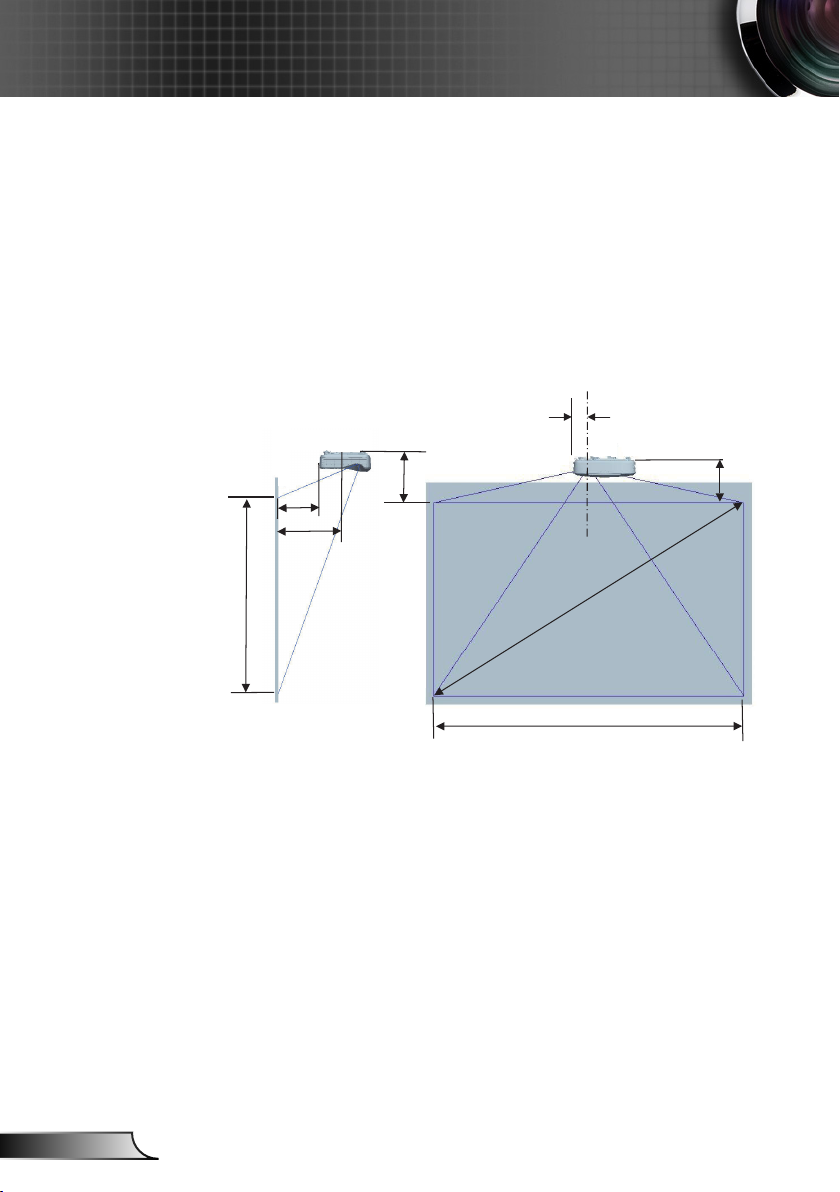
18
English
Installation
S
96.7 mm
H
T 1
O 1
W
T
O 2
Adjusting Projection Image Size (Diagonal)
XGA series: Projection Image Size from 72.1” to 92.5”.
WXGA series: Projection Image Size from 85” to 115”.
1080p series: Projection Image Size from 86.8” to 102.1”.
Image center
Page 19
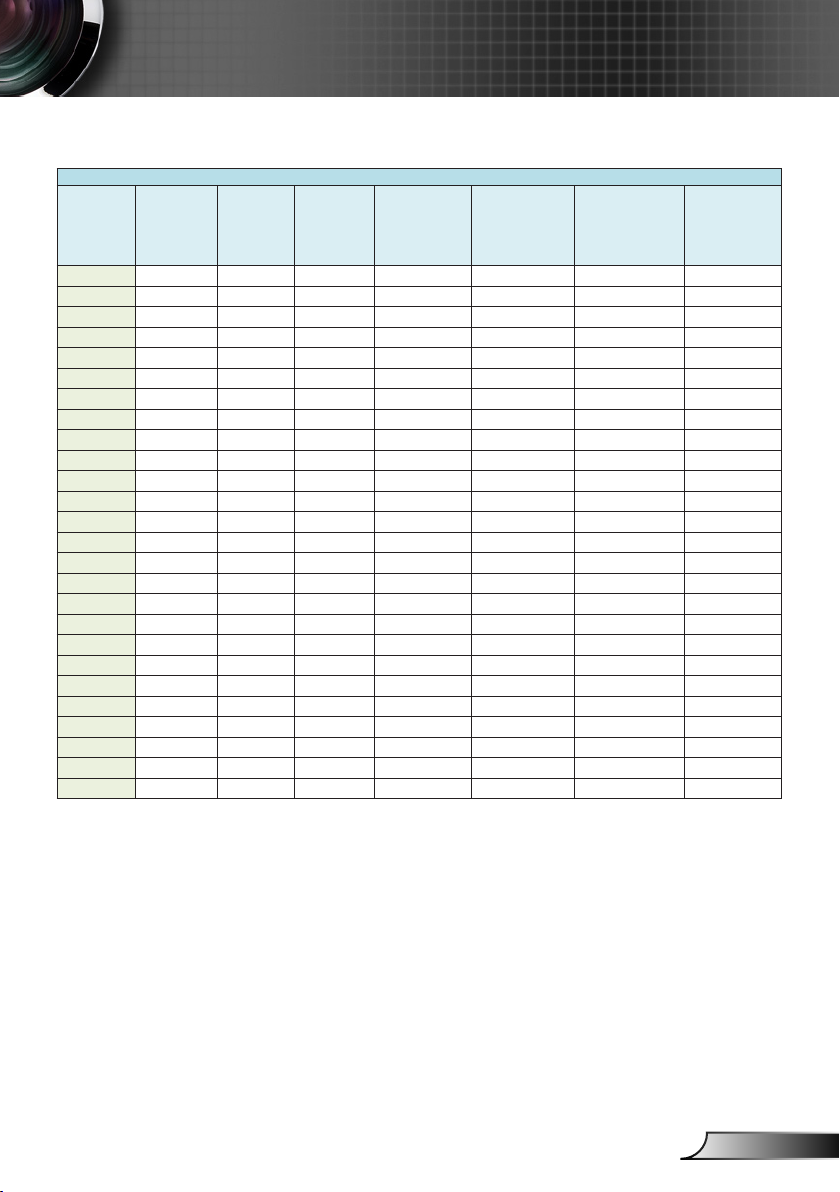
19
English
Installation
This table is for user’s reference only.
XGA (4:3) Wall mount installaon measurement chart
Distance from
Diagonal image
size (S) in inch
Diagonal image
size (S) in mm
Image width
(W) in mm
Image height
(H) in mm
surface of
whiteboard to
back of projector
(T1) in mm
72 1829 1463 1097 371 486.7 257 237
73 1854 1483 1113 377 492.7 260 240
74 1880 1504 1128 384 499.7 263 243
75 1905 1524 1143 391 506.7 265 245
76 1930 1544 1158 398 513.7 268 248
77 1956 1565 1173 404 519.7 271 251
78 1981 1585 1189 411 526.7 273 253
79 2007 1605 1204 418 533.7 276 256
80 2032 1626 1219 425 540.7 279 259
81 2057 1646 1234 431 546.7 281 261
82 2083 1666 1250 438 553.7 284 264
83 2108 1687 1265 445 560.7 287 267
84 2134 1707 1280 452 567.7 290 270
85 2159 1727 1295 458 573.7 292 272
86 2184 1748 1311 465 580.7 295 275
87 2210 1768 1326 472 587.7 298 278
88 2235 1788 1341 479 594.7 300 280
89 2261 1808 1356 485 600.7 303 283
90 2286 1829 1372 492 607.7 306 286
91 2311 1849 1387 499 614.7 308 288
92 2337 1869 1402 506 621.7 311 291
93 2362 1890 1417 512 627.7 314 294
94 2388 1910 1433 519 634.7 317 297
95 2413 1930 1448 526 641.7 319 299
96 2438 1951 1463 533 648.7 322 302
97 2464 1971 1478 539 654.7 325 305
Distance from
surface of
whiteboard to
center of projector
mount (T) in mm
Distance from top
of image to top of
interface boss (O1)
in mm
Distance from top
of image to top
of projector (O2)
in mm
Page 20
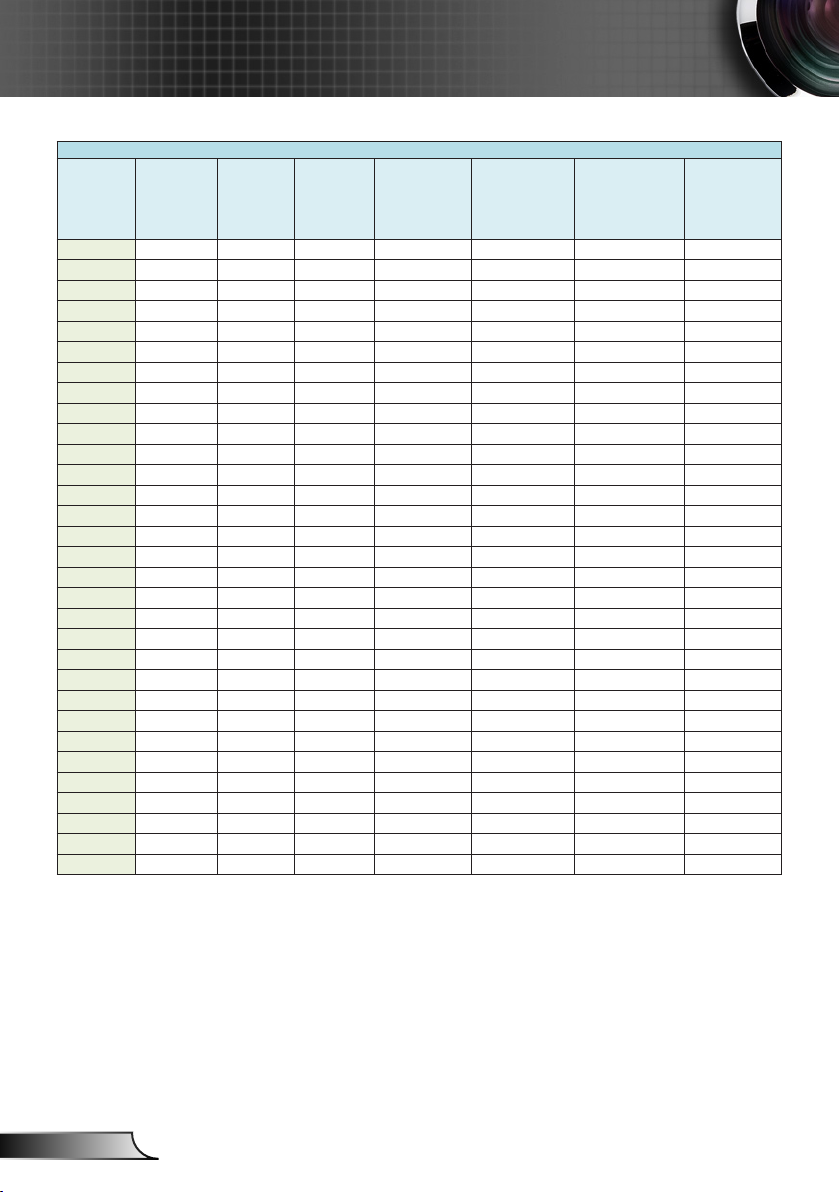
20
English
Installation
WXGA (16:10) Wall mount installaon measurement chart
Distance from
Diagonal image
size (S) in inch
Diagonal image
size (S) in mm
Image width
(W) in mm
Image height
(H) in mm
surface of
whiteboard to
back of projector
(T1) in mm
85 2159 1831 1144 370 485.7 266 246
86 2184 1852 1158 376 491.7 268 248
87 2210 1874 1171 382 497.7 270 250
88 2235 1895 1185 387 502.7 273 253
89 2261 1917 1198 393 508.7 275 255
90 2286 1939 1212 399 514.7 277 257
91 2311 1960 1225 404 519.7 280 260
92 2337 1982 1239 410 525.7 282 262
93 2362 2003 1252 416 531.7 285 265
94 2388 2025 1265 422 537.7 287 267
95 2413 2046 1279 427 542.7 289 269
96 2438 2068 1292 433 548.7 292 272
97 2464 2089 1306 439 554.7 294 274
98 2489 2111 1319 444 559.7 297 277
99 2515 2132 1333 450 565.7 299 279
100 2540 2154 1346 456 571.7 301 281
101 2565 2175 1360 461 576.7 304 284
102 2591 2197 1373 467 582.7 306 286
103 2616 2219 1387 473 588.7 308 288
104 2642 2240 1400 479 594.7 311 291
105 2667 2262 1414 484 599.7 313 293
106 2692 2283 1427 490 605.7 316 296
107 2718 2305 1440 496 611.7 318 298
108 2743 2326 1454 501 616.7 320 300
109 2769 2348 1467 507 622.7 323 303
110 2794 2369 1481 513 628.7 325 305
111 2819 2391 1494 519 634.7 327 307
112 2845 2412 1508 524 639.7 330 310
113 2870 2434 1521 530 645.7 332 312
114 2896 2455 1535 536 651.7 335 315
115 2921 2477 1548 541 656.7 337 317
Distance from
surface of
whiteboard to
center of projector
mount (T) in mm
Distance from top
of image to top of
interface boss (O1)
in mm
Distance from top
of image to top
of projector (O2)
in mm
Page 21
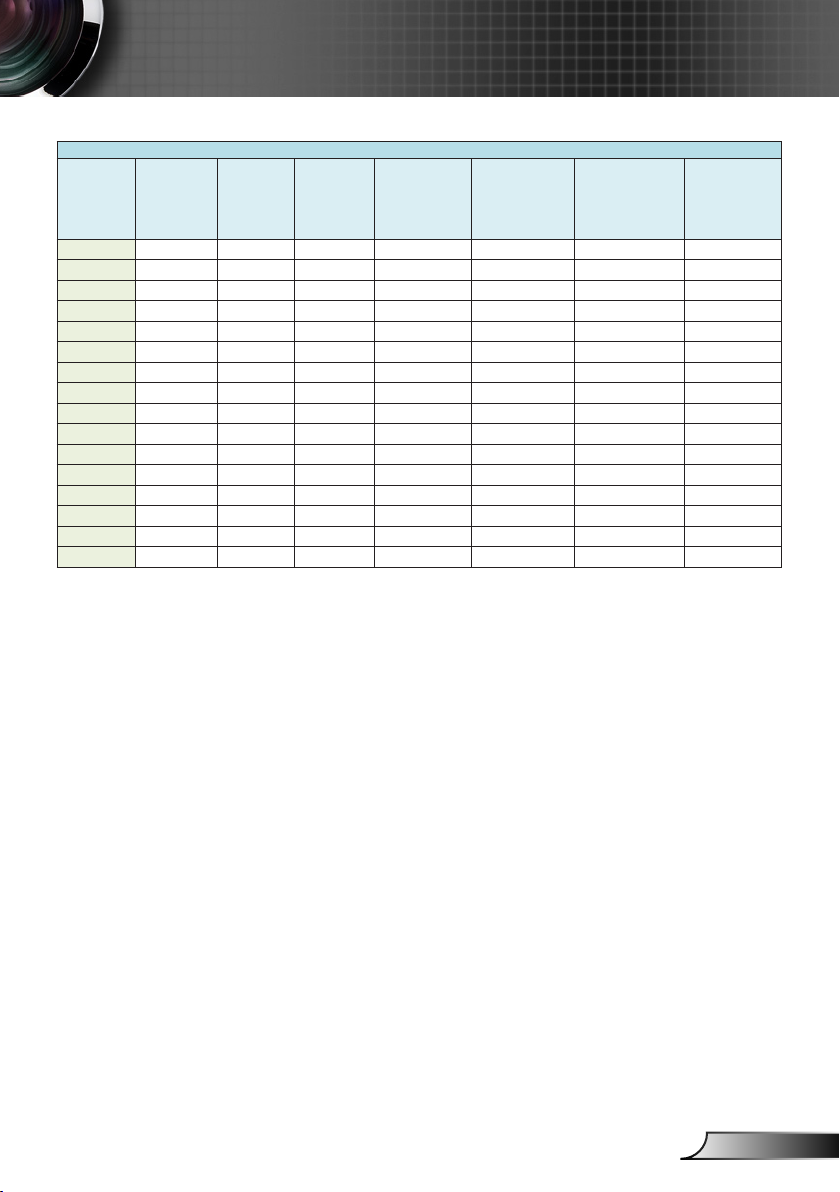
21
English
Installation
1080P (16:9) Wall mount installaon measurement chart
Distance from
Diagonal image
size (S) in inch
Diagonal image
size (S) in mm
Image width
(W) in mm
Image height
(H) in mm
surface of
whiteboard to
back of projector
(T1) in mm
87 2210 1926 1083 370 485.7 288 268
88 2235 1948 1096 376 491.7 291 271
89 2261 1970 1108 382 497.7 294 274
90 2286 1992 1121 387 502.7 296 276
91 2311 2015 1133 393 508.7 299 279
92 2337 2037 1146 398 513.7 301 281
93 2362 2059 1158 404 519.7 304 284
94 2388 2081 1171 409 524.7 307 287
95 2413 2103 1183 415 530.7 309 289
96 2438 2125 1196 421 536.7 312 292
97 2464 2147 1208 426 541.7 314 294
98 2489 2170 1220 432 547.7 317 297
99 2515 2192 1233 437 552.7 320 300
100 2540 2214 1245 443 558.7 322 302
101 2565 2236 1258 448 563.7 325 305
102 2591 2258 1270 454 569.7 327 307
Distance from
surface of
whiteboard to
center of projector
mount (T) in mm
Distance from top
of image to top of
interface boss (O1)
in mm
Distance from top
of image to top
of projector (O2)
in mm
Page 22
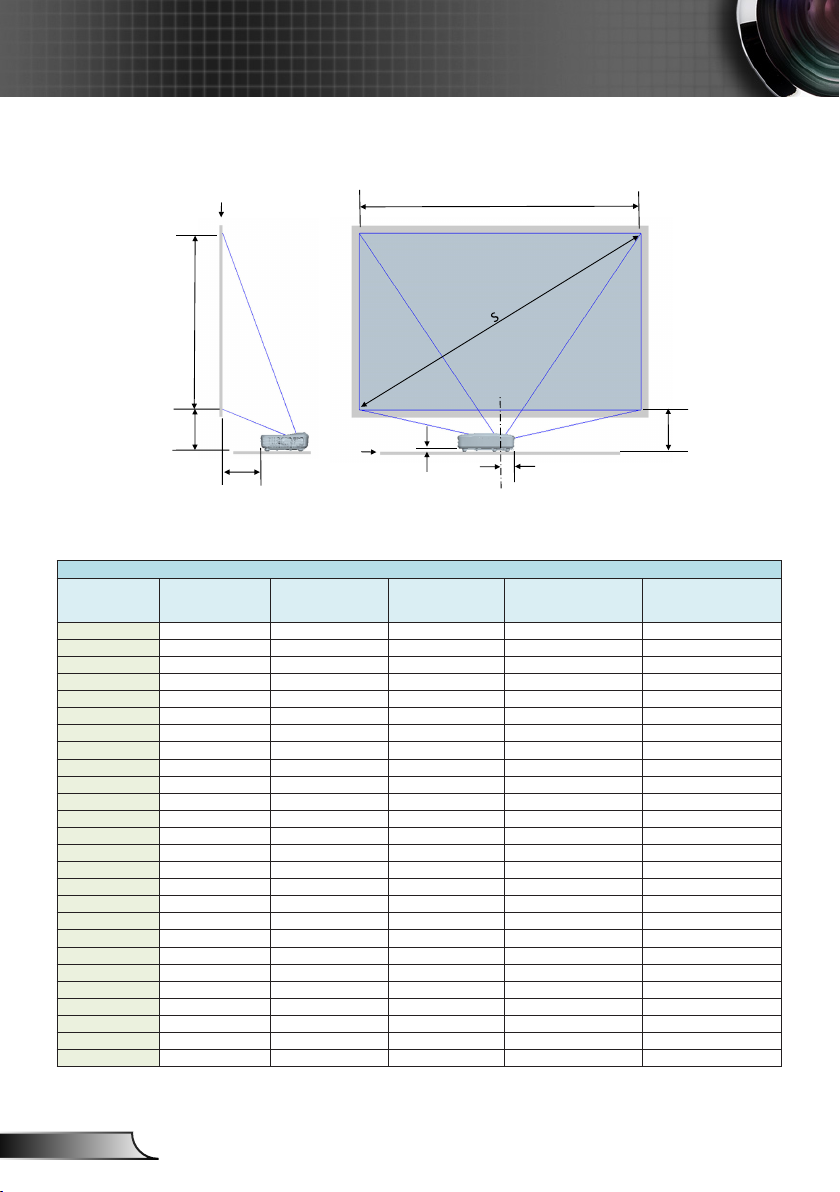
22
English
Installation
97 mm
O3 H
T1
O3
W
23mm
Projector installation measurement chart Table top
Screen
Table
Image center
This table is for user’s reference only.
XGA (4:3) Table top installaon measurement chart
Diagonal image size
(S) in inch
72 1829 1463 1097 234 260
73 1854 1483 1113 240 263
74 1880 1504 1128 247 266
75 1905 1524 1143 254 268
76 1930 1544 1158 261 271
77 1956 1565 1173 267 274
78 1981 1585 1189 274 276
79 2007 1605 1204 281 279
80 2032 1626 1219 288 282
81 2057 1646 1234 294 284
82 2083 1666 1250 301 287
83 2108 1687 1265 308 290
84 2134 1707 1280 315 293
85 2159 1727 1295 321 295
86 2184 1748 1311 328 298
87 2210 1768 1326 335 301
88 2235 1788 1341 342 303
89 2261 1808 1356 348 306
90 2286 1829 1372 355 309
91 2311 1849 1387 362 311
92 2337 1869 1402 369 314
93 2362 1890 1417 375 317
94 2388 1910 1433 382 320
95 2413 1930 1448 389 322
96 2438 1951 1463 396 325
97 2464 1971 1478 402 328
Diagonal image size
(S) in mm
Image width (W) in mm
Image height (H)
in mm
Distance from surface
of whiteboard to back of
projector (T1) in mm
Distance from boom of
image to top of table (O3)
in mm
Page 23

23
English
Installation
Diagonal image size
(S) in inch
Diagonal image size
(S) in mm
WXGA (16:10) Table top installaon measurement chart
Image width (W) in mm
Image height (H)
in mm
Distance from surface
of whiteboard to back of
projector (T1) in mm
85 2159 1831 1144 233 269
86 2184 1852 1158 239 271
87 2210 1874 1171 245 273
88 2235 1895 1185 250 276
89 2261 1917 1198 256 278
90 2286 1939 1212 262 280
91 2311 1960 1225 267 283
92 2337 1982 1239 273 285
93 2362 2003 1252 279 288
94 2388 2025 1265 285 290
95 2413 2046 1279 290 292
96 2438 2068 1292 296 295
97 2464 2089 1306 302 297
98 2489 2111 1319 307 300
99 2515 2132 1333 313 302
100 2540 2154 1346 319 304
101 2565 2175 1360 324 307
102 2591 2197 1373 330 309
103 2616 2219 1387 336 311
104 2642 2240 1400 342 314
105 2667 2262 1414 347 316
106 2692 2283 1427 353 319
107 2718 2305 1440 359 321
108 2743 2326 1454 364 323
109 2769 2348 1467 370 326
110 2794 2369 1481 376 328
111 2819 2391 1494 382 330
112 2845 2412 1508 387 333
113 2870 2434 1521 393 335
114 2896 2455 1535 399 338
115 2921 2477 1548 404 340
Distance from boom of
image to top of table (O3)
in mm
Diagonal image size
(S) in inch
Diagonal image size
(S) in mm
1080P (16:9) Table top installaon measurement chart
Image width (W) in mm
Image height (H)
in mm
Distance from surface
of whiteboard to back of
projector (T1) in mm
87 2210 1926 1083 233 291
88 2235 1948 1096 239 294
89 2261 1970 1108 245 297
90 2286 1992 1121 250 299
91 2311 2015 1133 256 302
92 2337 2037 1146 261 304
93 2362 2059 1158 267 307
94 2388 2081 1171 272 310
95 2413 2103 1183 278 312
96 2438 2125 1196 284 315
97 2464 2147 1208 289 317
98 2489 2170 1220 295 320
99 2515 2192 1233 300 323
100 2540 2214 1245 306 325
101 2565 2236 1258 311 328
102 2591 2258 1270 317 330
Distance from boom of
image to top of table (O3)
in mm
Page 24

24
English
User Controls
Control Panel & Remote Control
Control Panel
Using the Control Panel
POWER
Enter
INPUT Press “INPUT” to select an input signal.
MENU
Four Directional
Keys
LAMP LED
TEMP LED
ON/STANDBY
LED
Refer to the “Power On/Off the Projector”
section.
Press “Enter” to conrm your item selection.
Press “MENU” to launch the on-screen display
(OSD) menu. To exit OSD, press “MENU” again.
Use ▲▼◄► to select items or make
adjustments to your selection.
Indicates lamp status.
Indicates temperature status.
Indicates power status.
Page 25

25
English
User Controls
Remote Control
Using the Remote Control
Infrared
Transmitter
LED LED Indicator.
Power
Exit Press “Exit” to close the OSD menu.
Zoom in Zoom in the projector display.
Reset
Zoom out Zoom out the projector display.
Enter Conrm your item selection.
Source
Auto
Four Directional
Select Keys
Keystone +/-
Sends signals to the projector.
Refer to the “Power On/Off the
Projector” section.
Return the adjustments and settings to
the factory default values.
Press “Source” to select an input
signal.
Automatically synchronizes the
projector to the input source.
Use ▲▼◄► to select items or make
adjustments to your selection.
Adjust image distortion caused by tilting
the projector.
Volume +/-
Menu
Blank
Adjust to increase / decrease the
volume.
Press “Menu” to launch the on-screen
display (OSD) menu. To exit OSD,
press “Menu” again.
Turns off video and audio. Press again
to turn on video and audio.
Page 26
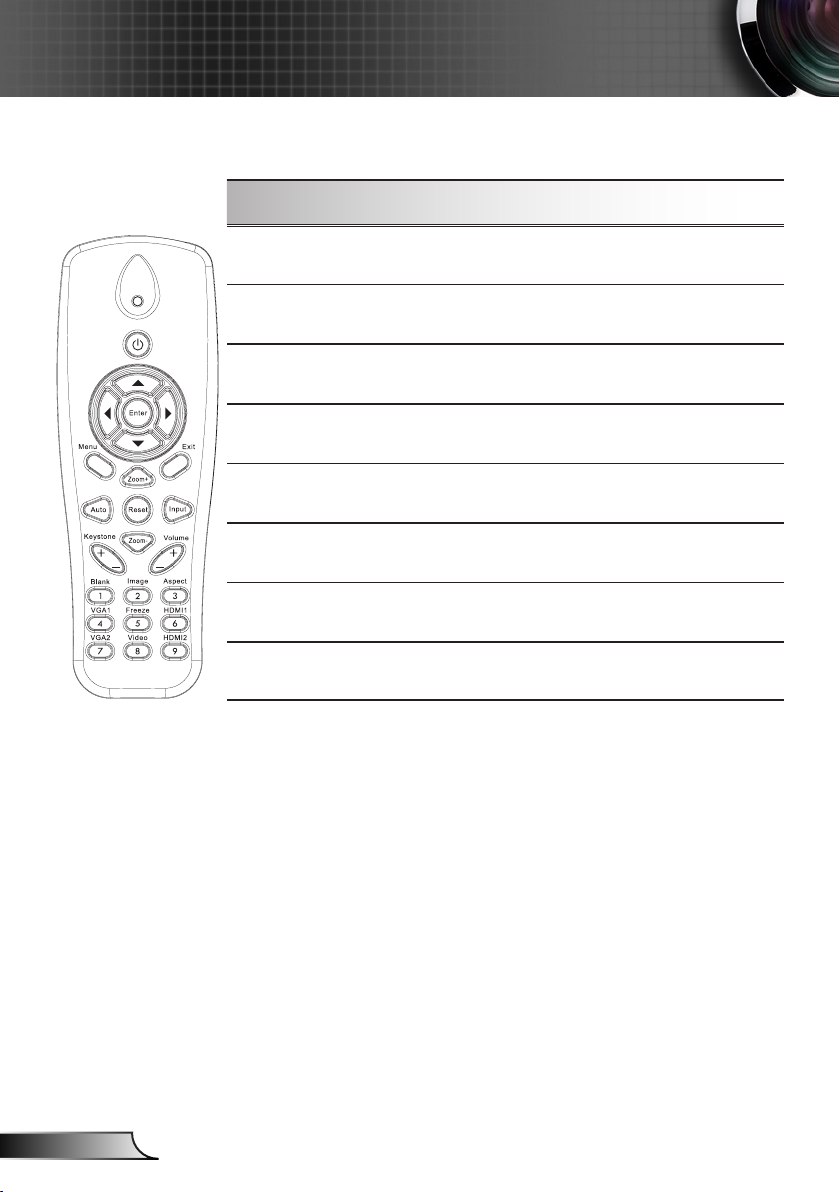
26
English
User Controls
Using the Remote Control
Image
Aspect Select aspect ratio.
VGA1 Select VGA1 video input.
Freeze
HDMI1 Select HDMI1 video input.
VGA2 Select the VGA2 video input.
Video Select the Composite video input.
HDMI2 Select HDMI2 video input.
Select the display mode from Bright,
PC, Movie, Game, and User.
Pause the screen image. Press again
to resume the screen image.
Page 27

27
English
User Controls
On-screen Display Menus
The Projector has multilingual On-screen Display menus that
allow you to make image adjustments and change a variety of
settings.
How to operate
1. To open the OSD menu, press “Menu” on the Remote Control or
Projector Keypad.
2 When the OSD menu is displayed, use the
item in the main menu. While making a selection on a particular
page, press the ► or “Enter” key to enter sub menu.
3. Use the ▲▼ keys to select the desired item and adjust the
settings using the ◄► keys.
4. Select the next item to be adjusted in the sub menu and adjust as
described above.
5. Press “Enter” to conrm, and the screen will return to the main
menu.
6. To exit, press “Menu” again. The OSD menu will close and the
projector will automatically save the new settings.
keys to select any
▲▼
Main Menu
SettingsSub Menu
Page 28

28
English
User Controls
Image
Color Mode
There are many factory presets optimized for various types of im-
ages. Use the ◄ or ► button to select the item.
Bright: For brightness optimization.
PC: For meeting presentation.
Movie: For playing video content.
Game: For game content.
User: Stored user settings.
Wall Color
Use this function to obtain an optimized screen image according
to the wall color. You can select from “White”, “Light Yellow”, “Light
Blue”, “Pink”, and “Dark Green”.
Brightness
Adjust the brightness of the image.
Press the ◄ button to darken image.
Press the ► button to brighten image.
Contrast
The Contrast controls the difference between the lightest and darkest parts of the picture. Adjusting the contrast changes the amount
of black and white in the image.
Press the ◄ button to decrease the contrast.
Press the ► button to increase the contrast.
Page 29

29
English
User Controls
“Sharpness”, “Sat-
uration” and “Hue”
functions are only
supported under
video mode.
Sharpness
Adjust the sharpness of the image.
Press the ◄ button to decrease the sharpness.
Press the ► button to increase the sharpness.
Saturation
Adjust a Composite video image from black and white to full color
saturation.
Press the ◄ button to decrease the amount of saturation in the
image.
Press the ► button to increase the amount of saturation in the
image.
Hue
Adjust the color balance of red and green.
Press the ◄ button to increase the amount of green in the im-
age.
Press the ► button to increase the amount of red in the image.
Gamma
Adjusts the gamma value to get better contrast.
Color Temp
Adjusts color temperature. At higher temperature the screen looks
more blue, at lower temperature the screen looks more red.
Color Settings
Use these settings for advanced adjustment of the individual Red,
Green, Blue, Cyan, Magenta and Yellow colors.
Page 30

30
English
User Controls
Conguration
Aspect Ratio
Auto: Displays using the source’s aspect ratio, maximizing
screen coverage.
4:3: The image will be scaled to t the screen using a 4:3 aspect
ratio.
16:9: The image will be scaled to t the screen using a 16:9
aspect ratio.
16:10: The image will be scaled to t the screen using a 16:10
aspect ratio.
“H. Position” and
“V. Position” rang-
es will depend on
input source.
Phase
Synchronize the signal timing with an analog graphics card. If the
image appears to be unstable or ickers, use this function to cor-
rect it.
Clock
Adjust to achieve an optimal image when there is vertical icker
from an analog graphics card.
H. Position
Press the ◄ button to move the image left.
Press the ► button to move the image right.
Page 31

31
English
User Controls
V. Keystone and
H. Keystone are
not adjustable
under 4 corners
adjustment mode
is on.
V. Position
Press the ◄ button to move the image down.
Press the ► button to move the image up.
Digital Zoom
Press the ◄ button to reduce the size of an image.
Press the ► button to magnify an image on the projection
screen.
Geometric Correction
V Keystone: Press the ◄ or ► button to adjust image distortion
vertically. If the image looks trapezoidal, this option can help
make the image rectangular.
H Keystone: Press the ◄ or ► button to adjust image distortion
horizontally. If the image looks trapezoidal, this option can help
make the image rectangular.
Grid Color: Use this function to change the color of 4 corners
background grid. You can select from “White”, “Green”, “Red”,
and “Purple”.
Adjust the display area using the 4 Corners adjustment.
Step 1: Select "4 Corners On/Off" and turn it On.
Step 2: Select “4 Corners Adjust” and a grid will be displayed.
Step 3: Press ▲▼ and ◄► to select a corner.
Step 4: Press “Enter” and the color of the selected corner will
change from blue to red.
Page 32

32
English
User Controls
Step 5: Press ▲▼ and ◄► to adjust the geometry.
Step 6: Press "Menu" and select another corner to adjust.
Step 7: Press "Menu" and select another corner to adjust.
Step 8: Select "4 Corners Reset" to restore the original settings.
Orientation
Front: The image is projected straight on the screen.
Front Ceiling: This is the default selection. When selected, the
image will turn upside down.
Rear: When selected, the image will appear reversed.
Rear Ceiling: When selected, the image will appear reversed in
upside down position.
Page 33

33
English
User Controls
Settings
Language
Opens the multilingual selection menu. Use the ▲▼ and ◄►
keys to select the preferred language then press Enter to nalize
the selection.
OSD Position
Select location of the Menu on the display.
Closed Caption
Use this function to open the Closed Caption menu. Select be-
tween Off, CC1, CC2, CC3, and CC4.
VGA Out (Standby)
Select “On” to make VGA OUT available during standby. Select
“Off” to make VGA OUT unavailable during standby.
Page 34

34
English
User Controls
LAN (Standby)
Select “Off” to make the LAN connection unavailable during standby. Select “On” to make the connection available during standby.
When in standby the Web Management is not available. The pro-
jector must be turned on with a magic packet.
VGA-2 (Function)
Input: Select “Input” to congure VGA2 as a VGA video input.
Output: Select “Output” to congure VGA2 as a VGA output.
Test Pattern
Display a test pattern.
Factory Reset
Select “Yes” to return all parameters to factory default.
Page 35

35
English
User Controls
Audio
Speaker
Select “On” to enable the speaker.
Select “Off” to disable the speaker.
Line Out
Select “On” to enable the line out function.
Select “Off” to disable the line out function.
Microphone
Select “On” to enable the microphone.
Select “Off” to disable the microphone.
Mute
Select “On” to turn mute on.
Select “Off” to turn mute off.
Volume
Press the ◄ button to decrease the volume.
Press the ► button to increase the volume.
Microphone Volume
Press the ◄ button to decrease the microphone volume.
Press the ► button to increase the microphone volume.
Page 36

36
English
User Controls
Options
Auto Source
On: The projector will search for other signals if the current input
signal is lost.
Off: The projector will only search the current input connection.
Input
Press ► button to enable/disable input sources. The projector will
not search for inputs that are not selected.
Auto Power Off (Min)
Sets the countdown timer interval. The countdown timer will start
when there is no signal being sent to the projector. The projector
will automatically power off when the countdown has nished (in
minutes).
Laser Settings
Refer to the “Options/Laser Settings” section on page 38.
Page 37

37
English
User Controls
High Altitude
On: The built-in fans run at high speed. Select this option when
using the projector at altitudes above 2500 feet/762 meters or
higher.
Off: The built-in fans automatically run at a variable speed ac-
cording to the internal temperature.
Filter Alarm (Hours)
Filters Remind (Hour): Set the lter reminder time.
Filter Reminder Reset: Select “Yes” to reset the dust lter hour
counter after replacing or cleaning the dust lter.
Information
Display the projector information for model name, SNID, source,
resolution, software version, and aspect ratio on the screen.
Page 38

38
English
User Controls
Options |
Laser Settings
Hours Used (Normal)
Displays the hours that the laser has been on in Normal Mode.
Hours Used (ECO)
Displays the hours that the laser has been on in ECO Mode.
Laser Power Mode
Normal: Normal mode.
ECO: Select to lower laser power. This dims the projected dis-
play and extends laser life.
Page 39

39
English
User Controls
“Frame Sequen-
tial” is supported
on input signals
from the VGA,
HDMI, and
Composite video
connectors.
“Frame Pack-
ing” / “Side-bySide(Half)” / “Top
and Bottom” are
supported from
HDMI 1.4a 3D
input signals.
3D
3D
Auto: When an HDMI 1.4a 3D timing identication signal is
detected the 3D setting is set automatically.
Select “On” to enable the 3D function.
Select “Off” to disable the 3D function.
3D Invert
If you see a discrete or overlapping image while wearing DLP 3D
glasses, you may need to execute “Invert” to get best match of left/
right image sequence.
3D Format
Use this feature to select the 3D format. Options are: “Frame
Packing”, “Side-by-Side”, “Top and Bottom”, “Frame Sequential”,
and “Field Sequential”.
1080p@24
Select 96 or 144Hz refresh rate to match the DLPLink 3D glasses
being used.
Page 40

40
English
User Controls
Blending
mode
Brightness
Use to manually adjust the brightness of blended projectors.
Color Temp
Use to manually adjust the color temperature of blended projectors.
Network Switch
PC
Blending Box
Blending application
Example of system architecture
Calibration Camera
PC
Meeting Room
Laptop, Switch and Camera is for image calibration only
Laptop Source: Image source
Blending Box
Multiple projectors (two in this example)
For more details, please check the Blending Box HW/SW speci-
cations
Page 41

41
English
User Controls
LAN
Status
Displays the network connection status.
DHCP
Use to congure the DHCP setting.
On: Select “On” to obtain an IP address automatically from the
network.
Off: Select “Off” to manually assign a fixed IP, Subnet Mask,
Gateway, and DNS.
IP Address
Displays the projector IP address.
Subnet Mask
Displays the projector Subnet Mask number.
Gateway
Displays the network Gateway address.
DNS
Displays the DNS address.
MAC Address
Displays the projector MAC address.
Page 42

42
English
User Controls
Group Name
Displays the group name.
Projector Name
Displays the projector name.
Location
Displays the projector location.
Contact
Displays the contact information.
Page 43

43
English
User Controls
How to use a web browser to control your projector
You can control the projector remotely via a web browser on your controlling device. You
can connect directly or via a network.
1. When making a LAN connection from your network to the projector:
Step 1: Please select DHCP On.
Step 2: Find the “IP Address” of the projector in the LAN menu.
Connect to LAN with DHCP server
Connect to PC directly
Step 3: Open your web browser and type in the IP address in the URL and press “Enter”.
Then you can Control the projector over a network.
Page 44

44
English
User Controls
2. When making Wi-Fi connection between your computer and the
projector
Step 1: Setup the WiFi connection
Insert a WiFi dongle (optional SP-WIFIUSB-2) in the USB-A socket in the projector.
Go to Input → Multimedia → Settings → WiFi.
Dene SSID/AP name and password in the AP settings menu. Note! The password
must be minimum 8 characters. Press exit on the remote control to exit the virtual
keyboard to be able to save the settings.
You are now ready to connect your wireless device directly to the projector (AP
mode).
If you want to connect via a WiFi network (client mode) you must connect the projec-
tor and the wireless device to a common WiFi network and ensure that the network
allows connected units to see each other.
Turn ON the AP list to see available wireless networks (Client mode only).
Connect the projector to the desired wireless network (Client mode only).
Exit Settings
AP Mode
Device:
Tablet
Smart Phone
Laptop
PC
Step 2: Connect to the projector (AP Mode only)
Go to Input → Multimedia → Mobile/Tablet or Laptop (depending on device)
On your mobile/tablet or laptop: Open the list of available wireless networks and con-
nect to the listed AP using the displayed password
Client Mode
Device: Tablet/Smart Phone/Laptop/PC
Page 45

45
English
User Controls
Step 3: Access the Web Management Page in AP mode.
Open your web browser and type in the IP address 192.168.111.1 in the URL then press
“Enter”.
Projector Information
Use to get Projector Information and select different languages for Web Management.
Page 46

46
English
User Controls
LAN Setting
Use to congure network parameters and edit the projector information.
Wi-Fi
Use to download and install EZ View for different platforms and operating systems.
Page 47

47
English
User Controls
Projector Status and Control
Use to control the projector and get status information.
When the projector is in standby Web Management is not available due to regulations on
power usage. To turn the projector back on over the Ethernet connection you must use a
magic packet.
Page 48

48
English
User Controls
E-mail Alert
Use to congure email settings and alert notices.
Password Setting
Use to set the password for access to web management.
Crestron control: See “Crestron“ section on how to control the projector via Crestron ash
UI.
Page 49

49
English
User Controls
EZ View
EZ View is an APP and software that can wirelessly transfer content from a smart phone,
tablet, laptop, desktop, etc. and have it displayed on a projector. There is a limitation
to what you can do via the app whilst using the software has no other limitation than a
maximum resolution of XGA (1024x768).
EZ View APP features:
Supports viewing local photos and documents (PDF and Ofce les).
Supports viewing local videos.
Displays Web pages.
View image data from a camera.
Supports Web Video like Youtube
Supports Dropbox
Annotate over photos, documents and Web pages
Screen Display via EZ View APP or software
Step 1: Install the EZ View tool on your device according to the device operating system.
AP Mode
Device:
Tablet
Smart Phone
Laptop
PC
Client Mode
Device: Tablet/Smart Phone/Laptop/PC
Page 50

50
English
User Controls
Step 2: Start EZ View on your device by clicking on the icon below.
on PC or Laptop, on tablet or smart phone.
EZ View on PC or Laptop
Step 1: Connect your PC/Laptop to the projector (AP mode) or connect both the PC/Laptop
and the projector to a common WiFi or LAN network (Client mode)
Step 2: Select the Multimedia video source on the projector and select Laptop (AP mode)
or Desktop (Client mode) then start EZ View on your PC or laptop by clicking on
the icon below.
Step 3: Click Auto Search or enter the IP address then click Start
Page 51

51
English
User Controls
Step 4: Select Mirror or Extension to display.
Page 52

52
English
User Controls
Selects the image position (1 of 4, 1 of 2 or full screen)1.
Mirror Mode Display2.
Extension Mode Display3.
Link to Web management page (AP mode and client mode via LAN network 4.
only)
Exit5.
Display Mode : Video or Graphic6.
Compatible Mode7.
Audio On/Off8.
Media Streaming mode for playing video application9.
Start playing video10.
Stop playing video11.
Select video streaming le12.
EZ View on Tablet or Smart phone
Step 1: Connect your mobile/tablet to the projector (AP mode) or connect both the mobile/
tablet and the projector to a common WiFi or LAN network (Client mode).
Step 2: Select the Multimedia video source on the projector and select Mobile/Tablet then
start EZ View on your phone or tablet by clicking on the icon below.
Step 3: Select the projector from the list by name.
Page 53

53
English
User Controls
Step 4: Enter the connection password shown on the screen.
Step 5: Select the function to stream to the projector via the EZ View APP.
Page 54

54
English
User Controls
Crestron
Use to control the projector.
Character length limitations for entering Projector Information.
Category Item
Crestron
Control
Projector
Network
Conguration
User Password
Admin
Password
IP Address 15
IP ID 2
Port 5
Projector Name 10
Location 9
Assigned To 9
DHCP (Enabled) (N/A)
IP Address 15
Subnet Mask 15
Default Gateway 15
DNS Server 15
Enabled (N/A)
New Password 15
Conrm 15
Enabled (N/A)
New Password 15
Conrm 15
Input-Length
(characters)
Page 55

55
English
User Controls
Crestron RoomView Control Tool
Crestron RoomView™ provides a central monitoring station for 250+
control systems on a single Ethernet network (more are possible,
the number depends on the combination of IP ID and IP address).
Crestron RoomView monitors each projector, including the projector’s
online status, system power, lamp life, network settings and hardware
faults, plus any custom attribute as dened by the Administrator.
The Administrator can add, delete, or edit room information, contact
information and events, which are logged automatically by the
software for all users. (Example of user interface below)
1. Main Screen
2. Edit Room
Crestron Room-
View’s function is
set according to the
products’ models and
specications.
Page 56

56
English
User Controls
3. Edit Attribute
4. Edit Event
For further information, please visit:
http://www.crestron.com & www.crestron.com/getroomview.
Page 57

57
English
Multimedia
E62405SP
R
Accessing Multimedia Files
This projector supports two methods to project media les (photos,
videos, music, documents) stored on following devices:
a. via Wireless dongle (see above) - wirelessly access the media les
stored on your mobile phone, tablet PC, notebook, or desktop.
b. via USB ash drive - directly access the media les stored on the
device.
How to access Multimedia mode
1. Plug a USB ash drive into the projector’s USB-A connector.
2. Turn on the projector.
3. Press “INPUT” on the remote control or on the control panel and
press the ▲▼ keys to select “Multimedia” and the “Enter” key to
conrm.
Page 58

58
English
Multimedia
USB Storage Display
To access the media les stored on your USB ash drive, do the
following:
Supported File Formats
Multimedia Category File Formats
Photo BMP, JPG
Music MP3, WMA
Video AVI, MOV, MP4, RM, RMVB, DAT, MPG,
Document WORD, EXCEL, PPT, PDF
1. In the Multimedia menu, select USB Disk.
ISO, TS, MKV, VOB, and WMV
2. Use the ▲▼ keys to select the le category and press the
“Enter” key.
Page 59

59
English
Multimedia
3. Use the ▲▼ keys to select the le to view/play and press the
“Enter” key to conrm.
Conguring Multimedia Settings
To change the settings, do the following:
1. In the Multimedia menu, select Settings.
2. Use the ▲▼ keys to select the desired menu option and press
the “Enter” key to enter the submenu.
Page 60

60
English
Multimedia
System: Select this option to view the rmware version and
update rmware.
Video: Select this option to change the display ratio and set
the repeat mode.
Photo: Select this option to change the display ratio, slide-
show pattern, and slideshow duration.
Music: Select this option to set the repeat mode .
WiFi: Select this option to congure the Wi-Fi connection.
3. Use the ▲▼ keys to select the adjust/select the setting and
press the “Enter” key to conrm.
Page 61

61
English
Appendices
Compatibility Modes
VGA Analog
a. PC signal
Modes Resolution V. Frequency [Hz] H. Frequency [KHz]
640x480 60 31.5
640x480 67 35.0
VGA
IBM 720x400 70 31.5
SVGA
Apple, MAC II 832x624 75 49.1
XGA
Apple, MAC II 1152x870 75 68.7
SXGA
QuadVGA
SXGA+ 1400x1050 60 65.3
UXGA 1600x1200 60 75.0
640x480 72 37.9
640x480 75 37.5
640x480 85 43.3
800x600 56 35.1
800x600 60 37.9
800x600 72 48.1
800x600 75 46.9
800x600 85 53.7
1024x768 60 48.4
1024x768 70 56.5
1024x768 75 60.0
1024x768 85 68.7
1024x768 120 99.0
1280x1024 60 64.0
1280x1024 72 77.0
1280x1024 75 80.0
1280x960 60 60.0
1280x960 75 75.2
Page 62

62
English
Appendices
b. Extended wide timing
Modes Resolution V. Frequency [Hz] H. Frequency [KHz]
WXGA
WSXGA+ 1680x1050 60 65.3
UWHD 1920x720 60 44.4
Full HD 1920x1080 60 67.5
WUXGA
with reduced
blanking
c. Component signal
Modes Resolution V. Frequency [Hz] H. Frequency [KHz]
480i
576i
480p 720x480 59.94 31.5
576p 720x576 50 31.3
720p
1080i
1080p
1280x720 60 44.8
1280x800 60 49.6
1366x768 60 47.7
1440x900 60 59.9
1920x1200 60(RB) 74
720x480
(1440x480)
720x576
(1440x576)
1280x720 60 45.0
1280x720 50 37.5
1920x1080 60(30) 33.8
1920x1080 50(25) 28.1
1920x1080 23.98/24 27.0
1920x1080 60 67.5
1920x1080 50 56.3
59.94(29.97) 15.7
50(25) 15.6
Page 63

63
English
Appendices
HDMI Digital
a. PC signal
Modes Resolution V. Frequency [Hz] H. Frequency [KHz]
640x480 60 31.5
640x480 67 35.0
VGA
IBM 720x400 70 31.5
SVGA
Apple, MAC II 832x624 75 49.1
XGA
Apple, MAC II 1152x870 75 68.7
SXGA
QuadVGA
SXGA+ 1400x1050 60 65.3
UXGA 1600x1200 60 75.0
Full HD 1920x1080 60 67.5
WUXGA
with reduced
blanking
640x480 72 37.9
640x480 75 37.5
640x480 85 43.3
800x600 56 35.1
800x600 60 37.9
800x600 72 48.1
800x600 75 46.9
800x600 85 53.7
1024x768 60 48.4
1024x768 70 56.5
1024x768 75 60.0
1024x768 85 68.7
1024x768 120 99.0
1280x1024 60 64.0
1280x1024 72 77.0
1280x1024 75 80.0
1280x960 60 60.0
1280x960 75 75.2
1920x1200 60 (RB) 74
Page 64

64
English
Appendices
b. Extended wide timing
Modes Resolution V. Frequency [Hz] H. Frequency [KHz]
WXGA
WSXGA+ 1680x1050 60 65.3
UWHD 1920x720 60 44.4
c. Video signal
Modes Resolution V. Frequency [Hz] H. Frequency [KHz]
480p 640x480 59.94/60 31.5
480i
576i
480p 720x480 59.94 31.5
576p 720x576 50 31.3
720p
1080i
1080p
d. HDMI 1.4a mandatory 3D timing- Video Signal
Modes Resolution V. Frequency [Hz] H. Frequency [KHz]
Frame
Packing
Side-by-
Side(Half)
Top and
Bottom
1280x720 60 44.8
1280x800 60 49.6
1366x768 60 47.7
1440x900 60 59.9
720x480
(1440x480)
720x576
(1440x576)
1280x720 60 45.0
1280x720 50 37.5
1920x1080 60(30) 33.8
1920x1080 50(25) 28.1
1920x1080 23.98/24 27.0
1920x1080 60 67.5
1920x1080 50 56.3
720p 50 31.5
720p 59.94/60 15.7
1080p 23.98/24 15.6
1080i 50 31.5
1080i 59.94/60 31.3
720p 50 45.0
720p 59.94/60 37.5
1080p 23.98/24 33.8
59.94(29.97) 15.7
50(25) 15.6
Page 65

65
English
Appendices
RS232 shell is
grounded.
RS232 Commands and Protocol Function List
RS232 Port Settings
Items Method
Communication Method Asynchronous Communication
Bits per seconds 19200
Data bits 8 bits
Parity None
Stop bits 1
Flow control None
RS232 Signals Connection
Computer COM Port
(D-Sub 9pin connector)
Projector COM Port
(D-Sub 9pin connector)
SGND SGND
Page 66

66
English
Appendices
Set Commands
Command
Description
Power #0000 n
Emulate Remote #0001 n
Resync #0002 1 VGA only
AV Mute (Blank) #0003 n
Freeze #0004 n
Input Source #0005 n
Color Mode #0010 n
Brightness #0011 n 0~100
Contrast #0012 n 0~100
Sharpness #0013 n 0~31 Video only
ASCII Code
Projector
Return
n value Note
0 : Off
1 : On
1 : Up
2 : Left
3 : Right
4 : Down
5 : Menu
6 : Source
7 : Keystone+
8 : Keystone9 : Volume+
10 : Volume-
0 : Off
1 : On
0 : Unfreeze
1 : Freeze
1 : VGA 1
2 : VGA 2
3 : HDMI 1
4 : HDMI 2
5 : Video
6 : Multimedia
1 : Bright
2 : PC
3 : Movie
4 : Game
5 : User
Page 67

67
English
Appendices
1 : Auto
Aspect Ratio #0020 n
Zoom #0021 n
Keystone #0022 n -40~40
Orientation #0023 n
Language #0030 n
Menu Location #0031 n
Reset #0032 1
Mute #0040 n
Volume #0041 n 0~30
2 : 4:3
3 : 16:9
4 : 16:10 / Ultra Wide
0 : Zoom1 : Zoom+
1 : Front
2 : Rear
3 : Front Ceiling
4 : Rear Ceiling
1 : English
2 : German
3 : Swedish
4 : French
5 : Arabic
6 : Dutch
7 : Norwegian
8 : Danish
9 : Simplied Chinese
10 : Polish
11 : Korean
12 : Russian
13 : Spanish
14 : Traditional Chinese
15 : Italian
16 : Portuguese
17 : Turkish
18 : Japanese
1 : Top Left
2 : Top Right
3 : Center
4 : Bottom Left
5 : Bottom Right
0 : Off
1 : On
Page 68

68
English
Appendices
Microphone
Volume
Auto Power Off
(min)
High Altitude #0051 n
#0042 n 0~30
#0050 n 0~120 Step = 5
0 : Off
1 : On
Read Commands
Color Mode
Read
Aspect Ratio
Read
Input Source
(curr. src)
Sofware Version #00161 1 Okddd ddd : FW version
Information #00162 1
#00110 1 Okn
#00120 1 Okn
#00160 1 Okn
Okabbbbccdddee
n : 1/2/3/4/5 = Bright
/ PC / Movie / Game /
User
n : 1/2/3/4 = Auto / 4:3
/ 16:9 / 16:10 (Ultra
Wide)
n : 0/1/2/3/4/5/6 =
None / VGA1 / VGA2 /
HDMI1 / HDMI2 / Video
/ Multimedia
a : Power Status / b
: LD Hour / c : Input
Source / d : Firmware
Version / e : Color
mode
Page 69

69
English
Appendices
Please note that
96.72
382.44
130.00
24.50
15.00
111.26
123.26
310.17
88.00 105.71
96.72
damage resulting
from incorrect
installation will void
the warranty.
Warning:
1. If you buy a ceiling
mount from another
company, please
be sure to use the
correct screw size.
Screw size will vary
depending on the
thickness of the
mounting plate.
2. Be sure to keep at
least 10 cm gap
between the ceiling
and the bottom of the
projector.
3. Avoid installing the
projector near a heat
source.
Ceiling Mount Installation
1. To prevent damage to your projector, please use the
InFocus ceiling mount.
2. If you wish to use a third party ceiling mount kit, please
ensure the screws used to attach a mount to the projector
meet the following specifications:
Screw type: M4*4
Minimum screw length: 10mm
Page 70

70
English
Appendices
Regulation & Safety Notices
This appendix lists the general notices of your projector.
FCC notice
This device has been tested and found to comply with the
limits for a Class B digital device pursuant to Part 15 of the
FCC rules. These limits are designed to provide reasonable
protection against harmful interference in a residential
installation. This device generates, uses and can radiate radio
frequency energy and, if not installed and used in accordance
with the instructions, may cause harmful interference to radio
communications.
However, there is no guarantee that interference will not
occur in a particular installation. If this device does cause
harmful interference to radio or television reception, which can
be determined by turning the device off and on, the user is
encouraged to try to correct the interference by one or more of
the following measures:
• Reorient or relocate the receiving antenna.
• Increase the separation between the device and
receiver.
• Connect the device into an outlet on a circuit different
from that to which the receiver is connected.
• Consult the dealer or an experienced radio/television
technician for help.
Notice: Shielded cables
All connections to other computing devices must be
made using shielded cables to maintain compliance with
FCC regulations.
Caution
Changes or modications not expressly approved by the
manufacturer could void the user’s authority, which is
granted by the Federal Communications Commission, to
operate this projector.
Page 71

71
English
Appendices
Operating Conditions
This device complies with Part 15 of the FCC Rules. Operation
is subject to the following two conditions:
1. This device may not cause harmful interference and
2. This device must accept any interference received,
including interference that may cause undesired
operation.
Notice: Canadian users
This Class B digital apparatus complies with Canadian
ICES-003.
Remarque à l’intention des utilisateurs
canadiens
Cet appareil numerique de la classe B est conforme a la
norme NMB-003 du Canada.
Declaration of Conformity for EU
countries
• EMC Directive 2014/30/EU
• Low Voltage Directive 2014/35/ EU
• (RED) 2014/53/EU (if product has RF function)
Disposal instructions
Do not throw this electronic device into
the trash when discarding. To minimize
pollution and ensure utmost protection of
the global environment, please recycle it.
Page 72

72
English
Appendices
Safety notice
WARNING
- This projector is a Class 2 laser device that conforms with IEC 60825-1:2007
and CFR 1040.10 and 1040.11.
- Class 2 laser product, Do Not Stare Into Beam.
- IEC 60825-1:2014 Class 1 laser product/risk group 0 IEC 62471-5:2015.
- This projector has a built-in Class 4 laser module. Disassembly or modication
is very dangerous and should never be attempted.
- Any operation or adjustment not specically instructed by the user’s guide cre-
ates the risk of hazardous laser radiation exposure.
- Do not open or disassemble the projector as this may cause damage from
exposure to laser radiation.
- Do not stare into the beam when the projector is on. The bright light may result
in permanent eye damage.
- Failure to follow the control adjustment or operation procedures may cause
damage from exposure to laser radiation.
- Adequate instructions for assembly, operation, and maintenance, including
clear warnings concerning precautions to avoid possible exposure to laser and
collateral radiation in excess of the accessible emission limits in Class 2.
