Page 1
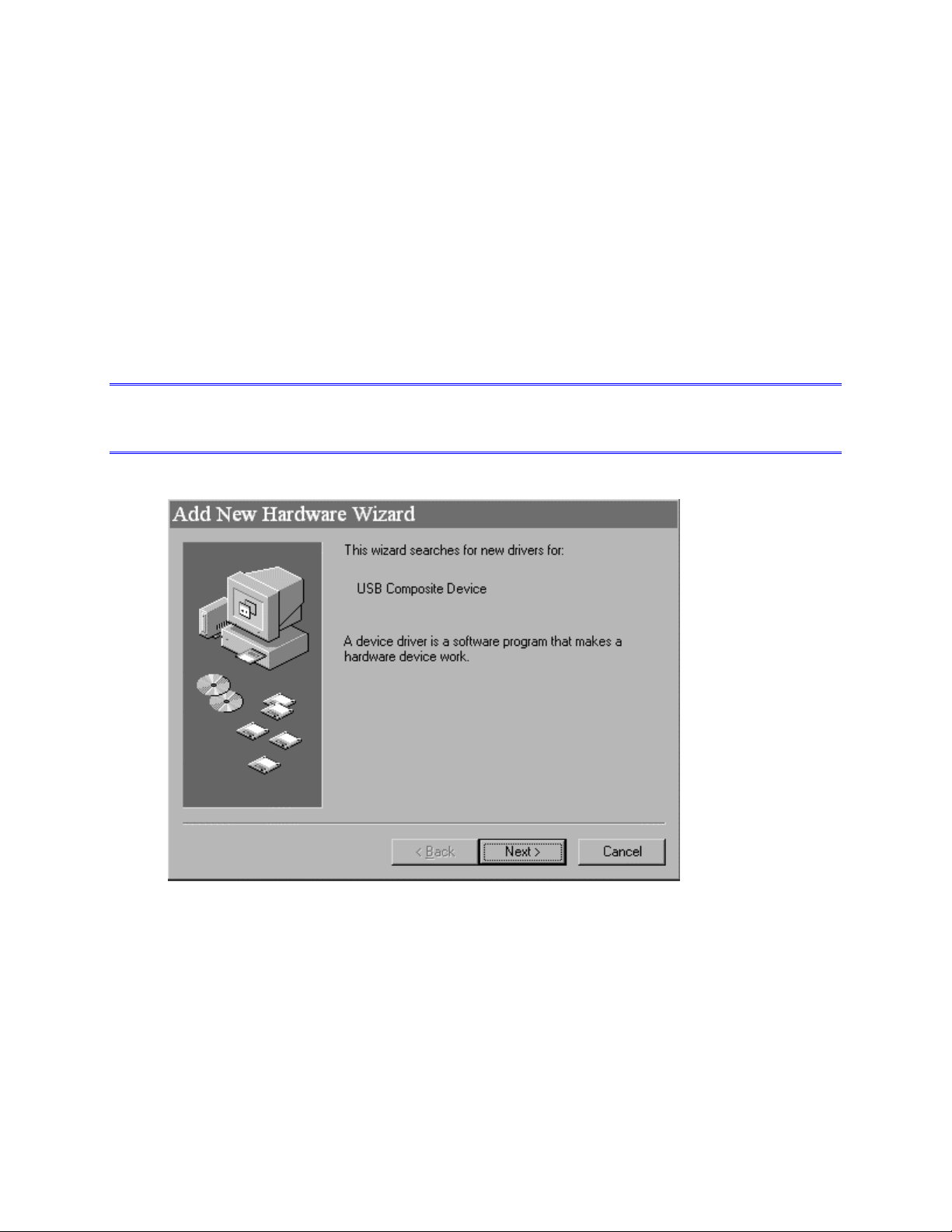
Windows 98, 98SE and ME USB setup
Microsoft Windows 98/98SE/ME needs to install drivers for the first three projector USB devices
(Composite Video, Keyboard, & Mouse) before it detects and installs drivers for the projector itself. The
Wizard for these first three devices can appear in any order.
The USB drivers for composite video, keyboard and mouse use Microsoft default USB device drivers,
which are available on the Windows 98/98SE/ME CD. The device driver "Unknown Device" (the projector)
uses drivers supplied by InFocus.
When you plug the USB connector on the DVI Cable connector to the USB port on your computer, the
computer detects new hardware and starts the Add New Hardware Wizard.
To Connect a Composite Device, a Mouse or a Keyboard
NOTE The procedure below shows the process you use to connect a Composite Device. You use the
same steps to connect a Mouse or a Keyboard.
1 When the Add New Hardware Wizard appears, click Next.
Page 2
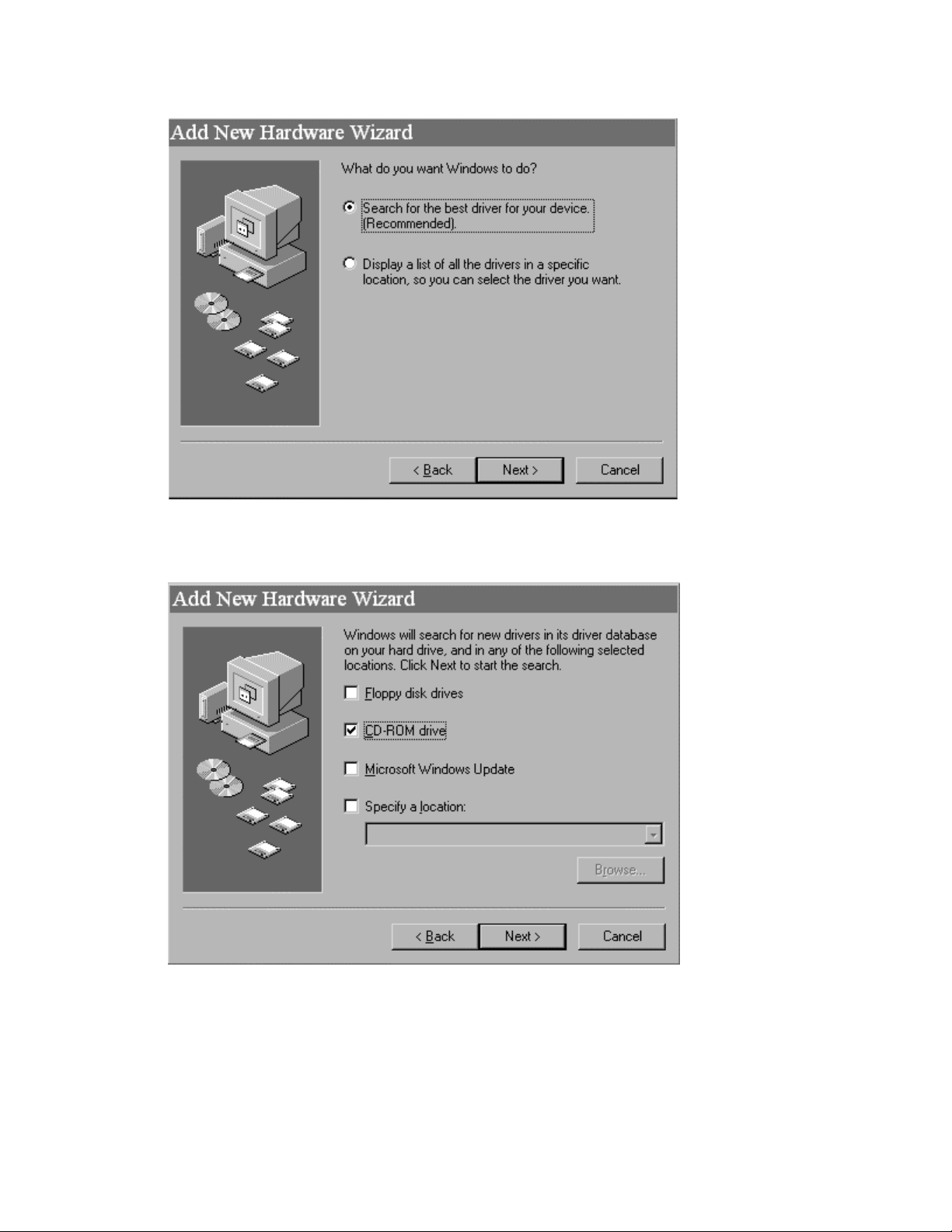
2 Make sure Search For the Best Driver is selected, then click Next.
3 Depending on where your Window Drivers are located, you can select CD-ROM or specify a
location. Then click Next. Windows searches for a compatible driver.
USB Driver Installation for Windows 2000 2
Page 3

4 When Windows finds the driver, you are ready to install it. Click Next.
5 Click Finish to go to the next Add New Hardware Wizard.
The other Add New Hardware Wizards appear after you click Finish. You follow the same steps
as when you added the first driver.
Once you complete adding the drivers, you will install the InFocus driver for the LP500/LP530.
See the steps below for that procedure.
USB Driver Installation for Windows 2000 3
Page 4

To install the InFocus USB Projector Control Drivers for Windows 98/ME
This is the final driver required for Windows 98/98SE/ME. You install the driver you downloaded from the
InFocus website called IFCBULK.INF. (the file is also available on the CD-ROM that shipped with the
projector)
You need to install the drivers once on each laptop or desktop PC you use with the LP500/LP530.
NOTE The illustrations below refer to the LP130. The dialog boxes you see will refer to your model.
Otherwise they are the same.
1 When the wizard for the Unknown Device appears, click Next.
2 Make sure Search for the Best Driver is selected, then click Next.
USB Driver Installation for Windows 2000 4
Page 5

3 Select Specify a Location, then click Browse. Navigate to the location where you stored the
driver, select it, then click OK.
NOTE If you stored the file on a floppy drive, do not select Floppy Disk Drives. Instead, click
Specify a Location, then navigate to the floppy drive on your computer.
4 When Windows finds the driver, click Next.
USB Driver Installation for Windows 2000 5
Page 6

5 When Windows completes the installation, click Finish.
You have completed the setup on the current laptop or desktop computer. You now have
keyboard "Page Up" and Page Down" capabilities and mouse control through the remote.
If you were in the process of upgrading the projector software, you return to the installation
program.
USB Driver Installation for Windows 2000 6
