Page 1
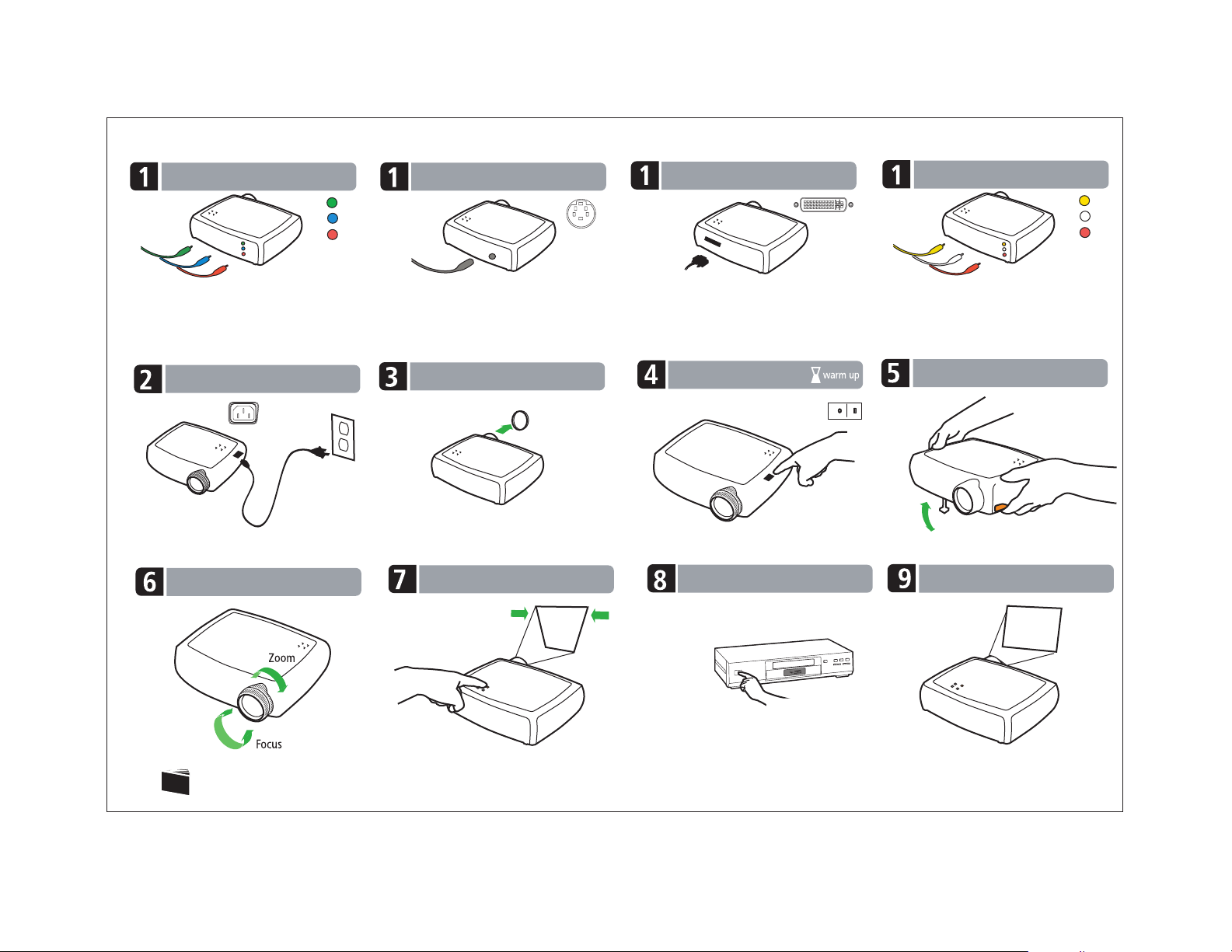
Video Quick Set Up
Connect Component cable
Component
Cable
OR
Connect S-video cable
S-video
OR
Connect M1 cable
M1 Cable
OR
Connect Composite cable
Composite
Cable
Connect Component cable from DVD,
VCR, TV and satellite tuners, camcorders,
or video game consoles to Video In.
Component cable may be used for
progressive and HDTV sources.
Connect power cable
Adjust zoom and focus
Connect S-video cable from DVD, VCR, TV
and satellite tuners, camcorders, or video
game consoles to S-video. S-video should
not be used for progressive and HDTV
sources.
Remove lens cap
Adjust keystone
Connect the M1 computer cable from
High Definition (HD) sources to
Computer In. HD sources include HDTV,
EDTV, and Progressive devices.
Power on projector
Power on video source
Connect Composite cable from DVD,
VCR, TV and satellite tuners, camcorders,
or video game consoles to Video In.
Composite cable should not be used for
progressive and HDTV sources.
Adjust height
Project from source
See manual for detailed information and troubleshooting
Please read the Safety Card before setting up the projector
Page 2
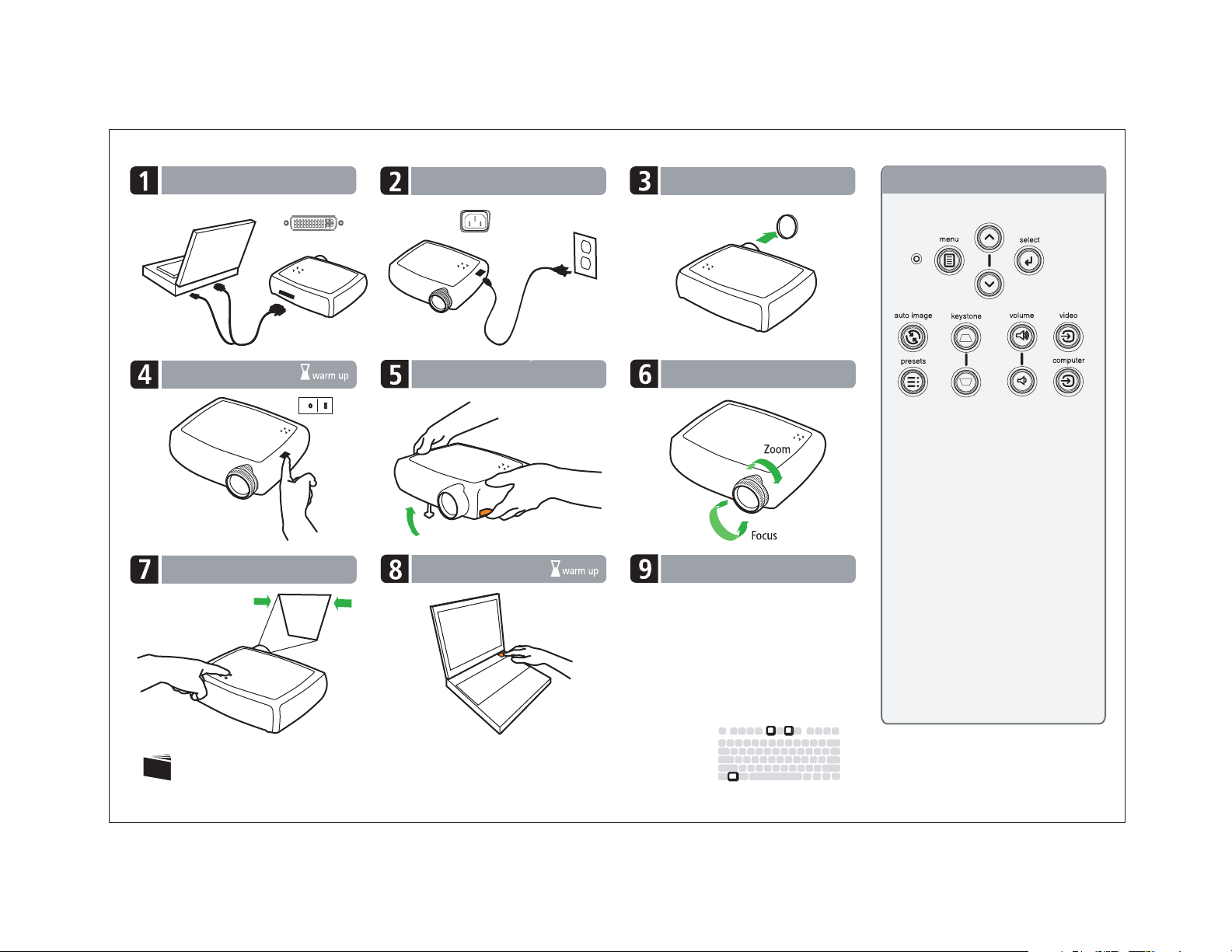
Computer Quick Set Up
Connect computer cable
Power on projector
Adjust keystone
Connect power cable Remove lens cap
Adjust height Adjust zoom and focus
Power on computer
Is there an image?
Many laptops do not turn on their external
video port when connected to a projector.
Usually a key combo like FN + F3 or CRT/LCD
key turns the external display on/off. Locate
a function key labeled CRT/LCD or a function
key with a monitor symbol on the laptop.
Press FN and the labeled function key
simultaneously. Refer to your laptop’s doc-
umentation to learn your laptop’s key
combination.
Projector Controls
LED
Menu–opens the on-screen menus
Select–confirms choices made in the
menus
Up/Down arrows–navigates to and
adjusts settings in the menus
Auto Image–resets the projector to
the source
Presets–selects a preconfigured
image setting
Keystone–adjusts squareness of
the image
Volume–adjusts sound
Video and Computer–changes the
active source
The LED indicates the state of
the projector and can help you
troubleshoot
See manual for detailed information and troubleshooting
Please read the Safety Card before setting up the projector
If there is still no image, restart computer
009-0909-00
*009-0909-00*
