Page 1

User’s Guide
[ English • Français • Deutsch • Español • Italiano • Norsk • Nederlands]
ScreenPlay 4805
Page 2
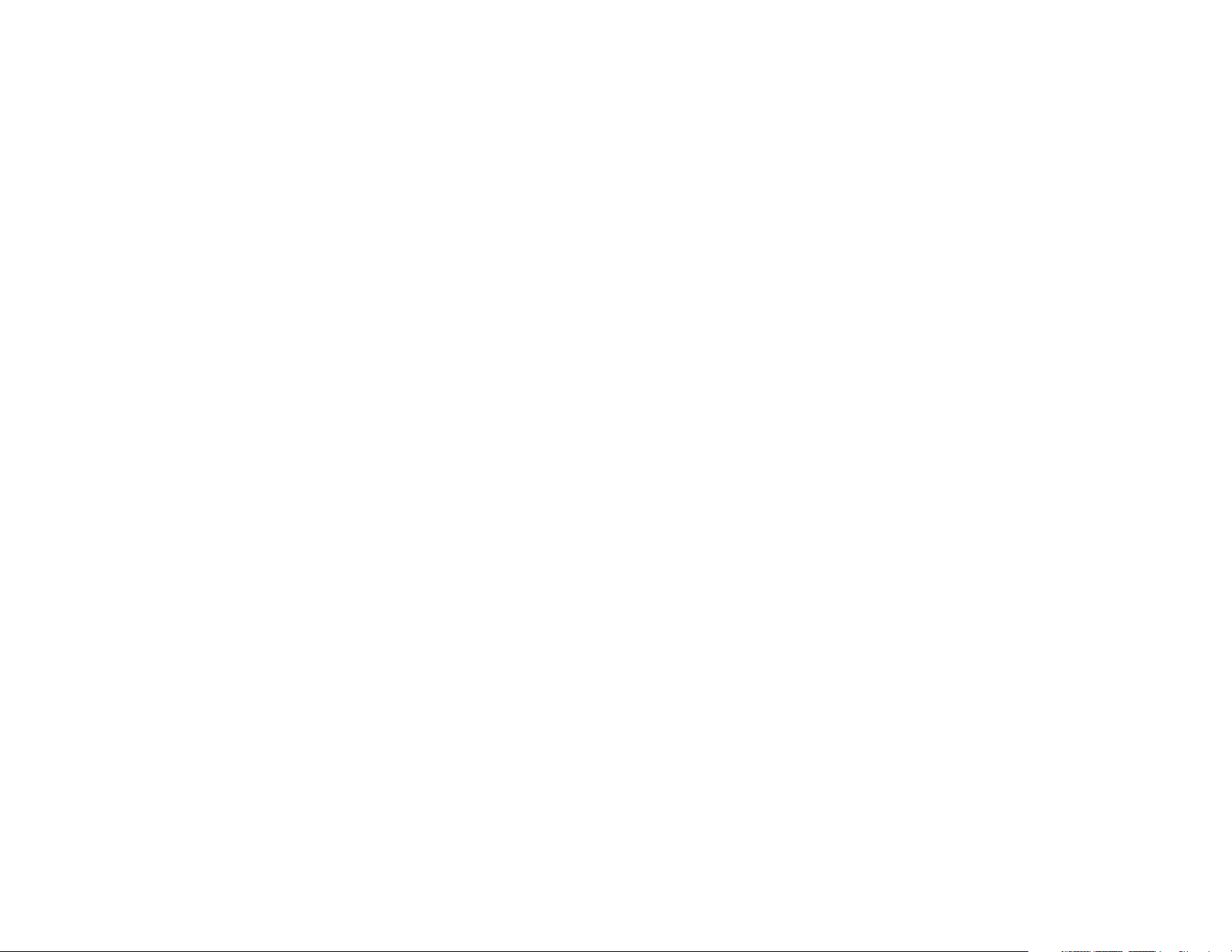
Declaration of Conformity
Manufacturer: InFocus Corporation, 27500 SW Parkway Ave. Wilsonville, Oregon
97070 USA
European Office: Strawinskylaan 585, 1077 XX Amsterdam, The Netherlands
We declare under our sole responsibility that this projector conform to the following
directives and norms:
EMC Directive 89/336/EEC, Amended by 93/68/EEC
EMC: EN 55022
EN 55024
EN 61000-3-2
EN 61000-3-3
Low Voltage Directive 73/23/EEC, Amended by 93/68/EEC
Safety: EN 60950: 2000
March, 2004
Trademarks
Apple, Macintosh, and PowerBook are trademarks or registered trademarks of Apple
Computer, Inc. IBM is a trademark or registered trademark of International Business
Machines, Inc. Microsoft, PowerPoint, and Windows are trademarks or registered
trademarks of Microsoft Corporation. Adobe and Acrobat are trademarks or
registered trademarks of Adobe Systems Incorporated. Digital Light Processing is a
trademark or registered trademark of Texas Instruments. Faroudja, DCDi, and
TrueLife are trademarks or registered trademarks of Faroudja. InFocus and
ScreenPlay are trademarks or registered trademarks of InFocus Corporation. InFocus,
ProjectorManager, ProjectorNet, and LP are trademarks or registered trademarks of
InFocus Corporation.
FCC Warning
Note: This equipment has been tested and found to comply with the limits for a Class
B digital device, pursuant to part 15 of the FCC Rules. These limits are designed to
provide reasonable protection against harmful interference in a residential
installation. This equipment generates, uses and can radiate radio frequency energy
and, if not installed and used in accordance with the instructions, may cause harmful
interference to radio communications. However, there is no guarantee that
interference will not occur in a particular installation. If this equipment does cause
harmful interference to radio or television reception, which can be determined by
turning the equipment off and on, the user is encouraged to try to correct the
interference by one or more of the following measures:
--Reorient or relocate the receiving antenna.
--Increase the separation between the equipment and receiver.
--Connect the equipment into an outlet on a circuit different from that to which the
receiver is connected.
--Consult the dealer or an experienced radio/TV technician for help.
Canada
This Class B digital apparatus complies with Canadian ICES-003.
Cet appareil numérique de la classe B est conforme à la norme NMB-003 du Canada.
Agency Approvals
UL, cUL, TUV, GOST
Other specific Country Approvals may apply. Please see product certification label.
InFocus reserves the right to alter product offerings and specifications at any time
without notice.
1
Page 3
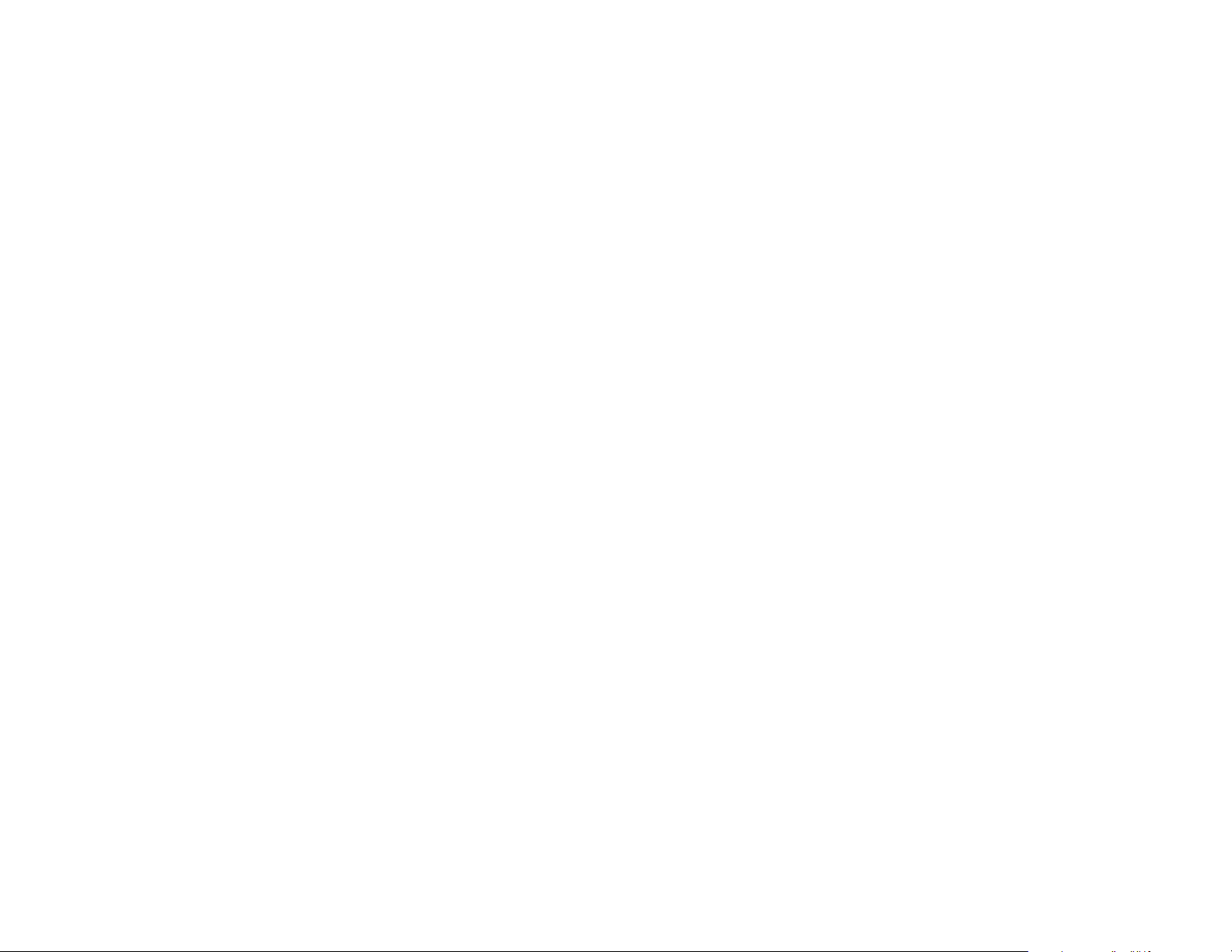
Table of Contents
Introduction 4
Positioning the projector 6
Projector and Device Connector Guide 7
Computer connections 7
Video connections 7
Connecting a computer source 10
Required computer connections 10
Optional computer connections 10
Displaying a computer source image 11
Adjusting the image 12
Using the projector with Windows 98 for the first time 13
Connecting a video device 15
Video device connections 16
Composite (RCA) video connection 16
S-video connection 16
Component (RCA) connection 17
DVI connection 17
Displaying video 18
Adjusting the image 18
Shutting down the projector 20
Troubleshooting your setup 20
Using the remote control 28
Using the audio 29
Using the keypad buttons 30
Optimizing computer images 31
Optimizing video images 31
Customizing the projector 31
Using the menus 32
Picture menu 33
Settings menu 38
Maintenance 40
Cleaning the Lens 40
Replacing the Projection Lamp 40
Cleaning the Lamp Housing Screens 42
Using the security lock 42
Appendix 43
Projected Image Size 43
Red LED Behavior and Projector Errors 44
If you are experienced in setting up projection systems, use the Quick Setup
card that is included with the projector. For complete details on connecting
and operating the projector, refer to this User’s Guide. Electronic versions of
this User’s Guide in multiple languages are available on our website.
The website also has technical specifications (an interactive image size calculator, laptop activation commands, connector pin outs, a glossary, the
product data sheet), a web store to buy accessories, and a page for online
registration.
2
Page 4

Important Operating Considerations for Safety
• Place the projector in a horizontal position no greater than 15 degrees
off axis.
• Locate the projector in a well-ventilated area without any obstructions
to intake or exhaust vents. Do not place the projector on a tablecloth or
other soft covering that may block the vents.
• Locate the projector at least 4' (1.2 m) away from any heating or cooling
vents.
• Use only InFocus-approved ceiling mounts.
• Use only the power cord provided. A surge-protected power strip is
recommended.
• Refer to this manual for proper startup and shutdown procedures.
• In the unlikely event of the lamp rupturing, discard any edible items
placed in the surrounding area and thoroughly clean the area along all
sides of the projector. Wash hands after cleaning the area and handling
the ruptured lamp. This product has a lamp which contains a very
small amount of mercury. Dispose of it as required by local, state or
federal ordinances and regulations. For more information see
www.eiae.org.
Follow these instructions to help ensure image quality and lamp life over
the life of the projector. Failure to follow these instructions may affect the
warranty. For complete details of the warranty, see the Warranty section at
the end of this User's Guide.
)
m
.6
(
t
f
2
Do not place objects or people in the 2 foot (.6m) area along the front of the projector.
For ceiling mount applications, this area should be 5 feet (1.5m).
5 ft (1.5m)
3
Page 5
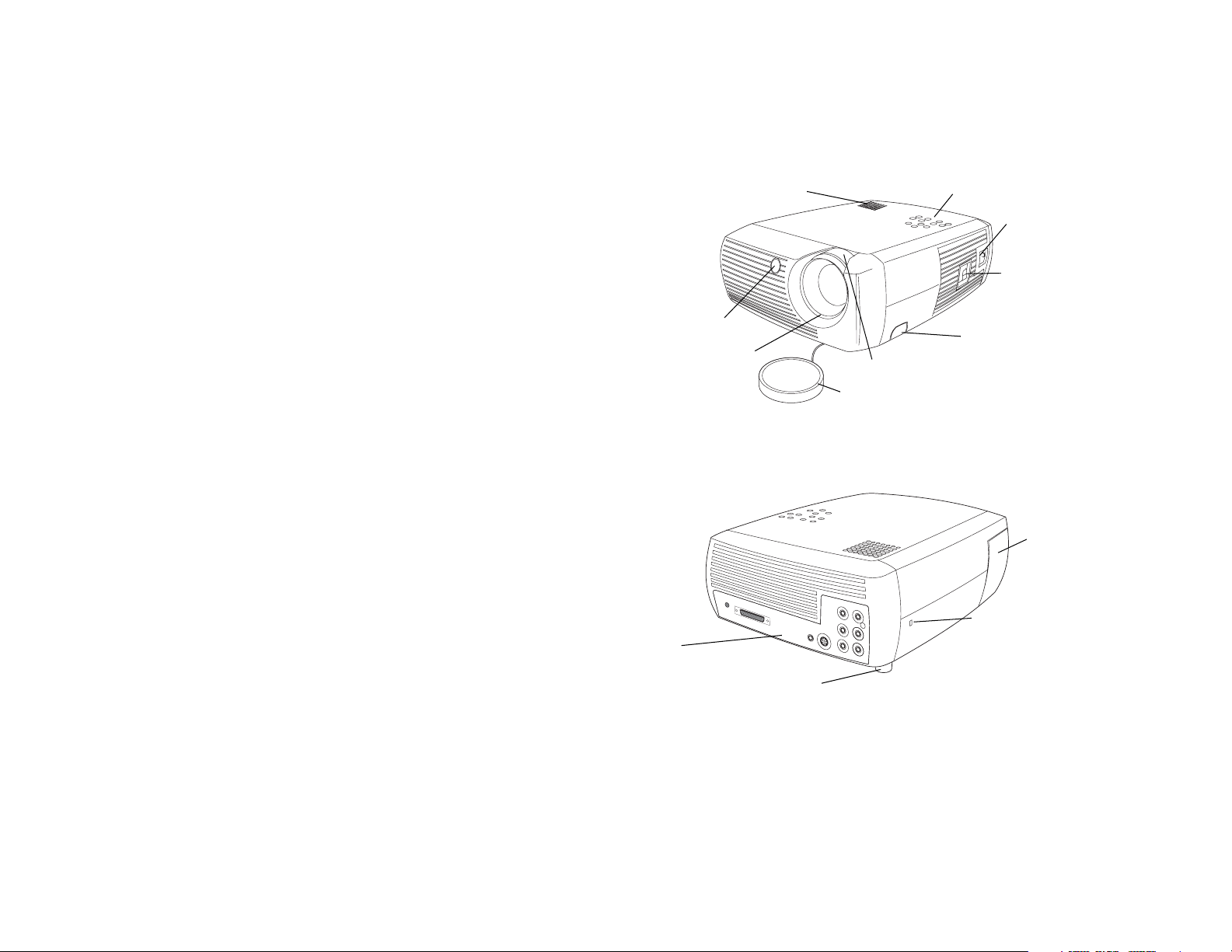
Introduction
Congratulations and thank you for your excellent choice of a superior digi-
tal image projection device. Your new InFocus® ScreenPlay™ 4805 projector
is specifically designed for home cinema applications. The ScreenPlay 4805
sets a high standard using the latest DLP™ technology and new DCDi Plus
video processing from Faroudja™. Whether you are watching movies or
High Definition broadcasts or playing the latest video game, you will enjoy
amazing image quality.
Product specifications
To read the latest specifications on your multimedia projector, be sure to
visit our website, as specifications are subject to change. Web address information is located on the back inside cover of this User’s Guide.
Accessories
The standard accessories that came with your projector can be found on the
included packing list. Optional accessories are listed in the Accessories catalog that came with the projector and can also found on our website. See the
inside back cover for the Web address.
remote control
receiver (IR)
focus (thin ring)
speaker
keypad
power cord
connector
power switch
adjustable foot release
zoom (thick ring)
tethered lens cap
Online Registration
Register your projector on our website to receive product updates,
announcements, and registration incentives. See the inside back cover for
the Web address.
lamp
housing
door
security lock
connector
panel
adjustable
foot
4
Page 6
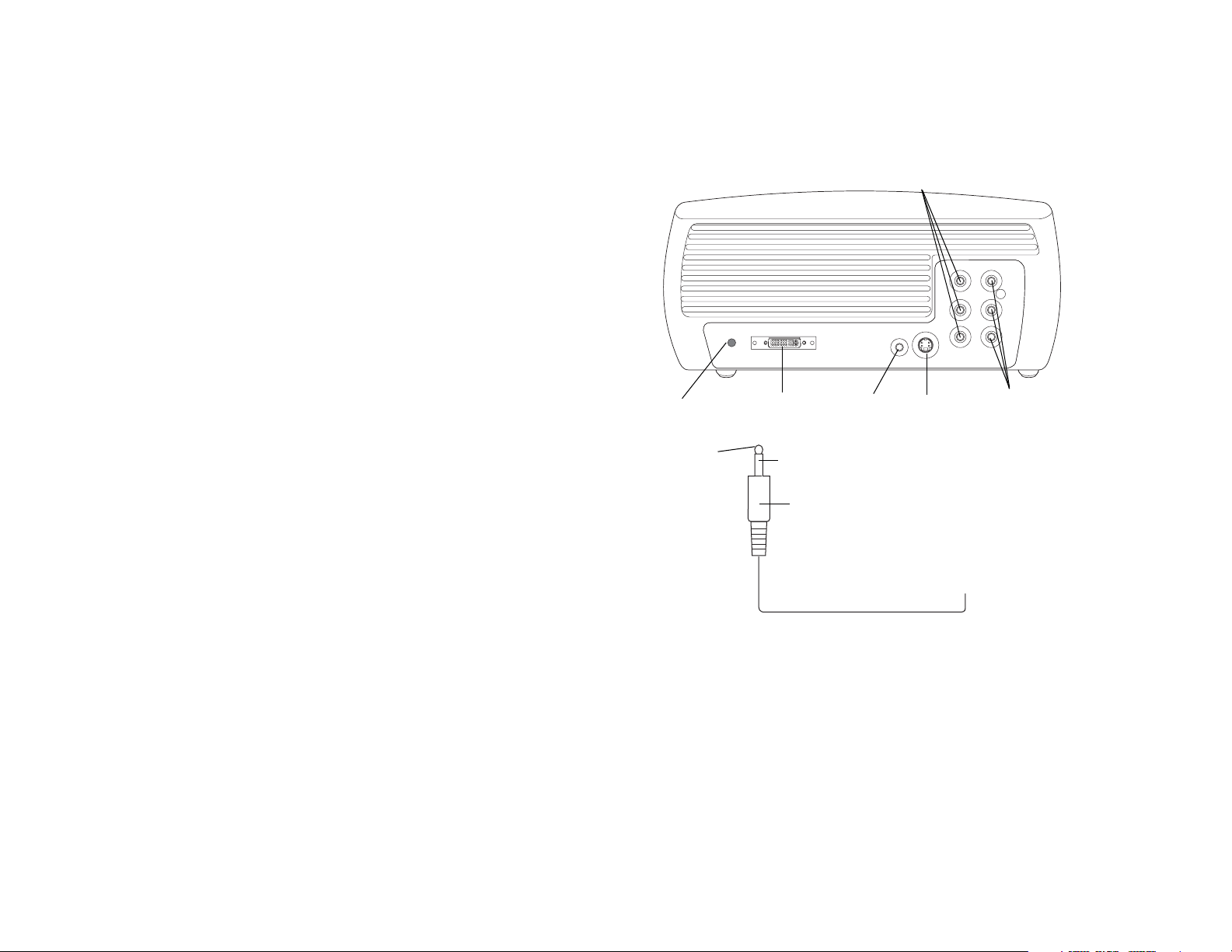
Connector Panel
The projector provides both computer and video connection options,
including:
• DVI (M1-DA)
• Component SD/ED/HD (RCA)
• S-video
• Composite audio/video (RCA)
The projector also provides the following connectors:
• Audio out
• 12 volt DC output (see below)
RCA component
12 volt DC output
The 3.5mm mini-jack trigger provides a 12 volt DC output. It provides a
constant output while the projector is on. It has numerous uses. For example, if you connect your projection screen to the 12 volt DC output with the
cable that came with your screen, when you turn on the projector the screen
will move down; when you turn the projector off, the screen will return to
the storage position. To use the 12 volt DC output, you must first remove
the safety plug and turn Screen Trigger on in the System menu (see
page 38).
5
12 volt
DC output
+12v
DVI
ground
3.5mm plug
to, for example, screen relay (see screen manufacturer
for details)
audio
out
S-video
12 volt DC output
RCA audio/visual
(composite)
Page 7
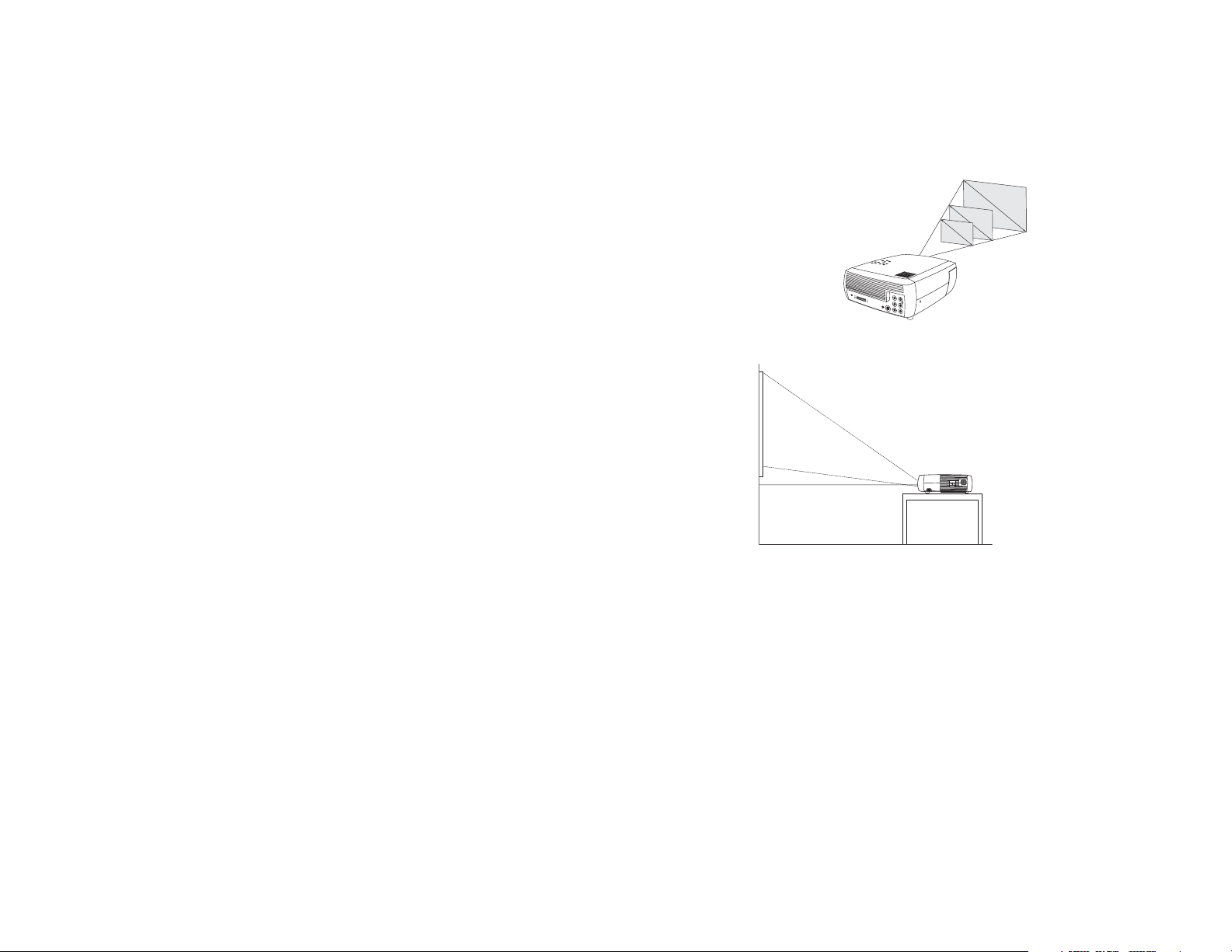
Positioning the projector
To determine where to position the projector, consider the size and shape of
your screen, the location of your power outlets, and the distance between
the projector and the rest of your equipment. Here are some general guidelines:
• Position the projector on a flat surface at a right angle to the screen. The
projector must be at least 4.9 feet (1.49m) from the projection screen.
• Position the projector within 10 feet (3m) of your power source and
within 6 feet (1.8m) of your video device (unless you purchase extension cables). To ensure adequate cable access, do not place the projector
within 6 inches (.15m) of a wall or other object.
• If you are installing the projector on the ceiling, refer to the installation
guide that comes with the Ceiling Mount Kit for more information. To
turn the image upside down, see “Ceiling” on page 38. We recommend
using an authorized ceiling mount.
• Position the projector the desired distance from the screen. The distance
from the lens of the projector to the screen, the zoom setting, and the
video format determine the size of the projected image. The top illustration to the right shows three projected image sizes. For more information about image sizes at different distances, see “Projected Image
Size” on page 43.
• The image offset is 127.3% when the projector is in 16:9 mode. This
means that if you have an image 10’ high, the bottom of the image will
be 2.73’ above the center of the lens.
• See “Connecting a video device” on page 15 for additional information
on 16:9 mode.
10 ft high
image
bottom of image
2.73 ft above center
of lens
lens center
1
5
f
t
.
3
.
3
f
t
.
5 ft.
Projection angle in 16:9 mode
2
.
5
f
t
.
18.9 ft.
7.6 ft.
6
Page 8

Projector and Device Connector Guide
The following illustration and table should help you find the connectors to use and obtain the best resolution possible from your input devices, such as computers, standard VCRs, DVD players (progressive and interlaced), HDTV sources, TV and satellite tuners, camcorders, video games (progressive and interlaced), and laser disc players.
Computer connections
Computer connections involve attaching the VGA and USB ends of the provided computer cable to a computer and connecting the other end (M1 cable end)
to the M1-DA input on the projector. The USB part of the computer cable allows you to advance slides in a PowerPoint™ presentation via an optional remote
control. See page 10 for computer/projector setup information.
Video connections
The first step for connecting video is deciding what type of output connector you want to connect to the projector. If there is more than one output, select the
one with the highest quality. The best quality ranking, with 1 being the highest and 3 being the lowest, is:
1 component video (RCA)
2 S-video
3 audio/visual composite video (RCA)
If your video device has a VGA connector, you can use the DVI connector on the back of the projector for very high quality.
composite audio/visual (RCA)
projector input connectors
12 volt
DC output
DVI (M1-DA)
7
S-video
audio out
component (RCA)
Page 9
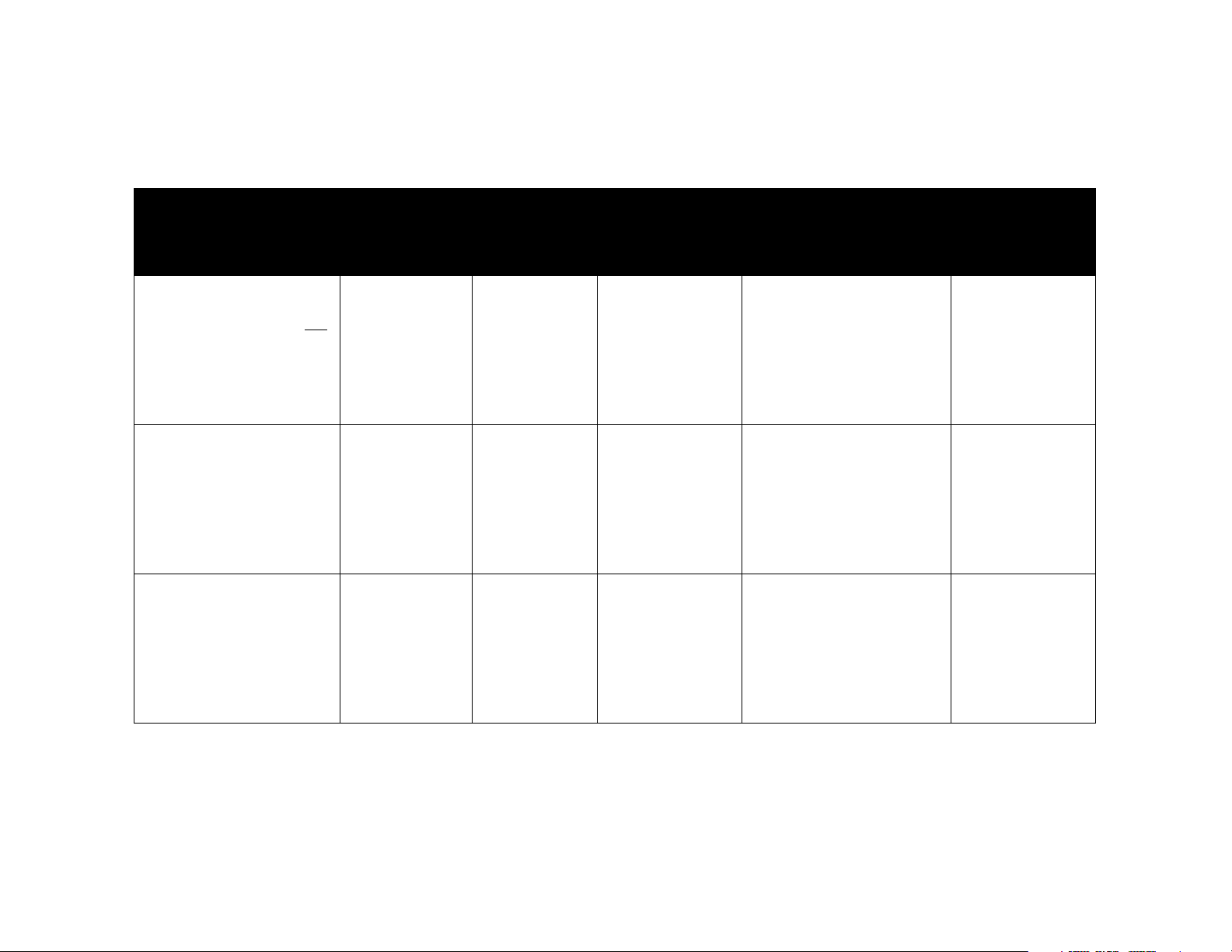
Video Device
Video
Compatibility
If Your Device
Connector Is
Attach to Adapter
or Labeled
Connector on
Projector
For Setup Instructions, see Comments
Standard Broadcast TV (not
HDTV) via: cable, digital
cable, satellite TV, DVD, or
VCR
Standard Video Camera
Standard Video Game
NTSC, PAL, and
SECAM formats
Component 480i
NTSC, PAL, and
SECAM formats
Component 480i
NTSC, PAL, and
SECAM formats
Component 480i
Composite video
or S-video
Component Video
Composite video
or S-video
Component Video
Composite video
or S-video
Component Video
Video or S-video
Component
Video or S-video
Component
Video or S-video
Component
Composite (RCA) video connection on page 16.
Component on page 17.
Composite (RCA) video connection on page 16.
Component on page 17.
Composite (RCA) video connection on page 16.
Component on page 17.
Not for progressive
(i.e. HDTV) sources.
See page 9.
Not for progressive
(i.e. HDTV) sources.
See page 9.
Not for progressive
(i.e. HDTV) sources.
See page 9.
8
Page 10
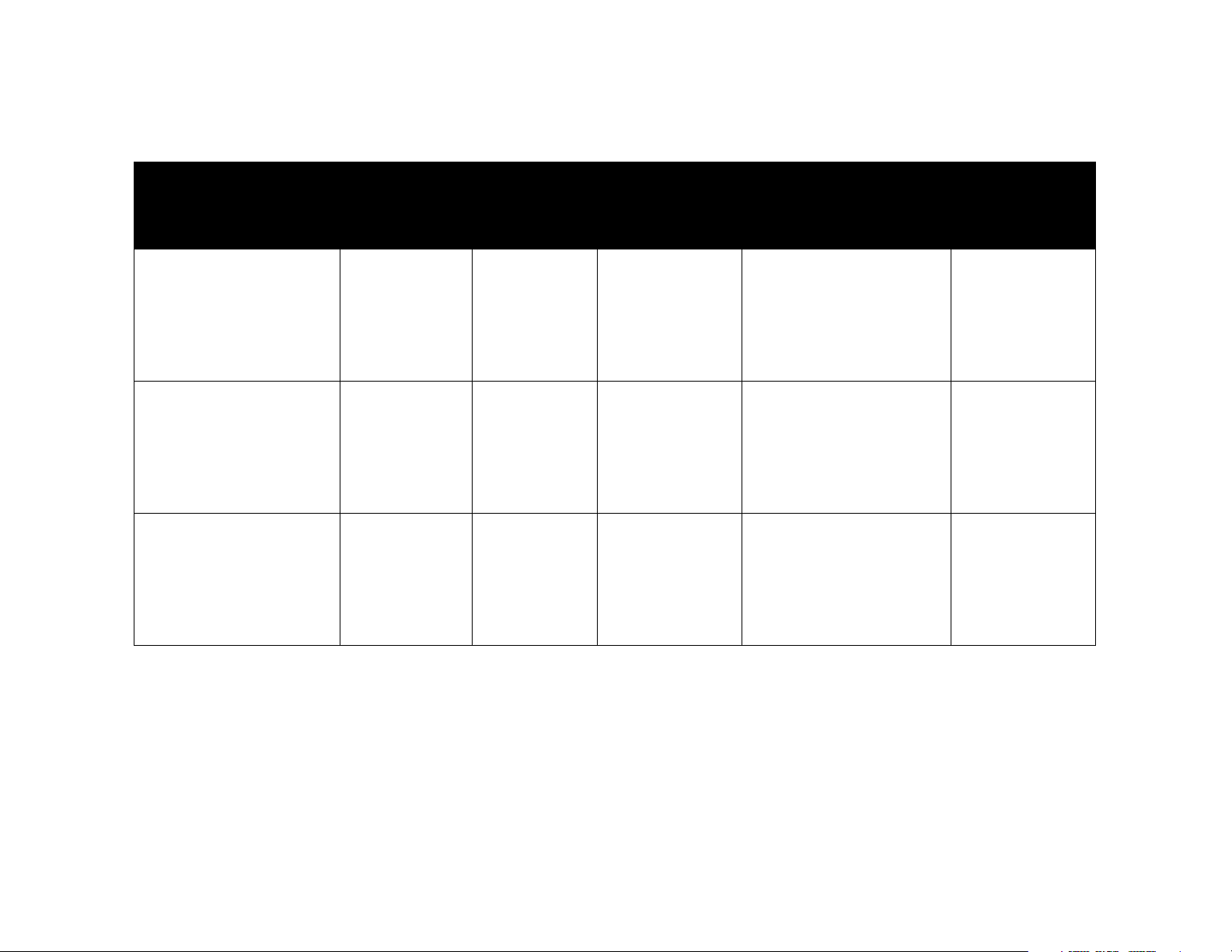
Video Device
Video
Compatibility
If Your Device
Connector Is
Attach to Adapter
or Labeled
Connector on
Projector
For Setup Instructions, see Comments
HDTV
(High Definition TV)
Progressive DVD
Progressive Video Game
1035i, 1080i, 720p
Component 1080i,
720p
1035i, 1080i, 720p
Component 480i,
480p, 576i, 576p
1035i, 1080i, 720p
Component 480i,
480p, 576i, 576p
DVI
Component video
DVI
Component video
DVI
Component video
M1-DA (DVI)
Component
M1-DA (DVI)
Component
M1-DA (DVI)
Component
DVI connection on page 17
Component on page 17
DVI connection on page 17
Component on page 17
DVI connection on page 17
Component on page 17
9
Page 11
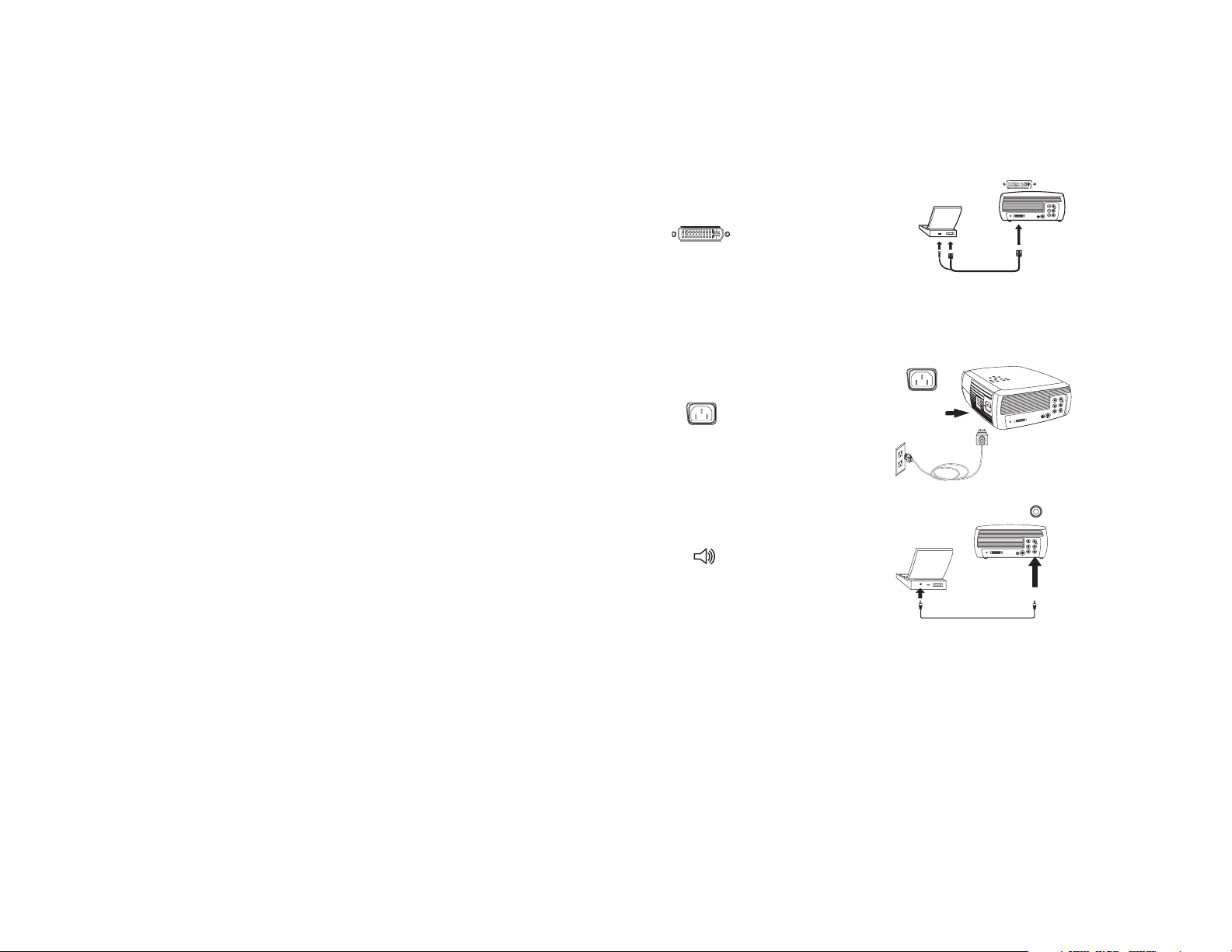
Connecting a computer source
Required computer connections
Connect one end of the provided computer cable (see page 15 for connecting video devices) to the blue M1-DA connector on the projector. Connect
the other ends (USB and VESA) to the USB and VGA ports on your computer. If you are using a desktop computer, you will need to disconnect the
monitor cable from the computer’s video port first.
This connection allows you to advance slides in a PowerPoint presentation
using an optional remote. USB drivers must be installed to use the USB feature.
For more information, see page 14.
Connect the black power cord to the Powe r connector on the side of the projector and to your electrical outlet.
NOTE: Always use the power cord that shipped with the projector.
Optional computer connections
To have sound with your presentation, connect an audio cable (not
included) to your computer and to the red and/or white Audio In connectors on the projector.
connect computer cable
connect power cable
connect audio cable
10
Page 12
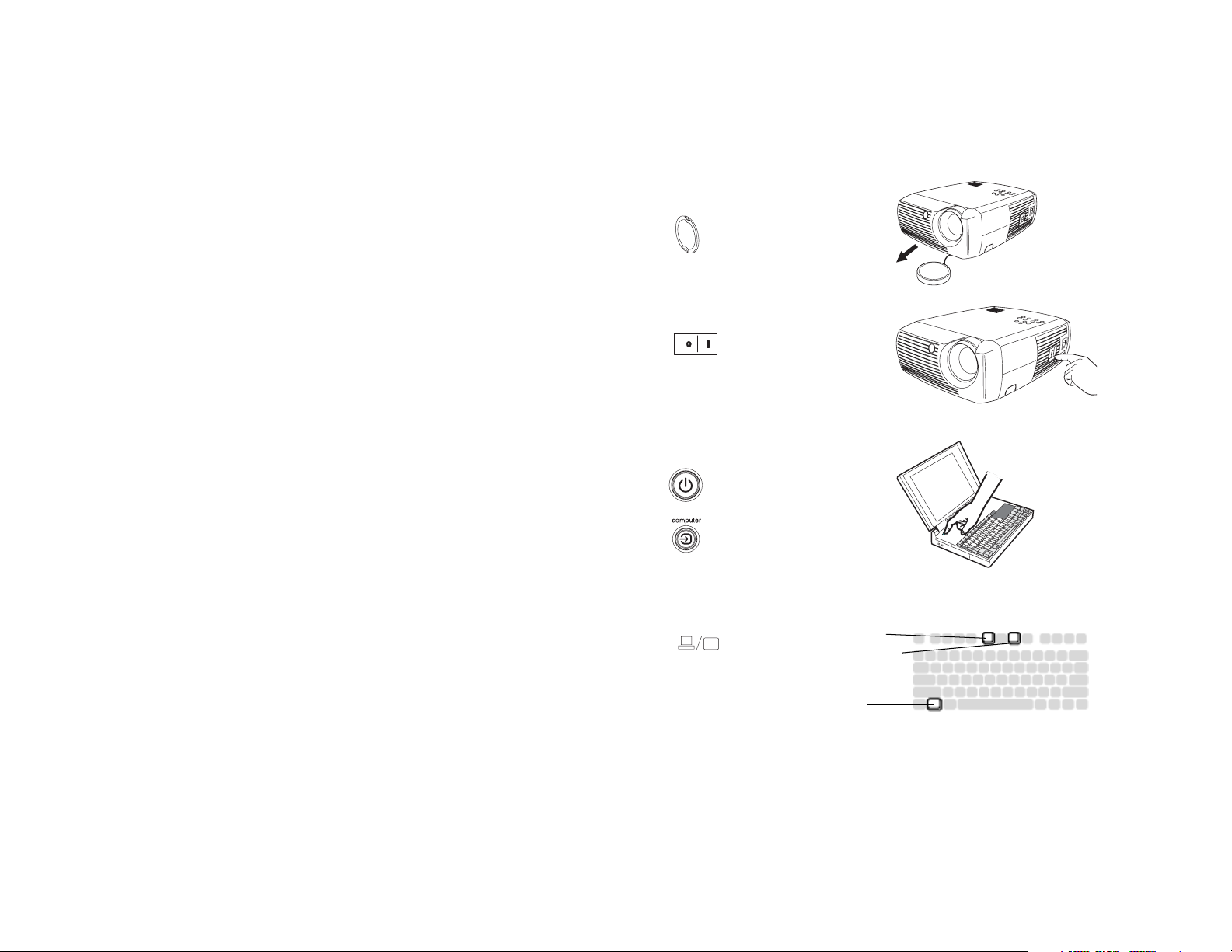
Displaying a computer source image
Remove the lens cap.
Toggle the Power switch on the side of the projector to the On position.
The LED flashes green and the fans start to run. When the lamp comes on,
the start up screen displays and the LED is steady green. It can take a
minute for the image to achieve full brightness.
? No start up screen? Get help on page 20.
remove lens cap
toggle Power switch
Turn on your computer.
The computer’s image should appear on the projection screen. If it doesn’t,
press the Computer button on the projector’s keypad.
If your computer has Windows 98 as its operating system, see “Using the
projector with Windows 98 for the first time” on page 13 regarding the
driver setup process.
Make sure your laptop’s external video port is active.
Many laptops do not automatically turn on their external video port when a
projector is connected. Usually a key combination like FN + F8 or CRT/LCD
key turns the external display on and off. Locate a function key labeled
CRT/LCD or a function key with a monitor symbol. Press FN and the
labeled function key simultaneously. Refer to your laptop’s documenta-
tion to learn your laptop’s key combination.
? No laptop image? Try pressing the Auto Image button on the key-
pad. Get help on page 21.
turn on computer
activate laptop’s external port
monitor key
or LCD/CRT key
FN key
11
Page 13
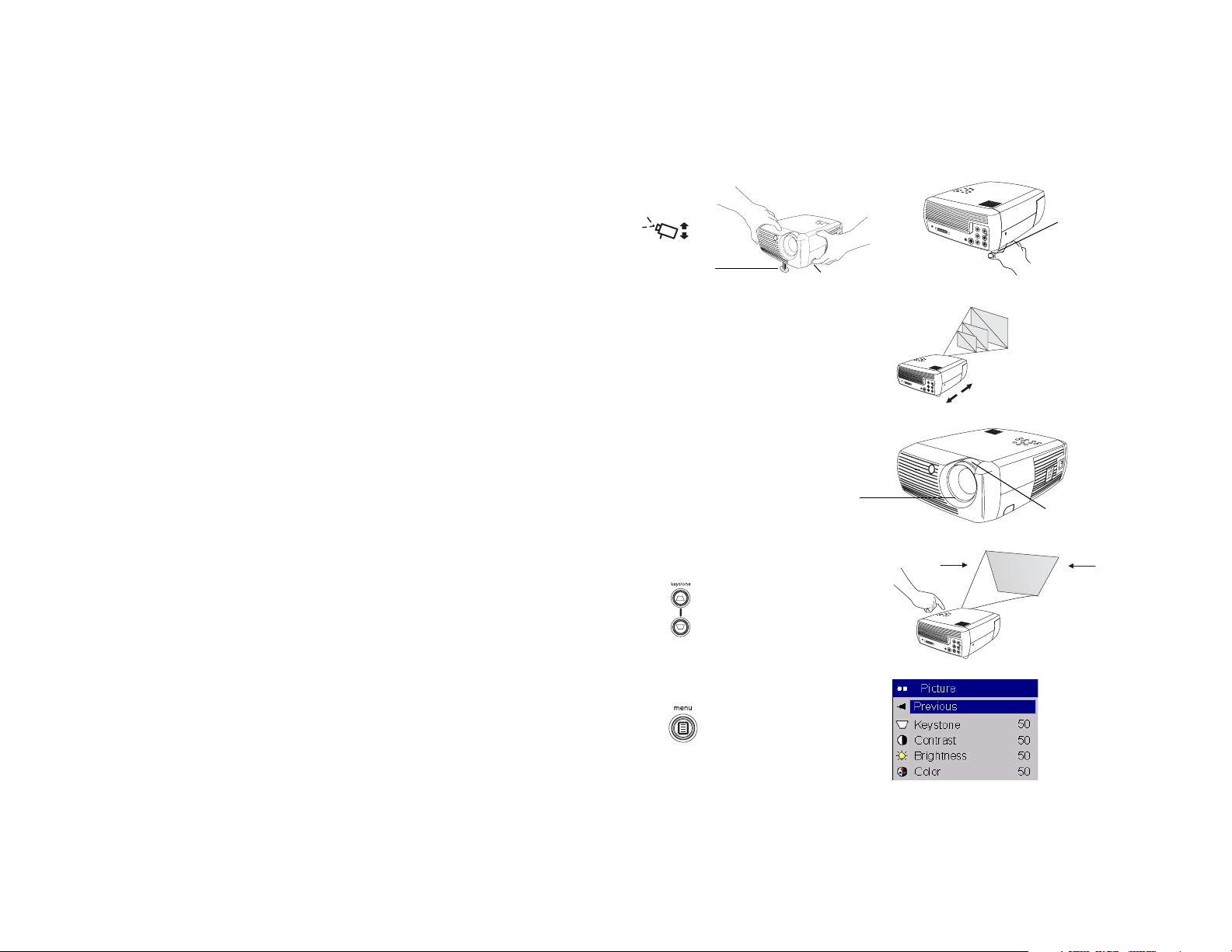
Adjusting the image
If necessary, adjust the height of the projector by pressing the release button
to extend the foot.
If necessary, rotate the leveling foot located at the rear of the projector.
Avoid placing your hands near the hot exhaust vent in front of the projector.
Position the projector the desired distance from the screen at a 90 degree
angle to the screen.
See page 43 for a table listing screen sizes and distances.
adjust height
elevator
foot
adjust distance
rotate
leveling
foot
release button
Adjust the zoom or focus.
If the image is not square, adjust the keystone using the buttons on the keypad.
Press the top Keystone button to reduce the upper part of the image, and
press the bottom Keystone button to reduce the lower part.
Adjust the Contrast or Brightness in the Picture menu.
See page 33 for help with these menu adjustments.
adjust zoom or focus
adjust keystone
adjust Picture menu
12
focus
(thin ring)
zoom
(thick ring)
Page 14
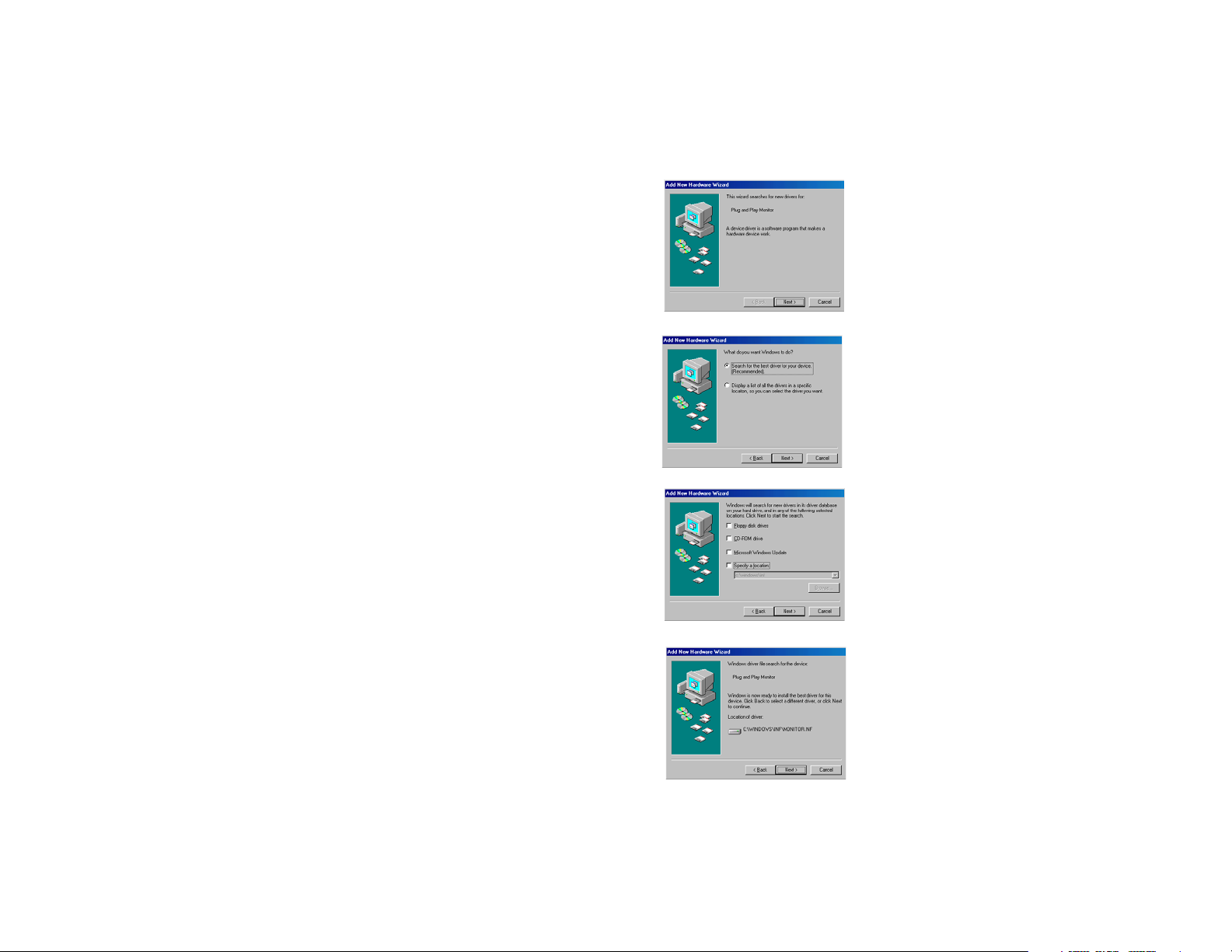
Using the projector with Windows 98 for the first time
The first time you connect a computer running Windows 98 to the projector,
the computer recognizes the projector as “new hardware” and the Add
New Hardware Wizard appears. Follow these instructions to use the Wizard to load the correct driver (which was installed with your Windows
operating system).
If you are running Windows 2000 or Windows ME, skip these steps and go
to “Adjusting the image” on page 12.
a Click Next to begin searching for the driver.
b Make sure “Search for the best driver” is selected, then click Next.
a
b
c Uncheck any checked boxes, then click Next. Windows automatically
locates the driver. If this driver has been removed, reload the driver using
your Windows operating system CD.
d When Windows finds the driver, you are ready to install it. Click Next.
c
d
13
Page 15
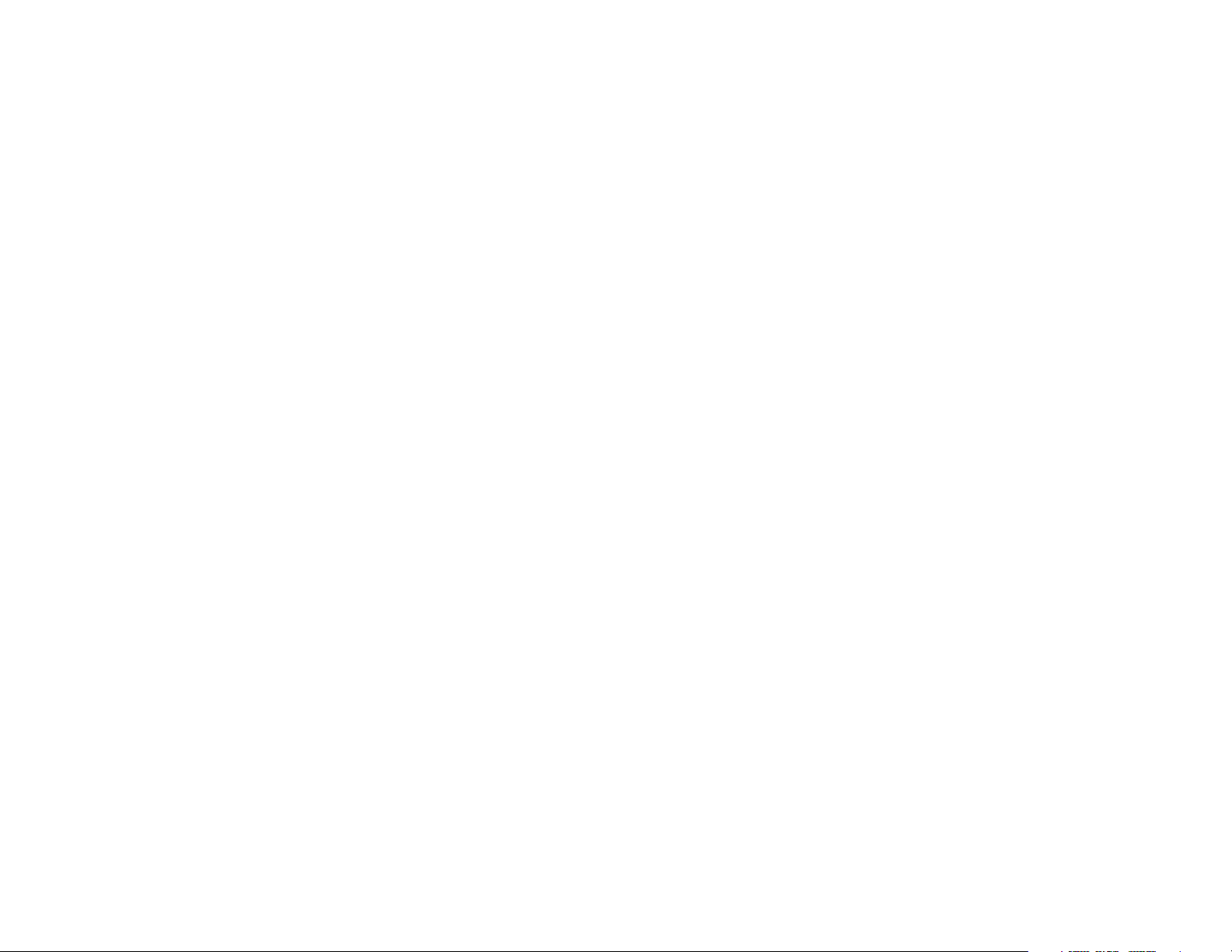
Skip this page if you did not connect a USB mouse cable
For Windows 98:
• If you connected the USB cable, the Add New Hardware Wizard
appears again. Drivers must be installed to use the USB functionality.
• The Wizard launches three times.
The first time it detects a USB Composite Device.
The second time a USB Human Interface Device (for the keyboard).
The third time it detects a USB Human Interface Device (for the
mouse).
For Windows 2000, Windows ME, and Windows XP:
• The USB drivers are automatically installed.
14
Page 16

Connecting a video device
You can connect video devices such as VCRs, DVD players, camcorders,
digital cameras, video game consoles, HDTV receivers, and TV tuners to the
projector. There is also an audio input via the red and white A/V connectors. You can connect the audio directly to the projector to get sound from
the built-in speaker, or you can connect the audio to your stereo system via
the Audio Out connector.
You can connect the projector to most video devices that can output video.
You cannot directly connect the coaxial cable that enters your house from a
cable or satellite company, the signal must pass through a tuner first. Examples of tuners are digital cable boxes, VCRs, digital video recorders, and satellite TV boxes. Basically, any device that can change channels is considered
a tuner.
Before connecting your projector, you should decide which aspect ratio you
want to use. The projector’s Aspect Ratio setting is accessed through the
projector’s Picture Menu. See page 33 for more information.
What is Aspect Ratio?
Aspect ratio is the ratio of the image width to image height. HDTV and
most DVDs are 16:9, which is the default for this projector. This projector is
not intended for use with 4:3 screens. When in 4:3 mode the projector places
black bars on both sides of the image. Native mode centers the image and
turns off the internal scaler so that any resolution larger than 854x480 is
cropped on the edges. Letterbox expands the image to fill the screen.
If you are projecting onto a screen, the size/shape of the screen may determine which aspect ratio to use. If you are projecting onto a blank wall, you
don’t have the screen size restriction. What you plan to project will also help
you choose between 4:3 and 16:9. For example, most TV shows are 4:3,
while most movies are 16:9. If you have a 16:9 screen, then you should select
an aspect ratio of 16:9 for anamorphic movies and HDTV, and Native for 4:3
content. If you have a 4:3 screen you should still use 16:9 for anamorphic
movies or HDTV, but you also have the option of using either 4:3 or Native
for 4:3 content. Keep in mind that anamorphic movies only appear correctly
if the DVD player is set to output to a 16:9 television.
Native
aspect ratio
16:9
aspect ratio
4:3 aspect ratio
letterbox
aspect ratio
15
4:3 image input
3
16:9 image input
9
4:3 image input
3
letterbox image input
3
4
16
4
black bars
black bars
4
4:3 image on 16:9 screen
9
16
16:9 image
9
16
4:3 image on 16:9 screen
9
black bars
16
16:9 image fills 16:9 screen
9
16
black bars
Page 17

Video device connections
Composite (RCA) video connection
Plug the provided composite A/V cable’s yellow connector into the videoout connector on the video device. Plug the other yellow connector into the
yellow Video connector on the projector.
Plug a white connector into the left audio out connector on the video device
and plug a red connector into the right audio out connector on the video
device. Plug the remaining white connector into the white audio in connector on the projector, and plug the remaining red connector into the red
audio in connector on the projector.
Keep in mind that video output from composite connections are not as high
quality as S-video or component video.
S-video connection
If your video device uses a round, seven-prong S-video connector, plug the
S-video cable into the S-video connector on your video device and into the
S-video connector on the projector. Use the A/V cable’s red and white
audio connectors as described directly above (the yellow connectors on the
A/V cable are not used).
Keep in mind that S-video delivers higher quality video output than composite, but not as high as component video.
connect A/V cable
connect S-video
and composite
audio cables
16
Page 18

Component (RCA) connection
To connect a progressive scan DVD or HD source, use the component connector. Connect a component video cable with red, green, and blue RCA
connectors (available at Consumer Electronic stores) into the source device’s
component connector. Connect the other three ends of the component cable
into the Component connector on the projector.
Use the composite A/V cable’s red and white audio connectors as described
on the previous page (the yellow connectors on the A/V cable are not used).
Keep in mind that component video delivers higher quality video output
than s-video or composite video.
DVI connection
If your video device uses a DVI connector, plug the DVI end of the M1-D
cable (sold separately) into the video-out connector on the video device.
This connector may be labeled “To Monitor” on the video source. Plug the
M1 computer end of the cable into the M1-DA connector on the projector.
Use the composite A/V cable’s red and white audio connectors as described
on the previous page (the yellow connectors on the A/V cable are not used).
Keep in mind that DVI video delivers the highest quality video output.
Connect the power cord to the Power connector on the side of the projector
and to your electrical outlet.
NOTE: Always use the power cord that shipped with the projector.
connect component
composite audio cables
connect DVI and
composite audio cables
connect power cable
17
Page 19

Displaying video
Remove the lens cap.
remove lens cap
Toggle the Power switch on the side of the projector to the On position.
The LED flashes green and the fans start to run. When the lamp comes on,
the start-up screen is displayed and the LED is steady green. It can take a
minute for the image to achieve full brightness.
? No start up screen? Get help on page 21.
Plug in and turn on your video device.
The video device’s image should appear on the projection screen. If it
doesn’t, press the Video button on the keypad.
? No image? Try pressing the Source or Auto Image Get help on
page 21.
Adjusting the image
Adjust the height of the projector by pressing the release button to extend
the foot.
Rotate the leveling foot at the rear of the projector, if necessary.
Position the projector the desired distance from the screen at a 90 degree
angle to the screen.
See page 43 for a table listing screen sizes and distances to the screen.
toggle Power switch
turn on video device
adjust height
elevator
foot
adjust distance
rotate
leveling
foot
release button
18
Page 20

Adjust the zoom and focus.
adjust zoom and focus
If the image is not square, adjust the keystone using the buttons on the keypad. Press the top Keystone button to reduce the upper part of the image,
and press the bottom Keystone button to reduce the lower part.
Adjust the volume on the keypad or remote.
Adjust the Contrast, Brightness, Color, Tint, or Aspect Ratio in the Picture
menu. See page 33 for help with the menus and these adjustments.
For Aspect Ratio, keep in mind that DVD players must be configured for
16:9 in order to view the highest quality image. For more information
regarding Aspect Ratio, see page 15.
adjust keystone
adjust volume
adjust Picture menu options
including Aspect Ratio
focus
(thin ring)
zoom
(thick ring)
19
Page 21

Shutting down the projector
Troubleshooting your setup
The projector automatically displays a black screen after no active source is
detected for 30 minutes. This black screen helps preserve the life of the projector. The image returns when an active source is detected or a remote or
keypad button is pressed.
Screen Save
You can make the black screen appear after a preset number of minutes by
turning on the Screen Save feature in the Settings>System menu. See
page 38.
Power Sav e
The projector also has a Power Save feature that automatically turns the
lamp off after no active sources are detected and no user interaction with
the projector is performed for 20 minutes. By default, this feature is off. See
page 38.
Turning off the projector
You can turn the projector off simply by toggling the power switch to the off
position.
You can also press the remote’s Powe r button to place the projector in the
Off state while it is running. When the Powe r button is pressed twice (once
to start the power-down process and a second time to verify that you want
to power the projector off), the lamp turns off and the LED blinks green for
one (1) minute while the fans continue to run to cool the lamp. While the
LED is blinking green, the projector does not accept any keypad and remote
control input.
When the lamp has cooled, the LED lights solid green and the fans slow
down to minimal speed. To turn off the projector, toggle the power switch to
the off position.
If your image appears correctly on the screen, skip to the next section. If it
does not, troubleshoot the setup.
The LED on top of the projector indicates the state of the projector and can
help you troubleshoot.
Table 1: LED behavior and meaning
LED color/behavior Meaning
solid green The power switch has been toggled on
and the software has initialized or the projector has been powered off via the
remote.
blinking green The power switch has been toggled on
and the software is initializing, or the projector is powering down and the fans are
running to cool the lamp.
blinking red
see page 44 for more information
solid red An unidentifiable error: please contact
A fan or lamp failure has occurred. Make
sure the vents aren’t blocked (see
page 26). Turn off the projector and wait
one minute, then turn the projector on
again. If the projector has been working
exceeded its lamp life (page 40), replace
the lamp and reset the lamp timer. Contact Technical Support if the problem persists
.
Technical Support.
NOTE: Once the projector has been toggled off, you must wait for one (1)
minute before turning the projector on again. This allows the lamp to properly cool. However, if the remote was used to power the projector to the Off
state you do not need to wait one minute to turn it on again.
The following tables show common problems. In some cases, more than one
possible solution is provided. Try the solutions in the order they are presented. When the problem is solved, you can skip the additional solutions.
20
Page 22

Problem Solution Result
no start up screen
only start up screen appears
A
Startup
Screen
plug power cord in projector’s left side
remove lens cap
toggle power switch
toggle power switch
on side
press the Computer button
activate laptop’s external port
restart laptop
correct image
computer image projected
A
Startup
Screen
A
21
Page 23

Problem Solution Result
no computer image, just the words “Signal out of
range”
Signal out of
A
range
press the Auto Image button on keypad
adjust computer refresh rate in Control
Panel>Display>Settings>Advanced>Adapter
(location varies by operating system)
you may also need to set a different
resolution on your computer, as shown
in the following problem, “image fuzzy
or cropped”
computer image projected
A
A
22
Page 24

Problem Solution Result
image fuzzy or cropped
A
image not centered on screen
A
set your computer’s display resolution to
the native resolution of the projector
(Start>Settings>Control
Panel>Display>Settings tab)
select 854x480
For a laptop,
disable laptop
monitor
or turn-on dualdisplay mode
move projector, adjust zoom, adjust height
adjust horizontal or
vertical position in
Picture>Advanced
menu
image clear and not cropped
A
correct image
23
Page 25

Problem Solution Result
image not square adjust Keystone on keypad
image not sharp
adjust Sharpness (video sources only) in the
Picture>Advanced menu
ABAB
square image
correct image
AB
24
Page 26
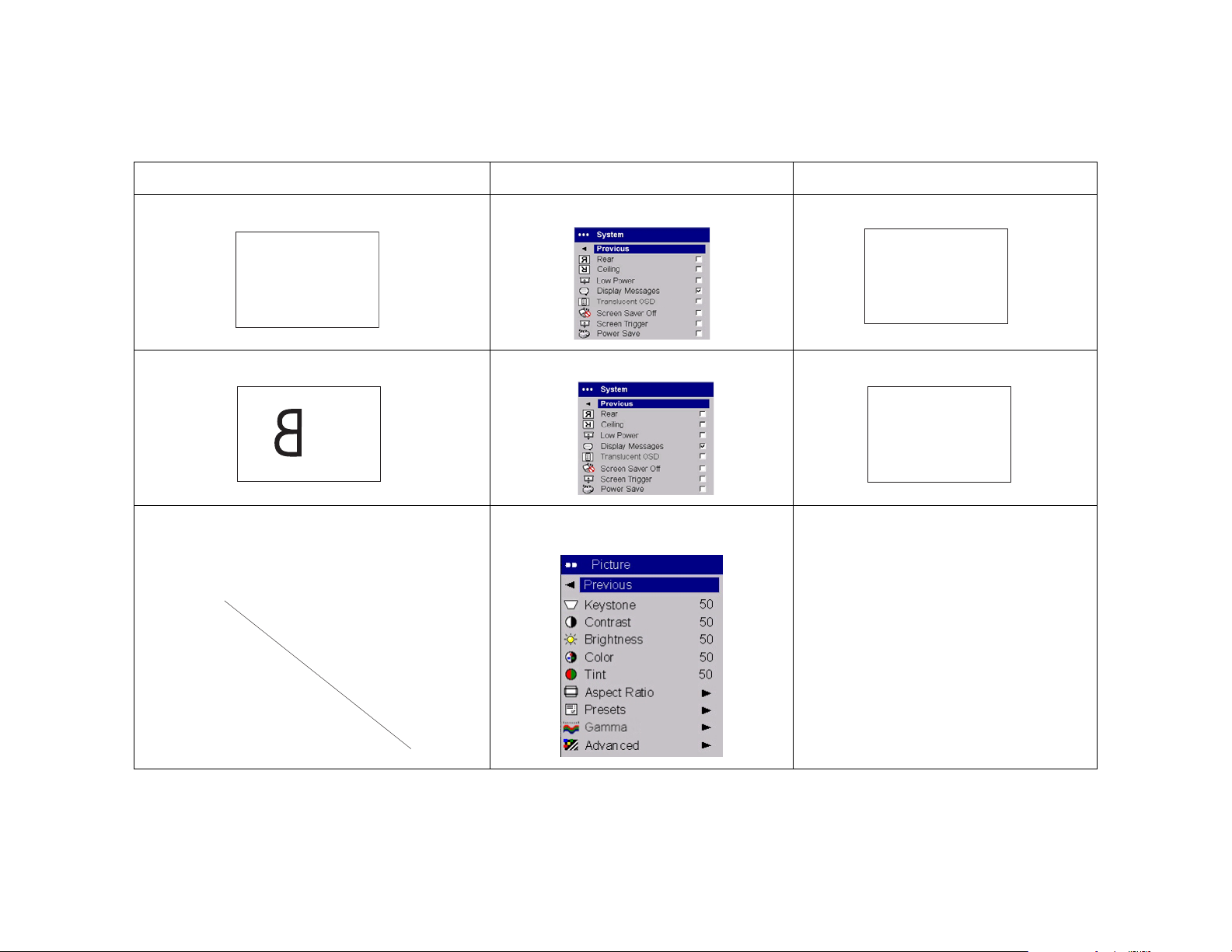
Problem Solution Result
image upside down
AB
image reversed left to right
A
projected colors don’t match source
turn off ceiling in Settings>System menu
turn off rear in Settings>System menu
adjust color, tint, color temperature,
brightness, contrast in the menus
correct image
AB
correct image
AB
correct image
COLOR
COLOR
25
Page 27
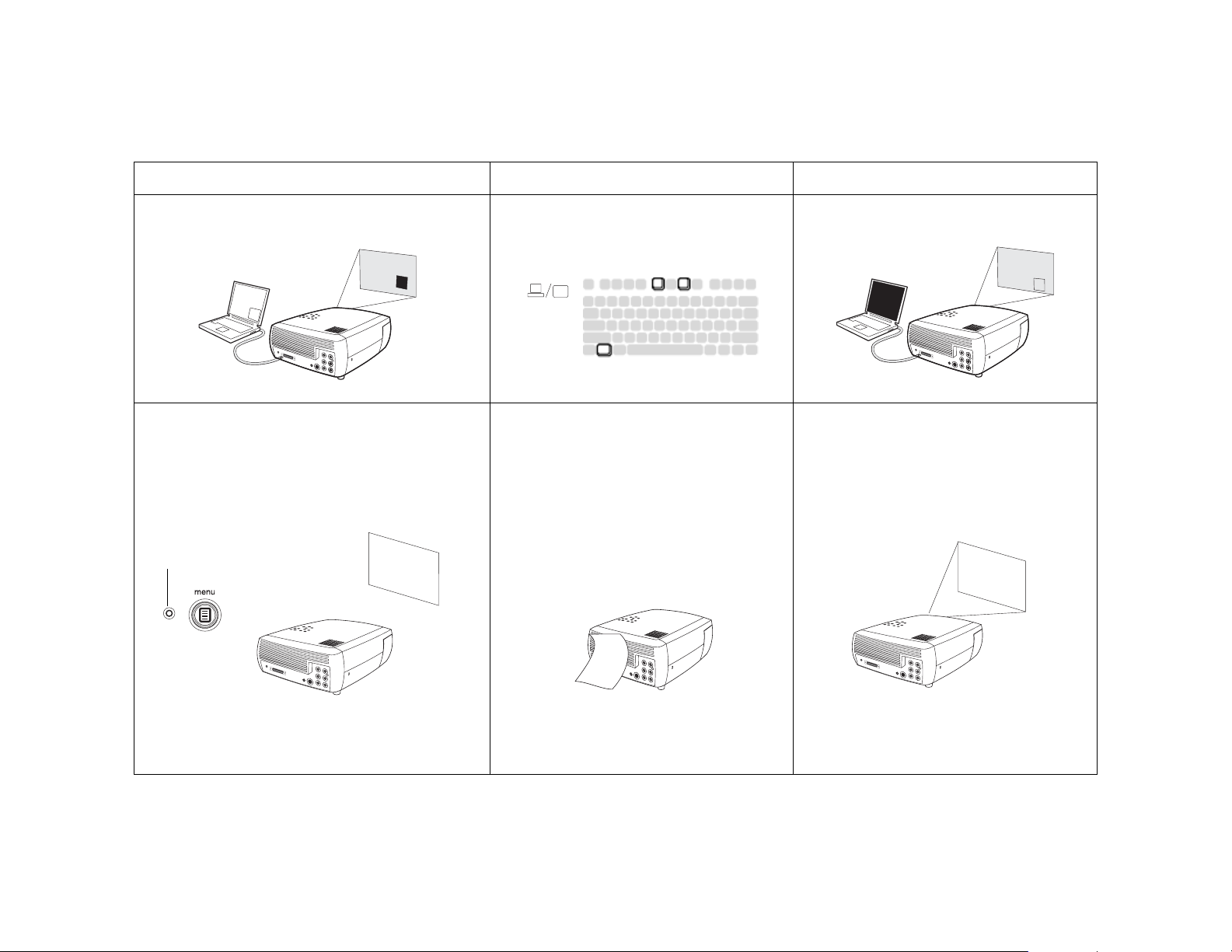
Problem Solution Result
The video embedded in my PowerPoint
presentation does not play on the screen
A
A
B
lamp won’t turn on, LED blinking red
LED
Turn off the internal LCD display on your
laptop
make sure vents aren’t blocked, turn off the
projector and allow it to cool for one
minute
Embedded video plays correctly
lamp turns on
Startup
Screen
A
B
26
Page 28

Problem Solution Result
“Change lamp” message appears at startup or lamp
won’t turn on and LED blinking red
LED
lamp must be replaced (see page 40)
replace lamp
lamp turns on
Startup
Screen
Still need assistance?
If you need assistance, visit our website or call us. See the inside of the back
cover for support contact information. This product is backed by a limited
warranty. An extended warranty plan may be purchased from your dealer.
When sending the projector in for repair, we recommend shipping the unit
in its original packing material, or having a professional packaging company pack the unit. Please insure your shipment for its full value.
27
Page 29
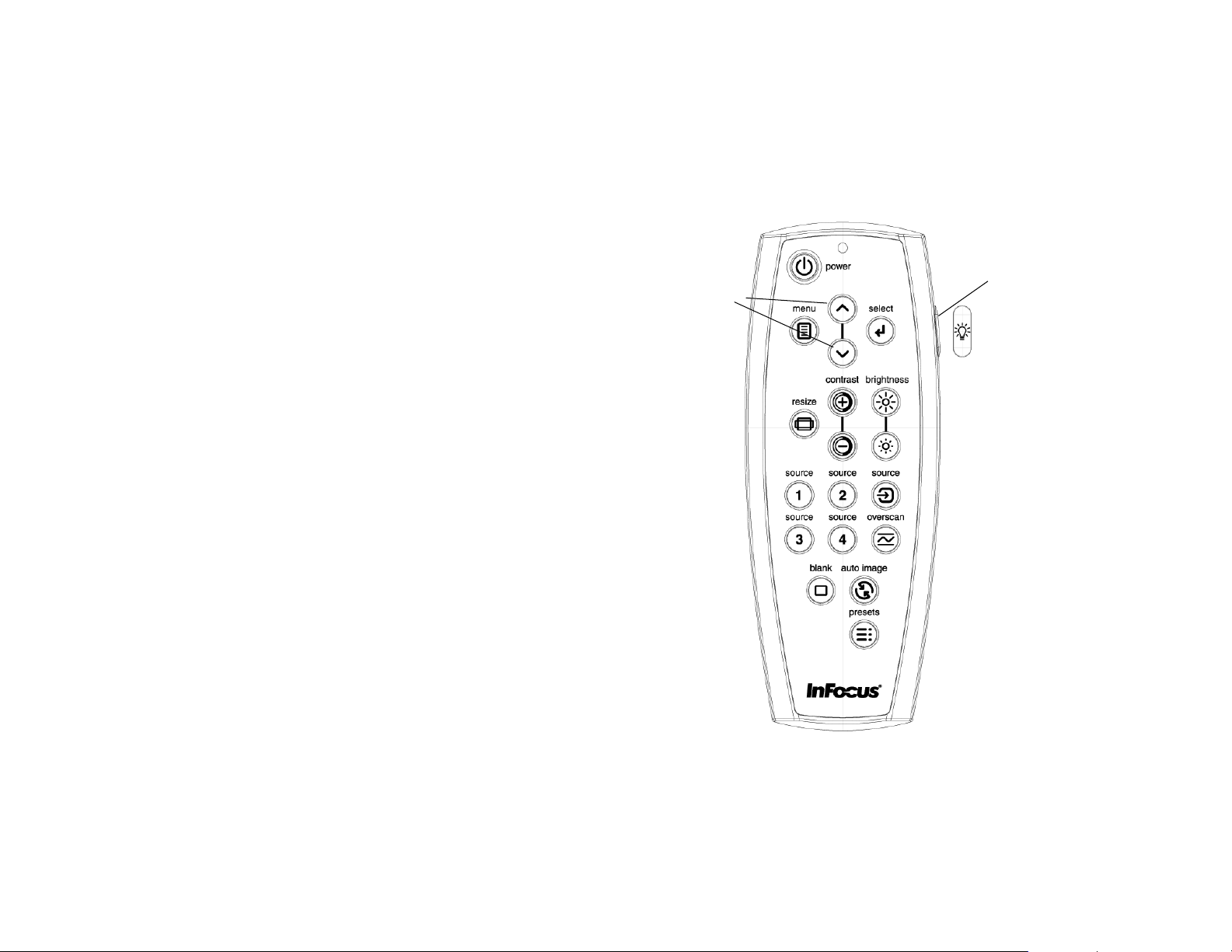
Using the remote control
The remote uses two (2) provided AA batteries. They are easily installed by
sliding the cover off the remote’s back, aligning the + and - ends of the batteries, sliding them into place, and then replacing the cover.
To operate, point the remote at the projection screen or at the projector (not
at the video device or computer). The range of optimum operation is up to
30 feet (9.14m).
Press the remote’s Menu button to open the projector’s menu system. Use
the arrow buttons to navigate, and the Select button to select features and
adjust values in the menus. See page 32 for more info on the menus.
The remote also has:
• Power button to turn the projector on and off (see page 20 for shut-
down info)
• backlight button to light the remote’s buttons in the dark
• Brightness and Contrast buttons to adjust the image
• Blank button to display a blank screen instead of the current image (to
change the color of the screen, see page 39)
• Source buttons to switch among sources (to assign a particular source
to a source button, see page 38) and a source toggle
• Resize button to change the Aspect Ratio (see page 33)
• Auto Image button to resynch the projector to the source
• Preset button to restore stored settings (see page 34)
• Overscan button to remove noise in a video image (page 37)
Troubleshooting the remote
• Make sure the batteries are installed in the proper orientation and are
not dead.
• Make sure you’re pointing the remote at the projector or the screen, not
at the video device or the computer, and are within the remote range of
30 feet (9.14m).
backlight button
navigation buttons
28
Page 30
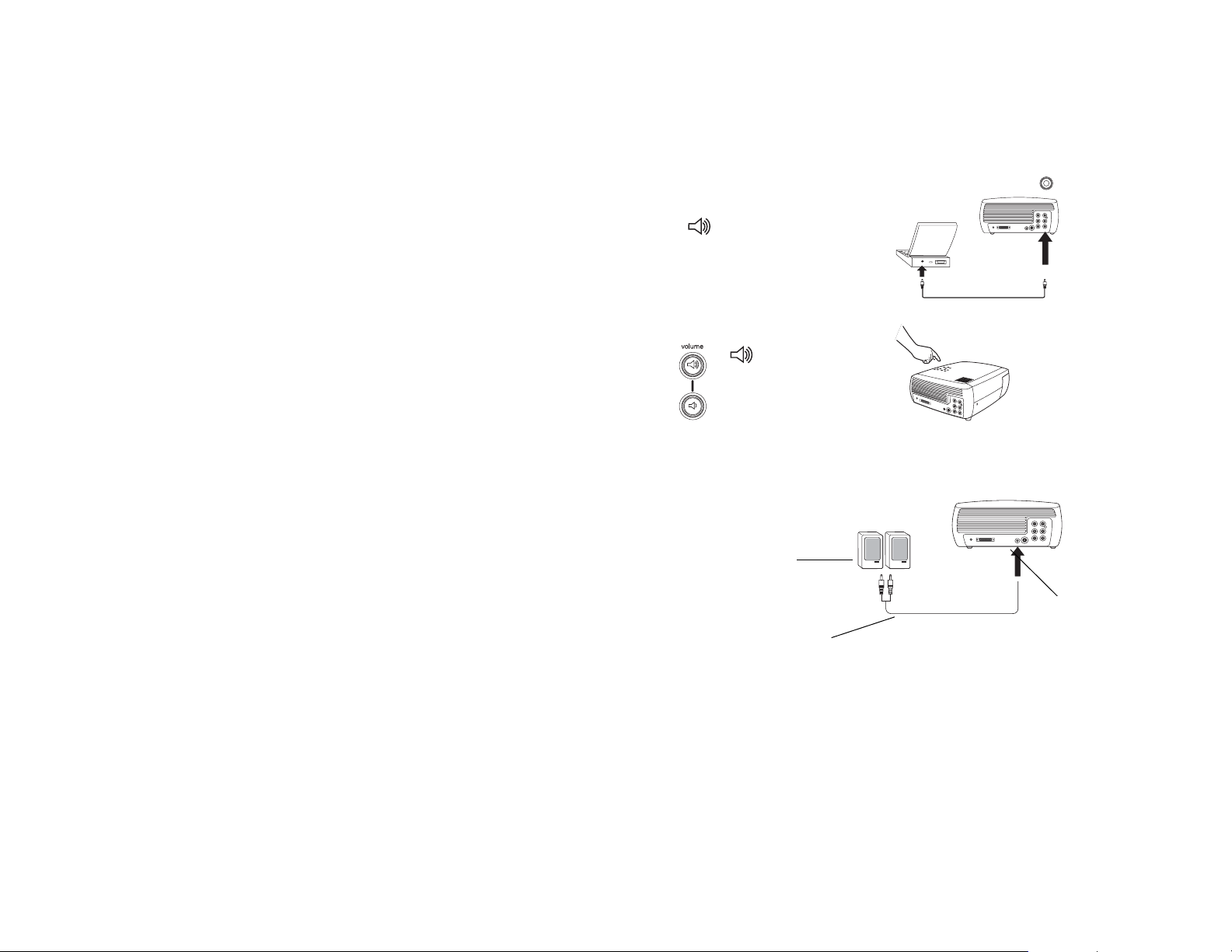
Using the audio
Using the projector’s speakers
To use the projector’s speaker, connect your source to the Audio In connectors (L and/or R) on the projector’s composite connectors.
To adjust the volume, press the Vol ume buttons on the keypad or remote.
To mute the sound, press the Mute button on the remote.
Troubleshooting Audio
If you aren’t hearing the audio, check the following:
• Make sure the audio cable is connected.
• Make sure mute is not active (press the Mute button on the remote).
• Make sure the volume is turned up enough. Press the Vol um e button
on the keypad or remote.
• Make sure the correct source is active.
• Adjust the audio source.
• If playing a video, make sure the playback has not been paused.
Connecting external speakers
The projector can be attached to external speakers that have their own
power source by plugging a speaker cable (not included) into the projector’s
Audio Out connector.
connect audio cable
adjust volume
external speakers
with own power source
audio out
speaker
cable
29
Page 31
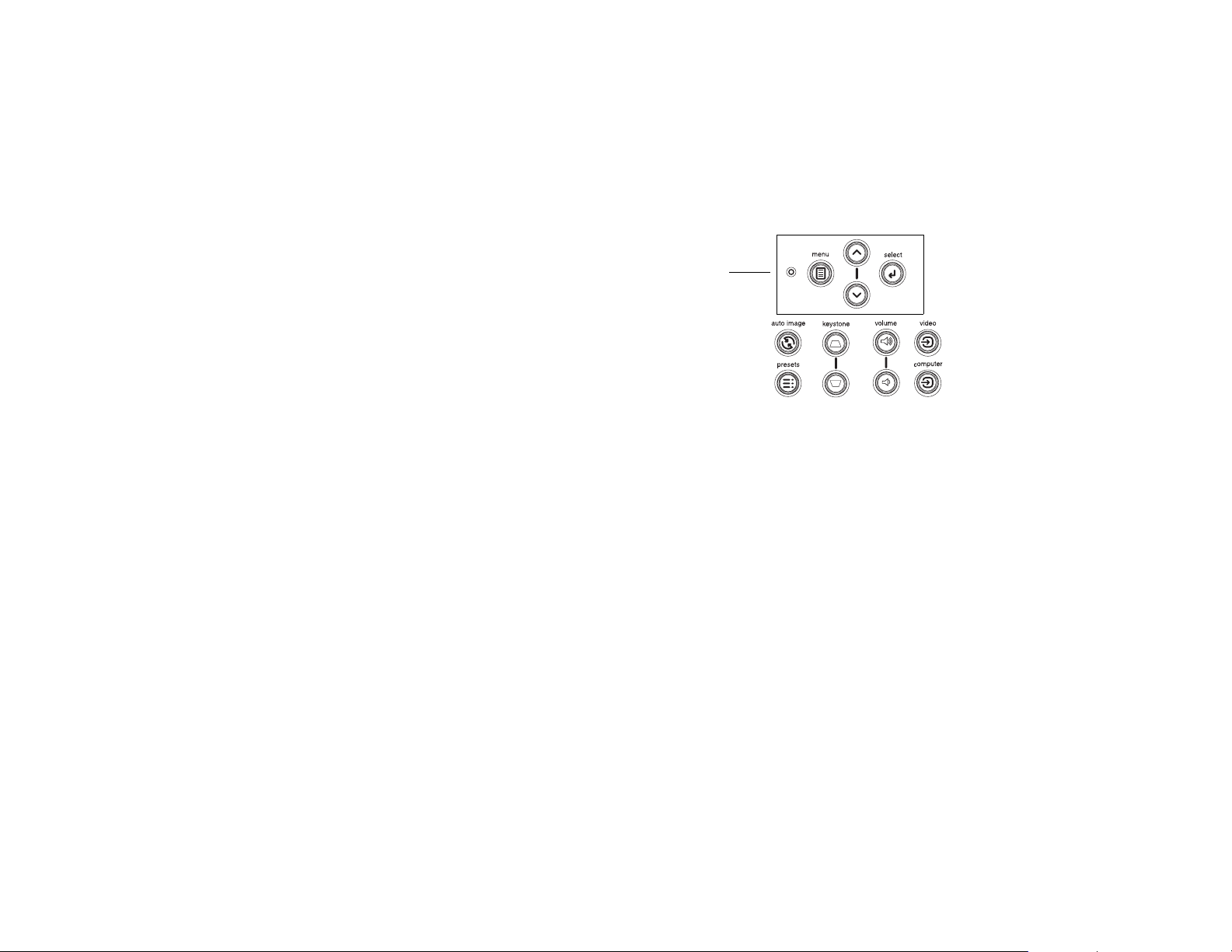
Using the keypad buttons
Most buttons are described in detail in other sections, but here is an overview of their functions:
Menu–opens the on-screen menus (page 32).
Select–confirms choices made in the menus (page 32).
Up/Down arrows–navigates to and adjusts settings in the menus (page 32).
Auto Image–resets the projector to the source.
Presets–cycles through the available preset settings (page 34).
Keysto ne–adjusts squareness of the image (page 12).
Vol um e–adjusts sound (page 29).
Video and Computer–changes the active source.
menu navigation
buttons
30
Page 32

Optimizing computer images
After your computer is connected properly and the computer’s image is on
the screen, you can optimize the image using the onscreen menus. For general information on using the menus, see page 32.
• Adjust the Keystone, Contrast, or Brightness in the Picture menu
(page 33).
• Change the Aspect Ratio. Choose the option that best fits your input
source (page 33).
• Adjust the Color Temperature in the Advanced menu (page 35).
• Adjust the Phase, Tracking, or Horizontal or Vertical position in the
Advanced menu (page 37).
• Once you have optimized the image for a particular source, you can
save the settings using Presets. This allows you to quickly recall these
settings later (page 34).
Optimizing video images
After your video device is connected properly and the image is on the
screen, you can optimize the image using the onscreen menus. For general
information on using the menus, see page 32.
• Adjust the Keystone, Contrast, Brightness, Color, or Tint in the Picture
menu (page 33).
• Select a Sharpness setting (page 35).
• Use the Color Control to adjust the color gain (page 36).
• Adjust the Color Temperature. Select a listed value (page 36).
• Turn on Overscan to remove noise on the edges of the video image
(page 37).
• Change the Aspect ratio (page 33). Aspect ratio is the ratio of the image
width to image height. TV screens are usually 1.33:1, also known as 4:3.
HDTV and most DVDs are 1.78:1, or 16:9 (the projector’s default).
Choose the option that best fits your input source in the menus, or
press the Resize button on the remote to cycle through the options. See
page 28.
• Select a specific Color Space. See page 36.
• Select a different Video Standard. Auto tries to determine the standard
of the incoming video. Select a different standard if necessary. See
page 37.
• Make sure your DVD player is set for a 16:9 television. See your DVD
player’s user’s guide for instructions.
Customizing the projector
You can customize the projector for your specific setup and needs. See
page 38 to page 40 for details on these features.
• For rear projection, turn rear mode on in the Settings>System menu.
• For ceiling mounted projection, turn ceiling mode on in the Set-
tings>System menu.
• Specify which source the projector checks first for active video during
power-up.
• Turn the projector’s display messages on and off.
• Turn on power saving features.
• Specify blank screen colors and start up logos.
• Specify the language viewed on the menus.
• Save settings for the active source as a preset.
31
Page 33

Using the menus
To open the menus, press the Menu button on the keypad or remote. (The
menus automatically close after 60 seconds if no buttons are pressed.) The
Main menu appears. Use the arrow buttons to move up and down to highlight the desired submenu, then press the Select button.
To change a menu setting, highlight it, press Select, then use the up and
down arrow buttons to adjust the value, select an option using radio buttons, or turn the feature on or off using check boxes. Press Select to confirm
your changes. Use the arrows to navigate to another setting. When your
adjustments are complete, navigate to Previous or Exit, then press Select to
go to the previous menu; press the Menu button at any time to close the
menus.
Dots appears before the menu name. The number of dots indicate menu’s
level, ranging from one (the Main menu) to four (the most nested menus).
The menus are grouped by usage:
• The Picture menu provides image adjustments.
• The Settings menu provides set-up type adjustments that are not
changed often.
• The About menu provides a read-only display of information about the
projector and source.
Certain menu items may not be visible or may be grayed depending upon a
particular source being connected. For example, Sharpness is only available
for video sources and is not visible when a computer source is active. Differences are also seen in analog versus digital video sources and interlaced versus progressive sources.
Main menu
Picture
menu
dots
keypad navigation
buttons
Settings
menu
About menu
Menu options are grayed out only if the source if selected but no signal is
present. For example, if the projector is set to a video source but the source,
such as a DVD player, is turned off video menu options are grayed out.
32
Page 34

Picture menu
To adjust the following settings, highlight the setting, press Select, use the
up and down arrows to adjust the values, then press Select to confirm the
changes.
Keysto ne: adjusts the image vertically and makes a squarer image. You can
also adjust keystone from the keypad.
Contrast: controls the degree of difference between the lightest and darkest
parts of the picture and changes the amount of black and white in the
image.
Brightness: changes the intensity of the image.
Color: adjusts a video image from black and white to fully saturated color.
The color setting applies to video sources only.
Tint: adjusts the red-green color balance in the image of NTSC video
images. The tint setting applies to NTSC video sources only.
Aspect Ratio: Aspect ratio is the ratio of the image width to image height.
TV screens are usually 4:3. HDTV and most DVDs are 16:9. The projector’s
default is 16:9. See “What is Aspect Ratio?” on page 15for more information.
Select Native to see the unmodified input with no resizing by the projector.
Select 16:9 to watch enhanced widescreen DVDs. Select Letterbox to pre-
serve the 16:9 aspect ratio. If you have a 16:9 source and screen, the image
fills the screen. If your source is letterboxed, the image is expanded to fill
the screen.
For more information regarding Aspect Ratio, see page 15.
Picture menu
increasing keystone
Aspect ratio
decreasing keystone
33
Page 35

Presets: This allows you to customize settings and save the settings to be
restored later. To restore the factory default settings, choose Factory Reset in
the Settings>Service menu.
To set a preset for the current source, adjust the image, select Save Settings
in the Presets menu, then choose Save User 1, 2, or 3. You can recall these
settings in the future by selecting the appropriate user presets.
Gamma: Gamma tables contain preset intensity configurations optimized
for the input source. You can select a gamma table that has been specifically
tuned for either film, CRT (Cathode Ray Tube), video, Bright Room, or PC
input. (Film input is material originally captured on a film camera, like a
movie; video input is material originally captured on a video camera, like a
TV show or sporting event.) White Peaking increases the brightness of
whites that are near 100%.
NOTE: Your viewing preferences may vary. Cycle through the gamma
options and pick the one you like the best.
Presets
Save
User
Settings
34
Page 36

Advanced menu
Remember that not all options in the menus are available for all sources/
signals. The following 5 options are only available for composite, S-video,
or component 480i sources.
Chroma Detail: This adjusts the color sharpness.
Luma Detail: This adjusts the overall sharpness (edge enhancement) of the
Luma signal.
Noise Reduction: adjusts signal noise reduction. Choose Off to have no
noise reduction, choose Auto to have the software determine the amount of
noise reduction, or choose Manual and adjust the Level.
CCS: (Cross Color Suppression) processes the signal to remove any color
information from the luma portion of the signal. It is On for all composite
signals, and can be turned off for S-video and interlaced component signals.
Sharpness: (video sources only) changes the clarity of the edges of a video
image. Select a sharpness setting.
Advanced menu
Noise Reduction
Sharpness
35
Page 37

Color Space: This option applies to computer and component video
sources. It allows you to select a color space that has been specifically tuned
for the input signal. When Auto is selected, the projector automatically
determines the standard. To choose a different setting, turn off Auto, then
choose RGB for computer sources, choose either REC709 or REC601 for
component video sources.
Color Temperature: changes the intensity of the colors. Select a value.
Color Control: allows you to individually adjust the gain (relative warmth
of the color) of the red, green, and blue colors.
Color Space
Color
Temperature
Color Control
36
Page 38

Video Standard: when it is set to Auto, the projector attempts to automati-
cally pick the video standard based on the input signal it receives. (The
video standard options may vary depending on your region of the world.) If
the projector is unable to detect the correct standard, the colors may not
look right or the image may appear “torn.” If this happens, manually select
a video standard by selecting NTSC, PAL, or SECAM from the Video Standard menu.
Overscan: (video sources only) removes noise around the video image.
Sync Threshold Adjust: (progressive signals only) If a hardware device,
such as a DVD player, is not syncing properly with the projector, adjust this
option to help it to sync when connected to the projector.
The following four (4) options are for progressive and computer sources
only.
Phase: adjusts the horizontal phase of a computer source.
Tr a ck i n g : adjusts the vertical scan of a computer source.
Horizontal/Vertical Position: adjusts the position of a computer source.
Video Standard
37
Page 39
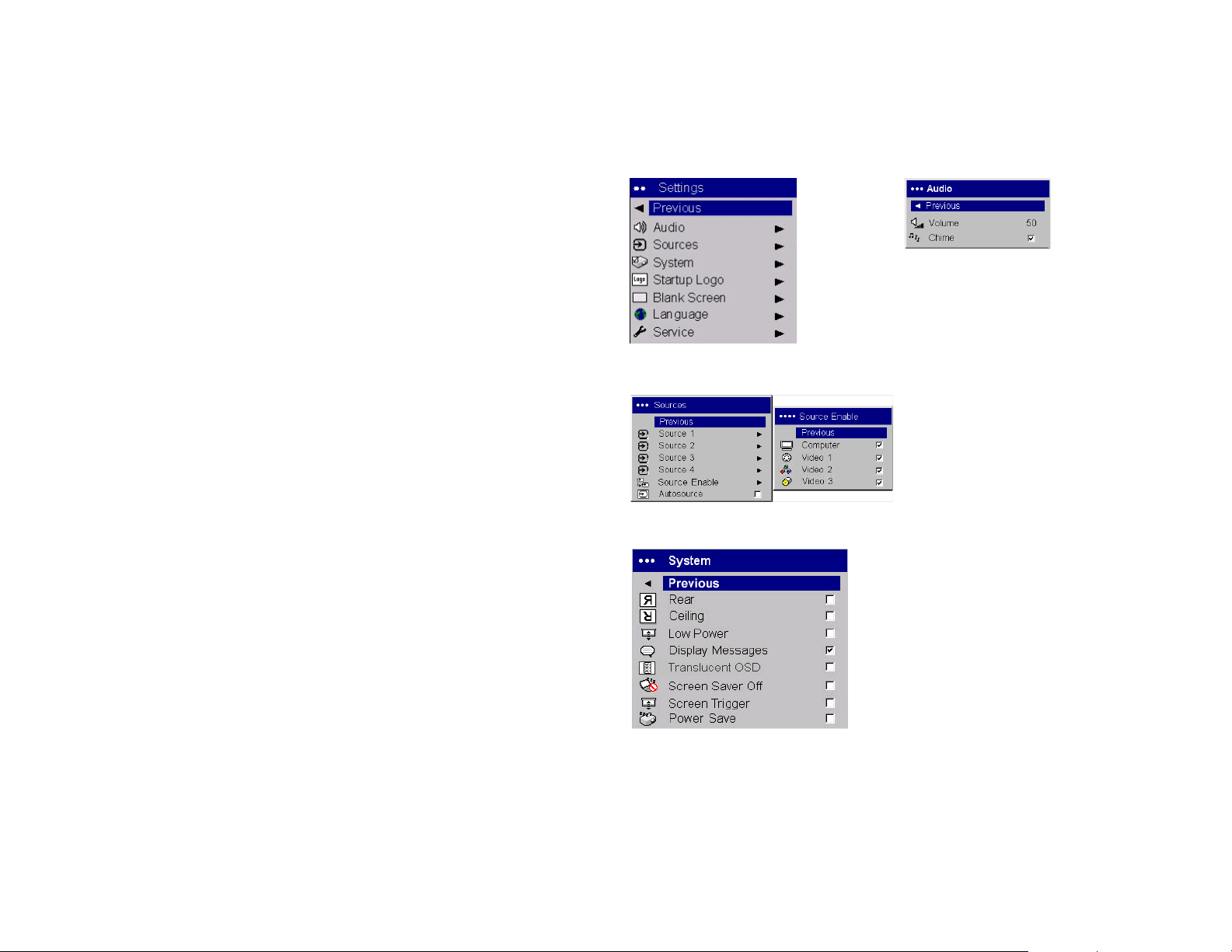
Settings menu
Audio: allows adjustments to Volume of the internal speaker and allows a
chime to play when starting the projector. Adjustments can also be made
from the projector’s keypad and the remote.
Sources: determines which source the projector checks first for active video
during power-up. When Autosource is selected, the Source Enable feature
indicates which sources the projector attempts to lock onto. You can use the
Source Enable feature to eliminate certain sources from this search, which
will speed the search. The source options are Computer for a computer,
progressive DVD, or HDTV source, Video 1 for S-video connections, Video
2 for component video connections and Video 3 for composite video
sources. By default, the check boxes for all sources are checked. Uncheck a
source box to eliminate it from the search. When Autosource is not checked,
the projector defaults to the source selected in Sources. To display another
source, you must manually select one by pressing the Computer or Video
button on the remote or keypad.
System>Rear: reverses the image so you can project from behind a translucent screen. Ceiling: turns the image upside down for ceiling-mounted projection. Low Power: toggles between on and off. Turn it on to lower the light
output of the lamp. This also lowers the fan speed, making the projector
quieter. Display Messages: displays status messages (such as “Searching” or
“Mute”) in the lower-left corner of the screen.Tr a ns l u c en t O S D: makes the
menus translucent. This prevents the image from being completely covered
by the menus while you are making image adjustments. Screen Saver Off:
prevents the screensaver on your computer from being activated if the USB
portion of the M1 is plugged into the computer. This function was previously called NND. Screen Trigger: turns on the 12 volt DC output switch
on the connector panel. Power Save: automatically turns the lamp off after
no signals are detected for 20 minutes. After 10 additional minutes with no
signal, the projector powers down. If an active signal is received before the
projector powers down, the image will be displayed. After an additional 10
minutes with no signal, the projector powers down and can be toggled off.
If an active signal is received before the projector powers down, the image
will be displayed.
Sources
Settings menu
Audio
Source
Enable
System menu
38
Page 40

Startup Logo: allows you to display a blank screen instead of the default
screen at startup, and when no source is detected.
Blank Screen: determines what color is displayed when you press the
Blank button on the remote.
Startup Logo
Blank Screen
Language: allows you to select a language for the onscreen display.
Service: To use these features, highlight them and press Select.
Factory Reset: restores all settings to their default.
Lamp Reset: resets the lamp hours used counter in the About menu to
zero. Do this only after changing the lamp.
Service Code: only used by authorized service personnel.
About: provides information about the projector and the active source.
Language menu
Service menu
About menu
39
Page 41
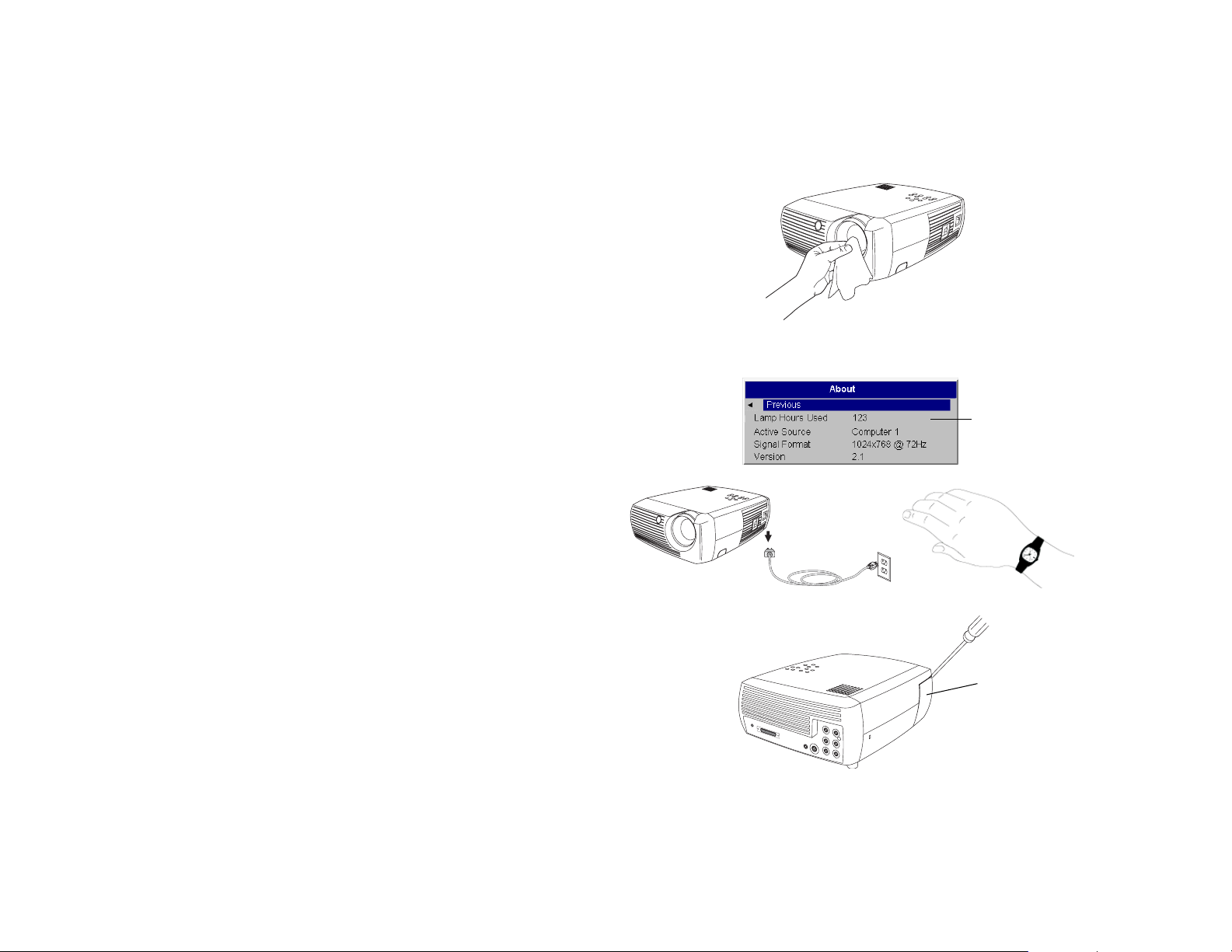
Maintenance
Cleaning the Lens
1 Apply a non-abrasive camera lens cleaner to a soft, dry cloth.
• Avoid using an excessive amount of cleaner, and don’t apply the
cleaner directly to the lens. Abrasive cleaners, solvents or other harsh
chemicals might scratch the lens.
2 Lightly wipe the cleaning cloth over the lens in a circular motion. If you
don’t intend to use the projector immediately, replace the lens cap.
Replacing the Projection Lamp
The lamp hours used timer in the About menu counts the number of hours
the lamp has been in use. Twenty hours before the lamp life expires, the
message “Change lamp” appears on the screen at startup. If the maximum
lamp time is exceeded, the lamp will not light. In this case, after replacing
the lamp you must reset the lamp hours by simultaneously pressing both
Vol um e buttons on the keypad and holding them for 10 seconds.
NOTE: You can order new lamp housings from your dealer. See the Packing
list for information. Use only a replacement lamp with the same type and
rating as the original lamp.
1 Turn off the projector and unplug the power cord.
2 Wait 30 minutes to allow the projector to cool thoroughly.
turn off and unplug
projector
Lamp hours used
wait 30 minutes
3 Turn the projector on its side so that the lamp door is facing you. Using a
flat-blade screwdriver, gently pry the lamp door from the projector by
placing the screwdriver blade into the space between the top of the lamp
door and the projector.
lamp door
40
Page 42

Loosen the two captive screws that attach the lamp housing to the pro-
4
jector.
5 Detach the lamp connector from the projector by depressing the locking
tab on the connector and lightly pulling it free.
WARNING:
To avoid burns, allow the projector to cool for at least 30 minutes
before you replace the lamp.
Do not drop the lamp housing or touch the glass bulb! The glass
may shatter and cause injury.
Be extremely careful when removing the lamp housing. In the
unlikely event that the bulb ruptures, small glass fragments may be
generated. The lamp housing is designed to contain these fragments, but use caution when removing the lamp housing. Before
replacing the lamp, clean the lamp compartment and dispose of
cleaning materials. Wash hands after lamp replacement. This product has a lamp which contains a very small amount of mercury. Dispose of it as required by local, state or federal ordinances and
regulations. For more information see www.eiae.org.
captive screw
connector
lamp
connector
lamp cable
lamp
housing
lamp cable
6 Carefully remove the lamp housing. Dispose of the lamp in an environ-
mentally proper manner.
7 Install the new lamp housing and tighten the screws.
8 Re-attach the lamp connector to the projector. The locking tab should
engage when the connector is fully plugged in.
9 Replace the lamp door.
10 Plug in the power cord and toggle the Powe r switch to turn the projector
back on.
11 To reset the lamp hour timer, navigate to the Settings>Service menu
and select Lamp Reset. See page 40 for details.
locking tab
lamp
housing
captive screw
Service menu
41
Page 43

Cleaning the Lamp Housing Screens
In dirty or dusty environments, the two dust filter screens in the lamp housing can become clogged, causing high temperatures and premature lamp
failure. Routine maintenance to remove dust from the screens lowers the
lamp operating temperature and prolongs lamp life. To maximize lamp life
you should clean the screen at least every 250 hours depending upon environmental conditions. The dirtier or dustier the environment, the more
often you should clean the screens.
1 Remove the lamp housing.
2 Examine the dust filter screens on the lamp housing. If necessary, use a
vacuum cleaner set on low power to clean the screens. Be careful not to
disturb any internal components when cleaning the screens.
3 Replace the lamp housing and lamp door.
Using the security lock
The projector has a security lock for use with a PC Guardian Cable Lock
System. Refer to the information that came with the lock for instructions on
how to use it.
lamp housing
lamp
two screens
(one on each
side of the
lamp housing)
security
lock
42
Page 44

Appendix
Projected Image Size
NOTE: Visit our website for an interactive image size calculator.
Table 2:
Range of distance to the screen for a given screen size for the projector
Projection Ratio Distance to screen
Diagonal
Screen Size
(inches/m)
40/1.02 34.86/0.89 0.66 5.05/1.54 6.06/1.85 5.05/1.54
40/1.02 34.86/0.89 0.55 6.06/1.85
50/1.27 43.58/1.11 0.66 6.31/1.92 7.58/2.31 6.31/1.92
50/1.27 43.58/1.11 0.55 7.58/2.31
60/1.52 52.291.33 0.66 7.58/2.31 9.09/2.77 7.58/2.31
60/1.52 52.291.33 0.55 9.09/2.77
100/2.54 87.16/2.21 0.66 12.63/3.85 15.15/4.62 12.63/3.85
100/2.54 87.16/2.21 0.55 15.15/4.62
150/3.81 130.74/3.32 0.66 18.94/5.77 22.73/6.93 18.94/5.77
150/3.81 130.74/3.32 0.55 22.73/6.93
200/5.08 174.32/4.43 0.66 25.25/7.70 30.30/9.24 25.25/7.70
200/5.08 174.32/4.43 0.55 30.30/9.24
Image Width
(inches/m)
Wide Zoom
Pos i t ion ( 0 .66)
Telephoto Zoom
Position (0.55) Distance (feet/m)
Maximum
distance
(feet/m)
Minimum
Distance
(feet/m)
43
Page 45

Red LED Behavior and Projector Errors
If the projector is not functioning properly and the LED is blinking red, consult Ta b l e 3 to determine a possible cause. There are two-second pauses
between the blinking cycles. Visit our website for more details on the red
LED error codes.
Table 3:
Red LED Behavior Explanation
One (1) blink The lamp won't strike after five (5)
attempts. Check the lamp and lamp door
installations for loose connections.
Two (2) blinks The lamp counter hours have exceeded
lamp life hours. Replace the lamp and
reset the lamp hours counter.
Three (3) blinks The projector has shut down. Check to
see if the lamp door is open. If the lamp
door is closed, toggle off the projector
and wait one minute, then toggle the projector on again. If the lamp does not strike
after one minute, replace the lamp. Contact Technical Support (see page 27) for
repair if replacing the lamp does not solve
the problem.
Four (4) blinks The fan has failed. Contact Technical Sup-
port (see page 27) for repair or replacing
the fan.
Five (5) blinks The projector is overheating. Check for a
blocked air vent (page 26) or clogged
lamp housing screen (page 42). Contact
Technical Support for repair if clearing the
vents/screens does not solve the problem.
44
Page 46

INDEX
Numerics
16x9 31
16x9 vs 4x3 screen aspect 15
A
About 39
Advance menu 35
advancing slides 10
Aspect ratio 33
aspect ratio 15
Audio 38
Audio In connector 10, 16, 29
audio input 15
Audio Out 15
Autosource 38
B
Blank Screen 39
blinking green 20
blinking red 20
Brightness 33
C
cable box 15
CCS 35
Chroma Detail 35
Color 33
Color Control 36
Color Space 36
color suppression 35
Color Temperature 36
connecting
video device 15
connector panel 5
connectors on projector 8, 9
contacting InFocus 27
Contrast 33
customer service contact information 27
customizing the projector 31
D
Display Messages 38
Drivers
USB 14
Windows 98 14
DVDs 33
DVI connector 17
F
Factory Reset 39
Faroudja video proecessing 35
focus 12, 19
H
HDTV 31, 33
Horizontal 37
45
Page 47

I
image
size 6
image optimization 31
image size
projected 43
K
keypad buttons
projector 30
keystone adjustment 12, 19
L
Lamp Housing Screens
cleaning 42
lamp replacement 40
Lamp Reset 39
Language 39
LED 20
blinking green 20
solid green 20
LED Behavior
red 44
LED behavior 20
Letterbox 33
leveling foot 18
Low Power 38
Luma Detail 35
M
M1-DA connector 10
Macintosh computers
compatibility 4
maintaining the projector 40
Menu button 32
menu usage 32
Mute button 29
O
optimizing images 31
optimizing video 31
Overscan 37
P
Phase 37
Picture menu 33
Power connector 10
power cord 10, 17
Power Save 20, 38
Power switch 11
Presets 34
projection distance 6
projector
connecting video devices 15
connector panel 5
customization 31
keypad buttons 30
maintenance 40
positioning 6
remote control 28
setting up 6
troubleshooting problems 20
turning off 20
46
Page 48
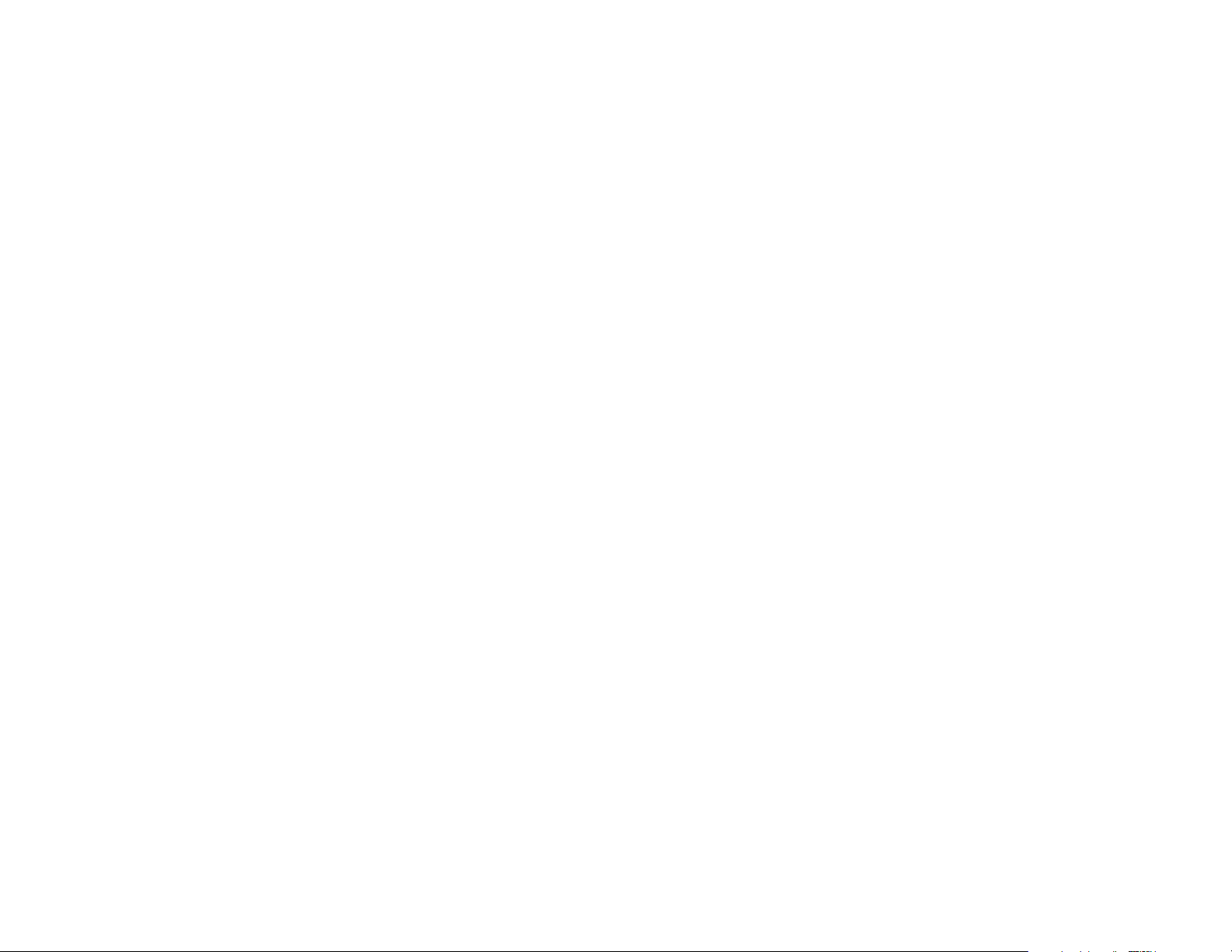
R
Rear 38
Red LED behavior 44
registering your projector 4
remote control 28
advancing slides 10
replacing the lamp 40
S
Screen Aspect 15
Screen Save 20
Screen Saver Off 38
security lock 42
Service 39
Service Code 39
Settings menu 38
sharpness 35
solid green 20
solid red 20
Sources 38
Startup Logo 39
S-video connector 16
Sync Threshhold Adjust 37
System 38
T
Tint 33
Tracking 37
troubleshooting 20
turning off
projector 20
TV tuner 15
U
USB, connecting 10
V
Vertical 37
video optimizing 31
video processing 35
Video Standard 37
volume adjustment 19
Volume button 29
W
White Peaking 34
Windows 2000 14
Windows 98 13
Windows ME 14
Windows XP 14
Z
zoom 12, 19
47
Page 49

Limited Warranty
Subject to the Limitations, Exclusions and Disclaimers hereof, InFocus Corporation (“InFocus”) warrants that the Projector, Lamps and Accessories
(hereinafter collectively or individually referred to as “Product” as appropriate) purchased from InFocus, an InFocus distributor, or an InFocus
reseller will conform to InFocus’ specifications and be free from defects in
material or workmanship for the respective Limited Warranty period provided below. InFocus does not warrant that the Product will meet the specific requirements of the end-user customer.
If the Product while subject to this Limited Warranty, is defective in material
or workmanship during the warranty period, then InFocus, at its option,
will REPAIR or REPLACE the Product.
All exchanged parts and Products replaced under this Limited Warranty
will become property of InFocus. InFocus' sole obligation is to supply (or
pay for) all labor necessary to repair the Product found to be defective
within the Limited Warranty period and to repair or replace defective parts
with new parts or, at the option of InFocus, serviceable used parts that are
equivalent or superior to new parts performance. Limited Warranty periods
are as follows:
• Projector Product Limited Warranty Period (Excluding Lamps)
Tw o ( 2 ) y e a r s from date of purchase.
• Lamp Product Limited Warranty Periods
Product purchase, the original installed lamp shall have a 90-day or 500
hours usage Limited Warranty Period, whichever comes first.
Replacement Lamps purchased at the time of Projector Product purchase will have a 90-day or 500 hours usage Limited Warranty Period
from the date of installation, whichever comes first.
Replacement lamps purchased after the time of Projector Product purchase shall have a 90-day or 500 hours usage Limited Warranty Period
from the date of replacement lamp purchase, whichever comes first.
• Accessory Product Limited Warranty Period
of purchase.
: From the date of Projector
: one (1) year from date
:
WARRANTY LIMITATION AND EXCLUSION
THIS WARRANTY SETS FORTH INFOCUS’ MAXIMUM LIABILITY FOR
ITS PRODUCT. THIS WARRANTY EXTENDS ONLY TO PRODUCTS PURCHASED FROM INFOCUS OR AN INFOCUS AUTHORIZED RESELLER.
InFocus shall have no further obligation under the foregoing Limited Warranty if the Product has been damaged due to abuse, misuse, neglect, smoke
exposure (cigarette or otherwise), accident, unusual physical or electrical
stress, unauthorized modifications (including use of an unauthorized
mount), tampering, alterations, or service other than by InFocus or its
authorized agents, causes other than from ordinary use or failure to properly use the Product in the application for which said Product was intended.
This Limited Warranty excludes Product cleaning, repair, or replacement of
plastics due to cosmetic damage and damage as a result of normal wear.
Product repair outside of the terms of the Limited Warranty will be on a
time and materials basis. Prolonged Product “demonstration” causes
unusual Product wear and is not considered normal use under the terms of
this Limited Warranty.
The Accessory Product Limited Warranty covers the accessory item only
and excludes normal wear. The Lamp Product Limited Warranty excludes
expected lamp degradation.
Remanufactured Products and Software Products are exempt from the foregoing Limited Warranty. Please refer to the appropriate Remanufactured
Product Limited Warranty or Software Product Limited Warranty for applicable Warranty information.
DISCLAIMER OF UNSTATED WARRANTIES
THE WARRANTY PRINTED ABOVE IS THE ONLY WARRANTY APPLICABLE TO THIS PRODUCT. ALL OTHER WARRANTIES, EXPRESS OR
IMPLIED, INCLUDING, BUT NOT LIMITED TO, THE IMPLIED WARRANTIES OF MERCHANTABILITY AND FITNESS FOR PARTICULAR
PURPOSE ARE DISCLAIMED. THERE ARE NO WARRANTIES THAT
EXTEND BEYOND THE DESCRIPTION ON THE FACE HEREOF AND
THE FOREGOING WARRANTY SHALL NOT BE EXTENDED, ALTERED
OR VARIED EXCEPT BY WRITTEN INSTRUMENT SIGNED BY INFOCUS.
SOME JURISDICTIONS DO NOT ALLOW LIMITATIONS ON HOW
LONG AN IMPLIED WARRANTY MAY LAST, SO SUCH LIMITATIONS
MAY NOT APPLY TO YOU.
48
Page 50

Limited Warranty Period
The Limited Warranty periods hereof commence on the date of purchase by
the end-user customer. These Limited Warranty provisions shall apply only
to the end-user purchaser (first person or entity that purchased a new Product for personal or business use and not for the purpose of distribution or
resale). SOME JURISDICTIONS MAY GRANT YOU CONSUMER RIGHTS
WITH MINIMUM WARRANTY DURATION THAT DIFFER FROM THE
DURATIONS PROVIDED HEREIN, AND INFOCUS WILL HONOR ALL
SUCH CONSUMER RIGHTS.
To Be Eligible For Limited Warranty Coverage
Any person exercising a claim under this Limited Warranty must establish
to the satisfaction of InFocus both the date of purchase and that the Product
was purchased new. The sales receipt or invoice, showing the date of purchase of the Product is the proof of the date of purchase.
To Obtain Warranty Service
During the Limited Warranty period, to exercise this Limited Warranty, the
purchaser must first contact 1) InFocus, 2) a service facility authorized by
InFocus or 3) the place of original purchase. InFocus Customer Service –
1-503-685-8888 or visit www.infocus.com/service
For Warranty service, the purchaser will be advised to return or deliver the
defective Product freight and all fees prepaid, to an InFocus Service Center
or to a service facility authorized by InFocus. When returning Product to
InFocus, a Service Request Number (SR #) is required and must be clearly
displayed on the outside of the shipping carton or a similar package affording an equal degree of protection. InFocus or the service facility authorized
by InFocus will return the repaired/replaced Product freight prepaid to the
purchaser.
Products returned for Warranty service must be accompanied by a written
letter that: (i) explains the problem; (ii) provides proof of date of purchase;
(iii) provides the dealer’s name; and (iv) provides the model and serial
number of the Product. Upon request of InFocus Corporation or an authorized repair center for InFocus, proof of legal import must accompany the
warranty repair Product, otherwise the Product must be returned to the
place of original purchase, to the manufacturer (Purchaser must bear all tax,
duty and freight), or the Purchaser must bear charges for the warranty
repair.
No repair or replacement of Product or part thereof shall extend the Limited
Warranty period as to the entire Product. Warranty on the repair part and
workmanship shall only be effective for a period of ninety (90) days following the repair or replacement of that part or the remaining period of the
Product Limited Warranty whichever is greater.
LIMITATION OF LIABILITY
IT IS UNDERSTOOD AND AGREED THAT INFOCUS’ LIABILITY
WHETHER IN CONTRACT, IN TORT, UNDER ANY WARRANTY, IN
NEGLIGENCE OR OTHERWISE SHALL NOT EXCEED THE RETURN OF
THE AMOUNT OF THE PURCHASE PRICE PAID BY PURCHASER AND
UNDER NO CIRCUMSTANCES SHALL INFOCUS BE LIABLE FOR SPECIAL, INDIRECT, INCIDENTAL OR CONSEQUENTIAL DAMAGES OR
LOST PROFITS, LOST REVENUES OR LOST SAVINGS. THE PRICE
STATED FOR THE PRODUCTS IS A CONSIDERATION IN LIMITING
INFOCUS’ LIABILITY.
Limitation on Bringing Action
of the agreement to purchase the Product may be brought by purchaser
more than one year after the cause of action has accrued.
Governing Law
ment to purchase the Product is governed by Oregon law.
Mandatory Arbitration
agreement to purchase the Product is subject to mandatory arbitration.
SOME JURISDICTIONS DO NOT ALLOW THE EXCLUSION OR LIMITATION OF INCIDENTAL OR CONSEQUENTIAL DAMAGES SO THE
ABOVE LIMITATION OR EXCLUSION MAY NOT APPLY TO YOU. THIS
LIMITED WARRANTY GIVES YOU SPECIFIC LEGAL RIGHTS, AND
YOU MAY ALSO HAVE OTHER RIGHTS, DEPENDING ON JURISDICTION.
- Any action, regardless of form, arising out of the agree-
– Any action, regardless of form, arising out of the
- No action, regardless of form, arising out
49
