Page 1

Table of Contents
Table of Contents ............................1
Usage Notice ...................................2
Safety Information ...............................2
Precautions .........................................3
Eye Safety Warnings ..........................5
Product Features ................................5
Introduction ......................................6
Package Overview ..............................6
Product Overview ...............................7
Main Unit .............................................. 7
Control Panel ....................................... 8
Input/Output Connections .................... 9
Remote Control .................................. 10
Installation ..................................... 11
Connecting the Projector ..................11
Connect to Computer/Notebook ........ 11
Connect to Video Sources ................. 12
Powering the Projector On / Off ........13
Powering On the Projector ................. 13
Powering Off the Projector ................. 14
Warning Indicator ............................... 14
Adjusting the Projected Image ..........15
Adjusting the Projector’s Height ........ 15
Adjusting the Projector’s Focus / Zoom ... 16
Adjusting Projection Image Size ........ 17
User Controls ................................18
Control Panel & Remote Control ......18
Control Panel ..................................... 18
Remote Control Battery Installation ... 19
Remote Control .................................. 20
On-screen Display Menus ................24
How to operate .................................. 24
Menu Tree ..........................................25
IMAGE ............................................... 28
IMAGE | Advanced ............................ 30
IMAGE | Advanced | Signal ..............32
DISPLAY ............................................ 33
DISPLAY | 3D ................................... 35
SETUP ............................................... 36
SETUP |
Audio Settings .................................... 38
SETUP | Advanced ............................ 39
OPTIONS ........................................... 40
OPTIONS | Advanced ........................ 42
OPTIONS |
Lamp Settings .................................... 43
OPTIONS |
Optional Filter Settings ...................... 44
Appendices ....................................45
Troubleshooting ................................45
Replacing the Lamp ..........................51
Installing and Cleaning the Optional
Dust Filter .........................................53
Compatibility Modes .........................55
Computer/Video/HDMI/Mac
Compatibility ...................................... 55
RS232 Commands and Protocol
Function List .....................................57
RS232 Pin Assignments .................... 57
RS232 Protocol Function List ............ 58
Ceiling Mount Installation ..................62
Regulation & Safety Notices .............63
FCC Notice ........................................ 63
Notice: Shielded cables ..................... 63
Caution .............................................. 63
Operation Conditions ......................... 64
Notice: Canadian users ..................... 64
Remarque à l’intention des utilisateurs
canadiens .......................................... 64
Declaration of Conformity for
EU countries ...................................... 64
1
English
Page 2

Usage Notice
Safety Information
The lightning ash with arrow head within an equilateral triangle is
intended to alert the user to the presence of uninsulated “dangerous
voltage” within the product’s enclosure that may be of sufcient
magnitude to constitute a risk of electric shock to persons.
The exclamation point within an equilateral triangle is intended to alert
the user to the presence of important operating and maintenance
(servicing) instructions in the literature accompanying the appliance.
WARNING: TO REDUCE THE RISK OF FIRE OR ELECTRIC SHOCK, DO NOT
EXPOSE THIS APPLIANCE TO RAIN OR MOISTURE. DANGEROUS HIGH
VOLTAGES ARE PRESENT INSIDE THE ENCLOSURE. DO NOT OPEN THE
CABINET. REFER SERVICING TO QUALIFIED PERSONNEL ONLY.
Important Safety Instruction
1. Do not block any ventilation openings. To ensure reliable operation of the
projector and to protect from overheating, it is recommended to install the
projector in a location that does not block ventilation. As an example, do
not place the projector on a crowded coffee table, sofa, bed, etc. Do not
put the projector in an enclosure such as a book case or a cabinet that
restricts air ow.
2. Do not use the projector near water or moisture. To reduce the risk of re
and/or electric shock, do not expose the projector to rain or moisture.
3. Do not install near heat sources such as radiators, heaters, stoves or any
other apparatus such as ampliers that emit heat.
4. Clean only with dry cloth.
5. Only use attachments/accessories specied by the manufacturer.
6. Do not let objects or liquids enter the projector. They may touch
dangerous voltage points and short out parts that could result in re or
electric shock.
7. See projector enclosure for safety related markings.
8. The unit should only be repaired by appropriate service personnel.
English
2
Page 3

Usage Notice
Precautions
Please follow all warnings, precautions and
maintenance as recommended in this user’s
guide.
▀■ Warning- Do not look into the projector’s lens when the lamp is
on. The bright light may hurt and damage your eyes.
▀■ Warning- To reduce the risk of re or electric shock, do not
expose this projector to rain or moisture.
▀■ Warning- Please do not open or disassemble the projector as
this may cause electric shock.
When the lamp
reaches the end
of its life, the
projector will
not turn back on
until the lamp
module has
been replaced.
To replace the
lamp, follow the
procedures listed
under “Replacing
the Lamp”
section on pages
51-52.
▀■ Warning- When replacing the lamp, please allow the unit to
cool down. Follow instructions as described on pages
51-52.
▀■ Warning- This projector detects lamp life. Please be sure
to change the lamp when a warning message is
displayed.
▀■ Warning- When switching the projector off, please ensure
the cooling cycle has been completed before
disconnecting power. Allow 90 seconds for the
projector to cool down.
▀■ Warning- Not all projectors come with a lens cap. For your
safety, if the projector is equipped with a lens cap
please ensure to remove it before you turn on the
projector.
3
English
Page 4

Usage Notice
Do:
Turn off and unplug the power plug from the AC outlet before
cleaning the product.
Use a soft dry cloth with mild detergent to clean the display
housing.
Disconnect the power plug from AC outlet if the product is not
being used for a long period of time.
Use room blinds to reduce ambient light in order to minimize
lamp power.
Do not:
Block the projector inlet or outlet air vents.
Use abrasive cleaners, waxes or solvents to clean the unit.
Use under the following conditions:
- In extremely hot, cold or humid environments.
Ensure that the ambient room temperature is within
5 - 40°C.
Relative Humidity is 5 - 40°C, 80% (Max.), non-condensing.
- In areas susceptible to excessive dust and dirt.
- Near any appliance generating a strong magnetic eld.
- In direct sunlight.
RG2
English
4
Page 5

Usage Notice
Eye Safety Warnings
▀■ Avoid staring/facing directly into the projector beam at all
times. Keep your back to the beam as much as possible.
▀■ When projector is used in a classroom, ensure students do not
look into the beam when they are asked to point something
out on screen.
Product Features
Product features may
vary depending on
model.
▀■ 1080p (1920 x1080) Native resolution
▀■ HD compatible – 720p and 1080p supported
▀■ BrilliantColorTM Technology
▀■ Kensington Lock
▀■ RS232 control
▀■ Rapid shutdown
▀■ The Product Features shall be congured by the
manufacturer as per practical conditions.
5
English
Page 6

Introduction
Package Overview
Unpack and inspect the contents to ensure all parts
listed below are in the box. If something is missing,
please contact your nearest customer service center.
Due to different
applications in
each country,
some regions
may have
different
accessories.
RG2
Projector HDMI Cable
AV Mute
Source
Re-Sync
Enter
ECO
Menu
VolumeKeystone
VGA1Video2HDMI
3
Aspect
+4
5 +6
Page-7Freeze8Zoom
-9
Mouse
Picture0Mute
Power Cord
English
IR Remote Control
Documentation:
User’s Manual
Quick Start Card
Safety/Warranty Booklet
6
Page 7

Product Overview
RG2
RG2
Main Unit
1
Introduction
3
2
4
The interface
is subject
to model’s
specications.
Do not block
projector in/out
air vents.
12
11
10
1. Ventilation (outlet)
2. IR Receiver (remove
protective lm)
3. Control Panel
4. Ventilation (inlet)
5. Focus Ring
6. Lens
678
5
9
7
7. Tilt-Adjustment Feet
8. Zoom Lever
9. Lamp cover
10. KensingtonTM Lock Port
11. Power Socket
12. Input / Output Connections
7
English
Page 8

Introduction
Control Panel
1 2
12
11
10
3 4
89
1. On/Standby LED
2. Keystone Correction
3. Lamp LED
4. Temp LED
5. Help
6. Re-Sync
7. IR Receiver (remove protective lm)
8. Enter
9. Four Directional Select Keys
10. Menu
11. Source
12. Power
5
6
7
English
8
Page 9

Introduction
Input/Output Connections
21 3 5 6 84 7
The interface is
subject to model’s
specications.
HDMI 1
HDMI 2
12
USB-A
11
VGA IN
VGA OUT
RS232
10
3D SYNC
SCREEN
TRIGGER
9
1. HDMI2 Connector
2. HDMI1 Connector
3. USB Type A Connector
4. VGA IN Connector
5. VGA OUT Connector
6. 3D Sync Connector
7. Screen Trigger Connector
8. Audio Output Connector (3.5mm mini jack)
9. Audio Input Connector (3.5mm mini jack)
10. RS232 Connector (9-pin)
11. Kensington Lock
12. Power Socket
AUDIO OUT
AUDIO IN
9
English
Page 10

Introduction
Remote Control
10
11
1. AV Mute
1
AV Mute
Re-Sync
2
Source
12
13
2. Re-Sync
3. Four Directional Select
Keys
4. Menu
5. Keystone +/-
3
Enter
14
6. Video
7. VGA
4
Menu
ECO
15
8. Page +/-
9. Mouse
10. Picture
5
VolumeKeystone
16
11. IR LED
12. Power
6
7
8
9
VGA1Video2HDMI
Aspect
+4
5 +6
Page-7Freeze8Zoom
Mouse
Picture0Mute
3
-9
17
18
19
20
21
13. Source
14. Enter
15. ECO
16. Volume +/-
17. Aspect
18. HDMI
19. Zoom +/-
20. Mute
21. Freeze
English
10
Page 11

Installation
Connecting the Projector
Connect to Computer/Notebook
Computer / Notebook
1 2
3 4
5
Powered
Speaker
6
Due to the
difference in
applications for
each country,
some regions may
have different
accessories.
(*) Optional
accessory
USB has two
functions: Service
and Remote
Mouse Control.
The interface is
subject to model’s
specications.
HDMI 1
HDMI 2
USB-A
10
VGA OUT
VGA IN
9
3D SYNC
RS232
AUDIO OUT
SCREEN
TRIGGER
AUDIO IN
7
8
Monitor
Computer / Notebook
1................................................................................................ HDMI Cable
2.................................................................................................USB Cable*
3............................................................................................ VGA-In Cable*
4......................................................................................Audio Input Cable*
5................................................................................. 12V 200ma DC Jack*
6................................................................................... Audio Output Cable*
7....................................................................................... 3D Emitter Cable*
8............................................................................................. RS232 Cable*
9.......................................................................................... VGA-out Cable*
10...............................................................................................Power Cord
11
English
Page 12

Installation
Connect to Video Sources
DVD Player,
Set-top Box,
HDTV receiver
Due to the
difference in
applications for
each country,
some regions may
have different
accessories.
(*) Optional
accessory
The interface is
subject to model’s
specications.
1
HDMI 1
HDMI 2
USB-A
5
VGA OUT
VGA IN
RS232
2
3
AUDIO OUT
SCREEN
3D SYNC
TRIGGER
AUDIO IN
4
1.................................................................................................... HDMI Cable
2......................................................................................12V 200ma DC Jack*
3....................................................................................... Audio Output Cable*
4........................................................................................... 3D Emitter Cable*
5.....................................................................................................Power Cord
Powered Speaker
English
12
Page 13

Installation
Powering the Projector On / Off
Powering On the Projector
1. Securely connect the power cord and signal cable. When
connected, the On/Standby LED will turn red.
2. Turn on the lamp by pressing the “ ” button either on the
remote control or the control panel. The On/Standby LED will
now ash blue.
The startup screen will display in approximately 10 seconds.
The rst time you use the projector, you will be asked to
select the preferred language and power saving mode.
3. Turn on and connect the source that you want to display
on the screen (computer, notebook, video player, etc). The
projector will detect the source automatically. If not, press the
“Menu” button and go to “Options”.
Make sure that the “Source Lock” has been set to “Off”.
If you connect multiple sources at the same time, press the
“Source” button on the control panel or direct source keys on
the remote control to switch between inputs.
1
1
Power
RG2
13
English
Page 14

Installation
Powering Off the Projector
1. Press the “ ” button on the remote control or the control
panel to turn off the projector.
The following message will be displayed on the screen.
Press the “ ” button again to conrm otherwise the
message will disappear after 10 seconds. The projector will
shut down when the “ ” button is pressed for the second
time.
2. The fans will continue to operate for 10 seconds and the
On/Standby LED will ash blue. During this period, the
projector cannot be turned back on and the projector
should not be unplugged.
Once the cooling cycle is complete the On/Standby LED
will turn to solid red (standby mode). At this point, the
projector can be turned back on by pressing the “ ” button.
3. Disconnect the power cord from the electrical outlet and the
projector.
Power Off?
Press power key again
Contact the
nearest service
center if the
projector displays
these symptoms.
See page 49 for
more information.
English
14
Warning Indicator
When the warning indicators (see below) come on, the
projector will automatically shutdown:
Lamp LED indicator is lit red and if the On/Standby LED
ashes red. This indicates the projector lamp has failed.
Temp LED indicator is lit red and if the On/Standby LED
ashes red. This indicates the projector has overheated.
Under normal conditions, the projector can be switched
back on.
Temp LED indicator ashes red and if the On/Standby
LED ashes red. This indicates a fan failure.
Unplug the power cord from the projector, wait for 30 seconds
and try again. If the warning indicators light up again, please
contact your nearest service center for assistance.
Page 15

Installation
Adjusting the Projected Image
Adjusting the Projector’s Height
The projector is equipped with tilt-adjustment feet for
adjusting the image height.
1. Locate the tilt-adjustment foot you wish to modify on the
underside of the projector.
2. Rotate the adjustable ring clockwise to raise the projector
or counter clockwise to lower it. Repeat with the remaining
feet as needed.
Tilt-Adjustment Feet
Tilt-Adjustment Foot
15
English
Page 16

Installation
RG2
Adjusting the Projector’s Focus / Zoom
To focus the image, rotate the focus ring until the image is
clear. You may turn the zoom lever to zoom in or out.
The projector will focus at the distance 1.1m to 9.8m
(optimized @ 1.95m).
Zoom Lever
Focus Ring
English
16
Page 17

Installation
Adjusting Projection Image Size
Projection image size is from 28” to 301” (0.71m to 7.65m).
Top View
Projection Distance
Screen
Screen (Width)
Diagonal
Height
Screen
Side View
Projection Distance
16:9
diagonal
screen
100 49.0 87.2 1.25 2.21 8.16 10.66 3.25 3.59 19.92 7.84
120 58.8 104.6 1.49 2.66 9.80 12.79 3.91 4.30 23.91 9.41
150 73.5 130.7 1.87 3.32 12.25 15.98 4.88 5.38 29.89 11.77
180 88.2 156.9 2.24 3.98 14.69 19.18 5.86 6.46 35.86 14.12
200 98.1 174.3 2.49 4.43 16.33 21.31 6.51 7.17 39.85 15.69
250 122.6 217.9 3.11 5.53 20.41 26.64 8.14 8.97 49.81 19.61
301 147.6 262.3 3.75 6.66 24.57 -- 9.80 -- 59.97 23.61
Height Width Height Width
(inches) (inches) (meters) (meters) (inches) (inches) (meters) (meters) (cm) (inches)
28 13.7 24.4 0.35 0.62 -- 2.98 -- 1.00 5.58 2.20
50 24.5 43.6 0.62 1.11 4.08 5.33 1.63 1.79 9.96 3.92
60 29.4 52.3 0.75 1.33 4.90 6.39 1.95 2.15 11.95 4.71
70 34.3 61.0 0.87 1.55 5.71 7.46 2.28 2.51 13.95 5.49
80 39.2 69.7 1.00 1.77 6.53 8.52 2.60 2.87 15.94 6.28
90 44.1 78.4 1.12 1.99 7.35 9.59 2.93 3.23 17.93 7.06
Wide. Tele Wide Tele
Screen (Height)
Offset
Projection Distance
Width
Offset
17
English
Page 18

User Controls
Control Panel & Remote Control
Control Panel
Using the Control Panel
Power
Source Select the input source.
Menu
Help
Re-Sync
Enter Conrm your item selection.
Four Directional Select
Keys
Keystone /
Refer to the “Powering the Projector On / Off”
section on pages 13-14.
Launch the on-screen display (OSD) menu.
Press again to exit OSD menu.
Help Menu (only available when OSD menu
is not shown).
Automatically synchronize the projector to the
input source.
Use to select items or make
adjustments to your selection.
Use to adjust image distortion caused
by tilting the projector ±40 degrees.
English
Lamp LED Indicates the projector’s lamp status.
Temp LED Indicates the projector’s temperature status.
On/Standby LED Indicates the projector’s status.
18
Page 19

User Controls
Remote Control Battery Installation
1. Push the clip to release the battery cover.
2. Install new batteries (AAA/R03). Ensure that you have the
batteries’ polarity (+/–) aligned correctly.
3. Close the battery cover and press it down until it clicks into
place. Do not mix different types of batteries or new and old
batteries.
To ensure safe operation, please observe the following
precautions :
` Use AAA/R03 type batteries.
` Avoid contact with water or liquid.
` Do not expose the remote control to moisture or heat.
` Do not drop the remote control.
` If the batteries have leaked in the remote control, carefully
wipe the case clean and install new batteries.
` There is a risk of explosion if the batteries are replaced with
the wrong type.
` Dispose of used batteries according to the instructions.
` Remove the batteries from the remote control when not using
for extended periods.
` The remote control may fail to operate if the infrared remote
sensor is exposed to bright sunlight or uorescent lighting.
19
English
Page 20

User Controls
Remote Control
AV Mute Turns off audio and video until pressed again.
Re-Sync Automatically synchronizes the projector to the
AV Mute
Re-Sync
Enter
Menu
VolumeKeystone
VGA1Video2HDMI
Aspect
+4
5 +6
Page-7Freeze8Zoom
Mouse
Picture0Mute
Source
ECO
3
-9
Four
Directional
Select Keys
Menu Launch the on-screen display (OSD) menu.
Keystone +/- Adjust the image to compensate for distortion
VGA Press to choose VGA source.
Video Press to choose Video source.
HDMI Press to cycle through all HDMI sources.
Page +/-
Mouse Turn on and off the Mouse Function.
Picture Display the Picture Mode menu.
Power Refer to the “Powering the Projector On / Off”
Source Select the input source.
input source.
Use to navigate the menu and make
selections. Can be used as computer mouse
navigation from USB-A with Mouse Function
enabled.
Press again to exit OSD menu.
caused by tilting the projector.
Use to send Page Up and Page Down
functions with Mouse Function enabled.
section on pages 13-14.
English
Enter Conrm your OSD selection. Can be used as
computer mouse left click from USB-A when
Mouse Function is enabled.
ECO Display the Lamp “Brightness Mode” menu.
Volume +/- Increase and decrease audio volume.
Aspect Display the Aspect Ratio menu.
Zoom +/- Increase or decrease the image magnication
ratio.
Mute Turns off audio until pressed again.
Freeze Pauses the video source until pressed again.
20
Page 21

User Controls
Using the HELP button
The HELP function ensures easy setup and operation.
Press the button on the control panel to open the Help
Menu.
RG2
21
English
Page 22

User Controls
If no input source is detected, these Help menu screens are
displayed.
No Image appears on-screen
HELP
No Image appears on-screen
Please refer to the
“Troubleshooting”
section on pages
45-48 for
more details.
Ensure all the cables and power connections are correctly and
connected as described in the Installation section of User
Ensure all of the pins of connectors are not bent or broken.
Ensure that the [AV MUTE] feature is not turned on.
[NEXT]
[EXIT]
UpDown Select Exit
No Image appears on-screen
If you are using a Notebook:
1. First, follow the steps above to adjust resolution of
the computer.
2. Press the toggle output settings. Example : [Fn]+[F4]
System Preference Display Arrangement Mirror display
[PREV]
[EXIT]
UpDown Select Exit
If an input source is detected, these Help menu screens are
securely
Manual.
displayed.
VGA input signal:
HELP
English
22
Image has slanted sides
Image is too small or too large
Image is unstable or ickering.
Other signals (other than VGA input signal):
HELP
Image has slanted sides
Image is too small or too large
Page 23

User Controls
Image has slanted sides
If possible, reposition the projector so that is centered on the
and below the bottom of the screen.
Press [Keystone +/-] button until the sides are vertical on the
remote control.
[Keystone +/-]
[EXIT]
UpDown Select Exit
Image is too small or too large
Adjust the Zoom Ring on the top of the projector.
Move the projector closer to or futher from the screen.
Press [Menu] button on the remote control or projector panel,
go to Display | Format and try the different settings.
[DISPLAY | Format]
[EXIT]
UpDown Select Exit
Image is unstable or ickering.
screen
Use [Phase / Frequency] to correct it.
Change the monitor color setting on your computer.
[Phase]
[Frequency]
[EXIT]
UpDown Select Exit
23
English
Page 24

User Controls
On-screen Display Menus
The Projector has multilingual On-screen Display menus that
allow you to make image adjustments and change a variety of
settings. The projector will automatically detect the source.
How to operate
1. To open the OSD menu, press “Menu” on the remote control or
the control panel.
2 When the OSD is displayed, use
the main menu. While making a selection on a particular page,
press or key to enter sub menu.
3. Use
using key.
4. Select the next item to be adjusted in the sub menu and adjust as
described above.
5. Press “Enter” to conrm, and the screen will return to the previous
menu.
6. To exit, press “Menu” again. The OSD menu will return to the
previous menu and the projector will automatically save the new
settings.
keys to select the desired item and adjust the settings
keys to select any item in
English
24
Main Menu
Sub Menu
IMAGE
IMAGE
Picture Mode
Brightness
Contrast
Sharpness
Color
Tint
Advanced
DISPLAY SETUP OPTIONS
UpDown Select Exit
Blackboard
Settings
Page 25

User Controls
Menu Tree
Main Menu Sub Menu Settings
IMAGE Picture Mode Presentation/Bright/Movie/sRGB/Blackboard/
Brightness -50~50
Contrast -50~50
Sharpness 1~15
*1
Color
*1
Tint
Advanced Gamma Film/Video/Graphics/Standard
BrilliantColor
Color Temp. Warm/Medium/Cold
Color Settings Red/Green/Blue/
Color Space Analog AUTO/RGB/YUV
Signal
Exit
DISPLAY Format 4:3, 16:9, LBX, Native, Auto
Edge Mask 0~10
Zoom -5~25
Image Shift H -100~100
V -100~100
V Keystone -40~40
3D 3D Mode Off/DLP-Link/IR
3D->2D 3D/L/R
3D Format
3D Sync.
Invert
Exit
TM
Cyan/Magenta/
Yellow
White Red/Green/Blue
Reset
Exit
*3
*4
HDMI AUTO/RGB(0~255)/RGB(16~235)/YUV
Automatic On/Off
Phase 0~31
Frequency -10~10
H. Position -5~5
V. Position -5~5
Exit
*4
User/3D
-50~50
-50~50
1~10
Hue/Saturation/Gain
*2
AUTO/SBS/Top and Bottom/Frame
Sequential
On/Off
25
English
Page 26
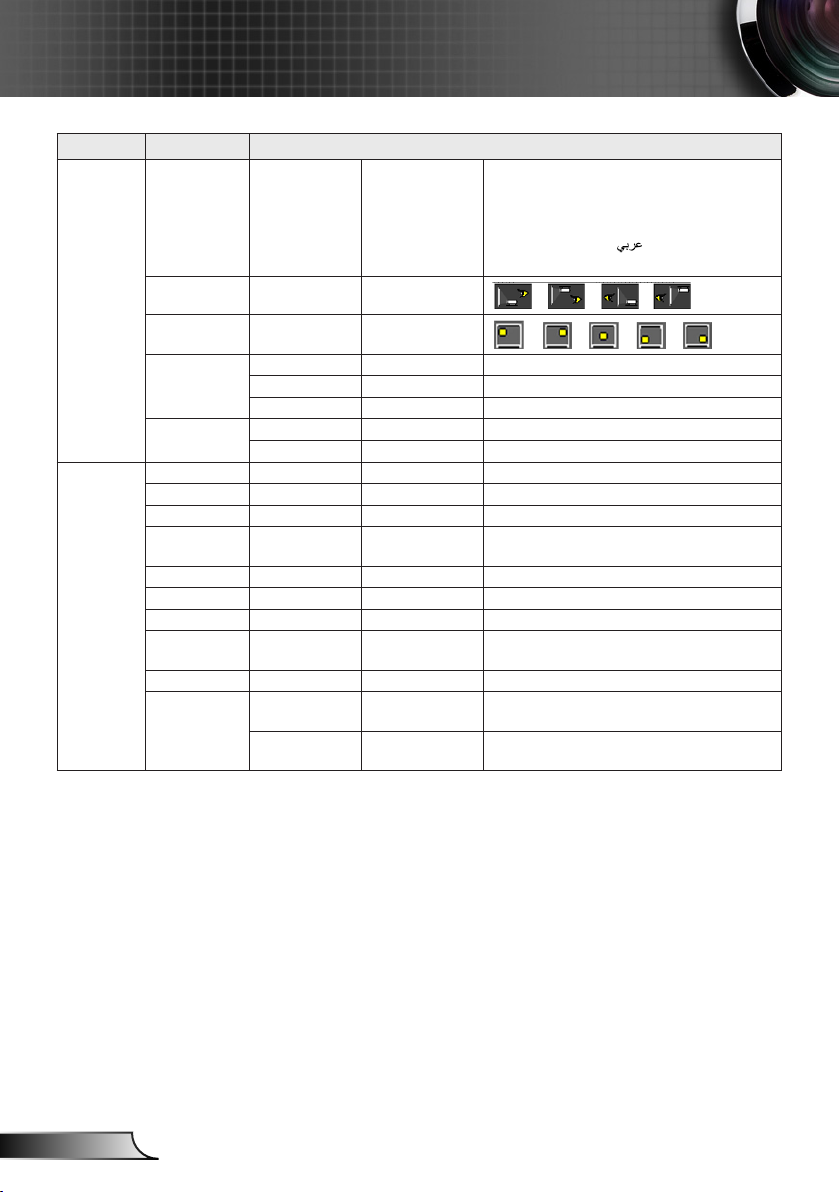
User Controls
Main Menu Sub Menu Settings
SETUP Language English / Deutsch / Français / Svenska /
Projection
Menu
Location
Audio
Settings
Advanced Logo Default/Neutral
OPTIONS Input Source VGA/HDMI1/HDMI2
Source Lock On/Off
High Altitude On/Off
Information
Hide
Keypad Lock On/Off
Test Pattern Grid/White
IR Function On/Off
Background
Color
12V Trigger On/Off/Auto 3D
Advanced Direct Power
Mute On/Off
Volume 0~10
Audio Input Default/AUDIO1
Exit
On
Auto Power Off
(min)
Español / Português / Polski / Nederlands /
Hindi / Norsk / Filipino / Malay /Romanian / 繁
體中文 / 簡体中文 / Suomi / 한국어 / Русский
/ Magyar / Čeština / / ไทย / Türkçe /
Dansk / Vietnamese / Indonesian
On/Off
Black/Red/Blue/Green/White
On/Off
0~180
English
26
Page 27

User Controls
Main Menu Sub Menu Settings
OPTIONS Advanced Sleep Timer
Lamp
Settings
Optional Filter
Settings
Reset Yes/No
(min)
Quick Resume On/Off
Power Mode
(Standby)
Exit
Lamp Hours
Lamp
Reminder
Brightness
Mode
Lamp Reset Yes/No
Exit
Optional Filter
Installed
Filter Usage
Hours
Filter Reminder Off/300Hr/500Hr/800Hr/1000Hr
Filter Reset Yes/No
Exit
0~990
Active/Eco.
On/Off
Bright/Eco/Dynamic
Yes/No
0~99999
Please note that the on-screen display (OSD) menus vary according to the
signal type selected and the projector model you are using.
*1 Supported only for YUV sources.
*2 Supported only for HDMI sources.
*3 Supported only for Analog VGA sources.
*4 Only available when 3D is enabled.
27
English
Page 28

User Controls
DISPLAY SETUP OPTIONS
Blackboard
UpDown Select Exit
IMAGE
IMAGE
IMAGE
Picture Mode
Brightness
Contrast
Sharpness
Color
Tint
Advanced
Picture Mode
There are many factory presets optimized for various types of
images.
Presentation: Good color and brightness from PC input.
Bright: Maximum brightness from PC input.
Movie: For home theater.
sRGB: Standardized accurate color.
Blackboard: This mode should be selected to achieve optimum
color settings when projecting onto a blackboard (green).
User: User’s settings.
3D: Recommended setting for when 3D function is enabled.
Brightness
Adjust the brightness of the image.
Press to darken image.
Press to lighten the image.
Contrast
The contrast controls the degree of difference between the lightest
and darkest parts of the picture.
Press to decrease the contrast.
Press to increase the contrast.
English
28
Page 29

“Color” and “Tint”
are only supported
for YUV sources.
User Controls
Sharpness
Adjust the sharpness of the image.
Press to decrease the sharpness.
Press to increase the sharpness.
Color
Adjust a video image from black and white to fully saturated color.
Press to decrease the amount of saturation in the image.
Press to increase the amount of saturation in the image.
Tint
Adjust the color balance of red and green.
Press to increase the amount of green in the image.
Press to increase the amount of red in the image.
29
English
Page 30

User Controls
IMAGE | Advanced
Gamma
This allows you to choose a degamma table that has been
ne-tuned to bring out the best image quality for the input.
Film: for home theater.
Video: for video or TV source.
Graphics: for image source.
Standard: for PC or computer source.
BrilliantColor™
This adjustment utilizes a new color-processing algorithm and
system level enhancements to enable higher brightness while
providing true, more vibrant colors in the projected image. The
range is from “1” to “10”. If you prefer a stronger enhanced image,
adjust toward the maximum setting. For a smoother, more natural
image, adjust toward the minimum setting.
Color Temp
Select Cold for a bluer image.
Select Warm for a redder image.
IMAGE
IMAGE
Gamma
BrilliantColor
Color Temp.
Color Settings
Color Space
Signal
Exit
DISPLAY SETUP OPTIONS
Advanced
UpDown Select Exit
Standard
Medium
AUTO
English
Color Settings
Press to enter the menu shown below. Use or to select
the color to be adjusted.
30
Page 31

User Controls
IMAGE
IMAGE
Red
Green
Blue
Cyan
Magenta
Yellow
White
Reset
Exit
DISPLAY SETUP OPTIONS
ADVANCED Color Settings
UpDown Select Exit
Red/Green/Blue/Cyan/Magenta/Yellow: Use or to select
the function. Use or to adjust.
Red
Hue
Saturation
Gain
Exit
White: Use or to select the function. Use or to adjust.
White
Red
Green
Blue
Exit
(*) For HDMI
sources only.
Reset: Choose “Yes” to return the factory default settings for
color adjustments.
Color Space
Select an appropriate color matrix type from AUTO, RGB,
RGB(0-255)
(*)
, RGB(16-235)
(*)
or YUV.
31
English
Page 32

User Controls
IMAGE | Advanced
| Signal
“Signal”
adjustments are
only available
for Analog VGA
(RGB) sources.
Automatic
Automatically selects the signal. If this function is turned on the
manual phase and frequency controls will be disabled. When
this option is disabled manual controls will be enabled and
automatically saved when the device is power cycled.
Phase
Synchronize the signal timing of the display with the graphics card.
If the image appears to be unstable or ickers, use this function to
correct it.
Frequency
Change the display data frequency to match the frequency of
your computer’s graphics card. Use this function only if the image
appears to icker vertically.
IMAGE
IMAGE
Automatic
Phase
Frequency
H. Position
V. Position
Exit
DISPLAY SETUP OPTIONS
ADVANCED
UpDown Select Exit
Signal
Off
English
32
H. Position
Press to move the image left.
Press to move the image right.
V. Position
Press to move the image down.
Press to move the image up.
Page 33

User Controls
DISPLAY SETUP OPTIONS
UpDown Select Exit
DISPLAY
IMAGE
DISPLAY
Format
Edge Mask
Zoom
Image Shift
V Keystone
3D
Exit
Format
Use this function to choose your desired aspect ratio.
4:3: This format is for 4×3 input sources.
16:9: This format is for 16×9 input sources, like HDTV and DVD
enhanced for Wide screen TV.
Native: This format displays the original image without any
scaling.
LBX: This format is for non-16x9, letterbox sources.
AUTO: Automatically selects the appropriate display format.
Native
Each I/O has
different setting of
“Edge Mask”.
Edge Mask
Edge mask function removes the noise in a video image. Edge
mask the image to remove video encoding noise on the edge of
video sources.
Zoom
Press to reduce the size of an image.
Press to magnify an image on the projection screen.
33
English
Page 34

User Controls
Image Shift
Press to enter the menu then use or to select the
function.
DISPLAY
H: Use or to shift the projected image position horizontally.
V: Use or to Shift the projected image position vertically.
V Keystone
Press or to adjust image distortion vertically. If the image
looks trapezoidal, this option can help make the image rectangular.
Image Shift
English
34
Page 35

User Controls
DISPLAY | 3D
Compatible 3D
source, 3D content
and active shutter
glasses are required
for 3D viewing.
"3D Sync Invert" is
only available for
DLP Link glasses.
See page 56
for supported 3D
formats.
IMAGE
DISPLAY
3D Mode
3D -> 2D
3D Format
3D Sync. Invert
Exit
3D Mode
Off: Select to turn off 3D.
DLP Link: To turn on 3D settings and synchronize DLP Link 3D
glasses.
IR: To turn on 3D settings and synchronize IR or RF 3D
glasses.
DISPLAY SETUP OPTIONS
3D
Frame Sequential
UpDown Select Exit
3D -> 2D
3D: Display 3D signal.
L (Left): Display the left frame of 3D content.
R (Right): Display the right frame of 3D content.
3D Format
Auto : When a 3D identication signal is detected, the 3D
format is selected automatically.
SBS: Use this mode for “Side-by-side” format 3D content.
Top and Bottom: Use this mode for “Top and Bottom” format 3D
content.
Frame Sequential: Use this mode for “Frame Sequential”
format 3D content.
Off
3D
Off
3D Sync. Invert
Press “On” to invert left and right frame contents.
Press “Off” for default frame contents.
35
English
Page 36

User Controls
DISPLAY SETUP OPTIONS
UpDown Select Exit
SETUP
IMAGE
SETUP
Language
Projection
Menu Location
Audio Settings
Advanced
Language
Choose the multilingual OSD menu. Press or to enter the
"Language" menu then use or to select your preferred
language. Press “Enter” to nalize the selection.
SETUP
Language
UpDown Select Exit
Projection
English
Rear-Desktop and
Rear-Ceiling are
to be used with a
translucent screen.
English
36
Front-Desktop
This is the default selection. The image is projected straight on
the screen.
Rear-Desktop
When selected, the image will appear reversed.
Front-Ceiling
When selected, the image will turn upside down.
Rear-Ceiling
When selected, the image will appear reversed in upside down
position.
Page 37

User Controls
Menu Location
Choose the menu location on the display screen.
37
English
Page 38

User Controls
SETUP |
Audio Settings
Mute
Choose “On” to turn mute on.
Choose “Off” to turn mute off.
Volume
Press to decrease the volume.
Press to increase the volume.
Audio Input
Default: Set audio input according to the current input source.
AUDIO1: Audio In becomes the audio source for VGA and
video inputs.
IMAGE
SETUP
Mute
Volume
Audio Input
Exit
DISPLAY SETUP OPTIONS
Audio Settings
UpDown Select Exit
Off
Default
English
38
Page 39

User Controls
SETUP | Advanced
Logo
Use this function to set the desired startup screen. If changes are
made they will take effect the next time the projector is powered
on.
Default: The default startup screen.
Neutral: Logo is not displayed on startup screen.
IMAGE
SETUP
Logo
Exit
DISPLAY SETUP OPTIONS
Advanced
UpDown Select Exit
Default
39
English
Page 40

User Controls
DISPLAY SETUP OPTIONS
Off
Off
Off
Off
Off
Red
Off
UpDown Select Exit
OPTIONS
IMAGE
OPTIONS
Input Source
Source Lock
High Altitude
Information Hide
Keypad Lock
Test Pattern
IR Function
Background Color
12V Trigger
Advanced
Lamp Settings
Optional Filter Settings
Reset
Input Source
Use this option to enable / disable input sources. Press to enter
the sub menu and select which sources you require. Press “Enter”
to finalize the selection. The projector will not search for inputs that
are not selected.
Source Lock
On: The projector will only search the current input selection.
Off: The projector will search for other signals if the current
input signal is lost.
To turn off the
keypad lock, press
and hold “Enter”
key on top of the
projector for 5
seconds.
English
40
High Altitude
When “On” is selected, the fans will spin faster. This feature is
useful in high altitude areas where the air is thin.
Information Hide
On: Choose “On” to hide source message.
Off: Choose “Off” to show source message.
Keypad Lock
When the keypad lock function is “On”, the control panel will be
locked however, the projector can be operated by the remote
control. By selecting “Off”, you will be able to use the control panel
once more.
Page 41

User Controls
Test Pattern
Display a test pattern. There are grid and white patterns.
IR Function
On: The projector can be operated by the remote control.
When you change the setting from “Off” to “On”, it will display a
warning message:
Apply IR Function?
No Yes
Off: You will only be able to use the control panel keys. When
you change the setting from “On” to “Off”, it will display a
warning message:
Turn off IR function?
No Yes
Background Color
Use this feature to display a “Black”, “Red”, “Blue”, “Green” or
“White” screen when no signal is available.
12V Trigger
On: Choose “On” to trigger 12V output.
Off: Choose “Off” to stop 12V output.
Auto 3D: 12V Trigger output when the 3D Mode setting is set to
DLP-Link or IR. Stop 12V output when the 3D Mode setting is
set “Off”.
Reset
Choose “Yes” to return the display parameters on all menus to the
factory default settings.
41
English
Page 42

User Controls
DISPLAY SETUP OPTIONS
Advanced
On
Off
Eco.
UpDown Select Exit
OPTIONS |
Advanced
IMAGE
OPTIONS
Direct Power On
Auto Power Off (min)
Sleep Timer (min)
Quick Resume
Power Mode (Standby)
Exit
Direct Power On
On: The projector will automatically power on when AC power
is applied.
Off: The projector will turn on by pressing the “ ” key on the
remote or keypad.
Auto Power Off (min)
Sets the countdown time interval in minutes. The countdown timer
will start, when there is no signal being sent to the projector. The
projector will automatically power off when the countdown has
nished.
Sleep Timer (min)
Sets the countdown time interval in minutes. The countdown timer
will start, with or without a signal being sent to the projector. The
projector will automatically power off when the countdown has
nished.
English
42
Quick Resume
On: If the projector is accidentally turned off, this feature allows
the projector to be instantly powered on again, if selected within
a period of 100 seconds.
Off: The fan will start cooling the system immediately when the
user turns off the projector.
Power Mode (Standby)
Eco.: Sets standby power to <0.5W.
Active: VGA output function available in standby.
Page 43

User Controls
Lamp Settings
When ambient
temperature is over
40°C in operating,
the projector will
switch to Eco
automatically.
DISPLAY SETUP OPTIONS
Lamp Settings
Bright
UpDown Select Exit
OPTIONS |
IMAGE
OPTIONS
Lamp Hours
Lamp Reminder
Brightness Mode
Lamp Reset
Exit
Lamp Hours
Displays the lamp hours of the current lamp.
Lamp Reminder
Choose this function to show or to hide the warning message
when the changing lamp message is displayed.
The message will appear 30 hours before suggested replacement
of the lamp.
Brightness Mode
Bright: Sets lamp to highest power for maximum brightness.
Eco.: Decreases lamp power for less brightness and extended
lamp life.
Dynamic: Increases and decreases lamp power based on the
video source. Power consumption will vary from maximum to
30%, extending lamp life.
Off
Lamp Reset
Resets the Lamp Hours counter. Should be used after replacing
the lamp.
43
English
Page 44

User Controls
OPTIONS |
Optional Filter
Settings
Optional Filter Installed
Select “Yes” to display warning message after a specied number
of hours. Select “No” to turn off warning message.
The default setting for Filter is “No”. After assembling lter, please
turn on the projector then press “Menu”, go to “Options -> Optional
Filter Settings -> Optional Filter Installed” and select “Yes”.
Filter Usage Hours
Displays the lter hours.
Filter Reminder
Select the number of hours until the lter message is displayed.
(Factory default is 500Hr).
IMAGE
OPTIONS
Optional Filter Installed
Filter Usage Hours
Filter Reminder
Filter Reset
Exit
DISPLAY SETUP OPTIONS
Optional Filter Settings
UpDown Select Exit
No
500Hr
English
Filter Reset
Reset the dust lter counter after replacing or cleaning the dust
lter.
44
Page 45

Appendices
Troubleshooting
If you experience a problem with your projector,
please refer to the following information. If a
problem persists, please contact your local reseller
or service center.
No image appears on-screen
Ensure all the cables and power connections are correctly and
securely connected as described in the “Installation” section.
Ensure all the pins of connectors are not bent or broken.
Ensure that the “AV Mute” feature is not turned on.
Check if the projection lamp has been securely installed. Please
refer to the “Replacing the lamp” section.
Partial, scrolling or incorrectly displayed image
Press “Re-SYNC” on the remote control or control panel.
If you are using a PC:
For Windows:
1. From the “Control Panel” select “Displays”.
2. Select “Change Display Settings”.
3. Verify that the display resolution is smaller than or equal to
1080p (1920 x 1080).
45
English
Page 46

Appendices
If you are using a laptop:
1. First, follow the steps above to adjust resolution of the
computer.
2. Press the appropriate keys listed below for your notebook
manufacturer to send signal out from notebook to projector.
Example: [Fn]+[F4]
Acer [Fn]+[F5]
Asus [Fn]+[F8]
Dell [Fn]+[F8]
Gateway [Fn]+[F4]
Mac Apple:
System Preference Display Arrangement Mirror
display
If you experience difculty changing resolutions or your monitor
freezes, restart all equipment including the projector.
The screen of the computer is not displaying your
IBM/Lenovo [Fn]+[F5]
HP/Compaq [Fn]+[F5]
NEC [Fn]+[F5]
Toshiba [Fn]+[F5]
presentation
If you are using a Notebook PC
Some Notebook PCs may deactivate their own screens when a
second display device is in use. Each has a different way to be
reactivated. Refer to your computer’s manual for detailed
information.
Image is unstable or ickering
Use “Phase” to correct it. See page 32 for more information.
Change the monitor color setting on your computer.
Image has vertical ickering bar
Use “Frequency” to make an adjustment. See page 32 for more
information.
Check and re-congure the display mode of your graphic card to
make it compatible with the projector.
English
46
Page 47

Appendices
Image is out of focus
Rotate the focus ring until the image is clear. See page 16.
Make sure the projector screen is within the required distance for
your model. See page 17.
The image is stretched when displaying 16:9 DVD title
When you play anamorphic DVD or 16:9 DVD, the projector will
show the best image when the projector display mode is set to
16:9 in the OSD.
If you play 4:3 format DVD titles, please change the format to 4:3
in the projector OSD.
If the image is still stretched, you will also need to adjust the
aspect ratio by referring to the following:
Please setup the display format as 16:9 (wide) aspect ratio type
on your DVD player.
Image is too small or too large
Turn the zoom lever to zoom in or out. See page 16.
Move the projector closer to or further from the screen.
Press the “Menu” button on the remote control, go to “Display
Format” and try the different settings.
Use of
Keystone is not
recommended.
Image has slanted sides
If possible, reposition the projector so that it is horizontally
centered on the screen and below the bottom of the screen.
Press the “Keystone +/-” button on the remote control until the
sides are vertical.
Use “Display V Keystone” from the OSD to make an
adjustment. Use the and keys to make the adjustment from
the keypad.
Image is reversed
Select “Setup Projection” from the OSD and adjust the
projection direction.
47
English
Page 48

Appendices
The projector stops responding to all controls
Check that “Keypad Lock” is not activated by trying to control the
projector with the remote control.
If possible, turn off the projector, then unplug the power cord and
wait at least 60 seconds before reconnecting power.
Blurry double image
Enter the 3D control menu to switch “Off” the 3D feature if normal
2D images are blurry or double images.
Two images, side-by-side format
Change 3D settings to “SBS”, see page 35.
Image does not display in 3D
Check if the 3D glasses are turned on.
Make sure the batteries of the 3D glasses are not exhausted.
Verify that 3D is set to DLP LINK and the correct 3D format is
selected, see page 35.
Lamp burns out or makes a popping sound
When the lamp reaches its end of life, it will burn out and may
make a loud popping sound. If this happens, the projector will not
turn on until the lamp module has been replaced. To replace the
lamp, follow the procedures in the “Replacing the Lamp” section on
pages 51-52.
English
48
Page 49

LED indicators
Appendices
Not lighted
Lighted red
Lighted blue
Blinking red
Blinking blue
Message
Standby State
Power on (Warming)
Lamp lighting
Power off (Cooling)
Error (Over Temp.)
Error (Fan fail)
Error (Lamp fail)
On/Standby LED
(Blue/Red) (Red) (Red)
Temp LED
Lamp LED
49
English
Page 50

Appendices
On Screen Messages
Temperature warning:
Warning! TEMPERATURE TOO HIGH
Please:
1. Make sure air in and outlets are not blocked.
2. Make sure the environment temperature is under 45 degree C.
If the problem persists in spite of the above.
Please contact a service centre for repaiir.
Fan failed:
Warning! FAN LOCKED
The projector will swith off automatically.
Please contact a service centre for repair.
Lamp warning:
Out of display range:
Lamp Warning
Lamp life exceeded.
English
50
Verify that the angle of the remote to the IR receiver is within ±20
Make sure there are not any obstructions between the remote
Make sure the batteries are inserted correctly.
Replace batteries if they are exhausted.
Turn off any uorescent lights that are illuminating the IR receiver.
Make sure that IR Function is turned “On” in the Options menu.
Out of display range.
If the remote control does not work
degrees.
control and the projector. Move to within 7m of the projector.
Page 51

Appendices
Replacing the Lamp
The projector automatically detects the lamp life. When the
lamp life is nearing the end of use, you will receive a warning
message.
Lamp Warning
Lamp life exceeded.
When you see this message, please contact your local reseller
or service center to change the lamp as soon as possible.
Make sure the projector has been cooled down for at least 30
minutes before changing the lamp.
Warning: If ceiling mounted, please use caution when
opening the lamp access panel. It is recommended to wear
safety glasses if changing the bulb when ceiling mounted.
“Caution must be used to prevent any loose parts from
falling out of projector.”
Warning: Lamp compartment may be hot! Allow it to cool
down before changing the lamp!
Warning: To reduce the risk of personal injury, do not drop
the lamp module or touch the lamp bulb. The bulb may
shatter and cause injury if it is dropped.
51
English
Page 52

Appendices
The screws on the
lamp cover and the
lamp cannot be
removed.
The projector
cannot be turned
on if the lamp
cover has not been
placed back on the
projector.
Do not touch the
glass area of the
lamp. Skin oils can
cause the lamp to
shatter. Use a dry
cloth to clean the
lamp module if it
was accidentally
touched.
Lamp Replacement Procedure:
1. Switch off the power to the projector by pressing the “ ” button.
2. Allow the projector to cool down for at least 30 minutes.
3. Disconnect the power cord.
4. Unscrew the one screw on the cover. 1
5. Lift up and remove the cover. 2
6. Lift up the lamp handle. 3
7. Press on the both sides then lift up and remove the lamp cord. 4
8. Unscrew the one screw on the lamp module. 5
9. Remove the lamp module slowly and carefully. 6
To replace the lamp module, reverse the previous steps.
10. Turn on the projector and reset the lamp timer.
Lamp Reset: (i) Press “Menu” (ii) Select “Options” (iii) Select
1
2
5
3
4
6
“Lamp Settings” (iv) Select “Lamp Reset” (v) Select “Yes”.
English
52
Page 53

Dust lters are
only required/
supplied in
selected regions
with excessive
dust.
Appendices
Installing and Cleaning the Optional Dust Filter
Installing the Dust Filter
Procedure:
1. Place the dust lter onto its compartment on the lter cover.
2. Install the lter cover onto its slot on the projector.
3. Turn on the projector. Then press “Menu”, go to “Options
Optional Filter Settings Optional Filter Installed” and select
“Yes”.
53
English
Page 54

Appendices
Cleaning the Dust Filter
We recommend cleaning the dust lter every three months;
clean it more often if the projector is used in a dusty
environment.
Procedure:
1. Switch off the power to the projector by pressing the “ ” button.
2. Disconnect the power cord.
3. Remove the lter cover from the projector. 1
4. Remove the dust lter from the lter cover. 2
5. Clean or replace the dust lter. 3
6. To install the dust lter, reverse the previous steps.
7. Reset the dust lter counter after replacing or cleaning the dust
lter. Press “Menu”, go to “Options Optional Filter Settings
Filter Reset”.
Turn on the projector, then press “Menu”, “Options Optional
Filter Settings Optional Filter Installed” and select “No” when
you pull out the dust lter and do not reinstall it.
3
English
2
1
54
Page 55

For widescreen
resolution, the
compatibility support
is dependent on
Notebook/PC
models.
Please note that
using resolutions
other than native
1080p (1920 ×
1080), may result in
some loss of image
clarity.
120Hz input signals
may be dependent
on graphic card’s
support.
Appendices
Compatibility Modes
Computer/Video/HDMI/Mac Compatibility
Signal Resolution
NTSC 720 x 480 60 O - - -
PAL/SECAM 720 x 576 50 O - - -
640 x 480 60 - O O O
VGA
SVGA
XGA
WSVGA 1024 x 600 60 - - O -
HDTV (720p)
SXGA
SXGA+ 1400 x 1050 60 - O O -
UXGA 1600 x1200 60 - O O -
HDTV (1080p)
HDTV (1080i)
640 x 480 67 - O - -
640 x 480 72.8 - O - O
640 x 480 85 - O - O
800 x 600 56.3 - O - -
800 x 600 60.3 - O O O
800 x 600 72.2 - O O O
800 x 600 85.1 - O O O
800 x 600 120 - O O -
1024 x 768 48 - O O
1024 x 768 50 - O O
1024 x 768 60 - O O O
1024 x 768 70.1 - O O O
1024 x 768 75 - O O O
1024 x 768 85 - O O O
1024 x 768 120 - O O -
1280 x 720 50 O O O -
1280 x 720 60 O O O O
1280 x 720 120 - O O -
1280 x 1024 60 - O O O
1280 x 1024 75 - O O O
1280 x 1024 85 - O O -
1920 x 1080 24 O O O -
1920 x 1080 30 - - O -
1920 x 1080 50 O O O -
1920 x 1080 60 O O O O
1920 x 1080 50 O - O -
1920 x 1080 60 O - O -
Refresh Rate
(Hz)
Video Analog HDMI Mac
55
English
Page 56

Appendices
Signal Resolution
WUXGA
SDTV (576i) 720 x 576 50 O - O -
SDTV (576p) 720 x 576 50 O - O -
SDTV (480i) 720 x 480 60 O - O -
SDTV (480p) 720 x 480 60 O - O -
3D Input Video Compatibility
Input
Resolution
1920 x 1200 50 - O O 1920 x 1200 60 - O O O
HDMI 1.4a 3D
Input
HDMI 1.3 3D
Content
Refresh Rate
(Hz)
1280 x 720p @ 50Hz Top-and-Bottom
1280 x 720p @ 60Hz Top-and-Bottom
1280 x 720p @ 50Hz Frame packing
1280 x 720p @ 60Hz Frame packing
1920 x 1080i @ 50 Hz Side-by-Side (Half)
1920 x 1080i @ 60 Hz Side-by-Side (Half)
1920 x 1080p @ 24 Hz Top-and-Bottom
1920 x 1080p @ 24 Hz Frame packing
1920 x 1080i @ 50Hz
1920 x 1080i @ 60Hz
1280 x 720p @ 50Hz
1280 x 720p @ 60Hz
1920 x 1080i @ 50Hz
1920 x 1080i @ 60Hz
1280 x 720p @ 50Hz
1280 x 720p @ 60Hz
Video Analog HDMI Mac
Input Timing
Side-by-Side (Half)
Top-and-Bottom
480i HQFS
While 3D Format is
While 3D Format is
“Top and Bottom”
While 3D Format is
“Frame sequential”
“SBS”
English
56
Page 57

Appendices
RS232 Commands and Protocol Function List
RS232 Pin Assignments
6789
12345
Pin no.
1 N/A
2 RXD
3 TXD
4 N/A
5 GND
6 N/A
7 N/A
8 N/A
9 N/A
Spec.
(from projector side)
57
English
Page 58

Appendices
RS232 Protocol Function List
Baud Rate:19200
Parity Bit: None
Data Bit: 8
Stop Bit: 1
Lamp Ignition delay = 20s
Power Down delay = 10s
Source change delay = 8s
Intercommand delay minumum = 5ms
Intercharacter delay minumum = 2ms
Power return code (ok)
Status ? (PWR?) (0-1,n) n=0,1
ON
OFF
ON & return (PWR1!) (0-1,1)
OFF & return (PWR0!) (0-1,0)
Blank Key return code (ok)
Status ? (BLK?) (0-1,n) n=0,1
ON (BLK1)
OFF (BLK0)
ON & return (BLK1!) (0-1,1)
OFF & return (BLK0!) (0-1,0)
Source return code (ok)
Status ? (SRC?) (0-22,n) n=0-22
Computer1 (SRC0)
HDMI1 (SRC4)
HDMI2 (SRC5)
Computer1 & return (SRC0!) (0-22,0)
HDMI1 & return (SRC4!) (0-22,4)
HDMI2 & return (SRC5!) (0-22,5)
Aspect return code (ok)
Status ? (ARZ?) (0-6,n) n=0,1,2,3,4,6
Auto (ARZ0)
Native (ARZ1)
(PWR1)
(PWR0)
English
58
Page 59

Appendices
Aspect return code (ok)
4 X 3 (ARZ2)
16 X 9 (ARZ3)
Letterbox (ARZ4)
Auto & return (ARZ0!) (0-6,0)
Native & return (ARZ1!) (0-6,1)
4 X 3 & return (ARZ2!) (0-6,2)
16 X 9 & return (ARZ3!) (0-6,3)
Letterbox & return (ARZ4!) (0-6,4)
Lamp Low Power(ECO Mode) return code (ok)
Status ? (IPM?) (0-1,n) n=0,1
ON (IPM1)
OFF (IPM0)
ON & return (IPM1!) (0-1,1)
OFF & return (IPM0!) (0-1,0)
Volume return code (ok)
Status ? (VOL?) (0-10,nn) n=0~10
volume + (VOL+)
volume - (VOL-)
Set volume (VOLnn) n=0 ~ 10
volume + & return (VOL+!) (0-10,nn) n=0~10
volume - & return (VOL-!) (0-10,nn) n=0~10
Set volume & return (VOLnn!) n=0 ~ 10 (0-10,nn) n=0~10
Mute return code (ok)
Status ? (MTE?) (0-1,n) n=0,1
ON (MTE1)
OFF (MTE0)
ON & return (MTE1!) (0-1,1)
OFF & return (MTE0!) (0-1,0)
Firmware Version return code (ok)
Status ? (FVS?) (nnnn) n=x.x.xx
Lamp ECO Hours return code (ok)
Status ? (LME?) (0-65535,n) n=lamp hours
Lamp Normal Hours return code (ok)
Status ? (LMO?) (0-65535,n) n=lamp hours
Lamp Dynamic Hours return code (ok)
Status ? (LML?) (0-65535,n) n=lamp hours
59
English
Page 60

Appendices
Lamp Hours return code (ok)
Status ? (LMP?) (0-65535,n) n=lamp hours
Total ECO Hours return code (ok)
Status ? (LTE?) (0-65535,n) n=lamp hours
Total Normal Hours return code (ok)
Status ? (LTO?) (0-65535,n) n=lamp hours
Total Dynamic Hours return code (ok)
Status ? (LTL?) (0-65535,n) n=lamp hours
Total Hours return code (ok)
Status ? (LMT?) (0-65535,n) n=lamp hours
Lamp Hours Reset Times return code (ok)
Status ? (LMR?) (0-65535,n) n=lamp reset times
Lamp hours reset return code (ok)
Execute lamp hour reset (LRT1)
Ceiling Set return code (ok)
Status ? (CEL?) (0-3,n) n=0,1,2,3
Front table (CEL0)
Front ceiling (CEL1)
rear table (CEL2)
rear ceiling (CEL3)
Front table & return (CEL0!) (0-3,0)
Front ceiling & return (CEL1!) (0-3,1)
rear table & return (CEL2!) (0-3,2)
rear ceiling & return (CEL3!) (0-3,3)
Brightness return code (ok)
Status ? (BRT?) (0-100,nn) n=0~100
Brightness + (BRT+)
Brightness - (BRT-)
Set Brightness (BRTnn) n=0 ~ 100
Brightness + & return (BRT+!) (0-100,nn) n=0~100
Brightness - & return (BRT-!) (0-100,nn) n=0~100
Set Brightness & return (BRTnn!) n=0 ~ 100 (0-100,nn) n=0~100
Contrast return code (ok)
Status ? (CON?) (0-100,nn) n=0~100
Contrast + (CON+)
Contrast - (CON-)
Set Contrast (CONnn) n=0 ~ 100
Contrast + & return (CON+!) (0-100,nn) n=0~100
English
60
Page 61

Appendices
Contrast return code (ok)
Contrast - & return (CON-!) (0-100,nn) n=0~100
Set Contrast & return (CONnn!) n=0 ~ 100 (0-100,nn) n=0~100
Presets return code (ok)
Status ? (PST?) (0-13,n) n=0-13
User (PST1)
Presentation (PST5)
Movie (PST7)
Bright (PST10)
sRGB (PST11)
Blackboard (PST12)
User & return (PST1!) (0-13,1)
Presentation & return (PST5!) (0-13,5)
Movie & return (PST7!) (0-13,7)
Bright & return (PST10!) (0-13,10)
sRGB & return (PST11!) (0-13,11)
Blackboard & return (PST12!) (0-13,12)
Freeze return code (ok)
Status ? (FRZ?) (0-1,n) n=0-1
Freeze ON (FRZ1)
Freeze OFF (FRZ0)
Freeze ON & return (FRZ1!) (0-1,1)
Freeze OFF & return (FRZ0!) (0-1,0)
Key Pad return code (ok)
Menu (NAV0)
Up (NAV1)
Down (NAV2)
Select (NAV3)
Left (NAV4)
Right (NAV5)
Menu & return (NAV0!) (0-5,0)
Up & return (NAV1!) (0-5,1)
Down & return (NAV2!) (0-5,2)
Select & return (NAV3!) (0-5,3)
Left & return (NAV4!) (0-5,4)
Right & return (NAV5!) (0-5,5)
61
English
Page 62

Appendices
Please note that
damage resulting
from incorrect
installation will void
the warranty.
Warning:
1. Please be sure to
use the correct screw
length. Screw length
will vary based on the
mount used.
2. Be sure to keep at
least 10 cm gap
between the ceiling
and the bottom of the
projector.
3. Avoid installing the
projector near a heat
source.
Ceiling Mount Installation
To prevent damage to your projector, please use only
approved InFocus ceiling mounts:
https://www.infocus.com/accessories/mounts
To use a ceiling mount, please ensure the screws used
to attach a mount to the projector meet the following
specifications:
Screw type: M4*3
Minimum screw length: 10mm
Lens
English
INSERT NUT: M4.0
62
Unit: mm
Page 63
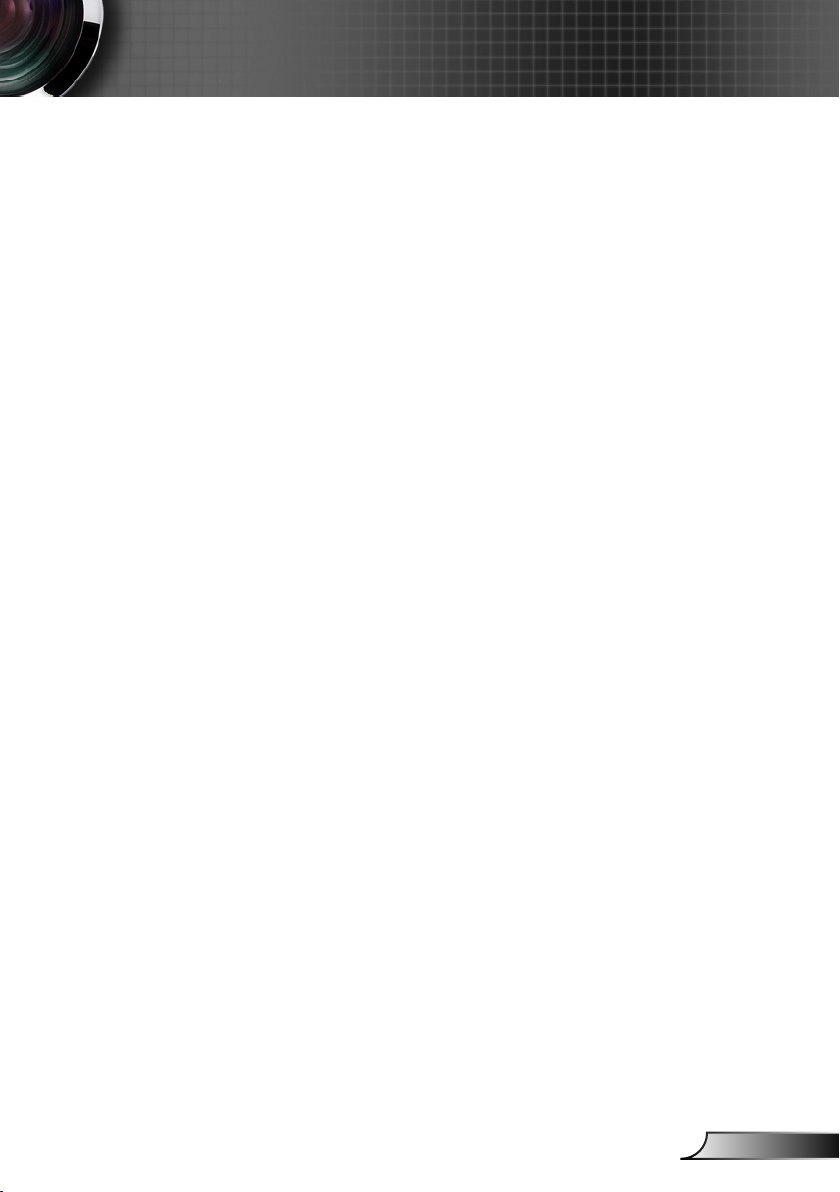
Appendices
Regulation & Safety Notices
This appendix lists the general notices for your projector.
FCC Notice
This device has been tested and found to comply with the
limits for a Class B digital device pursuant to Part 15 of the
FCC rules. These limits are designed to provide reasonable
protection against harmful interference in a residential
installation. This device generates, uses and can radiate radio
frequency energy and, if not installed and used in accordance
with the instructions, may cause harmful interference to radio
communications.
However, there is no guarantee that interference will not
occur in a particular installation. If this device does cause
harmful interference to radio or television reception, which can
be determined by turning the device off and on, the user is
encouraged to try to correct the interference by one or more of
the following measures:
Reorient or relocate the receiving antenna.
Increase the separation between the device and receiver.
Connect the device into an outlet on a circuit different from
that to which the receiver is connected.
Consult the dealer or an experienced radio/television
technician for help.
Notice: Shielded cables
All connections to other computing devices must be made
using shielded cables to maintain compliance with FCC
regulations.
Caution
Changes or modications not expressly approved by the
manufacturer could void the user’s authority, which is granted
by the Federal Communications Commission, to operate this
projector.
63
English
Page 64

Appendices
Operation Conditions
This device complies with Part 15 of the FCC Rules. Operation
is subject to the following two conditions:
1. This device may not cause harmful interference and
2. This device must accept any interference received,
including interference that may cause undesired operation.
Notice: Canadian users
This Class B digital apparatus complies with Canadian
ICES-003.
Remarque à l’intention des utilisateurs canadiens
Cet appareil numerique de la classe B est conforme a la
norme NMB-003 du Canada.
Declaration of Conformity for EU countries
English
y EMC Directive 2014/30/EU
y Low Voltage Directive 2014/35/EU
Disposal instructions
Do not throw this electronic device into the
trash when discarding. To minimize pollution
and ensure utmost protection of the global
environment, please recycle it.
64
