InFocus Projectors, ST5-Q • ST10-Q• ST5-Q-E • ST10-Q-E• ST5-Si • ST10-Si• ST5-C • ST10-C• ST5-IP-E • ST10-IP-E Setup Manual
Page 1
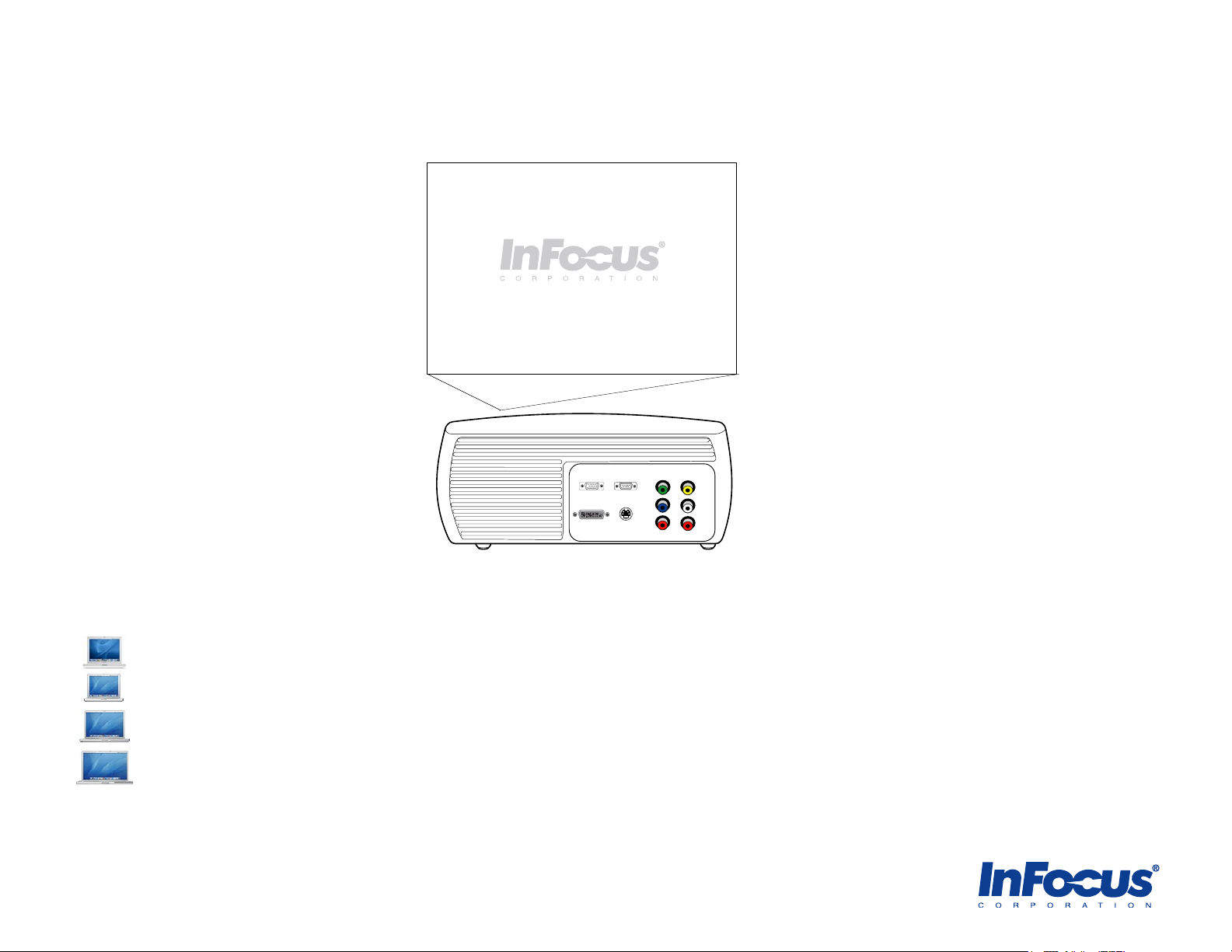
InFocus Projector Setup Guide for a Macintosh Laptop
How to connect a laptop computer to an InFocus projector
M1-DA
Component
Composite
S-video
L
R
Y
Pb
Pr
VGA
RS-232
Table of Contents
- If you have an Apple iBook G3/G4, see page 2.
- If you have an Apple PowerBook G4 12 inch, see
pages 3-5
.
- If you have an Apple PowerBook G4 15 inch, see pages 6-7
.
- If you have an Apple PowerBook G4 17 inch, see pages 8-9
.
For more information and troubleshooting...
Read the common issues on pages 10-15.
Copyright © 1999-2005 InFocus Corporation. All Rights Reserved.
Page 2
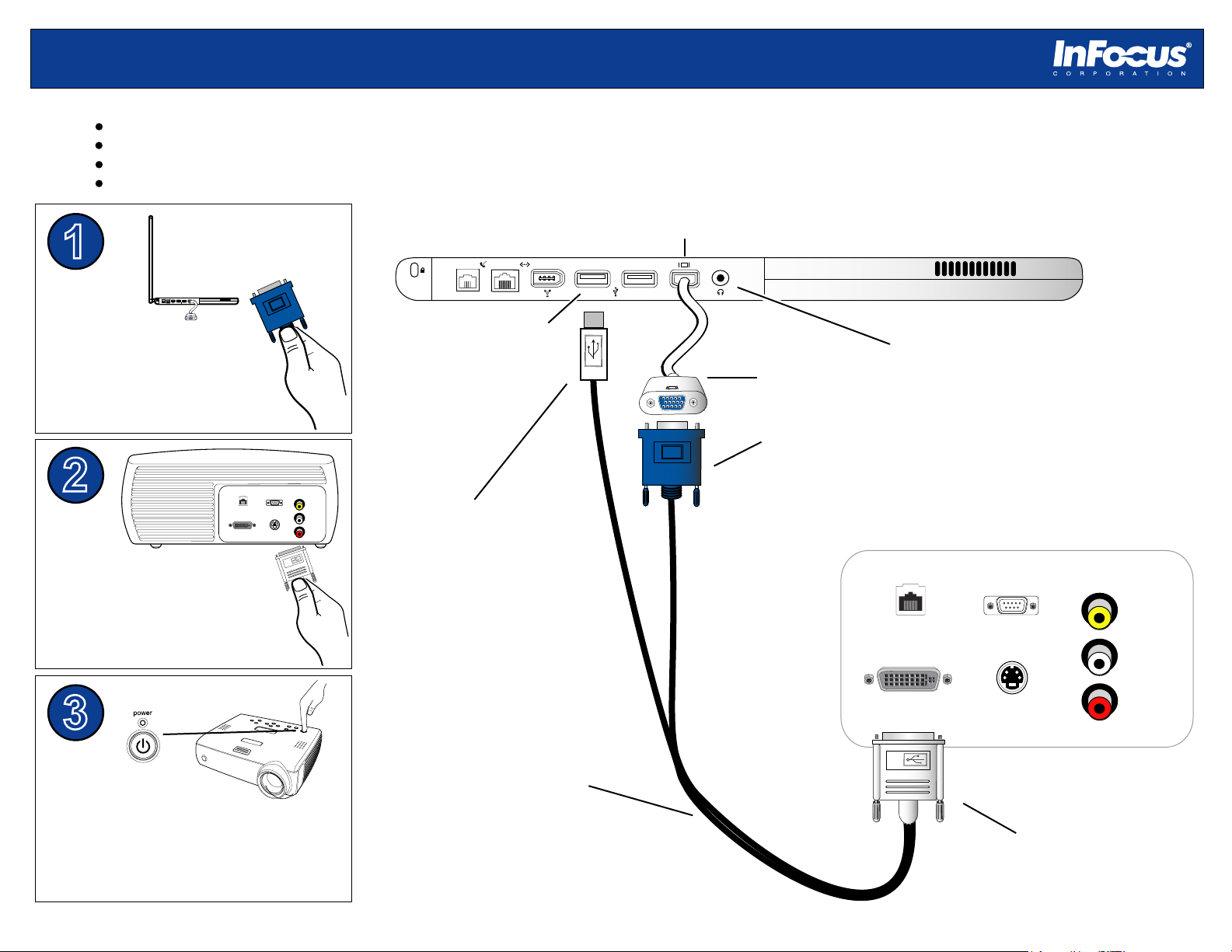
Projector Connector Panel
M1-DA
Composite
S-video
L
R
RS-232
connector panel may vary from actual product
Video
ProjectorNet
Setup Requirements
Connecting an Apple iBook to an InFocus projector with a VGA cable
1
2
3
Power on the projector, then the
computer. If the image does not appear
on the screen, see Common Issues.
M1 to VGA/USB cable (6 ft)
(InFocus standard accessory)
We recommend connecting the computer to external
speakers to provide the best audio experience.
*
A
connector panel may vary from actual product
Apple iBook Connector Panel
Connect to computer speakers or
projector (if supported).
*
VGA connector
M1-A connector
M1-DA
Composite
S-video
L
R
RS-232
Video
ProjectorNet
USB connector for Microsoft PowerPoint
or mouse control with InFocus remote.
(Not required for projector use)
Apple VGA adapter
Apple iBook with Monitor/Video Out Port
Projector with M1 port
M1 to VGA/USB cable (6 ft, InFocus part #SP-DVI-A)
Apple VGA adapter (Apple part# M8639G/A)
Plug the Apple VGA adapter
into the monitor/video out port.
Plug the VGA connector into
the adapter.
Plug the M1-A connector into
the M1 port on the projector.
Monitor/video out port
USB port
A
Copyright © 1999-2005 InFocus Corporation. All Rights Reserved.
2
Page 3

connector panel may vary from actual product
Apple PowerBook G4 (12-inch - DVI) Connector Panel
Projector Connector Panel
M1-DA
Composite
S-video
L
R
RS-232
connector panel may vary from actual product
Video
ProjectorNet
Setup Requirements
Connecting an Apple PowerBook G4 (12-inch/DVI) to an InFocus projector with a VGA cable
1
2
3
M1 to VGA/USB cable (6 ft)
(InFocus standard accessory)
We recommend connecting the computer to external
speakers to provide the best audio experience.
*
A
VGA connector
M1-A connector
M1-DA
Composite
S-video
L
R
RS-232
Video
ProjectorNet
USB connector for Microsoft PowerPoint
or mouse control with InFocus remote.
(Not required for projector use)
Apple VGA adapter
Apple PowerBook G4 (12-inch/DVI) with Mini-DVI out port
Projector with M1 port
M1 to VGA/USB cable (6 ft, InFocus part #SP-DVI-A)
Apple Mini-DVI to VGA adapter (Apple Part#M9320G/A)
Plug the Apple VGA adapter
into the mini-DVI out port.
Plug the VGA connector into
the adapter.
Good
Connect to computer speakers or
projector (if supported).
*
Mini-DVI out port
USB port
Power on the projector, then the
computer. If the image does not appear
on the screen, see Common Issues
.
Plug the M1-A connector into
the M1 port on the projector.
A
Copyright © 1999-2005 InFocus Corporation. All Rights Reserved.
3
Page 4
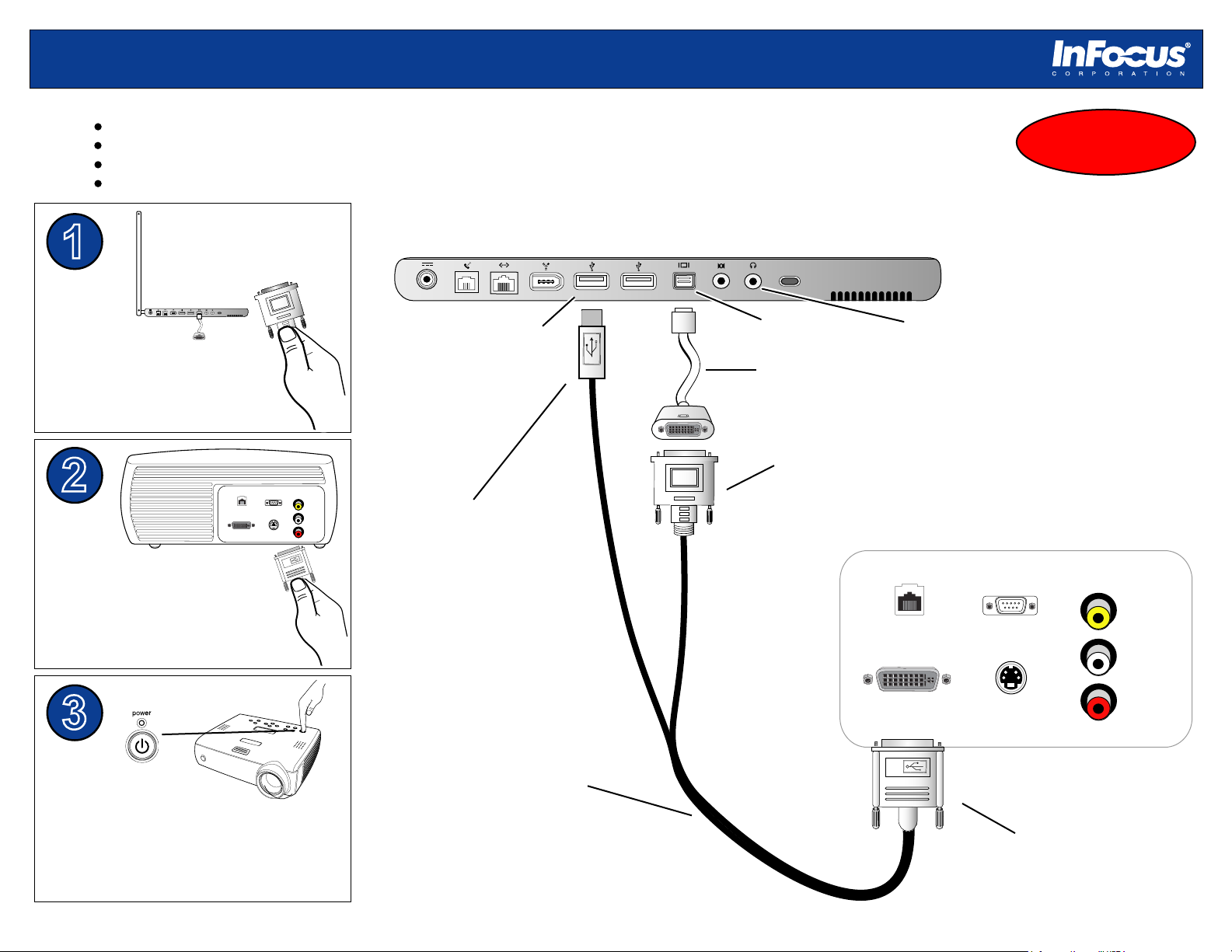
Projector Connector Panel
M1-DA
Composite
S-video
L
R
RS-232
connector panel may vary from actual product
Video
ProjectorNet
Setup Requirements
Connecting an Apple PowerBook G4 (12-inch/DVI) to an InFocus projector with a DVI cable
1
2
3
M1 to DVI/USB cable (6 ft)
(InFocus optional accessory)
We recommend connecting the computer to external
speakers to provide the best audio experience.
*
D
connector panel may vary from actual product
Apple PowerBook G4 (12-inch/DVI) Connector Panel
Connect to computer speakers or
projector (if supported).
*
DVI connector
M1-D connector
M1-DA
Composite
S-video
L
R
RS-232
Video
ProjectorNet
USB connector for Microsoft PowerPoint
or mouse control with InFocus remote.
(Not required for projector use)
Apple DVI adapter
Apple PowerBook G4 (12-inch/DVI) with Mini-DVI out port
Projector with M1 port
M1 to DVI/USB cable (6 ft, InFocus part #SP-DVI-D)
Apple Mini-DVI to DVI adapter (Apple part #M9321G/A)
Plug the Apple DVI adapter
into the mini-DVI out port.
Plug the DVI connector into the
adapter.
Better
Power on the projector, then the
computer. If the image does not appear
on the screen, see Common Issues
.
Plug the M1-D connector into
the M1 port on the projector.
Mini-DVI out port
USB port
D
Copyright © 1999-2005 InFocus Corporation. All Rights Reserved.
4
Page 5
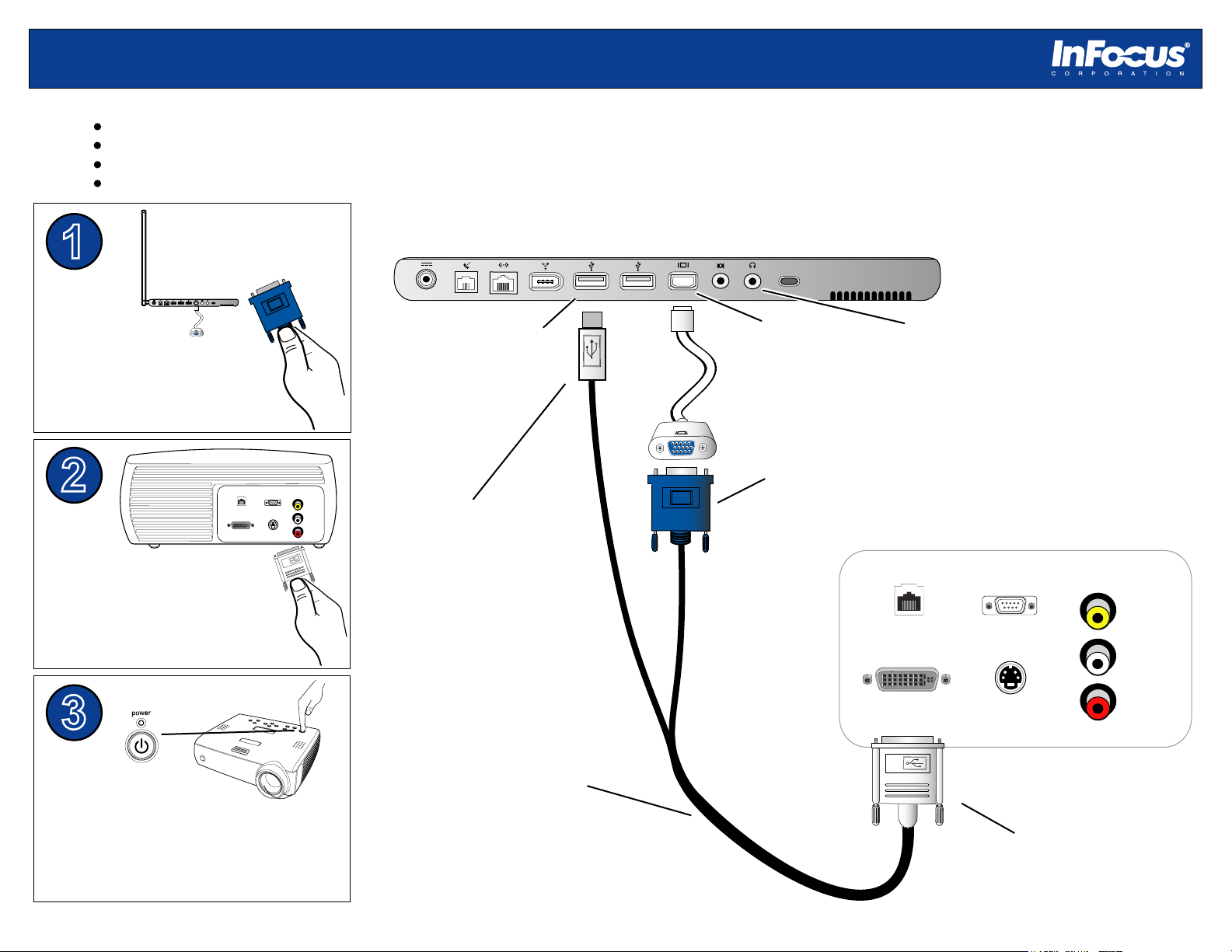
Projector Connector Panel
M1-DA
Composite
S-video
L
R
RS-232
connector panel may vary from actual product
Video
ProjectorNet
Setup Requirements
Connecting an Apple PowerBook G4 (12-inch) to an InFocus projector with a VGA cable
1
2
3
M1 to VGA/USB cable (6 ft)
(InFocus standard accessory)
We recommend connecting the computer to external
speakers to provide the best audio experience.
*
A
connector panel may vary from actual product
Apple PowerBook G4 (12-inch) Connector Panel
VGA connector
M1-A connector
M1-DA
Composite
S-video
L
R
RS-232
Video
ProjectorNet
USB connector for Microsoft PowerPoint
or mouse control with InFocus remote.
(Not required for projector use)
Apple PowerBook G4 (12-inch) with Monitor/video out port
Projector with M1 port
M1 to VGA/USB cable (6 ft, InFocus part #SP-DVI-A)
Apple VGA adapter (Apple part# M8639G/A)
Connect to computer speakers or
projector (if supported).
*
monitor/video
out port
USB port
Plug the Apple VGA adapter
into the monitor/video out port.
Plug the VGA connector into
the adapter.
Power on the projector, then the
computer. If the image does not appear
on the screen, see Common Issues
.
Plug the M1-A connector into
the M1 port on the projector.
A
Copyright © 1999-2005 InFocus Corporation. All Rights Reserved.
5
Page 6

Projector Connector Panel
M1-DA
Composite
S-video
L
R
RS-232
connector panel may vary from actual product
Video
ProjectorNet
Setup Requirements
Connecting an Apple PowerBook G4 (15-inch/DVI) to an InFocus projector with a VGA cable
1
2
3
M1 to VGA/USB cable (6 ft)
(InFocus standard accessory)
A
connector panel may vary from actual product
Apple PowerBook G4 (15-inch/DVI) Connector Panel
VGA connector
M1-A connector
M1-DA
Composite
S-video
L
R
RS-232
Video
ProjectorNet
USB connector for Microsoft PowerPoint
or mouse control with InFocus remote.
(Not required for projector use)
Apple DVI-VGA adapter
Apple PowerBook G4 (15-inch/DVI) with DVI-I out port
Projector with M1 port
M1 to VGA/USB cable (6 ft, InFocus part #SP-DVI-A)
Apple DVI to VGA adapter (Apple part #M8754G/A)
Good
OUT
S
OUT
S
DVI-I port
USB port
NOTE: We recommend connecting the computer to external
speakers to provide the best audio experience.
Plug the Apple DVI-VGA
adapter into the DVI out port.
Plug the VGA connector into
the adapter.
Power on the projector, then the
computer. If the image does not appear
on the screen, see Common Issues
.
Plug the M1-A connector into
the M1 port on the projector.
A
Copyright © 1999-2005 InFocus Corporation. All Rights Reserved.
6
Page 7

Projector Connector Panel
M1-DA
Composite
S-video
L
R
RS-232
connector panel may vary from actual product
Video
ProjectorNet
Setup Requirements
Connecting an Apple PowerBook G4 (15-inch/DVI) to an InFocus projector with a DVI cable
1
2
Connect the M1-D connector
to the M1 port on the projector
.
3
M1 to DVI/USB cable (6 ft)
(InFocus optional accessory)
NOTE: We recommend connecting the computer to external
speakers to provide the best audio experience.
D
connector panel may vary from actual product
Apple PowerBook G4 (15-inch/DVI) Connector Panel
DVI-D connector
M1-D connector
M1-DA
Composite
S-video
L
R
RS-232
Video
ProjectorNet
USB connector for Microsoft PowerPoint
or mouse control with InFocus remote.
(Not required for projector use)
Apple PowerBook G4 (15-inch/DVI) with DVI-I out port
Projector with M1 port
M1 to DVI-D/USB cable (6 ft, InFocus part #SP-DVI-D)
Plug the DVI connector into the
DVI port on the computer.
Better
OUT
S
OUT
S
DVI-I port
USB port
Power on the projector, then the
computer. If the image does not appear
on the screen, see Common Issues.
D
Copyright © 1999-2005 InFocus Corporation. All Rights Reserved.
7
Page 8

Projector Connector Panel
M1-DA
Composite
S-video
L
R
RS-232
connector panel may vary from actual product
Video
ProjectorNet
Setup Requirements
Connecting an Apple PowerBook G4 (17-inch) to an InFocus projector with a VGA cable
1
2
3
M1 to VGA/USB cable (6 ft)
(InFocus standard accessory)
We recommend connecting the computer to external
speakers to provide the best audio experience.
*
A
connector panel may vary from actual product
Apple PowerBook G4 (17-inch) Connector Panel
VGA
connector
M1-A connector
M1-DA
Composite
S-video
L
R
RS-232
Video
ProjectorNet
USB connector for Microsoft PowerPoint
or mouse control with InFocus remote.
(Not required for projector use)
Apple DVI-VGA adapter
Apple PowerBook G4 (17-inch) with DVI-I out port
Projector with M1 port
M1 to VGA/USB cable (6 ft, InFocus part #SP-DVI-A)
Apple DVI to VGA adapter (Apple part #M8754G/A)
Good
OUT
S
OUT
S
DVI-I port
USB port
A
Plug the Apple DVI-VGA
adapter into the DVI out port.
Plug the VGA connector into
the adapter.
Power on the projector, then the
computer. If the image does not appear
on the screen, see Common Issues
.
Plug the M1-A connector into
the M1 port on the projector.
Copyright © 1999-2005 InFocus Corporation. All Rights Reserved.
8
Page 9

Projector Connector Panel
M1-DA
Composite
S-video
L
R
RS-232
connector panel may vary from actual product
Video
ProjectorNet
Setup Requirements
Connecting an Apple PowerBook G4 (17-inch) to an InFocus projector with a DVI cable
1
2
3
M1 to DVI/USB cable (6 ft)
(InFocus optional accessory)
NOTE: We recommend connecting the computer to external
speakers to provide the best audio experience.
D
connector panel may vary from actual product
Apple PowerBook G4 (17-inch) Connector Panel
DVI-D connector
M1-D connector
D
M1-DA
Composite
S-video
L
R
RS-232
Video
ProjectorNet
USB connector for Microsoft PowerPoint
or mouse control with InFocus remote.
(Not required for projector use)
Apple PowerBook G4 (17-inch) with DVI-I out port
Projector with M1 port
M1 to DVI-D/USB cable (6 ft, InFocus part #SP-DVI-D)
Better
OUT
S
OUT
S
DVI-I port
USB port
Connect the M1-D connector
to the M1 port on the projector
.
Plug the DVI connector into the
DVI port on the computer.
Power on the projector, then the
computer. If the image does not appear
on the screen, see Common Issues
.
Copyright © 1999-2005 InFocus Corporation. All Rights Reserved.
9
Page 10

Common Issues
How do I get my computer image on the projector?
1. Make sure your cables are securely seated on the projector and computer.
2. Turn on the projector first, then the computer.
3. If no image appears, make sure the resolution and refresh rate are configured to match the native resolution of the projector. Most InFocus projectors are
either 800 x 600 (SVGA) or 1024 x 768 (XGA)
4. To confirm or set the resolution, go to Apple Menu > System Preferences > Displays. In the Display dialog box, select the appropriate resolution.
(The actual screens may vary, depending on which operating system and computer model you have.)
5. See next page for more information.
Copyright © 1999-2005 InFocus Corporation. All Rights Reserved.
10
Page 11

Common Issues
5. On some Mac models, you may see an Arrange tab that will allow you to activate the external monitor port by clicking on Mirror Displays or dragging the
monitors over each other. Typically, your computer image will appear on the projector upon turning on your computer.
(The actual screen may vary, depending on which operating system and computer model you have.)
Copyright © 1999-2005 InFocus Corporation. All Rights Reserved.
11
Page 12

Common Issues
The projected image only displays the background or wallpaper without any icons.
If you only see a background without any icons, you have Extended Desktop enabled. This means that half of your desktop will be on your laptop and the other
half will be on the projector. Typically, the computer defaults to Video Mirroring each time you turn it on.
1. To enable Video Mirroring mode, go to Apple Menu > System Preferences > Displays.
2. Under the Arrange Tab, enable Mirror Displays or drag one monitor over each other.
(The actual screen may vary, depending on which operating system and computer model you have.)
3. If you have a PowerBook G4, the mirror mode can often be enabled by pressing the F7 key on the top of the keyboard.
Copyright © 1999-2005 InFocus Corporation. All Rights Reserved.
12
Page 13

Common Issues
The projector will not allow me to increase my resolution higher than 800x600 or 1024x768.
1. Go to Apple Menu > System Preferences > Displays
2. Clear the Show Modes Recommended by Display checkbox. (bottom right portion of the Display tab)
3. Once you clear the checkbox, you can change the resolution.
(The actual screen may vary, depending on which operating system and computer model you have.)
Note: We recommend that you keep the resolution set at the native resolution of the projector. and the refresh rate set between 60-85Hz. Most computers will
default to the native resolution of the projector.
Copyright © 1999-2005 InFocus Corporation. All Rights Reserved.
13
Page 14

Common Issues
The image on the computer monitor and/or projection screen flickers.
1. If you are using a laptop, always use AC power instead of the battery.
2. Make sure the resolution is configured according to the native resolution of the projector. Refresh rate should be set between 60 Hz to 85 Hz.
Go to Apple Menu > System Preferences > Displays to change the resolution and refresh rate.
(The actual screen may vary, depending on which operating system and computer model you have.)
Note: Some computers have locked refresh rates based on the resolution. Check with Apple Technical Support if you are unable to change your refresh rate. If the
refresh rate is above 85Hz, it may result in an unstable or unclear image. See Appendix for more information about your computer model.
Copyright © 1999-2005 InFocus Corporation. All Rights Reserved.
14
Page 15

Appendix
OS 8.x/9.x > Control Panel > Monitor or Display
OS 10.x > System Preferences > Display
PowerBook and PowerMac computers typically have adjustable refresh
rates, which means you can run a certain resolution at any given refresh rate.
iMac G3
Resolution Refresh Rate
640 x 480 117 Hz
800 x 600 95 Hz
1024 x 768 75 Hz
iMac G4/G5 Flat Panel
Resolution Refresh Rate
640 x 480 60 Hz
800 x 600 75 Hz
1024 x 768 75 Hz
iBook
Resolution Refresh Rate
640 x 480 60 Hz
800 x 600 75 Hz
1024 x 768 75 Hz
Copyright © 1999-2005 InFocus Corporation. All Rights Reserved.
eMac
Resolution Refresh Rate
640 x 480 138 Hz
800 x 600 112 Hz
1024 x 768 89 Hz
1152 x 864
1280 x 960 72 Hz
80 Hz
15
