Page 1
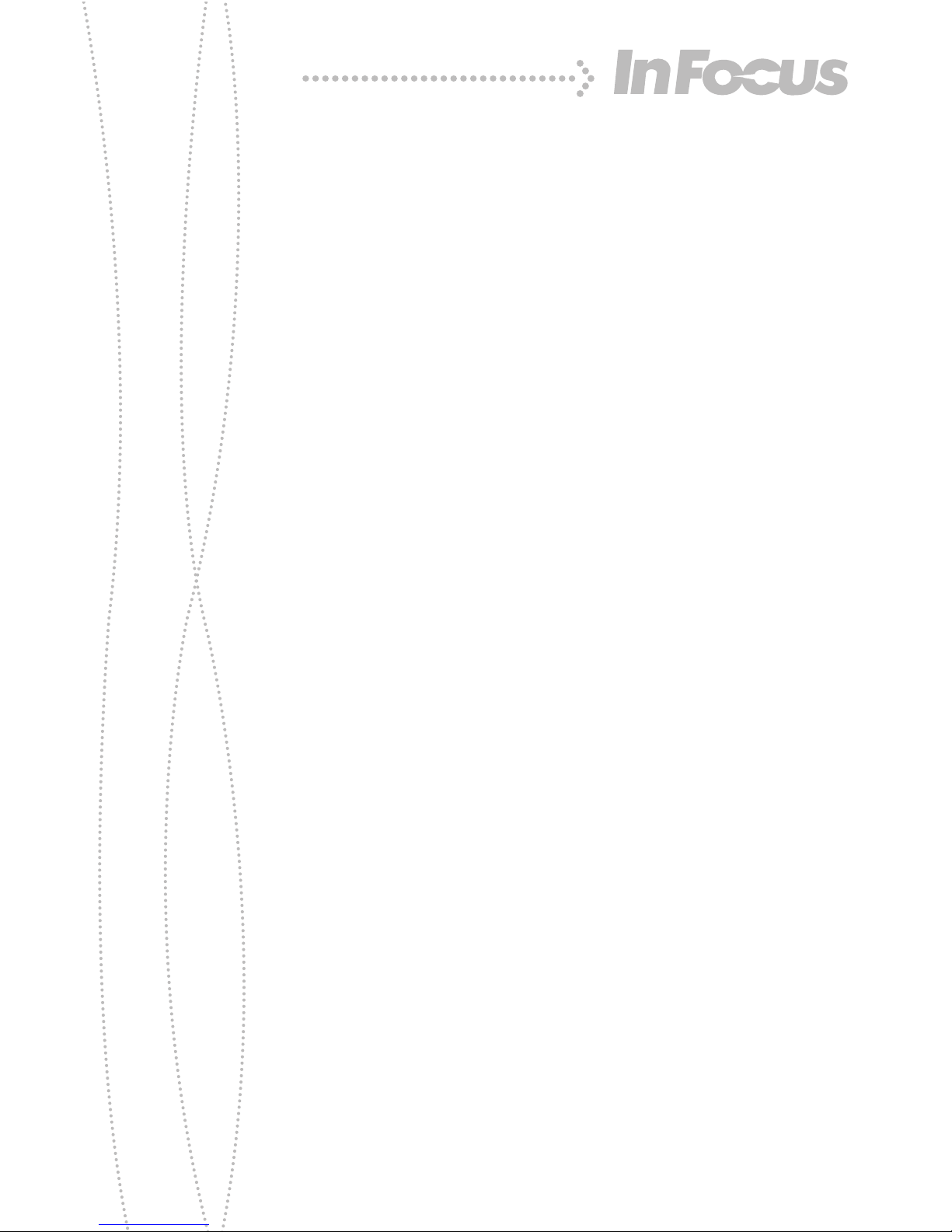
IN1 Audio Module
Quick Start and Reference Guide
Page 2
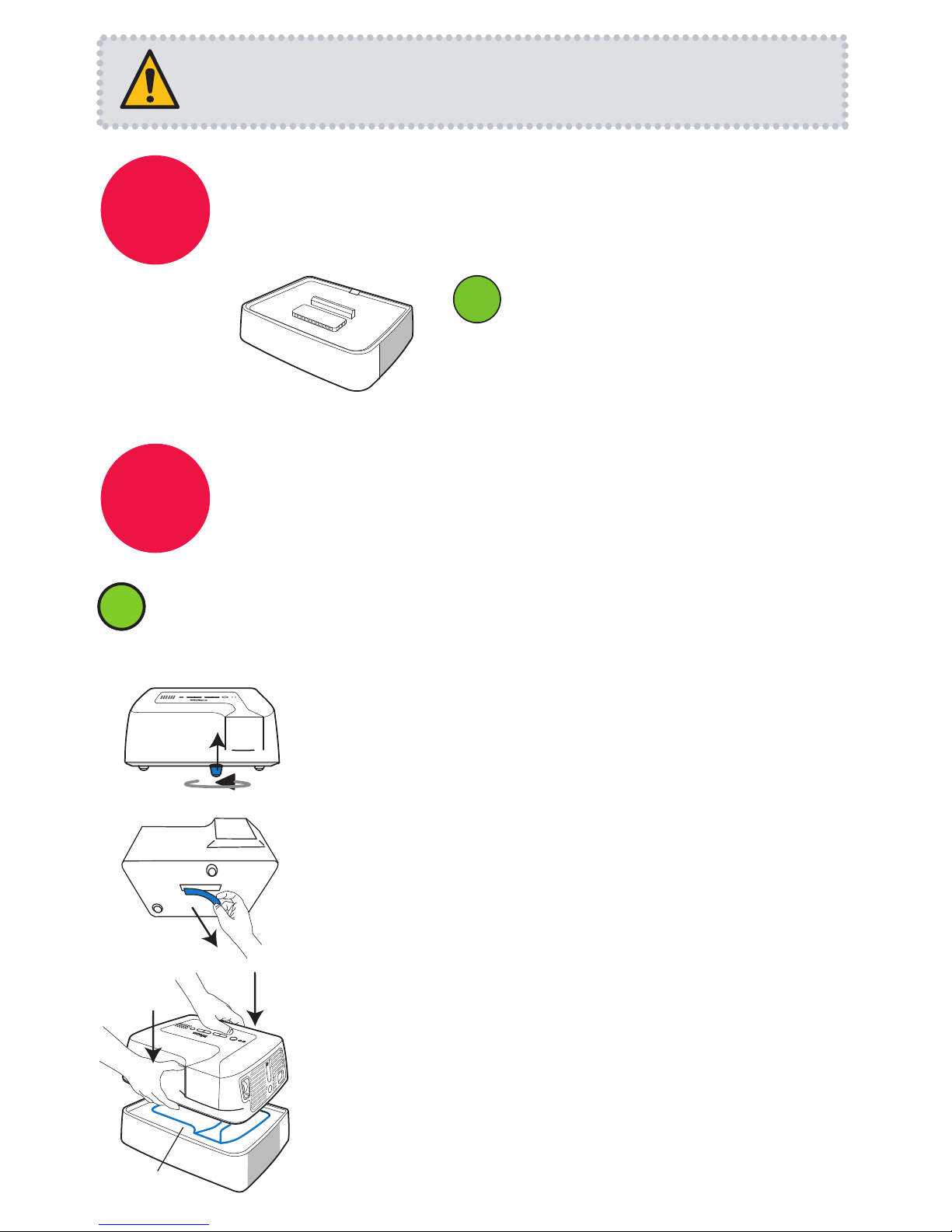
Please read the safety instructions booklet before using the
audio module.
Make sure the projector is turned off and the power cord is unplugged
before connecting or disconnecting the module.
i
i
1
2
3
Completely retract the projector’s
elevator foot
Remove the rubber connector cover
from the bottom of the projector
Look at the outline on top of the
module to correctly position the
projector
Snap the projector down onto the
module
4
The foot is under the front of the projector.
Save it in case you disconnect the module later.
Press down until you hear a ‘click’.
Outline
Audio Module
Unpack the box
Here's what's included:
1
2
Connect the audio module to
the projector
i
i
Audio/video cables are not
included. You can buy them at
www.infocus.com/store or from
your local electronics retailer.
Page 3

4
Plug in and turn on the
projector
3
Connect to the component
video source
Refer to the IN1 Projector Quick Start and
Reference Guide for detailed setup instructions.
Download it at www.infocus.com/service
Warning: Do not look directly into the
lens when the projector is turned on.
Lens
i
i
1
2
Connect video with a Component Video Cable
www.infocus.com/store part number SP-CPNT-10M
Connect audio with an RCA Audio Cable
www.infocus.com/store part number SP-RCAAUD-5M
The video source controls which audio input is used
i
i
When the displayed video source is component (red, blue, green), the
module plays audio from the R and L (red and white) connectors on the
module.
When the displayed video source is composite (yellow) or s-video, the
module plays audio from the R and L (red and white) connectors on the
projector.
Make sure translations use this cable and red/wht
audio connectors on module (and no MTX logo).
(Copy cable name from step 3 on projector quick
start poster)
Note: Your video source may look different.
Look for color-coded connections.
RCA Audio Cable
DVD, Game, etc.
Audio Out
L R
Component Video Out
R
L
vid
s-video
Component Video Cable
R
L
Make sure translations use this updated 1st
bullet text (same as 2nd bullet except for start and
end)
Make sure translations use this text (copy it from
step 3.2 on projector quick start poster)
Make sure translations use URL
Page 4

Place the module on a firm flat
surface and turn off and unplug
the projector.
Press in the release button under
the front of the module.
Lift the front of the projector up
slightly.
Lift the projector completely off
the module.
Replace the rubber connector
cover on the bottom of the
projector.
Disconnecting the module
1
2
3
Module controls and connections
audio out connects to head-
phones or amplifier
audio in from component video
source
Elevator foot (front)
Component video in
5
Turn on the video source and
show the picture
No picture? press the input button to
switch between video inputs
Turn on your DVD player, game console, etc.
You may need to press it several times.
Wait a few seconds between each press.
input
1
2
If there’s still no picture or sound,
see Troubleshooting.
i
i
4
3
4
1
2
R
L
Page 5

Troubleshooting
The audio module is not correctly communicating with the projector. Turn off and
unplug the projector, disconnect and re-connect the audio module, then plug in the
projector and turn it back on. If the symbol is still shown, contact InFocus service at
www.infocus.com/service
Note: To use the projector alone, disconnect the module.
More troubleshooting options are in the
IN1 Projector Quick Start and Reference Guide
Download it at www.infocus.com/service
input
No picture, bad picture, or “InFocus” is shown
Make sure the projector is on. Press the power button to turn on the projector.
Check the video source and cables. Make sure the video source (DVD player, VCR,
etc.) is turned on and all cables are securely connected between the video source
and the projector.
If picture colors are bad, check component cable connections. Make sure red is
connected to red, blue to blue, and green to green.
Press the input button. You may need to press it several times to see the correct
video source. Wait a few seconds after each press.
No sound, or wrong sound
Check cables and press input button as described above.
If that doesn’t help, check your audio connections:
When the video source is component (red, blue, green connectors on module), the module
plays audio from the audio in connector on the module.
When the video source is composite (yellow connector on projector) or s-video, (black
connector on projector) the module plays audio from the R and L (red and white) connectors on the projector.
Module error symbol is shown
Page 6

We’re here to support you with your new purchase. We can help you with…
• Determining screen sizes
• Documentation in other languages
• Connecting your sources (TV, DVD, Cable/Satellite, Game, etc.)
• Selecting optional accessories
• Product warranty protection plans
Declaration of Conformity
Manufacturer: InFocus Corporation, 27500 SW Parkway Ave. Wilsonville, Oregon 97070-8238 USA
European Office: Louis Armstrongweg 110, 1311 RL Almere, The Netherlands
We declare under our sole responsibility that this projector conforms to the following directives and norms: EMC Directive 89/336/EEC,
Amended by 93/68/EEC, EMC: EN 55022, EN 55024, EN 61000-3-2, EN 61000-3-3, Low Voltage Directive 73/23/EEC, Amended by
93/68/EEC, Safety: IEC 60950-1:1st Edition
Trademarks
MTX is a trademark or registered trademark of Mitek Corporation. InFocus, In Focus, and INFOCUS (stylized) are either registered
trademarks or trademarks of InFocus Corporation in the United States and other countries.
FCC Warning
Note: This equipment has been tested and found to comply with the limits for a Class B digital device, pursuant to part 15 of the FCC
Rules. These limits are designed to provide reasonable protection against harmful interference in a residential installation. This
equipment generates, uses and can radiate radio frequency energy and, if not installed and used in accordance with the instructions,
may cause harmful interference to radio communications. However, there is no guarantee that interference will not occur in a particular
installation. If this equipment does cause harmful interference to radio or television reception, which can be determined by turning the
equipment off and on, the user is encouraged to try to correct the interference by one or more of the following measures:
— Reorient or relocate the receiving antenna.
— Increase the separation between the equipment and receiver.
— Connect the equipment into an outlet on a circuit different from that to which the receiver is connected.
— Consult the dealer or an experienced radio/TV technician for help.
Changes or modifications to this equipment that are not expressly approved by InFocus Corp. may void the user’s authority to operate
the equipment.
Canada
This Class B digital apparatus complies with Canadian ICES-003.
Cet appareil numérique de la classe B est conforme à la norme NMB-003 du Canada.
Agency Approvals Product Models: GAUD300
Nationally Recognized Testing Laboratory — Canadian Standards Association
Other specific Country Approvals may apply. Please see product certification label.
InFocus reserves the right to alter product offerings and specifications at any time without notice.
USA, Canada, Latin America
Customer Support Telephone
+1 (503) 685-8888
TOLL FREE: 800-799-9911
Mon-Fri, 7 am - 5 pm Pacific
techsupport@infocus.com
Asia Pacific
Customer Support Telephone
Singapore: +65 63539449
China: 800.828.2268
Australia: 1300-725-295
Australia Direct Sales: 1800-885-841
Mon-Fri, 9 am - 5 pm SGT
asia-support@infocus.com
Europe, Middle East, Africa
Customer Support Telephone
+31 (0)36 539 2820
Mon-Fri, 08:30 - 18:00 CET
emea.support@infocus.com
Questions? We’re here to help!
Visit us at:
www.infocus.com/service
