Page 1

Page 2
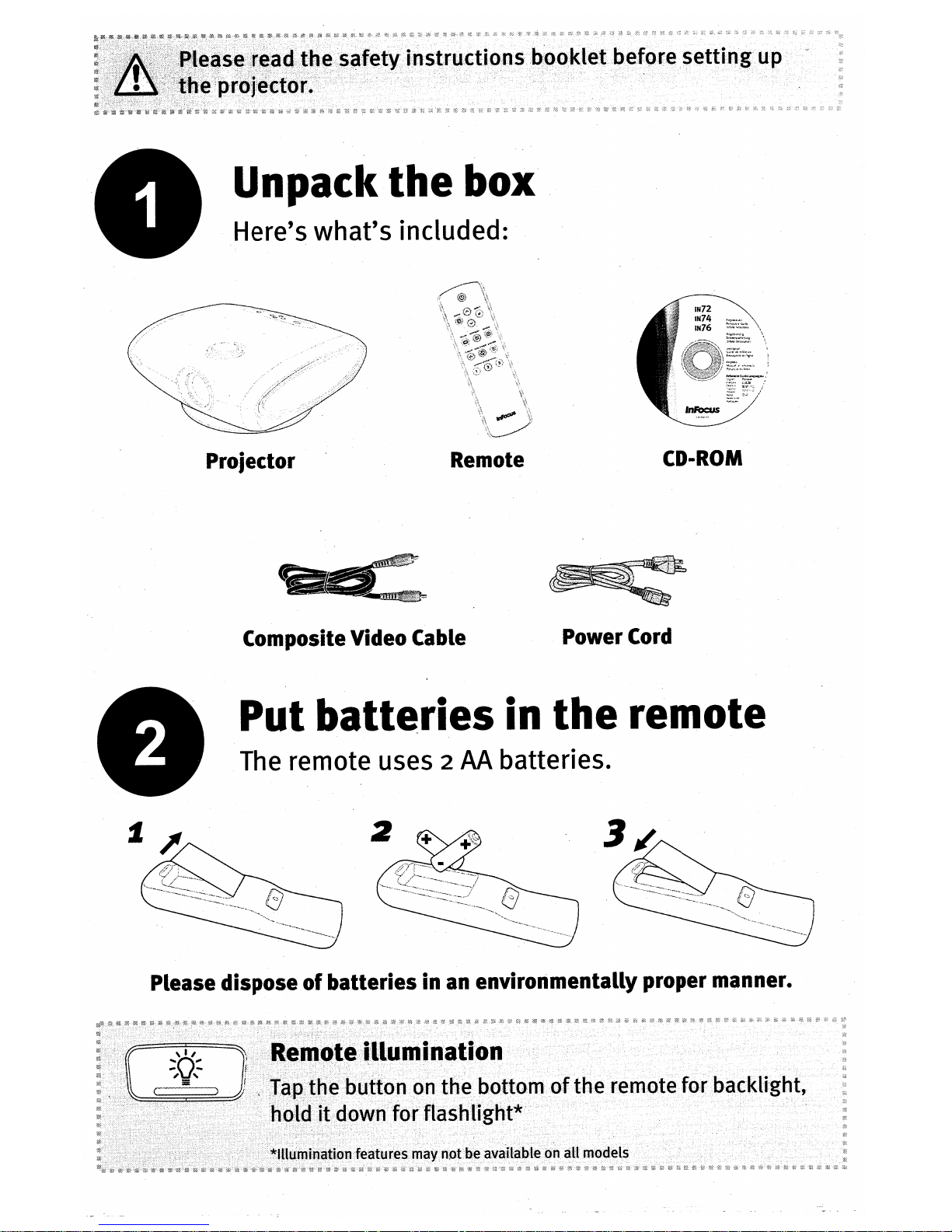
Page 3
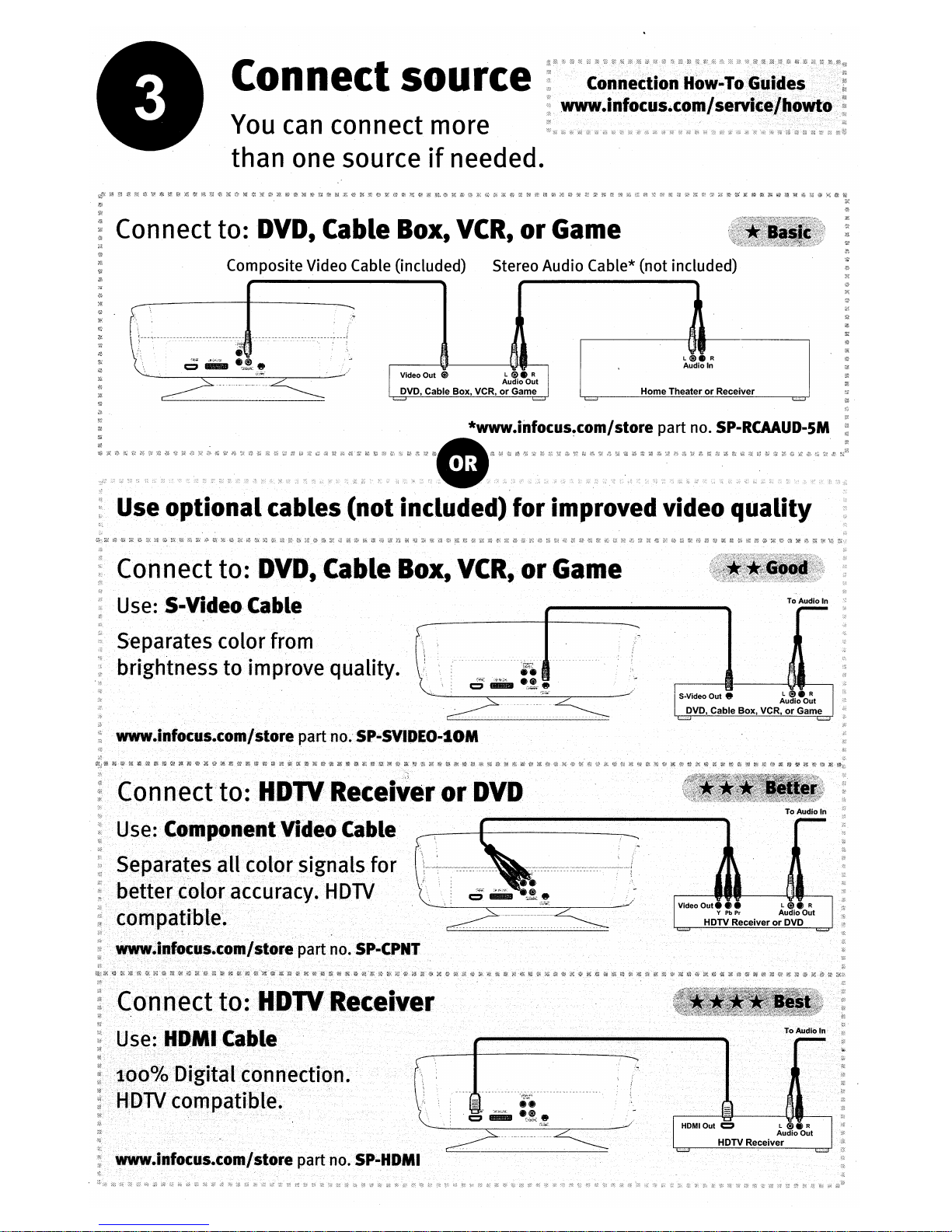
Page 4
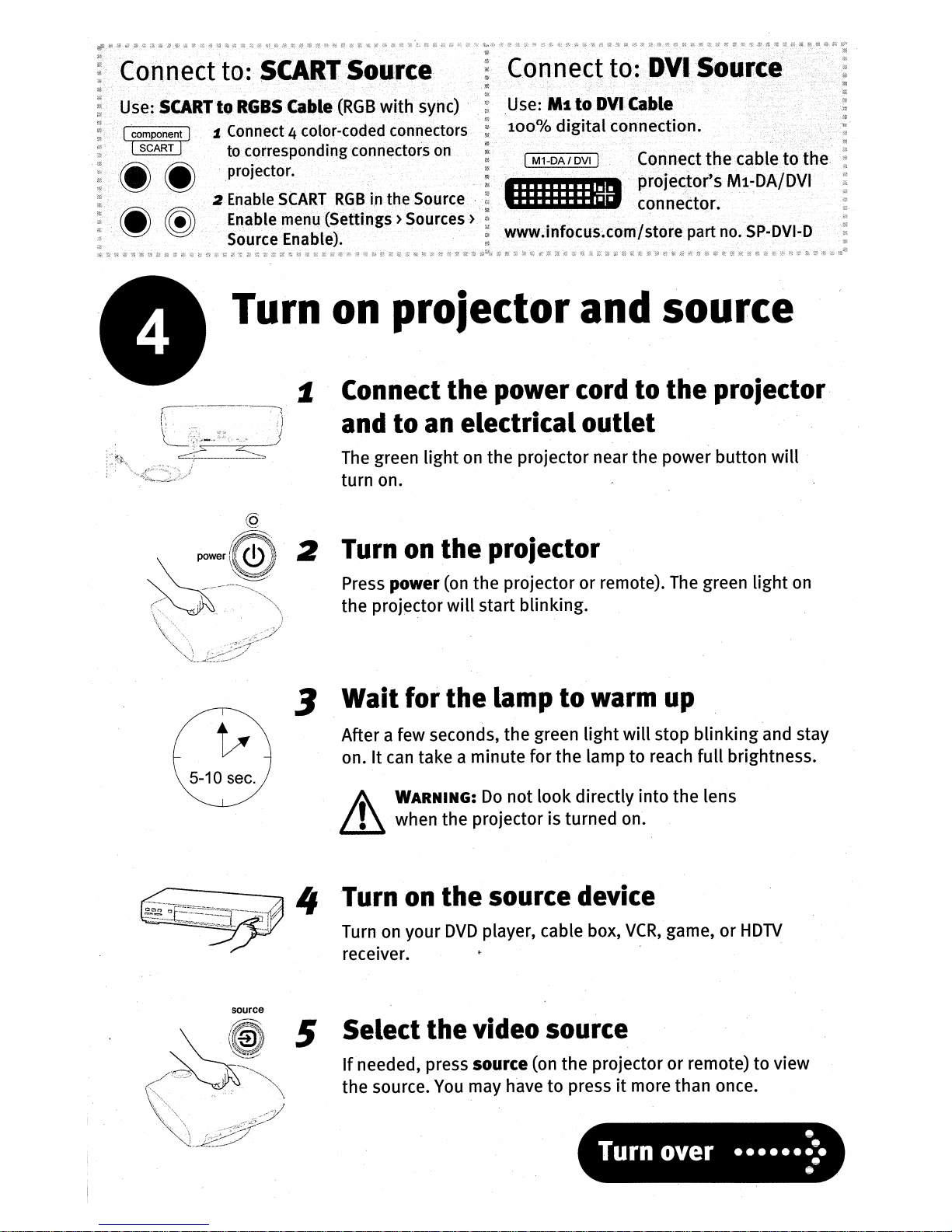
Page 5
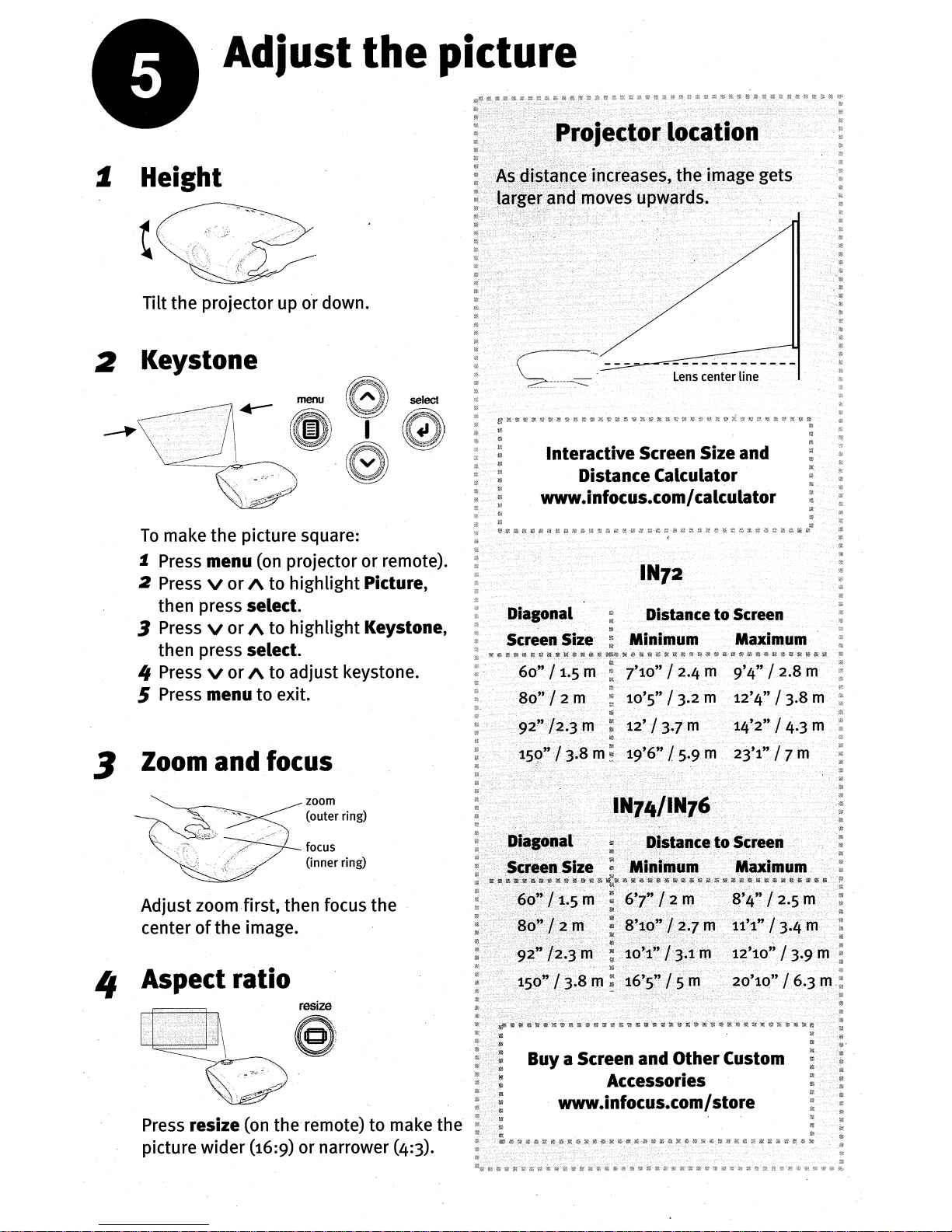
Page 6
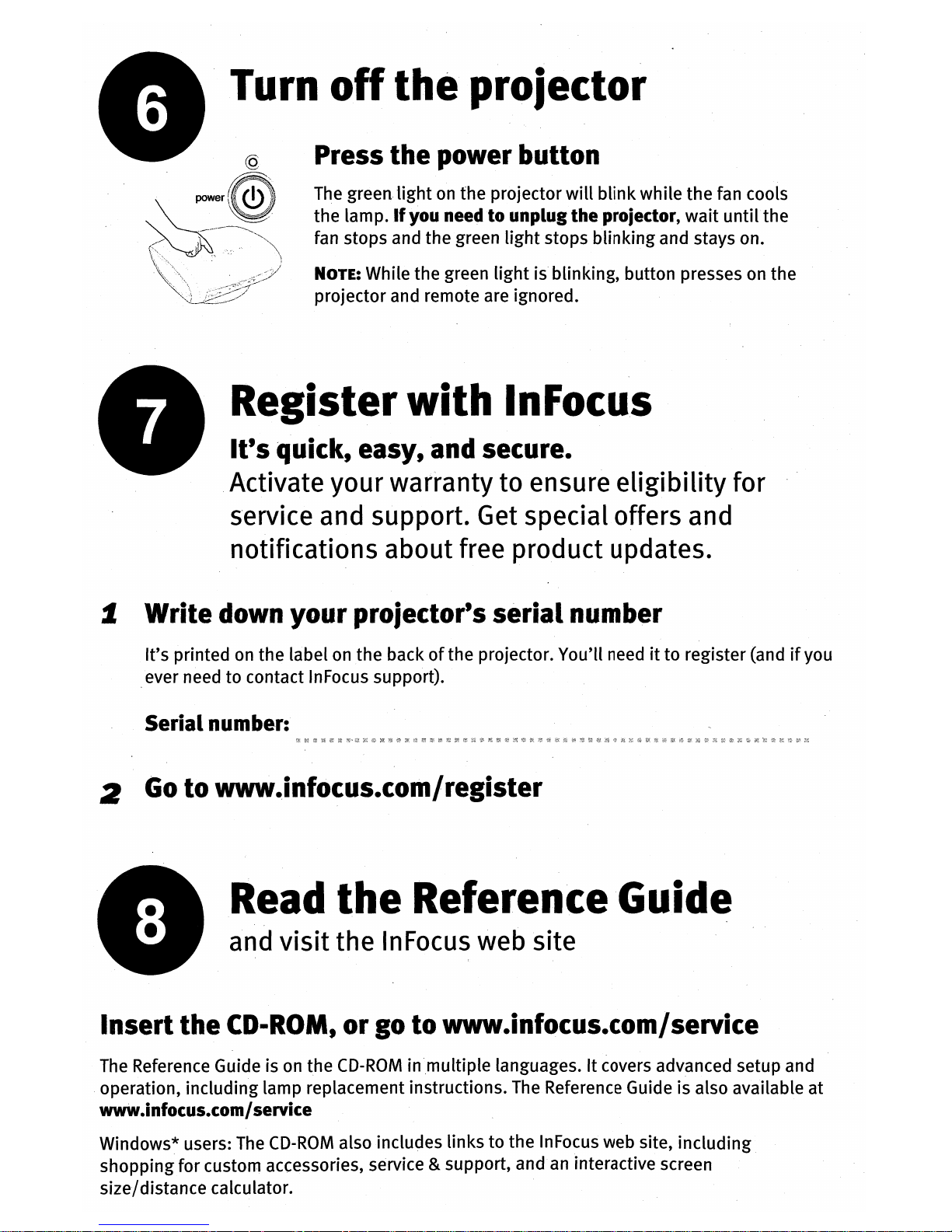
Page 7
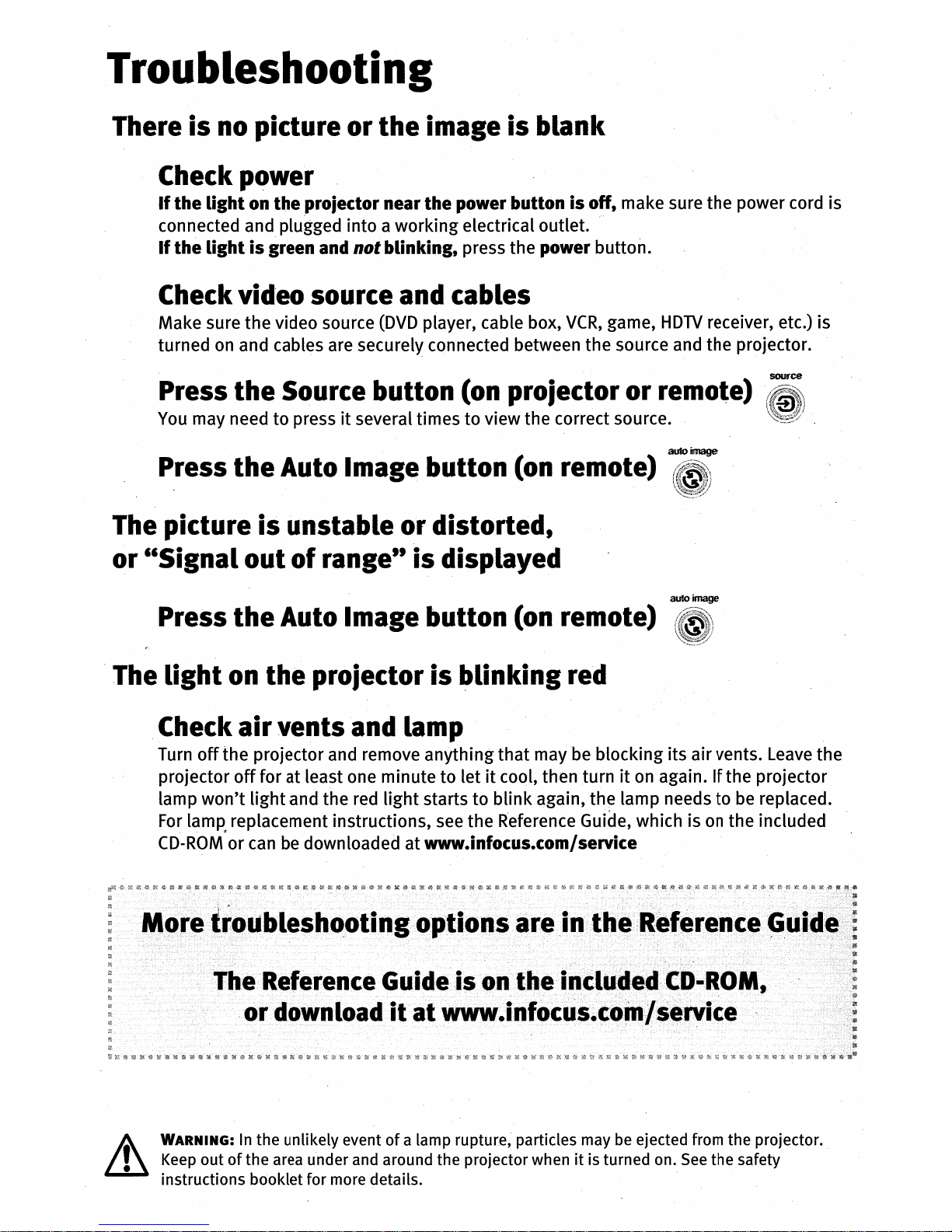
Page 8
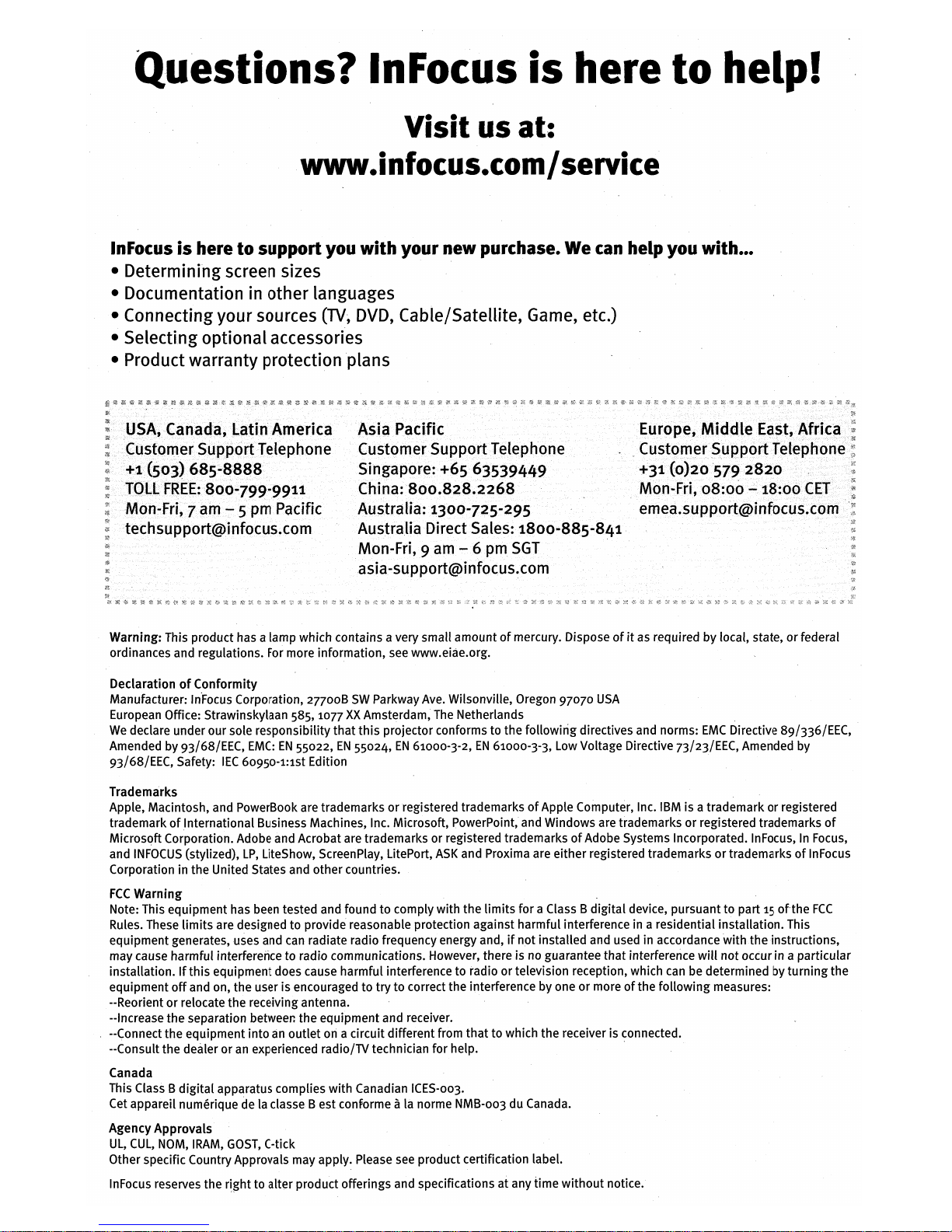
Page 9

Trident
IN72/IN74/IN76
Reference Guide
Page 10

1
Declaration of Conformity
Manufacturer: InFocus Corporation, 27700B SW Parkway Ave. Wilsonville, Oregon
97070 USA
European Office: Strawinskylaan 585, 1077 XX Amsterdam, The Netherlands
We declare under our sole responsibility that this projector conform to the following
directives and norms:
EMC Directive 89/336/EEC, Amended by 93/68/EEC
EMC: EN 55022
EN 55024
EN 61000-3-2
EN 61000-3-3
Low Voltage Directive 73/23/EEC, Amended by 93/68/EEC
Safety: IEC 60950-1: 1
st
Edition
December, 2005
Trademarks
Adobe and Acrobat are trademarks or registered trademarks of Adobe Systems
Incorporated. Digital Light Processing is a trademark or registered trademark of
Texas Instruments. Pixelworks is a trademark or registered trademark of Pixelworks
Inc. HDMI, the HDMI logo and High-Definition Multimedia Interface are trademarks
or registered trademarks of HDMI Licensing LLC.
InFocus, In Focus, and INFOCUS
(stylized), LP, LiteShow, LitePort, ASK and Proxima are either registered trademarks
or trademarks of InFocus Corporation in the United States and other countries.
FCC Warning
Note: This equipment has been tested and found to comply with the limits for a Class
B digital device, pursuant to part 15 of the FCC Rules. These limits are designed to
provide reasonable protection against harmful interference in a residential
installation. This equipment generates, uses and can radiate radio frequency energy
and, if not installed and used in accordance with the instructions, may cause harmful
interference to radio communications. However, there is no guarantee that
interference will not occur in a particular installation. If this equipment does cause
harmful interference to radio or television reception, which can be determined by
turning the equipment off and on, the user is encouraged to try to correct the
interference by one or more of the following measures:
--Reorient or relocate the receiving antenna.
--Increase the separation between the equipment and receiver.
--Connect the equipment into an outlet on a circuit different from that to which the
receiver is connected.
--Consult the dealer or an experienced radio/TV technician for help.
Canada
This Class B digital apparatus complies with Canadian ICES-003.
Cet appareil numérique de la classe B est conforme à la norme NMB-003 du Canada.
Agency Approvals
UL, cUL, TUV, GOST
Other specific Country Approvals may apply. Please see product certification label.
This document applies to models IN72, P720, IN74, P740, IN76, and P760.
InFocus reserves the right to alter product offerings and specifications at any time
without notice.
Page 11
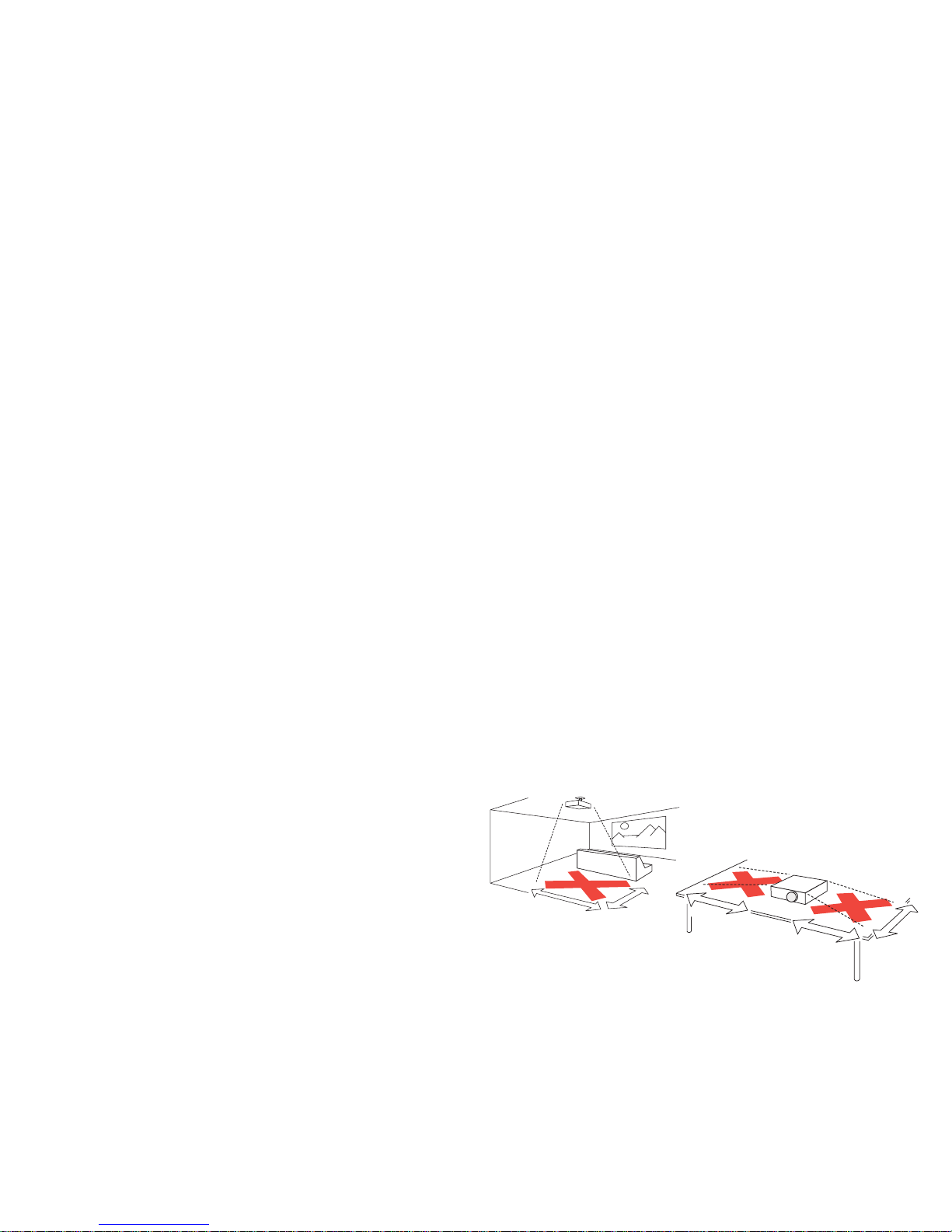
2
Table of Contents
Introduction 3
Positioning the projector 5
Choosing the aspect ratio 6
Video connectors 7
Connecting a video device 8
Composite (RCA) video connection 8
S-video connection 8
Component (RCA) connection 8
SCART RGB connection 8
Digital connections 9
DVI connection 9
HDMI connection 9
Computer connections 9
RS-232 connections (IN74 and IN76 only) 9
Displaying an image 10
Adjusting the image 10
Shutting down the projector 12
Troubleshooting your setup 12
Using the remote control 18
Using the keypad buttons 19
Optimizing video images 20
Customizing the projector 20
Using the menus 21
Picture menu 22
Settings menu 26
Maintenance 29
Cleaning the lens 29
Replacing the projection lamp 29
Appendix 32
Red LED behavior and projector errors 32
Remote control discrete codes 33
Projector dimensions for ceiling mount installations 34
Supported video formats 35
RS-232 terminal specifications for IN74 and IN76 36
Important Operating Considerations for Safety
• Place the projector in a horizontal position no greater than 15 degrees
off axis.
• Locate the projector in a well-ventilated area without any obstructions
to intake or exhaust vents. Do not place the projector on a tablecloth or
other soft covering that may block the vents.
• Locate the projector at least 4' (1.2 m) away from any heating or cooling
vents.
• Use only InFocus-approved ceiling mounts.
• Use only the power cord provided. A surge-protected power strip is
recommended.
• Refer to this guide for proper startup and shutdown procedures.
• This product has a lamp which contains a very small amount of mercury. Wash hands after cleaning the area and handling the ruptured
lamp. Dispose of it as required by local, state or federal ordinances and
regulations. For more information see www.eiae.org.
• In the unlikely event of a lamp rupture, particles may exit through the
projector side vents. When the projector is turned on, keep people,
food, and drinks out of the "keep out" area under and around the projector, as indicated by the "X" areas below.
Follow these instructions to help ensure image quality and lamp life over
the life of the projector. Failure to follow these instructions may affect the
warranty. For complete details of the warranty, see the Warranty booklet.
5
’
/1.5m
8
’
/2.4m
2
’
/0.6m
3
’
/1m
3
’
/1m
Page 12
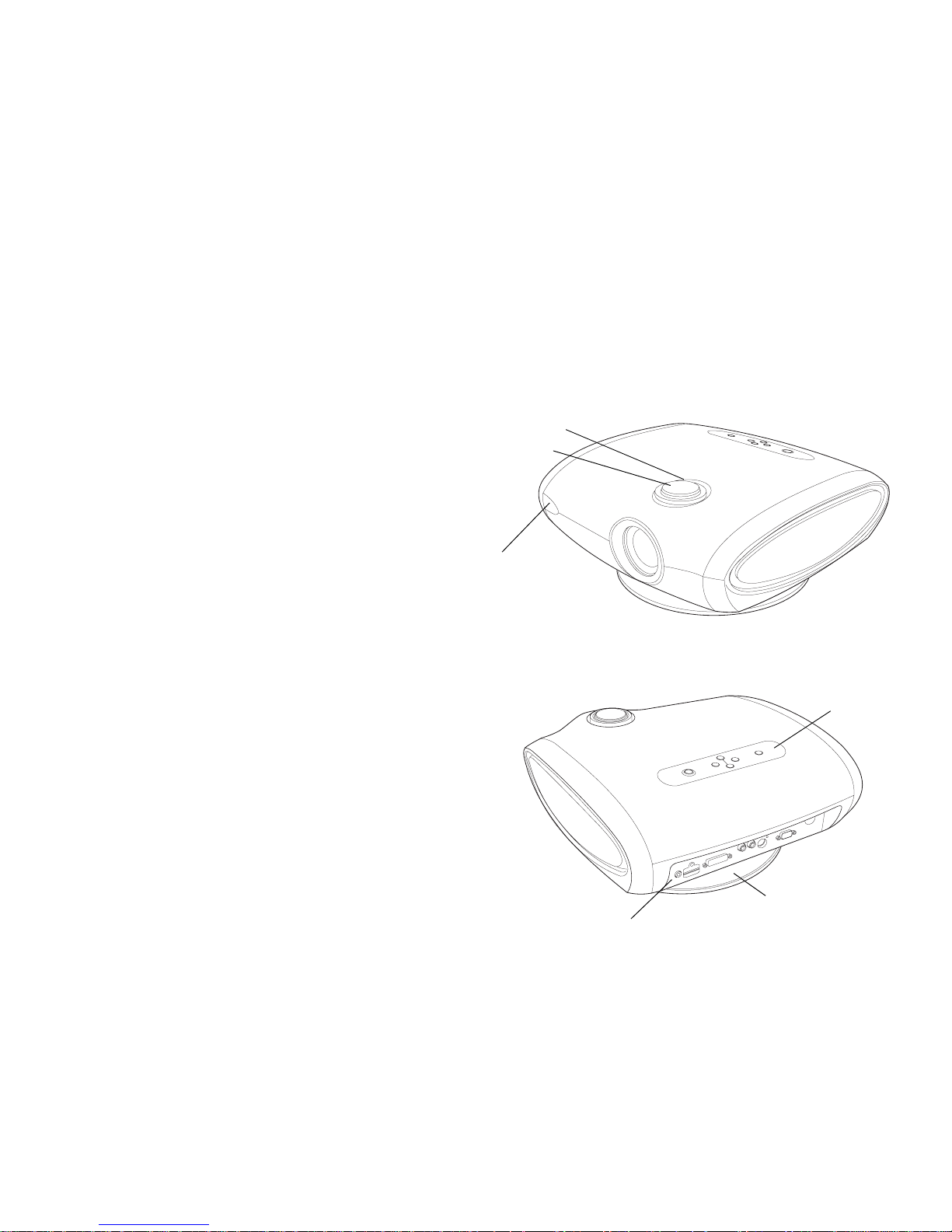
3
Introduction
Your new InFocus projector is specifically designed for home theater applications. It sets a high standard using the latest DLP™ technology and new
DNX video processing from Pixelworks™. Whether you are watching movies or High Definition broadcasts or playing the latest video game, you will
enjoy amazing image quality. The unique design and color of the projector
make it a welcome addition to your home.
The projector is available in 3 different resolutions:
• IN72 has 854x480 resolution (480p)
• IN74 has 1024x576 resolution (576p)
• IN76 has 1280x720 resolution (720p)
This advanced reference guide covers all 3 models. Differences between the
models are noted.
Product specifications
To read the latest specifications, be sure to visit our website at www.infocus.com as specifications are subject to change.
Accessories
The standard accessories that came with your projector are listed on the
included user’s guide. Optional accessories can be found on our website at
www.infocus.com or at your retailer or dealer.
Online Registration
Register your projector on our website at www.infocus.com/register to activate your warranty and receive product updates, announcements, and registration incentives.
focus
remote control
receiver (IR)
zoom (outer ring)
panel
base
connector
keypad
Page 13
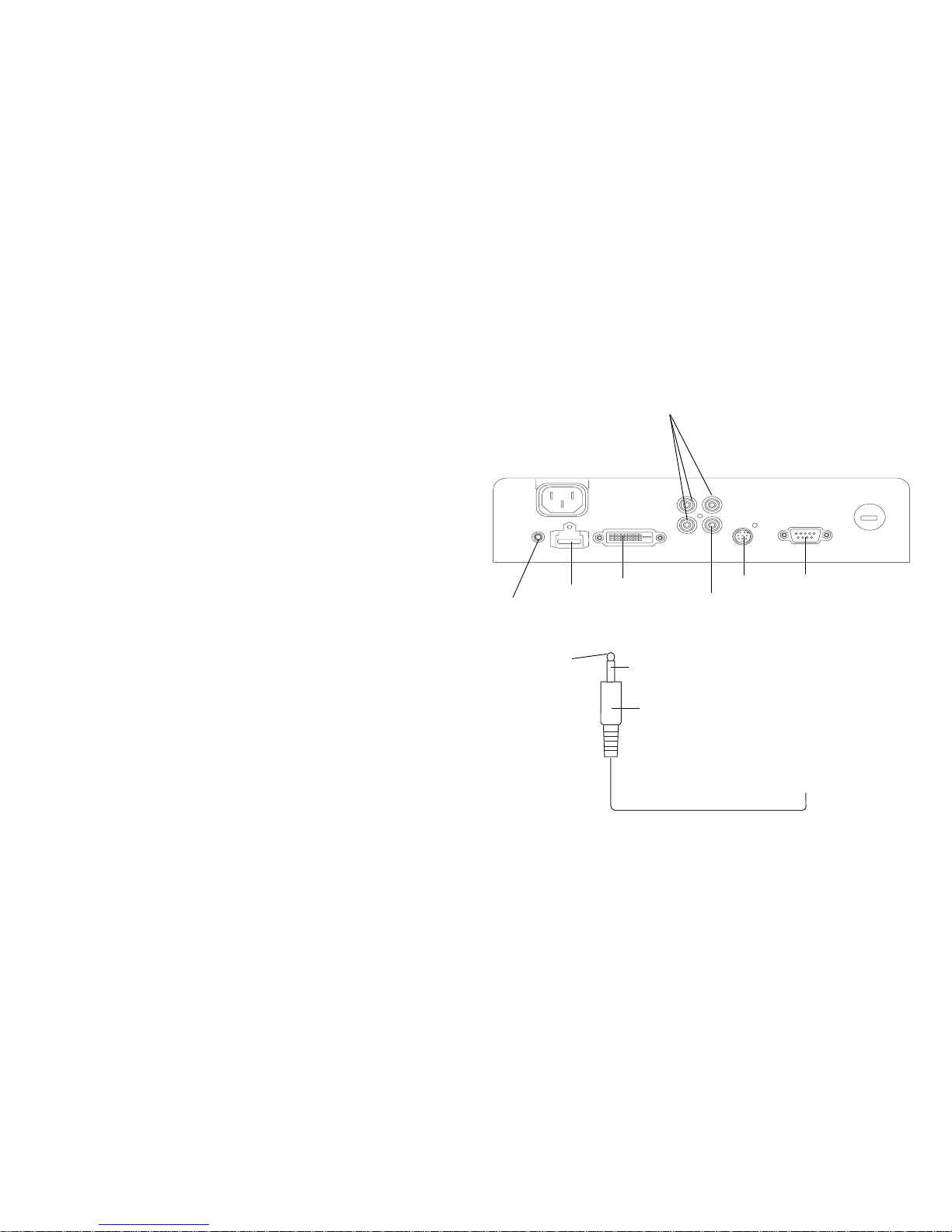
4
Connector Panel
The projector provides the following connection options:
• M1-DA/DVI (Digital Visual Interface)
• HDMI™ (High Definition Multimedia Interface)
• Component (RCA)
• SCART RGB (you must enable this connector, see page 26)
•S-video
• Composite video (RCA)
See “Video connectors” on page 7 for details.
The projector also provides the following connectors:
• RS-232 for serial control (not included on the IN72)
• 12 volt DC output (see below)
12 volt DC output
The 3.5mm mini-jack trigger provides a 12 volt, 0.25 amp DC output. It provides a constant output while the projector is on. It has numerous uses. For
example, if you connect your projection screen to the 12 volt DC output
with the cable that came with your screen, when you turn on the projector
the screen will move down; when you turn the projector off, the screen will
return to the storage position.
M1-DA/
S-video
12 volt
DC output
component RCA
composite
HDMI
RS-232
(not on IN72)
DVI
RCA
12 volt DC output
+12v
ground
3.5mm plug
to, for example, screen relay (see screen manufacturer
for details)
Page 14
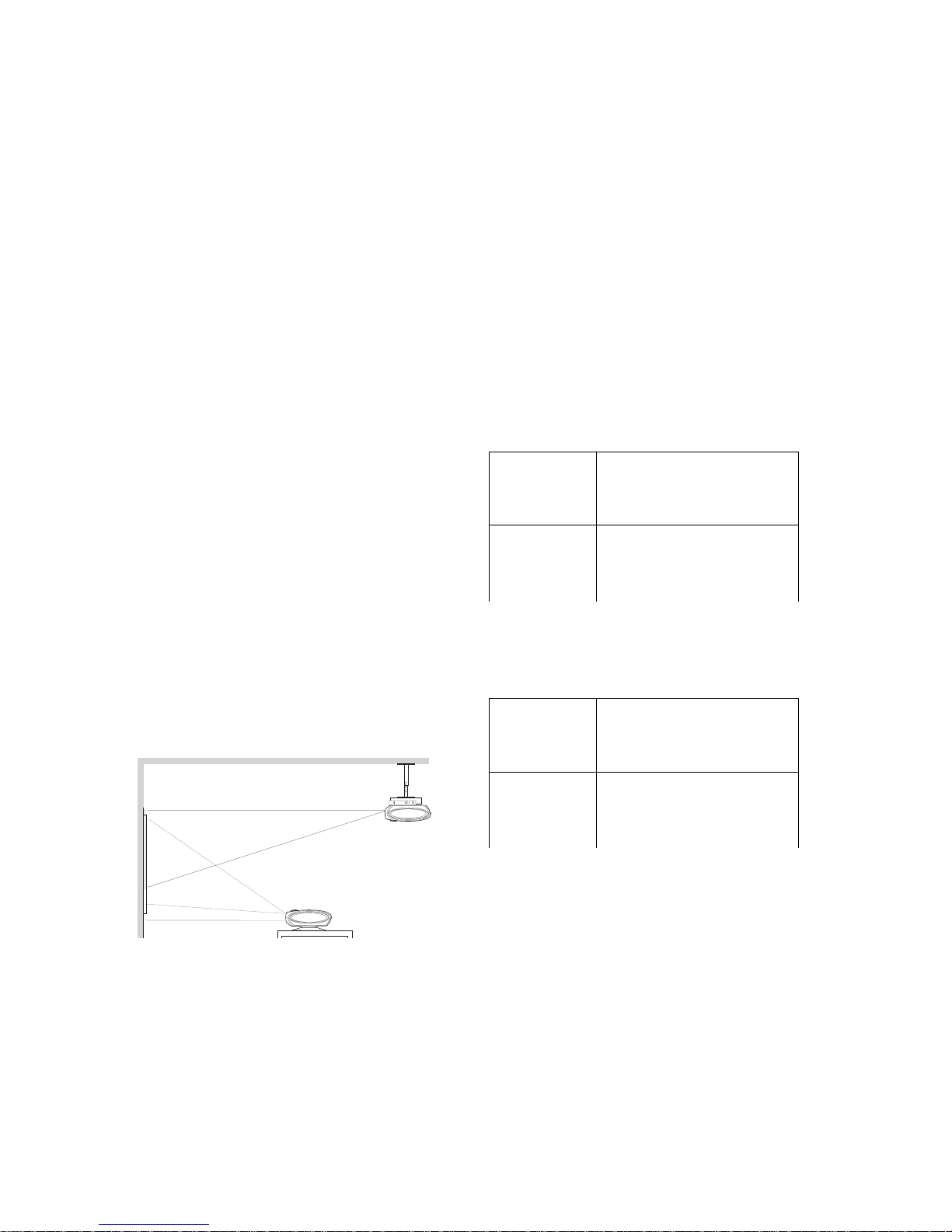
5
Positioning the projector
To determine where to position the projector, consider the size and shape of
your screen, the location of your power outlets, and the distance between
the projector and the rest of your equipment. Here are some guidelines:
• Position the projector on a flat surface at a right angle to the screen. The
projector must be at least 4.9 feet (1.5m) from the projection screen.
• For safety reasons, position the projector within 10 feet (3m) of your
power source (running extension cables may introduce a trip hazard).
To ensure adequate cable access, do not place the projector within 6
inches (.15m) of a wall or other object.
• If you are installing the projector on the ceiling, refer to the installation
guide that comes with the Ceiling Mount Kit for more information. To
turn the image upside down, see “Ceiling” on page 26. We recommend
using an InFocus authorized ceiling mount.
• Position the projector the desired distance from the screen. The distance
from the lens of the projector to the screen, the zoom setting, and the
video format determine the size of the projected image.
• The image offset is 128% for the IN72. This means that if you have an
image 10’ high, the bottom of the image will be 2.8’ above the center of
the lens. For the IN74 and IN76, the image offset is 115%.
NOTE: Visit the Service section of our website at www.infocus.com/calculator for an interactive image size calculator.
bottom of image
2.8 ft above center
10 ft high
image
Projection angle in 16:9 mode
lens center
of lens
Table 1:
Range of distance to the screen for a given screen size
for the IN72
Diagonal
Screen Size
(inches/m)
Distance to screen
Maximum
distance
(feet/m)
Minimum
Distance
(feet/m)
60/1.5 9.3/2.8 7.8/2.4
80/2 12.3/3.8 10.4/3.2
92/2.3 14.2/4.3 12/3.7
150/3.8 23.1/7 19.5/5.9
Table 2:
Distance to the screen for a given screen size for the
IN74/IN76
Diagonal
Screen Size
(inches/m)
Distance to screen
Maximum
distance
(feet/m)
Minimum
Distance
(feet/m)
60/1.5 8.3/2.5 6.6/2
80/2 11.1/3.4 8.8/2.7
92/2.3 12.8/3.9 10.1/3.1
150/3.8 20.8/6.3 16.4/5
Page 15
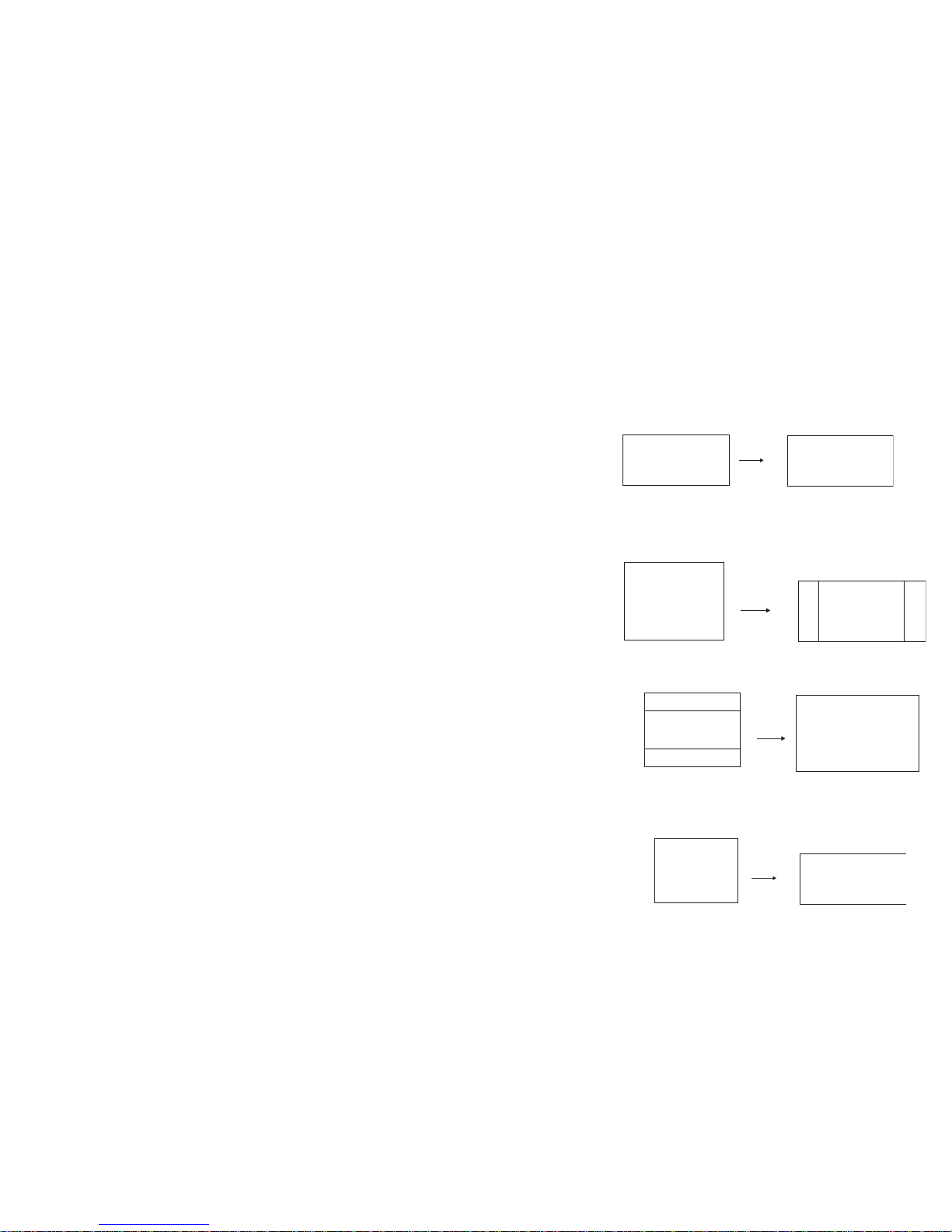
6
Choosing the aspect ratio
Aspect ratio is the ratio of the image width to image height. HDTV and
most DVDs are 16:9, which is the default for this projector. When in 4:3
mode the projector places black bars on both sides of the image. Native
mode centers the image and turns off the internal scaler so that any resolution larger than the native projector resolution is cropped on the edges. Letterbox expands the image to fill the screen.
What you plan to project will also help you choose between 4:3 and 16:9. For
example, most TV shows are 4:3, while most movies are 16:9. If you have a
16:9 screen, then you should select an aspect ratio of 16:9 for anamorphic
movies and HDTV, and Native for 4:3 content. If you have a 4:3 screen you
should still use 16:9 for anamorphic movies or HDTV, but you also have the
option of using 4:3, Native, or Natural Wide for 4:3 content. Keep in mind
that anamorphic movies only appear correctly if the DVD player is set to
output to a 16:9 television. Natural Wide stretches a 4:3 image to fill the
entire 16:9 screen. The center two-thirds of the image is unchanged; the
edges of the image are stretched.
16
16
9
9
16:9 image input
16:9 image
16:9
aspect ratio
16
9
4
3
4:3 image input 4:3 image on 16:9 screen
black bars
black bars
4:3 aspect ratio
16
9
letterbox image input
16:9 image fills 16:9 screen
black bars
black bars
4
3
letterbox
aspect ratio
4:3 image fills 16:9 screen
natural wide
aspect ratio
4:3 image input
4
3
16
9
Page 16
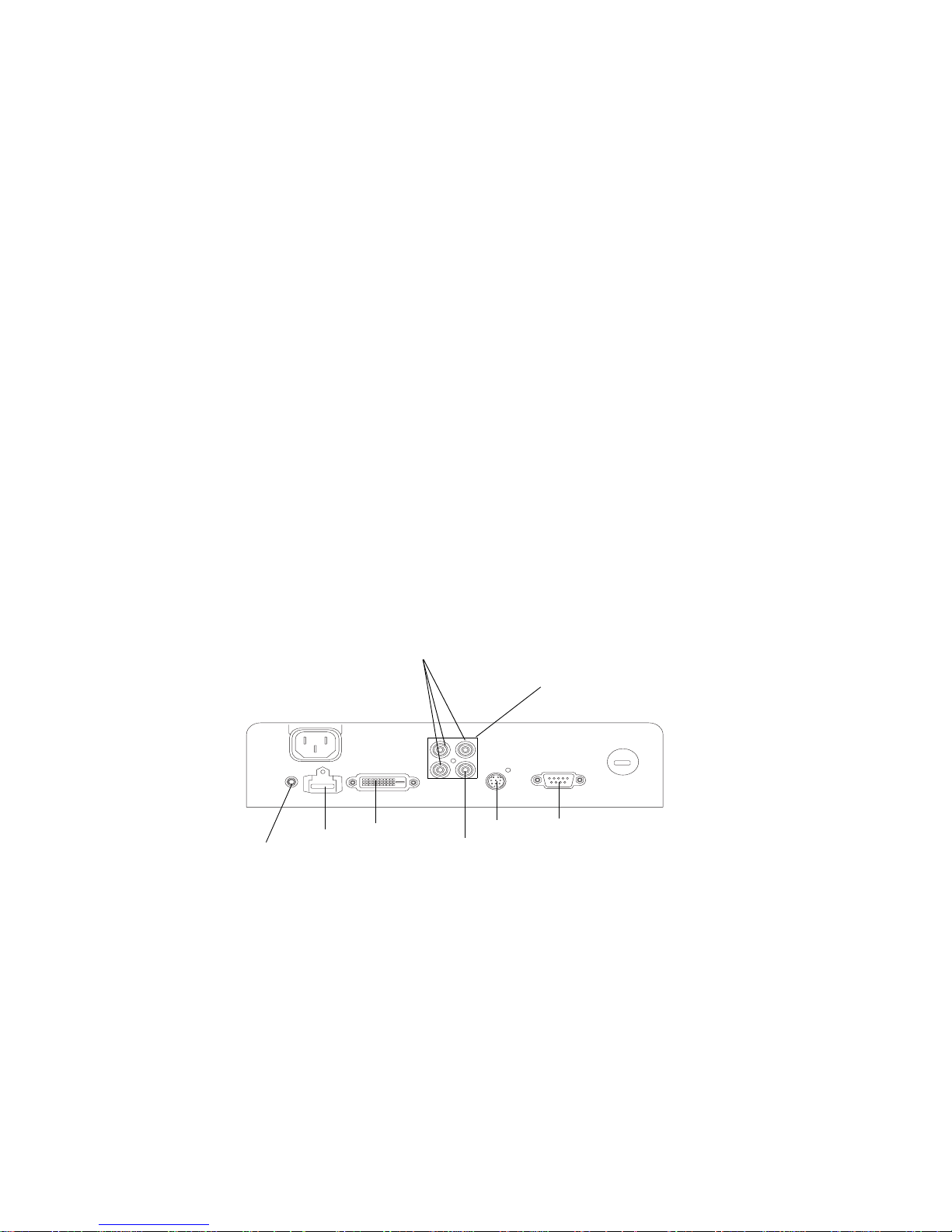
7
Video connectors
The first step for connecting video is determining what type of output connectors your video device has. If there is more than one output, select the
one with the highest quality. The best quality ranking, with 1 being the
highest, is:
1 M1-DA/DVI or HDMI (both are digital inputs)
2 component /SCART RGB video (RCAs)
3 S-video
4 composite video (RCA)
If your device has a VGA connector, you can use the M1-DA/DVI connector
for a high quality image. Many PC game systems have VGA connectors.
M1-DA/
S-video
12 volt
DC output
component RCA
composite
HDMI
RS-232
(not on IN72)
DVI
RCA
SCART (all 4 connectors)
Page 17
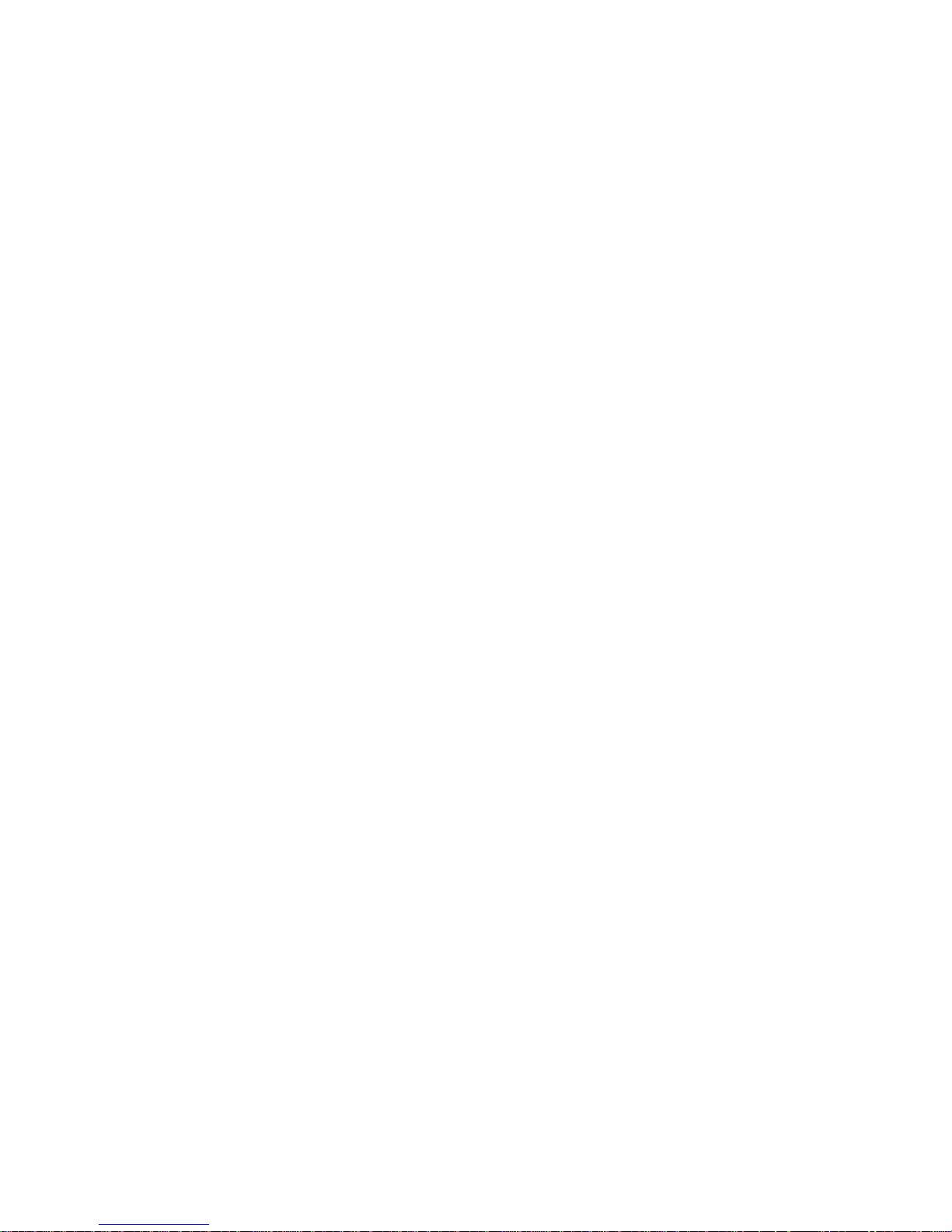
8
Connecting a video device
You can connect video devices such as VCRs, DVD players, camcorders,
digital cameras, video game consoles, HDTV receivers, and TV tuners to the
projector. Connect the audio from your video device to your stereo system
to get sound.
You can connect the projector to most video devices that can output video.
You cannot directly connect the coaxial cable that enters your house from a
cable or satellite company, the signal must pass through a tuner first. Examples of tuners are digital cable boxes, VCRs, digital video recorders, and satellite TV boxes. Basically, any device that can change channels is considered
a tuner.
A composite video cable is provided with your projector so you can quickly
and easily connect a video source to the projector and see the amazing
image that is displayed. Once you have determined a more permanent location for your projector, we recommend purchasing higher quality cables in
the proper length to get the best image from your particular video equipment. High quality cables optimized for your projector can be purchased
from www.infocus.com/store (in select areas) or from your dealer or
retailer.
Composite (RCA) video connection
Plug the composite video cable’s yellow connector into the video-out connector on the video device. Plug the other yellow connector into the yellow
Composite connector on the projector.
S-video connection
If your video device uses a round, four-prong S-video connector, plug the
S-video cable into the S-video connector on your video device and into the
S-video connector on the projector.
Component (RCA) connection
If your device uses component connectors, plug a component video cable
with red, green, and blue RCA connectors into the source device’s component connectors and the Component connectors on the projector.
SCART RGB connection
SCART (from Syndicat des Constructeurs d'Appareils Radiorécepteurs et
Téléviseurs) is a French-originated standard and connector for connecting
audio and video equipment to display devices. The video signal is separated into its primary components for brighter, more accurate colors and
sharper detail. You must enable this connector in the Source Enable menu to
use it, see page 26. You will also need a SCART to 4-RCA adapter to connect
to your SCART device.
Page 18

9
Digital connections
The M1-DA/DVI and HDMI (High-Definition Multimedia Interface) connectors are digital and yield the highest quality image. It is common for
these signals to be encrypted with HDCP (high-bandwidth digital-content
protection). Your new projector ships standard with decryption codes so
you can enjoy these high quality, all digital images.
This projector uses the M1-DA connector, which has the following advantages:
• allows connection to a digital DVI source
• allows connection to a component source
• allows connection to an analog computer source
• carries a USB control signal which allows you to easily update your
projector’s software as enhancements become available.
• has output pins that can power accessories.
The IN76 is an HDTV (High Definition Television) monitor, meaning it has
vertical scanning lines of 720 progressive, 1080 interlaced or higher. The
IN72 and IN74 are EDTV (Enhanced Definition Television) monitors, meaning they have vertical scanning lines of 480 progressive or higher. HD content can be displayed on an EDTV monitor, the resolution is just less than
that of an HDTV.
DVI connection
If your video device uses a DVI connector, plug the DVI end of an M1-DA
cable into the video-out connector on the video device. This connector may
be labeled “To Monitor” on the video device. Plug the M1-DA end of the
cable into the M1-DA/DVI connector on the projector.
HDMI connection
HDMI is a standard, uncompressed, all-digital audio/video interface.
HDMI provides an interface between sources, such as set-top boxes, DVD
players, and receivers and your projector. Plug an HDMI cable into the
video-out connector on the video device and into the HDMI connector on
the projector.
Note that the projector has no audio capabilities, so audio signals transferred through HDMI will not be audible.
Computer connections
You can connect a computer’s VGA connector to the M1-DA/DVI input on
the projector using an M1-A cable.
RS-232 connections (IN74 and IN76 only)
You can control the projector from an LCD control panel or computer by
connecting an RS-232 cable to the projector’s Serial control connector. Specific RS-232 commands can be found in the Service section of our website at
www.infocus.com/support.
Page 19

10
Displaying an image
Connect the power cord to the Powe r connector on the back of the projector
and to your electrical outlet.
NOTE: Always use the power cord that shipped with the projector.
Press the Power button on the remote or keypad.
The LED flashes green and the fans start to run. When the lamp comes on,
the start-up screen is displayed and the LED is steady green. It can take a
minute for the image to achieve full brightness.
? No start up screen? Get help on page 13.
Plug in, connect, and turn on your video device.
The video device’s image should appear on the projection screen. If it
doesn’t, press the Source button on the keypad until the image appears.
? No image? Try p r e s s i ng the Auto Image button on the remote. Get
help on page 13.
Adjusting the image
Adjust the height of the image by tilting the projector up or down.
Position the projector the desired distance from the screen at a 90 degree
angle to the screen.
See page 5 for a table listing screen sizes and distances to the screen.
plug in Power cord
press Power button
turn on video device
adjust height
adjust distance
Page 20

11
Adjust the zoom and focus.
If the image is not square, adjust the keystone using the Picture menu. See
page 22 for details.
Adjust the volume on your stereo receiver.
Your projector has been factory optimized for very good performance no
matter what the source. However, if you wish to make further changes you
can optimize the image using onscreen menus. Adjust the Contrast, Brightness, Color, Tint, or Aspect Ratio in the Picture menu. See page 22 for help
with the menus and these adjustments.
For Aspect Ratio, keep in mind that DVD players must be configured for
16:9 in order to view the highest quality image. For more information
regarding Aspect Ratio, see page 6.
adjust zoom (outer ring)
and focus
adjust keystone
adjust volume
adjust Picture menu options
including Aspect Ratio
Page 21

12
Shutting down the projector
Power Save
The projector also has a Power Save feature that automatically turns the
lamp off after no active sources are detected and no user interaction with
the projector is performed for 20 minutes. By default, this feature is on. See
page 26.
Sleep Timer
The projector also has a sleep timer feature that automatically turns the projector off after 4 hours. See page 26.
Turning off the projector
Press the Power button on the remote or keypad to turn the projector off.
The lamp turns off and the LED blinks green for one (1) minute while the
fans continue to run to cool the lamp. While the LED is blinking green, the
projector does not accept any user input. Once the cooling process is complete, the LED lights solid green and you can turn the projector back on, if
desired.
NOTE: Once the projector has been turned off, you must wait for one (1)
minute before turning the projector on again. This allows the lamp to properly cool. The LED lights solid green when the cooling process is complete.
Troubleshooting your setup
If your image appears correctly on the screen, skip to the next section. If it
does not, troubleshoot the setup.
The LED on top of the projector indicates the state of the projector and can
help you troubleshoot.
The following tables show common problems. In some cases, more than one
possible solution is provided. Try the solutions in the order they are presented. When the problem is solved, you can skip the additional solutions.
Table 3: LED behavior and meaning
LED color/behavior Meaning
solid green The power button has been pressed and
the software has initialized or the projector has been powered off.
blinking green The power button has been pressed and
the software is initializing, or the projector is powering down and the fans are
running to cool the lamp.
blinking red
see page 32 for more information
A fan or lamp failure has occurred. Make
sure the vents aren’t blocked (see
page 16). Turn off the projector and wait
one minute, then turn the projector on
again. If the projector has exceeded its
lamp life (
page 29), replace the lamp and
reset the lamp timer. Contact Technical
Support if the problem persists
.
solid red An unidentifiable error: please contact
Technical Support.
Page 22

13
Problem Solution Result
no start up screen
plug power cord in back of projector
press power button
correct image
only start up screen appears
connect active source
press the Source button
image projected
press power button
Startup
Screen
Video
Image
Page 23

14
Problem Solution Result
image not centered on screen
move projector, adjust zoom, adjust height
correct image
image not square
tilt the projector up or down or adjust
Keysto ne i n Pic ture menu
square image
Page 24

15
image not sharp
adjust Sharpness in the Picture>Advanced
menu
correct image
image upside down
turn off ceiling in Settings>System menu
correct image
ABAB
AB
AB
AB
Page 25

16
image reversed left to right
turn off rear in Settings>System menu
correct image
projected colors don’t match source
adjust color, tint, color temperature,
brightness, contrast in the menus
correct image
lamp won’t turn on, LED blinking red
make sure vents aren’t blocked, turn off the
projector and allow it to cool for one
minute
lamp turns on
A
AB
COLOR
COLOR
LED
Page 26

17
Still need assistance?
If you need assistance, visit our website at www.infocus.com or call us. See
the User’s Guide for support contact information. This product is backed by
a limited warranty. An extended warranty plan may be purchased from
your retailer or dealer.
When sending the projector in for repair, we recommend shipping the unit
in its original packing material, or having a professional packaging company pack the unit. Please insure your shipment for its full value.
“Change lamp” message appears at startup or LED
blinking red
lamp must be replaced (see page 29)
message disappears, LED stops blinking red
LED
replace lamp,
reset lamp timer
Page 27

18
Using the remote control
The remote uses two (2) provided AA batteries. They are easily installed by
sliding the cover off the remote’s back, aligning the + and - ends of the batteries, sliding them into place, and then replacing the cover.
To operate, point the remote at the projection screen or at the front of the
projector (not at the video device or computer). The range of optimum operation is up to 30 feet (9.14m).
Press the remote’s Menu button to open the projector’s menu system. Use
the arrow buttons to navigate, and the Select button to select features and
adjust values in the menus. See page 21 for more info on the menus.
The remote also has:
• Power button to turn the projector on and off (see page 12 for shutdown info)
• backlight button to light the remote’s buttons in the dark
• Source buttons to switch among sources (to assign a particular source
to a source button, see page 26) and a source toggle
• Resize button to change the Aspect Ratio (see page 22)
• Auto Image button to resynch the projector to the source
• Preset button to select stored settings (see page 23)
• Overscan button to remove noise at the edge of a video image
(page 25)
• Custom button that can be assigned to a special function, like Blank
Screen or Freeze (see page 27).
• Backlight/Flashlight button on the underside of the remote. Press this
button once to light up the remote, press and hold it to turn on the
flashlight.
Troubleshooting the remote
• Make sure the batteries are installed in the proper orientation and are
not dead.
• Make sure you’re pointing the remote at the front of the projector or at
the screen, not at the video device or the computer, and are within the
remote range of 30 feet (9.14m).
backlight/flashlight
navigation buttons
button (on undersid
e
of remote)
Page 28

19
Using the keypad buttons
Most buttons are described in detail in other sections, but here is an overview of their functions:
Menu–opens the on-screen menus (page 21).
Select–confirms choices made in the menus (page 21).
Up/Down arrows–navigates to and adjusts settings in the menus (page 21).
Power–turns the projector on and off.
Source–changes the active source.
menu navigation
buttons
Page 29

20
Optimizing video images
Your projector has been factory optimized for very good performance no
matter what the source. However, if you wish to make further changes you
can optimize the image using onscreen menus. For general information on
using the menus, see page 21.
• Adjust the Keystone, Contrast, Brightness, Color, or Tint in the Picture
menu (page 22).
• Select a Sharpness setting (page 24).
• Use the Color Control to adjust the color gain and offset (page 25).
• Adjust the Color Temperature. Select a listed value (page 25).
• Turn on Overscan to remove noise on the edges of the video image
(page 25).
• Change the Aspect ratio (page 22). Aspect ratio is the ratio of the image
width to image height. TV screens are usually 1.33:1, also known as 4:3.
HDTV and most DVDs are 1.78:1, or 16:9 (the projector’s default).
Choose the option that best fits your input source in the menus, or
press the Resize button on the remote to cycle through the options. See
page 18.
• Select a specific Color Space. See page 24.
• Select a different Video Standard. Auto tries to determine the standard
of the incoming video. Select a different standard if necessary. See
page 25.
• Make sure your DVD player is set for a 16:9 television. See your DVD
player’s user ’s guide for instructions.
Customizing the projector
You can customize the projector for your specific setup and needs. See
page 26 to page 28 for details on these features.
• For rear projection, turn rear mode on in the Settings>System menu.
• For ceiling mounted projection, turn ceiling mode on in the Set-
tings>System menu.
• Turn the projector’s display messages on and off.
• Turn on power saving features.
• Specify blank screen colors and start up logos.
• Specify the language viewed on the menus.
• Save settings for the active source as a preset.
Page 30

21
Using the menus
To open the menus, press the Menu button on the keypad or remote. (The
menus automatically close after 60 seconds if no buttons are pressed.) The
Main menu appears. Use the arrow buttons to move up and down to highlight the desired submenu, then press the Select button.
To change a menu setting, highlight it, press Select, then use the up and
down arrow buttons to adjust the value, select an option using radio buttons, or turn the feature on or off using check boxes. Press Select to confirm
your changes. Use the arrows to navigate to another setting. When your
adjustments are complete, navigate to Previous or Exit, then press Select to
go to the previous menu; press the Menu button at any time to close the
menus.
Dots appear before the menu name. The number of dots indicate menu’s
level, ranging from one (the Main menu) to four (the most nested menus).
The menus are grouped by usage:
• The Picture menu provides image adjustments.
• The Settings menu provides set-up type adjustments that are not
changed often.
• The Source Info menu provides a read-only display of information
about the projector and source.
Certain menu items may not be visible or may be grayed depending upon a
particular source being connected. Differences are also seen in analog versus digital video sources and interlaced versus progressive sources.
Menu options are grayed out only if the source is selected but no signal is
present. For example, if the projector is set to a video source but the source,
such as a DVD player, is turned off video menu options are grayed out.
keypad navigation
Main menu
buttons
dots
Picture
Settings
menu
menu
Source Info menu
Page 31

22
Picture menu
To adjust the following settings, highlight the setting, press Select, use the
up and down arrows to adjust the values, then press Select to confirm the
changes.
Key ston e: adjusts the image vertically and makes a squarer image. Tilt the
projector up or down to adjust for keystone before using the digital keystone correction in the menu.
Contrast: controls the degree of difference between the lightest and darkest
parts of the picture.
Brightness: changes the intensity of the image.
Color: adjusts a video image from black and white to fully saturated color.
Tint: adjusts the red-green color balance in the image of NTSC video
images. The tint setting applies to NTSC video sources only.
Aspect Ratio: Aspect ratio is the ratio of the image width to image height.
TV screens are usually 4:3. HDTV and most DVDs are 16:9. The projector’s
default is 16:9. See “Choosing the aspect ratio” on page 6 for more information.
Select Native to see the unmodified input with no resizing by the projector.
Select 16:9 to watch enhanced widescreen DVDs. Select Letterbox to preserve the 16:9 aspect ratio. If you have a 16:9 source and screen, the image
fills the screen. If your source is letterboxed, the image is expanded to fill
the screen. Select Natural Wide to stretch a 4:3 image to fill the entire 16:9
screen. The center two-thirds of the image is unchanged; the edges of the
image are stretched.
For more information regarding Aspect Ratio, see page 6.
Picture menu
increasing keystone
decreasing keystone
Aspect ratio
Page 32

23
Presets: This allows you to customize settings and save the settings to be
restored later. To restore the factory default settings, choose Factory Reset in
the Settings>Service menu.
To set a preset for the current source, adjust the image, select Save Settings
in the Presets menu, then choose Save User 1, 2, or 3. You can recall these
settings in the future by selecting the appropriate user presets. All settings
in the Picture menu (except Keystone) are saved and recalled.
Gamma: Gamma tables contain preset intensity configurations optimized
for the input source. You can select a gamma table that has been specifically
tuned for either film, CRT (Cathode Ray Tube), video, PC, or Bright Room
input. (Film input is material originally captured on a film camera, like a
movie; video input is material originally captured on a video camera, like a
TV show or sporting event.) White Peaking increases the brightness of
whites that are near 100%.
NOTE: Your viewing preferences may vary. Cycle through the gamma
options and pick the one you like the best.
Presets
Save
User
Settings
Gamma
Page 33

24
Advanced menu
Remember that not all options in the menus are available for all sources/
signals.
Phase: adjusts the horizontal phase of a computer source.
Tr a ck i n g : adjusts the vertical scan of a computer source.
Horizontal/Vertical Position: adjusts the position of a computer source.
Sync Threshold Adjust: (progressive signals only) If a hardware device,
such as a DVD player, is not syncing properly with the projector, adjust this
option to help it to sync when connected to the projector.
Flesh Tone Correction: this modifies colors to make the skin complexion
better.
Film Mode: controls deinterlacing and is On by default. When checked, it
assumes the incoming signal is film material and optimizes the image
accordingly.
Sharpness: (video sources only) changes the clarity of the edges of a video
image. Select a sharpness setting.
Color Space: This option applies to computer and component video
sources. It allows you to select a color space that has been specifically tuned
for the input signal. When Auto is selected, the projector automatically
determines the standard. To choose a different setting, turn off Auto, then
choose RGB for computer sources, choose either REC709 or REC601 for
component video sources.
Advanced menu
Sharpness
Color Space
Page 34

25
Color Temperature: changes the intensity of the colors. Select a value.
Native means an uncorrected/unchanged color temperature. Other values
change the white point of the colors. 6500K is generally used for film content and 9300K is used for TV video.
Color Control: allows you to individually adjust the gain and offset of the
red, green, and blue colors. These advanced controls have the same effect as
contrast and brightness, but each controls a single color only.
Video Standard: when it is set to Auto, the projector attempts to automatically pick the video standard based on the input signal it receives. (The
video standard options may vary depending on your region of the world.) If
the projector is unable to detect the correct standard, the colors may not
look right or the image may appear “torn.” If this happens, manually select
a video standard by selecting NTSC, PAL, or SECAM from the Video Standard menu.
Overscan: removes noise around the edges of the video image. Select Zoom
to remove the outer 3% of the image and scale the image back up to its original size. Select Crop to remove the outer 3% of the image without rescaling
the image.
Noise Reduction: adjusts signal noise reduction. Choose Enable then adjust
the level. The software determines the differences between successive image
frames and averages the changes out to reduce the noise.
Color
Temperature
Color Control
Video Standard
Overscan
Noise Reduction
Page 35

26
Settings menu
Sources: allows programming of source buttons, enables autosource, and
enables the SCART RGB source. When Autosource is selected, the Source
Enable feature indicates which sources the projector attempts to lock onto.
You can use the Source Enable feature to eliminate certain sources from this
search, which will speed the search. By default, the check boxes for all
sources are checked except SCART RGB. Uncheck a source box to eliminate
it from the search. When Autosource is not checked, the projector defaults
to Component initially, then defaults to whatever the last active source was
when the projector was powered down. To display another source, you
must manually select one by pressing the Source button on the remote or
keypad. This cycles through all the sources that are selected in the Source
Enable menu.
The Source 1, 2, and 3 menus in the Sources menu allow you to assign a
source to the Source 1, 2, and 3 buttons on the remote. The Source 4 menu
selection would apply to the Custom key if that option is chosen in the Custom key menu, see page 27.
To use the SCART RGB source, you must first select it in the Source Enable
menu (the projector cannot automatically detect this source). Enabling
SCART will disable Component and Composite sources.
System>Rear: reverses the image so you can project from behind a translucent screen. Ceiling: turns the image upside down for ceiling-mounted projection. Auto Ceiling: uses an internal sensor to automatically turn on
ceiling mount mode if the projector is inverted. High Power: maximizes the
light output of the lamp. Auto Power: When Auto Power is checked, the
projector automatically goes into the startup state after the projector
receives power. This allows control of ceiling mounted projectors with a
wall power switch Display Messages: displays status messages (such as
“Searching”) in the lower-left corner of the screen.Tr a ns lu c en t O S D: makes
the menus translucent. This prevents the image from being completely cov
ered by the menus while you are making image adjustments. Sleep Timer:
automatically turns off the projector after 4 hours. Powe r S ave: automatically turns the lamp off after no signals are detected for 20 minutes. After 10
additional minutes with no signal, the projector powers down. If an active
signal is received before the projector powers down, the image is displayed.
Settings menu
Sources
Source
Enable
System menu
Page 36

27
Startup Logo: allows you to display a blank screen or a custom captured
image (IN72 only) instead of the default screen at startup.
To capture a new image, display the image and select Capture New. A message appears. Select Captured in the Startup Logo menu to display your
new image. Note that this feature will not work on interlaced signals.
Blank Screen: determines what color is displayed when you select Blank
Screen in the Startup Logo menu and when no source is displayed.
Language: allows you to select a language for the onscreen display.
Custom key: allows you to assign a different function to the Custom key on
the remote, allowing you to quickly and easily use the effect. Highlight an
effect and press Select to choose a different one.
• Blank Screen: displays a solid blank image.
• Freeze: takes a snapshot of the projected image. If you’re watching
video, the source video continues to run but the image is frozen.
• Source Info: the default effect. It opens a window with projector and
source information.
• Service Info: opens the Service info window.
• Source 4: selects source 4 (by default, Source 4 is the Composite input).
This gives you 4 direct source options on the remote. See page 26.
Startup Logo
Blank Screen
Language menu
Custom Key
Page 37

28
Service: To use these features, highlight them and press Select.
Factory Reset: restores all settings to their default.
Reset Lamp hours: resets the lamp hours used counter in the Service
Info menu to zero. Do this only after changing the lamp.
Test Pattern: displays a test pattern. To display test patterns, first you
must assign Blank Screen to the Custom key (page 27), then click the
Test pattern check box in the Service menu to turn the option on, exit
the menus, then press the Custom button on the remote. To select the
patterns, use the up/down arrows on the remote or keypad. To exit the
test patterns, press the Custom button.
Blue Only: turns off the Red and Green portions of the input, allowing
you to properly adjust the color balance with a SMPTE color bar pattern.
HDMI DDC: turns off the EDID extension. Some graphic cards cannot
recognize the projector’s EDID. Uncheck this box if you have trouble
using HDMI or DVI sources.
Service Info: provides information about the projector’s software,
serial number, and lamp.
Service Code: only used by authorized service personnel.
Source Info: provides information about the active source.
Service menu
Service Info
Source Info menu
Page 38

29
Maintenance
Cleaning the lens
1 Apply a non-abrasive camera lens cleaner to a soft, dry cloth.
• Avoid using an excessive amount of cleaner, and don’t apply the
cleaner directly to the lens. Abrasive cleaners, solvents or other harsh
chemicals might scratch the lens.
2 Lightly wipe the cleaning cloth over the lens in a circular motion.
Replacing the projection lamp
The lamp hours timer in the Service Info menu counts the number of hours
the lamp has been in use. Twenty hours before the lamp life expires, a message appears on the screen at startup indicating that you should change the
lamp. The LED on top of the projector also blinks red twice to indicate that
the lamp should be changed.
NOTE: You can order new lamp housings from www.infocus.com (in select
areas), your retailer or your dealer. Use only a replacement lamp with the
same type and rating as the original lamp.
1 Turn off the projector and unplug the power cord. If ceiling mounted,
disconnect all cables and detach the projector from the ceiling mount.
2 Wait 60 minutes to allow the projector to cool thoroughly.
3 Turn the projector upside down on a soft cloth so that the lamp door is
facing you. Remove the base or ceiling mount plate, if attached, by
removing the 3 screws.
Lamp hours used
wait 60 minutes
turn off and unplug
projector
Page 39

30
4
Push the 2 tabs on the lamp door toward the front of the projector and
lift the lamp door off.
5 Loosen the two captive screws that attach the lamp housing to the pro-
jector.
6 Detach the lamp connector from the projector by depressing the locking
tab on the connector and lightly pulling it free.
WARN IN G:
To avoid burns, allow the projector to cool for at least 60 minutes
before you replace the lamp.
Be extremely careful when removing the lamp housing. In the
unlikely event that the bulb ruptures, small glass fragments may be
generated. The lamp housing is designed to contain these fragments, but use caution when removing the lamp housing. Before
replacing the lamp, clean the lamp compartment and dispose of
cleaning materials. Wash hands after lamp replacement. This product has a lamp which contains a very small amount of mercury. Dispose of it as required by local, state or federal ordinances and
regulations. For more information see www.eiae.org.
7 Carefully remove the lamp housing. Dispose of the lamp in an environ-
mentally proper manner.
8 Install the new lamp housing and tighten the screws.
9 Re-attach the lamp connector to the projector. The locking tab should
engage when the connector is fully plugged in.
lamp door
lamp
housing
lamp
connector
captive screws
Page 40

31
10
Replace the lamp door.
11 Replace the base or ceiling mount plate, if necessary.
12 Plug in the power cord and press the Pow er button on the remote or
keypad to turn the projector back on.
13 To reset the lamp hour timer, navigate to the Settings>Service menu
and select Reset Lamp Hours. See page 28 for details.
Service menu
Page 41

32
Appendix
Red LED behavior and projector errors
If the projector is not functioning properly and the LED is blinking red, consult Ta b le 4 to determine a possible cause. There are two-second pauses
between the blinking cycles. Visit our website for more details on the red
LED error codes.
Table 4: LED Behavior
Red LED Behavior Explanation
One (1) blink The lamp won't strike after five (5)
attempts. Check the lamp and lamp door
installations for loose connections.
Two (2) blinks The lamp counter hours have exceeded
lamp life hours. Replace the lamp and
reset the lamp hours counter.
Three (3) blinks The projector has shut down. Check to
see if the lamp door is open. If the lamp
door is closed, toggle off the projector
and wait one minute, then toggle the projector on again. If the lamp does not strike
after one minute, replace the lamp. Contact Technical Support for repair if replacing the lamp does not solve the problem.
Four (4) blinks The fan has failed. Contact Technical Sup-
port for repair or replacing the fan.
Five (5) blinks The projector is overheating. Check for a
blocked air vent (page 16). Contact Technical Support for repair if clearing the
vents/screens does not solve the problem.
Page 42

33
Remote control discrete codes
You can use these codes to program another remote to learn the projector’s
remote functions.
To activate discrete mode, press and hold the Custom button on the remote
for 10 seconds. The back light blinks twice when discrete mode is entered.
The remote buttons are now remapped to new functions as listed below. To
return to normal remote mode, press and hold the Custom button on the
remote for 10 seconds. The remote also returns to normal mode automatically if no activity is detected for 2 minutes.
Table 5: Remote control discrete codes
Function Description
Remote
button
Power off turns power off Nav Up
Power on turns power on Nav Down
Native resize selects Native resize resize
16:9 resize selects 16:9 resize overscan
4:3 resize selects 4:3 resize source
Letterbox
resize
selects letterbox resize custom
Natural wide
resize
selects natural wide resize auto image
User preset 1 selects user preset 1 Source 1
User preset 2 selects user preset 2 Source 2
User preset 3 selects user preset 3 Source 3
Page 43

34
Projector dimensions for ceiling mount installations
All values in millimeters (mm).
234.5
126.5
361
121
40.25
57
64
344.2
5
167
40.5
24.5
163
227.5
245.5
Page 44

35
Supported video formats
Connector Signal Type Supported formats
HDMI Digital RGB and YCrCb 480i/50Hz/60Hz
480p/50Hz/60Hz
576i/50Hz/60Hz
576p/50Hz/60Hz
720p/50Hz/60Hz
1080i/50Hz/60Hz
1080i/50Hz (Australia)
Digital RGB video via M1-to-DVI cable
Analog RGB video via M1-to-VESA cable
M1-DA YPrPb video via M1-to-Component adapter
Analog Computer via M1-to-VESA cable All industry-standard analog and digi-
tal computer formats conforming to
VESA standards
Digital Computer via M1-to-DVI cable
Component YPrPb 480i/p/50Hz/60Hz
576i/p/50Hz/60Hz
720p/50Hz/60Hz
1080i/50Hz/60Hz
1080i/50Hz (Australia)
1080p/24
1080p/60 (sub-sampled)
Composite Composite Video NTSC: M, 4.43
PAL: B,G,H,I,M,N
SECAM: M
S-video S-VHS Y/C
RGBS RGB-C or RGB-S via SCART-to-4 wire RGB
adapter cable
SCART-RGB (576i/p)
Page 45

36
RS-232 terminal specifications for IN74 and IN76
Communication configuration
To control the projector from an LCD control panel, connect an RS-232 cable
to the serial control connector on the projector and set your computer’s
serial port settings to match this communication configuration:
Command format
All commands consist of 3 alpha characters followed by a request, all
enclosed in parentheses. The request can be a read request (indicated by a
“?”) or a write request (indicated by 1 to 4 ASCII digits).
A read request format: (AAA?) where
( starts the command
AAA denotes the command
? denotes the read request
) ends the command
A read command returns the range and the current setting, for example
:
A write request example: (AAA####) where
( starts the command
AAA denotes the command
#### denotes the value to be written
(leading zeros not necessary)
) ends the command
Some commands have ranges, while others are absolute. If a number
greater than the maximum range is received, it is automatically set to the
maximum number for that function. If a command is received that is not
understood, a “?” is returned. With absolute settings, “0” is off, 1-9999 is on.
The one exception is the Power command, where 0 is off and 1 is on
.
Setting Value
Bits per second 19,200
Data bits 8
Parity None
Stop bits 1
Flow control None
Emulation VT100
Function Command Response
Brightness (BRT?) (0-22, 10)
Lamp hours (LMP?) (0-9999, 421)
Function Command Response
Brightness (BRT10) Sets the brightness to 10
Power (PWR0) Turns power off
Power (PWR1) Turns power on
Power (PWR9999) ?
Page 46

37
Supported commands
Function Command Range Default
Auto Ceiling Enable ACL 0-1 0
Auto Color Space enable ACS 0-1 1
Auto Image AIM 0-1 0
Aspect Ratio ARZ 0-4
0 = Native
1 = 4:3
2 = 16:9
3 = Letterbox
4 = Natural Wide
1
Auto Power Enable APO 0-1 0
Auto Source Enable ASC 0-1 1
Auto Video Standard Enable AVS 0-1 1
Blank BLK 0-1 0
Blank Screen Enable BLK 0-1
0 = black
1 = blue
0
Blue Color Offset BCO 1-255 128
Blue Gain BCG 1-255 128
Blue Only Enable BOE 0-1 0
Brightness BRT 0-255 128
Ceiling CEL 0-1 0
Color CLR 0-100 50
Color Space CSM 0-2
0 = RGB
3 = REC709
2 = REC601
0
Color Temp TMP 0-3
0 = 6500
1 = 7500
2 = 9300
3 = Native
0
Contrast CON 0-255 128
Display Messages DMG 0-1 1
Factory Reset (Write only) RST 0-1 n/a
Flesh Tone Correction FTC 0-1 0
Gamma Table GTB 0-8
2 = Video
3 = Film
5 = Bright Room
7 = CRT
8 = PC
3
Green Color Offset GCO 0-255 128
Green Gain GCG 0-255 128
High Power Enable HPE 0-1 0
Horizontal Position HPS n/a n/a
Vertical Keystone DKC 0-80 40
Lamp Hours (Read only) LMP 0-65535 0
Number of Lamp Resets LMR 0-65535 0
Menu Enable MNU 0-1 0
Menu Navigation NAV 0-3
1 = up
2 = down
3 = select
n/a
Page 47

38
Language LAN 0-11
0 = English
1 = French
2 = German
3 = Italian
4 = Japanese
5 = Korean
6 = Norwegian
7 = Portuguese
8 = Russian
9 = Chinese Simplified
10 = Spanish
11 = Chinese Traditional
0
Noise Reduction Mode NRE 0-1
0 = Off
1 = Auto
0
Noise Reduction Level NRL 8-248 128
Overscan OVS 0-2 0
Phase MSS 0-100 50
Power Enable PWR 0-1 0
Power Save Enable PSV 0-1 0
Presets PST 0-5
0 = default
1 = User 1
2 = User 2
4 = Off
0
Rear Project REA 0-1 0
Red Color Offset RCO 0-255 128
Red Gain RCG 0-255 128
Sharpness SHP 0-4 2
Sleep Timer SLT 0-1 0
Sync Threshold Adjust STH 1-15 8
Source SRC 0-5
0 = HDMI
1 = M1-DA
2 = Component
3 = S-Video
4 = Composite
5 = SCART RGB
2
Source 1 Program SR1 0-5 0
Source 2 Program SR2 0-5 2
Source 3 Program SR3 0-5 3
Source 5 Program SR4 0-5 3
Startup Logo DSU 0-2 2
Tint TNT 2-98 50
Film Mode Auto Detect TTO 0-1 1
Tracking MTS 0-100 50
Total number of successful
Strike Attempts
SSA 0-65535 0
Screen Trigger Enable STE 0-1 1
System State SYS 0-17 0
Translucent OSD TOE 0-1 1
Test Pattern Enable TPO 0-1 0
Test Pattern Select TPS 0-9 0
Total number of Strike
Attempts
TSA 0-65535 0
Vertical Position VPS 0-100 50
Page 48

39
Video Standard VSU 0-9
0 = Auto
1 = NTSC
2 = PAL
5 = SECAM
0
White Peaking WPK 0-10 1
Save User1 Preset US1 0-1 0
Save User 2 Preset US2 0-1 0
Save User 3 Preset US3 0-1 0
Logo Capture Enable CAP 0-1 0
Source Enable 0 CE0 0-1 0
Source Enable 1 CE1 0-1 0
Source Enable 2 CE2 0-1 0
Source Enable 3 CE3 0-1 0
Source Enable 4 CE4 0-1 0
Source Enable 5 CE5 0-1 0
Logo Capture Compress COM 0-1 0
Logo Capture Compression
Progress Count
CPC 0-480 0
Current Subsource CRS 0-7 0
Power-up Source DSC 0-5 2
Effect Key Program EFK 0-11 8
System Error Code ERR 0-7 0
Freeze Enabled FRZ 0-1 0
Lamp Power IPM 0-1 0
Time in Hours Last Bulb1
Lasted
LB1 0-65535 0
Time in Hours Last Bulb2
Lasted
LB2 0-65535 0
Time in Hours Last Bulb3
Lasted
LB3 0-65535 0
Illuminating State LML 0-2 0
Lamp Total Time On in
hours for all bulbs
LMT 0-65535 0
Perform Lamp Reset LRT 0-1 0
Number of times unit has
been turned on
O00 0-65535 0
Number of times unit has
been turned on for at least
30 minutes
O30 0-65535 0
Number of times unit has
been turned on for at least
60 minutes
O60 0-65535 0
Number of times unit has
been turned on for at least
90 minutes
O90 0-65535 0
Time in minutes unit has
been turned on
ONC 0-4294967295 0
Time in minutes unit is currently on
ONL 0-4294967295 0
Time in minutes unit was
previously turned on
ONP 0-4294967295 0
Page 49

40
INDEX
A
Advanced menu 24
aspect ratio 22
Autosource 26
B
blinking green 12
blinking red 12
Brightness 22
C
cable box 8
CLI commands 37
Color 22
Color Control 25
Color Space 25
Color Temperature 25
command line interface commands 37
connecting
component 8
composite 8
computers 9
digital components 9
HDMI components 9
RS-232 9
SCART 8
S-video 8
video device 8
contacting InFocus 17
Contrast 22
Custom key 23
customer service contact information 17
customizing the projector 20
D
dimensions of projector 34
Display Messages 26
DVDs 22
DVI connector 4, 9
E
EDTV 9
F
Factory Reset 28
Film mode 24
Flesh tone correction 24
focus 11
H
HDMI 4, 9, 28
HDTV 8, 9, 20, 22
Horizontal 24
I
image
focus 11
size 5
zoom 11
K
keypad buttons 19
keystone adjustment 11
L
lamp replacement 29
Language 27
LED
blinking green 12
solid green 12
LED behavior 10, 12, 32
Letterbox 22
logo 27
M
maintaining the projector 29
Menu button 21
menu usage 21
Page 50

41
P
Phase 24
Picture menu 22
power cord 10
Power Save 12, 26
presets 23
projection distance 5
projector
connecting video devices 8
customization 20
dimensions 34
keypad buttons 19
maintenance 29
positioning 5
remote control 18
setting up 5
troubleshooting problems 12
R
Rear 26
Red LED behavior 32
registering your projector 3
remote control 18
replacing the lamp 29
RS-232
connecting 9
specifications 36
S
SCART 8, 26
serial connection 9, 36
Service 28
Service Code 28
Settings menu 26
sharpness 24
solid green 12
solid red 12
Startup Logo 27
S-video connector 8
Sync Threshhold Adjust 24
System 26
T
Tint 22
Tracking 24
troubleshooting 12
TV tuner 8
V
Vertical 24
Video Standard 25
volume adjustment 11
W
White Peaking 23
Z
zoom 11
Page 51

Page 52

Page 53

Page 54

