InFocus Mondopad INF7023 Hardware Manual
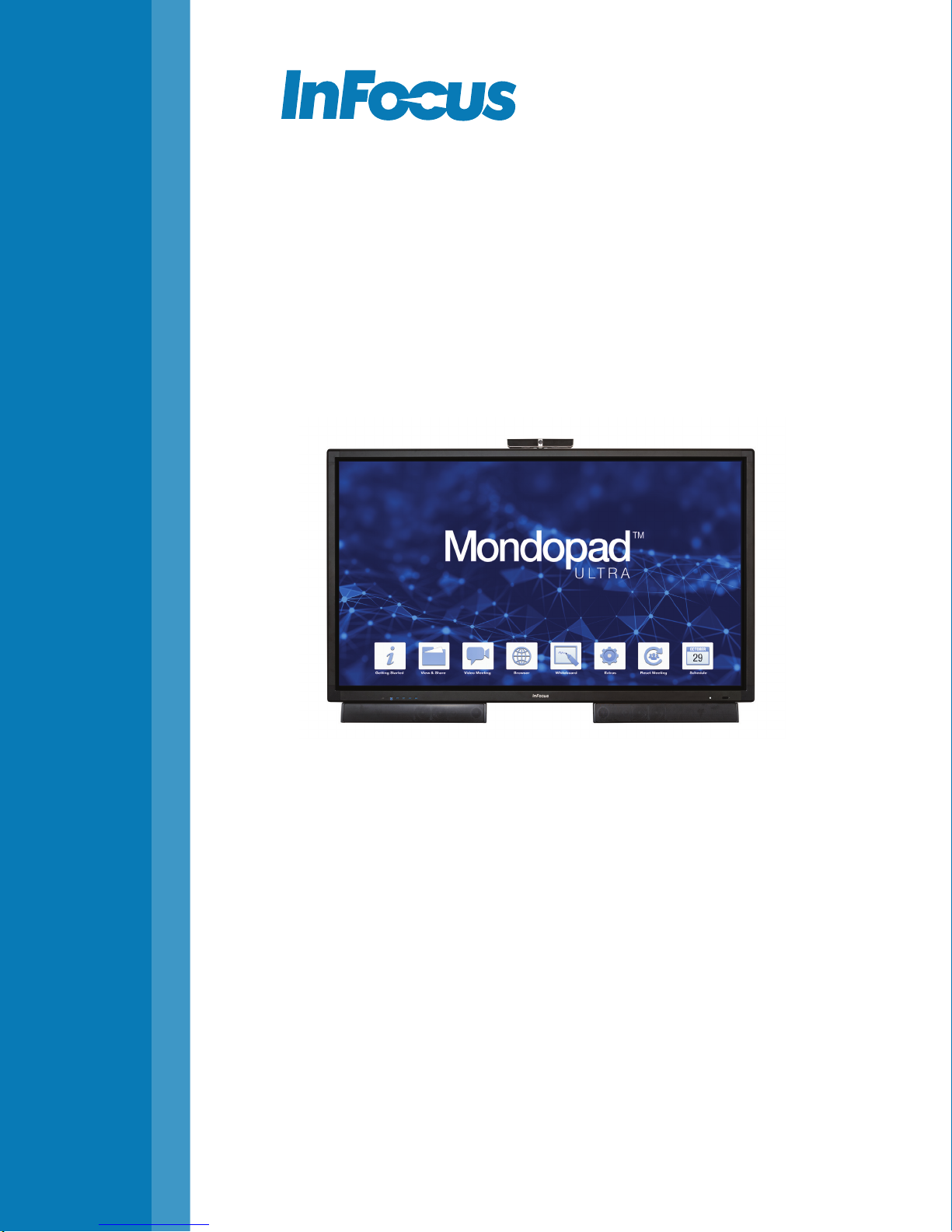
INF7023
Hardware Guide
70吋液晶電腦
009-1661-01
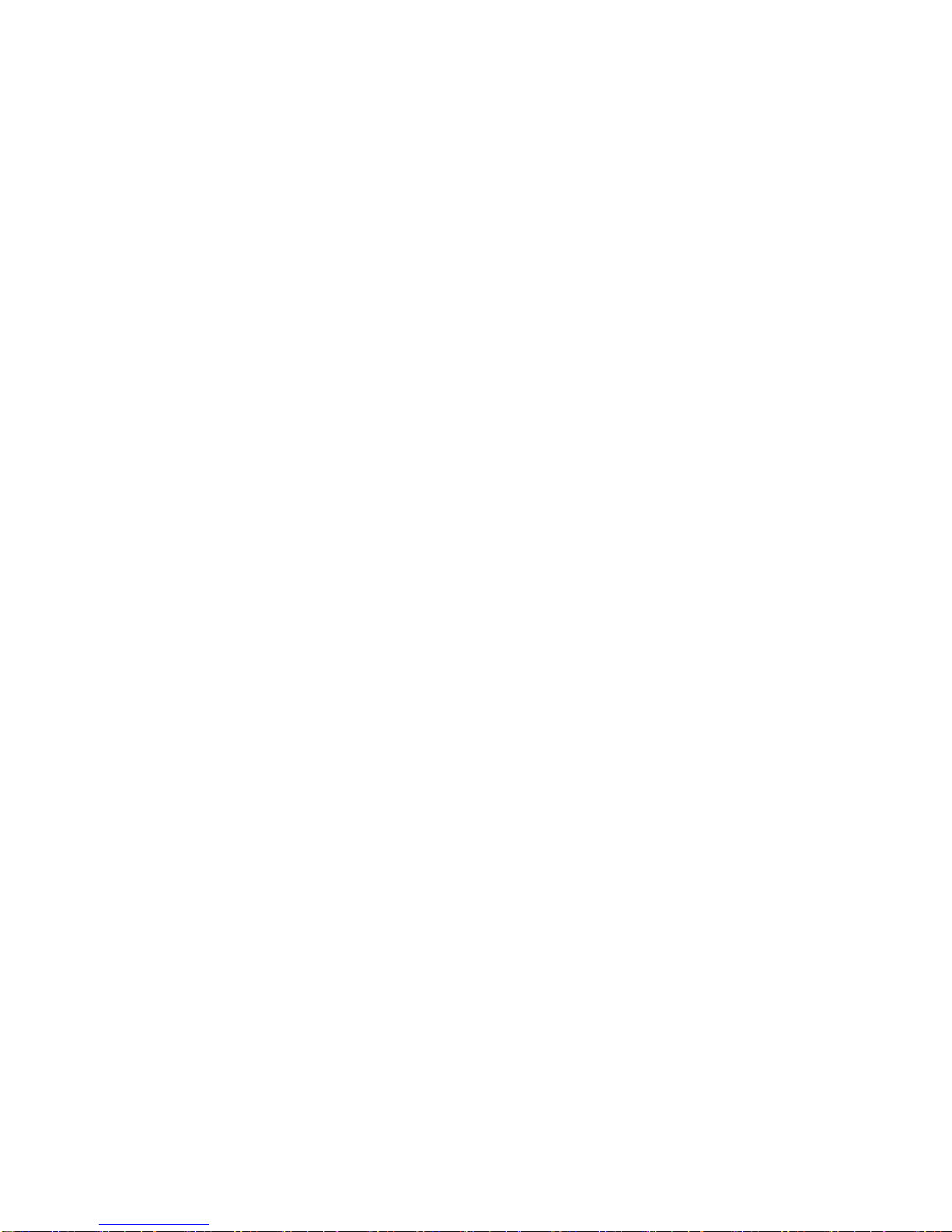
CONTENTS
Declaration of Conformity .............................................................................................................................................................................................................3
Safety Considerations .....................................................................................................................................................................................................................4
安全資訊 ............................................................................................................................................................................................................................................ 5
Information about this Hardware Guide ....................................................................................................................................................................................6
What’s Included ................................................................................................................................................................................................................................ 7
Setup ....................................................................................................................................................................................................................................................8
Mounting ...................................................................................................................................................................................................................................8
Attaching the speakers ...........................................................................................................................................................................................................9
Attaching the HD video conferencing camera ..............................................................................................................................................................10
Connecting to other devices ................................................................................................................................................................................................ 11
Connecting AC power............................................................................................................................................................................................................14
External PC touchscreen control setup ........................................................................................................................................................................... 14
Turning the Display On/O .......................................................................................................................................................................................................... 14
Setting up the Wireless Mouse and Keyboard ...................................................................................................................................................................... 15
Wireless mouse .......................................................................................................................................................................................................................15
Wireless keyboard .................................................................................................................................................................................................................15
Using the Remote ........................................................................................................................................................................................................................... 16
Using the Keypad ........................................................................................................................................................................................................................... 19
OSD (On-Screen Display) Menu System .................................................................................................................................................................................. 20
Picture .......................................................................................................................................................................................................................................21
Screen ....................................................................................................................................................................................................................................... 22
Audio ......................................................................................................................................................................................................................................... 23
PIP ............................................................................................................................................................................................................................................. 24
Conguration 1 ....................................................................................................................................................................................................................... 25
Conguration 2 ...................................................................................................................................................................................................................... 26
Advanced option .....................................................................................................................................................................................................................27
Troubleshooting.............................................................................................................................................................................................................................. 28
Limited Warranty ...........................................................................................................................................................................................................................31
安全注意事項 ............................................................................................................................................................................................................................... 35
Mondopad 70"顯示器I/O port 介紹前/後面板 ....................................................................................................................................................................37
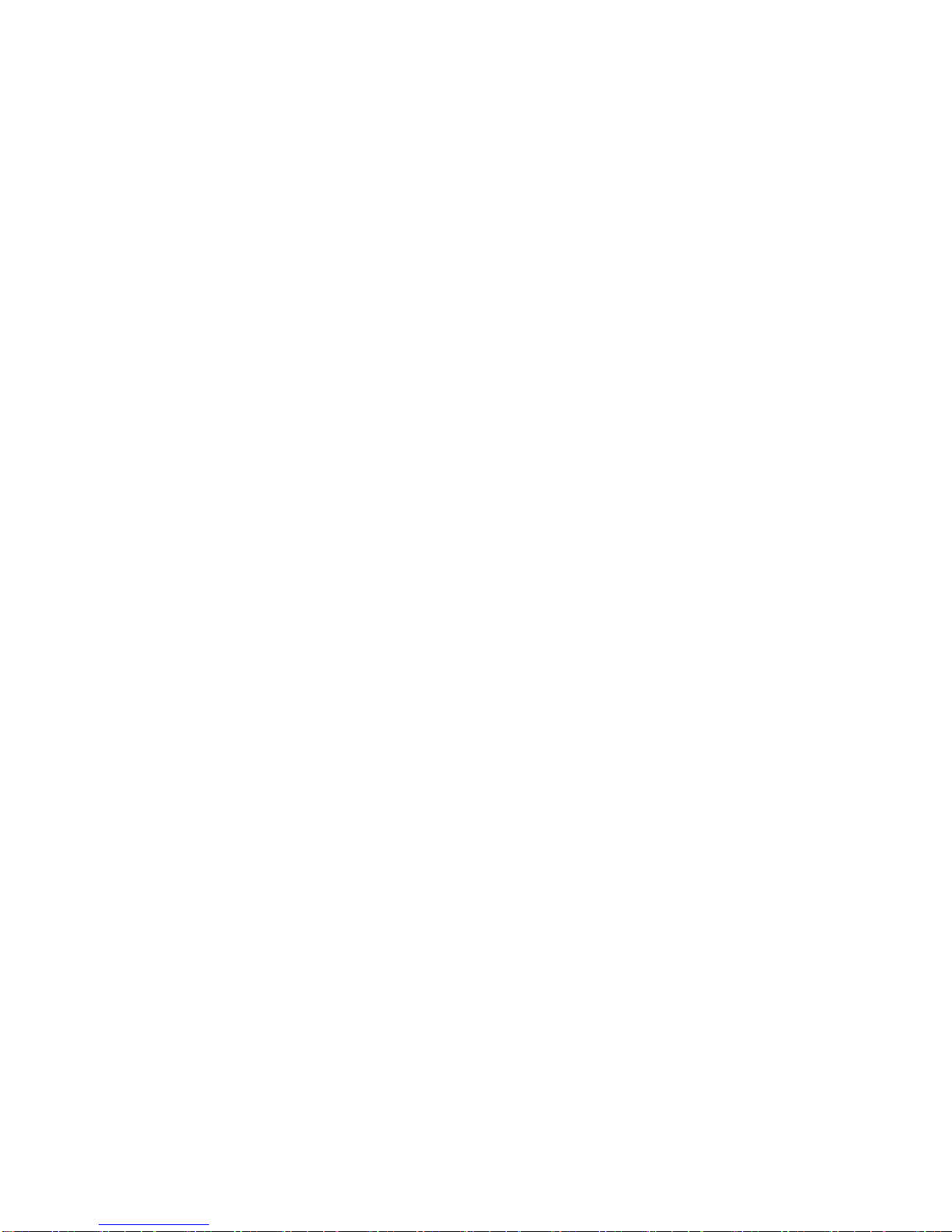
DECLARATION OF CONFORMITY
Manufacturer: InFocus Corporation, 13190 SW 68th Parkway, Suite 200, Portland, Oregon 97223-8368 USA
Trademarks
Apple, Mac and Facetime are trademarks or registered trademarks of Apple, Inc. Microsoft, Windows, PowerPoint, Excel and Word are trademarks or registered
trademarks of Microsoft Corporation. Adobe and Acrobat are trademarks or registered trademarks of Adobe Systems Incorporated. HDMI logo and “High Denition
Multimedia Interface” are registered trademarks of HDMI Licensing LLC. Manufactured under license from Dolby Laboratories. Dolby and the double-D symbol
are trademarks of Dolby Laboratories. SRS TruSurround HD and SRS TruVolume are trademarks of SRS Labs, Inc. TruSurround HD and TruVolume technologies are
incorporated under license from SRS Labs, Inc. InFocus, In Focus, INFOCUS (stylized), MondoCenter, Mondopad, BigTouch, and JTouch are either registered trademarks
or trademarks of InFocus Corporation in the United States and other countries. All other trademarks are the property of their respective owners. Any other trademarks,
service marks, personal names or product names are assumed to be the property of their respective owners and are used only for reference. There is no implied
sponsorship, aliation, certication, approval or endorsement if we use one of these terms.
FCC Warning
This equipment has been tested and found to comply with the limits for a Class A digital device, pursuant to part 15 of the FCC Rules. These limits are designed to
provide reasonable protection against harmful interference when the equipment is operated in a commercial environment. This equipment generates, uses and can radiate
radio frequency energy and, if not installed and used in accordance with the instruction manual, may cause harmful interference to radio communications. Operation of
the equipment in a residential area is likely to cause harmful interference in which case the user will be required to correct the interference at his own expense.
Changes or modications not expressly approved by InFocus Corporation may void authority to operate the equipment.
This device complies with part 15 of the FCC Rules. Operation is subject to the following two conditions: (1) This device may not cause harmful interference and (2) this
device must accept any interference received, including interference that may cause undesired operation.
Canada
This Class A digital apparatus complies with Canadian ICES-003. Cet appareil numérique de la classe A est conforme à la norme NMB-003 du Canada.
This device complies with Industry Canada licence-exempt RSS standard(s). Operation is subject to the following two conditions: (1) this device may not cause
interference, and (2) this device must accept any interference, including interference that may cause undesired operation of the device.
Le présent appareil est conforme aux CNR d'Industrie Canada applicables aux appareils radio exempts de licence. L'exploitation est autorisée aux deux conditions
suivantes : (1) l'appareil ne doit pas produire de brouillage, et (2) l'utilisateur de l'appareil doit accepter tout brouillage radioélectrique subi, même si le brouillage est
susceptible d'en compromettre le fonctionnement.
EU/EEC
Warning: This is a class A product. In a domestic environment this product may cause radio interference in which case the user may be required to take adequate
measures. Warnung: Dieses ist eine Einrichtung der Klasse A. Diese Einrichtung kann im Wohnbereich Funk-Störungen verursachen; in diesem Fall kann vom Betreiber
verlangt werden, angemessene Maßnahmen zu ergreifen und dafür aufzukommen.
This product operates at fundamental frequencies of 2.4 and 5 GHz. Each frequency outputs a maximum of 100 mW of power.
Dieses Produkt arbeitet mit Basis Frequenzen von 2.4 und 5GHz. Jeder dieser Frequenzbereiche sendet mit einer maximal Leistung von 100 mW.
이 기기는 업무용으로 전자파적합등록을 한 기기이오니 판매자 또는 사용자는 이 점을 주의하시기 바라며 만약 잘못 판매 또는 구입하였을 때에는
가정용으로 교환하시기 바랍니다.
申明: 此为A级产品,在生活环境中,该产品可能会造成无线电干扰。在这种情况下,可能需要用户对其干扰采取切实可行的措施。
警告使用者: 此為甲類資訊技術設備,於居住環境中使用時,可能會造成射頻擾動, 在此種情況下,使用者會被要求採取某些適當的對策。
NCC警語
本產品符合低功率電波輻射性電機管理辦法:
第十二條
經形式認證合格之低功率射頻電機,非經許可,公司、商號或使用者均不得擅自變更頻率、加大功率或變更原設計之特性及功能。
第十四條
低功率射頻電機之使用不得影響飛航安全及干擾合法通信;經發現有干擾現象時,應立即停用,並改善至無干擾時方的繼續使用。
前項合法通信,指依電信規定作業之無線電信。低功率射頻電機須忍受合法通信或工業、科學及醫療用電波輻射性電機設備之干擾。
在5.25-5.35 秭赫頻帶內操作之無線資訊傳輸設備,限於室內使用。
[使用過度恐傷害視力]
Page 3INF7023 Series Hardware Guide
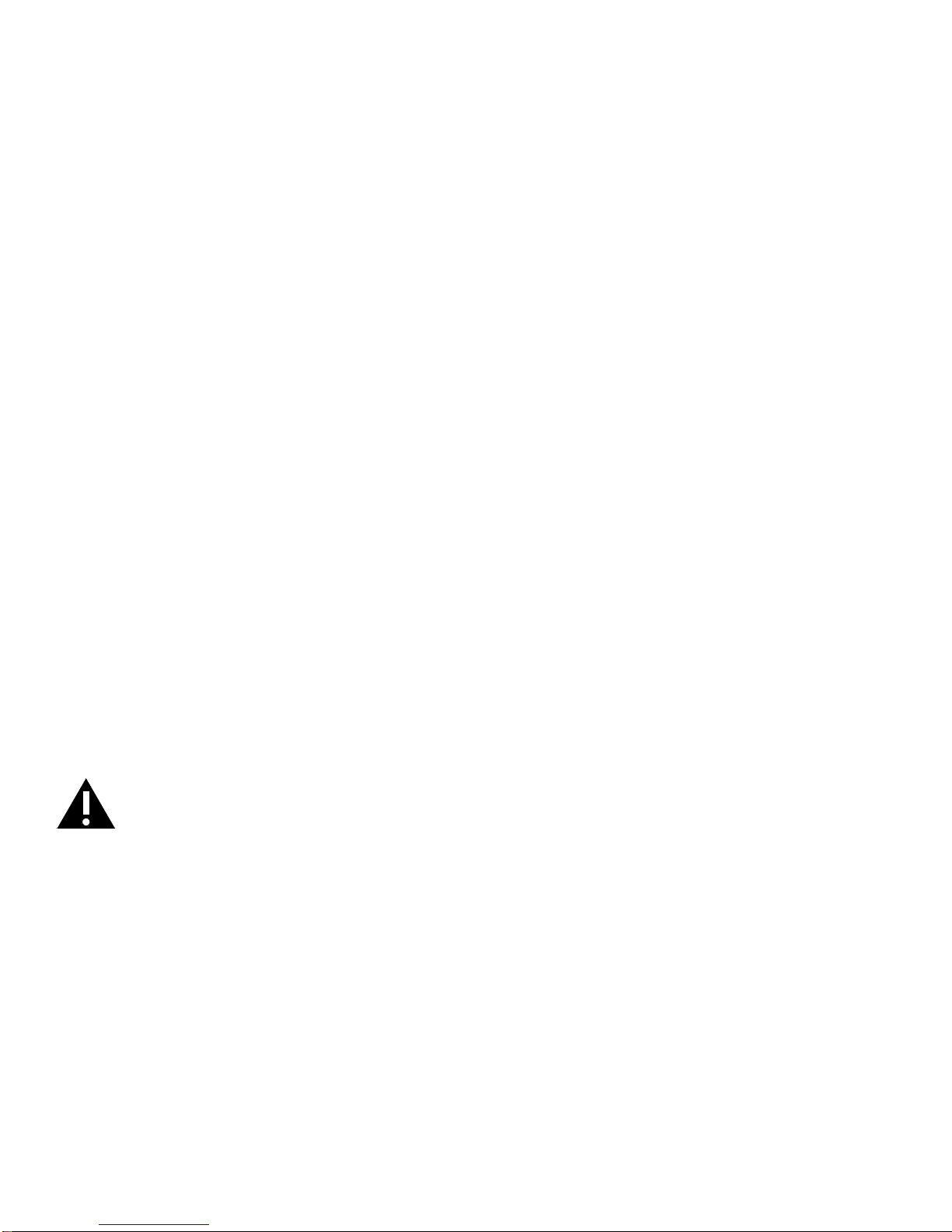
注意事項:
1. 使用30分鐘請休息10分鐘
2. 2歲以下幼兒不看螢幕,2歲以上每天看螢幕不要超過1小時。
BSMI:
1. “不得打開產品外殼,以免造成安全問題”或“不要對本設備進行機械或電氣修改,以免造成安全問題”
2. 請勿任意拆裝設備。任何未經授權或認證人員之設備拆裝可能造成嚴重的安全問題。任何問題,請洽您的銷售人員或經銷商尋求協助。
3. 除非安裝手冊或使用手冊中提及,否則請勿嘗試維修您的設備。永遠遵守安裝手冊及使用手冊的說明。
Equipment with Detachable Antenna(s) (E.g. Modular PCs)
Under Industry Canada regulations, this radio transmitter may only operate using an antenna of a type and maximum (or lesser) gain approved for the transmitter by
Industry Canada. To reduce potential radio interference to other users, the antenna type and its gain should be so chosen that the equivalent isotropically radiated power
(e.i.r.p.) is not more than that necessary for successful communication.
Conformément à la réglementation d'Industrie Canada, le présent émetteur radio peut fonctionner avec une antenne d'un type et d'un gain maximal (ou inférieur)
approuvé pour l'émetteur par Industrie Canada. Dans le but de réduire les risques de brouillage radioélectrique à l'intention des autres utilisateurs, il faut choisir le
type d'antenne et son gain de sorte que la puissance isotrope rayonnée équivalente (p.i.r.e.) ne dépasse pas l'intensité nécessaire à l'établissement d'une communication
satisfaisante.
The radio transmitter provided with this system has been approved by Industry Canada to operate with the antenna type provided with the system by the manufacturer.
Antennas not provided with this system are strictly prohibited for use with this device.
L’émetteur de radio équipé de ce système a été approuvé par Industrie Canada pour fonctionner avec le type d’antenne fourni avec le système par le fabricant. Antennes
non pourvus de ce système sont strictement interdits pour une utilisation avec cet appareil.
INFORMATION FOR OPTICAL POINTING DEVICES ONLY / INFORMATION POUR LES DISPOSITIFS DE POINTAGE OPTIQUE SEULEMENT
This product uses LEDs that are inherently Class 1. / Ce produit utilize des DEL qui sont, par nature, de classe 1.
Agency Approvals
See product certication label.
This document applies to regulatory model: INF7023
Input ratings: AC 100-240V AC, 4.5A, 50-60Hz
InFocus reserves the right to alter product oerings and specications at any time without notice.
SAFETY CONSIDERATIONS
Please read and follow all safety instructions provided below and on the display before connecting the display to a power source. Failure to comply with safety
instructions may result in re, electrical shock, or personal injury and may damage or impair protection provided by the equipment. Please save all safety instructions.
• This display is very heavy and should be moved and installed by at least two individuals. Do not attempt to move or install the display yourself, otherwise injury
and/or damage may occur.
• When moving the display, always hold the display rmly using the handles and side or bottom bezels. Do not hold the top bezel.
• When moving the display carton, do not tilt or invert the carton. Always keep it in an upright orientation.
• Disconnect all accessories and cables before moving the display.
• If the display is installed against the wall, maintain a distance of at least 1.98” (5cm) between the display and the wall to provide adequate ventilation.
• Refer to this guide for proper startup and shutdown procedures.
• Follow all warnings and cautions in this manual and on the display.
• Locate the display at least 4’ (1.2m) away from heating and cooling vents.
• Do not block ventilation openings. Locate the display in a well-ventilated area without obstructions to intake or exhaust vents.
• Do not install or use the display or speakers near any heat sources such as radiators, heat registers, stoves, or other devices (including ampliers) that produce heat.
• Do not place the display in direct sunlight, humid, greasy or dusty places or in places where the display may come into contact with rain, smoke or steam.
• The display should not be used with the power cord near water, for instance, near a bathtub, washbowl, kitchen sink or swimming pool, etc.
Page 4
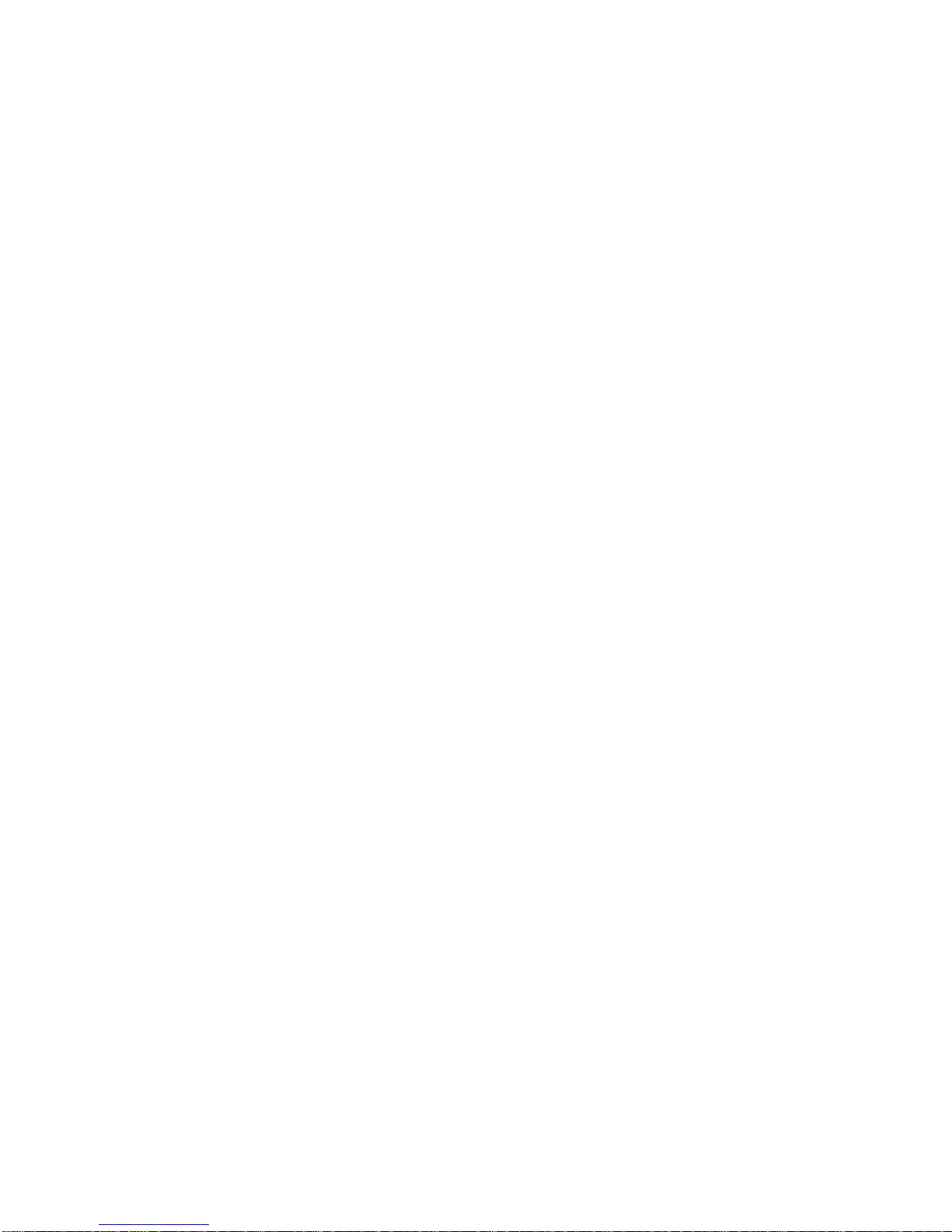
• Do not use any components of the display, including the speakers, near water. Warning: To reduce the risk of re or electric shock, do not expose this equipment or
any component of this equipment to rain or moisture.
• Do not drop the display.
• Do not spill liquid on the display. Spilled liquid may damage the display.
• WARNING: This display must be securely attached to the oor/wall per installation instructions. Tipping, shaking, or rocking the machine may cause injury or death.
• The power outlet used to power this display should be readliy accessible for fast disconnection in case
of emergency.
• No naked ame source, such as lighted candles, should be placed on the display.
• Use the power cord provided. Connect the power cord to a receptacle with a protective safety (earth) ground terminal. A surge-protected power strip is
recommended. Do not overload wall outlets.
• It is recommended that the Class 1 display be grounded.
• Do not install the display in places subject to mechanical vibration.
• Do not place the display on an unstable surface, which could result in serious personal injuries and display damage. When mounting the display to a stand, be sure
to following the manufacturer’s instructions. Use only the mounting hardware recommended by the manufacturer.
• When disconnecting the power cord, hold the plug, not the cord.
• Protect the power cord from being walked on or pinched particularly at plugs, convenience receptacles and the point where they exit from the display.
• Unplug the display if you are not going to use it for an extensive period of time.
• Unplug the display if you need to clean it with the included microber cleaning cloth. The screen may be wiped with the cleaning cloth when the power is o. Never
use alcohol, solvents or ammonia-based liquids on this display.
• Wash hands after handling the cables supplied with this display.
• The display remote control, mouse and keyboard use batteries. Make sure the batteries’ polarity (+/-) is aligned correctly. Dispose of used batteries in accordance
with local disposal laws.
• Only use properly rated wall and stand mounting hardware that meet this product’s specications and follow the manufacturer installation instructions. The
warranty does not cover any damage caused by use of improperly rated mounting hardware or from improper installation.
• Refer all service to qualied service personnel. Do not remove the cover or back. Servicing your own display can be dangerous to you and will void the warranty.
• Only use replacement parts specied by InFocus. Unauthorized substitutions may result in re, electrical shock or injury and may void the warranty.
• When mounting the display to a wall, metric 8 (12mm) screws must be used. In addition, the mounting interface should comply with the UL1678 standard in North
America. The mounting means should be strong enough to bear the weight of the display.
• Follow these instructions to help ensure image quality over the life of the display. Failure to follow these instructions may aect the warranty.
• Lithium Battery (in PC Box) Caution: There is a risk of explosion if the battery is replaced by an incorrect type. The battery should only be replaced with an identical
or equivalent type of battery as recommended by the manufacturer. Dispose of used batteries in accordance with local disposal laws.
安全資訊
在將本產品連接到電源前,請仔細閱讀並遵守以下列出以及產品上的所有安全指示。未遵守安全指示可能會導致火災、電擊或人身傷害,並可 能破壞或損
壞設備所提供的保護。請保存所有安全指示。
• 此顯示器非常重,至少需要兩個人移動並完成安裝。請勿自己嘗試移動或安裝顯示器,否則會造成傷害和/或損壞。
• 移動顯示器時,請務必使用手柄和側外框或底部外框牢牢托住顯示器。請勿抓握頂部外框。
• 移動顯示器包裝箱時,請勿傾斜或倒置包裝箱。始終保持直立。
• 移動顯示器前,請斷開所有配件和線纜。
• 如果將顯示器裝在牆上,請在顯示器和牆壁之間保留最少 1.98 英寸(5 釐米)的距離,以保持足夠通風。
• 有關正確開機和關機流程,請參閱本指南。
• 請遵循本手冊中以及顯示器上的所有警告和注意事項。
• 顯示器的擺放位置應與加熱和冷卻通風孔保留至少 4 英尺(1.2 米)的距離。
• 請勿堵塞通風口。將顯示器置於通風良好的區域,且進氣口或排氣口無阻塞。
• 請勿在散熱器、電熱器、火爐或其他產生熱量的設備(包括放大器)等熱源附近安裝或使用顯示器或條形音箱。
• 請勿將顯示器放在陽光直射、潮濕、油膩或積塵,或顯示幕可能接觸到雨水、煙霧或蒸汽的區域。
• 請勿在電源線靠近浴缸、洗臉盆、廚房水槽、游泳池附近等有水的區域使用顯示器。
• 請勿在靠近水的區域使用顯示器的任何元件,包括條形音箱。警告:要降低火災或電擊風險,請勿使本設備或其元件淋雨或受潮。
• 請勿拋擲顯示器。
• 請勿將液體濺灑在顯示器上。濺落的液體可能會損壞顯示器。
• 警告:必須按照安裝指示將本顯示器牢固地固定在地板/牆面上。傾斜、搖晃或搖動機器可能會造成人身傷害或致死。
• 用於為此顯示器提供電力的電源插座應置於便於觸及的地方,以便在出現緊急情況時快速斷開連接。
• 請勿將點燃的蠟燭等明火火源放在顯示器上。
• 請使用附帶的電源線。將電源線連接到附帶防護安全(接地)接地端子的插座。建議使用具有電湧保護功能的電源板。請勿超負荷使用壁式插座。
• 建議將 1 類顯示器接地。
• 請勿將顯示器安裝到易受機械振動影響的地方。
Page 5INF7023 Series Hardware Guide
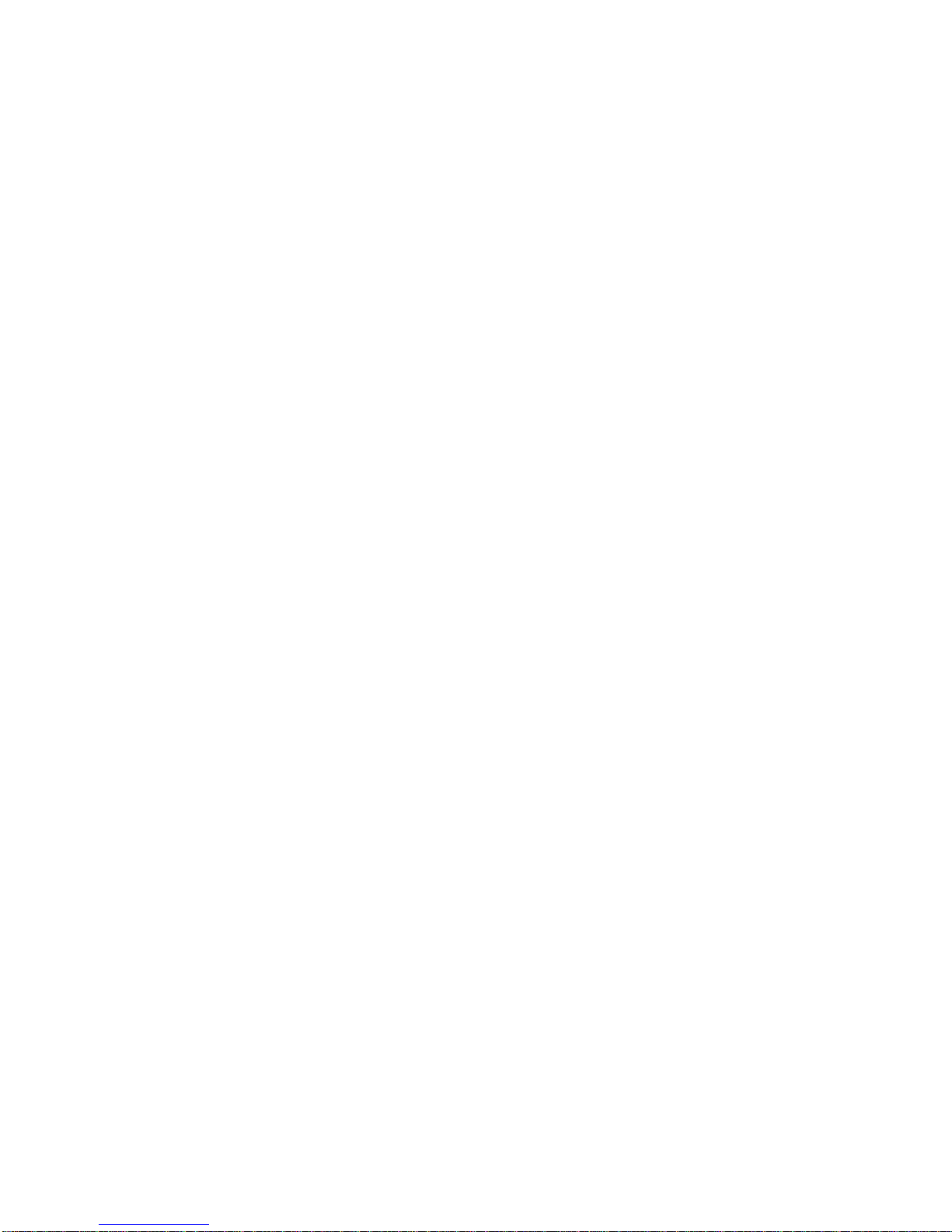
• 請勿將顯示器置於不平整的表面,這可能會造成嚴重的人身傷害並會損壞顯示器。要將顯示器安裝在支架上,請務必遵守下列製造商指示。僅使用制
造商推薦的安裝硬體。
• 斷開電源線時,請握住插頭,切勿拉扯電線。
• 防止踩踏或擠壓電源線,尤其是電源插頭、插座以及在顯示幕上的出入點。
• 如果您長時間不打算使用顯示器,請拔掉顯示器插頭。
• 如果您需要使用附帶的超細纖維清潔布進行清潔,請拔掉顯示器插頭。電源關閉時,可使用清潔布擦拭螢幕。切勿在顯示器上使用酒精、溶劑或含氨
液體。
• 操作顯示器附帶的線纜後需要洗手。
• 顯示器遙控器利用電池工作。一些型號在發運時還附有採用電池工作的滑鼠和鍵盤。請確保電池極性 (+/-) 正確對齊。按照當地廢棄物品處理法規處理
廢舊電池。
• 僅使用符合此產品規格的適當耐火等級牆和支架安裝硬體,並遵守製造商的安裝指示。由額定安裝硬體使用不當或安裝不當造成的任何損壞均不在保
修範圍內。
• 請向專業維修人員諮詢所有維修資訊。請勿卸下封蓋或封底。自行維修顯示器不僅會對您造成傷害,而且也會使保修失效。
• 僅使用 InFocus 指定的更換零件。未經授權進行更換可能會造成火災、電擊或人身傷害,並可能使保修失效。
• 將顯示器安裝到牆上時,必須使用 8 枚公制(12 毫米)螺絲。此外,安裝介面應符合北美地區的 UL1678 標準。安裝方法應結實牢固,足以承受顯
示器的重量(參見產品技術規格)。
• 遵守這些指示有助於確保使用壽命內顯示器的圖像品質。不遵守這些指示可能會影響保修。
• 鋰電池注意事項(僅適用于發運時配有內嵌 PC 箱的型號):如果更換的電池類型不正確,可能會有爆炸的風險。應按 照製造商的建議,使用相同或
同類型的電池進行更換。按照當地廢棄物品處理法規處理廢舊電池。
• [使用過度恐傷害視力]
• 注意事項:
• 1. 使用30分鐘請休息10分鐘
• 2. 2歲以下幼兒不看螢幕,2歲以上每天看螢幕不要超過1小時。
INFORMATION ABOUT THIS HARDWARE GUIDE
Although this product comes pre-installed with the Mondopad software, you must rst assemble the product. This Hardware Guide will
assist you in setting up the INF7023.
After the product is fully installed, please refer to the Mondopad Software Guide at www.infocus.com/support for
more information.
Page 6
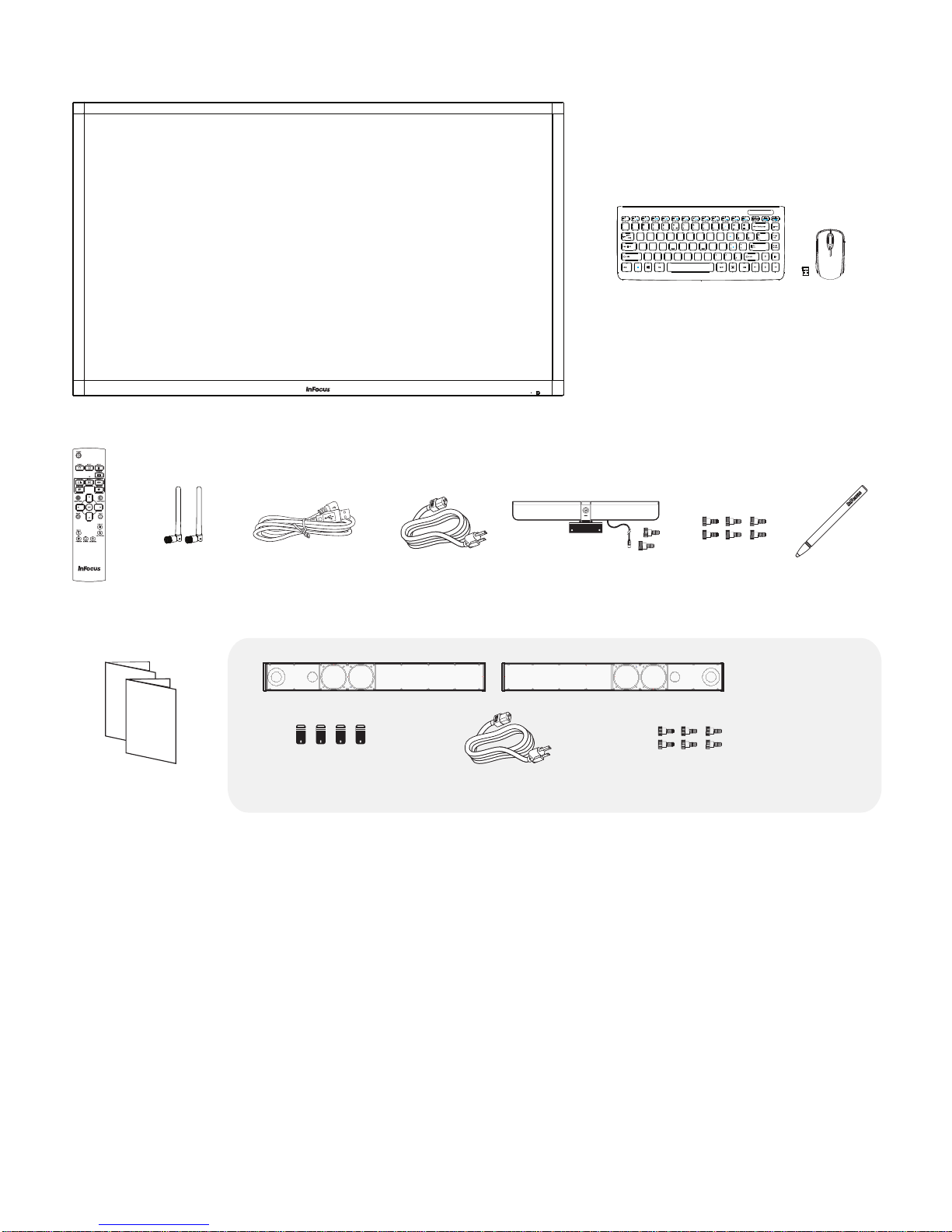
WHAT’S INCLUDED
1920 x 1080 display
Prt Sc
#
3
2
E
Q
A
S
Z XCV B
Fn
AltAlt
4
R
D
F6 F10
%
^
5
6
TW
F
G
F7 F11F8F12
( )
&
*
789
8
9
0
7
Y
U
O
I
5
4
6
H
J K L
1
2
3
MN
0
, .
Alt Gr
>?<
Esc
F1F5F2F3F4
~
!
1
Tab
Caps Lock
Shift Shift
Ctrl
F9
DeleteInsert
SysR q
Scr Lk
NumLk
Pause
-
+
Home
Backspace
=
-
}{
Page
P
Up
*
][
:
Page
Enter
-
Down
;
.
+
End
Ctrl
Wireless Keyboard & Mouse*
(Batteries not included)
Antennas
(batteries not included)
Warranty
Quick Start
Guide
Documentation
USB cable Screws
Power cord
CameraRemote control
(varies per country)
Speakers
Mounting brackets
Po
wer cord
Screws
(varies per country)
Stylus
These items are
shipped in a
separate box
*Not included for all countries. For setup purposes, a keyboard and mouse are recommended. For additional accessory options, such as
stands, feet, carts and wall mounts, see the InFocus website (www.infocus.com/store) or your
local dealer.
Page 7INF7023 Series Hardware Guide
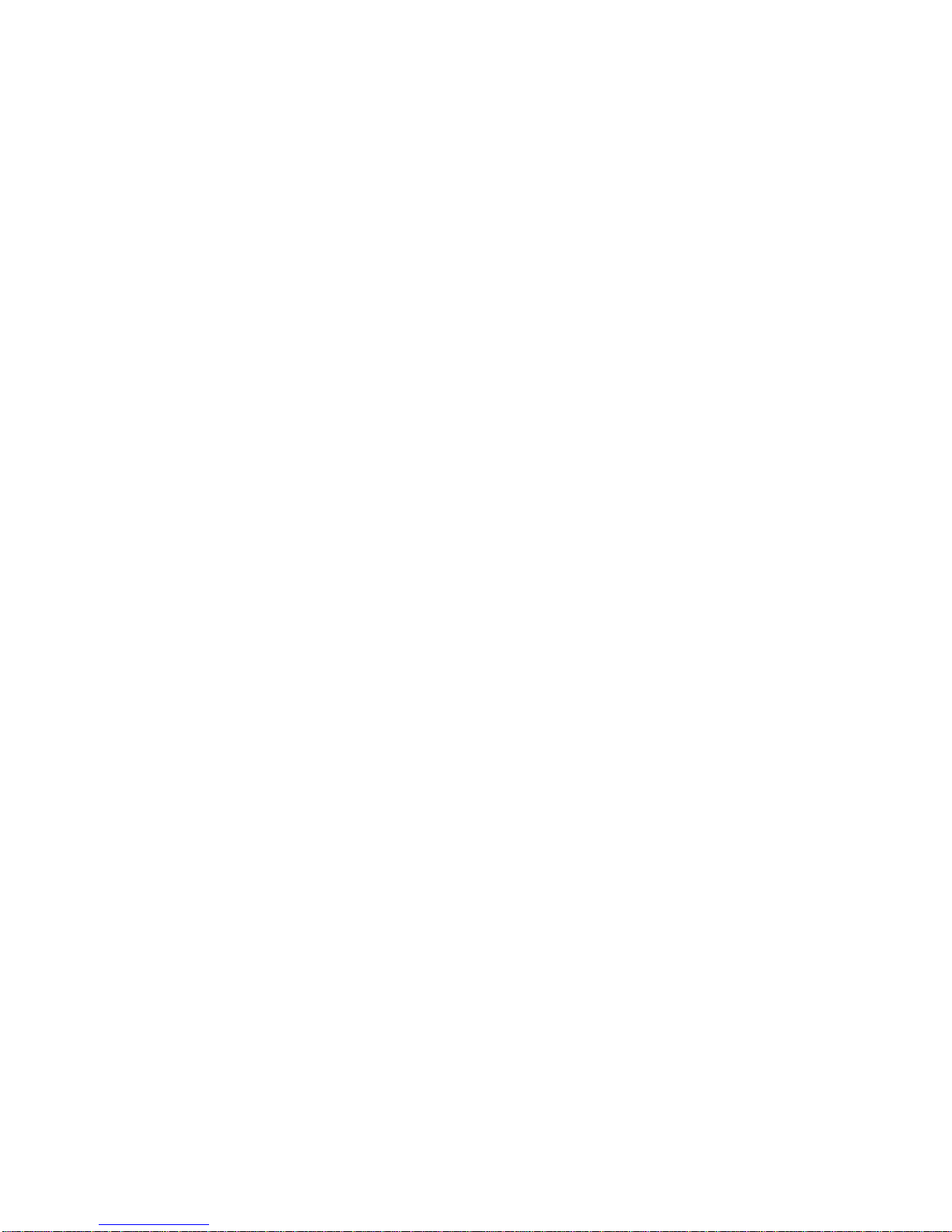
SETUP
Mounting
This product does not ship with mounting accessories. Only use commercially manufactured mounting accessories which meet this
product's specications and follow the manufacturer installation instructions.
• Only use properly rated wall and stand mounting hardware that meet this product’s specications and follow the manufacturer
installation instructions. The warranty does not cover any damage caused by use of improperly rated mounting hardware or from
improper installation.
• To prevent damage to the screen surface, carefully place your display face-down on a clean, cushioned surface.
• When mounting the display to a wall, metric 8 (12mm) screws must be used. Use spring washers to prevent the screws from
coming loose. In addition, the mounting interface should comply with the UL1678 standard in North America. The mounting means
should be strong enough to bear the weight of the display.
• Do not install the display in places subject to mechanical vibration.
• Do not place the display on an unstable surface, which could result in serious personal injuries and display damage. When
mounting the display to a stand, be sure to following the manufacturer’s instructions. Use only the mounting hardware
recommended by the manufacturer.
• WARNING: This display must be securely attached to the oor/wall per installation instructions. Tipping, shaking, or rocking the
machine may cause injury or death.
• If the display is installed against the wall, maintain a distance of at least 1.98” (5cm) between the display and the wall to provide
adequate ventilation.
• Do not install or use the display near any heat sources such as radiators, heat registers, stoves, or other devices (including
ampliers) that produce heat.
• Do not place the display in direct sunlight, humid, greasy or dusty places or in places where the display may come into contact with
rain, smoke or steam.
Page 8
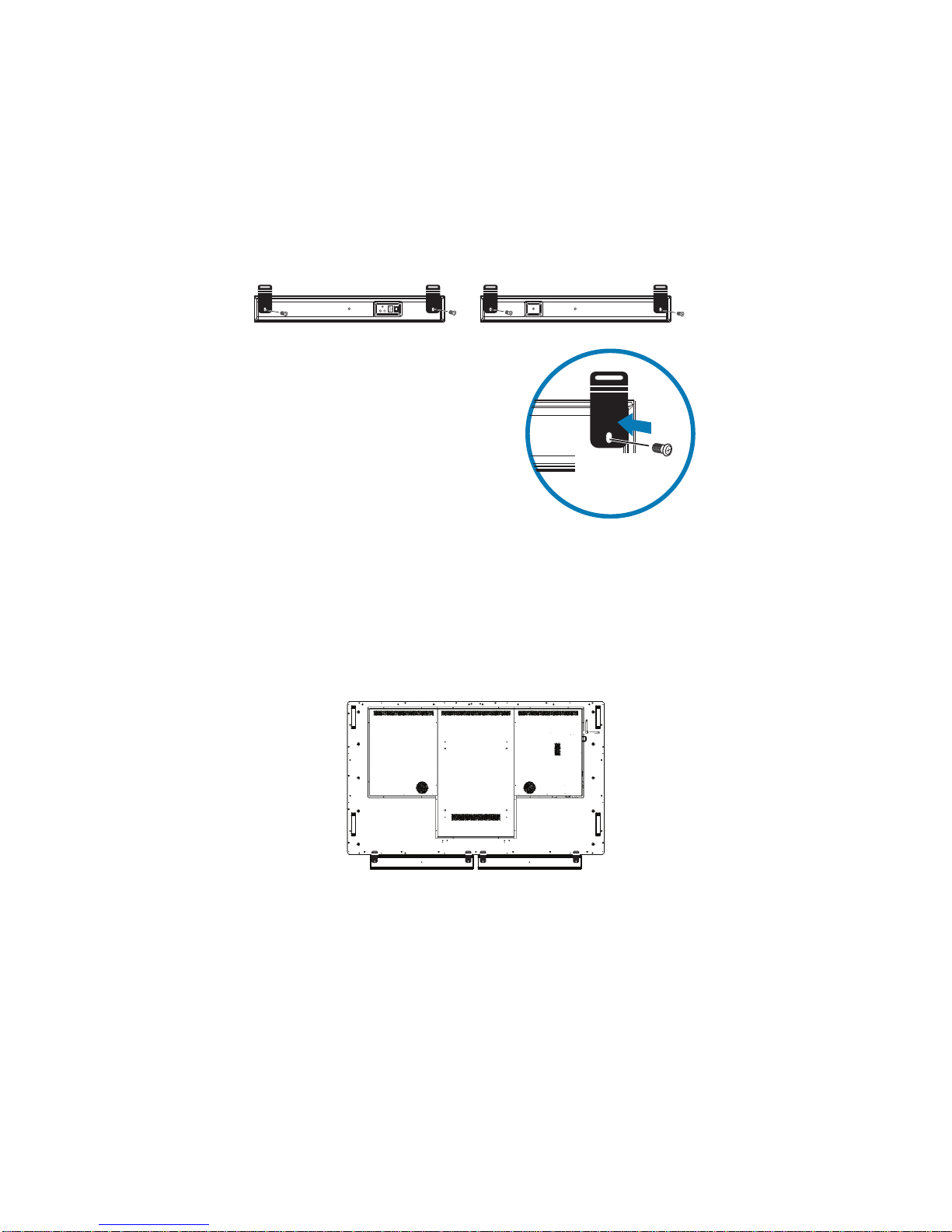
Attaching the speakers
The speakers can be installed as desired around the perimeter of the display using the supplied brackets, however
InFocus recommends installing the speakers across the bottom of the display. NOTE: If you are not attaching the speakers, proceed to
the next section, "Attaching the HD video conferencing camera" on page 10.
1) Carefully place your display face-down on a clean, cushioned surface. Do NOT place the display on its back.
2) Attach the four small rectangular brackets to the speakers with the provided screws as shown below.
M6
3) Align the rectangular brackets with the screw holes on the display and using the provided screws, secure the speakers against
the bottom of the display. NOTE: The bottom edge has multiple screw hole positions allowing for dierent placement options.
Page 9INF7023 Series Hardware Guide
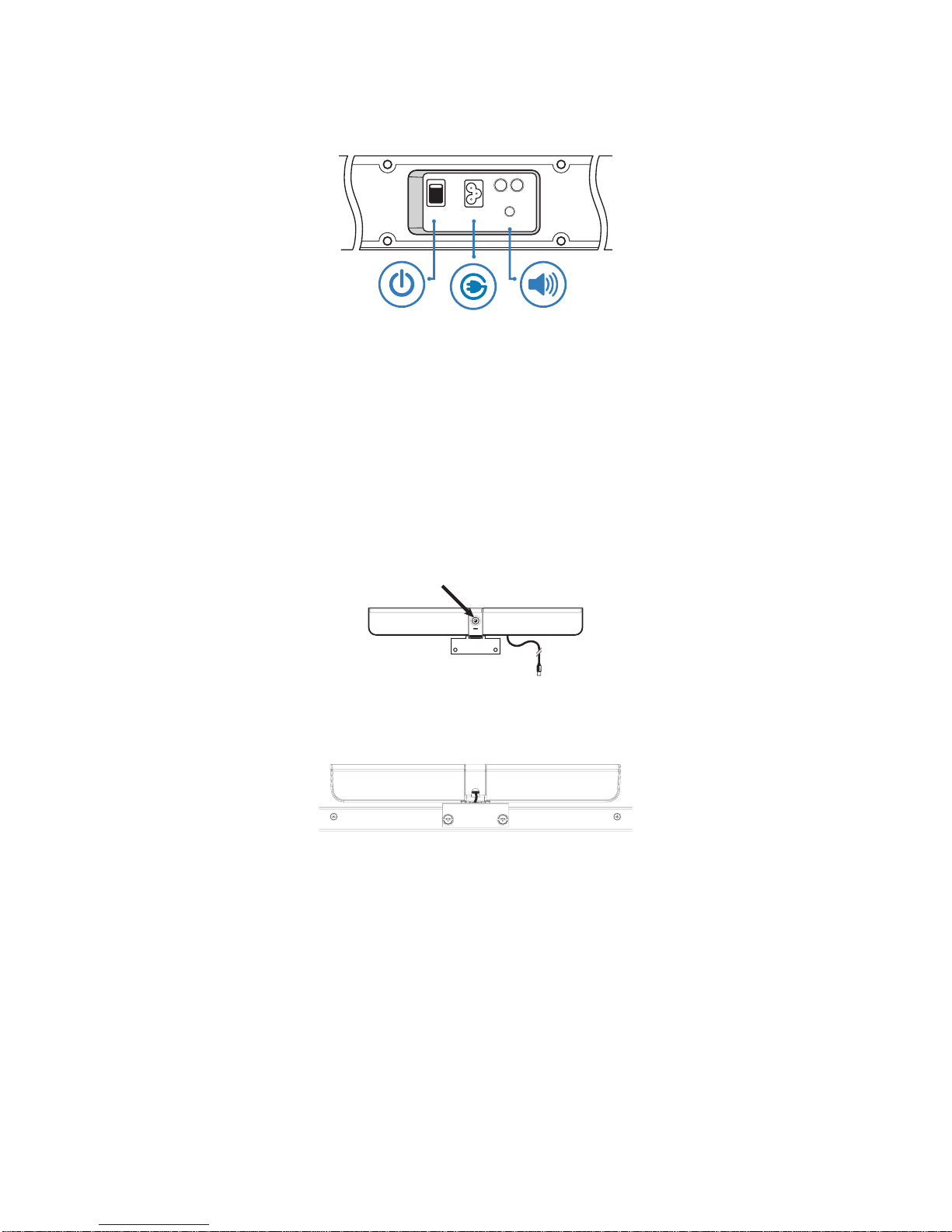
4) Connect one end of the AC power cord to the AC In jack on the back of the speakers.
5) Connect the other end of the AC power cord to the AC Out jack on the bottom connector panel of the display.
POWER
SUB L
INPUT
ON/OFF
6) Plug the speakers’s audio cable into the Audio Out (RCA R/L) jack on the bottom connector panel located on the back of the
display.
7) Turn the power switch ON.
Attaching the HD video conferencing camera
1) Remove the plastic lm from the camera lens.
2) Align the camera bracket with the screw holes on the top edge of the backside of the display and then secure the camera to the
display with the two provided thumb screws.
3) Plug the USB cable into the USB slot immediately below the camera on the back of the display.
4) Manually tilt and pan the camera (+/- 40°) as desired.
Page 10
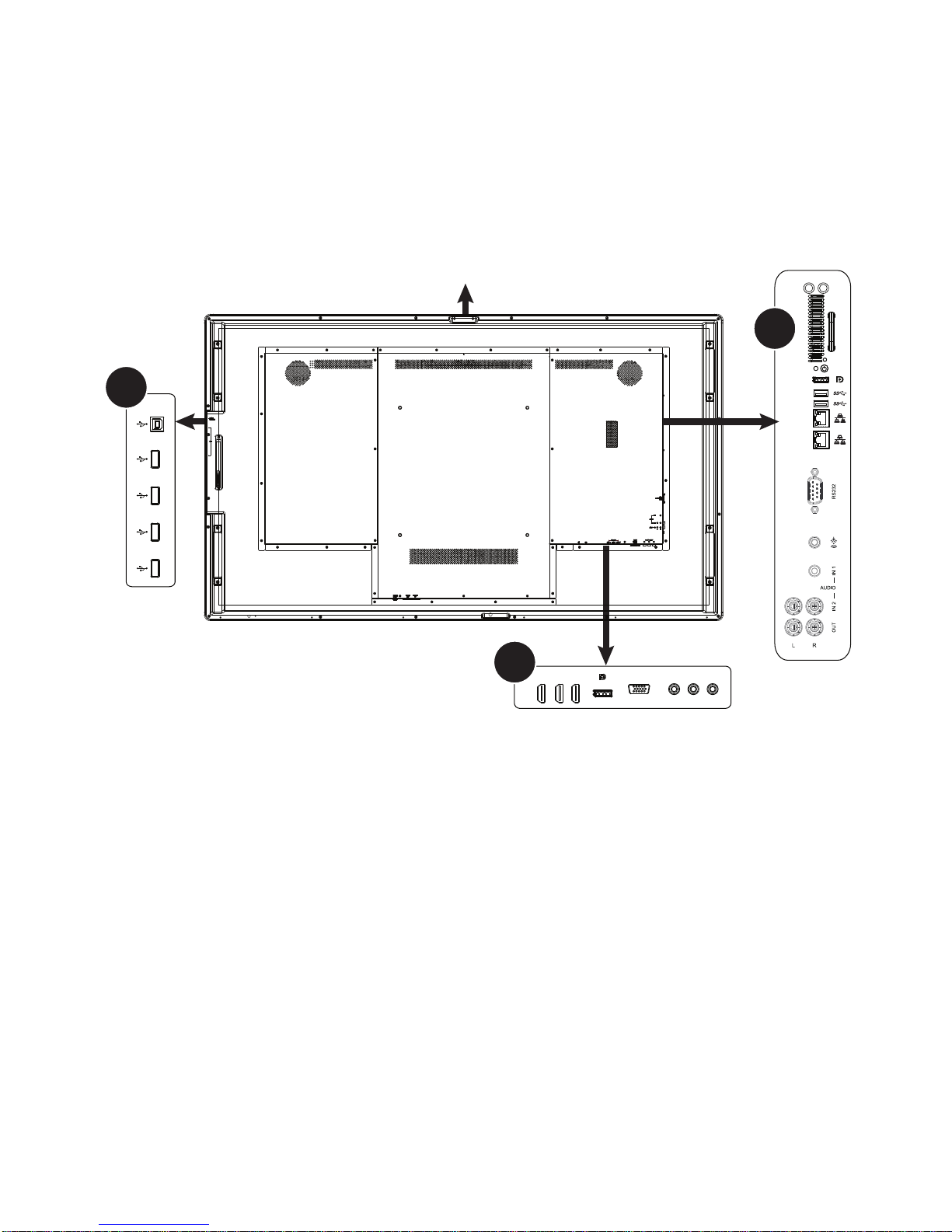
Connecting to other devices
A full range of digital and analog video inputs and audio source devices can be connected to the connection panels on the back and side
of the display. Available jacks include: USB-B for touch control (1), HDMI In (3), DisplayPort (1), PC In (1), Component RCA (1), USB Type
A (7), RJ45 (2), DisplayPort Out (1), RS232 (1), PC Audio Line In 3.5mm (1), Audio In 3.5mm (2), Audio In RCA (1-R/L), and Audio Out RCA
(1-R/L).
A
TOUCH
CONTROL
USB
USB: used for the external camera.
B
HDMI COMPONENTPC IN
Antennas
C
LED
Page 11INF7023 Series Hardware Guide
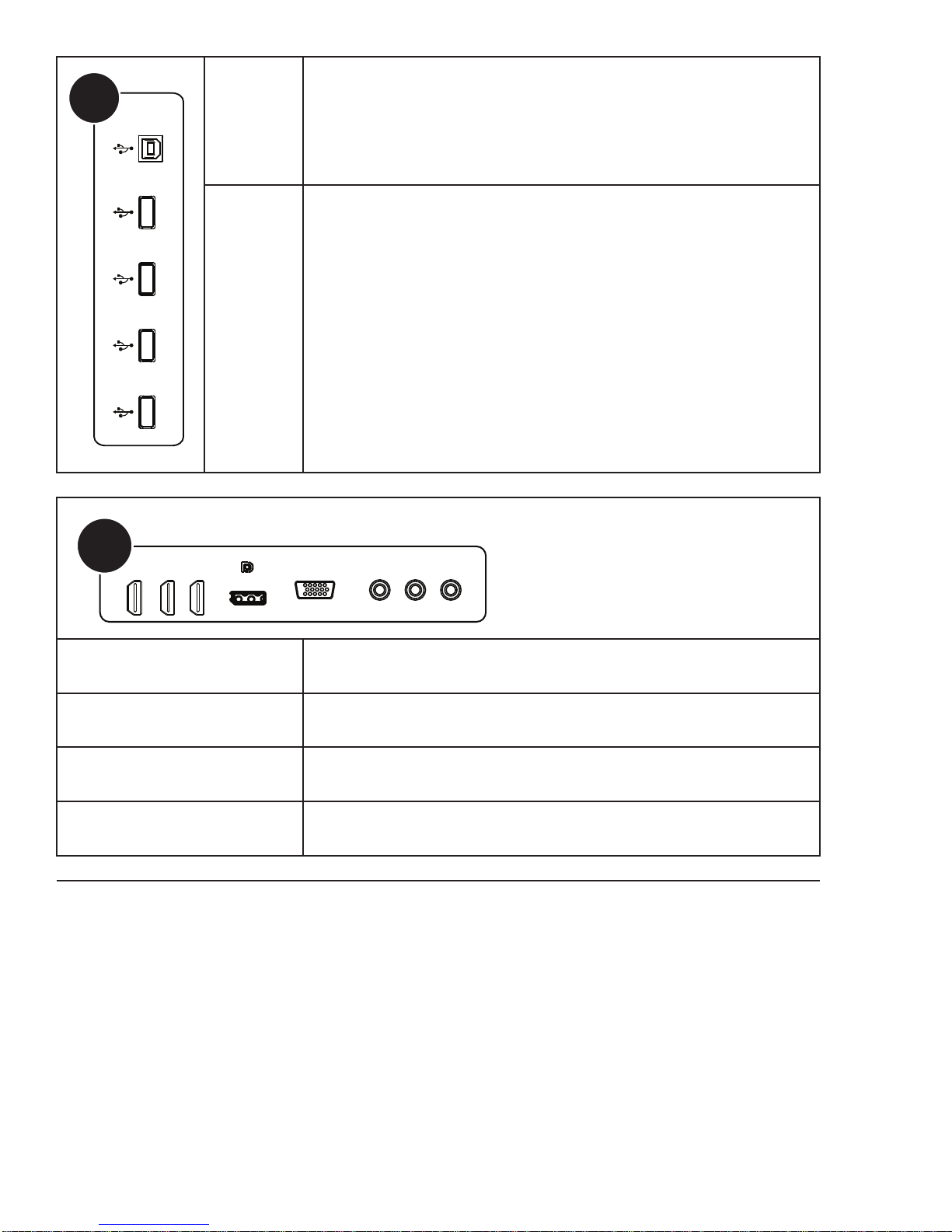
A
TOUCH
CONTROL
USB
TOUCH
CONTROL
Connect a USB cable from the display to an external computer in order to use
touchscreen gestures on the display, or connect to another monitor in order to
use touchscreen gestures on dual screens.
B
HDMI 1 - 3
DisplayPort
USB 1-4
HDMI COMPONENTPC IN
Connect a wireless mouse, USB thumb drive or other USB device to this USB
Type A connector. Both USB 2.0 and 3.0 devices can be used.
Connect an HDMI cable from the display to an HDMI external device (such as a
computer or DVD player).
Connect a DisplayPort cable from the display to a DisplayPort source (such as a
computer).
PC IN Connect a VGA computer cable from the display to an external computer.
COMPONENT
Page 12
Connect a component RCA video cable from the display to an external device
(such as a DVD player, HDTV device, or Laser Disc player) (YPbPr) signals.
