Page 1

MONDOCENTER 3
Hardware Guide
Regulatory model: INF-MCENTER2
009-1673-00
Page 2
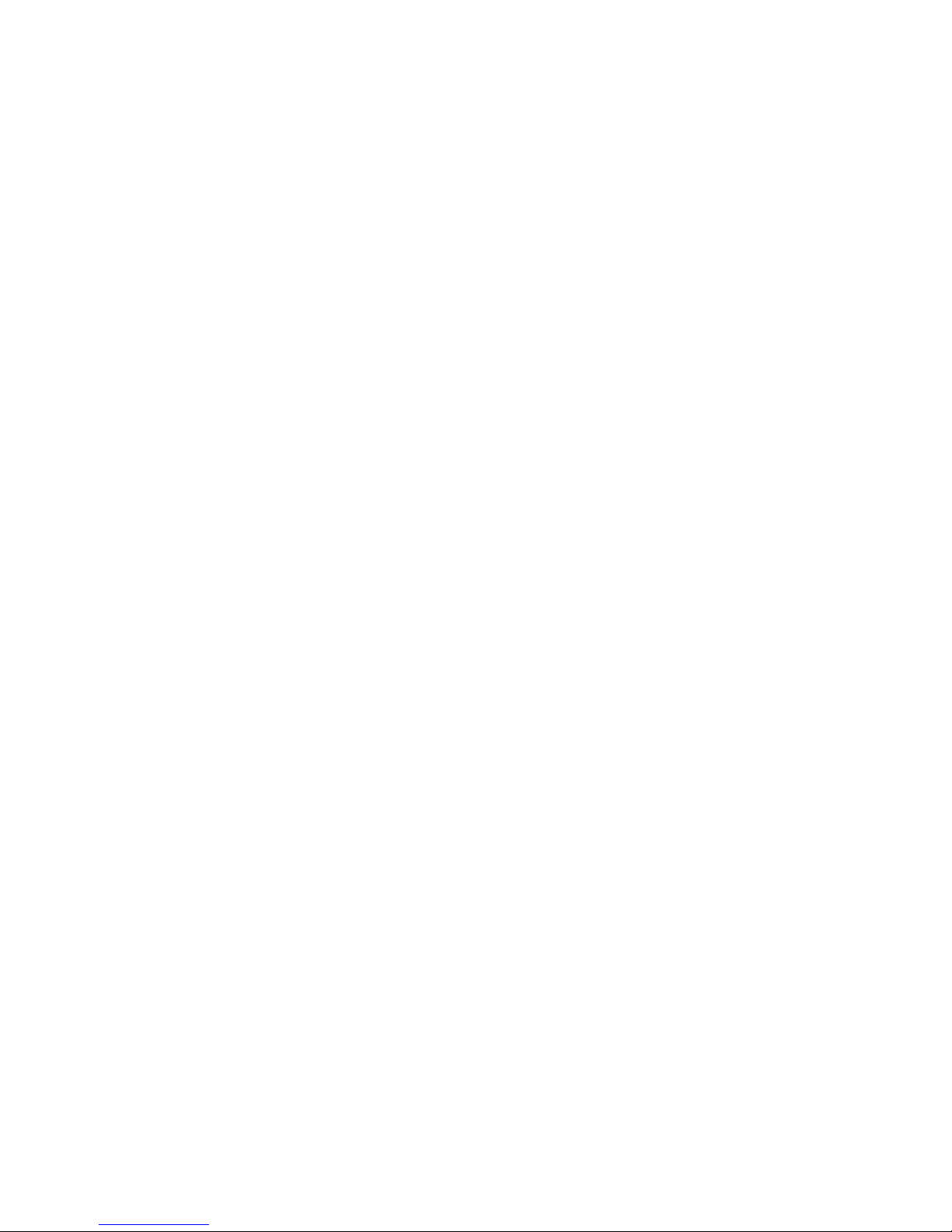
CONTENTS
Declaration of Conformity .............................................................................................................................................................................................................3
Safety Information ........................................................................................................................................................................................................................... 6
What's Included ................................................................................................................................................................................................................................ 7
Connector Panel Identication .....................................................................................................................................................................................................8
Front Panel ................................................................................................................................................................................................................................8
Rear Panel...................................................................................................................................................................................................................................8
Set up a Wireless Mouse and Keyboard .................................................................................................................................................................................... 9
Wireless Mouse ........................................................................................................................................................................................................................9
Wireless Keyboard ................................................................................................................................................................................................................. 10
Attach the Antennas......................................................................................................................................................................................................................10
Optional Bracket Installation .......................................................................................................................................................................................................11
Optional Equipment Rack Bracket Installation .......................................................................................................................................................................11
Cable Connection ............................................................................................................................................................................................................................ 12
Turning the MondoCenter On/O .............................................................................................................................................................................................. 13
Maintenance ..................................................................................................................................................................................................................................... 13
Troubleshooting............................................................................................................................................................................................................................... 14
Specications ................................................................................................................................................................................................................................... 15
Page 3
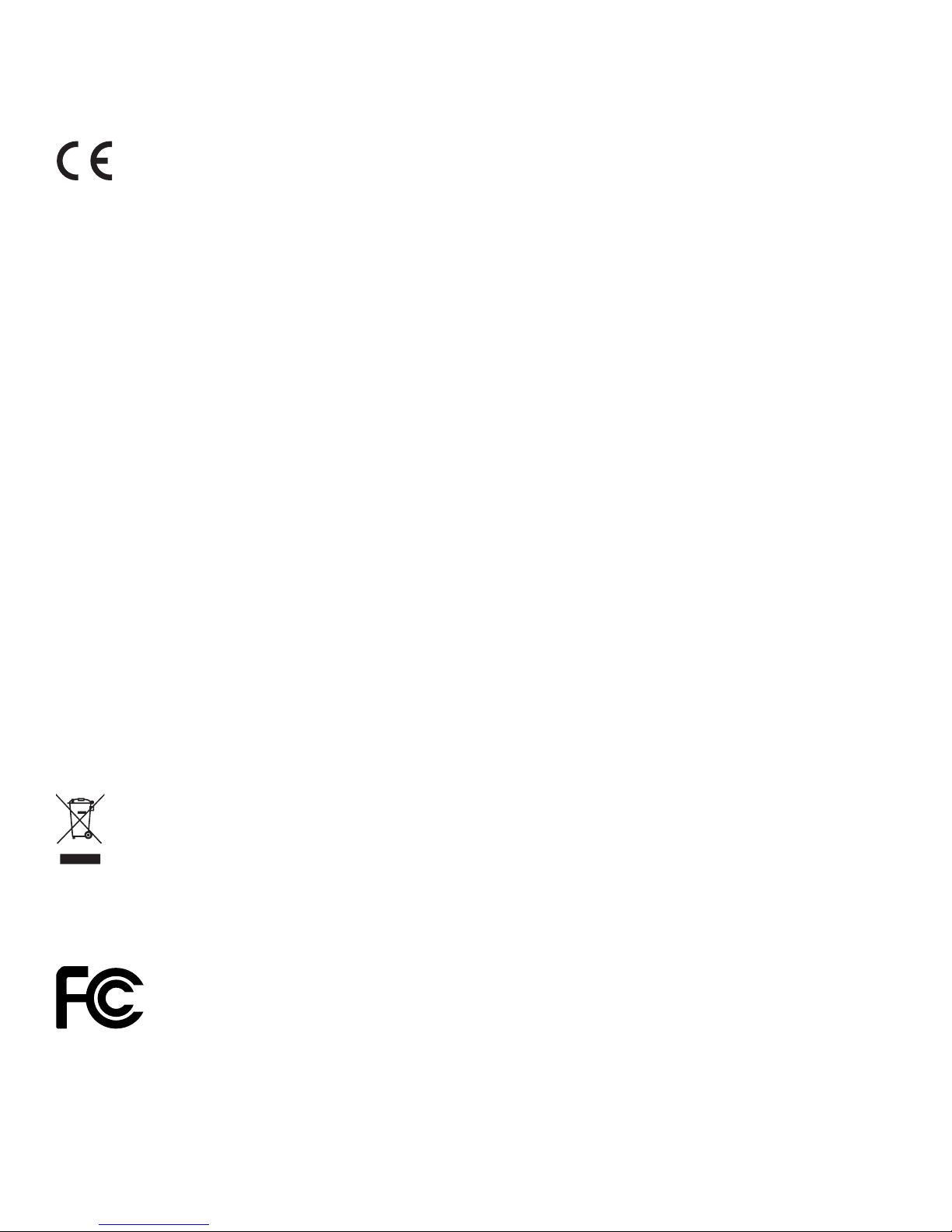
DECLARATION OF CONFORMITY
Manufacturer: InFocus Corporation, 13190 SW 68th Parkway, Suite 200, Portland, Oregon 97223-8368 USA
We declare under our sole responsibility that this monitor conforms to the following
directives and norms:
EMC Directive 2004/108/EC:
• EN 55022
• EN 55024
• EN 61000-3-2
• EN 61000-3-3
Low Voltage Directive 2006/95/EC
Safety: IEC 60950-1:2005
R&TTE Directive: 1999/5/EC
Trademarks
HDMI logo and “High Denition Multimedia Interface” are registered trademarks of HDMI Licensing LLC. Manufactured under license
from Dolby Laboratories. Dolby and the double-D symbol are trademarks of Dolby Laboratories. SRS TruSurround HD and SRS
TruVolume are trademarks of SRS Labs, Inc. TruSurround HD and TruVolume technologies are incorporated under license from SRS Labs,
Inc. InFocus, In Focus, and INFOCUS (stylized) are either registered trademarks or trademarks of InFocus Corporation in the United
States and other countries. All other trademarks are the property of their respective owners. Any other trademarks, service marks,
personal names or product names are assumed to be the property of their respective owners and are used only for reference. There is
no implied sponsorship, aliation, certication, approval or endorsement if we use one of these terms.
Waste Electrical and Electronie Equipment-WEEE
This product is covered electrical and electronic equipment under the European Union’s Waste from Electrical and Electronic
Equipment (“WEEE”) Directive (2002/96/EC). The WEEE Directive requires that covered equipment be collected and managed
separately from typical household waste in all EU member states. Please follow the guidance of your local environmental
authority or ask the shop where you purchased the product for collection or recycling options.
FCC Warning
This equipment has been tested and found to comply with the limits for a Class A digital device, pursuant to part 15
of the FCC Rules. These limits are designed to provide reasonable protection against harmful interference when the
equipment is operated in a commercial environment. This equipment generates, uses and can radiate radio frequency
energy and, if not installed and used in accordance with the instruction manual, may cause harmful interference to
radio communications.
Page 3MondoCenter3 Hardware Guide
Page 4
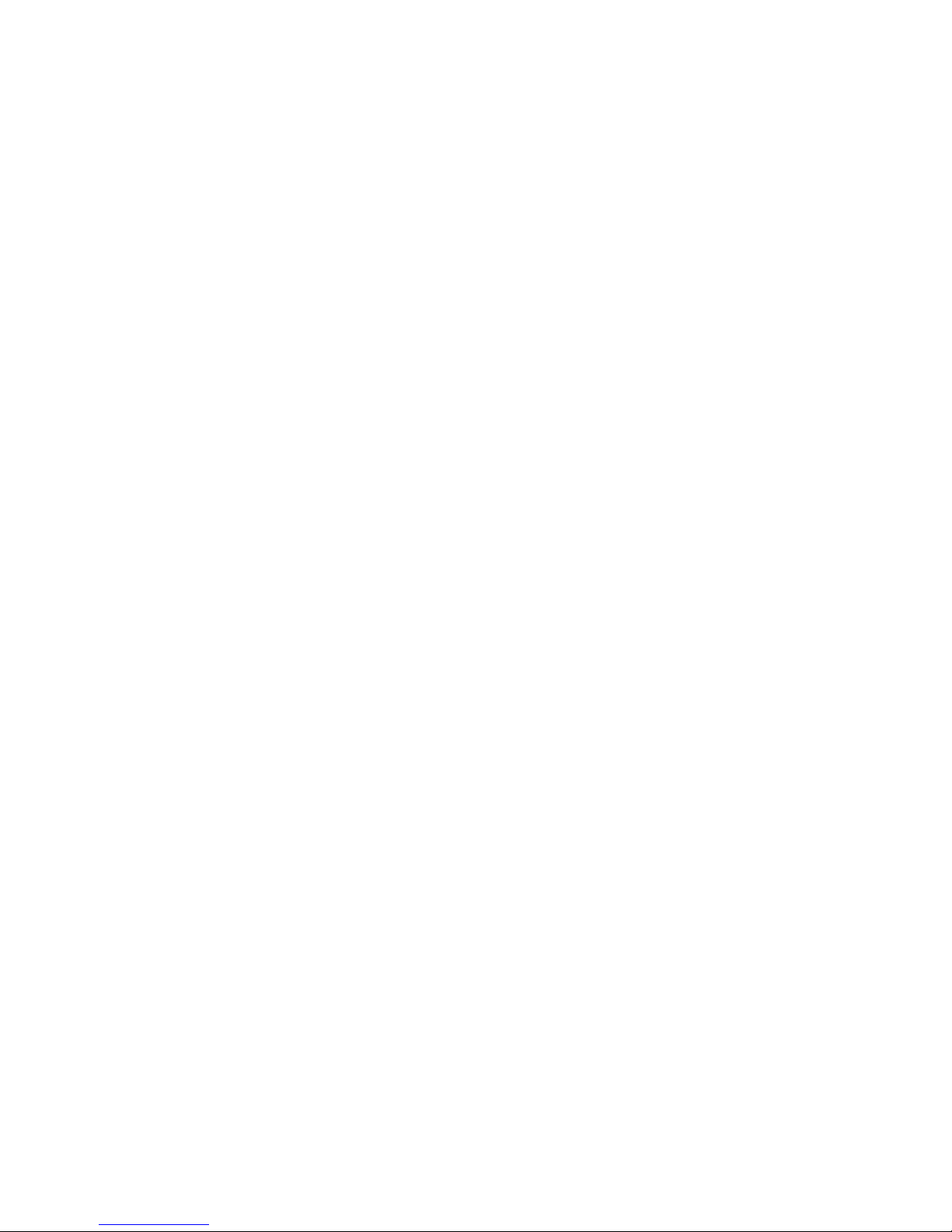
Operation of the equipment in a residential area is likely to cause harmful interference in which case the user will be required to correct
the interference at his own expense. Changes or modications not expressly approved by InFocus Corporation may void authority to
operate the equipment.
This device complies with part 15 of the FCC Rules. Operation is subject to the following two conditions: (1) This device may not cause
harmful interference and (2) this device must accept any interference received, including interference that may cause undesired
operation.
EN 55022 Warning
This is a Class A product. In a domestic environment it may cause radio interference, in which case the user may be required to take
adequate measures. The typical use is in a conference room, meeting room or auditorium.
Canada
This Class A digital apparatus complies with Canadian ICES-003. Cet appareil numérique de la classe A est conforme à la norme NMB003 du Canada.
NCC警語如下
經型式認證合格之低功率射頻電機,非經許可,公司、商號或使用者均不得擅自變更頻率、加大功率或變更原設計之特性及
功能。 低功率射頻電機之使用不得影響飛航安全及干擾合法通信;經發現有干擾現象時,應立即停用,並改善至無干擾時
方得繼續使用。 前項合法通信,指依電信法規定作業之無線電通信。低功率射頻電機須忍受合法通信或工業、科學及醫療
用電波輻射性電機設備之干擾。
RF Exposure 的警語如下
This equipment complies with FCC RF radiation exposure limits set forth for an uncontrolled environment. This equipment should be
installed and operated with minimum distance 20cm between the radiator & your body. To maintain compliance with FCC RF exposure
compliance requirements, avoid direct contact to the transmitting antenna during transmission.
Agency Approvals
cTUVus. Other specic Country Approvals may apply. Please see product certication label.
This document applies to regulatory model INF-MCENTER2
InFocus reserves the right to alter product oerings and specications at any time without notice.
Additional Accessory Information
Wireless Keyboard and Mouse Information:
INFORMATION FOR RADIO FREQUENCY DEVICES ONLY:
This device complies with part 15 of the FCC Rules / RSS-210. Operation is subject to the following two conditions: (1) This device
may not cause harmful interference and (2) this device must accept any interference received, including interference that may cause
undesired operation.
Page 4
Page 5
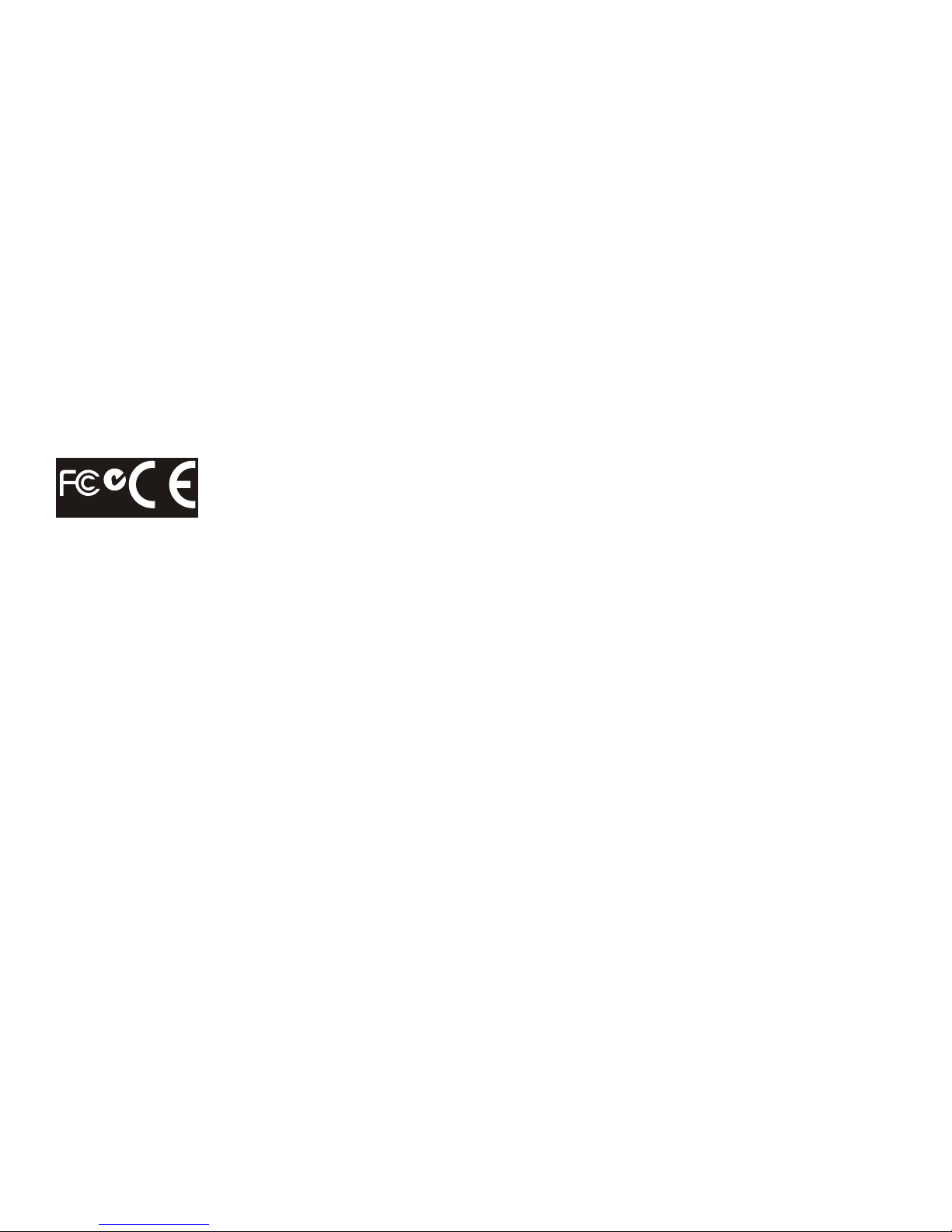
INFORMATION POUR LES DISPOSITIFS DE FRÉQUENCE RADIO SEULEMENT :
Cet appareil est conforme à l’article 15 des réglementations de la FCC / CNR-210. Le fonctionnement est subordonné aux deux
conditions suivantes : (1) ce appareil ne doit pas provoquer d’interférences nuisibles, et (2) ce appareil doit accepter toute interférence
reçue, y compris des interférences qui peuvent provoquer un fonctionnemnent non désiré.
INFORMATION FOR OPTICAL POINTING DEVICES ONLY:
This product has been tested to comply with International Standard IEC 60825-1: (1993), incld. Amd. 2(2001). This product uses LEDs
that are inherently Class 1.
INFORMATION POUR LES DISPOSITIFS DE POINTAGE OPTIQUE SEULEMENT :
Ce produit a été testé pour se conformer à la norme IEC 60825-1 : (1993), y comp. Amd. 2 (2001). Ce produit utilize des DEL qui sont,
par nature, de classe 1.
Wireless Mouse Dongle Label:
Model : R G -0918
RG-0918
IC :815 0A-R G 0918
CM IIT ID:2 009D J23 62
RG-0918
IC : 8150A-RG0918
CMIIT ID:2009DJ2362
FCC ID: E8HRG-0918
FC C ID: E 8HR G -091 8
FCC ID: E8HRG-0918
Page 5MondoCenter3 Hardware Guide
Page 6

SAFETY INFORMATION
Please read and follow all safety instructions provided below and on the MondoCenter before connecting the MondoCenter to a power
source. Failure to comply with safety instructions may result in re, electrical shock, or personal injury and may damage or impair
protection provided by the equipment. Please save all safety instructions.
• Disconnect all accessories and cables before moving the device.
• Refer to this guide for proper startup and shutdown procedures.
• Follow all warnings and cautions in this manual and on the device.
• Do not block ventilation openings. Locate the device in a well-ventilated area without obstructions to intake or exhaust vents.
• Do not install or use the device near any heat sources such as radiators, heat registers, stoves, or other devices (including
ampliers) that produce heat.
• Do not place the device in direct sunlight, humid, greasy or dusty places or in places where the device may come into contact with
rain, re, smoke or steam.
• Do not use any components of the device near water. Warning: To reduce the risk of re or electric shock, do not expose this
equipment or any component of this equipment to rain or moisture.
• Do not drop the device.
• Do not spill liquid on the device. Spilled liquid may damage the device.
• The power outlet used to power this product should be readliy accessible for fast diconnection in case of emergency
• Use the power cord provided. Connect the power cord to a receptacle with a protective safety (earth) ground terminal. A surge-
protected power strip is recommended. Do not overload wall outlets.
• Do not install the device in places subject to mechanical vibration.
• Do not place the device on an unstable surface, which could result in serious personal injuries and device damage.
• When disconnecting the power cord, hold the plug, not the cord.
• Protect the power cord from being walked on or pinched particularly at plugs, convenience receptacles and the point where they
exit from the device.
• Unplug the device if you are not going to use it for an extensive period of time.
• Wash hands after handling the cables supplied with this product.
• The mouse and keyboard use batteries. Make sure the batteries’ polarity (+/-) is aligned correctly. Dispose of used batteries in
accordance with local disposal laws.
• Refer all service to qualied service personnel. Do not remove the cover or back. Servicing your own device can be dangerous to
you and will void the warranty.
• Only use replacement parts specied by InFocus. Unauthorized substitutions may result in re, electrical shock or injury and may
void the warranty.
• Follow these instructions to help ensure image quality over the life of the device. Failure to follow these instructions may aect the
warranty.
• Lithium Battery (in PC Box) Caution: There is a risk of explosion if the battery is replaced by an incorrect type. The battery should
only be replaced with an identical or equivalent type of battery as recommended by the manufacturer. Dispose of used batteries in
accordance with local disposal laws.
Page 6
Page 7

WHAT'S INCLUDED
Keyboard and Mouse*
MondoCenter
including two (2) antennas
Mounting Bracket
Equipment Rack
Brackets (2)
HDMI Cable
Power Cord
(varies per country)
NOTE: Quick Setup Guide (not shown)
*Keyboard and mouse not included in all countries. For setup purposes, a keyboard and mouse are recommended. Any standard wired
or wireless mouse or keyboard, connected through the MondoCenter USB ports, is supported by MondoCenter.
Page 7MondoCenter3 Hardware Guide
Page 8

CONNECTOR PANEL IDENTIFICATION
Front Panel
Connector Description
RJ45 network connectors (2)
USB 3.0 connectors (2)
DisplayPort Out connector
Power button
Wi-Fi External Antenna connectors (2)
Rear Panel
Connector Description
USB 2.0 connectors (5)
HDMI HDMI Out connector
RS232 RS232 connector
Audio Out connectors (2 - 3.5mm)
Audio In connector (3.5mm)
Page 8
Page 9

SET UP A WIRELESS MOUSE AND KEYBOARD
This section only applies to the InFocus mouse and keyboard which ships to some countries. Refer to the manufacturer's
documentation, if another mouse and keyboard are being used.
Note: For initial setup and/or conguration, it may be easier to use a mouse and keyboard. Any standard wired or wireless mouse or
keyboard, connected through the MondoCenter USB ports, is supported by MondoCenter.
Wireless Mouse
1) Turn the mouse over and remove the battery cover.
2) Remove the USB dongle from its holder in the battery compartment of the mouse.
3) Plug the dongle into one of the USB connectors on the front panel of the MondoCenter. You may be asked to go online to nd the
necessary drivers. If you are warned that the drivers have not been tested for compatibility, tap Continue installation to nish.
4) Insert two (2) AAA batteries (not included) into the mouse by aligning the batteries' polarity and sliding them in place.
5) Replace the cover and move the slide switch next to the battery bay on the bottom of the mouse to the ON position.
Page 9MondoCenter3 Hardware Guide
Page 10

Wireless Keyboard
1) Turn the keyboard over and open the battery cover.
2) Insert two (2) AAA batteries (not included) into the keyboard, by aligning the batteries' polarity and sliding them in place.
3) Replace the cover.
4) Press the CONNECT button and hold it for one second to allow the keyboard to bind with the dongle.
5) Turn the keyboard right-side up.
ATTACH THE ANTENNAS
Attach the antennas to the antenna connectors on the MondoCenter by rotating each antenna clockwise until secure. Do not
overtighten.
Page 10
Page 11

OPTIONAL BRACKET INSTALLATION
If desired, the MondoCenter can be installed on the back of a tablet or monitor.
1) Refer to the tablet/monitor manufacturer user documentation for information on proper location and installation of the bracket.
2) After installing the bracket, gently slide the MondoCenter, rear panel rst, along the front-edge of the bracket. NOTE: Do not
force the MondoCenter into the bracket.
3) Once the MondoCenter is installed properly, turn the thumb screws on either side of the bracket clockwise to lock the
MondoCenter into the bracket.
OPTIONAL EQUIPMENT RACK BRACKET INSTALLATION
If desired, the MondoCenter can be installed onto an equipment rack.
1) Align the two equipment rack brackets against the front panel edges.
2) Using the included screws, attach each bracket against the side of the MondoCenter. Do not overtighten the screws.
3) After installing the brackets, gently slide the MondoCenter, rear panel in rst, into the equipment rack.
4) Using the screws from the equipment rack, attach each bracket to the equipment rack securely. Do not overtighten the screws.
Page 11MondoCenter3 Hardware Guide
Page 12

CABLE CONNECTION
1) Connect one end of an HDMI cable to the MondoCenter.
2) Connect the other end of the HDMI cable to the display device. NOTE: Although the Mondopad software is optimized for use
with a touch device, a mouse and keyboard can be used.
3) Connect the power cord to the MondoCenter.
4) Connect an audio cable (not provided) between the display device and the Audio Out connector on the MondoCenter.
5) Connect the power cord to an AC outlet.
6) Toggle the power switch on the rear panel to the ON position.
Page 12
Page 13

TURNING THE MONDOCENTER ON/OFF
a
b
• To turn the MondoCenter on: Verify that the power switch on the rear panel is in the ON position (a). Press the Power button on the
MondoCenter (b). Wait a few seconds.
• To put the MondoCenter into standby: Press power button (b).
• To completely power down the MondoCenter: Press and hold the Power button for 4 seconds (b). Toggle the power switch on the
rear panel to the OFF position (a).
MAINTENANCE
1) Unplug the MondoCenter from power.
2) Moisten a soft, dry cloth with water.
3) Lightly wipe the cleaning cloth over the module.
4) Wipe dry with a soft, dry cloth.
WARNING: Do not allow liquids to enter the MondoCenter. Spilled liquid may damage your MondoCenter.
WARNING: Do not attempt to service this product yourself as opening and removing covers may expose you to dangerous voltage and
other hazards. Refer all servicing to qualied service personnel.
Page 13MondoCenter3 Hardware Guide
Page 14

TROUBLESHOOTING
Symptom Troubleshooting Tips
No power Make sure the power cord is securely connected to the power outlet.
Verify that the power switch on the rear panel is in the ON position.
Press the Power button on the MondoCenter.
No sound Verify that the MondoCenter is powered on and emitting audio.
Verify that the audio cables are securely connected between the display device and the
MondoCenter.
Verify that the sound has not been muted in the MondoCenter.
Buzzing or humming Verify that the audio cables are securely connected between the display device and the
MondoCenter.
Try a known good audio cable.
Attach a dierent speaker to the MondoCenter to detemine if the problem is the MondoCenter or
the monitor.
The keyboard is not
Verify the dongle is properly connected to the MondoCenter.
responding
The mouse is not responding Verify the dongle is properly connected to the MondoCenter.
For additional troubleshooting support, please contact:
InFocus Corporation
Technical Support
6am-5pm PST
877-388-8385
www.infocus.com/support
Press the Connect button on the bottom of the keyboard.
Replace the keyboard batteries, making sure the orientation of the batteries is correct.
Verify the button on the bottom of the remote is turned to ON.
Replace the mouse batteries, making sure the orientation of the batteries is correct.
Page 14
Page 15

SPECIFICATIONS
To read the latest specications on the MondoCenter, be sure to visit our support website at www.infocus.com/support, as specications
are subject to change.
Processor Intel® Core i7-6700T, Q170 chipset
Memory 8GB (2 x 4GB) DDR4
Hard Drive 256GB SSD eSATA
LAN 2x 802.3 10/100/1000 Base-T with wake on LAN; VPro support
Wi-Fi Dual band 802.11 a/b/g/n MIMO PCIe half mini card, 2.4 GHz with Intel, AMT support
Construction Metal Housing
BIOS UEFI
Power Supply Input: 100-240V~, 50-60Hz, 5A
Output: 100-240V~, 50-60Hz, 1A
OS Support Windows 10 Pro 64 bit
Temperature/Humidity Operating: 32˚ to 140˚F (0˚C to 60˚C), 10%-95% relative humidity, non-condensing
Storage: -4˚ to 176˚F (-20˚C to 80˚C), 10%-95% relative humidity, non-condensing
Altitude -100 to 10,000 ft
Dimensions (WxHxD) 12.69" x 1.69" x 10.75" (322.3 x 42.9 x 273.0 mm)
Weight 3.31 lbs (1.5kg)
Keyboard
Dimension 321 x 142 x 25.4mm
Weight ~350g excluding batteries
Batteries Two (2) AAA alkaline (not included)
Operating Voltage 2.0V~3.2VDC
Power Consumption Operation Mode: 10mA; Sleep Mode: <60uA
Battery Life 800 working hours continuous operation
Operating Distance 10M without signal disturbance and no direction limit
Mouse
Dimension 59.2 x 103.6 x 34.8mm
Weight ~68g excluding batteries
Batteries Two (2) AAA alkaline (not including)
Operating Voltage 2.0V~3.2VDC
Power Consumption <8.5mA @3V
Battery Life 150 working hours continuous operation
Operating Distance 10M without signal disturbance and no direction limit
Page 15MondoCenter3 Hardware Guide
