Page 1
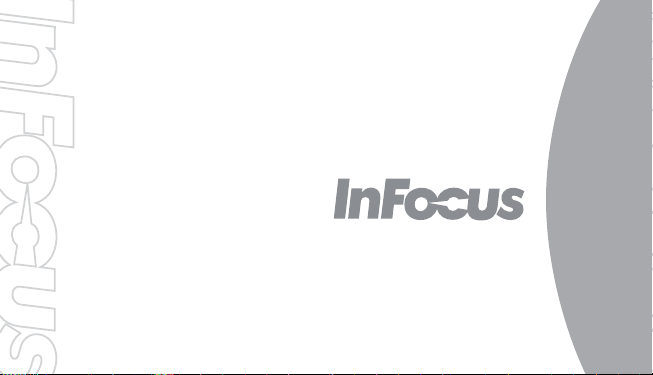
Quick Start Guide
M370i
Page 2
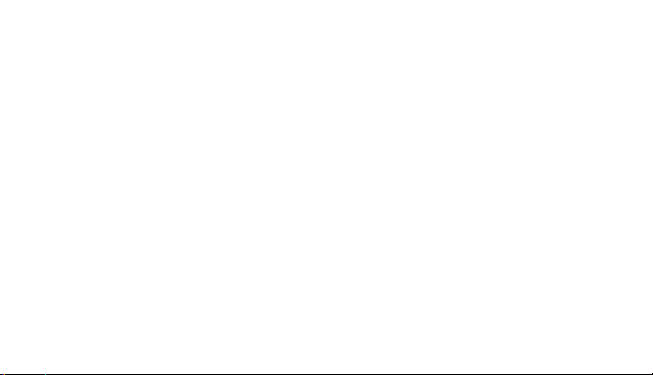
Page 3
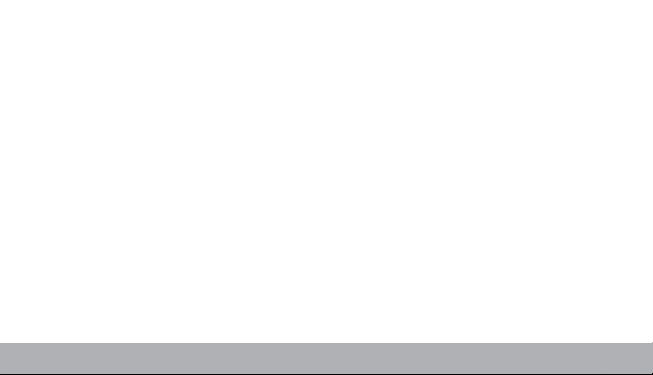
Introduction
Thank you for choosing InFocus M370i phone. It is
recommended that you first read the Quick Start
Guide to understand the basic operation of the
phone.
Content
Your Phone
Installing SIM Card and Memory Card
Charging the Battery
Initial Start Up
Home Screen
Making Your First Call
Contacts
Sending a Text Message
Setting up WLAN
Setting up Email Account
Sending and Receiving Emails
Using Browser
Using Bluetooth
Taking Photos and Videos
Viewing Photos and Videos
Basic Phone Settings
1
............................................... 2
................................. 4
............................................ 4
............................................ 4
............................... 5
.................................................... 6
........................... 7
....................................... 7
.......................... 8
........................................... 9
....................................... 10
...................... 10
..................... 12
.............................. 13
...... 3
.................. 8
Page 4
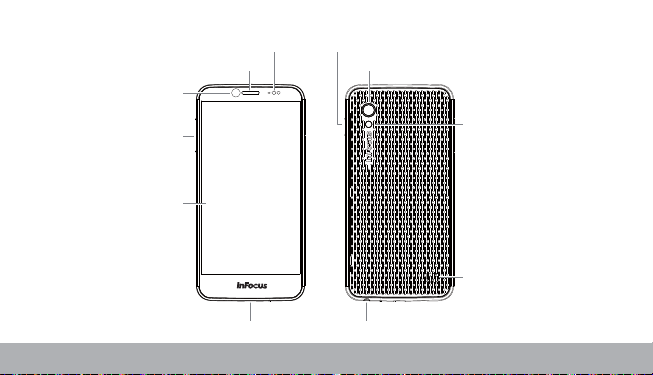
Your Phone
Front camera
Volume (+/-) button
Proximity sensor
Earpiece
Power button
Rear camera
flash
Touch screen
Micro USB port
Speaker
Headset jack
2
Page 5
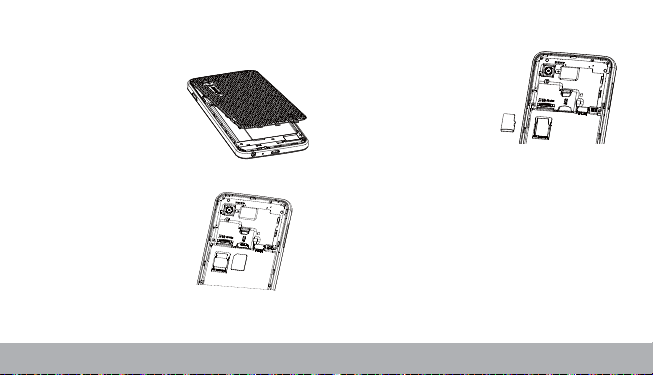
Installing SIM Card and
Memory Card
1. Locate the battery back
cover ditch.
2. Use your finger to open
the battery back cover.
3. Put Micro SIM card into
SIM1 slot.
4. Locate the memory card
/ Nano SIM (SIM2) card
tray.
5. Use your fingers to
unload the tray.
6. Put Memory card / Nano
SIM into the tray, slide
the tray into the phone.
Remark:
(1) Upper card slot can be used for SD card or as second SIM
card, and can only use one at a time.
(2) If the memory card slot is use as the second sim card slot,
then only voice is available no data transmission capabilities.
3
Page 6
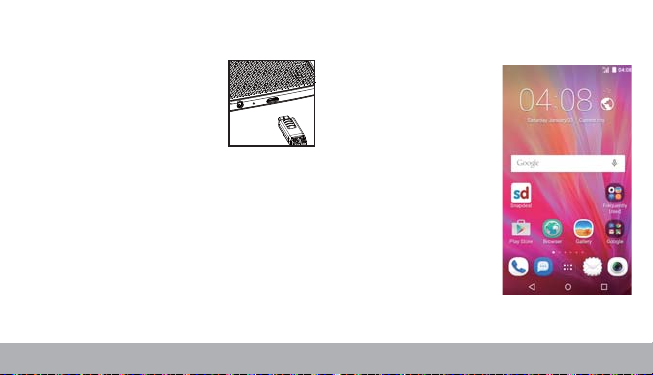
Charging the Battery
Before using the phone, it is recommended to fully
charge the battery first.
1. Connect the smaller end of the
USB cable to the USB port of
the device.
2. Connect the other end of the
cable to the USB charger or
other USB port with power source (for example,
laptop). The phone’ s Power LED lights on.
Warning
• Charge only indoors and in dry environments.
• For safety, the overheat protection will be active during
charging. If the system temperature reaches above the maximum
level, the device will automatically stop charging. The device will
only resume charging when normal operating temperature is
reached.
• I f there is no response after you press the Power button or
touch the panel, press and hold the “Power button” for 8 seconds
to force shutdown. If you hold the “Power button” for 2 seconds
more, it will restart.
Initial Start Up
After installing the SIM card and charging the
battery, the device is
ready to be turned on.
Home Screen
From the Home screen,
you can quickly access
common features and
view notifications of
missed calls, received
messages, check battery
and connection status.
Swap the Home Screen
panels to access all the
applications and settings
of the device.
4
Page 7
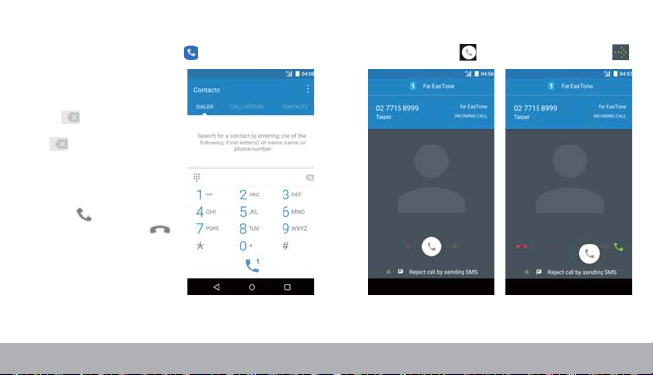
Making Your First Call To answer a call
From the Home screen, tap .
To make a call
1. Enter the phone number
on the keypad.
2. Tap to correct any
number. Tap and hold
to erase the entire
number.
NOTE:
To call a contact, tap
from the list.
3. Tap to make a call.
4. To end the call, tap .
NOTE:
If you have inserted two SIM cards,
select the desired SIM network.
To answer a call, tap and drag it to the right .
5
Page 8
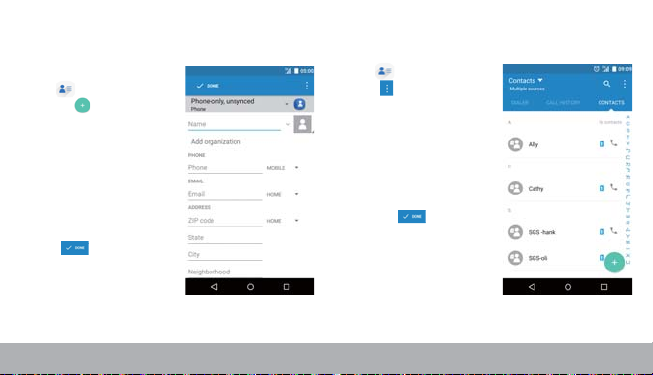
Contacts
Adding contacts
1. From the Home screen,
tap .
2. Tap to add a contact.
3. Select one of the
location to store the
contact to (SIM-only or
Phone-only).
4. Enter the contact
information such as
name, phone number,
email address, etc.
5. Tap to save the
contact.
Importing contacts
1. From the Home screen,
tap .
2. Tap > Import/
Export, and choose to
Import/export contacts
from or to the SIM card/
storage.
3. Select the contacts
location that you want to
copy to or copy from,
and tap .
6
Page 9

Sending a Text Message
1. From the Home screen,
tap .
2. Tap .
3. In the To field, enter the
recipient’s phone number
or name.
4. Compose your message.
5. Tap to send your
message.
Setting up WLAN
1. From the Home screen,
tap .
2. In WIRELESS &
NETWORKS, tap WLAN
and turn it to on.
3. Available networks are
listed. Tap a network to
connect to or tap to
manually add a
connection.
NOTE:
Connecting to a secured network
will prompt for a password. Enter
the password, then tap Connect.
7
Page 10

Setting up Email Account Sending and Receiving Emails
1. From the Home screen,
tap .
2. Enter your Email
address and Password
and tap Next.
3. Set the Inbox checking
frequency settings and
tap Next.
4. Enter Name and
Account display name.
5. Tap Next. Once the
account setup is
complete, the device will
automatically retrieve
your emails.
Composing and sending emails
1. From the Home screen,
tap, tap an email
account.
2. Tap .
3. In the To field, enter the
recipient’s email
address.
4. Enter the Subject.
5. Compose your email.
6. Tap to add an
attachment.
7. Tap to send an email.
8
Page 11

Receiving emails
Emails are automatically
received in the Inbox folder
when the device connects
to a network.To manually
retrieve new emails, swipe
down to refresh or tap
> Refresh.
Using Browser
To open a web page
1. From the Home screen,
tap .
2. Tap the address bar.
3. Type the URL then tap
Go.
4. Tap to open New
Tab page or add the
page to the Bookmarks.
5. Tap the address bar.
6. Type the URL then tap
Go.
7. Tap to open New
Tab page or add the
page to the Bookmarks.
9
Page 12

Using Bluetooth
1. From the Home screen, tap .
2. In WIRELESS & NETWORKS, tap Bluetooth
and turn it to on.
3. Available devices are listed. To search for
new device, tap SEARCH FOR DEVICES.
4. Tap a detected device.
5. To start pairing, enter the PIN then tap OK.
NOTE:
• The PIN of the device must be the same PIN on the other
bluetooth device.
• On some devices, tap Pair to start pairing.
6. The paired Bluetooth device name is displayed.
Taking Photos and Videos
This device is equipped with rear and front cameras
to take photos and videos.
1. From the Home screen,
tap .
NOTE:
To switch between front and rear
cameras, tap .
2. Aim the device at the
subject.
• Pinch the screen to
zoom in or out.
• Tap to turn on or off
the flash.
3. Tap to take the shot.
10
Page 13

To record video
1. From the Home screen,
tap .
2. Tap to enter video
mode.
NOTE:
To switch between front and rear
cameras, tap .
3. Aim the device at the
subject.
4. Tap to stop recording.
11
Page 14

Viewing Photos and Videos
1. From the Home screen, tap .
2. Select the folder to see pictures and videos in
thumbnail images.
3. Tap an image or a video to view in full screen.
4. Swipe your finger to the left/right to view the
previous/next file.
• If wish to delete images,
please select > Share,
and then , select the
items that you wish to
delete and then choose .
• To delete the image, tap,
then tap OK.
• To play the video, tap .
• To upload the file to the
cloud storage,tap and
login your cloud album.
• To play the slideshow, or
show more options, tap
.
• To rate the image, tap .
• To edit the image, tap .
12
Page 15

Basic Phone Settings
Adjusting the volume
There are two ways to
adjust the volume:
• Press the volume (+/-)
button repeatedly to
adjust the volume.
• Press the volume button
once. Drag the volume
slider to adjust the
volume.
Setting an alarm
1. From the Home screen, tap
.
2. Tap .
3. To add an alarm, tap .
4. To set the time, slide the
pointer, and tap Done.
5. To set repeat mode, check
Repeat and select the
desired week days.
6. To set the ringtone, tap ,
and select the alarm sound.
7. To vibrate when the alarm
sounds, Check Vibrate.
8. To enter an alarm label, tap
Label and tap OK.
NOTE:
By default the alarm is set on.
13
Page 16

Changing the Launcher layer mode
1. Long press the empty space on
the home screen.
2. Tap . The Launcher +
page opens.
3. Tap Layer mode setting tab.
4. Choose One layer or Two
layers.
14
The result is displayed as follows:
One layer Two layers
Page 17

Important Safety Information
Please read before proceeding
• DO NOT place objects on top of the device, as they may scratch
the screen.
• DO NOT drop your device or subject it to severe impacts.
Bending the body and pushing the display or keys with extreme
force could damage the device.
• DO NOT use a pen or any sharp object to tap the screen.
• DO NOT expose the device to dirty or dusty environments.
• DO NOT place the device on an uneven or unstable surface.
• DO NOT insert any foreign objects into the device.
• DO NOT expose the device to strong magnetic or electrical field.
• DO NOT use or store this equipment in a place where it will be
exposed to high temperatures, such as near an open flame or
heat-emitting equipment.
• DO NOT use it or store it where fluids such as water can splash
onto it. Raindrops, water spray, juice, coffee, steam, or other
types of liquids will also cause malfunctions.
• InFocus standard for water ingression criteria
I.Water ingression label become red color or contaminated.
II.Water marks or corrosions on device PCB or components .
• Using this device for long periods of time may cause the device
to get warm. If you feel the device is too warm, avoid sustained
contact with exposed skin otherwise this might cause discomfort,
or eventually a burn.
• Refer to the rating label on the device and be sure that the power
adapter complies with the rating. Only use accessories specified
by the manufacturer.
• Disconnect the device from an electrical outlet and power off
before cleaning the device.
• NEVER attempt to connect or disconnect the power adapter with
wet hands.
• Clean the touch screen with a soft cloth. If needed, dampen the
cloth slightly before cleaning. Never use abrasives or cleaning
solutions.
• DO NOT disassemble the device. Only a certified service
technician should perform repair.
• Please check with your Local Authority or retailer for proper
disposal of electronic products.
• For USB connection, users must use a USB 2.0 (or higher
version) cable.
• The adapter shall be installed near the equipment and shall be
easily accessible.
i
Page 18

• The temperature of the device might increase while the CPU is
busy handling resource consuming activities such as high
resolution video decoding. The SW protection mechanism will
ensure stop charging whenever the temperature is over the
predefined threshold and prepare for shut down if necessary.
Please worry not.
• Use a wireless hands-free system (headphone, headset) with a
low power Bluetooth emitter.
• Make sure the cell phone has a low SAR.
• Keep your calls short or send a text message (SMS) instead.
This advice applies especially to children, adolescents and
pregnant women.
• Use cell-phone when the signal quality is good.
• People having active medical implants should preferably keep
the cell phone at least 15 cm away from the implant.
Safety Precautions for Battery Use
• Keep the battery dry and away from any liquid since this may
cause a short circuit.
• Keep the battery away from metal objects since this may cause a
short circuit.
• Do not use damaged or deformed batteries.
• If the battery emits a foul odor, discontinue use.
• Keep the battery away from babies and small children.
• If the battery leaks:
• Do not allow the leaking fluid to come in contact with your skin,
eyes or clothing. If already in contact, rinsewith clean water
immediately and seek medical advice.
• Keep the battery away from fire since this may causethe
battery to explode.
• Do not attempt to open or service the battery yourself.
• Do not dispose battery in fire or water.
• Recycle or dispose used batteries according to the local
regulations.
Road and Environmental Safety
• Turn off the phone in areas with a potentially explosive
atmosphere or where flammable objects exist such as gas
stations, fuel depots, and chemical plants among others. Sparks
from these areas could cause explosion or fire and result in
injury or even death.
• Do not use hand-held phones while driving a vehicle. Use hands free devices as an alternative.
ii
Page 19

Safety in Aircraft
Do not use the phone on board an aircraft. The phone’s network
signals may cause interference to the navigation system. As a
safety measurement, it is against the law in most countries to use
the phone on board an aircraft.
Copyright Information
©
InFocus Corporation, 2014. All rights reserved.
• Copyright
• This product has an Android™ platform based on Linux, which
can be expanded by a variety of JME-based application SW.
• Android、Google、Google Play and other marks are trademarks
of Google Inc.
™
is a trademark of SD Card Association.
• microSD
• All products use in this device and trademarks mentioned herein
are trademarks or registered trademarks of their respective
owners.
• LTE is a trade mark of ETSI
Intellectual Property Right Information
Right to all technologies and products that comprise this device
are the property of their respective owners:
This product has an Android™ platform based on Linux, which can
be expanded by a variety of Java-Script-based application SW.
iii
Page 20

Compliance Information
SAR Information
THIS MOBILE DEVICE MEETS GUIDELINES FOR EXPOSURE
TO RADIO WAVES. Your mobile device is a radio transmitter and
receiver. It is designed not to exceed the limits for exposure to
radio waves recommended by international guidelines. These
guidelines were developed by the independent scientific
organization ICNIRP and include safety margins designed to
assure the protection of all persons, regardless of age and health.
The exposure guidelines for mobile devices employ a unit of
measurement known as the Specific Absorption Rate or SAR. The
SAR limit stated in the ICNIRP guidelines is 1.6 W/kg averaged
over 1 grams of tissue. Tests for SAR are conducted using
standard operating positions with the device transmitting at its
highest certified power level in all tested frequency bands. The
actual SAR level of an operating device can be below the
maximum value because the device is designed to use only the
power required to reach the network. That amount changes
depending on a number of factors such as how close you are to a
network base station. The highest SAR value under the ICNIRP
guidelines for use of the device at the ear is X.XXX W/kg and at
the body is X.XXX W/kg (The measure distance of 1.5 cm). Use of
device accessories and enhancements may result in different SAR
values. SAR values may vary depending on national reporting and
testing requirements and the network band.
WEEE Notice
The WEEE logo on the product or on its box indicates that this
product must not be disposed of or dumped with your other
household waste. You are liable to dispose of all your electronic or
electrical waste equipment by relocating over to the specified
collection point for recycling of such hazardous waste. Isolated
collection and proper recovery of your electronic and electrical
waste equipment at the time of disposal will allow us to help
conserve natural resources. Moreover, proper recycling of the
electronic and electrical waste equipment will ensure safety of
human health and environment. For more information about
electronic and electrical waste equipment disposal, recovery, and
collection points, please contact your local city center, household
waste disposal service, shop from where you purchased the
equipment, or manufacturer of the equipment.
iiii
Page 21

RoHS Compliance
This product is in compliance with DIRECTIVE 2011/65/EU OF
THE EUROPEAN PARLIAMENT AND OF THE COUNCIL of 8
June 2011,on the restriction of the use of certain hazardous
substances in electrical and electronic equipment and its
amendments.
Warranty Statement
Limited warranty
InFocus provides “Product Warranty Statement”, at the time of its
original purchase, from the InFocus or its authorized distributor,
describing the product warranty service.
Notes: InFocus does not provide global cross border warranty.
This limited warranty (free of defects in materials and
workmanship causing malfunction and defective) shall last for
twelve (12) months for the device and six (6) months for the
battery from the purchase date. Other than battery, the in-box
accessories, including cosmetic parts, button, cables, earphone,
AC ... etc. if applied; six (6) month open-box functional failure
warranty is provided. The customer shall present the PROOF OF
PURCHASE upon claiming the warranty. Throughout the warranty
period InFocus or its authorized agent will, at own discretion and
subject to section Non-Warranty below repair or replace a
defective product. All replaced defective parts or components will
become the property of InFocus after returning the repaired/replaced product in good working condition. This repair on the same
symptom, one (1) month repair warranty is provided.
v
Page 22

Non-Warranty
No warranty may be asserted or claimed if (1) the product serial
number, date code, IMEI, water indicator or the warranty seal has
been removed, erased, defaced or altered; or (2) the defect is
found t o be caused by:
(1) By engineering judgement, the product is mishandled/misused
carelessly or accidentally. Unauthorized disassembling or
repair, repair by use if unauthorized spare parts, or other
actions beyond the reasonable control of InFocus.
(2) Improper shipping and packing.
(3) Forces of nature of willful misconduct.
(4) Rough handling, exposure to moisture, dampness or extreme
thermal or environmental conditions or a rapid change in such
conditions, corrosion, oxidation, unauthorized modifications or
connections.
(5) Deterioration of the product due to normal wear and tear.
Products installed or integrated with software or applications
which are not made or authorized by InFocus.
Be sure to back up data and remove any confidential, proprietary
or personal information from the product when asking service.
InFocus is not responsible for the damage to or loss of any
programs, data, or removable storage media inside or sent with
the products. As to Non-warranty product, InFocus will check if a
repair is economical/ available and provide a chargeable service
to customer’s consideration.
IN NO EVENT SHALL InFocus BE LIABLE UNDER THIS
LIMITED WARRANTY FOR LOSS OF PROFIT. LOSS OF
ANTICIPATED SAVINGS, LOSS OF DATA OR INDIRECT LOSS,
LOSS OF THE PRODUCT OR ANY ASSOCIATED EQUIPMENT,
INCIDENTAL OR CONSEQUENTAL LOSSES OR DAMAGES OF
ANY NATURE WHATSOEVER TO THE FULLEST EXTENT
THAT THOSE LOSSES OR DAMAGES CAN BE DISCLAIMED
BY LAW.
vi
Page 23

i
Page 24

PKVN255003A
