Page 1
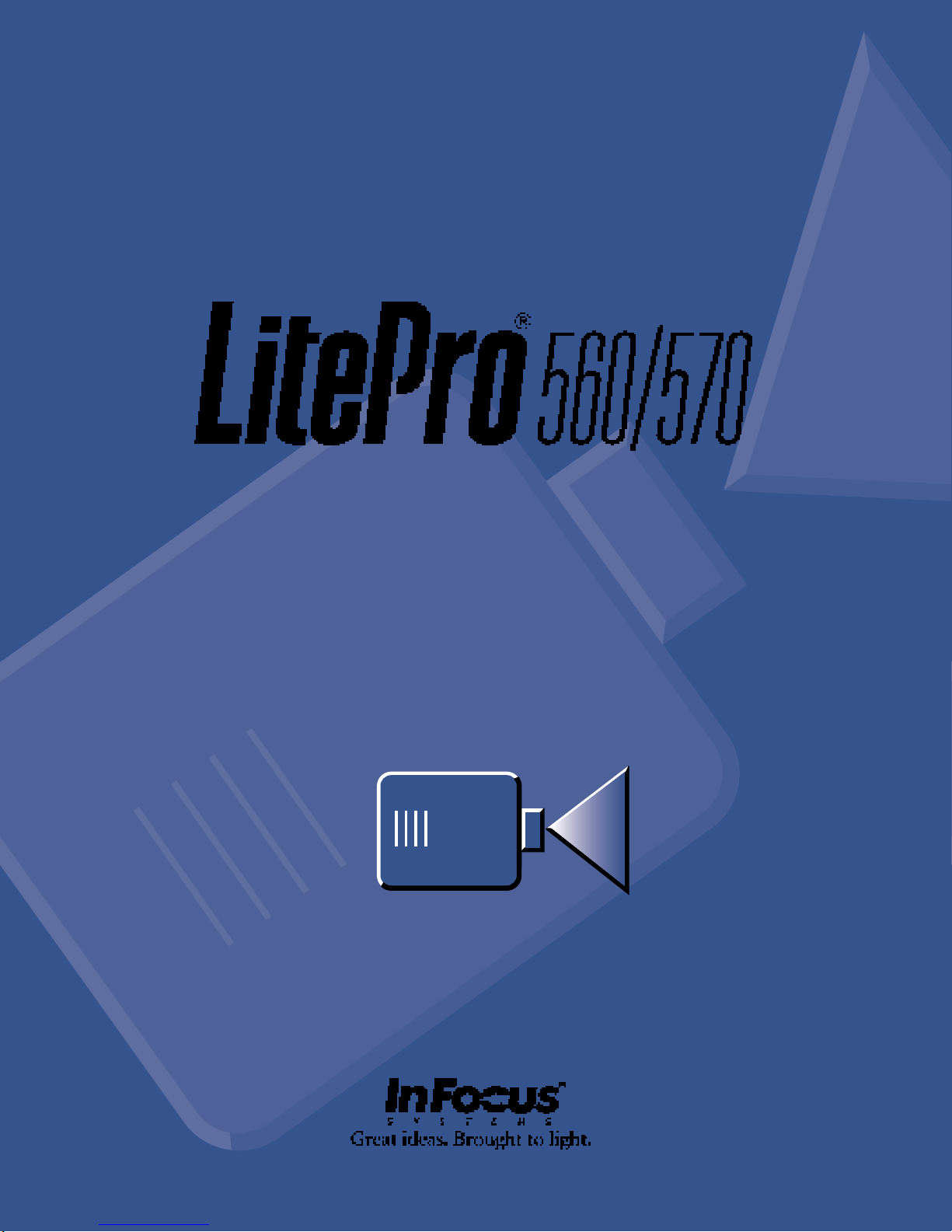
LCD PROJECTOR
USER'S GUIDE
Page 2

Connecting the LitePro is summarized on the back of this
card an d des cribe d in deta il in the LitePro 560/570 User’s
fold and tear here f ol d and te a r here
Guide.
The User’s Guide co nt ains instructions and illustrations for
connections to all compatible computers. It also describes
the remote control buttons and menu functions.
R
Page 3

You mu st install t he projecti on bulbs
1
the first time you use the LitePro.
Refer to the “Read Me First” card
or page 40 of the User’s Guide for
instructions.
Place the LitePro on a flat surface
2
within six feet of your power
source and your computer.
Remove the lens cover.
3
Plug in the LitePro’s power cord.
4
Make sure your computer and
5
monitor are turned off.
Plug the “
6
cable into the “
nector on the side of the LitePro.
If your computer is a Macintosh,
attach the Mac adapters before
doing step 8. Attach one adapter to
the “
VGA
Attach the other adapter to the
“
MONITOR
cable.
” end of the LitePro
LCD
COMPUTER
” end of the LitePro cable.
” end of the LitePro
” con-
Connect the LitePro cable to the
8
monitor connector on your computer.
If you want to display your presentation on your computer’s monitor
as well as on the projection screen,
attach the “
LitePro cable to the end of the
monitor’s cable.
LP570 only :
9
your computer’s sound board, a
video player, a speaker system, a
microphone, or a seco nd computer ,
refer to the instructions in User’s
Guide.
If you attached your monitor in
10
Step 8, turn on the monitor.
Press the “|” side of the power
11
switch to power up the LitePro.
The test pattern will be projected
onto the screen. If necessary, adjust
the height of the LitePro and focus
the lens.
MONITOR
If you want to connect
” end of the
Locate your computer’s monitor
7
cable. Unplug it at the computer
end, leaving the monitor end
attached.
If your computer is... You’ll need...
IBM-compat ible de skt op or laptop no adapters
Apple Macintosh or PowerBook
R
Macintosh PowerBook 1 Mac adapter
Turn on your computer. The com-
12
puter image will be projected onto
the screen.
2 Mac
adapters
and your
video -out cable
Page 4
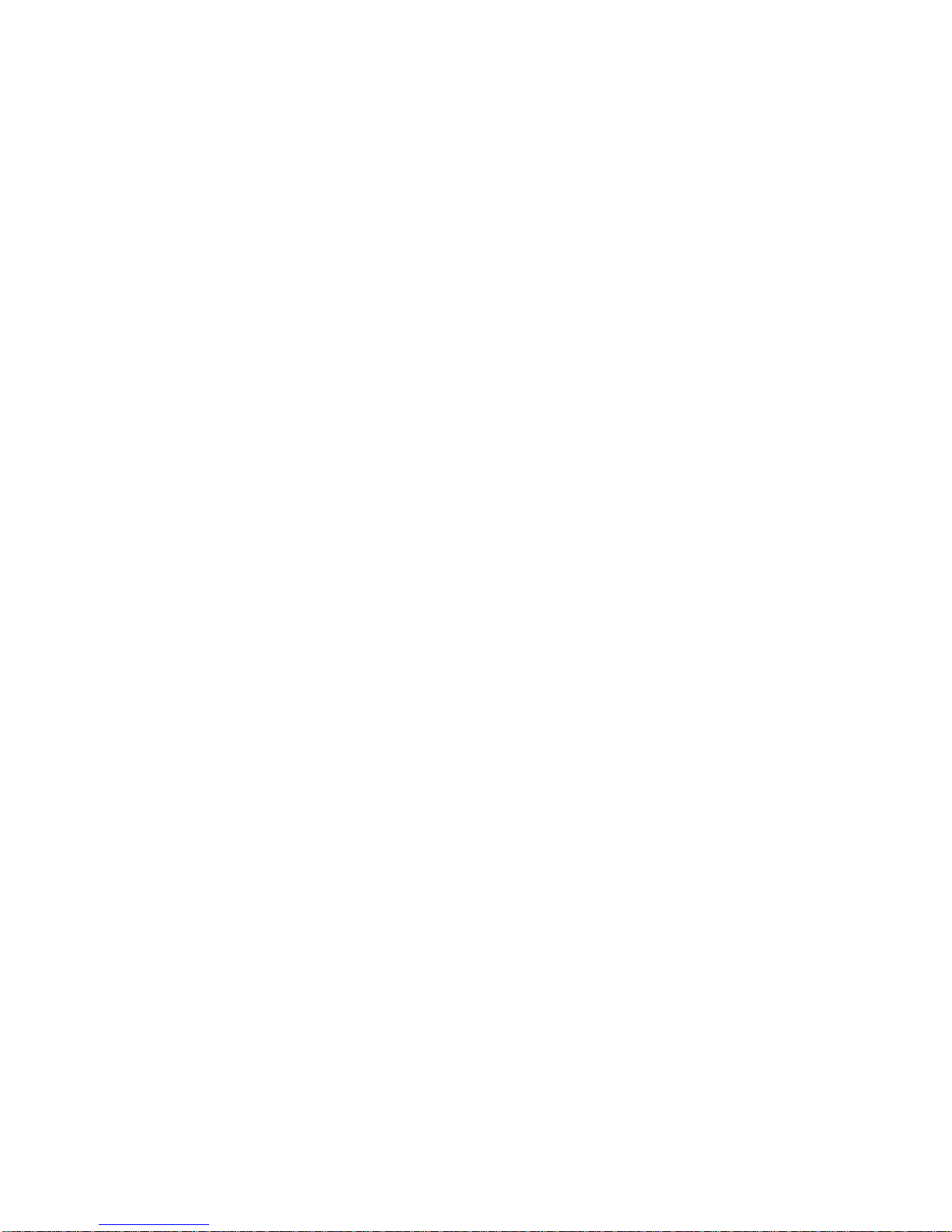
Copyright © 1995 by In Focus Systems, Inc.
Wilsonville, Oregon. All rights reserved.
Page 5

Certifications
UL 1950, CSA 950, EN 55022, EN 50082-1, EN 60950
FCC Warnin g
This equipment has been tested and found to comply with the limits for a Class A digital device,
pursuant to Part 15 of the FCC Rules. These limits are design ed to prov ide reasonable protection
against harmful interference when the equipment is operated in a commercial environment.
Instructions to User
This equipment generates, uses and can radiate radio frequency energy and, if not installed and
used in accordance with the instructions in this manual, may cause harmful interference to radio
and television reception. Operation of this equipment in a residential area is likely to cause harmful
interference. If this equipment does cause interference to radio or television reception, the user is
required to correct the interference at his/her own expense. The user may try to correct the
interference by one or more of the following measures:
• Reorient the receiving antenna for the radio or television.
• Relocate the equipme nt wi th respect to th e recei ver.
• Plug the equipment into a different outlet so the equipment and receiver are on different branch
circuits.
• Fasten cables using mounting scr ews to ensure adequate electromagnetic interference controls.
EN 55022 Warning
This product is intended for use in a commercial, industrial, or educational environment. It is not
intended for residential use.
This is a Class A product. In a domestic environment it may cause radio interference, in which case
the user may be required to take adequate measures. The typical use is in a conferen ce room,
meeting room or auditorium.
Wenn das Pr odukt Lite Pro 560/570 in Deutschland verkauft wi rd, muss es Umwe lt geschuetzt s ein.
(Klasse B) Dieses Product muss mit dem Bun desamt fuer Post und Telekommunikation registriert
sein. (BAPT)
Trademarks
All trademarks are the property of their respective own ers and are used in this publication for
identification purposes only.
The following ar e trademarks or registered trademarks of their resp ective companies:
• IBM and PS/2: International Business Machines, Inc.
• Apple, Macintosh, Mac II, LC, PowerBook, Quadra, Performa, and Power Mac: Apple Computer
Corp.
• LitePro, LiteShow, and IN FOCUS SYSTEMS: In Focus Systems, Inc.
Page 6

Decl ara tion of Conformity
We, In Focus Systems, Inc., 27700B SW Parkway A ve. Wi lsonville, Oregon 97070 USA, declare
under our sole responsibility that the:
LitePro 560 and LitePro 560LS LCD projector
LitePro 570 and LitePro 570LS LCD projector
to whi ch this declaration relates, are i n conformity with the following standards:
EN 55022. . . . . . . . . . . . . . . . . . .Information Technology Equipment Emission Standard
EN 50082-1 . . . . . . . . . . . . . . . . .Generic Immunity Standard
EN 60950: 1992+A1+A2: 1993 . S afety of Information Techno logy Equipment
following the provisions of the following directives :
EMC Directi ve 89/336/EEC, Amended by 93/68/EEC
Low Voltage Directive 72/23/EEC, Amended by 93/68/EEC
European Office
Planetenweg 91, 2132 HL Hoofddorp, The Netherlands
September, 1995
Page 7

Contents
Safety Summary
iii
Introduction
Com p a tibility 2
Cables and Adapters 2
Remote Control Programmer Kit 3
Usage Guidelines 3
If You Need Assistance 3
Setting Up the LitePro
Using the LitePro
Basic Image Adjustment 17
Turning the LitePro Off 17
Using the Remote Control 17
Focusing the Image 18
Adjusting the Height 18
Switching to the Spare Lamp 19
Using the Remote Control Buttons 20
Using the Menus 24
Menu 1 Functions 26
Menu 2 Functions 28
Audio Menu Functions 36
17
1
5
Maintenance
Cleaning the Lens 39
Replacing the Projection Lamps 40
Replacing Batteries in the Remote Control 42
Replacing the Fuse 43
Troubleshooting
Before You Call for Assistance 47
Solutions to Common Problems 48
Appendix
Specifications 51
Accessories 53
Cable Connector Pin Assignments 54
Laptop Display Activation Chart 56
Index
LitePro 560/570 User’s Guide i
39
47
51
59
Page 8
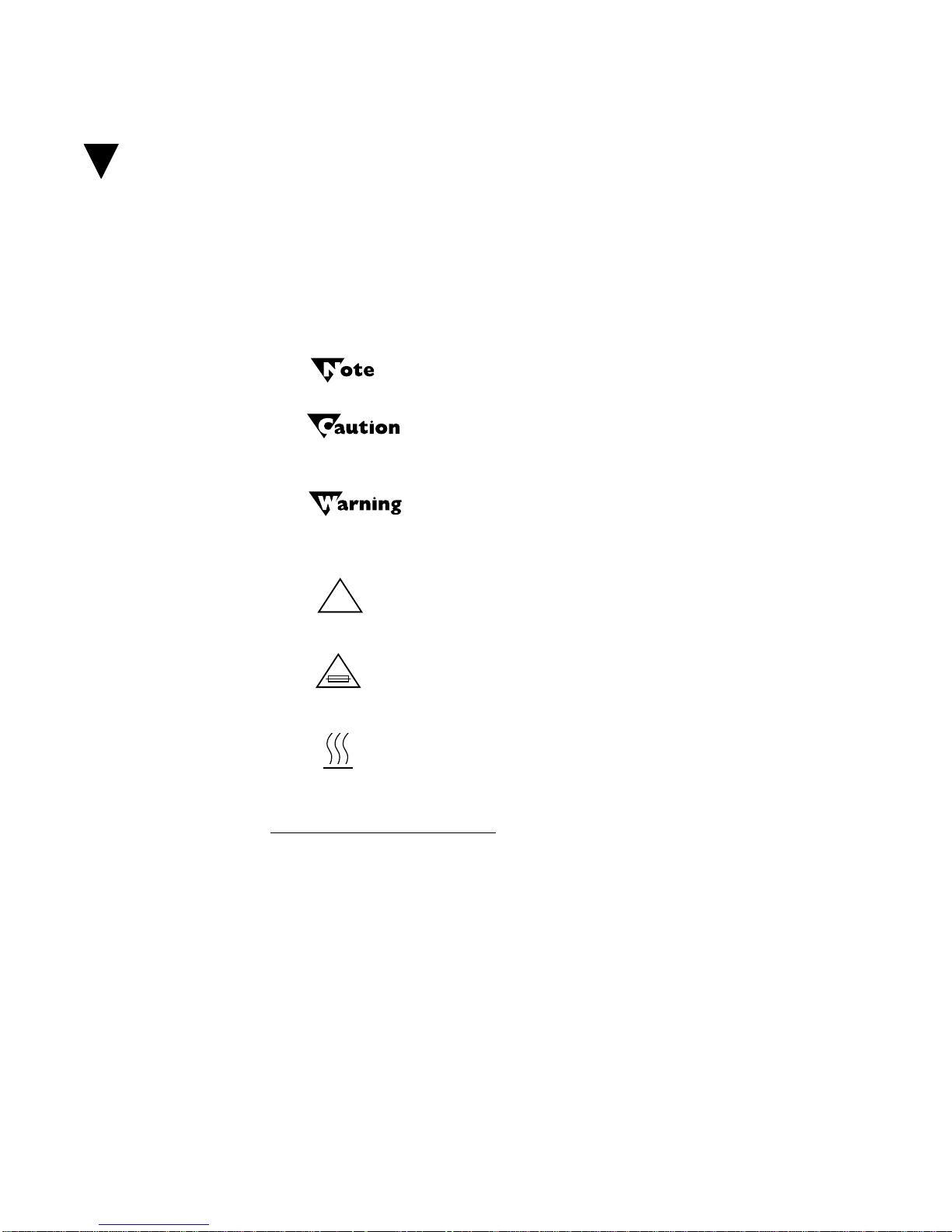
Safety Summary
Please read these instructions before using your LitePro projector.
Failure to comply with these instructions could result in fire,
electrical shock, personal injury or equipment damage.
These graphics are used throughout this manual to draw your attention to important information about the LitePro:
These graphics are used on the LitePro:
Information that may be unusual or unexpected.
Information that helps you avoid damage to your
equipment.
Information that helps you avoid personal injury.
!
Do not look into the lens!
Be very careful not to look into the projection lens when the projector
is turned on. The bright light may harm your eyes. Be especially
careful to keep children from looking into the lens.
Power Source
Use only a three-wire grounding type power source. The power
source should not exceed 250 volts rms between the supply
conductors or between either conductor and the ground.
Attention
safety information.
Fuse
this User’s Guide for important safety information.
Hot Surface
cooled.
- Refer to the User’s Guide for important
- Refer to “Replacing the Fuse” on page 43 of
- Do not touch until the LitePro has
Power Cord
Use only the power cord that was shipped with the LitePro.
Although other power cords might be similar in appearance, they
LitePro 560/570 User’s Guide iii
Page 9

Safety Summary
have not been safety-tested with the LitePro. Never use a power cord
if it has become damaged or frayed. Contact your In Focus dealer or
call In Focus if you need to replace your LitePro power cord.
Grounding
The LitePro is grounded through the grounding conductor on the
power cord. To avoid electric shock, plug the power cord into a
properly wired receptacle. Do not defeat the purpose of the
grounding-type plug.
Fuse
For protection against the risk of fire, use only a fuse of the specified
type. Refer to page 51 for more information about fuse specifications
and to page 43 for instructions on replacing the fuse.
Lamp
To avoid overheating and unacceptable image quality, replace the
projection lamp with a lamp of the specified type. Refer to page 51 for
lamp specifications and to page 40 for instructions on replacing the
lamps.
Hot Surfaces
The rear of the LitePro becomes very hot during operation. Avoid
touching the exhaust grill on the lamp door. Allow the LitePro to
cools for at least 20 minutes before replacing a lamp. When you open
the lamp door, be very careful not to touch the hot surfaces inside.
V entilation and Overheating
Openings in the LitePro case provide ventilation to protect it from
overheating. Keep loose papers and other objects well away from the
sides and back of the LitePro. Never operate the LitePro when the
lamp door is open; this disrupts the cooling air flow inside and can
cause the LitePro to overheat. Do not place the LitePro on top of or
close to the computer or other heat-producing equipment.
Liquid Spills
Do not set drinks on top of the LitePro. S pille d liquids can flow inside
and damage the LitePro.
Do Not Disassemble
The only user-serviceable parts on the LitePro are inside the lamp
door at the rear. Do not open any other part of the LitePro. Opening
the LitePro case will expose you to electric shock hazard. All service
must be performed by an authorized In Focus service center.
iv LitePro 560/570 User’s Guide
Page 10

Introduction
The In Focus Systems LitePro 560 and 570 LCD projectors provide
640x480 resolution with compatibility up to 800x600. The LitePro’s
active matrix liquid crystal display (LCD) is based on Thin Film
T ransistor (TFT™) technology. It can display up to 16.7 million colors.
The LitePro is ideal for high-performance business, CAD and
imaging applications that demand high resolution and exceptional
color quality.
Figure 1. Shipping Box Contents
1. LitePro 560/570 LCD projector
2. power cord 2 Fuses, 2 Projection Lamps,
3. audio/video cable Soft Carrying Case, Lens
4. Macintosh adapters (2) Cover, Read Me First card,
5. LiteShow diskettes (LP 560LS & LP 570LS) LiteShow User’s Guide (LP
6. LitePro cable 560LS & LP 570LS), Remote
7. remote control units (2) Control Programmer Kit
8. LitePro 560/570 User’s Guide
LitePro 560/570 User’s Guide 1
not shown:
Page 11

Introduction
Compatibility
The LitePro is compatible with a wide variety of computers:
• IBM PC and compatibles, including laptop computers: in VGA
graphics mode at all screen refresh rates; in SVGA and VESA up
to 800x600 resolution at 56Hz and 60Hz refresh rates.
• IBM PS/2 in VGA and MCGA modes.
• Macintosh and Macintosh II series computers with detachable
monitors, including Macintosh LC, Quadra, Centris and Power
Macintosh in resolutions up to 832x624.
• Apple Powerbook computers with video-out port and cable.
The LitePro 560/570 is not compatible with these systems:
• IBM-compatibles in CGA or EGA graphics mode
• Macintosh 128, 512, Plus, SE, SE/30 or Classic
• Macintosh Portable 100
The resolution of the LitePro’s projected image is 640x480. The
LitePro displays computer images that are 640x480 or lower just as
they appear on your computer’s monitor. Screen resolutions between
640x480 and 800x600 are compressed to 640x480. The LitePro cannot
display screen resolutions above 800x600. If your computer’s screen
resolution is higher than 800x600, reset it to a lower resolution before
you connect the LitePro.
Cables and Adapters
The LitePro comes with these cables and adapters:
• The Y-shaped
computer and to your monitor. Its ends are labeled “LCD”,
“Monitor” and “VGA.”
•The
audio/video cable
your computer’s sound board to the LitePro.
LitePro cable
can be used to connect a video player or
connects the LitePro to your
•Two
Macintosh adapters
ends of the LitePro cable for Macintosh systems.
•
Power cable
2 LitePro 560/570 User’s Guide
that attach to the “Monitor” and “VGA”
.
Page 12
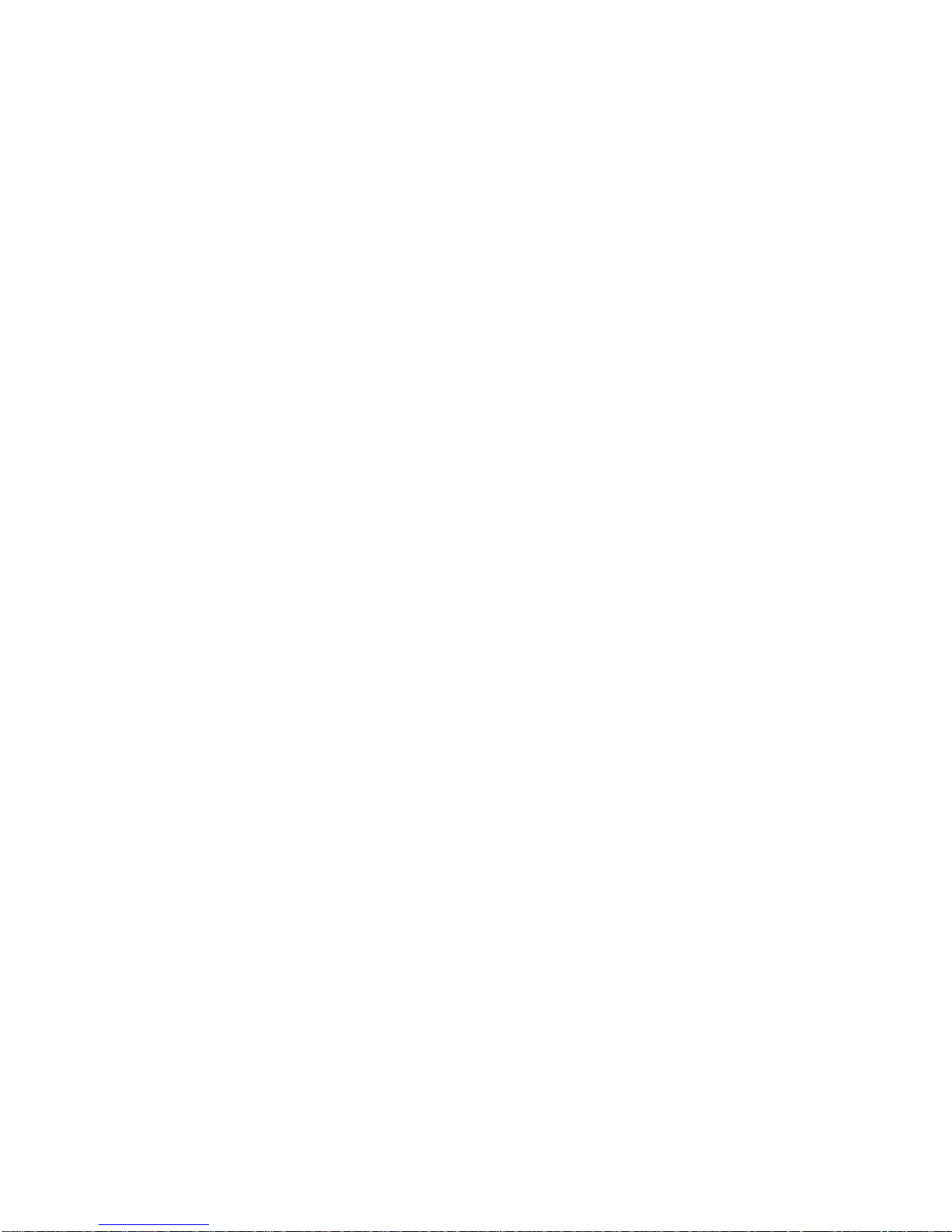
Remote Control Programmer Kit
The Remote Control Programmer Kit that was shipped with your
LitePro allows you to program the LitePro’s remote control to
perform up to four different operations on your computer. Refer to
the
Remote Control Programmer User’s Guide
Usage Guidelines
• Do not look directly into the projection lens when the LitePro is
turned on! The bright light may harm your eyes.
• The back of the LitePro can be very hot to the touch after use. Use
extreme care or let it cool before lifting it.
• Do not block the grills at the back of the LitePro. Restricting the
air flow through the LitePro can cause it to overheat and turn off.
Introduction
for more information.
• Handle the LitePro as you would any product with glass
components. Be especially careful not to drop it.
• Avoid leaving the LitePro in direct sunlight or extreme cold for
extended periods of time. If this happens, allow it to reach room
temperature before use.
• Transport the LitePro in the original shipping box or approved
hard case (see your In Focus dealer for details on approved hard
cases).
If You Need Assistance
The first place to look for help is in this manual. Be sure to check the
troubleshooting guidelines in “Troubleshooting” starting on page 47.
If this manual does not answer your question, call your In Focus
dealer. You can also call In Focus Technical Support directly at
1-800-294-6400
through Friday. In Europe, call In Focus in The Netherlands at
(31) 23 5623200
. Call between 6 a.m. and 5 p.m. PST, Monday
.
Your LitePro is backed by a limited one-year warranty. The details of
the warranty are printed at the back of this manual.
LitePro 560/570 User’s Guide 3
Page 13
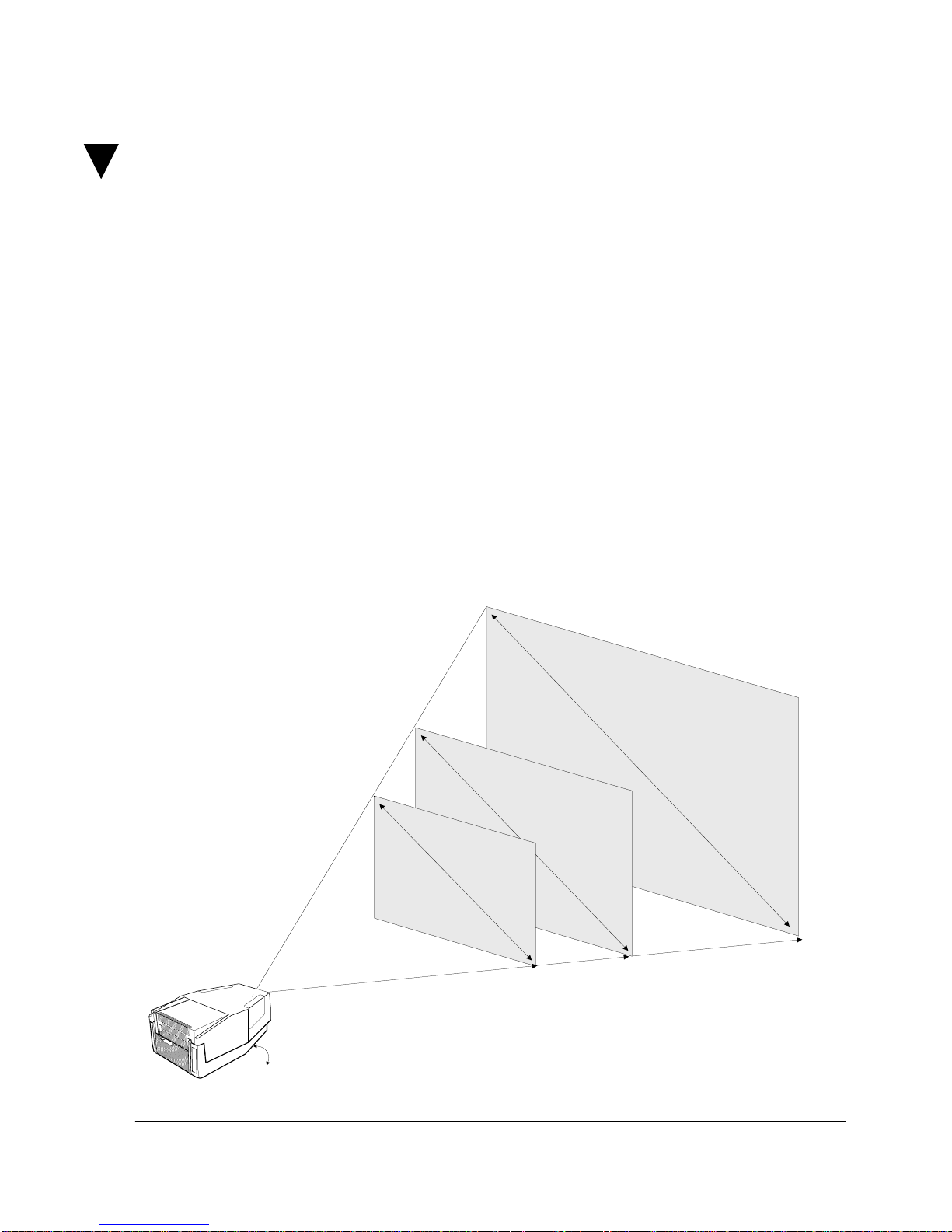
Setting Up the LitePro
This chapter describes how to position the LitePro projector for
optimum viewing and how to connect it to your equipment.
If you are setting up the LitePro for the first time, you’ll need to
1.
install the two projection lamps that were shipped with it. Refer
to ”Replacing the Projection Lamps” on page 40 for instructions.
Place the projector on a flat surface.
2.
• If you want to use the LitePro’s Rear Project feature, set it up
behind your translucent screen. Refer to “Rear Projection” on
page 28 for more information.
• The projector must be within 6 feet of your power source.
• The projector must be within 6 feet of the computer.
• The distance from the LitePro’s lens to the screen determines
the size of the projected image as shown below.
elevat ed about 2” (5 cm)
from table
6 ft. (1.8m)
5 ft. (1.5m)
8 ft. (2.4m)
5.7 ft. (1.7m)
9.9 ft. (3 m)
7.2 ft. (2.2m)
Distance to Screen
(measured parallel to tabletop)
Figure 2. Image Size (measured diagonally)
LitePro 560/570 User’s Guide 5
Page 14

Setting Up the LitePro
• If you are installing the projector on the ceiling, refer to the
Ceiling Mount Installation Guide
for recommendations. (The
Ceiling Mount Kit is sold separately; refer to ”Accessories” on
page 53 for order information.)
Remove the lens cover.
3.
Plug the power cord into the LitePro, then plug it into your elec-
4.
trical outlet. (A surge-protected power strip is recommended if
power surges are common in your area.)
Make sure your computer and monitor are turned off.
5.
Locate the Y-shaped LitePro cable that was shipped with your
6.
projector. Connect the end labeled “LCD” to the “Computer”
connector on the side of the projector as shown below. (The
“Computer” connector is in the “
SOURCE
1” area of the LitePro’s
connector panel.)
Figure 3. Connecting the “LCD” end of the LitePro cab le
Locate your computer’s monitor cable; it connects your monitor
7.
to your computer. Unplug it at the computer end, leaving the
monitor end attached.
• You will attach the LitePro cable to the monitor cable’s
connector on the computer in the next step.
6 LitePro 560/570 User’s Guide
Page 15

Setting Up the LitePro
Connect the LitePro cable to the monitor connector on your com-
8.
puter according to the instructions below. Follow the instructions
that apply to your computer.
The res ol ution o f t he LitePr o’s ima g e is 640x480. I ma ges
between 640x480 and 800x600 resolution are displayable, but
will be compressed. Images above 800x600 are not
displayable.
If your computer’s screen resolution is greater th an 800x600,
you will need to reset it to 800x600 or less. Refer to your
computer’s documentation for instructions.
•
If you have a an IBM-compatibl e de sktop computer
, plug the
“VGA” end of the LitePro cable into the monitor connector on
the computer.
If you want to display your presentation on your monitor as
well as on the projection screen, attach the “Monitor” end of
the LitePro cable to the end of the monitor cable as shown
below.
power switch “Monitor” end of
Figure 4. Connecting an IBM-compatib le desktop c omputer
LitePro 560/570 User’s Guide 7
LitePro cable
monitor cable
“VGA” end of
LitePro cable
Page 16

Setting Up the LitePro
•
If you have a Macintosh desktop comput e r with a separate
monitor ,
attach one of the Mac adapters to the “VGA” end of
the LitePro cable. Then plug the Mac adapter into the monitor
connector on the computer.
If you want to display your presentation on your monitor as
well as on the projection screen, attach the “Monitor” end of
the LitePro cable to the other Mac adapter. Then connect the
Mac adapter to the end of the monitor cable as shown below.
power switch “Monitor” end of
LitePro cable
Mac adapter Mac adapter
Figure 5. Connecting a Macintosh desktop computer
monitor cable “VGA” end of
LitePro cable
8 LitePro 560/570 User’s Guide
Page 17

Setting Up the LitePro
•
If you have an IBM-compatible laptop compute r
, plug the
“VGA” end of the LitePro cable into the external video
connector on the computer as shown below.
power switch “Monitor” end of
LitePro cable
“VGA” end of
LitePro cable
Figure 6. Connectin g an IBM-compatible laptop computer
The LitePro connects to a laptop computer through the
computer’s external monitor port. Most laptop computers do
not automatically activate their external monitor port when a
device such as the LitePro is connected. Refer to your
computer manual for the command that activates the external
video port. The ”Laptop Display Activation Chart” on page 56
lists the commands that activate the external monitor port for
a variety of computers.
LitePro 560/570 User’s Guide 9
Page 18
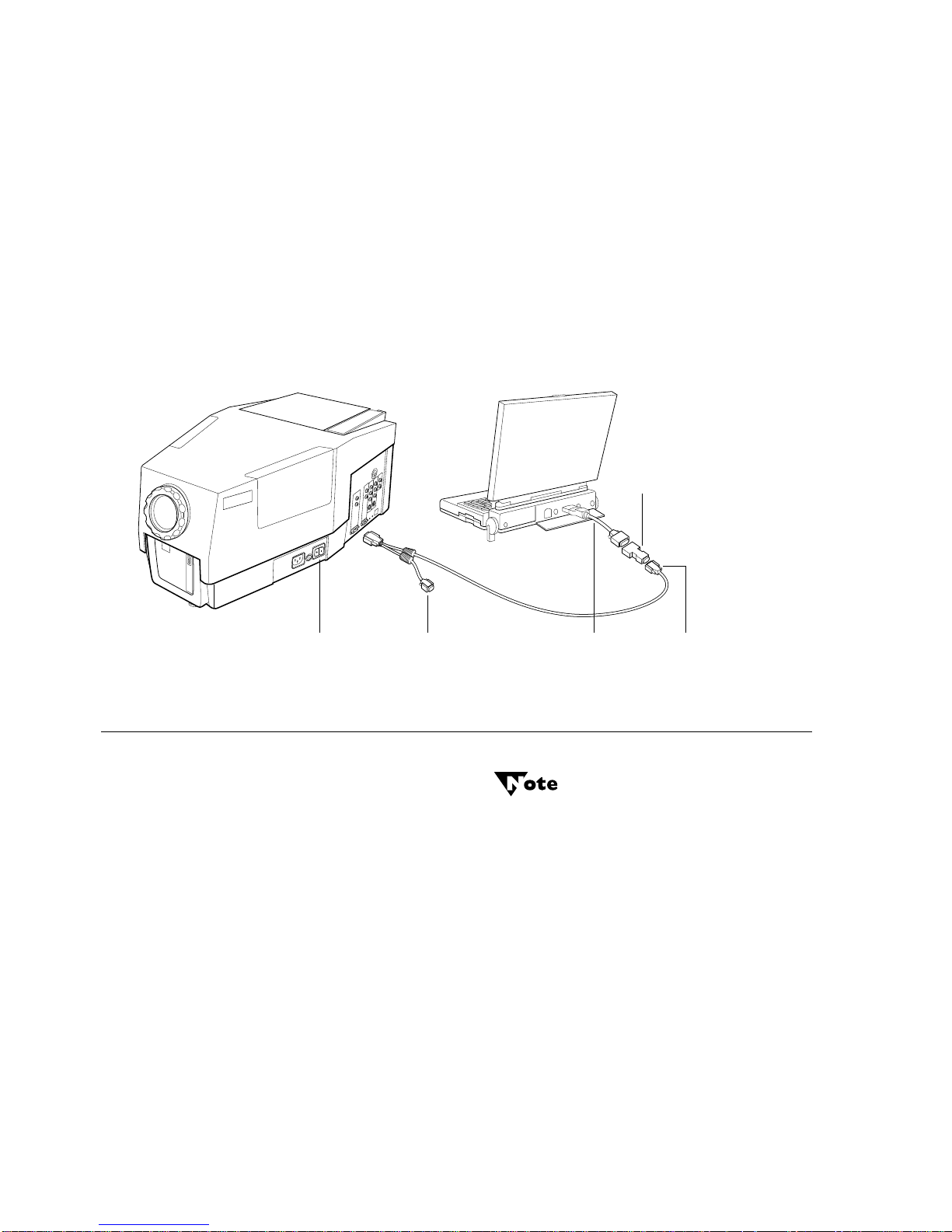
Setting Up the LitePro
•
If you have an Appl e PowerBook computer
, you’ll need the
video-out cable that came with your PowerBook and one of
the Mac adapters that came with the LitePro. Connect the
video-out cable to the video-out port on the back of the
PowerBook. Connect the Mac adapter to the video-out cable.
Connect the LitePro cable to the Mac adapter as shown below.
If you have an Appl e PowerBook Duo comput e r
, you must have
a DuoDock adapter (which provides a video out connector).
You’ll also need one of the Mac adapters that came with the
LitePro. Follow the instructions for connecting a PowerBook.
Mac adapt er
“VGA” end of
LitePro cable
power switch
“Monitor” end of
LitePro cable
Figure 7. Connecting a Macintosh PowerBook
Tighten the thumb screws on all cable connectors to ensure
If you want to connect a second computer, connect it to the
9.
LitePro’s “RGBHV” connector with a 15-pin cable. (The RGBHV
connector is in the “
proper grounding.
SOURCE 2
” area of the connector panel.)
video out
cable
10 LitePro 560/570 User’s Guide
Page 19

Setting Up the LitePro
If you have a LitePro 570, you can connect it to your computer’s
10.
sound board. Use the LitePro’s audio/video cable to connect the
left and right channels of your sound board to the left and right
connectors on your LitePro. (Be sure to plug the audio cable into
the same
If you have a LitePro 570, you can connect it to a video player
11.
SOURCE
If the audio connector on your computer’s sound board is a
mini-type jack, you will need an RCA jack-to-mini plug
adapter. Refer to ”Accessories” on page 53 for order
area that your computer is plugged into.)
information.
(laser disc, VCR, or camcorder).
• If your video player provides a
composite signal
, its video-out
connector is a small, round RCA type jack. Using the audio/
video cable that came with the LitePro, plug the yellow
connector into the video-out jack on the video player. Plug the
other yellow connector into the composite connectors in the
“
SOURCE 3
” or “
SOURCE 4
” areas on the LitePro as shown
below.
connect video cable
to either SO URCE 3 or
SOURCE 4 connector
Figure 8. Connecting a Composite Video Cable
LitePro 560/570 User’s Guide 11
Page 20

Setting Up the LitePro
• If your video player provides an
S-Vide o signal
, its video-out
connector is a slightly larger, round, four-pin S-Video jack.
You cannot use the audio/video cable that came with the
LitePro; you will need to obtain an S-Video cable. Plug your SVideo cable into the S-Video connectors in the “
“
SOURCE 4
” areas on the connector panel as shown below.
connect video cable
to either SOURCE 3 or
SOUR CE 4 connector
SOURCE 3
” or
Figure 9. Connecting an S-Video Cable
The video-out connector on your video player may be labeled
“To Monitor.”
12 LitePro 560/570 User’s Guide
Page 21
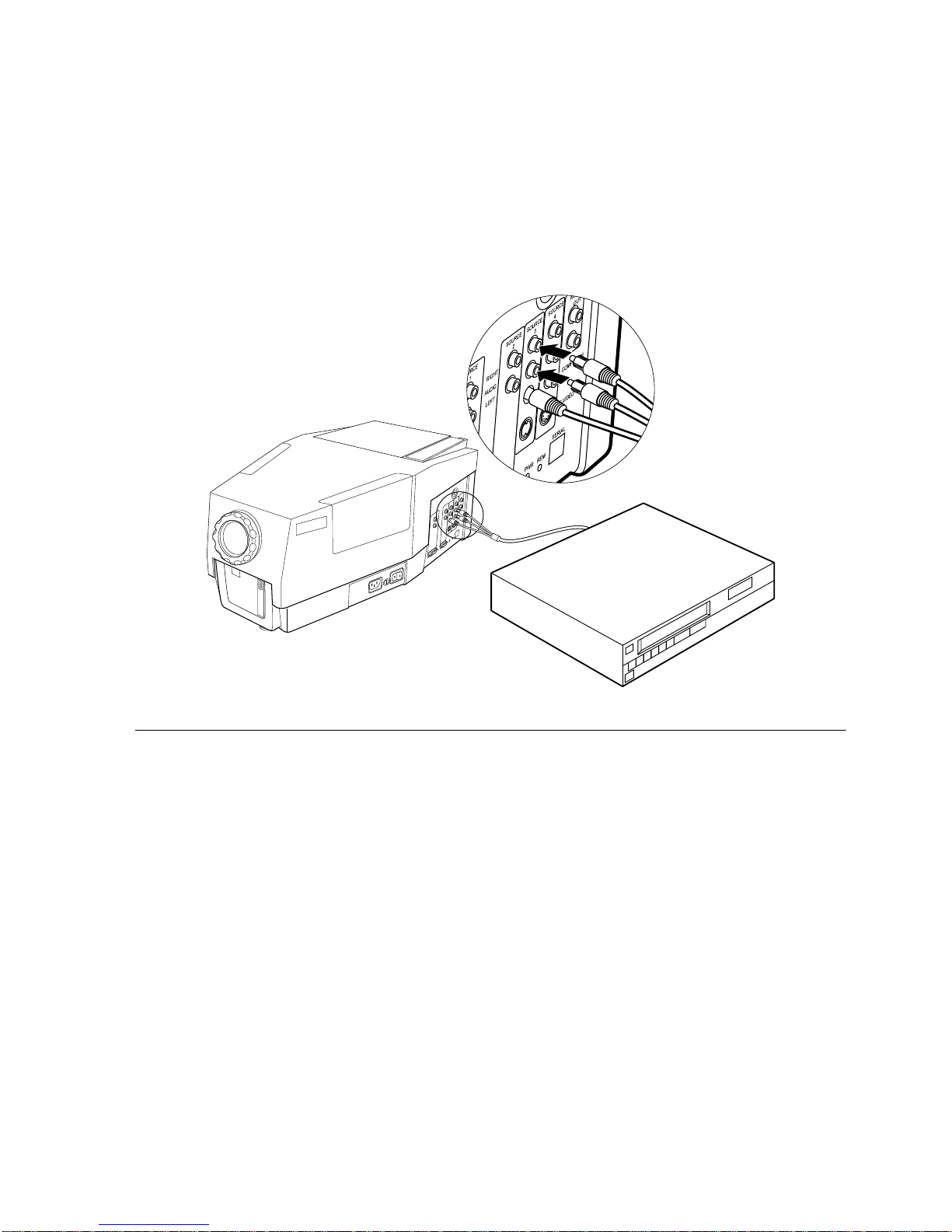
Setting Up the LitePro
If you have a LitePro 570, you can connect the it to an audio
12.
source. Plug the red and white connectors on the LitePro’s
audio/video cable into the corresponding audio connectors on
your video player. Plug the other red and white connectors into
the corresponding “
SOURCE 3
” or “
SOURCE 4
” audio connectors
on the LitePro as shown below.
Figure 10. Connecting the Audio from a Video Player
LitePro 560/570 User’s Guide 13
Page 22

Setting Up the LitePro
If you have a LitePro 570, you can connect it to an externally
13.
amplified speaker system. Plug your audio cable into the “Audio
Out” connectors on the LitePro.
Y ou must use an amplified external speaker with the LitePro.
A non-amplified (passive) speaker wil l not work.
Figure 11. Connecting an external speaker
14 LitePro 560/570 User’s Guide
Page 23

Setting Up the LitePro
If you have a LitePro 570, you can connect it to a microphone.
14.
Insert the microphone cable into the 3-prong XLR microphone
jack on the LitePro.
Always keep the source volume at its lowest level when
installing the microphone. For setting the microphone level,
refer to”Volume and Audio Lock” on page 36.
Figure 12. Connecting a microphone
Turn on your monitor.
15.
Plug the power cord into the projector, then plug it into your
16.
electrical outlet.
Always use the power cord that was shipped with your
LitePro. The projector accepts power from 100 VAC and 220
V A C, 50 or 60 Hz, three-wire type grounded sources. When you
disconnect the projector, always remove the power cord from
the electrical outlet first, then from the projector.
LitePro 560/570 User’s Guide 15
Page 24

Setting Up the LitePro
Turn on the projector by pressing the “|” side of the power
17.
switch on the side of the projector.
• While the projector is on, you can switch the projection lamp
off by pressing the
standby
button on the remote.
• After about 5 seconds, the projector test pattern appears.
(If it does not, refer to ”Troubleshooting” on page 47. If you
are using an IBM-compatible laptop computer, refer to
”Laptop Display Activation Chart” on page 56 for display
activation commands.)
• If the image is not projected directly on the screen, adjust the
height of the elevator. Refer to ”Adjusting the Height” on
page 18 for instructions.
• If you need to focus the projector, turn the focus ring on the
projector’s lens until the image is clear. Refer to ”Focusing the
Image” on page 18 for more information.
With some computers, the order in which you power up the
equipment is very important. We recommend that you always
turn on the LitePro FIRST. This is especially important if your
computer is a Macintosh.
Turn on your computer.
18.
Your LitePro is now ready to use. See ”Using the LitePro” on page 17
for information about using the remote and the on-screen menu.
16 LitePro 560/570 User’s Guide
Page 25

Using the LitePro
This section describes how to use and make adjustments to the
LitePro 560/570. It also provides a reference to the remote control
buttons and the menu commands.
Basic Image Adjustment
• If the image is not completely displayed, adjust the height of the
LitePro (page 18) or use the arrow buttons to center the image
(page 21).
• If the image is out of focus, rotate the lens to focus it (page 18).
• If the image still looks bad after you have adjusted the focus,
adjust the signal synchronization (page 27) and/or the tracking
(page 33).
• If the colors do not look right, adjust the brightness (page 26),
then adjust the sync again (page 27).
Turning the LitePro Off
It is very important to allow the projector to cool down before turning
it completely off. Turning the projector off is a two-step process:
Press the
1.
• The bulb turns off, but the fans remain on to cool the LCD.
After a few minutes, when the projector has cooled, press the “Ο”
2.
side of the power switch to turn the projector completely off.
standby
button on the remote.
Using the Remote Control
Point the remote control at the projection screen or at the front of the
LitePro. The range for optimum operation of the remote control is a
total of about 25 feet. If you point the remote at the projection screen,
the distance to the screen and back to the LitePro should be less than
or equal to 25 feet.
LitePro 560/570 User’s Guide 17
Page 26

Using the LitePro
Focusing the Image
Adjusting the Height
To focus the image, rotate the projection lens until the image is clear.
Rotate the lens clockwise for a longer focusing distance. Rotate it
counterclockwise for a shorter focusing distance.
Your LitePro is equipped with a self-locking, quick-release elevator
foot. If the projected image seems wider at the bottom than at the top,
extend the elevator foot until the distortion is corrected.
To raise the LitePro:
Raise the front of the projector off the table by lifting up on the
1.
handle.
Press the quick-release button (just inside the handle). The eleva-
2.
tor foot releases.
Gently lift or lower the projector to the desired height. When you
3.
release the handle, the elevator foot locks into position.
To more closely adjust the projector’s height, rotate the elevator
4.
foot clockwise to raise the projector. Rotate it counterclockwise to
lower the projector.
To lower the elevator foot:
• Holding the LitePro handle, press the elevator’s quick release
button. Push the elevator back up into the projector.
Always hold the LitePro’s handle when you press the
elevator’s quick release but ton.
18 LitePro 560/570 User’s Guide
Page 27

Switching to the Spare Lamp
The LitePro was shipped with two projection lamps. To avoid
breaking during shipping, they are not installed at the factory. You
must install them before you can use the LitePro. Refer to the “Read
Me First” document that was shipped with your LitePro for
instructions. “Replacing the Projection Lamps” on page 40 also
describes this procedure.
When both lamps are installed in the LitePro, only one is used at a
time. The other is available as a spare for when the active lamp fails.
The average lamp life is about 50 hours.
To switch to the spare lamp:
• Gently slide the lamp changer knob to the other side of the
projector as shown here.
Using the LitePro
Figure 13. Switching to the Spare Lamp
LitePro 560/570 User’s Guide 19
When switching lamps, be careful not to touch the
exhaust grill on the door. This area is very hot when
the projector is operating.
Page 28

Using the LitePro
Using the Remote Control Buttons
Figure 14. Remote Control Buttons
menu
Pressing
menu
three menus: Menu 1, Menu 2 and the Audio Menu. Menu 1 always
displays first. Refer to “Using the Menus” on page 24 for more
information about the menus.
When a menu is displayed, pressing
screen. When you remove a menu, the LitePro saves any changes you
made. The changes you made will be saved even after you turn the
LitePro off.
LP 560LS & LP 570LS: When a LiteShow presentation is displayed,
has a different function; it displays the LiteTable to allow you
menu
to edit your LiteShow presentation. Refer to the LiteShow User’s
Guide for information about LiteShow presentations.
accesses the LitePro’s on-screen menus. There are
again removes it from the
menu
20 LitePro 560/570 User’s Guide
Page 29

Using the LitePro
arrow buttons
The operations of the arrow buttons depend on what is displayed.
When a menu is displayed, the left and right arrow buttons move the
highlight bar to select a menu function. The up and down arrow
buttons adjust or change the value of the highlighted function. The
arrow buttons are auto-repeating; they repeat their function as long
as you hold down the button.
When a computer or video image is displayed, the left and right
arrow buttons perform their alternate functions,
mute
and
mic
. These
are described below.
LP 560LS & LP 570LS: When a LiteShow presentation is displayed,
the up and down arrow buttons perform their alternate functions,
next
and
. These are described below.
prev
select/enter
The operation of the
select/enter
displayed. When Menu 2 or the Audio Menu is displayed,
cycles forward through the available settings for the
enter
button also depends on what is
select/
highlighted function.
When a computer or video image is displayed,
select/enter
switches
among the sources that are connected and enabled, such as
computer(s) in Source 1 and/or 2 and video player(s) in Source 3
and/or 4. If only one source is connected,
select/enter
switches
between the source image and the test pattern. If the test pattern is
turned off,
select/enter
switches between the source image and a
blank screen. (Connecting sources is described starting on page 5.
Enabling sources is described on page 31. Turning off the test pattern
is described on page 29. Video players can only be connected to the
LitePro 570.)
LP 560LS & LP 570LS: When a LiteShow presentation is displayed,
the
select/enter
User’s Guide
button has a different function. Refer to the
for more information.
LiteShow
next
LP 560LS & LP 570LS: When a LiteShow presentation is displayed,
press
the
LitePro 560/570 User’s Guide 21
next
LiteShow User’s Guide
to advance to the next slide in your presentation. Refer to
for more information.
Page 30

Using the LitePro
prev
LP 560LS & LP 570LS: When a LiteShow presentation is displayed,
press the
presentation. Refer to the
button to go back to the previous slide in your
prev
LiteShow User’s Guide
for information.
mute
LP 570 & LP570LS: Pressing
enables and disables both the
mute
external and internal audio functions.
mic
LP 570 & LP 570LS: Pressing
enables and disables the
mic
microphone.
freeze/esc
The operation of the
freeze/esc
button depends on what is displayed.
When a computer image, a video image or a menu is displayed, press
freeze/esc
to pause the display. Press it again to return to the current
image.
LP 560LS & LP 570LS: When a LiteShow presentation is displayed,
press
freeze/esc
operations. Refer to the
to exit LiteShow menus and cancel LiteShow
LiteShow User’s Guide
for more information.
lite show
LP 560LS & LP 570LS: Press
presentation. Press
video image. Refer to the
lite show
LiteSh ow User’s Guide
lite show
again to return to your computer or
to switch to your LiteShow
for information about
using LiteShow.
volume
LP570 & LP 570LS: Pressing either end of the
the volume of the active audio source. (To activate a different audio
source or lock the volume onto one source, see “Volume and Audio
Lock” on page 36.)
22 LitePro 560/570 User’s Guide
volume
button adjusts
Page 31

prog
Using the LitePro
The
button is programmable. You can program it to perform any
prog
one of these functions.
• Clear Black • RS-232
• Clear White • Sync
• LS (LiteShow) Grab • Palette
•Mic •Mute
• Loudness • Text Mode
Refer to “Prog Button” on page 32 for descriptions of these operations
and instructions on how to program the button.
standby
The
standby
button switches the projection lamp off. Press any button
to turn it back on.
LitePro 560/570 User’s Guide 23
Page 32

Using the LitePro
Using the Menus
The LitePro has three menus: Menu 1, Menu 2, and the Audio Menu.
Menu 1
Menu 1 allows you to adjust the brightness, tint, synchronization
(sync), and display positioning. Each of the these menu settings is
described in “Menu 1 Functions” starting on page 26.
To display Menu 1:
Figure 15. Menu 1
•Press the
menu
If you see “EEPROM Failed” displayed on Menu 1, one of the
integrated circuits inside the LitePro has failed. The LitePro
will continue to operate normally. The only loss of
functionality is that changes you make in the menus will not
be saved after you turn the LitePro off. All settings will return
to their defaults. Call In Focus Technical Support. Refer to “If
You Need Assistance” on page 3 for the phone number.
button on the remote.
Menu 2
Menu 2 contains controls for a variety of functions that you probably
won’t need to change very often. Each of these is described later in
this manual in “Menu 2 Functions” starting on page 28.
To display Menu 2:
Press the
1.
Press the left or right arrow buttons until “Menu 2” is high-
2.
lighted.
Press
3.
24 LitePro 560/570 User’s Guide
select/enter
menu
button on the remote to display Menu 1.
.
Page 33

Figure 16. Menu 2
Using the LitePro
The Audio Menu
LP 570 & LP 570LS: The Audio Menu contains control s for the LitePro
570’s audio functions. Each of these is described later in this manual
in “Audio Menu Functions” starting on page 36.
To display the Audio Menu:
1.
2.
3.
Figure 17. Audio Menu
The right side of each menu contains information about the state of
the LitePro. If you need to call In Focus Technical Support for
assistance, they may need to know these values.
Highlighting Menu Functions
You must highlight a function before you can change its setting.
Press the
menu
button on the remote to display Menu 1.
Press the left or right arrow buttons until “Audio” is highlighted.
Press
select/enter
.
• Use the left and right arrow buttons to highlight functions.
Making Changes to Menu Functions
When the function you want to change is highlighted, you can
change the setting.
• Use the up and down arrow buttons to adjust settings up and
down.
LitePro 560/570 User’s Guide 25
Page 34

Using the LitePro
• In Menu 2 and the Audio Menu, you can also use
select/de-select a function or to increase the value of a function.
Removing the Menu from the Screen
Press the
menu
Resetting Menu Functions to the Default Settings
To reset all menu settings to their factory default values, select Reset
from Menu 2. Refer to page 30 for more information about Reset.
Menu 1 Functions
Brightness
Adjusting the brightness changes the color saturation. Adjusting the
brightness has no effect if a computer source is not connected.
To adjust the brightness:
Press the
1.
select/enter
button to remove the menu from the screen.
menu
button to display Menu1.
to
Use the right or left arrow buttons to highlight “Brightness”.
2.
Press the up arrow button to increase brightness. Press the down
3.
arrow button to decrease brightness.
Tint
The tint function adjusts the red-green color balance. Adjusting the
tint has no effect if a computer is not connected.
To change the tint:
Press the
1.
Use the right or left arrow buttons to highlight “Tint”.
2.
Press the up arrow button to increase the amount of green in the
3.
menu
button to display Menu1.
image. Press the down arrow to increase the amount of red in the
image.
26 LitePro 560/570 User’s Guide
Page 35

Using the LitePro
Sync
The LitePro adjusts signal synchronization automatically for most
computers. But if the projected computer image looks fuzzy, streaked
or noisy, try adjusting the sync from this menu.
To adjust the Sync:
Press the
1.
Use the right or left arrow buttons to highlight “Sync”.
2.
Press the up or down arrow buttons to adjust the Sync.
3.
button to display Menu1.
menu
Up/Down
These functions allow you to change the vertical position of the
projected image.
To re-position the display:
Press the
1.
Use the right or left arrow buttons to highlight “Up/Down”.
2.
Press the up arrow button to move the image up. Press the down
3.
button to display Menu1.
menu
arrow button to move it down.
Left/Right
These functions allow you to change the horizontal position of the
projected image.
To re-position the display:
Press the
1.
Use the right or left arrow buttons to highlight “Left/Right”.
2.
Press the up arrow button to move the image to the left. Press the
3.
button to display Menu1.
menu
down arrow button to move it to the right.
LitePro 560/570 User’s Guide 27
Page 36

Using the LitePro
Menu 2 Functions
Rear Projection
When you select Rear Projection, the LitePro reverses the image so
you can project from behind the screen as shown here.
To enable or disable to rear projection mode:
Press the
1.
Use the right or left arrow buttons to highlight “Menu 2”.
2.
Press
3.
Use the right or left arrow buttons to highlight “Rear Projection”.
4.
Press
5.
menu
select/enter
select/enter
immediately changes to display the mirror image. (Press
again to change it back.)
enter
button to display Menu1.
to display Menu 2.
to enable Rear Projection. The image
select/
Source Prompt
When you are displaying your presentation and you press
to switch sources, the LitePro momentarily displays the name of
enter
select/
the active source. If you don’t want this display, follow the steps
below to disable the Source Prompt.
To enable or disable the Source Prompt:
Press the
1.
Use the right or left arrow buttons to highlight “Menu 2”.
2.
menu
button to display Menu1.
Press
3.
Use the right or left arrow buttons to highlight “Source Prompt”.
4.
Press
5.
28 LitePro 560/570 User’s Guide
select/enter
select/enter
to display Menu 2.
to enable or disable the Source Prompt.
Page 37

Using the LitePro
Test Pattern
If the test pattern is turned on, it displays when the LitePro is first
powered on and also when no computers or video players are
connected to the LitePro. If the test pattern is turned off, it displays
only when the LitePro is first powered on. As long as the test pattern
is tur ne d of f, th e onl y wa y to d isp l ay it i s to u nplu g th e po wer su pp ly
cord, then plug it back in again. (Refer to “select/enter” on page 21
for additional information about the test pattern.)
To enable or disable the test pattern:
Press the
1.
Use the right or left arrow buttons to highlight “Menu 2”.
2.
Press
3.
Use the right or left arrow buttons to highlight “Test Pattern”.
4.
Press
5.
select/enter
select/enter
button to display Menu1.
menu
to display Menu 2.
to enable or disable the test pattern off.
RS-232
When the LitePro’s RS-232 connection is enabled, you can use the
LitePro’s remote control to send commands to your computer. To use
this feature, you must install the Remote Control Programmer that
was shipped with your LitePro. Refer to the
Programmer User’s Guide
for more information.
Remote Control
To enable or disable the RS-232 serial port:
Press the
1.
Use the right or left arrow buttons to highlight Menu 2.
2.
Press
3.
select/enter
button to display Menu1.
menu
to display Menu 2.
Use the right or left arrow buttons to highlight “RS-232”.
4.
Press
5.
Auto Standby
When you enable Auto Standby, the LitePro automatically turns off
the projection lamp after a specified period of time. You can specify 5,
10 or 30 minutes. If Auto Standby is turned off, you can still turn off
the lamp by pressing the
page 17 and page 23 for additional information about Standby.
LitePro 560/570 User’s Guide 29
select/enter
to enable or disable the RS-232 port.
standby
button on the remote. Refer to
Page 38

Using the LitePro
To enable Auto Standby:
Press the
1.
Use the right or left arrow buttons to highlight “Menu 2”.
2.
Press
3.
Use the right or left arrow buttons to highlight “Auto Standby”.
4.
Press
5.
menu
select/enter
select/enter
button to display Menu1.
to display Menu 2.
to cycle through the settings.
Reset
The Reset function changes all the menu function settings back to the
factory default states.
The defaults are:
• Rear Projection off • Test Pattern on
• Source Prompt on • RS-232 on
• Auto Standby 30 minutes • Reset off
• Source Enable all sources enabled • Text Mode off
• Prog Button clear white • Comp(ress) off
• Palette 24,389 • Sharpness off
• Language English • Loudness off
•Video Type NTSC •Mute off
To reset your adjustments:
Press the
1.
Use the right or left arrow buttons to highlight “Menu 2”.
2.
Press
3.
Use the right or left arrow buttons to highlight “Reset”.
4.
Press
5.
menu
select/enter
select/enter
button to display Menu1.
to display Menu 2.
. The LitePro immediately resets all the function
settings.
30 LitePro 560/570 User’s Guide
Page 39

Using the LitePro
Source Enable
When you have more than one source (computer or video player)
connected to the LitePro, you switch between them by pressing the
select/enter
button on the remote. If you have a source connected that
you don’t want to display, use the Source Enable function to disable
that source. That source will then be skipped when you press
.
enter
select/
If you disable a source, you will not be able to display it. You will
have to return to Menu 2 and enable it again.
By default, all 4 sources are enabled.
To enable or disable a source:
Press the
1.
Use the right or left arrow buttons to highlight “Menu 2”.
2.
Press
3.
Use the right or left arrow buttons to highlight the source under
4.
select/enter
button to display Menu1.
menu
to display Menu 2.
“Source Enable” that you want to enable or disable.
5.
Press
select/enter
to enable or disable that source. All enabled
sources are marked with an “x”.
Palette
You can select a color palette of 512, 24,389, 1.4 million or 16.7 million
colors. The default is 24,389 colors.
If your computer’s graphics mode is EGA, the LitePro displays a
maximum of 16 colors regardless of the Palette setting. When a video
image is displayed, the LitePro displays 1.4 million colors, regardless
of the Palette setting.
To change the color palette:
Press the
1.
Use the right or left arrow buttons to highlight “Menu 2”.
2.
Press
3.
Use the right or left arrow buttons to highlight “Palette”.
4.
Press
5.
time you press
palette.
LitePro 560/570 User’s Guide 31
button to display Menu1.
menu
select/enter
select/enter
select/enter
to display Menu 2.
until the palette you want is displayed. Each
, the LitePro immediately changes the
Page 40

Using the LitePro
Prog Button
Use the Prog Button function to assign an operation to the remote’s
button. You can assign any one of these functions.
prog
•
Clear Black
and
Clear White
make the entire screen black or white,
respectively. Press any key to return to your image.)
• LP 560LS & LP 570LS:
LS Gra b
saves it on your LiteShow disk. Refer to your
for more information.
Guide
• LP 570 & LP 570LS:
• LP 570 & LP 570LS:
turns the microphone off or on.
Mic
Loudness
captures the current image and
LiteShow User’s
turns Loudness on or off. Loudness
adjusts the audio quality by enhancing the bass portion of the
sound.
•
RS-232
enables Remote Control Programmer if it is installed on
your computer. Remote Control Programmer allows you to use
the arrow buttons on the LitePro remote to control your computer. You will also need to connect your serial source to the
“SERIAL” connector on the LitePro. Refer to the
Programmer User’s Guide
for more information. (When RS-232 is
Remote Control
enabled, you cannot use the arrow buttons to select menu functions.)
•
adjusts the signal synchronization between the LitePro and
Sync
the computer.
•
Palette
changes the number of displayable colors in the projected
image. Refer to page 31 for more information about the Palette
settings.
• LP 570 & LP 570LS:
•
Text Mode
switches the display to Text Mode. Text Mode is
needed only if you are displaying
turns off the sound.
Mute
text that is 720 pixels
DOS
wide. Refer to page 34 for more information.
To change the
Press the
1.
Use the right or left arrow buttons to highlight “Menu 2”
2.
Press
3.
Use the right or left arrow buttons to highlight “Prog Button”.
4.
Press
5.
select/enter
select/enter
whenever you press
button assignment:
prog
menu
button to display Menu1.
to display Menu 2.
until the function you want is displayed. Now,
prog
, the LitePro performs the function you
selected.
32 LitePro 560/570 User’s Guide
Page 41

Using the LitePro
Language
The Language function changes the language in which the LitePro
menus are displayed. You can choose from English, French, German,
Spanish or Italian. The default is English.
To change the language of the menus:
Press the
1.
Use the right or left arrow buttons to highlight “Menu 2”
2.
Press
3.
Use the right or left arrow buttons to highlight “Language”.
4.
Press
5.
select/enter
select/enter
time you press
button to display Menu1.
menu
to display Menu 2.
until the language you want is displayed. Each
select/enter
, the LitePro immediately re-displays
the menu in the selected language.
Tracki n g
The LitePro usually adjusts tracking automatically when you connect
your computer. However, if the display shows evenly spaced, fuzzy,
vertical lines or if the projected image is too wide or too narrow for
the screen, you might be able to improve it by adjusting the tracking
manually with the Tracking function.
To adjust the tracking:
1.
Press the
button to display Menu1.
menu
Use the right or left arrow buttons to highlight “Menu 2”.
2.
Press
3.
Use the right or left arrow buttons to highlight “Tracking”.
4.
Press
5.
select/enter
select/enter
to display Menu 2.
or the up arrow button to increase the tracking
value. Press the down arrow button to decrease the value.
LitePro 560/570 User’s Guide 33
Page 42

Using the LitePro
Text Mode and Pixel Slice
Some IBM-compatible computer display modes generate a 720 pixelwide image which extends beyond the LitePro’s 640 pixel-wide
image area. For most computers, the LitePro automatically enables
Text Mode, compressing the display to fit. But if you are displaying
text that appears to be truncated on the right side, you may need to
manually enable Text Mode.
When you enable Text Mode, the LitePro compresses the image by
removing every 9th column of pixels; this is referred to as “pixel
slice”. There are 9 pixel slice settings. Choose the one that results in
the most acceptable display.
To enable Text Mode:
Press the
1.
Use the right or left arrow buttons to highlight “Menu 2”.
2.
Press
3.
Use the right or left arrow buttons to highlight “Text Mode”.
4.
Press
5.
menu
select/enter
select/enter
button to display Menu1.
to display Menu 2.
to enable Text Mode (an “x” appears in the
box).
If you want to change the Pixel Slice setting, use the right or left
6.
arrow buttons to highlight “Pixel Slice”. Press
select/enter
to
cycle through the settings until you find the one that results in
the best image.
Video Type
Television video signal standards vary throughout the world. The
LitePro can adapt to the three most common standards: NTSC, PAL
and SECAM.
• NTSC is used in North America and parts of South America.
• PAL is used in Europe, Australia, China and parts of South
America and Africa.
• SECAM is used in France, some parts of Africa, Eastern Europe
and the Middle East.
If you don’t know which standard is used in your area, select the one
that provides the best image. The default setting is NTSC.
34 LitePro 560/570 User’s Guide
Page 43

To change the video type setting:
Using the LitePro
Press the
1.
Use the right or left arrow buttons to highlight “Menu 2”.
2.
Press
3.
Use the right or left arrow buttons to highlight “Video Type”.
4.
Press
5.
select/enter
select/enter
button to display Menu1.
menu
to display Menu 2.
until the type you want is displayed.
Comp.
Compress is only functional for PAL video displays. PAL video
produces an image that is slightly too large for the LitePro to display.
Enabling the Compress function compresses the image to fit.
To enable or disable PAL video compression:
Press the
1.
Use the right or left arrow buttons to highlight “Menu 2”.
2.
Press
3.
Use the right or left arrow buttons to highlight “Comp”.
4.
select/enter
button to display Menu1.
menu
to display Menu 2.
5.
Press
select/enter
enable or disable compression.
Sharpness
Sharpness is only functional for NTSC, PAL and SECAM video
images. If you notice “comb-like” edges in your video display, you
may want to enable Sharpness. Turning Sharpness on smooths out
the images. The “comb” effect is most noticeable in fast-moving
videos that contain high contrast images.
To enable or disable video sharpness:
Press the
1.
Use the right or left arrow buttons to highlight “Menu 2”.
2.
Press
3.
Use the right or left arrow buttons to highlight “Sharpness”.
4.
Press
5.
select/enter
select/enter
button to display Menu1.
menu
to display Menu 2.
button to enable or disable sharpness.
LitePro 560/570 User’s Guide 35
Page 44

Using the LitePro
Audio Menu Functions
The Audio Menu is available on LP 570 & LP 570LS only.
Volume and Audio Lock
You can adjust the volume either with the
volume
button on the
remote or from the Audio Menu. If you want to adjust the volume for
all sources and the microphone at one time, it is probably easier to
use the Audio Menu. (To adjust the volume using the remote, see
“volume” on page 22.)
To adjust the volume from the Audio Menu:
Press the
1.
Use the right or left arrow buttons to highlight “Audio”.
2.
Press
3.
Use the right or left arrow buttons to highlight the source (or
4.
menu
select/enter
button to display Menu1.
to display the Audio Menu.
microphone) you want to adjust.
Be sure that the microphone volume is set to a low level
before you install a microphone. If it is set too high, you may
damage the LitePro’s speakers.
Press the up arrow button to increase the volume. Press the down
5.
arrow button to decrease the volume.
If you want to lock the audio on one of the sources, highlight the
source and press
select/enter
. The LitePro enables Audio Lock,
placing a padlock icon above the source. When an audio source is
locked, the LitePro will always play it, regardless of which source
is selected.
For example, if you are using a video in addition to a computerized slide show in your presentation, you might want to set
Audio Lock on the video source (source 3 or 4). The audio portion of the videotape will continue to play even when you switch
over to display the slide show on the computer.
36 LitePro 560/570 User’s Guide
Page 45

Using the LitePro
Bass
The Bass function adjusts the lower frequencies of your audio source.
To adjust the bass for the selected audio source:
Press the
1.
Use the right or left arrow buttons to highlight “Audio”.
2.
Press
3.
Use the right or left arrow buttons to highlight “Bass”.
4.
Press the up arrow button to increase the bass. Press the down
5.
select/enter
button to display Menu1.
menu
to display the Audio Menu.
arrow button to decrease the bass.
Treble
The Treble function adjusts the higher frequencies of your audio
source.
To adjust the treble for the selected audio source:
Press the
1.
Use the right or left arrow buttons to highlight “Audio”.
2.
Press
3.
Use the right or left arrow buttons to select “Treble”.
4.
select/enter
button to display Menu1.
menu
to display the Audio Menu.
Press the up arrow button to increase the treble. Press the down
5.
arrow button to decrease the treble.
Balance and Fade
Adjusting the balance controls the audio levels between the right and
left channels of your audio source. The Balance function also fades
the level between the internal and external speakers (if you have
connected an external speaker).
To adjust the balance for the selected audio source:
Press and release the
1.
Use the right or left arrow buttons to highlight “Audio”.
2.
Press
3.
Use the right or left arrow buttons to highlight “Balance”. The
4.
select/enter
to display the Audio Menu.
button to display Menu 1.
menu
“L/R” bar is highlighted.
Use the up and/or down arrow buttons to adjust the left-to-right
5.
balance.
LitePro 560/570 User’s Guide 37
Page 46

Using the LitePro
If you want to adjust the internal-to-external speaker fade, press
6.
the right arrow button to highlight the “I/E” bar. Then use the up
and/or down arrow buttons to adjust the fade.
Loudness
Enabling Loudness adjusts the audio quality by enhancing the bass
portion of the sound.
To enable or disable Loudness for the selected audio source:
Press the
1.
Use the right or left arrow buttons to highlight “Audio”.
2.
Press
3.
Use the right or left arrow buttons to highlight “Loudness”.
4.
Press
5.
menu
select/enter
select/enter
button to display Menu1.
to display the Audio Menu.
to enable or disable Loudness.
Mute
Enabling Mute turns off the audio from the selected source. You can
also mute the selected source by pressing the
button on the
mute
remote when a computer or video image is displayed.
To select the mute function:
Press the
1.
Use the right or left arrow buttons to highlight “Audio”.
2.
Press
3.
Use the right or left arrow buttons to highlight “Mute”.
4.
menu
select/enter
button to display Menu1.
to display the Audio Menu.
Press
5.
38 LitePro 560/570 User’s Guide
select/enter
to enable or disable Mute.
Page 47

Maintenance
This section describes how to:
• clean the lens,
• replace the projection lamps,
• replace the batteries in the remote control, and
• replace the fuse.
Do not open the LitePro case!
Opening the case will expose you to electric shock hazard!
Except for the projection lamps, there are no user-serviceable
parts inside! If you are having problems with your LitePro,
refer to “Troubleshooting” on page 47 of this User’s Guide. Cal l
In Focus Technical Support if necessary. If your LitePro needs
repair, th ey will refer you to an In Focus Auth orized Service
Provider.
Cleaning the Lens
Follow these steps to clean the projection lens.
Apply a non-abrasive glass cleaner to a soft, dry cleaning cloth.
1.
• Be careful not to use excessive amounts of cleaner.
• Abrasive cleaners, solvents or other harsh chemicals may
scratch the lens.
Lightly wipe the cleaning cloth over the lens.
2.
If you will not be using the LitePro immediately, replace the lens
3.
cover.
LitePro 560/570 User’s Guide 39
Page 48

Maintenance
Replacing the Projection Lamps
When a lamp fails, be sure to replace it with another EVD lamp (36
volt, 400 watt). These lamps provide the best performance and
longest lamp life.
You can order replacement lamps from In Focus. Refer to
“Accessories” on page 53 for information.
Follow these steps to replace the lamps.
Press the “Ο” side of the LitePro’s power switch. Then, allow the
1.
LitePro to cool thoroughly (at least 20 minutes).
Allow the LitePro to cool for at least 20 minutes before you
attempt to open the lamp door! The inside of the LitePro lamp
housing can become very hot. Use extreme care.
While you’re waiting for the LitePro to cool, find a clean soft
2.
cloth that you can use to hold the lamp. You can also hold it with
the plastic bag that comes with each new lamp. Holding a lamp
with your bare fingers can damage it and shorten its life.
Disconnect the power cord from the LitePro.
3.
Open the lamp door. To do this, push in on the two buttons as
4.
shown in Figure 18.
Hold the lamp door open with one hand.
5.
Using the cloth, unplug the old lamp from its socket as shown in
6.
Figure 18. Be very careful not to touch surfaces that may still be
hot.
Do not touch the lamps with your bare fingers. Always hold
them with a clean cloth. The natural oil on your skin
concentrates the heat and may destroy the lamps.
Keeping it in its plastic bag, remove one of the new lamps from
7.
the box.
40 LitePro 560/570 User’s Guide
Page 49

Figure 18. Opening the Lamp Door
Maintenance
Figure 19. Removing the Lamp
Without forcing it, insert the lamp all the way into the socket. Be
8.
sure to insert it straight into the socket; do not tip it up or down.
WARNING VORSICHT ATTENTION
RECOMMENDED LAMP - OSRAM HLX 64663
LAMP AND METAL
PARTS MAY BE HOT
LAMP: ANSI-EVD 36V 400W
GLÜHBIRNE UND FLÄCHE
KANN NOCH HEISS SEIN
ETRE ENCORE CHAUDES
LA LAMPE ET LES PIECES
METALLIQUES PEUVENT
!
Slide the lamp changer to the other side.
9.
Replace the other lamp if necessary. Be sure not to touch it with
10.
your bare fingers.
LitePro 560/570 User’s Guide 41
Page 50

Maintenance
• Save the box. You may need it later to pack the lamps for
shipping.
Close the lamp door.
11.
Never operate the LitePro with the lamp door open or
removed. This disrupts the air flow, causing it to overheat.
Bulb Guard
Your LitePro is equipped with a lamp life detection system called
Bulb Guard. When the operating lamp is near the end of its life or has
become degraded, Bulb Guard causes the lamp to blink. When this
happens, switch to the spare lamp. After you have finished your
presentation and the LitePro has cooled, replace the old lamp with a
new one.
Replacing Batteries in the Remote Control
Follow these steps to replace the batteries.
Turn the remote face down in your hand.
1.
Slide the battery cover off in the direction shown below.
2.
Figure 20. Removing the Battery Cover
Remove the old batteries.
3.
Install two new AAA alkaline batteries as shown in Figure 21.
4.
Replace the battery cover.
5.
42 LitePro 560/570 User’s Guide
Page 51

Figure 21. Installing New Batteries
Replacing the Fuse
A power line surge or spike can blow the power supply fuse, causing
the LitePro to stop working. If this happens, you’ll need to replace the
fuse.
Maintenance
+
-
-
+
Use only the specified power supply fuse. Using a different
fuse may damage the LitePro.
The correct fuse depends on the power line voltage in the country
where you are operating the LitePro.
• If your line voltage is 220V to 240V (as in most European
countries), use a 6.3 amp, 250V, 5x20 mm fuse.
• If your line voltage is 100V to 120V (as in Japan, the United States
and most North American countries), use a 10 amp, 250V, 3AB
fuse.
A surge-protected power strip is recommended if power
surges are comm on in your area.
Follow these steps to replace the fuse.
Make sure that the condition that caused the fuse to blow no
1.
longer exists.
Turn off the LitePro by pressing the “Ο” side of the power switch
2.
on the side of the LitePro.
Unplug the power cord from the LitePro.
3.
LitePro 560/570 User’s Guide 43
Page 52

Maintenance
Locate the fuse holder on the side of the LitePro between the
4.
power switch and the power cord connector as shown below.
fuse
Figure 22. Locating the Fuse
Using a small coin or a flat blade screwdriver, turn the fuse
5.
holder a quarter turn in the clockwise direction.
Pull the fuse holder out of the LitePro as shown in Figure 23.
6.
Remove the blown fuse from the fuse holder.
7.
Push the new fuse into the clips of the holder until it is securely
8.
seated as shown in Figure 24.
Place the fuse holder back in the LitePro.
9.
Using the same tool you used in step 5, turn the fuse holder a
10.
quarter turn counter-clockwise.
Plug the power cord back in.
11.
Press the “|” side of the power switch to turn the LitePro
12.
back on.
44 LitePro 560/570 User’s Guide
Page 53

Figure 23. Removing the Fuse Holder
Maintenance
Figure 24. Inserting the New Fuse into the Fuse Holder
LitePro 560/570 User’s Guide 45
Page 54

Troubleshooting
Opening the case may cause electric shock!
Except for the projection lamps, there are no user-
serviceable parts inside. If you are having problems
with your LitePro, read through this section of this
manual. Call In Focus Technical Support if necessary.
They will refer you to an In Focus Authorized Service
Before You Call for Assistance
Before calling your dealer for assistance, follow these steps in this
order to make sure everything is properly connected.
Make sure you connected the LitePro to you equipment as
1.
described in “Setting Up the LitePro” starting on page 5.
Do not open the LitePro case!
Pro v ide r.
Check cable connections. Verify that all computer and power
2.
cables are properly connected.
Verify that all power is switched on.
3.
Verify that you have pushed the
4.
If the LitePro still does not display an image, reboot the com-
5.
STANDBY
button on the remote.
puter. (Macintosh computers require a specific power-up
sequence: the LitePro must be turned on before you turn on the
computer.)
If the image is still bad, unplug the LitePro from the computer
6.
and check the computer monitor’s display. The problem may be
with your graphics controller rather than with the LitePro. (When
you re-connect the LitePro, remember to turn the computer and
monitor off before you power up the LitePro. Power the equipment back up in this order: LitePro, monitor, computer.)
If the problem still exists, read through the problems and
7.
solutions in this chapter.
LitePro 560/570 User’s Guide 47
Page 55

Troubleshooting
If you call In Focus for assistance:
• Display the menu (press the
down the information that is displayed on the left side of the
menu. (Refer to page 25 if you want to know more about these
values.)
• Fin d out what kind of graphics controlle r card is instal led in your
computer. (This is the circuit board inside your computer to
which the LitePro is connected. Most newer PCs use a VGA
graphics controller.)
Solutions to Common Problems
Problem: Nothing on screen
• Is the projector switched on? The “|” side of the power switch
should be pressed. Refer to the figures on pages 7 through 10 for
the location of the power switch.
• Is the LitePro properly plugged into a live AC outlet?
• If your Lite Pro is plugged into a power strip, is the power strip
turned on?
menu
button on the remote). Write
• Is the lens cap still on the projection lens at the front of the
projector?
• Are the lamps installed? Refer to “Replacing the Projection
Lamps” on page 40 or the Read Me First card for installation
instructions.
• Is the bulb burned out? If the bulb is burned out, you can switch
to the spare. Refer to “Switching to the Spare Lamp” on page 19.
• Has the projector’s fuse blown? Refer to “Replacing the Fuse” on
page 43 for more information.
• Is the LitePro adjusted properly? Adjust the brightness. Refer to
“Brightness” on page 26 for more information.
• D oes the ca bl e hav e ben t p ins in any of th e c onn ect o rs? C he ck the
pins on all three ends of the LitePro cable. Check the power cord
for bent pins also.
Problem: Color or VGA text not being projected
• The brightness control may need to be adjusted. Adjust the
brightness up or down until the text is visible. Refer to
“Brightness” on page 26 for more information.
48 LitePro 560/570 User’s Guide
Page 56

Troubleshooting
Problem: Image is not centered on the screen
• Use the arrow buttons on the remote to center the image. (The
menu must be off when you re-position the image. When the
menu is displayed, the arrow buttons have a different function.)
Refer to “arrow buttons” on page 21 for more information.
Problem: Only the test pattern is displayed
• Are your cables connected correctly? Check to see that the cable
is connected to the graphics port on the computer (this is the
connector where your monitor cable usually goes).
• Did you turn on the equipment in the correct order? You may
need to repeat the power up sequence. The equipment must be
powered on in this order: LitePro, computer monitor, computer.
It is especially important that this sequence be followed for
Macintosh computers.
• Is your computer graphics system set up correctly? Is your
computer’s graphics board turned on?
Problem: Image is too wide or narrow for screen
• You may need to adjust the tracking to reduce or enlarge the
projected image. Refer to “Tracking” on page 33 for more
information.
• You may need to adjust the resolution of your monitor if it is
greater than 800x600 pixels. Otherwise, your present ation display
may appear overly compressed.
Problem: Image is out of focus
• Turn the projection lens to focus the image.
• The projection screen must be at least 4 feet (1.2m) from the
LitePro.
• The projection lens may need cleaning.
Problem: Remote not operating correctly
• You may need to replace the batteries in the remote. Refer to
“Replacing Batteries in the Remote Control” on page 42 for
instructions.
LitePro 560/570 User’s Guide 49
Page 57

Troubleshooting
Problem: Image and menus are reversed left to right
• Rear projection mode is probably set. To switch back to forward
projection:
Press the
1.
Use the right or left arrow buttons to highlight “Menu 2”.
2.
Press
3.
Use the right or left arrow buttons to highlight “Rear Projec-
4.
select/enter
button to display Menu1.
menu
to display Menu 2.
tion”.
Press
5.
select/enter
diately changes to display the mirror image. (Press
again to change it back.)
enter
6.
Press
again to remove the menu.
menu
to enable Rear Projection. The image imme-
select/
Problem: LitePro displays vertical lines, “bleeding” or spots
• Adjust the tracking. Refer to “Tracking” on page 33 for more
information.
• The projection lens may need cleaning.
Problem: Image is “noisy ” or streaked
• Adjust the sharpness. Refer to “Sharpness” on page 35 for more
information.
• Adjust the sync. Refer to “Sync” on page 27 for more information.
Problem: Projected colors don’t match the monitor’s color s
• Adjust the brightness. Remember that, just as there are
differences in the displays of different monitors, there are often
differences between the computer image and the projected
image. Refer to “Brightness” on page 26 for more information.
Problem: “EEPROM Failed” displays on the menu
• One of the integrated circuits inside the LitePro has failed. The
only functionality that is lost is that the LitePro will reset the
menu fun ctions to their fact or y de faul ts whe n y ou tu rn it off . Call
In Focus Technical Support; refer to “If You Need Assistance” on
page 3.
50 LitePro 560/570 User’s Guide
Page 58

Appendix
Specifications
Proje ction Lamps
Type tungsten halogen EVD bulb, 400 watt, 36 volt
L ife Av e rage 50 hours each
Fuse
100 to 120V nominal line 10A, 250V, 3AB
220 to 240V nominal line 6.3A, 250V, 5x20mm
Input Power Requirements
100 to 240 VAC, 7.2A to 2500 mA, 50 to 60 Hz.
Remot e Control
Battery Two (2) AAA alkaline cells
Range 25 feet (7.62m) when reflected off a white wall
or pro je ction scree n wit hin 45° of the projection
axis
Optical
Brightness peak performance 300 lumens (measured by
ANSI 9 point method)
typical performance 285 lumens (9 point)
Uniformity 1.9:1 maximum (12 point)
Projection Range 5 t o 15 feet (1.5 to 4.6 m)
LitePro 560/570 User’s Guide 51
Page 59

Appendix
Temperatur e
Operating N ominal 25°C
*
N on-oper ating 0° to 60°C
Altitude
Operating 0 to 10,000 feet (3048 meters)
Non-operating 20,000 feet (6096 meters)
Humidity
Operating and non-
10 to 90% RH, non-condensing
operating
Dimensions
L itePro 560/570 20 x 11.5 x 8 inches (51 x 29 x 20 cm )
Weight
Unpacked 20 lbs. (8.8 kg)
As shipped 30 lbs (12. 7 kg )
* Maximum operating temperature depends on altitude.
At 8,000 ft, t he maximum tempera t ure is 31°C.
At 9,000 ft (2743 m), the maxi mum te mpera t ure is 30°C.
At 10,000 ft (304 8m), the maximum temp erature is 29° C .
52 LitePro 560/570 User’s Guide
Page 60

Accessories
Contact your In Focus dealer to order. Refer to the In Focus
Accessories Catalog for additional items.
Item Part Number
Read Me First card 009-0124-xx
L itePro 560/570 Us e r’s Guide 010-0060-xx
L iteShow II User’s Guide 010-0061-xx
Soft Carry Case 110-0079-xx
Shipping Box 110-0080-xx
ATA- App r oved Hard Carry Case 5 91 -01 69 - xx
L itePro (VGA) Cable 210-0014-xx
North American Power Cord 210-0023-xx
Australian Power Cord 210-0027-xx
UK Power Cord 210-0028-xx
Appendix
European Power Cord 210-0029-xx
Danish Power Cord 210-0030-xx
Swiss Power Cord 210-0031-xx
Projection Lamps, 36V, 400W (se t of 2) 232-0020-xx
Lens Cover 340-0148-xx
Mac Adapters (set of 2) 516-0003-xx
Remote Control Programmer Use r’s Guide 010-0083-xx
Remote Control Programmer Software 599-0064-xx
Remote Control Programmer (RS-232) Cable 210- 0055-x x
Remote Control Programmer (RS-232) Adapter 515-0025-xx
RCA jack-to-mini plug adapter 515-0034-xx
Remote Control 590-0095-xx
L itePro Ceiling Mount Kit 591-0098-xx
LiteShow Demo Disk 599 - 0063-xx
LiteShow Sy stem Disk 599 - 0062-xx
Fuse, 10A, 3AB (use w/110V) 749-0013-xx
Fuse Holder for 10A, 3AB Fuse (use w/110V) 749-0014-xx
Fuse, 6.3A, 5x20mm (use w/220V) 749-0010-xx
Fuse Holder for 6.3A, 5x20mm Fuse (use w/220V) 749-0011-xx
LitePro 560/570 User’s Guide 53
Page 61

Appendix
Cable Connector Pin Assignments
The Y-shaped LitePro cable that shipped with your LitePro has three
connectors, they are labeled “Monitor”, “Computer” and “LCD.” The
pin assignments for these connectors are listed here.
“LCD” Connector
The end of the LitePro cable that plugs into the LitePro itself is a male
26-pin D-style connector. The table below lists its pin assignments.
Input Pin Signal Desc ri ption Output Pin
1 Vertical sync 10
2 Horizon t al sy nc 11
8 Blue analog 14
6reserved 12
7reserved 13
9 Red analog 15
16 reserved 3
17 reserved 4
18 Green analog 5
20 GND
21 GND
22 GND
23 Digital/analog video cable ID
24 GND
25 VGA/no video cable ID pin
54 LitePro 560/570 User’s Guide
Page 62

“Monitor” and “VGA” Connectors
The pin assignments are the same for the “Monitor” and “VGA”
connectors. The “Monitor” connector is a female video RGB, 15-pin
micro-D-style connector. The “VGA” connector is a male video RGB,
15-pin micro-D-style connector. The table below lists the pin
assignments for both connectors.
Pin Signal De scription
1 Red analog input
2 Green analog input with composite sync
3 Blue anal og inpu t
4GND
5GND
6Red GND
7 G reen GND
Appendix
8Blue GND
9NC
10 Sy nc GN D
11 GN D
12 NC
13 Horizontal sync/composite sync input
14 Vertical sync input
15 NC
LitePro 560/570 User’s Guide 55
Page 63

Appendix
Laptop Display Activation Chart
The LitePro 560/570 connects to a laptop computer through the
computer’s external monitor port. Most laptop computers do not
automatically activate their external monitor port when a device such
as the LitePro is connected. The following chart lists the commands
that activate the external monitor port for a variety of computers. If
your computer is not listed here, refer to your computer’s
documentation.
Key com m and to
Computer
Acer Ctrl-Alt-Esc (for setup )< Ctrl-Alt-Esc (for setup )
AST FN-D or Ctrl-D FN-D or Ctrl-D
Austin Ctrl-Alt-, Ctrl-Alt-,
Altima* Shift-Ctrl-Alt-C Sh ift-Ctrl-Alt-L
Amrel* ** setup menu setup menu
Apple s ee Mac Por t abl e and Mac PowerB ook
BCC automatic - no activation
Bondwell LCD or CRT option LCD or CRT option
Chaplet** setu p screen setup screen
Commax Ctrl-Alt-#6 Ctrl-Alt-#5
Compaq** Ctrl-Alt-< Ctrl-Alt->
Data General Ctrl-Alt-Command Ctrl-Alt-Command
Data General
Walkabout
Datavue Ctrl-Shift-M Ctrl-Shift-M
Dell* Ctrl-Alt-< Ctrl-Alt->
Digital automatic reboot
Dolch dip switch to CRT dip switch to LCD
Epson dip switch to CRT dip switch to LCD
activate port
Ctrl-FN-D Ctrl-FN-D
FN-F5 FN-F5
type from A:/IVGA/CR T t ype from A:/I VG A/CR T
setup VGA/Conf.Simulscan setup VGA/Conf.Simulscan
Shift-Ctrl-D Shift-Ctrl-D
command ne eded
FN-F4 FN-F4
2 CRT/ X at DO S pro mpt re boot
Ctrl-Alt-F10 Ctrl-Alt-F10
FN-F2 FN-F2
Key com m and to
de-activate port
reboot computer
56 LitePro 560/570 User’s Guide
Page 64

Appendix
Computer
Key com m and to
activate port
Key com m and to
de-activate port
Everex** setup screen optio n setup screen option
For-A Ctrl-Alt-Shift-C Ctrl-Shift-Alt-L
Gate way 200 0 FN-F 1 FN -F1
Grid* ** FN-F2, choose auto or
FN-F2
simultaneous
Ctrl-Alt-Tab Ctrl-Alt-Tab
Hyundai setup scre en option s etup screen opt i on
IBM 970 automatic warm reboot
IBM ThinkPad setup screen option setup scree n option
Kris Tech** FN-F8 F N-F8
Mac Portable no video port: not compatible
Mac Pow erBook
140, 145, 170 no vid eo port : req ui res a 3rd-pa rt y i nt erface
160, 165, 180, 250 automat i c: use Set
warm re boot
Mirroring opti on
230 requires A ppl e Doc k i ng S t at i on
Mast ersport FN-F 2 FN -F1
Micro Expr ess auto mat i c warm re boot
Micros l ave automati c warm rebo ot
Mitsubishi SW2 On-Off-Off-Off SW2 Off-On-On-On
NCR s etup scre en option s etup screen opt i on
NEC* setup screen option setup screen option
CRT at the DOS prompt LCD at the DOS prompt
Packard Bell* FN-F2 FN-F2
Ctrl-Alt-< Ctrl-Alt->
Panasonic FN-F2 FN-F2
Samsung setup scre en option s etup screen opti on
Sanyo setup scre en option s etup scre en option
Sharp dip switch to CRT dip switch to LCD
SPARC-Dataview Ctrl-Shift-M Ctrl-Shift-M
Tandy* ** Ctrl-Alt-Insert Ctrl-Alt-I nsert
setup screen optio n setup screen option
Texas Instruments setup screen option setup screen option
Top-Link* ** setu p screen option setup screen option
FN-F6 FN-F6
Toshiba* ** Ctrl-Alt-End Ctrl-Alt-Home
FN-End FN-Home
LitePro 560/570 User’s Guide 57
Page 65

Appendix
Compute r
Key com m and to
activate port
Key com m and to
de-activate port
4500 FN-F5 FN-F5
setup screen optio n setup screen option
Wyse softw are driver so ftware driver
Zenith FN-F10 F N-F10
* These manufacture rs have other models that au tomatically send video to the
external CRT port when some type of d isplay device is attached.
** These manufacturers offer more than one activation command depending on the
computer model.
58 LitePro 560/570 User’s Guide
Page 66

Index
A
accessories 53
activation comman ds for laptop
computers 9, 56
adapters
connecting to Macintosh 8, 9
Macintosh 2, 8, 9
ordering spares 53
shipped with projector 2
air movement i nside unit 3
altitude limits 52
amplified external speaker 14
Apple,
arrow buttons
assistance,
audio
audio lock 36
Audio Menu 25
Audio Out connector 14
audio/video cable
auto stan dby, setting 29
see Macintosh
using i n menu 21
see Technical Support
adjusting balance 37
adjusting bass 37
adjusting treble 37
adjusting volume 22, 36
enabling loudness 23, 32, 38
muting 23, 38
attaching 11
ordering 53
B
balance, adjusti ng 37
bass, adjusting 37
batteries, replacing in remote control 42
black screen 32
blank scr een 32
brightness, adjustin g 26
Bulb Guard 42
see lamp
bulb,
C
cables
audio/video 11
LitePro cable 2, 6, 7, 53
ordering 53
pin assignments for LitePro cable 54, 55
power cable 2, 15, 53
shipped with projector 2
case, order ing 53
ceiling mount kit, ordering 53
CGA graphics 2
clear screen 32
colors
don’t match mon itor colo rs 50
maximum number av ailable 1
not displayed 48
selecting number of 31
Comp. (menu function) 35
compatibility 2
compressed image 2, 7
compressing PAL video 35
computers
compatible with LitePro 2
connecting sound board 11
selecting 31
connectors
audio out 14
composite 11
computer 6
microphone 15
monitor 8
RGBHV 10
serial 32
source (1 - 4) 11
S-Video 9
D
defaults, resetting 26, 30
display positioning 27
LitePro 560/570 User’s Guide 59
Page 67

Index
E
edges appear “comb-like” 35
EEPROM failed 24, 50
EGA graphics 2
F
fade between internal and external speakers
37
focusing the image 18
freeze/esc
fuse
ordering spares 53
replacing in LitePro 43
specific at ions 51
fuzzy lines 33
button 22
H
height of LitePro 18
humidity lim it s 52
I
IBM-compatible comput ers
compatibility 2
connecting 9
image
adjusting tint 26
blinks 42
colors don’t match monitor’s colors 50
compressed 2, 7
flashes off and on 42
focusing 18
fuzzy lines 33
has lines or spots 50
not centered 49
not displayed 48
out of focus 18, 49
PAL video image doesn’t fit 35
re-positioning 27
resolution 2, 7
reversed 28, 50
streaked 50
switch between computer and video 21
too wide or too narrow 49
K
keypad, using to display menu 1 24
L
lamp
average life 19, 51
BulbGuard 42
flashing off and on 42
handling 40
life detection system 42
ordering spares 53
replacing the lamps 40
specific at ions 51
Language (menu function) 33
language, selecting for menus 33
laptop compute rs
activation sequence to allow secondary
display 56
Apple PowerBo ok 10
compatibility 2
connecting 9
IBM-compatible 9
laser disc player
connecting 11
selecting 21
LCD, description 1
LEFT/RIGHT position box 27
lens cover 53
lite show
Lite Pro
LitePro cable
LiteShow, ordering 53
loudness, enablin g 23, 32, 38
LS Grab 23, 32
button 22
accessories 53
adjusting the height 18
displaying menu 20
not working 48
operating limits 52
posi tioning 5
replacing batteries in the remote 42
replacing fuse 43
replacing lamps 40
specific at ions 51
attaching Mac adapters 8
connecting to monitor 7
description 2
ordering spares 53
pin assignments 54, 55
LitePro 560/570 User’s Guide 60
Page 68

Index
M
Macintosh
adapters 2
Classic 2
compatibility 2
connecting 8
connecting adapters 8
connecting PowerBook 10
Performa 2
PowerBook 2, 10
Pow erBook D uo 10
Quadra 2
see also
video-out cabl e 10
MCGA graphics 2
Menu 1 24
Menu 2 24
menu
menus
change language of 33
displaying menu 1 24
displaying menu 2 24, 25
resetting to defaults 30
using the menus 24
button 22
mic
microphone 23
monitor
connecting 7–10
projected colors don’t match 50
resolution 2, 7
mute
muting th e audio 38
computers
button 20, 26
button 22
N
button 21
next
NTSC video type 34
O
optical specifications 51
P
PAL video type 34, 35
Palette (menu function) 31
see IBM-compatible computers
PC,
Performa,
pin assignments for LitePro cable 54, 55
Pixel Slice 34
positioning the image 27
power cabl e
power supply specifications 51
power switch 17
PowerBook,
prev
prog
Program (men u function) 32
see Macintosh
connecting to LitePro 15
ordering spares 53
see Macintosh
button 22
button 23, 32
Q
Quadra,
see Macintosh
R
raise the LitePro 18
Rear Project (menu function) 28
remote control
descr ipti on of buttons 20
not working 49
ordering spares 53
pro gram ming the
range 17
replacing batte ries 42
specific at ions 51
using to display primary menu 24
using to turn bulb on and o ff 17
Remote Con trol Prog rammer
ordering 53
using 29, 32
remove image from screen 32
Reset (menu function) 30
resetting men u adjustments 26, 30
resolution of compute r monitor 2, 7
RS-232
assigning to
description 32
enabling the port 29
prog
button 23
prog
button 32
LitePro 560/570 User’s Guide 61
Page 69

Index
S
SECAM video type 34
select/enter
button 21
sharpness, adjusting 35
ship ping c ontents 1
source enable 31
source prompt, displaying 28
speaker
amplified 14
balance 37
external 14, 38
fade 38
internal 38
specific at ions 51
standby
button 17, 23
switching to spare lamp 19
sync, adjusti ng 27, 32
T
Tec hnic a l Suppor t
diagnostic information 25
in Europe 3
in USA 3
information to have on hand be fo re yo u
call 48
things to try before you call 47
te mp er a ture limits 52
test patte r n
description 29
displaying 21, 29
menu function 29
won’t go away 49
Text Mode (menu function) 34
text not visible 48
tint, adjusting 26
Tracking (menu function) 33
tracking, adjusting 33
treble, adjusting 37
trou blesh ooti n g 47
V
VCR
connecting 11
displaying (sele cting) 21
vertical lines displayed 33, 50
VGA cable, see
VGA graphics 2
video sources , selecting 31
Video Type (menu function) 34
video-out cabl e 10
volume
button 22
volume, adjust ing 36
LitePro cable
U
UP/DOWN position box 27
LitePro 560/570 User’s Guide 62
Page 70

LIMITED WARRANTY
In Focus Systems Inc. (“In Focus”) warrants that each LitePro 560 and LitePro 570 (“the
Product”) sold hereunder will conform to and function in accordance with the written
specifications of In Focus. Said l imited warranty shall apply only to th e first person or e nti ty
that purc h ases the Product for persona l or busine ss use and not for the purpose of dist ri buti on
or resale. Said warranty shall continue for a period of one (1) year from the date of such
purchase. In Focus does not warrant that the Product will meet the specific requirements of the
first person or entity t hat purchas es the Product for pers onal o r bus ines s use. In Focus ’ lia bilit y
for the br each of the foregoing limited warranty is limited to the repair or replacement of the
Pr oduct or refund of the purc h ase pric e of the Produ ct, at In Focus’ sole opti on . To exerc ise the
Pur chas er’s rights under the foregoi ng warr anty, the Product must be return ed at the
Purchaser’s sole cost and expense, to In Focus or to any authorized In Focus service center
provided, however, that the Product must be accompanied by a written letter explaining the
problem and which includes (i ) proof of date of purchase; (ii) the dealer’s name; and (iii) the
model and serial number of the Product. A return authorization number, issued by the In Focus
cu st om er serv ic e d epa r t m ent , m ust also be cl ear l y disp l a y ed on the ou t side o f th e shi p ping
carto n contain i ng the Pr oduc t.
WARRANTY LIMITATION AND EXCLUSION
In Focus shall have no further obligation under the foregoing limited warranty if the Product
has been damaged due to abuse, mi suse, neglect, accident, unusual physical or electrical stress,
unauthorized modifications, tampering, alterations, or service other than by In Focus or its
authorized agents, causes other than from ordi nary use or failure to properly use the Pr oduct in
the application for which said Product is intended.
DISCLAIMER OR UNSTATED WARRANTIES
THE WARRANTY PRINTED ABOVE IS THE ONLY WARRANTY APPLICABLE TO THIS
PURCHASE. ALL OTHER WARRANTIES, EXPRESS OR IMPLIED, INCLUDING, BUT NOT
LIMITED TO, THE IMPLIED WARRANTIES OF MERCHANTABILITY AND FITNESS FOR A
PARTICULAR PURPOSE ARE DISCLAIMED. THERE ARE NO WARRANTIES THAT
EXTEND BEYOND THE FACE HEREOF AND THE FOREGOING WARRANTY SHALL NOT
BE EXTENDED, ALTERED OR VARIED EXCEPT BY WRITTEN INSTRUMENT SIGNED BY
IN FOCUS.
LIMITATION OF LIABILITY
IT IS UNDERST OOD AND AGREED THAT IN FOCUS’ LIABILITY WHETHER IN
CONTRACT, IN TORT , UNDER ANY W ARRANTY, IN NEGLIGENCE OR OTHERWISE
SHALL NOT EXCEED THE RETURN OF THE AMOUNT OF THE PURCHASE PRICE PAID
BY PURCHASER AND UNDER NO CIRCUMSTAN CES SHALL IN FOCUS BE LIABLE FOR
SPECIAL, INDIRECT OR CONSEQUENTIAL DAMAGES. THE PRICE STATED FOR THE
PRODUCT IS A CONS IDERATION IN LIMITING IN FOCUS’ LIABILITY. NO ACTIO N,
REGARDLESS OF FORM, ARISING OUT OF THE AGREEMENT TO PURCHASE THE
PRODUCT MAY BE BROUGHT BY PURCHASER MORE THAN ONE YEAR AFTER THE
CAUSE OF ACTION HAS ACCRUED.
Page 71

010-0060-05
Page 72

27700B SW Parkway Avenue
Wilson v ille, Oregon 97070-9215
USA
1-800-294-6400
Planetenweg 91
NL-2132 HL
Hoofddorp, The Netherlands
31 (0) 2503-23200
c
e
y
r
c
l
n
e
o
d
e
t
n
i
r
p
d
p
a
p
e
r
