Page 1

InFocus LitePort Software
Frequently Asked Questions
Installation FAQs
The InFocus LitePort Utility toolbar doesn't appear in my Microsoft program. Why not?
The LitePort Toolbar is automatically added to the Toolbar list in Microsoft PowerPoint , Word, and Excel applications for
Office 2000, Office XP, and Office 2003. Earlier versions of these programs will not add this toolbar.
Source File Input FAQs
How do I convert just part of my file, not the entire file?
Simply select a print range in the Print dialog box. Keep in mind that there are five different methods you can use to convert
source files into JPEG images, but the only way that allows you to access the Print dialog box is using File-Print from the
source file’s associated program. Some large files can take a long time to process, so you may want to select only the
desired range of pages.
It takes a long time from when I start the print job to when I see the LitePort Utility window. Why?
How long it takes from the time you start the file conversion, or print job, to the opening of the LitePort Utility JPEG
Destination & Image Settings window depends on many factors, including the speed and capacity of your computer, the size
of the source file, and what other tasks are currently running on the PC. Not all source files print at the same speed. In all
methods EXCEPT File-Print, you will see a "Preparing Source File" dialog box, indicating that LitePort Utility has been invoked.
You can also see the print job progress in the Windows Printer queue window.
Why can't I select my .pdf files in the Select Source file window?
This method of creating JPEG images is restricted to Microsoft PowerPoint (.ppt), Word (.doc), Excel (xls) or text (.txt). If you
want to convert some other type of source file to a JPEG image, open it within its associated program (in this case, Adobe
Acrobat) and print to the "LitePort Image Printer".
Why doesn't my file name show up in the Source file field?
Windows 2000 with SP3 (Service Pack 3) and higher shows the actual file name. If you are using an older version, this shows
a default name like "LitePort Image Printer, job 1 ".
When I open the LitePort Utility and select a PowerPoint source file to convert, the PowerPoint application
opens and appears in the toolbar. Why? Other file types don't cause this to happen.
Due to the design of LitePort Utility, this is the necessary behavior.
Why should I use LitePort Utility when converting PowerPoint files? PowerPoint has a "Save As...JPEG" feature.
LitePort Utility produces a higher-quality image, optimized for viewing on your projector.
I can't convert files from the desktop (drag and drop, right-click).
You may have an unactivated version of a Microsoft Office application. Activate your application with Microsoft.
I get an error message in Microsoft Word that the margins are outside the print area. Why?
The LitePort Image Printer gives the same message that a standard printer would. Adjust your margins and re-try.
Copyright © 1997-2004 InFocus Corporation.
All Rights Reserved.
Page 2
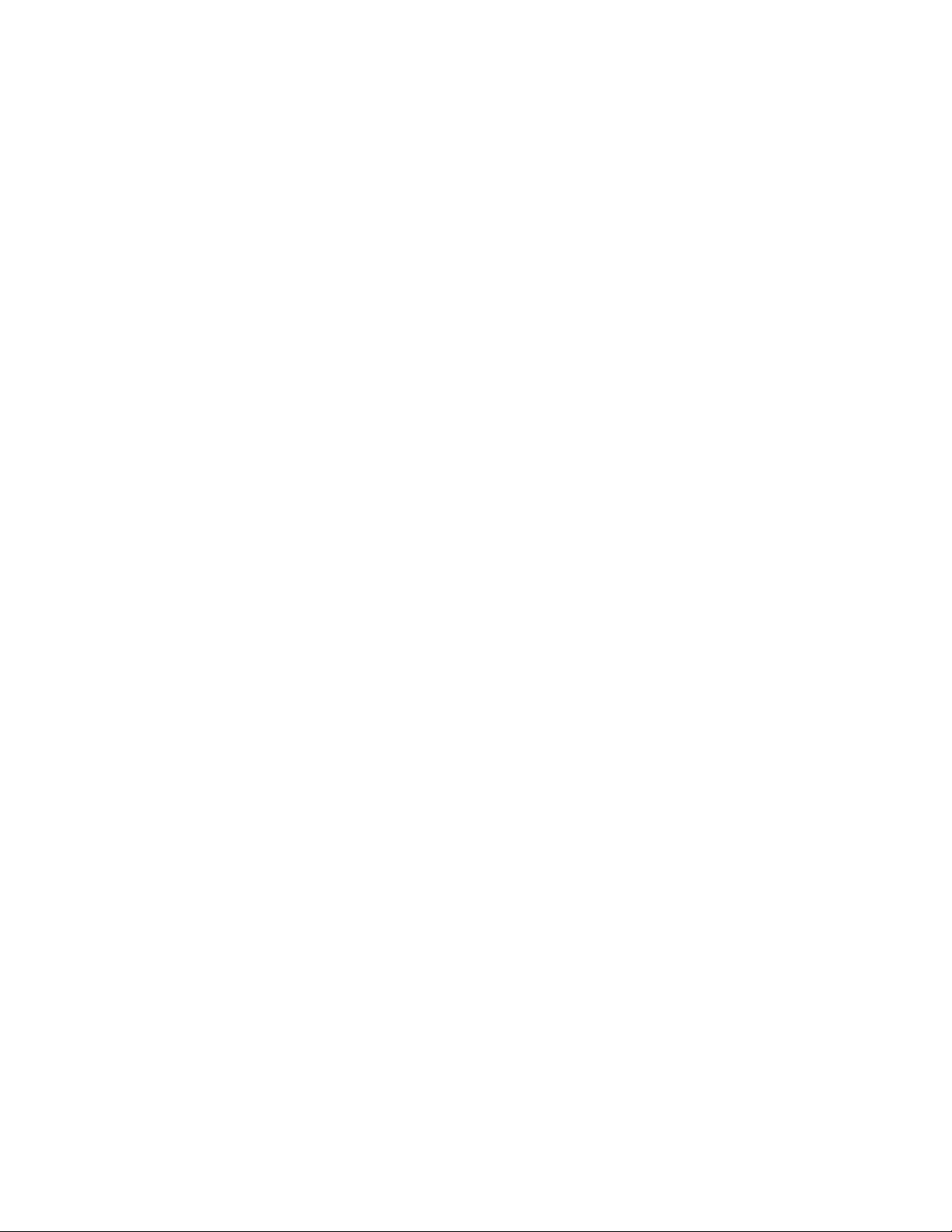
I get a "low memory" error message.
Try closing any other open applications. Also, print one file at a time, rather than selecting multiple files, or print smaller
files.
I am a guest user and I cannot use LitePort Utility. Why not?
By default, guest users do not have printing privileges. Change the settings in Windows to allow guest users printing
privileges and you will be able to use LitePort Utility.
JPEG Image Output FAQs
Where do I specify the file name for my JPEG image?
LitePort automatically names its output files using this format: SLDE0001.jpg. You cannot specify a different name from
within LitePort Utility. You can use Windows Explorer to rename your files, if necessary. Remember that the LitePort player
on the projector displays the images in alpha-numeric order.
I get a "Destination Full" error message.
This means there is not enough storage space in your specified location. Either delete some files to make space for the new
ones, or select a different storage location.
Why does LitePort Utility create an AutoPlay folder?
The AutoPlay folder is the only folder name recognized by the projector's Auto Play feature. Store files in this folder if you
want to automatically display these JPEG images when the USB drive is connected to the projector. See the projector's user's
guide for details. You can store JPEGs in other folders, but you will have to manually navigate to the folder using the
projector's user interface.
I converted a file into a JPEG image and the quality is poor. Why?
LitePort Utility is optimized for use with Microsoft PowerPoint, Word, and Excel programs. Other types of files, including HTML
and .pdf files, can be converted by LitePort Utility, but the output quality varies greatly among program types. You can
specify the quality in the JPEG Destination and Image Settings window.
If you are converting a web page, try to use a Printer-friendly version. In general, the quality you get from a LitePort Utility
print job should be equivalent to the quality from a "regular" printer.
I have a presentation with animation and the JPEG image looks bad. Why?
It is difficult to convert an animation.
I converted a large file, then my keyboard and mouse would not work for several seconds. Why?
Large print jobs can take up a lot of system resources. As soon as the job is finished, your computer's functionality will be
restored.
White borders appear around my PowerPoint JPEG images. Why?
LitePort Utility has a built-in feature that minimizes this border by using a custom form. If your presentation is large, allow
the presentation to open fully before printing it.
My USB device is not recognized by LitePort Utility.
In order to be recognized, the device must use the standard USB Mass Storage Class Bulk Only Transport driver. Any device
that requires a special driver is not supported.
Copyright © 1997-2004 InFocus Corporation.
All Rights Reserved.
Page 3

When I un-install LitePort Utility, the LitePort Utility toolbar still appears in Microsoft Word.
To remove the toolbar from Word, go to Tools-Customize, click the Toolbars tab, highlight InFocus LitePort Toolbar, then click
Delete.
When I un-install LitePort Utility and .NET framework then try to print from Microsoft Outlook, I get an error
message.
To correct this, go to Control Panels-Printers, then deselect and select a default printer.
Copyright © 1997-2004 InFocus Corporation.
All Rights Reserved.
