InFocus Learn Big IN3102, Learn Big IN3104, Learn Big IN3106, IN3108, IN3102 Quick Start Manual
...
IN3102 IN3104 IN3106
Quick Start
Regulatory models W3220, W3240 and W3260
English - for other languages, see booklet
Français – voir la brochure
Deutsch – siehe Broschüre
Español – ver folleto
Italiano – vedi opuscolo
Nederlands – zie boekje
Português – consulte livreto
Svenska – se häftet
Русский – см. буклет
한국어 – 소책자참조
中文(简体)– 见手册
P/N 36.8AU04G001-A
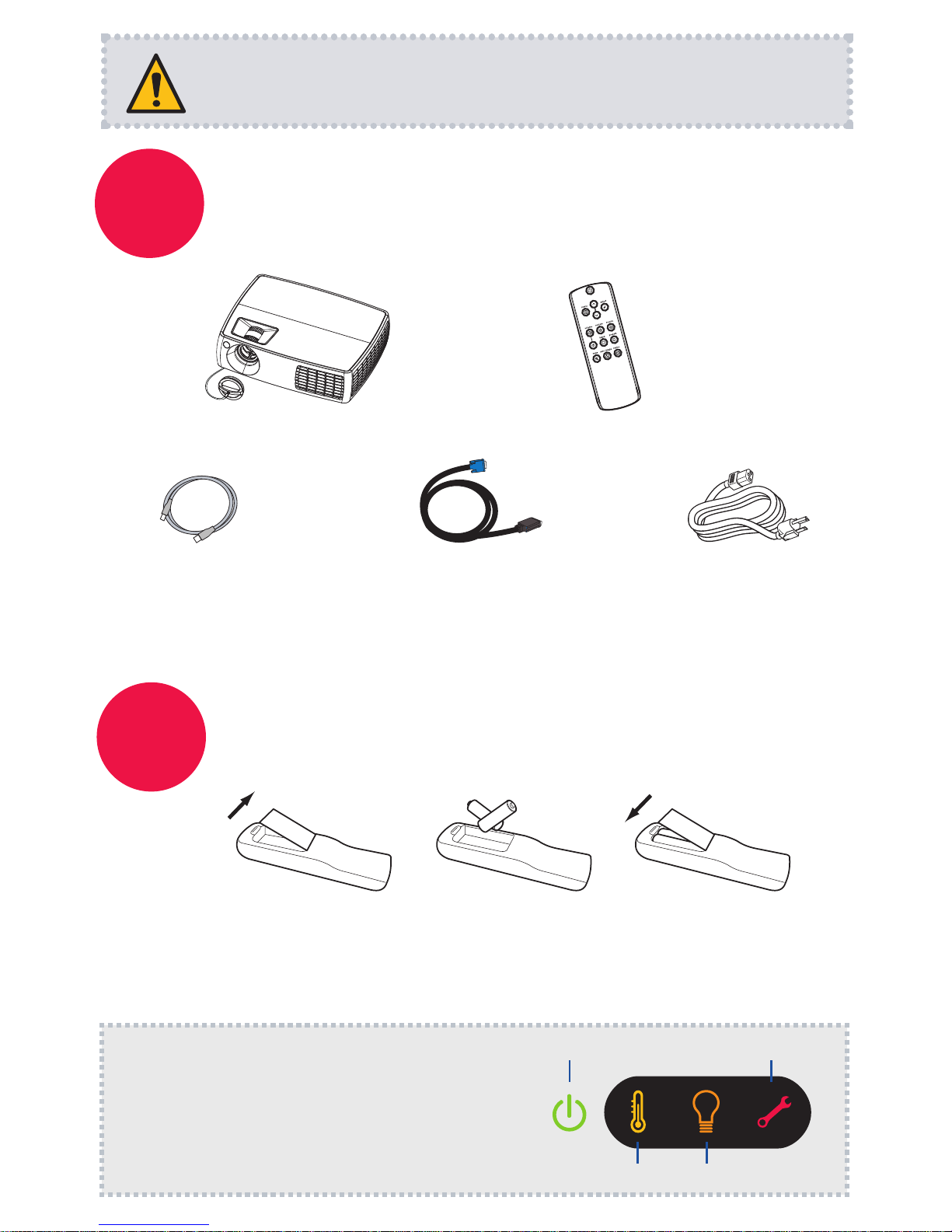
Please read the safety instructions booklet before setting up
the projector.
1
2
Unpack the box
Here's what's included:
Put batteries in the remote
The remote uses 2 AA batteries.
Please dispose of batteries in an environmentally proper manner.
Buy a Full-Featured Remote and Other Custom Accessories
www.infocus.com/store
The top of your projector includes a convenient
indicator panel with symbols that light up to show
important status.
For details, see Troubleshooting.
Status Indicator Panel
Power/Standby Service Required
High Temperature Replace Lamp
2 31
+
-
+
Projector with Lens Cap Remote
USB Cable Computer Cable Power Cable
Save the box and packing materials.

3
Connect source
Color-coded connections make it easy.
You can connect more than one source if needed.
Got an Apple computer?
You may need an adapter. For more information,
see How-To Guides at
www.infocus.com/support/howto
Connect to: Computer (using DisplayLink)
Connect to: DVD, VCR
1
Connect video using either an S-Video or a Composite Video cable
www.infocus.com/store part no. SP-SVIDEO-10M or SP-CPSTVID-5M
2
Connect video using an HDMI Cable
Available from A/V dealer or retailer
3
Connect audio using a RCA Audio Cable
Available from A/V dealer or retailer
Connect to: Other kinds of sources
How-To Guides are available at www.infocus.com/support/howto
OR
Computer
USB Cable (included)
OR
Audio Out
L R
Video Out
HDMI Out
DVD, VCR or HDTV Receiver
Composite Video Cable
Good
Better
S-Video Cable
RCA Audio Cable
HDMI Cable
Best
OR
*Also for game console or cable box.
Computer
Computer Cable (included)
Connect to: Computer (using VGA)
OR
For Windows Computers*
Connect the USB cable between your computer
and the projector's DisplayLink connector. See
the DisplayLink Manager User's Guide for details
on compatibility, features, and troubleshooting.
* For the latest information about support for
other operating systems (including Apple), go to
www.infocus.com/support/displaylink
OR
