Page 1
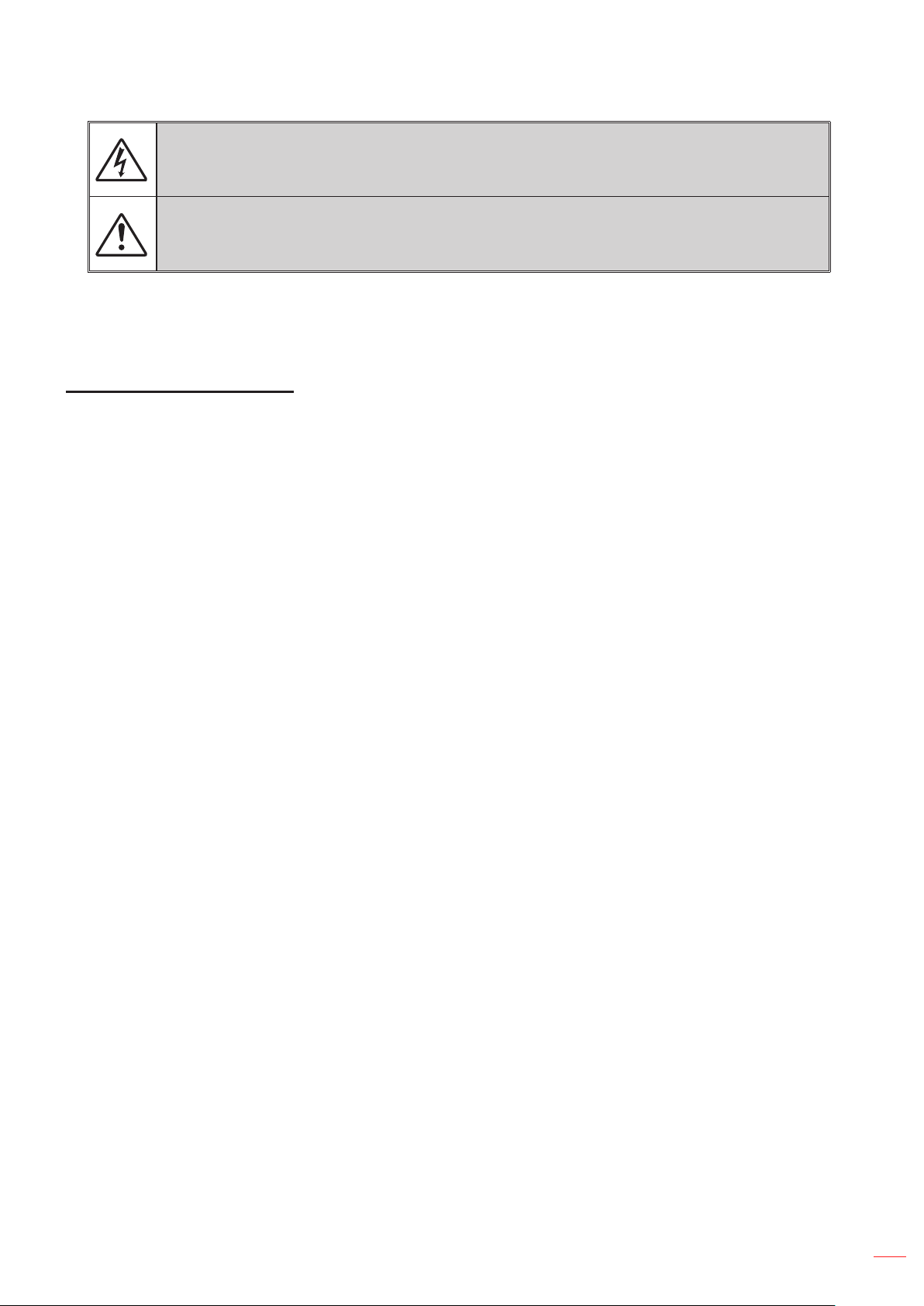
Safety Instructions
The lightning ash with arrow head within an equilateral triangle is intended to alert the user to
the presence of uninsulated “dangerous voltage” within the product’s enclosure that may be of
sucient magnitude to constitute a risk of electric shock to persons.
The exclamation point within an equilateral triangle is intended to alert the user to the presence
of important operating and maintenance (servicing) instructions in the literature accompanying
the appliance.
WARNING: TO REDUCE THE RISK OF FIRE OR ELECTRIC SHOCK, DO NOT EXPOSE THIS APPLIANCE
TO RAIN OR MOISTURE. DANGEROUS HIGH VOLTAGES ARE PRESENT INSIDE THE ENCLOSURE. DO
NOT OPEN THE CABINET. REFER SERVICING TO QUALIFIED PERSONNEL ONLY.
Important Safety Instruction
1. Do not block any ventilation openings. To ensure reliable operation of the projector and to protect from over
heating, it is recommended to install the projector in a location that does not block ventilation. As an example,
do not place the projector on a crowded coee table, sofa, bed, etc. Do not put the projector in an enclosure
such as a book case or a cabinet that restricts air ow.
2. Do not use the projector near water or moisture. To reduce the risk of re and/or electric shock, do not expose
the projector to rain or moisture.
3. Do not install near heat sources such as radiators, heaters, stoves or any other apparatus such as ampliers
that emit heat.
4. Clean only with dry cloth.
5. Only use attachments/accessories specied by the manufacturer.
6. Do not use the unit if it has been physically damaged or abused.
Physical damage/abuse would be (but not limited to):
Unit has been dropped.
Power supply cord or plug has been damaged.
Liquid has been spilled on to the projector.
Projector has been exposed to rain or moisture.
Something has fallen in the projector or something is loose inside.
Do not attempt to service the unit yourself. Opening or removing covers may expose you to dangerous voltages
or other hazards. Please call InFocus before you send the unit for repair.
7. Do not let objects or liquids enter the projector. They may touch dangerous voltage points and short out parts
that could result in re or electric shock.
8. See projector enclosure for safety related markings.
9. The unit should only be repaired by appropriate service personnel.
Intended Use Statement
y Operation Temperature:
- For 0 - 2500 ft, 5°C ~ 40°C
- For 2500 - 5000 ft, 5°C ~ 35°C
- For 5000 - 10000 ft, 5°C ~ 30°C
y Maximum Humidity:
- Operating: 10%~80% RH (Max.), Non-condensing
- Storage: 5%~95% RH, Non-condensing
The ambient operating environment should be free of airborne smoke, grease, oil and other contaminants that can
aect the operation or performance of the projector.
Use of this product in adverse conditions will void the product warranty.
English
1
Page 2
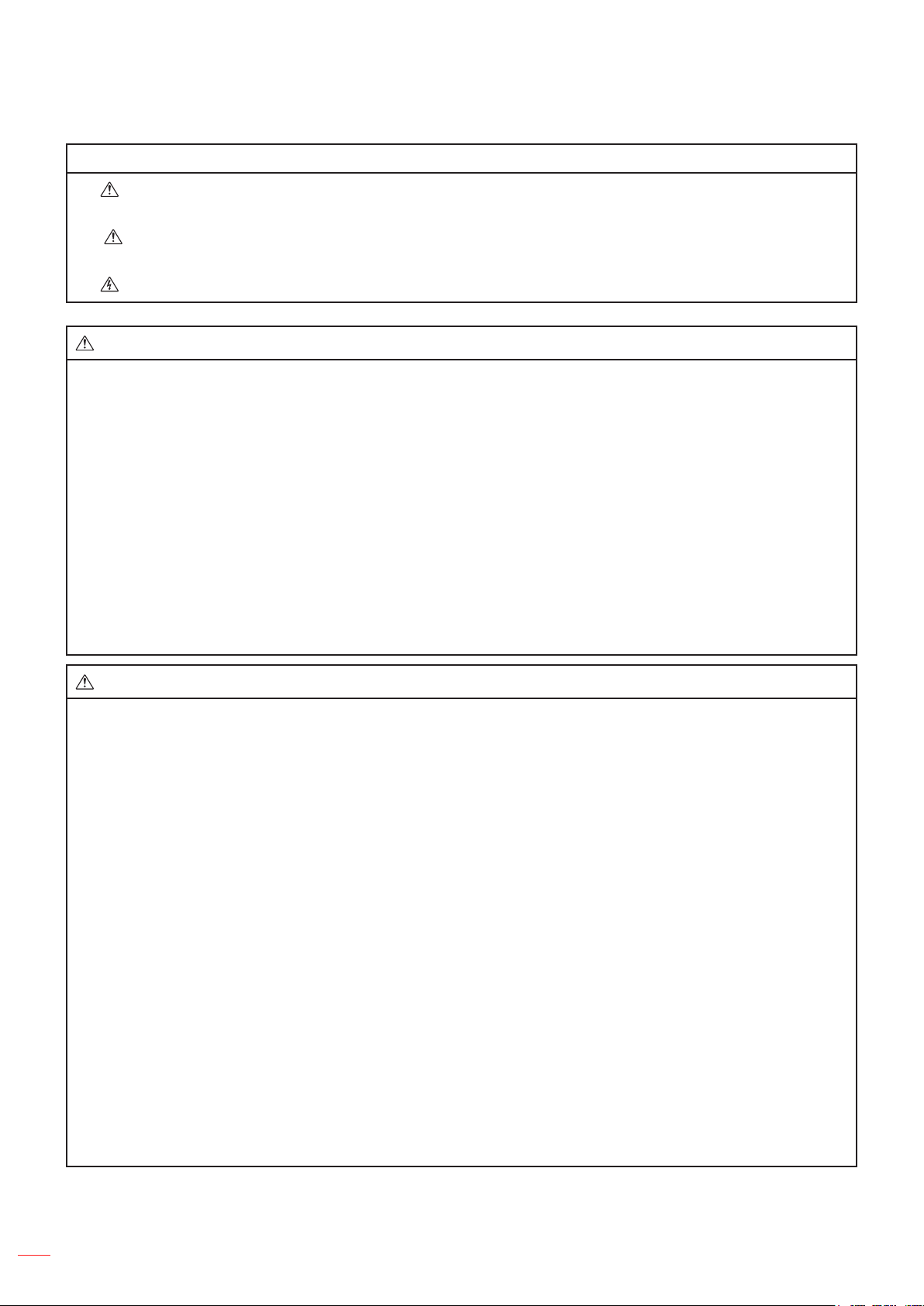
Safety Information
Please read, understand, and follow all safety information contained in these instructions prior to the use of this
projector. Retain these instructions for future reference.
Explanation of Signal Word Consequences
Warning:
Indicates a potentially hazardous situation, which, if not avoided, could result in death or
serious injury and/or property damage.
Caution:
Indicates a potentially hazardous situation, which, if not avoided, may result in minor or
moderate injury and/or property damage.
Warning:
Hazardous voltage
Warning:
To reduce the risk associated with hazardous voltage:
y Do not modify this product in any way.
y Do not attempt to service this projector.
y There are no user-serviceable parts. Service to be performed only by a InFocus authorized service provider
using InFocus approved system components.
To reduce the risk associated with re and explosion:
y Do not immerse the projector in any liquid or allow to get wet.
To reduce the risks associated with choking:
y Keep all small parts like the remote control battery away from young children and pets.
To reduce the risk associated with hazardous voltage, impact, tripping, and intense visible light:
y Do not use this projector around unsupervised children.
Caution:
To reduce the risks associated with hearing loss:
y Be sure to read earphone manufacturer's instructions with respect to volume level.
y User is responsible to set a safe volume level.
To reduce the risk associated with explosion, and/or chemicals from a leaking batteries:
y Use with two AAA batteries.
y Orient the battery’s plus (+) and minus (-) terminals of the batteries according to the markings found on the
remote control.
y Do not leave the batteries in the remote for an extended period of time.
y Do not heat or expose the batteries to re.
y Do not disassemble, short, or recharge the batteries.
y Do not carry batteries loose in your pocket or purse.
y Avoid eye and skin contact in the event a battery leaks.
To reduce the risk associated with environmental contamination:
y Dispose of all system components in accordance with applicable government regulations.
To reduce the risks associated with Laser light:
y Do not stare directly into the projector lens.
To reduce the risks associated with tripping and falling:
y Position the power cord and data cables so that they are not a tripping hazard.
IMPORTANT! Do not expose the projector to direct sunlight in a closed space such as a vehicle.
SAVE THESE INSTRUCTIONS
English
2
Page 3
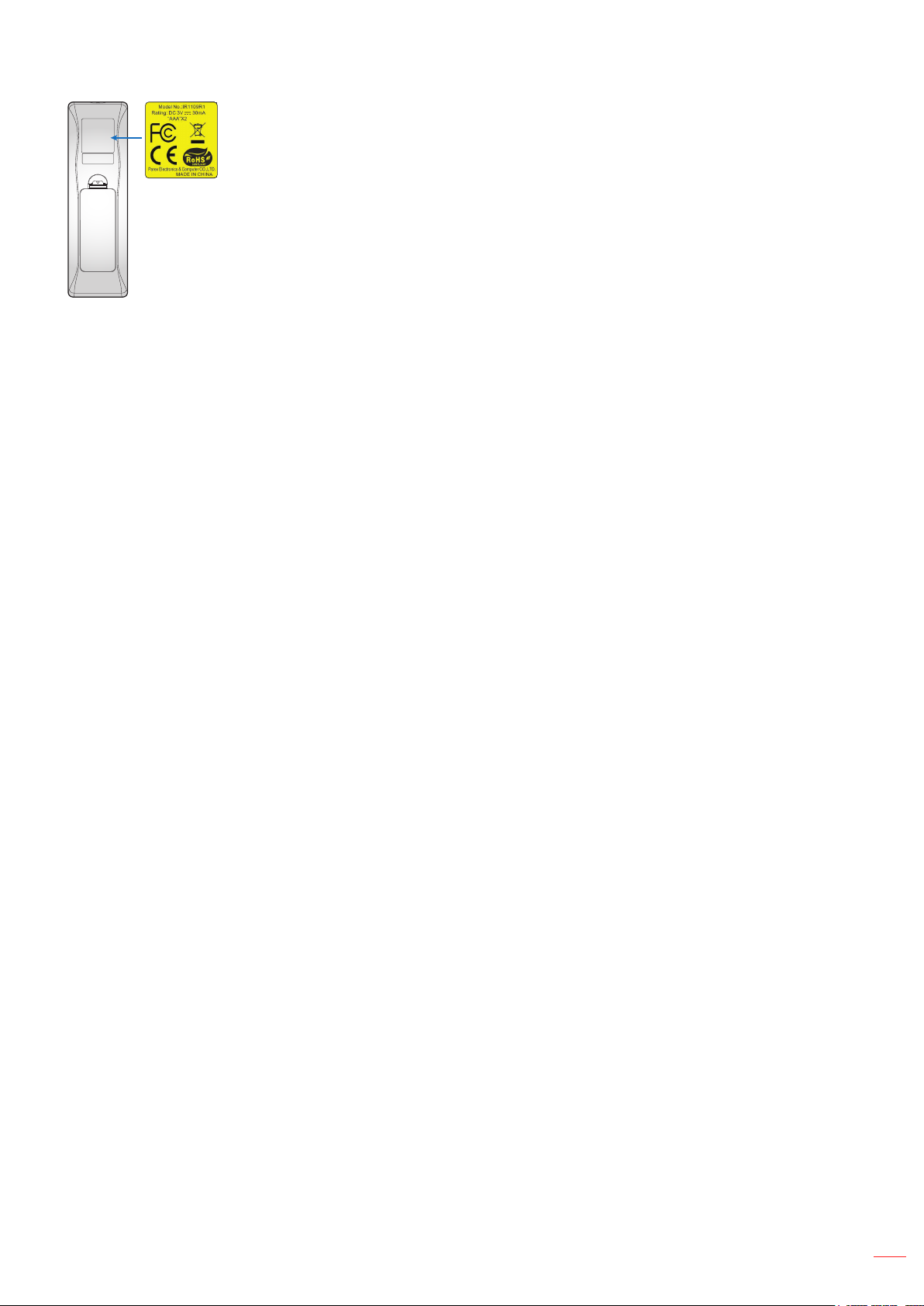
Safety Labels
Trademarks
InFocus and the InFocus logo are trademarks of InFocus Corporation.
Adobe and the Adobe logo are either registered trademarks or trademarks of Adobe Systems Incorporated in the
United States and/or other countries.
Microsoft, PowerPoint, and Excel are registered trademarks of Microsoft Corporation.
All other trademarks or registered trademarks are property of their respective companies.
Regulatory Notices
FCC STATEMENT - CLASS B
This equipment generates, uses and can radiate radio frequency energy, and if not installed and used in
accordance with the instruction manual may cause interference to radio communications. It has been tested and
found to comply with the limits for a Class “B” computing device pursuant to Subpart B of Part 15 of the FCC Rules,
which are designed to provide reasonable protection against such interference when operated in a residential
installation. However, there is no guarantee that interference will not occur in a particular installation. If this
equipment does cause harmful interference to radio or television reception, which can be determined by turning
the equipment o and on, the user is encouraged to try to correct the interference by one or more of the following
measures:
y Reorient or relocate the receiving antenna.
y Increase the separation between the equipment and receiver.
y Connect the equipment into an outlet on a circuit dierent from that to which the receiver is connected.
y Consult the dealer or an experienced radio/TV technician for help.
NOTICE: This Class B digital apparatus complies with Canadian ICES-003.
Cet appareil numérique de la classe B est conforme à la norme NMB-003 du Canada.
Industry Canada regulatory information
Operation is subject to the following two conditions:
(1) this device may not cause interference, and
(2) this device must accept any interference, including interference that may cause undesired operation of the
device.
The user is cautioned that this device should be used only as specied within this manual to meet RF exposure
requirements. Use of this device in a manner inconsistent with this manual could lead to excessive RF exposure
conditions.
INSTRUCTIONS TO USERS: This equipment complies with the requirements of FCC equipment provided that the
following conditions are met. If the cables include a EMI ferrite core, attach the ferrite core end of the cable to the
projector. Use the cables which are included with the projector or specied.
Note: Changes or modications not expressly approved by the party responsible for compliance could void the
user’s authority to operate the equipment.
Complies with IDA Standards DA103121
English
3
Page 4
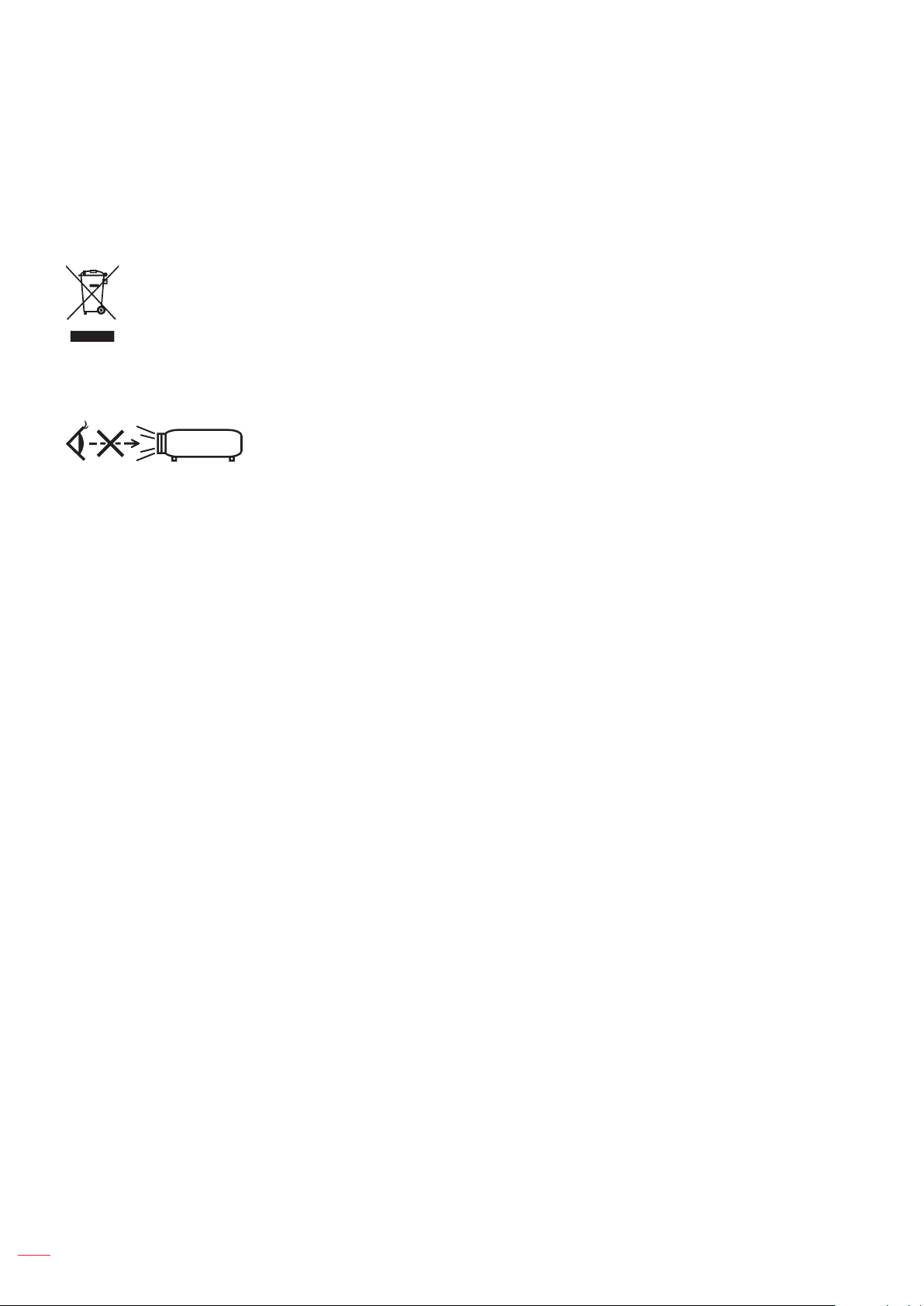
CE Statement
RG2
Electromagnetic Compatibility Statement: Meets 2014/30/EU Directive
Low Voltage Directive: Meets 2014/35/EU Directive
WEEE Statement
The following information is only for EU-member States:
The mark shown below is in compliance with Waste Electrical and Electronic Equipment Directive 2012/19/EU
(WEEE). The mark indicates the requirement NOT to dispose of the equipment as unsorted municipal waste, but
use the return and collection systems according to local law.
Do not stare into beam, RG2
As with any bright source, do not stare into the direct beam, RG2 IEC 62471-5:2015.
4
English
Page 5
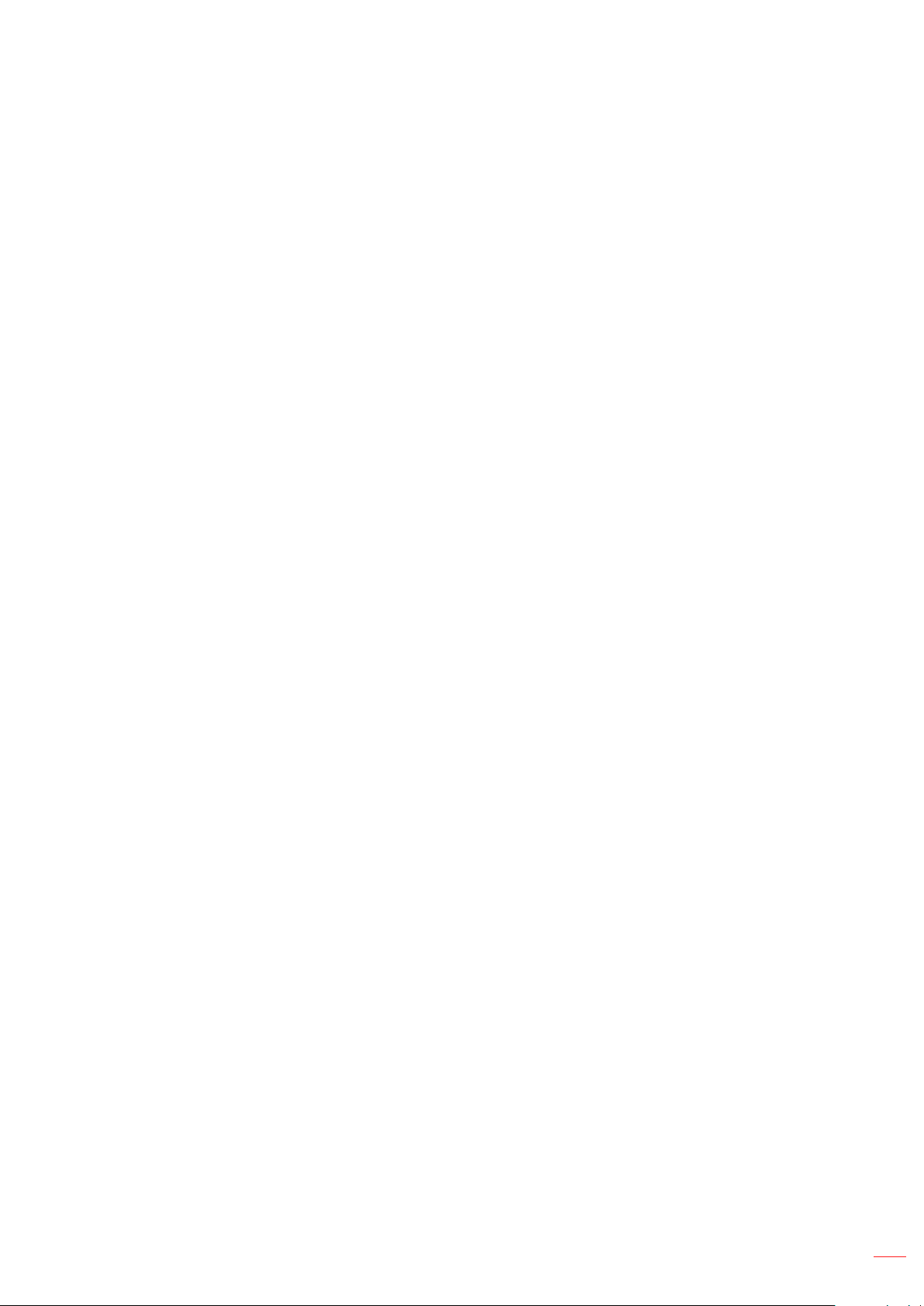
TABLE OF CONTENTS
INTRODUCTION ................................................................................ 7
Package Overview..................................................................................................................... 7
Standard accessories ................................................................................................................ 7
Product Overview ...................................................................................................................... 8
Connections............................................................................................................................... 9
Keypad ..................................................................................................................................... 10
Remote control ......................................................................................................................... 11
SETUP AND INSTALLATION ........................................................... 12
Installing the projector .............................................................................................................. 12
Connecting to a computer ........................................................................................................ 14
Connecting to a DVD player ..................................................................................................... 15
Connecting to HDBaseT and Network...................................................................................... 16
Adjusting the projector image ................................................................................................... 17
Remote setup ........................................................................................................................... 18
USING THE PROJECTOR ............................................................... 20
Powering on / o the projector .................................................................................................. 20
Selecting an input source ......................................................................................................... 21
Menu navigation and features .................................................................................................. 22
OSD Menu tree......................................................................................................................... 23
Display image settings menu.................................................................................................... 30
Display 3D menu ...................................................................................................................... 32
Display aspect ratio menu ........................................................................................................ 33
Display edge mask menu ......................................................................................................... 36
Display zoom menu .................................................................................................................. 36
Display image shift menu ......................................................................................................... 36
Display keystone menu ............................................................................................................ 36
Audio mute menu ..................................................................................................................... 37
Audio volume menu .................................................................................................................. 37
Audio input menu...................................................................................................................... 37
Audio audio/mic input function menu........................................................................................ 37
Setup projection menu.............................................................................................................. 38
Setup screen type menu........................................................................................................... 38
Setup power settings menu ...................................................................................................... 38
Setup security menu ................................................................................................................. 38
Setup HDMI CEC menu ........................................................................................................... 39
Setup HDBaseT control settings menu .................................................................................... 39
Setup options menu.................................................................................................................. 40
Setup reset OSD menu ............................................................................................................ 40
Network LAN menu .................................................................................................................. 41
Network control menu............................................................................................................... 42
Setup network control settings menu ....................................................................................... 43
Info menu.................................................................................................................................. 47
English
5
Page 6
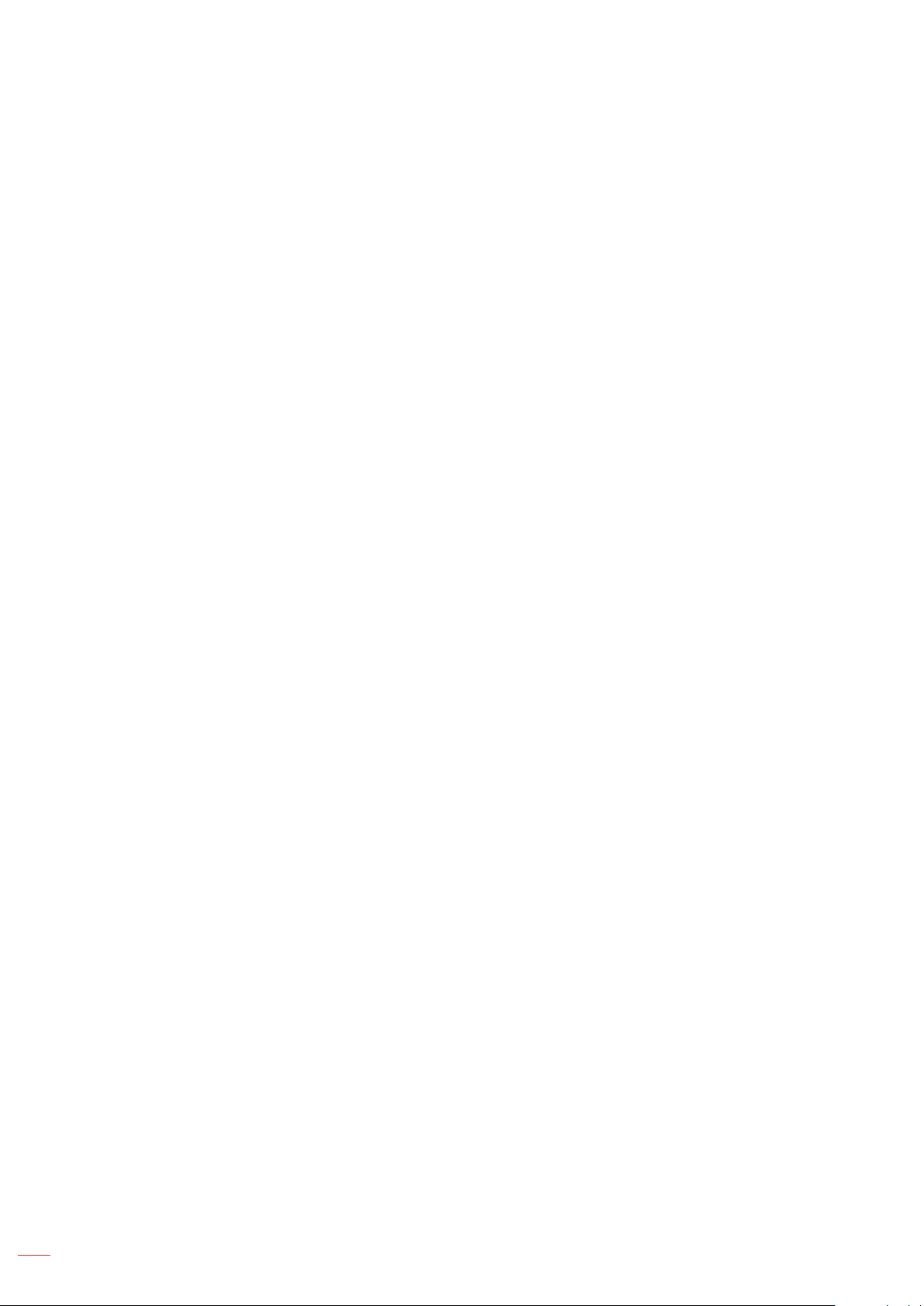
ADDITIONAL INFORMATION .......................................................... 48
Compatible resolutions ............................................................................................................. 48
Image size and projection distance .......................................................................................... 51
Projector dimensions and ceiling mount installation ................................................................. 53
RS232 Commands and Protocol Function List......................................................................... 54
Troubleshooting ........................................................................................................................ 58
Warning indicators .................................................................................................................... 60
Specications ........................................................................................................................... 61
6
English
Page 7
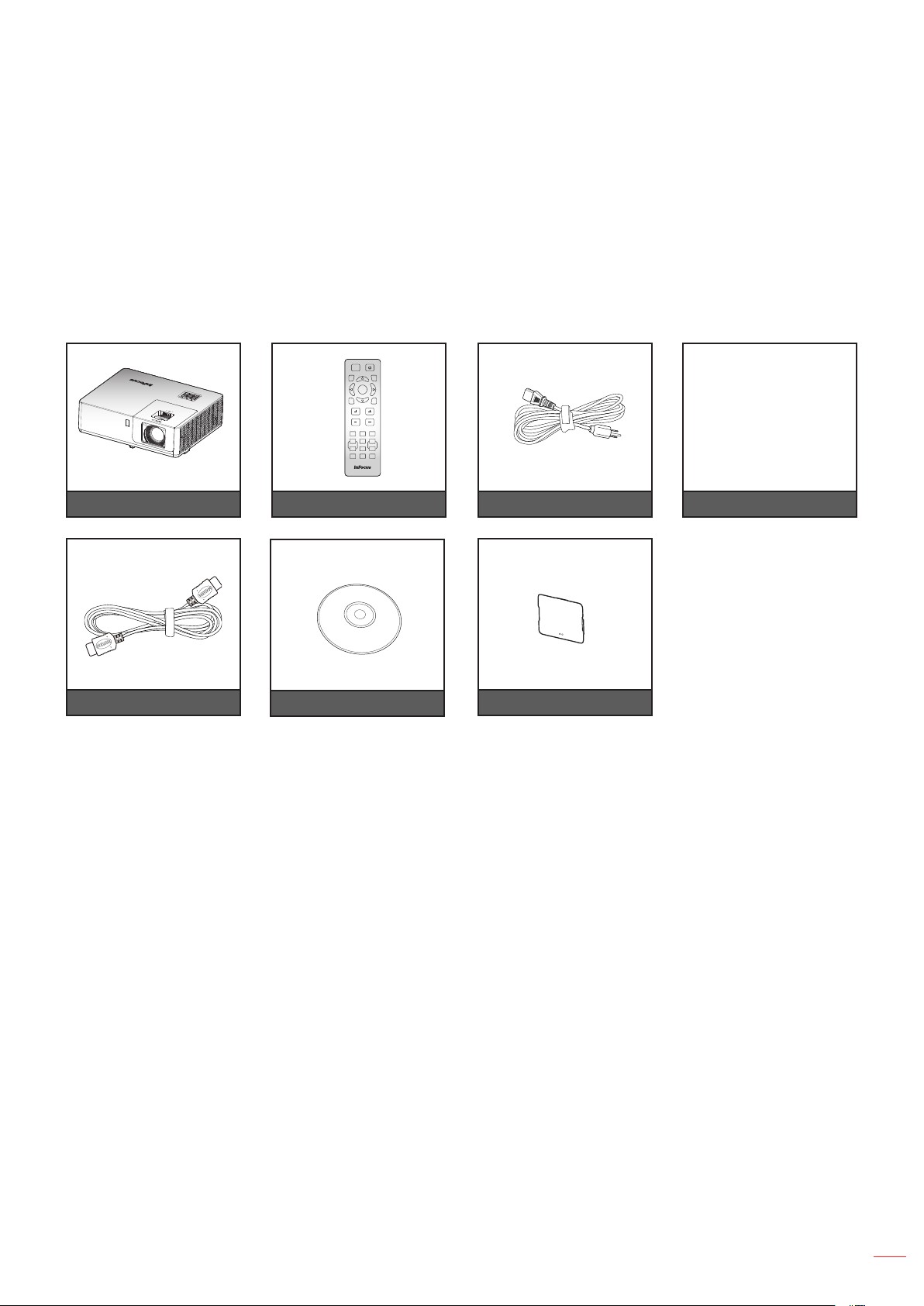
INTRODUCTION
Package Overview
Carefully unpack and verify that you have the items listed below under standard accessories. Some of the items
under optional accessories may not be available depending on the model, specication and your region of
purchase. Please check with your place of purchase. Some accessories may vary from region to region.
The warranty card is only supplied in some specic regions. Please consult your dealer for detailed information.
Standard accessories
AV Mute
Source
Re-Sync
Enter
ECO
Menu
VolumeKeystone
VGA1Video2HDMI
3
Aspect
+4
5 +6
Page-7Freeze8Zoom
-9
Mouse
Picture0Mute
Projector Remote control Power cord Documentation
Warranty Card
Basic User Manual
Quick Start Guide
HDMI cable
CD user manual
Lens cap
English
7
Page 8
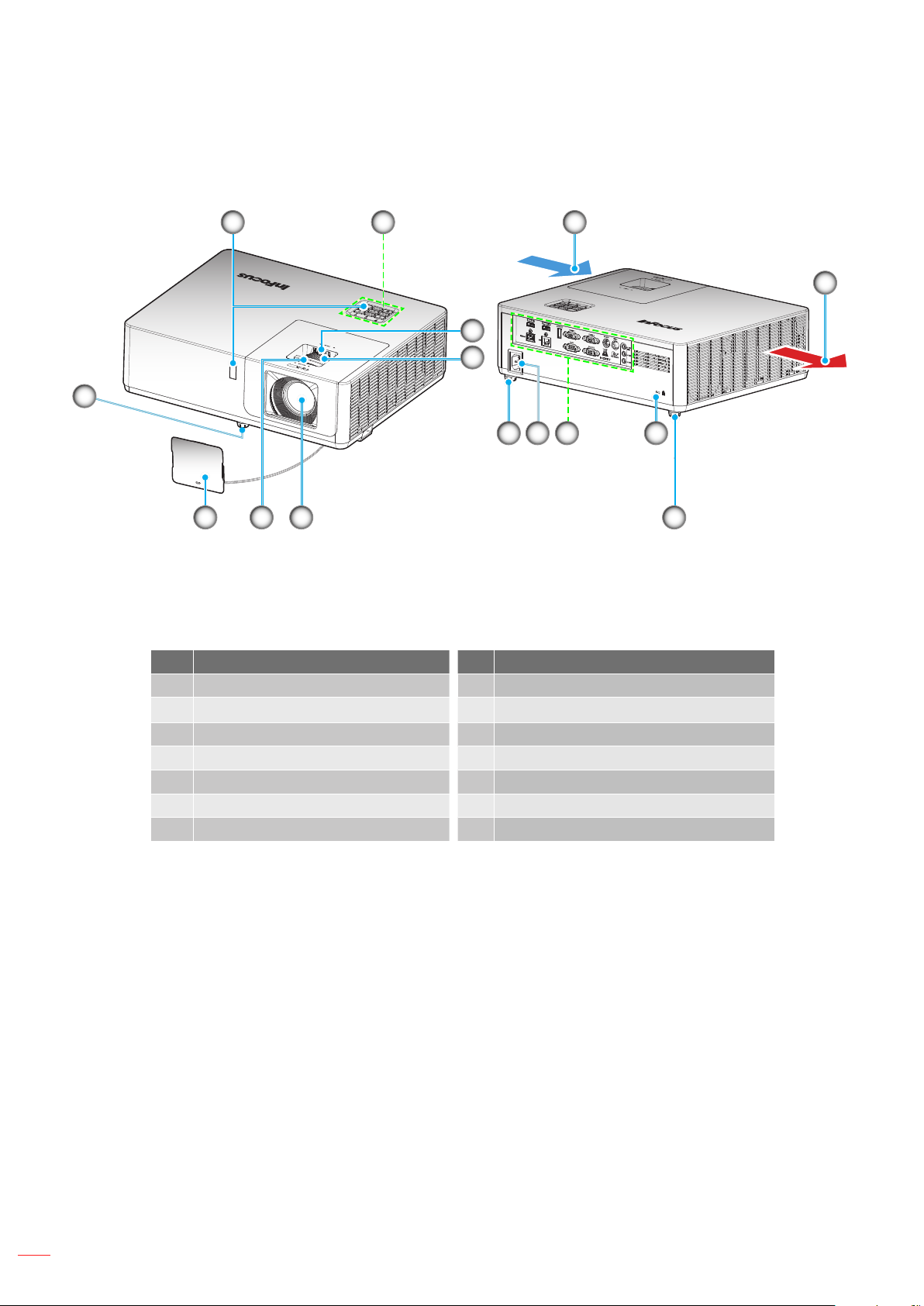
INTRODUCTION
Product Overview
7
521
6
3
4
8
7
13
12
7
11
10
9
Note:
• Do not block projector intake and exhaust vents.
• When operating the projector in an enclosed space, allow at least 30 cm clearance around the intake
and exhaust vents.
No Item No Item
1. IR Receivers 8. Kensington™ Lock Port
2.
Keypad
Input / Output
9.
3. Lens Shift Dial 10. Power Socket
4. Zoom Ring 11. Lens
5. Ventilation (inlet) 12. Focus Ring
6. Ventilation (outlet) 13 Lens Cap
7. Tilt-Adjustment Feet
8
English
Page 9
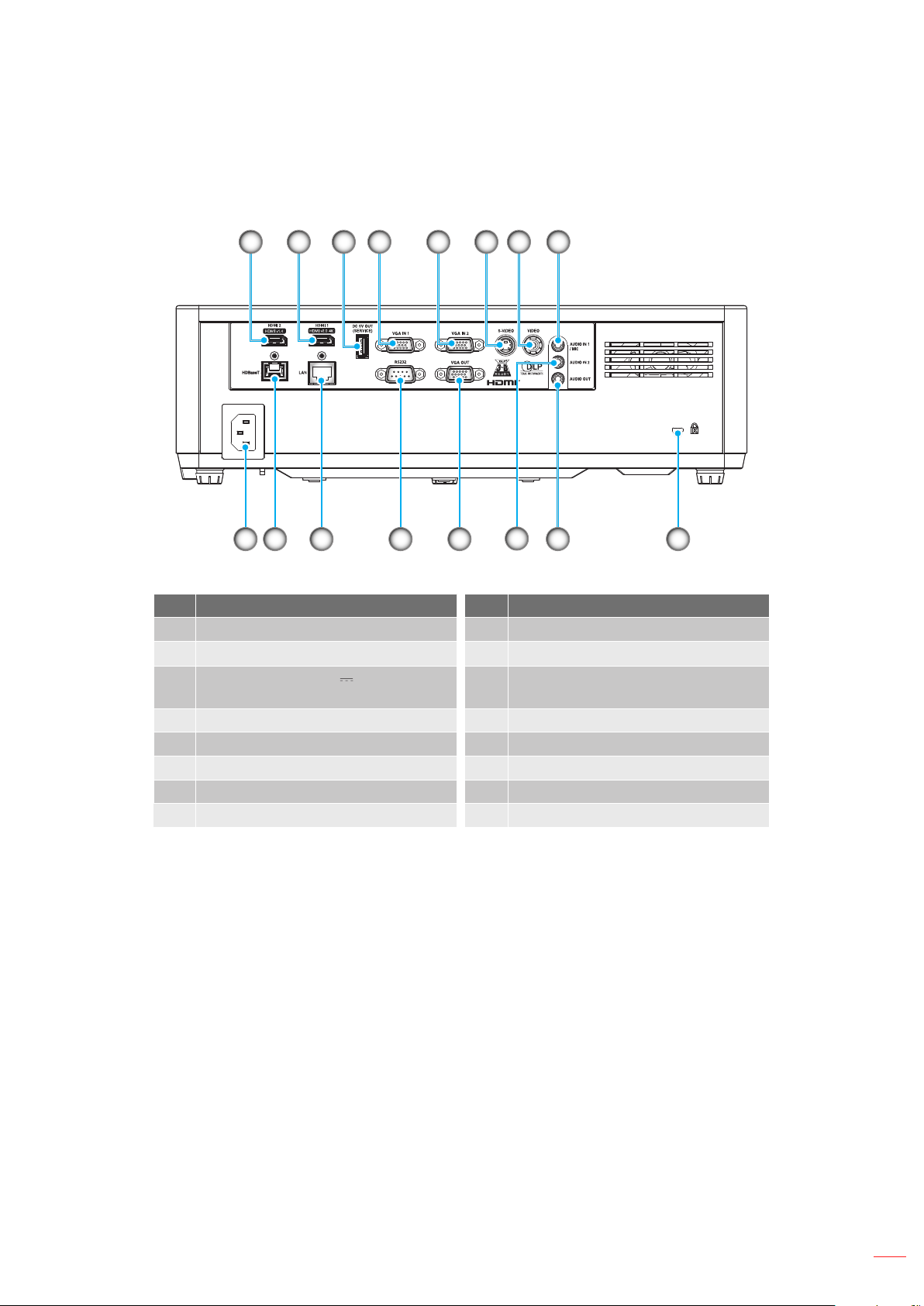
INTRODUCTION
Connections
1514
10111213 16
621 3 4 5
9
8
No Item No Item
1. HDMI 2 (v1.4) Connector 9. Audio In 2 Connector
HDMI 1 (v2.0)(4K) Connector
2.
3. USB Power Out (5V 1.5A)
VGA Out Connector
10.
11. RS232 Connector
Connector
4. VGA In 1 Connector 12. RJ-45 Connector
5. Composite Connector 13. Power Socket
6. Audio In 1 / Microphone Connector 14. VGA In 2 Connector
7. KensingtonTM Lock Port 15. S-Video Connector
8. Audio Out Connector 16. HDBaseT Connector
7
English
9
Page 10
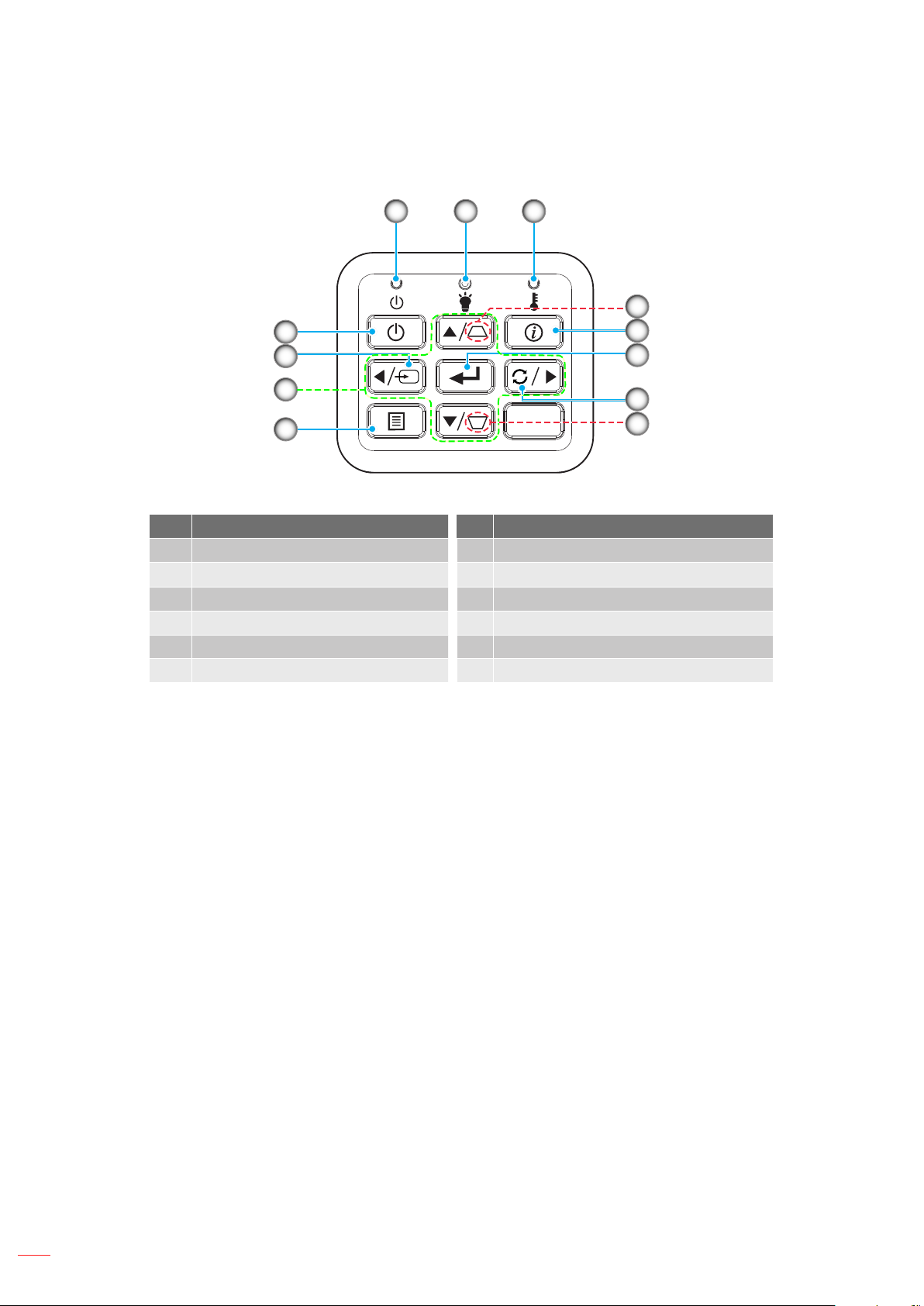
INTRODUCTION
Keypad
4
5
1 2 3
8
9
10
6
7
11
8
No Item No Item
1.
2.
Power LED
Lamp LED
Menu
7.
Keystone Correction
8.
3. Temp LED 9. Information
4. Power 10. Enter
5. Source 11. Re-Sync
6. Four directional select keys
10
English
Page 11
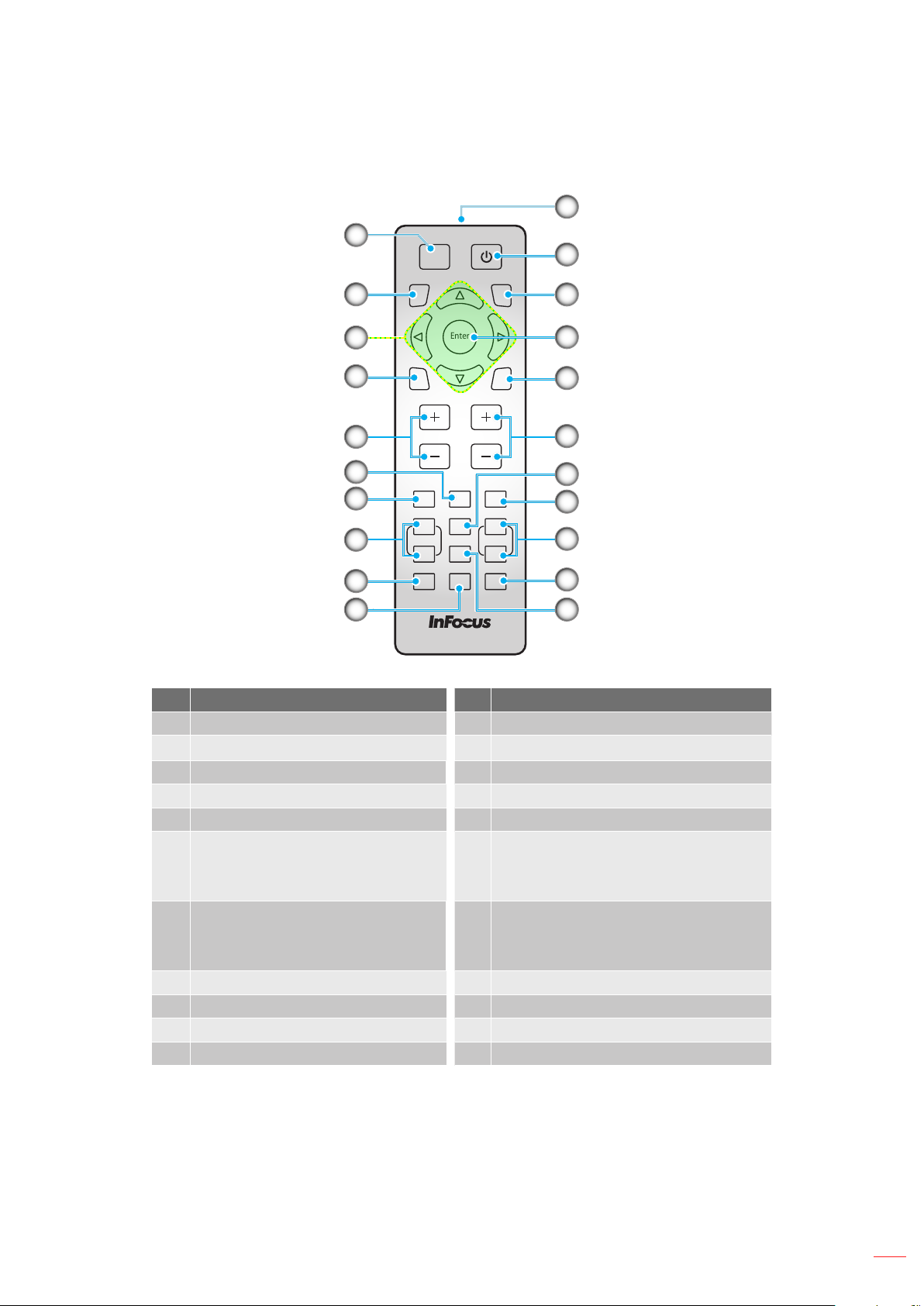
INTRODUCTION
Remote control
11
1
AV Mute
Re-Sync
2
Source
12
13
10
3
4
5
6
7
8
9
Enter
Menu
VolumeKeystone
VGA1Video2HDMI
Aspect
+4
5 +6
Page-7Freeze8Zoom
Mouse
Picture0Mute
ECO
3
-9
14
15
16
17
18
19
20
21
No Item No Item
1. AV Mute 12. Power
2.
Re-Sync
13.
Source
3. Four Directional Select Keys 14. Enter
4. Menu 15. ECO
5. Keystone +/- 16. Volume +/Video
6.
Note: Press once to select Video,
17. Aspect
twice to select S-Video.
VGA
7.
Note: Press once to select VGA
IN 1, twice to select VGA IN 2.
18. HDMI
Note: Press once to select HDMI 1,
twice to select HDMI 2.
8. Page +/- (not supported) 19. Zoom +/-
9. Mouse (not supported) 20. Mute
10. Picture 21. Freeze
11. IR LED
Note: Some keys may have no function for models that do not support these features.
English
11
Page 12
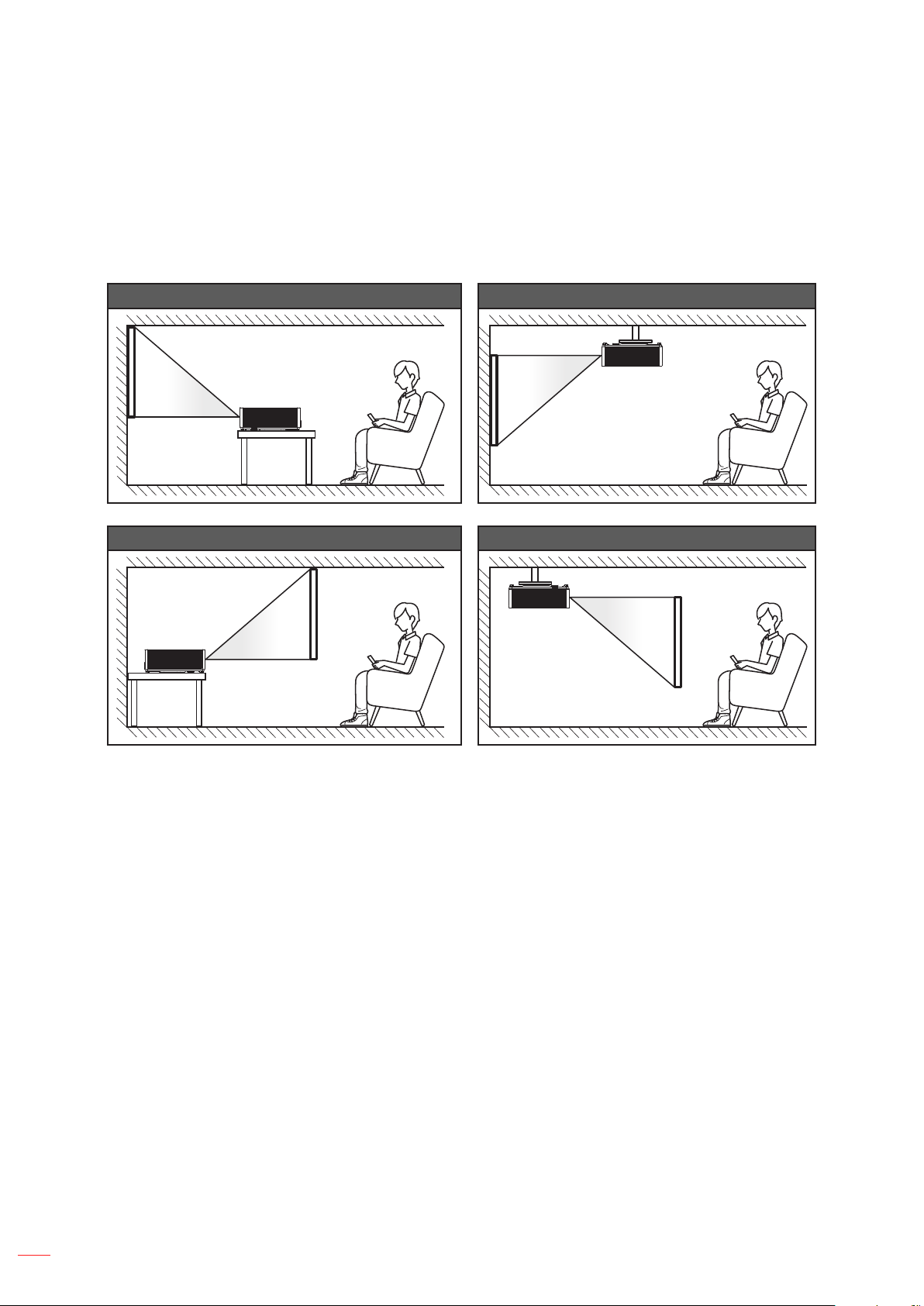
SETUP AND INSTALLATION
Installing the projector
Your projector is designed to be installed in one of four possible positions.
Your room layout or personal preference will dictate which installation location you select. Take into consideration
the size and position of your screen, the location of a suitable power outlet, as well as the location and distance
between the projector and the rest of your equipment.
Table mount front Ceiling mount front
Table mount rear Ceiling mount rear
Projector should be placed at on a surface and 90 degrees / perpendicular to the screen.
• How to determine projector location for a given screen size, please refer to distance table on pages
51-52.
• How to determine screen size for a given distance, please refer to distance table on pages 51-52.
Note: The further away the projector is placed from the screen the projected image size increases and vertical
oset also increases proportionally.
IMPORTANT!
Do not operate the projector in any orientation other than table top or ceiling mount. The projector should
be horizontal and not tilted either forwards/backwards or left/right. Any other orientation will invalidate the
warranty and may shorten the lifetime of the projector light source or the projector itself. For non-standard
installation advice please contact InFocus.
12
English
Page 13
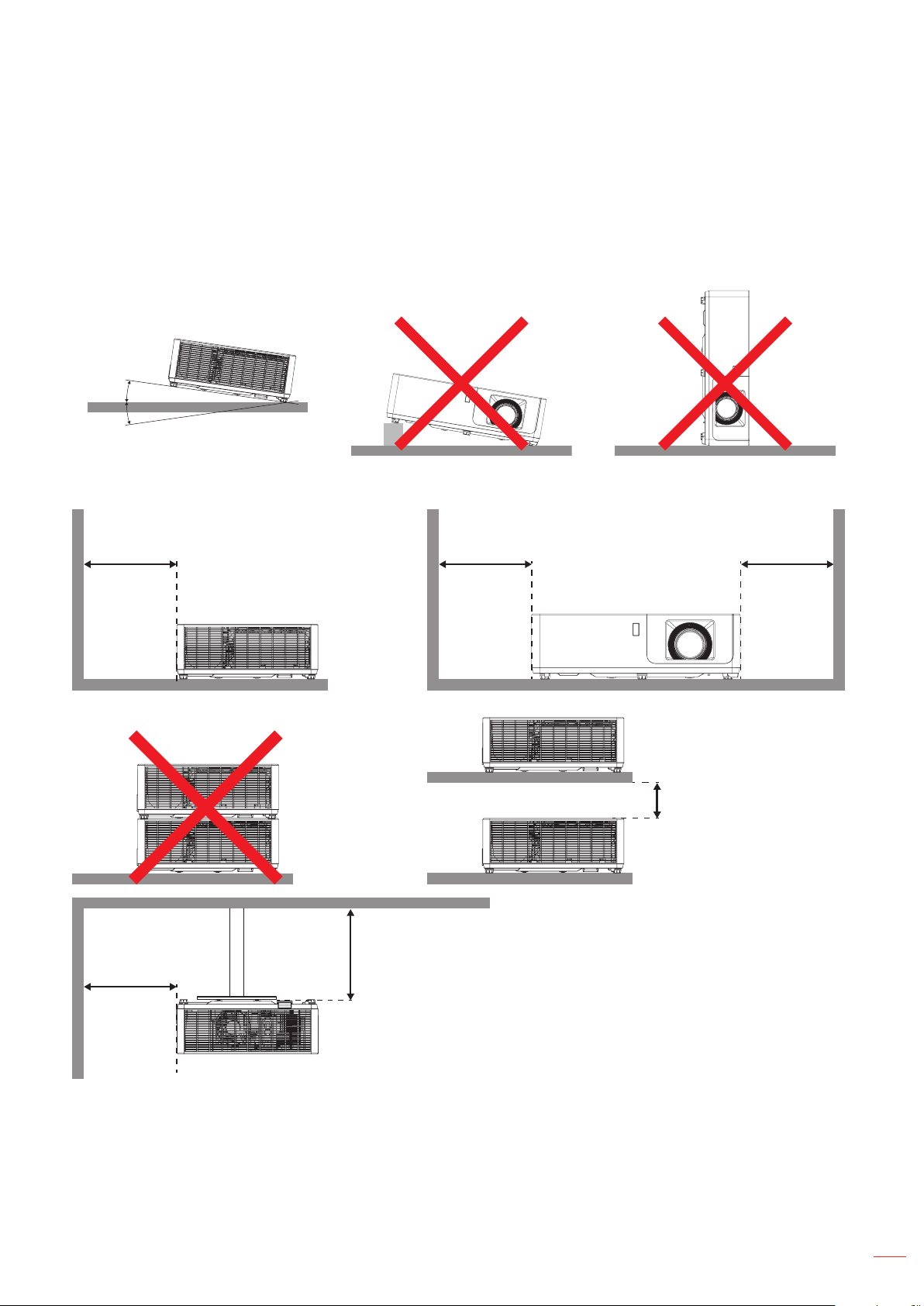
SETUP AND INSTALLATION
Projector installation notice
• Place the projector in a horizontal position.
The tilt angle of the projector should not exceed 15 degrees, nor should the projector be installed
in any way other than the desktop and ceiling mount, otherwise laser life could decrease dramatically,
and may lead to other unpredictable damage.
15°
-15°
• Allow at least 30cm clearance around the intake and exhaust vents.
Minimum 10cm
(3.94 inches)
Minimum 10cm
(3.94 inches)
Minimum 30cm
(11.81 inches)
Minimum 10cm
(3.94 inches)
Minimum 30cm
(11.81 inches)
Minimum 10cm
(3.94 inches)
• Ensure that the intake vents do not recycle hot air from the exhaust vent.
• When operating the projector in an enclosed space, ensure that the surrounding air temperature within
the enclosure does not exceed operation temperature while the projector is running, and the air intake
and exhaust vents are unobstructed.
• All enclosures should pass a certied thermal evaluation to ensure that the projector does not recycle
exhaust air, as this may cause the device to shutdown even if the enclosure temperature is within the
acceptable operation temperature range.
English
13
Page 14
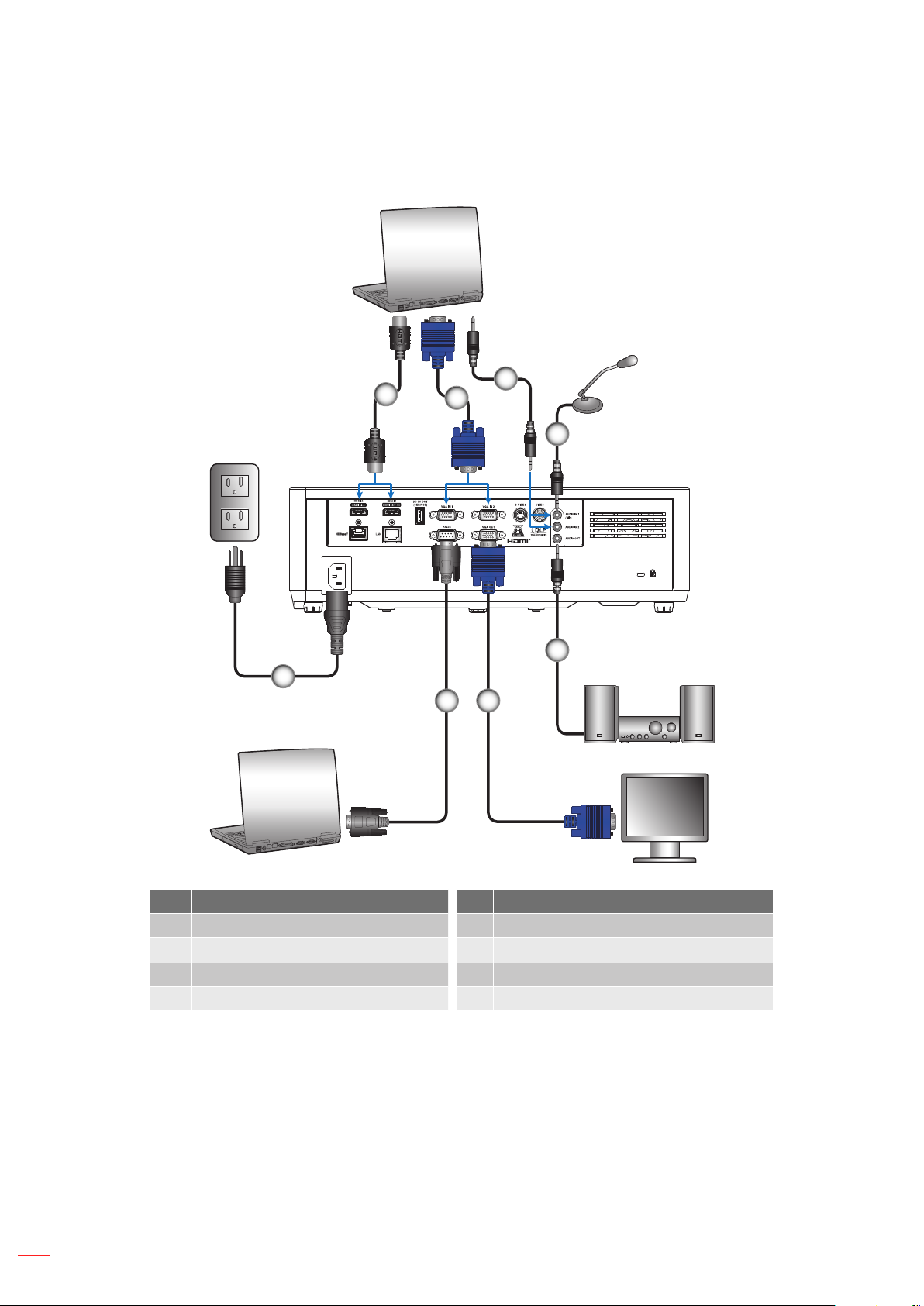
SETUP AND INSTALLATION
Connecting to a computer
1
8
2
3
4
5
67
14
English
No Item No Item
HDMI Cable
1.
VGA In Cable
2.
Audio Out Cable
5.
VGA Out Cable
6.
3. Audio In Cable 7. RS232 Cable
4. Microphone Cable 8. Power Cord
Page 15
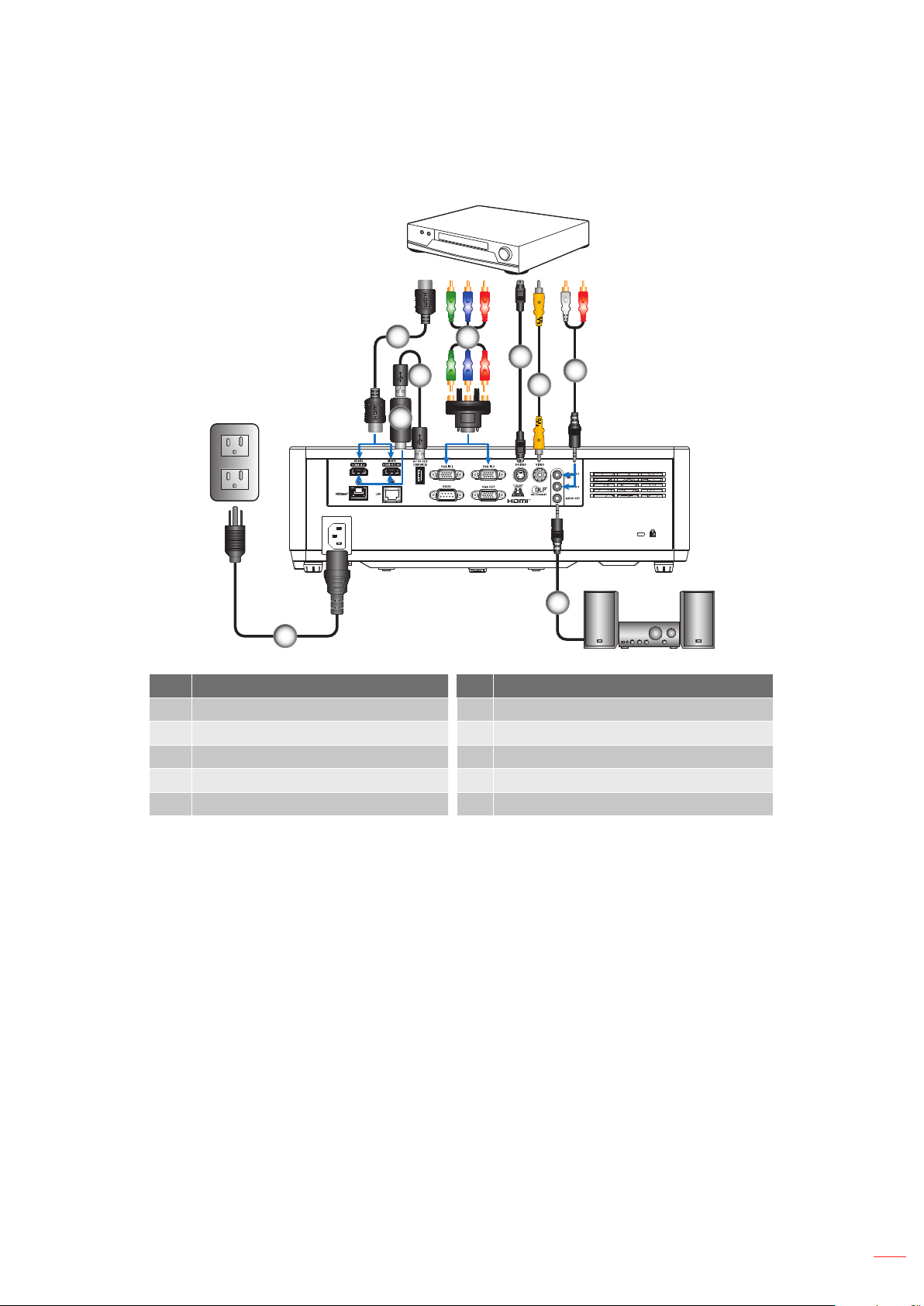
SETUP AND INSTALLATION
Connecting to a DVD player
1
3
2
9
4
5
7
6
8
No Item No Item
1. HDMI Cable 6. Video Cable
2. HDMI Dongle 7. Audio In Cable
3. USB Power Cable 8. Audio Out Cable
4. RCA Component Cable 9. Power Cord
5. S-Video Cable
English
15
Page 16
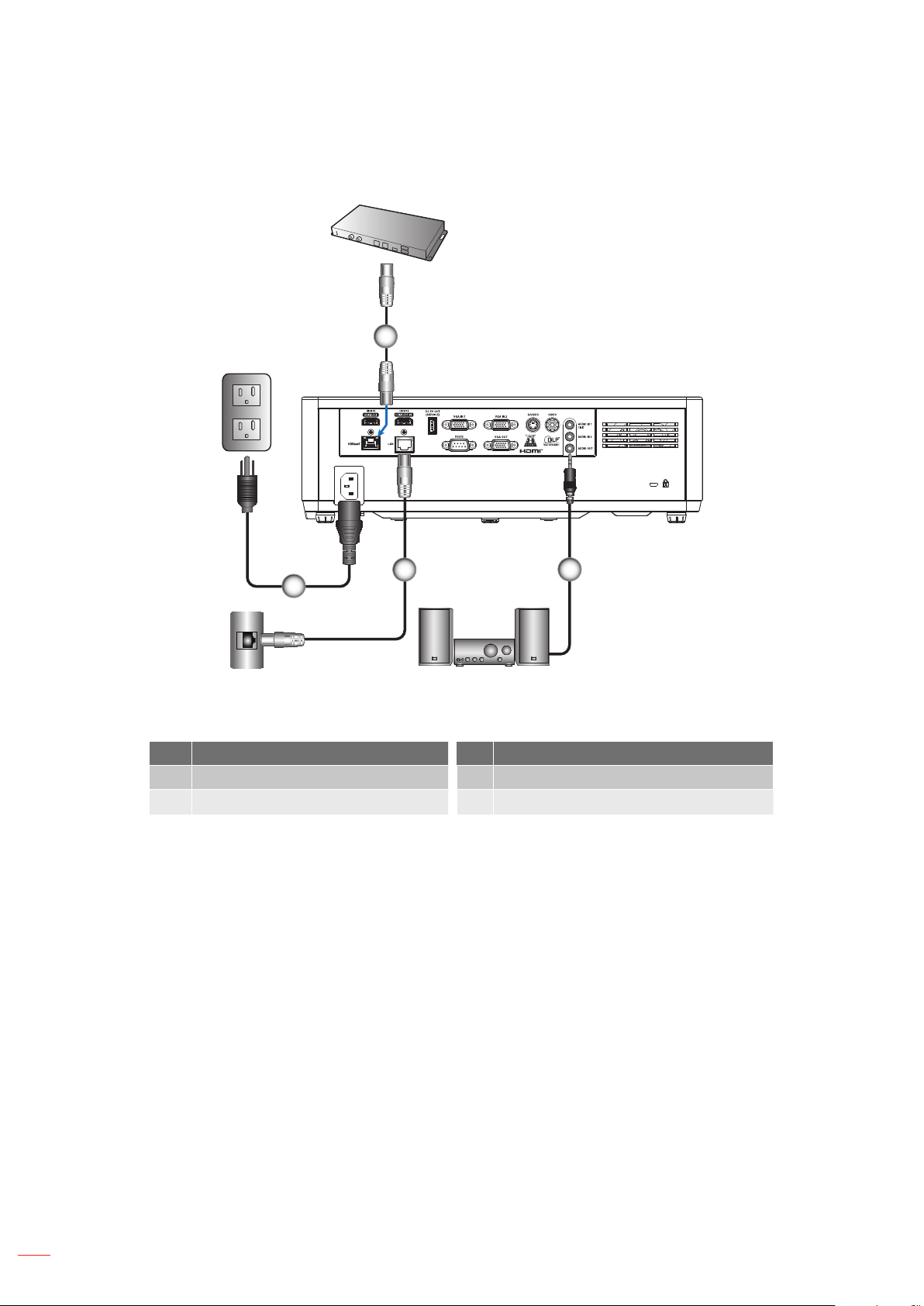
SETUP AND INSTALLATION
Connecting to HDBaseT and Network
1
3
4
No Item No Item
RJ-45 Cable (Cat5 Cable)
1.
Audio Out Cable
2.
RJ-45 Cable
3.
Power Cord
4.
2
16
English
Page 17
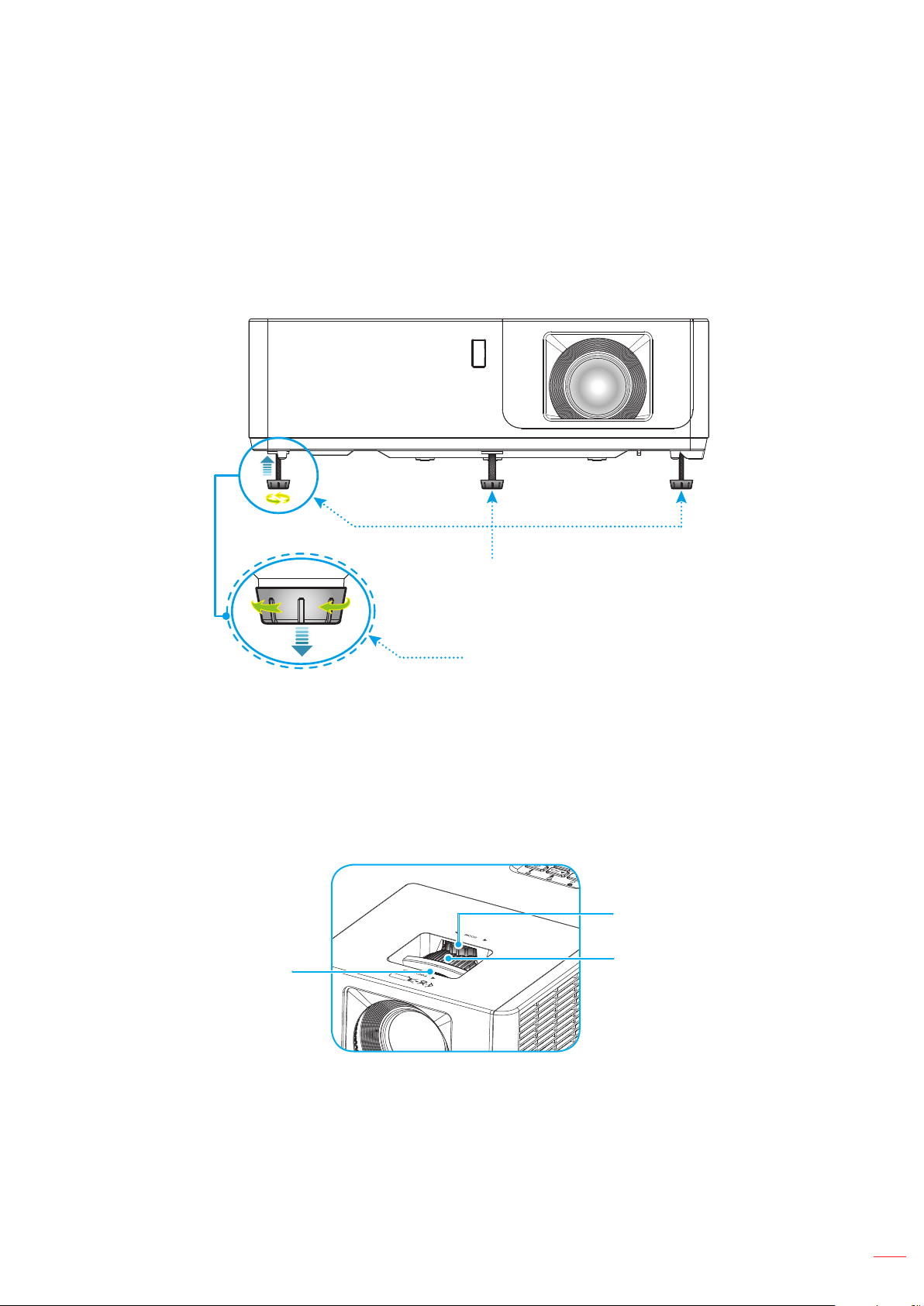
SETUP AND INSTALLATION
Adjusting the projector image
Image height
The projector is equipped with elevator feet for adjusting the image height.
1. Locate the adjustable foot you wish to adjust on the underside of the projector.
2. Rotate the adjustable foot clockwise or counterclockwise to raise or lower the projector.
Zoom, lens shift, and focus
• To adjust the image size, turn the zoom ring clockwise or counterclockwise to increase or decrease the
projected image size.
• To adjust the image position, turn the lens shift dial clockwise or counterclockwise to adjust the
position of the projected image vertically.
• To adjust the focus, turn the focus ring clockwise or counterclockwise until the image is sharp and
legible.
Focus Ring
Tilt-Adjustment Feet
Tilt-Adjustment Ring
Lens Shift Dial
Zoom Ring
Note: Ensure that the projection screen is within the required distance from the projector. Please refer
to “Image size and projection distance” for more information.
English
17
Page 18
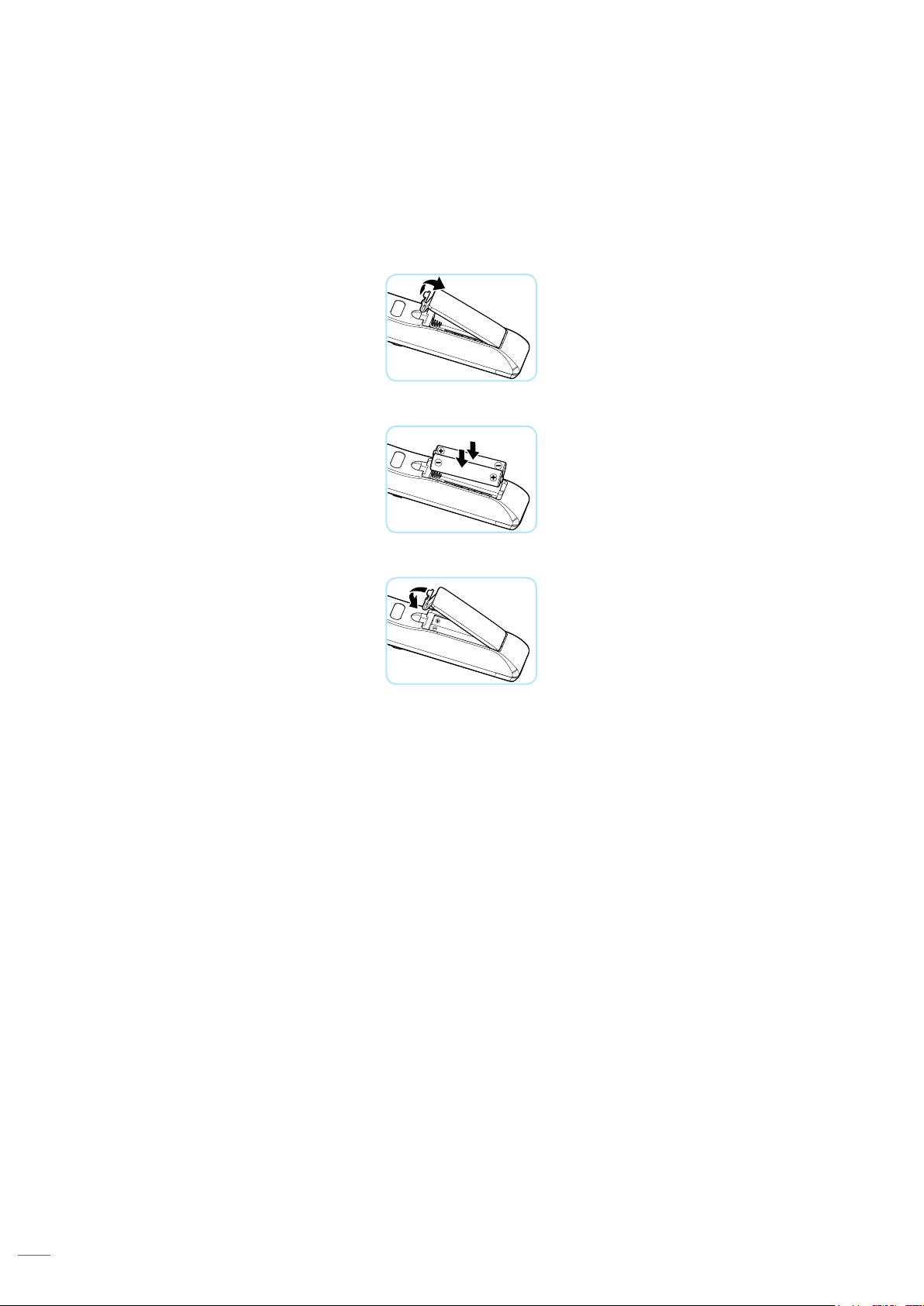
SETUP AND INSTALLATION
Remote setup
Installing / replacing the batteries
Two AAA size batteries are required. (Not included)
1. Push the clip to release the battery cover.
2. Install new batteries (AAA/R03). Ensure that you have the batteries’ polarity (+/–) aligned correctly.
3. Close the battery cover and press it down until it clicks into place.
Note: Do not mix dierent types of batteries or new and old batteries.
CAUTION
To ensure safe operation, please observe the following precautions:
• Use AAA/R03 type batteries.
• Avoid contact with water or liquid.
• Do not expose the remote control to moisture or heat.
• Do not drop the remote control.
• If the batteries have leaked in the remote control, carefully wipe the case clean and install new
batteries.
• There is a risk of explosion if the batteries are replaced with the wrong type.
• Dispose of used batteries according to the instructions.
18
• Remove the batteries from the remote control when not using for extended periods.
• The remote control may fail to operate if the infrared remote sensor is exposed to bright sunlight or
uorescent lighting.
English
Page 19
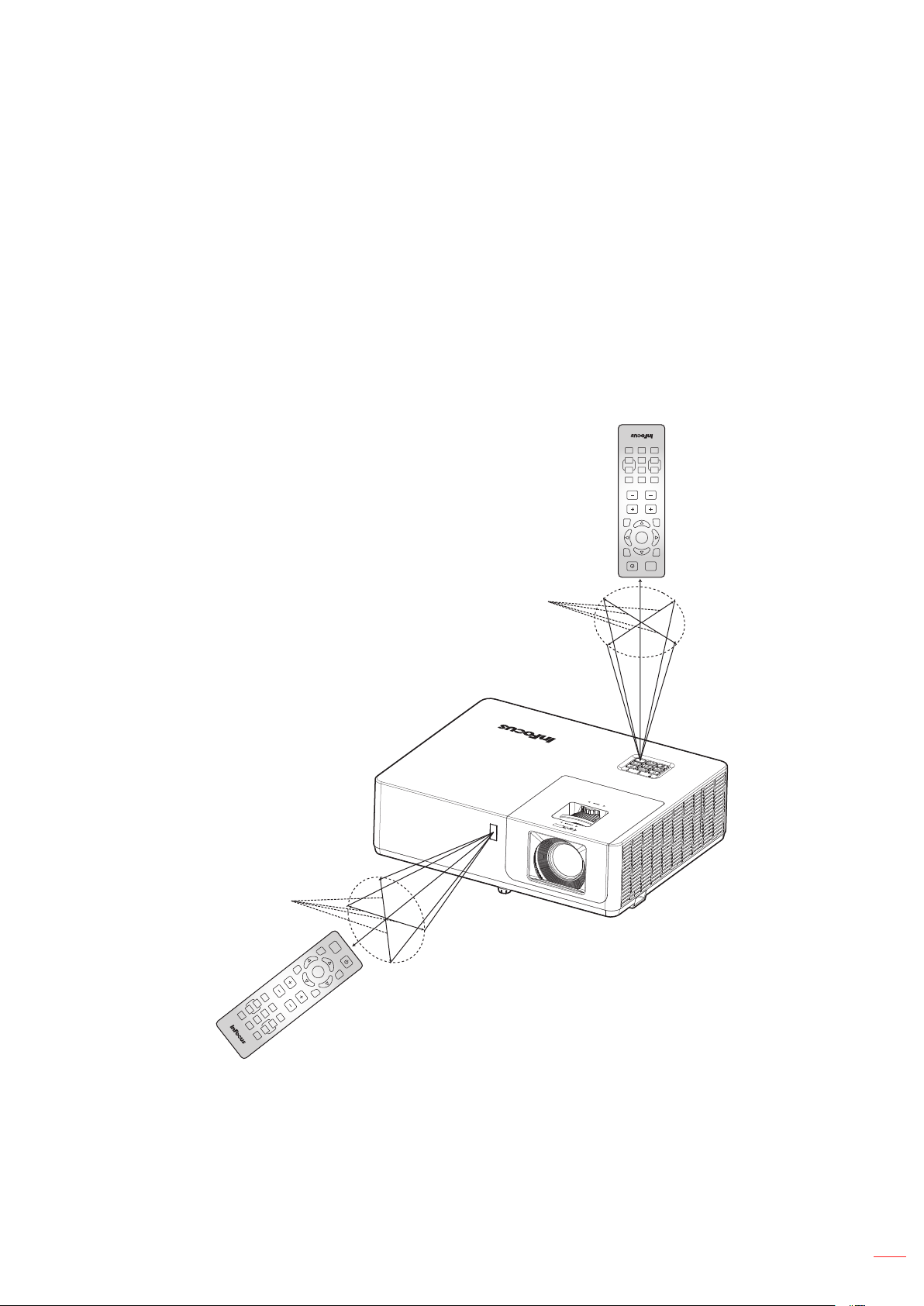
SETUP AND INSTALLATION
Eective range
Infra-Red (IR) remote control sensor is located on the top and front of the projector. Ensure to hold the remote
control at an angle within 40 degrees perpendicular to the projector’s IR remote control sensor to function correctly.
The distance between the remote control and the sensor should not be longer than 5 meters (16.4 feet).
• Make sure that there are no obstacles between the remote control and the IR sensor on the projector
that might obstruct the infra-red beam.
• Make sure the IR transmitter of the remote control is not being illuminated by sunlight or uorescent
lamps directly.
• Keep the remote control more than 2 meters away from uorescent lamps or it may not function.
• When you aim at the screen the eective distance is 5 meters or less from the remote to the screen
then back to the projector. The range will be dierent based on the reectivity of the screen.
0
Mute
Picture
Mouse
8
-9
Zoom
Page-7Freeze
+4
5 +6
Aspect
3
VGA1Video2HDMI
VolumeKeystone
ECO
Menu
Enter
Source
Re-Sync
AV Mute
Approx. ±20°
VGA
1
+4
Page
2
Aspect
-7
Mouse
5
Freeze
8
Picture
+6
Zoom
0
-9
Mute
Approx. ±20°
AV Mute
Re-Sync
Menu
Keystone
Volume
Video
HDMI
3
Source
Enter
ECO
English
19
Page 20

USING THE PROJECTOR
AV Mute
Source
Re-Sync
Powering on / o the projector
or
Lens cap
Powering on
1. Remove the lens cap.
2. Securely connect the power lead and signal/source cable. When connected, the Power LED will turn
red.
3. Turn on the projector by pressing the button on the projector keypad or remote control.
4. A start up screen will display in approximately 10 seconds and the Power LED will turn blue.
Note: The rst time the projector is turned on, you will be prompted to select the preferred language, projection
orientation, and other settings.
Powering o
1. Turn o the projector by pressing the button on the projector keypad or remote control.
2. The following message will be displayed:
Power O
Power O?
Press power key again.
3. Press the button again to conrm, otherwise the message will disappear after 10 seconds. When
you press the button for the second time, the projector will shut down.
4. When the Power turns solid red, this indicates the projector has entered standby mode. If you wish
to turn the projector back on, you must wait until the cooling cycle has nished and the projector has
entered standby mode. When the projector is in standby mode, simply press the button again to
turn on the projector.
5. Disconnect the power lead from the electrical outlet and the projector.
Note: It is not recommended that the projector is turned on immediately, right after a power o procedure.
English
20
Page 21

USING THE PROJECTOR
Enter
AV Mute
VolumeKeystone
Source
ECO
Menu
VGA1Video2HDMI
3
+4
Aspect
5 +6
Enter
AV Mute
Source
Re-Sync
Selecting an input source
Turn on the connected source such as a computer, Blu-Ray player, HDBaseT etc. Press the button on the
keypad, the Source button on the remote control, or the green source buttons on the remote to select an input.
or
Lens cap
English
21
Page 22

USING THE PROJECTOR
Menu navigation and features
The projector has multilingual on screen display menus that allow you to make image adjustments and change a
variety of settings.
1. To open the OSD menu, press the button on the projector keypad or the Menu button on the remote
control.
2. When OSD is displayed, use pq keys to select any item in the main menu. While making a selection
on a particular page, press the button on the projector keypad or the Enter button on the remote
control to enter the sub menu.
3. Use tu keys to select the desired item in the sub menu and then press the or Enter button to
view further settings. Adjust the settings by using tu keys.
4. Select the next item to be adjusted in the sub menu and adjust as described above.
5. Press press the or Enter button to conrm, and the screen will return to the main menu.
6. To exit, press the or Menu button again. The OSD menu will close and the projector will
automatically save the new settings.
Main Menu
Sub Menu
Image Settings
3D
Aspect Ratio
Edge Mask
Zoom
Image Shift
Keystone
Select
Navigation guide
Settings
Display
4:3
Exit Enter
22
English
Page 23

USING THE PROJECTOR
OSD Menu tree
Main
Menu
Display Image Settings
Sub Menu Sub Menu 2 Sub Menu 3 Sub Menu 4 Values
Presentation
Bright
HDR SIM.
Cinema
Display Mode
Wall Color
Brightness
Contrast -50 ~ 50
Sharpness 1 ~ 15
Color -50 ~ 50
Tint -50 ~ 50
Gamma
TM
Color Settings
BrilliantColor
Color
Temperature
Game
sRGB
DICOM SIM.
User
3D
O [Default]
Blackboard
Light Yellow
Light Green
Light Blue
Pink
Gray
-50 ~ 50
Film
Video
Graphics
Standard(2.2)
1.8
2.0
2.4
2.6
1 ~ 10
Warm
Standard
Cool
Cold
English
23
Page 24

USING THE PROJECTOR
Main
Menu
Display Image Settings
Sub Menu Sub Menu 2 Sub Menu 3 Sub Menu 4 Values
Color Settings
Signal
(VGA only)
Brightness Mode
Reset
Red [Default]
Green
Blue
Color
Color Matching
Hue / R(*) -50 ~ 50
Saturation / G(*) -50 ~ 50
Gain / B(*) -50 ~ 50
Reset
Exit
Red Gain -50 ~ 50
Green Gain -50 ~ 50
Blue Gain -50 ~ 50
RGB Gain/Bias
Color Space Non-HDMI
Color Space HDMI
Automatic
Frequency
Phase 0~31 (depends on signal)
H. Position
V. Position
Red Bias -50 ~ 50
Green Bias -50 ~ 50
Blue Bias -50 ~ 50
Reset
Exit
Cyan
Yellow
Magenta
White(*)
Auto [Default]
RGB
YUV
Auto [Default]
RGB(0~255)
RGB(16~235)
YUV
O
On [Default]
-10 ~ 10 (depends on signal)
[Default: 0]
-5 ~ 5 (depends on signal)
[Default: 0]
-5 ~ 5 (depends on signal)
[Default: 0]
DynamicBlack
Power
(Power = 100% [Default]/ 95%/
90%/ 85%/ 80%/ 75%/ 70%/ 65%/
60%/ 55%/ 50%)
24
English
Page 25

USING THE PROJECTOR
Main
Menu
Display
Sub Menu Sub Menu 2 Sub Menu 3 Sub Menu 4 Values
3D Mode
3D 2D
3D
3D Format
3D Sync Invert
Aspect Ratio
Edge Mask 0 ~ 10 [Default: 0]
Zoom -5 ~ 25 [Default: 0]
O [Default]
DLP-Link
3D [Default]
L
R
Auto [Default]
SBS
Top and Bottom
Frame Sequential
On
O [Default]
4:3
16:9 (1080p model)
16:10 (WUXGA model)
LBX
Native
Auto [Default]
Audio
Image Shift
Keystone
Mute
Volume 0 ~ 10 [Default: 5]
Audio Input
H.
V.
Four Corners
H Keystone -30 ~ 30
V Keystone -30 ~ 30
Auto Keystone
Reset
HDMI1
HDMI2
VGA IN 1
VGA IN 2
S-VIDEO
-100 ~ 100 [Default: 0]
-100 ~ 100 [Default: 0]
O
On [Default]
O [Default]
On
Audio 1
Audio 2
Default [Default]
Audio 1
Audio 2
Default [Default]
Audio 1 [Default]
Audio 2
Audio 1
Audio 2 [Default]
Audio 1 [Default]
Audio 2
English
25
Page 26

USING THE PROJECTOR
Main
Menu
Audio
Setup
Sub Menu Sub Menu 2 Sub Menu 3 Sub Menu 4 Values
VIDEO
Audio Input
HDBaseT
Audio/Mic Input
Function
Projection
Screen Type
Direct Power On
Signal Power On
Power Settings
Security
HDMI CEC HDMI CEC
HDBaseT
Control
Auto Power O
(min.)
Power Mode
(Standby)
USB Power
(Standby)
Security
Security Timer
Change
Password
Ethernet
RS232
HDBaseT Mode
Month 0 ~ 12 [Default: 0]
Day 0 ~ 30 [Default: 0]
Hour 0 ~ 24 [Default: 0]
Audio 1 [Default]
Audio 2
Audio 1
Audio 2
Default [Default]
Audio Input [Default]
Mic
Front [Default]
Rear
Ceiling-front
Ceiling-rear
16:9
16:10 [Default]
O [Default]
On
O [Default]
On
0 ~ 180 (5 min increments)
[Default: 20]
Active
Eco. [Default]
O [Default]
On
O [Default]
On
[Default: 1234]
O [Default]
On
O [Default]
On
O [Default]
On
HDBaseT [Default]
Auto
26
English
Page 27

USING THE PROJECTOR
Main
Menu
Sub Menu Sub Menu 2 Sub Menu 3 Sub Menu 4 Values
English [Default]
Deutsch
Français
Italiano
Español
Português
Polski
Nederlands
Svenska
Norsk
Suomi
ελληνικά
繁體中文
Language
简体中文
日本語
한국어
Русский
Magyar
Čeština
Setup Options
Closed Caption
Menu Settings
Auto Source
Menu Location
Menu Timer
ไทย
Türkçe
Tiếng Việt
Bahasa Indonesia
Română
Slovenčina
CC1
CC2
O [Default]
Top-Left
Top-Right
Center [Default]
Bottom-Left
Bottom-Right
O
5 sec
10 sec [Default]
O [Default]
On
English
27
Page 28

USING THE PROJECTOR
Main
Menu
Setup
Network
Sub Menu Sub Menu 2 Sub Menu 3 Sub Menu 4 Values
HDMI 1
HDMI 2
VGA IN 1 [Default]
Input Source
Options
Reset Reset to Default
LAN
Control HTTP
High Altitude
Logo
Background
Color
Network Status
MAC Address
DHCP
IP Address 192.168.0.100 [Default]
Subnet Mask 255.255.255.0 [Default]
Gateway 192.168.0.254 [Default]
DNS 192.168.0.51 [Default]
Reset
VGA IN 2
Video
S-Video
HDBaseT
O [Default]
On
Default [Default]
Neutral
Black [Default]
Blue
Red
Green
Gray
Logo
Disconnect
Connect
Note: By default the network status
is displayed only.
AA : BB : CC : DD : EE : FF
Note: By default the network status
is displayed only.
O [Default]
On
O
On [Default]
Note: Webpage control.
28
English
Page 29

USING THE PROJECTOR
Main
Menu
Info
Sub Menu Sub Menu 2 Sub Menu 3 Sub Menu 4 Values
Serial Number
Source
Resolution
Refresh Rate
Display Mode
Power Mode
(Standby)
Light Source
Hours
Network Status
IP Address
Brightness
Mode
System
FW Version
LAN
MCU
Note: Functions vary depending on model denition.
English
29
Page 30

USING THE PROJECTOR
Display menu
Display image settings menu
Display Mode
There are many factory presets optimized for various types of images.
• Presentation: This mode is suitable for showing in front of public in connection to the PC.
• Bright: Maximum brightness from any source.
• HDR SIM.: Decodes and displays High Dynamic Range (HDR) content for the deepest blacks,
brightest whites, and vivid cinematic color using REC.2020 color gamut. This mode can be selected to
enhance non-HDR content with simulated High Dynamic Range (HDR).
• Cinema: Provides the best colors for watching movies.
• Game: Select this mode to increase brightness and decrease response time for enjoying video games.
• sRGB: Standardized accurate color.
• DICOM SIM.: For viewing monochrome medical images such as X-rays, MRIs, etc.
• User: Saved user’s settings.
• 3D: To experience 3D you need DLP-Link 3D glasses and video source capable of sending 3D
content.
Wall Color
Use this function to obtain an optimized screen image according to the wall color. Select between o, blackboard,
light yellow, light green, light blue, pink, and gray.
Brightness
Adjust the brightness of the image.
Contrast
The contrast controls the degree of dierence between the lightest and darkest parts of the picture.
Sharpness
Adjust the Sharpness of a Video or S-Video source.
Color
Adjust a Video or S-Video source from black and white to fully saturated color.
Tint
Adjust the color balance of a Video or S-Video source between red and green.
Gamma
Set up gamma curve type. After the initial setup and ne tuning is completed, utilize the Gamma Adjustment steps
to optimize your image output.
• Film: For home theater.
• Video: For video or TV source.
• Graphics: For PC / Photo source.
• Standard (2.2): For standardized setting.
• 1.8 / 2.0 / 2.4 / 2.6: For specic PC / Photo sources.
English
30
Page 31

USING THE PROJECTOR
Note:
• These options are only available if the 3D mode function is disabled, the Wall Color setting is not set
to Blackboard, and the Display Mode setting is not set to DICOM SIM. or HDR SIM..
• In 3D mode, user can only select 3D for Gamma setting.
• If the Wall Color setting is set to Blackboard, user can only select Blackboard for Gamma setting.
• If the Display Mode setting is set to DICOM SIM., user can only select DICOM SIM. for Gamma
setting.
• If the Display Mode setting is set to HDR SIM., user can only select HDR SIM. for Gamma setting.
Color Settings
Congure the color settings.
• BrilliantColorTM: This function utilizes a new color-processing algorithm and enhancements to enable
higher brightness while providing true, more vibrant colors.
• Color Temperature: Select a color temperature from Warm, Standard, Cool, or Cold.
• Color Matching: Select the following options:
– Color: Select the color to adjust: red, green, blue, cyan, yellow, magenta, or white.
– Hue / R(red)*: Adjust the hue (color) of the color selected in the Color setting.
Note: *If the selected color is White, you will adjust the red level.
– Saturation / G(green)*: Adjust the saturation (oset) of the color selected in the Color setting.
Note: *If the selected color is White you will adjust the green level.
– Gain / B(blue)*: Adjust the gain (level) of the color selected in the Color setting.
Note: *If the selected color is White you will adjust the blue level.
– Reset: Return the factory default settings for color matching.
– Exit: Exit the “Color Matching” menu.
• RGB Gain/Bias: This function adjusts the gain and bias of individual colors.
– Reset: Return the factory default settings for RGB gain/bias.
– Exit: Exit the “RGB Gain/Bias” menu.
• Color Space (non-HDMI input only): Select an appropriate color matrix type from the following:
AUTO, RGB, or YUV.
• Color Space (HDMI input only): select an appropriate color matrix type from the following: Auto, RGB
(0-255), RGB (16-235), and YUV.
Signal
Adjust the signal synchronization settings for VGA/Component sources.
• Automatic: Congure automatically the signal (the frequency and phase items are grayed out). If
automatic is disabled, the frequency and phase items will appear for tuning and saving the settings.
• Frequency: Change the display data frequency to match the frequency of your computer’s graphic
card. Use this function only if the image appears to icker vertically.
• Phase: Synchronize the signal timing of the display with the graphic card. If the image appears to be
unstable or ickers, use this function to correct it.
• H. Position: Adjust the horizontal position of the image.
• V. Position: Adjust the vertical position of the image.
English
31
Page 32

USING THE PROJECTOR
Brightness Mode
Adjust the brightness mode settings.
• DynamicBlack: Automatically adjusts the brightness based on the source signal for optimum contrast
performance.
• Power: Select the power percentage to adjust the overall brightness.
Reset
Return the factory default settings for color settings.
Display 3D menu
Note:
• This projector is a 3D ready projector with DLP-Link 3D solution.
• Please make sure your 3D glasses are use for DLP-Link 3D before enjoy your video.
• Supports Frame Sequential (page ip), Side-by-Side (SDS) and Top Bottom 3D video formats.
• To enable 3D mode, the input frame rate should be set to 60Hz only, lower or higher frame rate is not
supported.
• To reach the best performance, resolution 1920x1080 is recommended, please be noted that 4K
(3840x2160) resolution is not supported in 3D mode.
• 3D from a Blu-Ray 3D is detected and displayed automatically.
3D Mode
Use this option to disable the 3D function or select the appropriate the 3D function.
• O: Select “O” to turn o 3D mode.
• DLP-Link: Select to use optimized settings for DLP 3D Glasses.
Note: If 2D and 3D sources are both connected, turn o 3D when selecting the 2D source.
3D → 2D
Use this option to specify how the 3D content should appear on the screen.
• 3D: Display 3D signal.
• L (Left): Display the left frame of 3D content.
• R (Right): Display the right frame of 3D content.
3D Format
Use this option to select the appropriate 3D format content.
• Auto: When a 3D identication signal is detected, the 3D format is selected automatically.
• SBS: Display 3D signal in “Side-by-Side” format.
• Top and Bottom: Display 3D signal in “Top and Bottom” format.
• Frame Sequential: Display 3D signal in “Frame Sequential” format.
3D Sync Invert
Select whether the right or left eye of the glasses synchronizes rst.
English
32
Page 33

USING THE PROJECTOR
Display aspect ratio menu
Aspect Ratio
Select the aspect ratio of the displayed image between the following options:
• 4:3: This format is for 4:3 input sources.
• 16:9: This format is for 16:9 input sources, like HDTV and DVD enhanced for Wide screen TV.
• 16:10 (for WUXGA model only): This format is for 16:10 input sources, like widescreen laptops.
• LBX: This format is for non-16x9, letterbox source and if you use external 16x9 lens to display 2.35:1
aspect ratio in full resolution.
• Native: This format displays the original image without any scaling.
• Auto: Automatically selects the appropriate display format.
Note:
• Detailed information about LBX mode:
– Some Letter-Box Format DVDs are not enhanced for 16x9 TVs. In this situation, the image will
not look right when displaying the image in 16:9 mode. In this situation, please try to use the
4:3 mode to view the DVD. If the content is not 4:3, there will be black bars around the image
in 16:9 display. For this type of content, you can use LBX mode to ll the image on the 16:9
display.
– When using an external anamorphic lens, the LBX mode allows you to watch 2.35:1 content,
including Anamorphic DVD and HDTV lm sources. In this case there are no black bars, light
source power and vertical resolution are fully utilized.
1080p scaling table:
16:9 screen 480i/p 576i/p 1080i/p 720p PC
4x3 Scale to 1440x1080.
16x9 Scale to 1920x1080.
LBX Scale to 1920x1440, then get the central 1920x1080 image to display.
Native mode - 1:1 mapping centered.
- No scaling will be made; the image is displayed with the resolution based on input source.
Auto - If auto format is selected, the screen type will automatically become16:9 (1920x1080).
- If source is 4:3, the screen type will be scaled to 1440 x1080.
- If source is 16:9, the screen type will be scaled to 1920x1080.
- If source is 16:10, the screen type will be scaled to 1920x1200 and cut 1920x1080 area to
display.
English
33
Page 34

USING THE PROJECTOR
1080p auto mapping rule:
Auto
4:3
Wide Laptop
SDTV
HDTV
WUXGA scaling table for 1920 x 1200 DMD (screen type 16:10):
Note:
• Supported screen type 16:10 (1920 x 1200), 16:9 (1920x1080).
H-resolution V-resolution 1920 1080
Input resolution Auto/Scale
640 480 1440 1080
800 600 1440 1080
1024 768 1440 1080
1280 1024 1440 1080
1400 1050 1440 1080
1600 1200 1440 1080
1280 720 1920 1080
1280 768 1800 1080
1280 800 1728 1080
720 576 1350 1080
720 480 1620 1080
1280 720 1920 1080
1920 1080 1920 1080
• When screen type is 16:9, the 16x10 format becomes unavailable.
• When screen type is 16:10, the 16x9 format becomes unavailable.
• When Auto is selected the aspect ratio is automatically selected based on the video source.
16 : 10 screen 480i/p 576i/p 1080i/p 720p PC
4x3 Scale to 1600x1200.
16x9 Scale to 1920x1080.
16x10 Scale to 1920x1200.
LBX Scale to 1920x1440, then get the central 1920x1200 image to display.
Native mode - 1:1 mapping centered.
- No scaling will be made; the image is displayed with the resolution based on input source.
Auto - If this format is selected, the screen type will automatically become 16:10 (1920x1200).
- If source is 4:3, the screen type will be scaled to 1600x1200.
- If source is 16:9, the screen type will be scaled to 1920x1080.
- If source is 16:10, the screen type will be scaled to 1920x1200.
34
English
Page 35

USING THE PROJECTOR
WUXGA auto mapping rule (screen type 16:10):
Auto
4:3
Wide Laptop
SDTV
HDTV
WUXGA scaling table (screen type 16:9):
16 : 9 screen 480i/p 576i/p 1080i/p 720p PC
4x3 Scale to 1440x1080.
16x9 Scale to 1920x1080.
LBX Scale to 1920x1440, then get the central 1920x1080 image to display.
Native mode - 1:1 mapping centered.
H-resolution V-resolution 1920 1200
Input resolution Auto/Scale
640 480 1600 1200
800 600 1600 1200
1024 768 1600 1200
1280 1024 1600 1200
1400 1050 1600 1200
1600 1200 1600 1200
1280 720 1920 1080
1280 768 1920 1152
1280 800 1920 1200
720 576 1350 1080
720 480 1620 1080
1280 720 1920 1080
1920 1080 1920 1080
- No scaling will be made; the image is displayed with the resolution based on input source.
Auto - If this format is selected, the screen type will automatically become 16:9 (1920x1080).
- If source is 4:3, the screen type will be scaled to 1440x1080.
- If source is 16:9, the screen type will be scaled to 1920x1080.
- If source is 16:10, the screen type will be scaled to 1920x1200 and cut 1920x1080 area to
display.
WUXGA auto mapping rule (screen type 16:9):
Auto
4:3
Wide Laptop
SDTV
H-resolution V-resolution 1920 1080
Input resolution Auto/Scale
640 480 1440 1080
800 600 1440 1080
1024 768 1440 1080
1280 1024 1440 1080
1400 1050 1440 1080
1600 1200 1440 1080
1280 720 1920 1080
1280 768 1800 1080
1280 800 1728 1080
720 576 1350 1080
720 480 1620 1080
English
35
Page 36

USING THE PROJECTOR
Auto
HDTV
H-resolution V-resolution 1920 1080
Input resolution Auto/Scale
1280 720 1920 1080
1920 1080 1920 1080
Display edge mask menu
Edge Mask
Use this function to remove the video encoding noise on the edge of video source.
Note: This function is grayed out if the input source is VIDEO or S-VIDEO and the resolution is 1080P or WUXGA.
Display zoom menu
Zoom
Use to reduce or magnify an image on the projection screen.
Note: Pan functions are not supported.
Display image shift menu
Image Shift
Adjust the projected image position horizontally (H.) or vertically (V.).
Display keystone menu
Four Corners
Allow the image to be shaped to t an area dened by changing the x,y position of the four corners.
H Keystone
Adjust horizontal image distortion making the image more square. Horizontal keystone is used to correct a
keystoned image shape in which the left and right borders of the image are unequal in length.
V Keystone
Adjust vertical image distortion making the image more square. Vertical keystone is used to correct a keystoned
image shape in which the top and bottom borders of the image are unequal in length.
Auto Keystone
Correct keystone digitally to t the projected image on the area on which you are projecting.
Note:
• The image size will reduce slightly when adjusting the horizontal and vertical keystone.
• When Auto Keystone is enabled the Four Corner Adjustment function will be disabled.
Reset
Return the factory default settings for keystone settings.
36
English
Page 37

USING THE PROJECTOR
Audio menu
Audio mute menu
Mute
Use this option to temporarily turn o the sound.
• On: Choose “On” to turn mute on.
• O: Choose “O” to turn mute o.
Note:
• “Mute” function aects both internal and external speaker volume.
• When “Mute” is On, you will see the associated icon on top-right side of the screen.
Audio volume menu
Volume
Adjust the speaker or microphone volume level.
Audio input menu
Audio Input
Select the audio input port for the video sources as follows:
• HDMI1: Audio 1, Audio 2, or Default.
• HDMI2: Audio 1, Audio 2, or Default.
• VGA IN 1: Audio 1 and Audio 2.
• VGA IN 2: Audio 1 and Audio 2.
• S-VIDEO: Audio 1 and Audio 2.
• VIDEO: Audio 1 and Audio 2.
• HDBaseT: Audio 1, Audio 2, or Default.
Audio audio/mic input function menu
Audio/Mic Input Function
Congure the audio input source setting.
• Audio Input: Audio In 1 congured for line level audio sources.
• Mic: Audio In 1 congured for microphone. Condenser microphone is recommended.
English
37
Page 38

USING THE PROJECTOR
Setup menu
Setup projection menu
Projection
Select the preferred projection orientation: Front, Rear, Ceiling-front, Ceiling-rear.
Setup screen type menu
Screen Type (for WUXGA model only)
Choose the screen type from 16:9 and 16:10.
Setup power settings menu
Direct Power On
Choose “On” to activate Direct Power mode. The projector will automatically power on when AC power is supplied,
without pressing the “Power” key on the projector keypad or on the remote control.
Signal Power On
Choose “On” to activate Signal Power mode. The projector will automatically power on when a signal is detected,
without pressing the “Power” key on the projector Keypad or on the remote control.
Note: Only supported on HDMI 1, HDMI 2 and VGA In 1 Connector.
Auto Power O (min.)
Sets the countdown timer interval. The countdown timer will start, when there is no signal being sent to the
projector. The projector will automatically power o when the countdown has nished (in minutes).
Power Mode (Standby)
Set the power mode setting.
• Active: Select for normal standby (<2W).
Note: LAN and VGA out functions are On.
• Eco.: Reduce power dissipation (<0.5W).
Note: LAN and VGA out functions are not available.
USB Power (Standby)
Enable or disable the USB power function when the projector is in standby mode.
Note: This function is grayed out if the “Power Mode (Standby)” is set to “Eco.”.
Setup security menu
Security
Enable this function to prompt for a password before using the projector.
• On: Choose “On” to use security verication when turning on the projector.
• O: Choose “O” to be able to switch on the projector without password verication.
Security Timer
Opens the Month/Day/Hour function to set the number of hours the projector can be used. Once the set time is
elapsed the password will be required to use the projector.
English
38
Page 39

USING THE PROJECTOR
Change Password
Sets or modies the security password.
Note: Password default value is “1234” (rst time).
Setup HDMI CEC menu
Note:
• When you connect HDMI CEC-compatible devices to the projector with HDMI cables, you can control
them on the same power on or power o status using the HDMI Link control feature in the projector’s
OSD. This lets one device or multiple devices in a group power on or power o via HDMI Link Feature
in a typical conguration, your DVD player may be connected to the projector through an amplier or
home theater system.
HDMI
Amplier
HDMI CEC
Default is O. Select “On” to enable HDMI CEC function.
Setup HDBaseT control settings menu
Ethernet
Enable or disable the Ethernet feature.
• On: Choose “On” to enable HDBaseT port connection and disable LAN port connection.
• O: Choose “O” to use LAN port connection.
RS232
Enable or disable the RS232 feature.
• On: Choose “On” to enable HDBaseT port connection and disable RS232 port connection.
• O: Choose “O” to use RS232 port connection.
HDBaseT Mode
Set the HDBaseT mode setting:
HDMI
DVD Player
• Auto: The HDBaseT Rx of projector will automatically switch between HDBaseT mode/ Lower power
mode/Fallback mode when it detects a signal from the HDBaseT port.
• HDBaseT: The source must be selected manually.
English
39
Page 40

USING THE PROJECTOR
Setup options menu
Language
Select the multilingual OSD menu between English, German, French, Italian, Spanish, Portuguese, Polish,
Dutch, Swedish, Norwegian, Finnish, Greek, traditional Chinese, simplied Chinese, Japanese, Korean, Russian,
Hungarian, Czechoslovak, Arabic, Thai, Turkish, Farsi, Vietnamese, Indonesian, Romanian, and Slovakian.
Closed Caption
Closed Caption is a text version of the program sound or other information displayed on the screen. If the input
signal contains closed captions, you can turn on the feature and watch the channels. The available options include
“O”, “CC1”, and “CC2”.
Menu Settings
Set the menu location on the screen and congure menu timer settings.
• Menu Location: Select the menu location on the display screen.
• Menu Timer: Set the duration the OSD menu stays visible on the screen.
Auto Source
Choose this option to let the projector automatically nd an available input source.
• O: The projector will only search the current input selection. Press the Source button on the keypad
or on the remote to display a list of sources.
• On: The projector automatically nds an available input source. Press the Source button on the
keypad or on the remote to automatically detect the next source.
Input Source
Select the input source between HDMI1, HDMI2, VGA IN 1, VGA IN 2, Video, S-Video, and HDBaseT.
High Altitude
When “On” is selected, the fans will spin faster. This feature is useful in high altitude areas where the air is thin.
Logo
Use this function to set the desired startup screen. If changes are made, they will take eect the next time the
projector is powered on.
• Default: The default startup screen.
• Neutral: Logo is not displayed on startup screen.
Background Color
Use this function to display a black, blue, red, green, gray color, or logo screen when no signal is available.
Setup reset OSD menu
Reset to Default
Return all settings to factory default except for the network settings.
English
40
Page 41

USING THE PROJECTOR
Network menu
Network LAN menu
Network Status
Display the network connection status (read-only).
MAC Address
Display the MAC address (read-only).
DHCP
Use this option to enable or disable the DHCP function.
• O: To assign IP, subnet mask, gateway, and DNS conguration manually.
• On: Projector will obtain an IP address automatically from your network.
Note: The entered values will be applied when exiting the menu.
IP Address
Display the IP address.
Subnet Mask
Display subnet mask number.
Gateway
Display the default gateway of the network connected to the projector.
DNS
Display the DNS number.
How to use web browser to control your projector
1. Turn “On” the DHCP option on projector to allow a DHCP server to automatically assign an IP address.
2. Open the web browser in your PC and type in the projector’s IP address (“Network > LAN > IP
Address”).
3. Enter the user name and password, and click “Login”.
The projector’s conguration web interface opens.
Note:
• The default user name and password is “admin”.
• The steps in this section are based on the Windows 7 operating system.
English
41
Page 42

USING THE PROJECTOR
Making a direct connection from your computer to the projector*
1. Turn “O” the DHCP option on the projector.
2. Congure the IP address, Subnet Mask, Gateway, and DNS on projector (“Network > LAN”).
3. Open Network and Sharing Center page on your PC, and assign the identical network parameters to
your PC as set on projector. Click “OK” to save the parameters.
4. Open the web browser on your PC and type in to the URL eld the IP address, assigned in step 3.
Then press “Enter” key.
Reset
Reset all values for LAN parameters.
Network control menu
HTTP
Use this function to select the network function (port:80).
• On: Enables projector network control using the internal interface.
• O: Disables projector network control using the internal interface. Telnet control is still available.
42
English
Page 43

USING THE PROJECTOR
Setup network control settings menu
LAN_RJ45 function
For simplicity and ease of operation, the projector provides diverse networking and remote management features.
The LAN / RJ45 function of the projector through a network, such as remotely manage: Power On / O, brightness,
and contrast settings. Also, you can view the projector status information, such as: Video- Source, Sound-Mute, etc.
Projector
(Ethernet)
Wired LAN terminal functionalities
The projector can be controlled via the LAN/RJ45 port. An interface can be accessed using your browser or telnet
commands. Power on/o, sources, image settings are some of the available functions.
LAN RJ45
1. Connect an RJ45 cable to RJ45 ports on the projector and the PC (laptop).
2. On the PC (Laptop), select Start > Control Panel > Network Connections.
English
43
Page 44

USING THE PROJECTOR
3. Right-click on the Local Area Connection, and select Property.
4. In the Properties window, select the General tab, and select Internet Protocol (TCP / IP).
5. Click “Properties”.
6. Type in the IP address and Subnet mask, then press “OK”.
44
7. Press the “Menu” button on the projector.
8. Open on projector Network > LAN.
9. Enter the following connection parameters:
– DHCP: O
– IP Address: 192.168.0.100
– Subnet Mask: 255.255.255.0
English
Page 45

USING THE PROJECTOR
– Gateway: 192.168.0.254
– DNS: 192.168.0.51
10. Press “Enter” to conrm settings.
11. Open a web browser, for example Microsoft Internet Explorer with Adobe Flash Player 9.0 or higher
installed.
12. In the Address bar, input the projector’s IP address: 192.168.0.100.
13. Press “Enter”.
14. The Login page will be displayed. The default password is admin.
15. The System Status page will be displayed after log in. All network features are accessible from the
buttons on the left. Reset to Default resets all projector settings. Reboot system reboots the network
interface, not the projector.
English
45
Page 46

USING THE PROJECTOR
16. The General Setup page allows changing the Projector Name and the admin password.
17. On the Projector Control page, you can perform many common network control functions such as
changing the source and adjusting volume.
46
18. Network settings can be congured on the Network Setup page. If the IP address is changed the new
IP address will have to be put in the url window of the browser to access Projector Control.
English
Page 47

USING THE PROJECTOR
19. Alert setup will send an email if there is a fault with the projector. Click the check boxes to enable
notication and select which faults you want to have reported.
Info menu
Info menu
View the projector information as listed below:
• Serial Number
• Source
• Resolution
• Refresh Rate
• Display Mode
• Power Mode (Standby)
• Light Source Hours
• Network Status
• IP Address
• Brightness Mode
• Firmware Version
English
47
Page 48

ADDITIONAL INFORMATION
Compatible resolutions
Digital compatibility
Digital (HDMI 1.4)
Digital native resolution: 1920 x 1080 @ 60Hz (INL3148HD) and 1920 x 1200 @ 60Hz (INL3149WU)
Descriptor timing
Established Timing Standard Timing
720 x 400 @ 70Hz 1280 x 720 @ 60Hz 1080p: 640 x 480p @ 60Hz 4:3 1920 x 1080p @ 60Hz
640 x 480 @ 60Hz 1280 x 800 @ 60Hz 1920x1080@60Hz 720 x 480i @ 60Hz 16:9 1366 x 768 @ 60Hz
640 x 480 @ 67Hz 1280 x 1024 @ 60Hz WUXGA: 720 x 480p @ 60Hz 4:3 1920 x 1080 @ 120Hz
640 x 480 @ 72Hz 640 x 480 @ 120Hz 1920x1200@60Hz-RB 720 x 480p @ 60Hz 16:9 1920 x 1200 @ 60Hz-
640 x 480 @ 75Hz 800 x 600 @ 120Hz 720 x 576i @ 50Hz 16:9
800 x 600 @ 56Hz 1024 x 768 @ 120Hz 720 x 576p @ 50Hz 4:3
800 x 600 @ 60Hz 1280 x 800 @ 120Hz 720 x 576p @ 50Hz 16:9
800 x 600 @ 72Hz 1280 x 720p @ 60Hz 16:9
800 x 600 @ 75Hz 1280 x 720p @ 50Hz 16:9
832 x 624 @ 75Hz 1920 x 1080i @ 60Hz 16:9
1024 x 768 @ 60Hz 1920 x 1080i @ 50Hz 16:9
1024 x 768 @ 70Hz 1920 x 1080p @ 60Hz 16:9
1024 x 768 @ 75Hz 1920 x 1080p @ 50Hz 16:9
1280 x 1024 @ 75Hz 1920 x 1080p @ 24Hz 16:9
1152 x 870 @ 75Hz 3840 x 2160 @ 24Hz
-B0
(Detail timing)
Supported Video Mode
3840 x 2160 @ 25Hz
3840 x 2160 @ 30Hz
4096 x 2160 @ 24Hz
Descriptor timing
-B1
(Detail timing)
RB (INL3148HD)
Digital (HDMI 2.0)
Digital native resolution: 1920 x 1080 @ 60Hz (INL3148HD) and 1920 x 1200 @ 60Hz (INL3149WU)
Descriptor timing
Established Timing Standard Timing
720 x 400 @ 70Hz 1280 x 720 @ 60Hz 1080p: 640 x 480p @ 60Hz 4:3 1366 x 768 @ 60Hz
640 x 480 @ 60Hz 1280 x 800 @ 60Hz 1920 x 1080 @ 60Hz 720 x 480i @ 60Hz 16:9 1920 x 1080 @ 120Hz
640 x 480 @ 67Hz 1280 x 1024 @ 60Hz WUXGA: 720 x 480p @ 60Hz 4:3
640 x 480 @ 72Hz 640 x 480 @ 120Hz 1920 x 1200 @ 60Hz-RB720 x 480p @ 60Hz 16:9
640 x 480 @ 75Hz 800 x 600 @ 120Hz 720 x 576i @ 50Hz 16:9
800 x 600 @ 56Hz 1024 x 768 @ 120Hz 720 x 576p @ 50Hz 4:3
800 x 600 @ 60Hz 1280 x 800 @ 120Hz 720 x 576p @ 50Hz 16:9
800 x 600 @ 72Hz 1280 x 720p @ 60Hz 16:9
800 x 600 @ 75Hz 1280 x 720p @ 50Hz 16:9
832 x 624 @ 75Hz 1920 x 1080i @ 60Hz 16:9
1024 x 768 @ 60Hz 1920 x 1080i @ 50Hz 16:9
1024 x 768 @ 70Hz 1920 x 1080p @ 60Hz 16:9
1024 x 768 @ 75Hz 1920 x 1080p @ 50Hz 16:9
1280 x 1024 @ 75Hz 1920 x 1080p @ 24Hz 16:9
-B0
(Detail timing)
Supported Video Mode
Descriptor timing
-B1
(Detail timing)
48
English
Page 49

ADDITIONAL INFORMATION
Digital (HDMI 2.0)
Digital native resolution: 1920 x 1080 @ 60Hz (INL3148HD) and 1920 x 1200 @ 60Hz (INL3149WU)
Descriptor timing
Established Timing Standard Timing
1152 x 870 @ 75Hz 3840 x 2160 @ 24Hz
Note: Functions vary depending on model denition.
-B0
(Detail timing)
Supported Video Mode
3840 x 2160 @ 25Hz
3840 x 2160 @ 30Hz
4096 x 2160 @ 24Hz
3840 x 2160 @ 50Hz
3840 x 2160 @ 60Hz
4096 x 2160 @ 50Hz
4096 x 2160 @ 60Hz
4096 x 2160 @ 25Hz
4096 x 2160 @ 30Hz
Descriptor timing
-B1
(Detail timing)
Analog compatibility
Analog
Analog native resolution: 1920 x 1080 @ 60Hz (INL3148HD) and 1920 x 1200 @ 60Hz (INL3149WU)
B0/Established
Timing
720 x 400 @ 70Hz 1280 x 720 @ 60Hz 1080p: 1366 x 768 @ 60Hz
640 x 480 @ 60Hz 1280 x 800 @ 60Hz 1920 x 1080 @ 60Hz 1280 x 800 @ 120Hz
640 x 480 @ 67Hz 1280 x 1024 @ 60Hz WUXGA: 1900 x 1200 @ 60Hz
640 x 480 @ 72Hz 640 x 480 @ 120Hz 1920 x 1200 @ 60Hz-
640 x 480 @ 75Hz 800 x 600 @120Hz
800 x 600 @ 56Hz 1024 x 768 @ 120Hz
800 x 600 @ 60Hz
800 x 600 @ 72Hz
800 x 600 @ 75Hz
832 x 624 @ 75Hz
1024 x 768 @ 60Hz
1024 x 768 @ 70Hz
1024 x 768 @ 75Hz
1280 x 1024 @ 75Hz
1152 x 870 @ 75Hz
B0/Standard Timing B0/Detail Timing B1/Video Mode B1/Detail Timing
(RB)
(RB) (INL3148HD)
RB
Note: Functions vary depending on model denition.
English
49
Page 50

ADDITIONAL INFORMATION
True 3D video compatibility
Input timing
1280 x 720P @ 50Hz Top-and-Bottom
1280 x 720P @ 60Hz Top-and-Bottom
HDMI 1.4a
3D Input
Input
resolutions
HDMI 1.3
Note:
1280 x 720P @ 50Hz Frame packing
1280 x 720P @ 60Hz Frame packing
1920 x 1080i @ 50Hz Side-by-Side(Half)
1920 x 1080i @ 60Hz Side-by-Side(Half)
1920 x 1080P @ 24Hz Top-and-Bottom
1920 x 1080P @ 24Hz Frame packing
1920 x 1080i @ 50Hz
1920 x 1080i @ 60Hz
1280 x 720P @ 50Hz
1280 x 720P @ 60Hz
1920 x 1080i @ 50Hz
1920 x 1080i @ 60Hz
1280 x 720P @ 50Hz
1280 x 720P @60Hz
480i HQFS 3D format is Frame sequential
Side-by-Side(Half) SBS mode is on
Top-and-Bottom TAB mode is on
• If 3D input is 1080p@24Hz, the DMD should replay with integral multiple with 3D mode.
• 1080i@25Hz and 720p@50Hz will run in 100Hz; 1080p@24Hz will run in 144Hz; other 3D timing will
run in 120Hz.
• Functions vary depending on model denition.
50
English
Page 51

ADDITIONAL INFORMATION
Image size and projection distance
1080p series
Projection image size is from 20” to 300” (0.5m to 7.6m).
Top View
Projection Distance
Screen
Screen (Width)
Diagonal
Height
Width
16:9
diagonal
screen
inches
Screen
Side View
Projection Distance
Screen (Height)
Offset
Screen size Projection distance Oset
(inches) (meters) (feet) (meters) (cm) (inches)
Height Width Height Width
Wide Tele Wide Tele
20 9.81 17.43 0.25 0.44 2.03 3.25 0.62 0.99 0.75~4.48 0.29~1.76
40 19.61 34.86 0.50 0.89 4.07 6.51 1.24 1.98 1.49~8.97 0.59~3.53
60 29.42 52.29 0.75 1.33 6.10 9.76 1.86 2.98 2.24~13.45 0.88~5.29
70 34.32 61.01 0.87 1.55 7.12 11.39 2.17 3.47 2.62~15.69 1.03~6.18
80 39.22 69.73 1.00 1.77 8.13 13.02 2.48 3.97 2.99~17.93 1.18~7.06
90 44.12 78.44 1.12 1.99 9.15 14.64 2.79 4.46 3.36~20.17 1.32~7.94
100 49.03 87.16 1.25 2.21 10.17 16.27 3.10 4.96 3.74~22.41 1.47~8.82
120 58.83 104.59 1.49 2.66 12.20 19.52 3.72 5.95 4.48~26.90 1.76~10.59
150 73.54 130.74 1.87 3.32 15.25 24.40 4.65 7.44 5.60~33.62 2.21~13.24
200 98.05 174.32 2.49 4.43 20.34 32.54 6.20 9.92 7.47~44.83 2.94~17.65
250 122.57 217.89 3.11 5.53 25.42 40.67 7.75 12.40 9.34~56.04 3.68~22.06
300 147.08 261.47 3.74 6.64 30.51 48.81 9.30 14.88 11.21~67.24 4.41~26.47
Zoom Ratio: 1.6x
cm (min) inches (min) cm (max) inches (max)
0.75 0.29 4.48 1.76
1.49 0.59 8.97 3.53
2.24 0.88 13.45 5.29
2.62 1.03 15.69 6.18
2.99 1.18 17.93 7.06
3.36 1.32 20.17 7.94
3.74 1.47 22.41 8.82
4.48 1.76 26.90 10.59
5.60 2.21 33.62 13.24
7.47 2.94 44.83 17.65
9.34 3.68 56.04 22.06
11.21 4.41 67.24 26.47
Oset
English
51
Page 52

ADDITIONAL INFORMATION
WUXGA series
Projection image size is from 21” to 302” (0.5m to 7.7m).
Top View
Projection Distance
Screen
Screen (Width)
Diagonal
Height
Width
16:9
diagonal
screen
inches
Screen
Side View
Projection Distance
Screen (Height)
Offset
Screen size Projection distance Oset
(inches) (meters) (feet) (meters) (cm) (inches)
Height Width Height Width
Wide Tele Wide Tele
21 11.13 17.81 0.28 0.45 2.08 3.32 0.63 1.01 -1.41~1.98 -0.56~0.78
40 21.20 33.92 0.54 0.86 3.96 6.33 1.21 1.93 -2.69~3.77 -1.06~1.48
60 31.80 50.88 0.81 1.29 5.94 9.50 1.81 2.89 -4.04~5.65 -1.59~2.23
70 37.10 59.36 0.94 1.51 6.93 11.08 2.11 3.38 -4.71~6.60 -1.85~2.60
80 42.40 67.84 1.08 1.72 7.91 12.66 2.41 3.86 -5.38~7.54 -2.12~2.97
90 47.70 76.32 1.21 1.94 8.90 14.25 2.71 4.34 -6.06~8.48 -2.38~3.34
100 53.00 84.80 1.35 2.15 9.89 15.83 3.02 4.82 -6.73~9.42 -2.65~3.71
120 63.60 101.76 1.62 2.58 11.87 19.00 3.62 5.79 -8.08~11.31 -3.18~4.45
150 79.50 127.20 2.02 3.23 14.84 23.74 4.52 7.24 -10.10~14.14 -3.97~5.56
200 106.00 169.60 2.69 4.31 19.79 31.66 6.03 9.65 -13.46~18.85 -5.30~7.42
250 132.50 212.00 3.37 5.38 24.73 39.57 7.54 12.06 -16.83~23.56 -6.62~9.27
300 159.00 254.40 4.04 6.46 29.68 47.49 9.05 14.47 -20.19~28.27 -7.95~11.13
302 160.06 256.10 4.07 6.50 29.88 47.80 9.11 14.57 -20.33~28.46 -8.00~11.20
Zoom Ratio: 1.6x
English
52
Oset
cm (min) inches (min) cm (max) inches (max)
-1.41 -0.56 1.98 0.78
-2.69 -1.06 3.77 1.48
-4.04 -1.59 5.65 2.23
-4.71 -1.85 6.60 2.60
-5.38 -2.12 7.54 2.97
-6.06 -2.38 8.48 3.34
-6.73 -2.65 9.42 3.71
-8.08 -3.18 11.31 4.45
-10.10 -3.97 14.14 5.56
-13.46 -5.30 18.85 7.42
-16.83 -6.62 23.56 9.27
-20.19 -7.95 28.27 11.13
-20.33 -8.00 28.46 11.20
Page 53

ADDITIONAL INFORMATION
Projector dimensions and ceiling mount installation
To prevent damage to your projector, please use only approved InFocus ceiling mounts:
https://www.infocus.com/accessories/mounts
If you wish to use a third party ceiling mount kit, please ensure the screws used to attach a mount to the projector
meet the following specications:
• Screw type: M6*10
• Minimum screw length: 10mm
Lens
Unit: mm
Note: Please note that damage resulting from incorrect installation will void the warranty.
Warning:
• If you buy a ceiling mount from another company, please be sure to use the correct screw size.
Screw size will vary depending on the thickness of the mounting plate.
• Be sure to keep at least 10 cm gap between the ceiling and the bottom of the projector.
• Avoid installing the projector near a heat source.
English
53
Page 54

ADDITIONAL INFORMATION
RS232 Commands and Protocol Function List
RS232 Pin Assignments
Pin
no.
1 N/A
2 RXD
3 TXD
4 N/A
5 GND
6 N/A
7 N/A
8 N/A
9 N/A
Descriptor timing -B0
(Detail timing)
RS232 Protocol Function List
Baud Rate: 19200
Parity Bit: None
Data Bit: 8
Stop Bit: 1
Laser on delay = 20s
Power Down delay = 5s (INL3148HD)
Power Down delay = 125s (INL3149WU)
Source change delay = 8s
Intercommand delay minumum = 500ms
Intercharacter delay minumum = 2ms
Status ? (PWR?) (0-1,n) n=0,1
ON (PWR1)
OFF (PWR0)
ON & return (PWR1!) (0-1,1)
OFF & return (PWR0!) (0-1,0)
Status ? (BLK?) (0-1,n) n=0,1
ON (BLK1)
OFF (BLK0)
English
54
Power return code (ok)
Blank Key (AV Mute) return code (ok)
Page 55

ADDITIONAL INFORMATION
Blank Key (AV Mute) return code (ok)
ON & return (BLK1!) (0-1,1)
OFF & return (BLK0!) (0-1,0)
Source return code (ok)
Status ? (SRC?) (0-22,n) n=0-22
Computer1 (VGA IN 1) (SRC0)
Computer2 (VGA IN 2) (SRC1)
VIDEO (SRC11)
S-VIDEO (SRC12)
HDMI1 (SRC4)
HDMI2 (SRC5)
HDBaseT (SRC17)
Computer1 (VGA IN 1) & return (SRC0!) (0-22,0)
Computer2 (VGA IN 2) & return (SRC1!) (0-22,1)
VIDEO & return (SRC11!) (0-22,11)
S-VIDEO & return (SRC12!) (0-22,12)
HDMI1 & return (SRC4!) (0-22,4)
HDMI2 & return (SRC5!) (0-22,5)
HDBaseT & return (SRC17!) (0-22,17)
Aspect return code (ok)
Status ? (ARZ?) (0-6,n) n=0,1,2,3,4,6
Auto (ARZ0)
Native (ARZ1)
4 X 3 (ARZ2)
16 X 9 (ARZ3)
Letterbox (ARZ4)
16 X 10 (ARZ6)
Auto & return (ARZ0!) (0-6,0)
Native & return (ARZ1!) (0-6,1)
4 X 3 & return (ARZ2!) (0-6,2)
16 X 9 & return (ARZ3!) (0-6,3)
Letterbox & return (ARZ4!) (0-6,4)
16 X 10 & return (ARZ6!) (0-6,6)
Volume return code (ok)
Status ? (VOL?) (0-10,nn) n=0~10
volume + (VOL+)
volume - (VOL-)
Set volume (VOLnn) n=0 ~ 10
volume + & return (VOL+!) (0-10,nn) n=0~10
volume - & return (VOL-!) (0-10,nn) n=0~10
Set volume & return (VOLnn!) n=0 ~ 10 (0-10,nn) n=0~10
Mute return code (ok)
Status ? (MTE?) (0-1,n) n=0,1
ON (MTE1)
OFF (MTE0)
ON & return (MTE1!) (0-1,1)
OFF & return (MTE0!) (0-1,0)
Firmwave Version return code (ok)
Status ? (FVS?) (nnnn) n=x.x.xx
English
55
Page 56

ADDITIONAL INFORMATION
Total Hours (Light Source Hours) return code (ok)
Status ? (LMT?) (0-65535,n) n=lamp hours
Ceiling Set return code (ok)
Status ? (CEL?) (0-3,n) n=0,1,2,3
Front table (CEL0)
Front ceiling (CEL1)
Rear table (CEL2)
Rear ceiling (CEL3)
Front table & return (CEL0!) (0-3,0)
Front ceiling & return (CEL1!) (0-3,1)
Rear table & return (CEL2!) (0-3,2)
Rear ceiling & return (CEL3!) (0-3,3)
Brightness return code (ok)
Status ? (BRT?) (-50-50,n) n=-50~50
Brightness + (BRT+)
Brightness - (BRT-)
Set Brightness (BRTnn) n=-50~50
Brightness + & return (BRT+!) (-50-50,n) n=-50~50
Brightness - & return (BRT-!) (-50-50,n) n=-50~50
Set Brightness & return (BRTnn!) n=-50~50 (-50-50,n) n=-50~50
Contrast return code (ok)
Status ? (CON?) (-50-50,n) n=-50~50
Contrast + (CON+)
Contrast - (CON-)
Set Contrast (CONnn) n=-50~50
Contrast + & return (CON+!) (-50-50,n) n=-50~50
Contrast - & return (CON-!) (-50-50,n) n=-50~50
Set Contrast & return (CONnn!) n=-50~50 (-50-50,n) n=-50~50
Presets return code (ok)
Status ? (PST?) (0-13,n) n=0-13
User (PST1)
Presentation (PST5)
Cinema (PST7)
Bright (PST10)
sRGB (PST11)
User & return (PST1!) (0-13,1)
Presentation & return (PST5!) (0-13,5)
Video (Cinema) & return (PST7!) (0-13,7)
Bright & return (PST10!) (0-13,10)
sRGB & return (PST11!) (0-13,11)
Freeze return code (ok)
Status ? (FRZ?) (0-1,n) n=0-1
Freeze ON (FRZ1)
Freeze OFF (FRZ0)
Freeze ON & return (FRZ1!) (0-1,1)
Freeze OFF & return (FRZ0!) (0-1,0)
Key Pad return code (ok)
Menu (NAV0)
Up (NAV1)
56
English
Page 57

ADDITIONAL INFORMATION
Key Pad return code (ok)
Down (NAV2)
Select (NAV3)
Left (NAV4)
Right (NAV5)
Menu & return (NAV0!) (0-5,0)
Up & return (NAV1!) (0-5,1)
Down & return (NAV2!) (0-5,2)
Select & return (NAV3!) (0-5,3)
Left & return (NAV4!) (0-5,4)
Right & return (NAV5!) (0-5,5)
English
57
Page 58

ADDITIONAL INFORMATION
Troubleshooting
If you experience a problem with your projector, please refer to the following information. If a problem persists,
please contact your local reseller or service center.
Image problems
No image appears on screen
• Ensure all the cables and power connections are correctly and securely connected as described in the
"Installation" section.
• Ensure the pins of connectors are not crooked or broken.
• Ensure the “Mute” or “AV Mute” features are not turned on.
Image is out of focus
• Turn the focus ring clockwise or counterclockwise until the image is sharp and legible. (Please see
page 17).
• Make sure the projection screen is between the required distances from the projector. (Please refer to
pages 51-52).
The image is stretched when displaying 16:9 DVD title
• When playing anamorphic sources or 16:9 sources the projector will display the best image in 16:9
format.
• When playing a Letterbox (LBX) formatted source change the Aspect Ratio to LBX.
• If you play 4:3 format DVD title, please change the format as 4:3 in projector OSD.
• Please setup the display format as 16:9 (wide) aspect ratio type on your DVD player.
Image is too small or too large
• Turn the zoom ring clockwise or counterclockwise to increase or decrease the projected image size.
(Please see page 17).
• Move the projector closer to or further from the screen.
• Press "Menu" on the projector panel, go to "Display → Aspect Ratio". Try the dierent settings.
Image has slanted sides:
58
• If possible, reposition the projector so that it is centered on the screen and below the bottom of the
screen.
• Adjust the vertical keystone until the sides are parallel.
Image is reversed
• Select "Setup → Projection" from the OSD and adjust the projection orientation.
English
Page 59

ADDITIONAL INFORMATION
Other problems
The projector stops responding to all controls
• If possible, turn o the projector, then unplug the power cord and wait at least 20 seconds before
reconnecting power.
Remote control problems
If the remote control does not work
• Check the operating angle of the remote control is within ±20° to the IR receiver on the projector.
• Make sure there are not any obstructions between the remote control and the projector. Move to within
5 m (16.4 ft) of the projector.
• Make sure there are no uorescent light sources shining on the IR recievers.
• Make sure batteries are inserted correctly.
• Replace batteries if they are exhausted.
English
59
Page 60

ADDITIONAL INFORMATION
Warning indicators
When the warning indicators (see below) light up or ash, the projector will automatically shutdown:
• “Lamp” LED indicator is lit red and if “Power” indicator ashes red.
• “Temp” LED indicator is lit red and if “Power” indicator ashes red. This indicates the projector has
overheated. Under normal conditions, the project can be switched back on.
• “Temp” LED indicator ashes red and if “Power” indicator ashes red.
Unplug the power cord from the projector, wait for 30 seconds and try again. If the warning indicators light up or
ash please contact your nearest service center for assistance.
LED lightning messages
Message
Standby state
(Input power cord)
(Red) (Blue) (Red) (Red)
Steady light
Power LED Temp LED Laser LED
Flashing
Power on (Warming)
(0.5 sec o / 0.5 sec
on)
Power on and Lamp lighting Steady light
Flashing
(0.5 sec o / 0.5
Power o (Cooling)
sec on). Back to red
steady light when
cooling fan turns o.
Error (Laser failure) Flashing Steady light
Error (Fan failure) Flashing Flashing
Error (Over temp.) Flashing Steady light
• Power o:
Power O
Power O?
Press power key again.
60
• Temperature warning:
Warning
TEMPERATURE TOO HIGH
Please:
1. Make sure air in and outlets are not blocked.
2. Make sure the environment temperature is under 45 degree C.
If the problem persists in spite of the above.
Please contact a service center for repair.
English
Page 61

ADDITIONAL INFORMATION
Specications
Optical Description
Maximum resolution 1920x1200@60Hz(RB)
Native resolution
Lens Manual zoom, focus and verical shift
Image size (diagonal)
Projection distance
Electrical Description
Inputs
Outputs
Control
Color reproduction 1073.4 Million color
Scan rate
Built-in speaker 10W
Power requirement 100 - 240V ±10%, AC 50/60Hz
Input current 3.7A
• 1080p
• WUXGA
• 1080p: 20” ~ 300” (51cm ~ 762cm)
• WUXGA: 21” ~ 302” (53cm ~ 767cm)
• 1080p: 1.0m ~ 9.3m (20” ~300’)
• WUXGA: 1.0m ~ 9.1m (21” ~302’)
• HDMI 1.4b
• HDMI 2.0
• VGA In
• Composite (RCA connector (Y))
• VGA In (2)
• Audio In 3.5mm
• Audio In 3.5mm, with Microphone
• USB Type-A for power USB 5V/1.5A
• S-Video
• VGA Out
• Audio Out 3.5mm
• RS232
• RJ-45
• RJ-45 for HDBaseT
• Horizontal scan rate: 15.375~91.146 KHz
• Vertical scan rate: 24 ~ 120 Hz
Mechanical Description
Installation orientation Front, Rear, Ceiling-top, Rear-top
Dimensions 374mm (W) x 302mm (D) x 117mm( H) (with feet)
Weight 5.5 ±0.5kg
Environmental conditions Operating in 5 ~ 40°C, 10% to 85% humidity (non-condensing)
Note: All specications are subject to change without notice.
English
61
