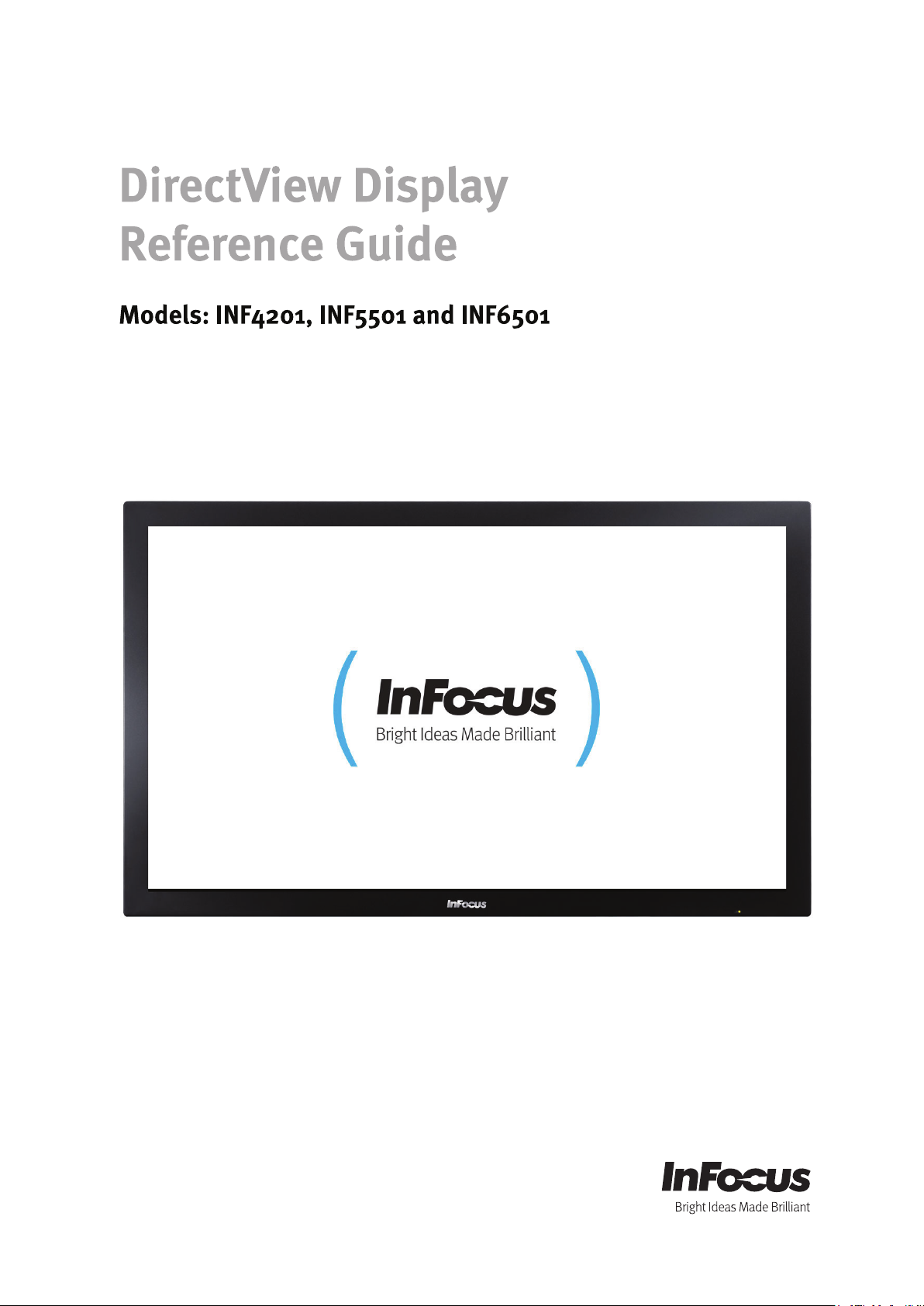
Regulatory models ST-HB42A, ST-HB55A, ST-HB65A
11850138-0G
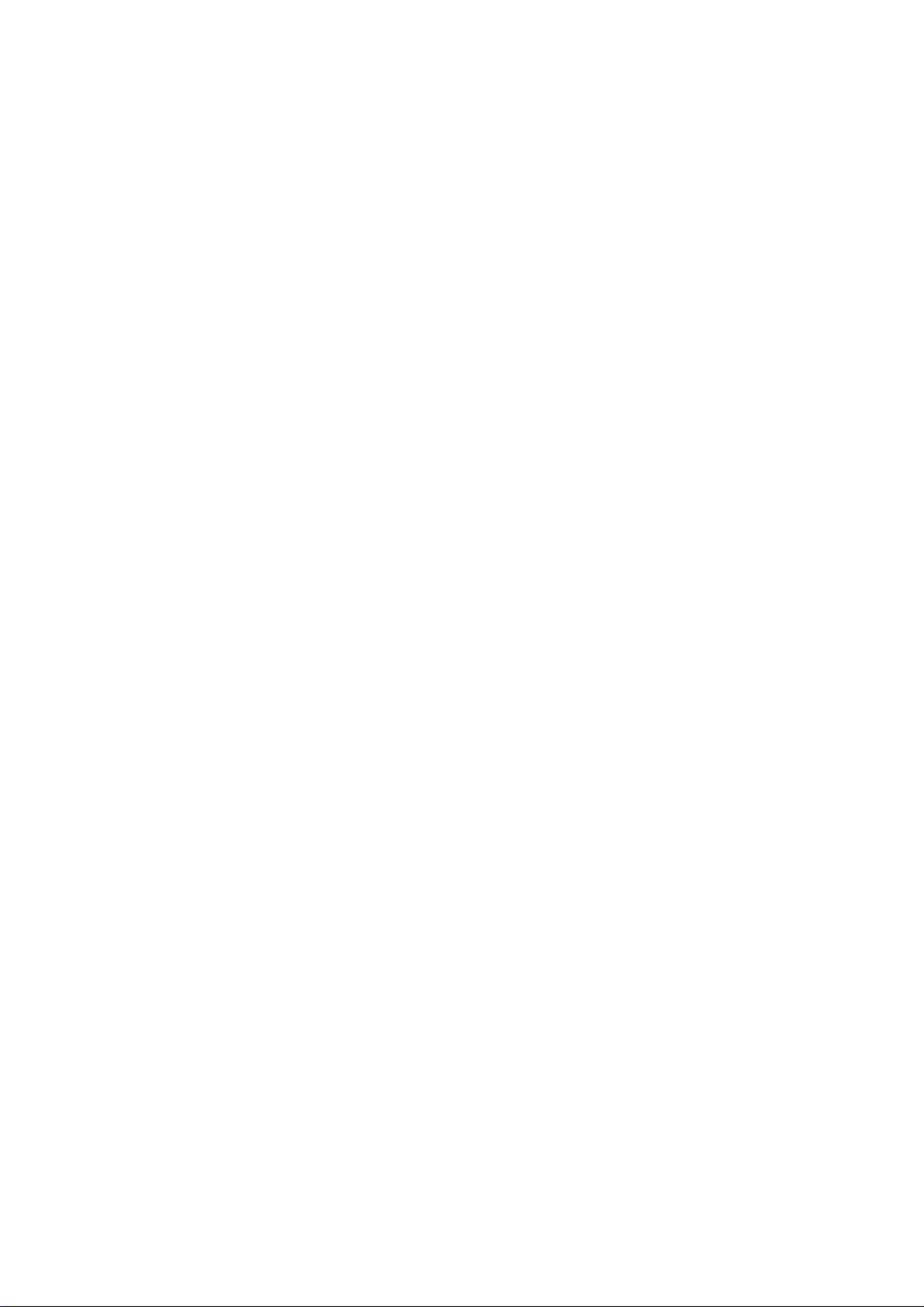
Contents
Important Information................................................................................................................................................... 3
FCC Compliance Statement........................................................................................................................................... 3
Safety Information ......................................................................................................................................................... 4
Shipping Contents.......................................................................................................................................................... 5
Moving the Monitor Safely...........................................................................................................................................6
Installation Guidelines.................................................................................................................................................. 7
Wall Installation............................................................................................................................................................7
INF6501 ................................................................................................................................................................... 7
INF5501 ................................................................................................................................................................... 7
INF4201 ................................................................................................................................................................... 7
Stand installation .......................................................................................................................................................... 8
INF6501 ................................................................................................................................................................... 8
INF5501 ................................................................................................................................................................... 9
INF4201 ................................................................................................................................................................... 9
Connecting Power.........................................................................................................................................................10
Using the Remote Control........................................................................................................................................... 11
Cautions regarding use of remote control.................................................................................................................... 11
Remote Control Overview ...........................................................................................................................................12
Replacing remote batteries........................................................................................................................................... 13
Identification of Controls............................................................................................................................................ 14
Front panel................................................................................................................................................................... 14
Rear panel .................................................................................................................................................................... 15
Connection..................................................................................................................................................................... 17
Connecting a VCR or DVD player.............................................................................................................................. 17
Connecting a Camcorder .............................................................................................................................................18
Connecting an HDMI device.......................................................................................................................................19
Connecting Component Video..................................................................................................................................... 20
Connecting Optical Digital Audio ..............................................................................................................................21
1
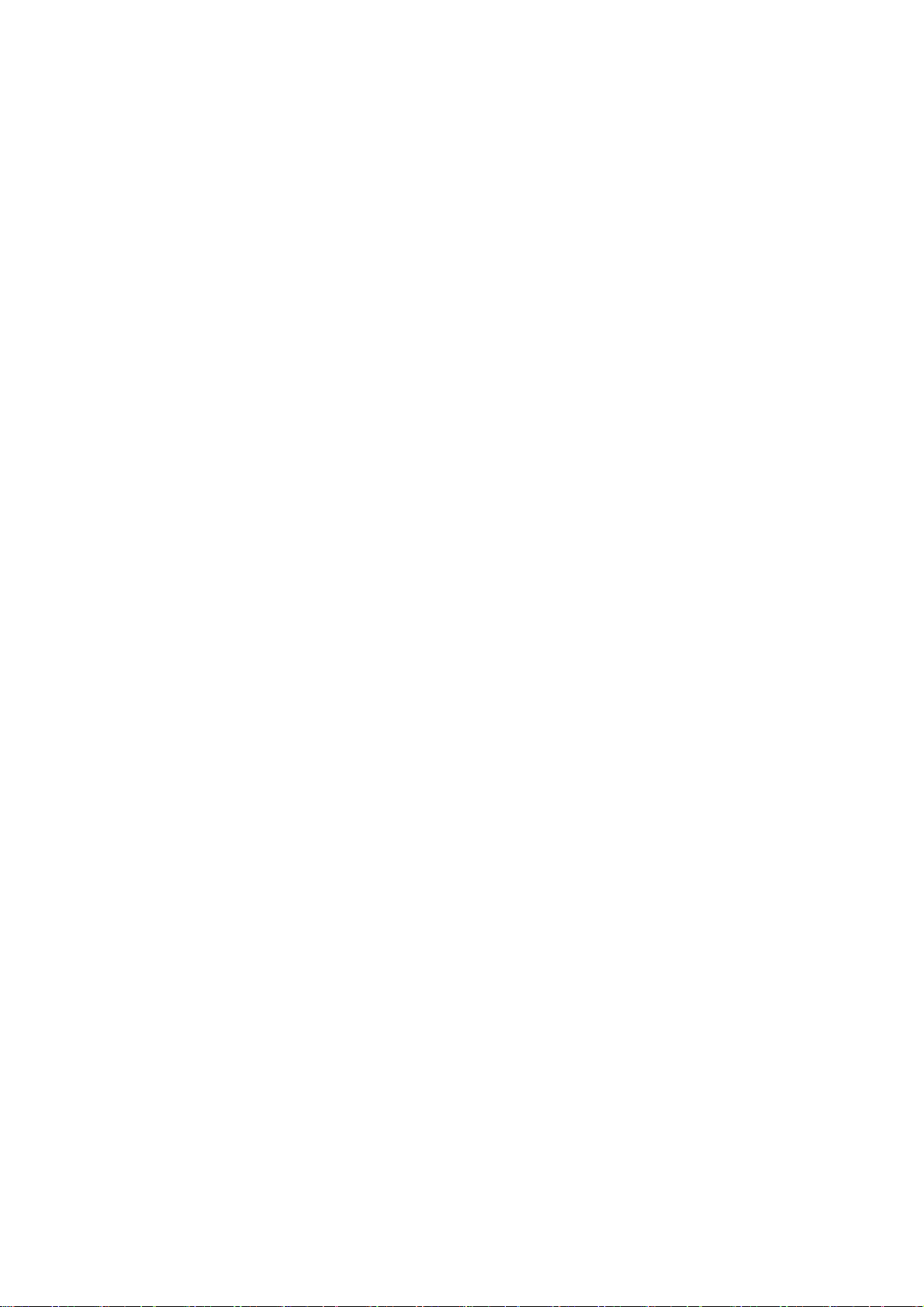
Connecting a Computer...............................................................................................................................................22
Connecting PC Audio In............................................................................................................................................. 22
Basic Operation ............................................................................................................................................................. 23
Turning the monitor on............................................................................................................................................... 23
Turning the monitor off............................................................................................................................................... 23
Adjusting the Volume.................................................................................................................................................. 23
Selecting the input source............................................................................................................................................23
PIP/SplitScreen mode .................................................................................................................................................. 24
Using the Menus...........................................................................................................................................................26
Menu Overview...........................................................................................................................................................26
Navigating through the Menu System........................................................................................................................ 27
Image Settings Menu................................................................................................................................................... 27
Display Settings Menu................................................................................................................................................ 29
Audio Settings Menu ..................................................................................................................................................30
Basic Settings Menu....................................................................................................................................................31
Advanced Settings Menu ............................................................................................................................................32
System Status Menu....................................................................................................................................................33
Specifications ................................................................................................................................................................ 34
INF6501 ................................................................................................................................................................. 34
INF5501 ................................................................................................................................................................. 35
INF4201 ................................................................................................................................................................. 36
Maintenance ..................................................................................................................................................................37
Troubleshooting............................................................................................................................................................ 38
※
Please read this user’s manual cautiously and completely before operating this monitor.
2
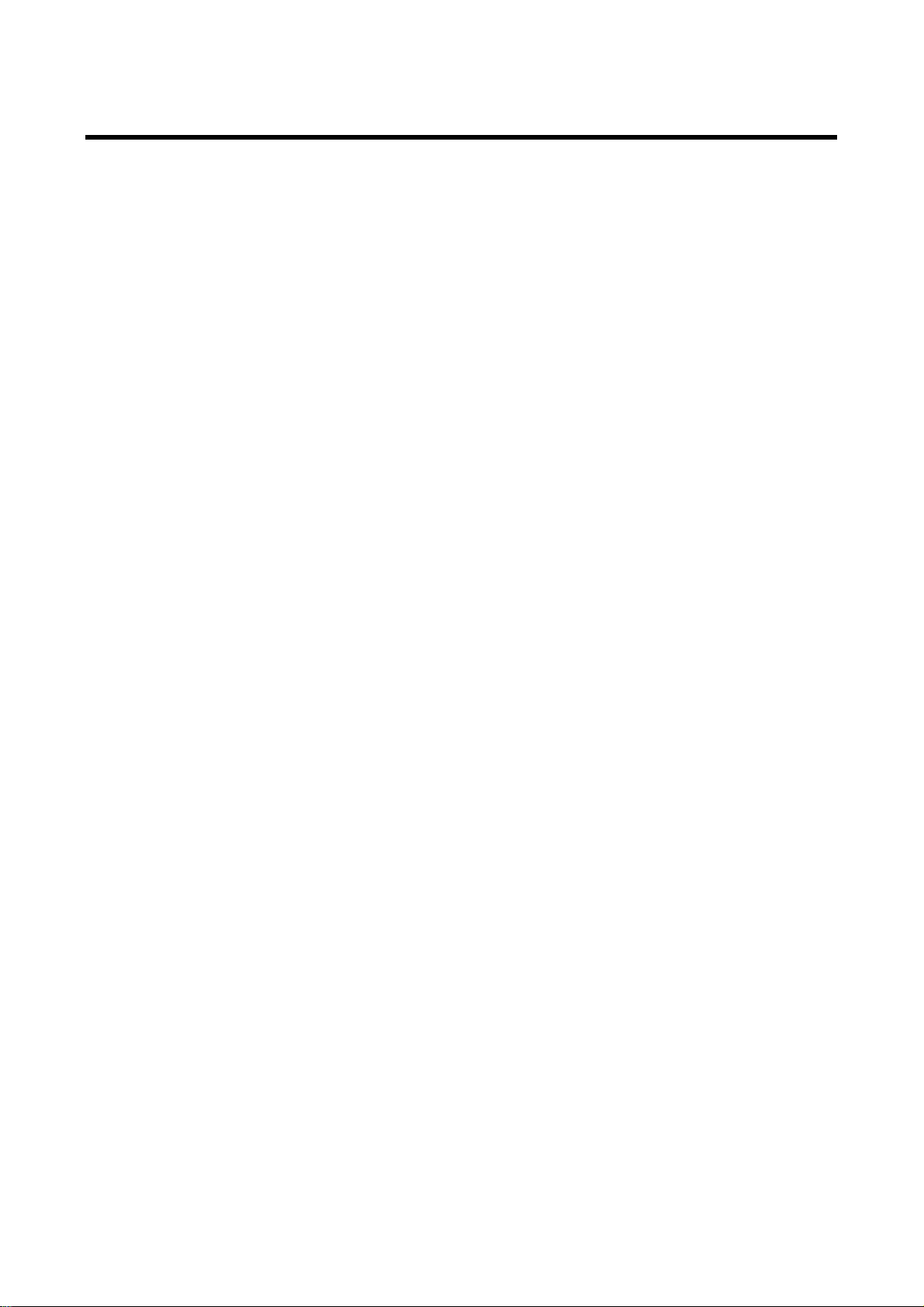
Important Information
FCC Compliance Statement
This equipment has been tested and found to comply with the limits for a Class A digital
device, pursuant to part 15 of the FCC Rules. These limits are designed to provide
reasonable protection against harmful interference when the equipment is operated in a
commercial environment. This equipment generates, uses, and can radiate radio frequency
energy and, if not installed and used in accordance with the instruction manual, may
cause harmful interference to radio communications.
Operation of this equipment in a residential area is likely to cause harmful interference in
which case the user will be required to correct the interference at his all expense.
WARNING
This is a Class A monitor. In a domestic environment, this monitor may cause radio
interference in which case the user may be required to take adequate measures.
This device complies with Part 15 of the FCC Rules. Operation is subject to the following
two conditions: (1) this device may not cause harmful interference, and (2) this device
must accept any interference received, including interference that may cause undesired
operation.
EN 55022, EN 61000-3-2, EN-61000-3-3
EN 55024, IEC61000-4
CE
EN 60950 [Low-Voltage Directive (2006/95/EC)]
3
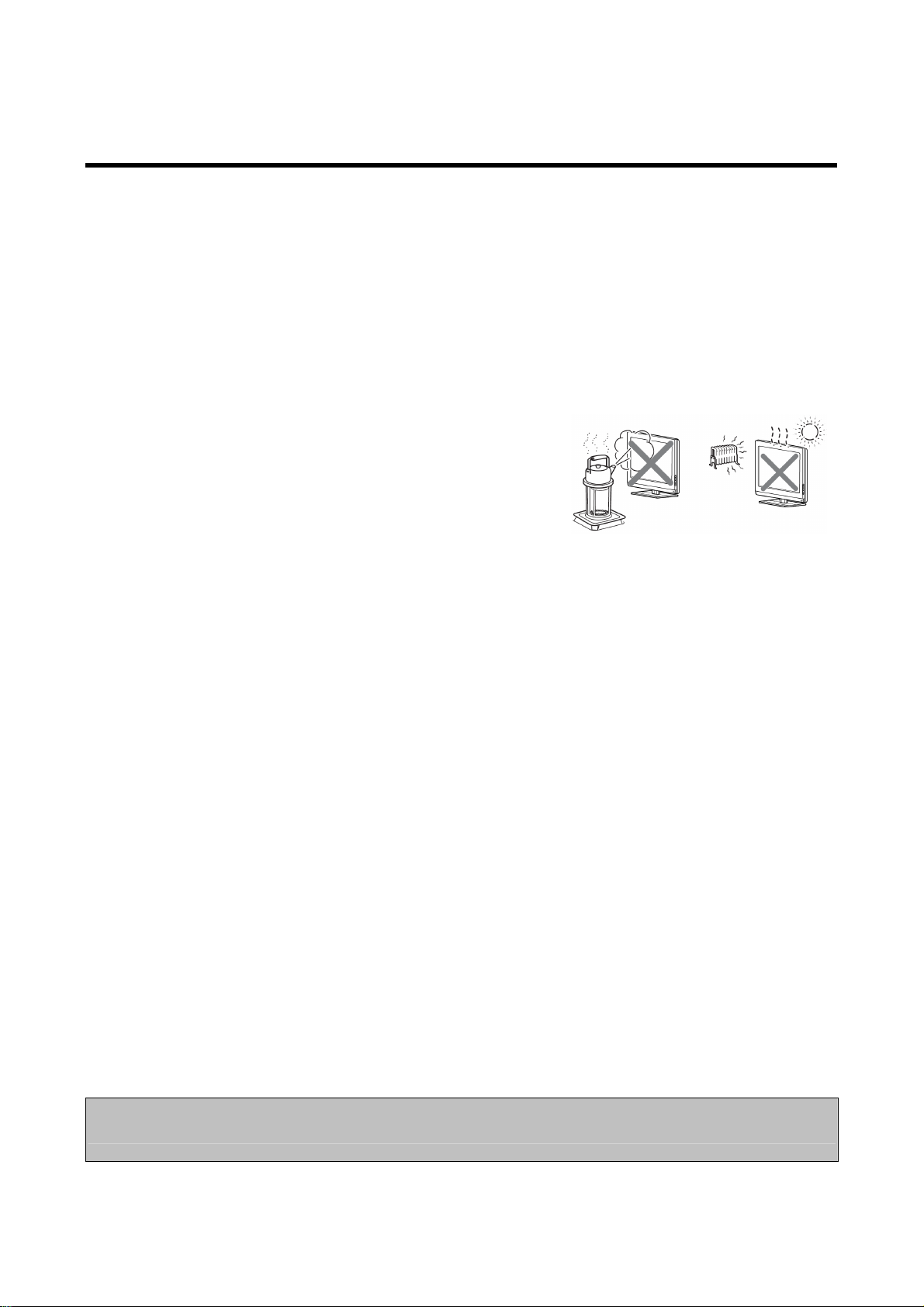
Important Information (Continued)
Safety Information
To prevent fire or shock hazard, do not expose the monitor to rain or moisture.
The high voltage in the monitor can be extremely dangerous. Do not open the
monitor enclosure. Refer all servicing to qualified servicing personnel.
Do not expose the monitor to rain or moisture.
Do not remove the rear cover.
Operate the monitor only with the type of power source indicated on the serial
number/model plate.
Do not cover the gaps or openings with cloth or any other object.
Do not block the ventilation openings.
The monitor should not be used with the power
cord near water, for instance, near a bathtub,
washbowl, kitchen sink, or swimming pool, etc.
Do not install the monitor in hot, humid, or
excessively dusty places.
Do not place any object on or twist the power cord or put the monitor in places
where the power cord is likely to be worn or misused.
Do not install the monitor in places subject to mechanical vibration.
Do not place the monitor on an unstable surface, which could result in serious
personal injuries and monitor damage. When mounting the monitor to a stand, be
sure to follow the manufacturer’s instructions. Use only the mounting hardware
recommended by the manufacturer.
When mounting the monitor on a wall or hanging from the ceiling, be sure to
follow the manufacturer’s instructions. Use only the mounting hardware
recommended by the manufacturer.
Protect the power cord from being walked on or pinched particularly at plugs,
convenience receptacles, and the point where they exit from the monitor.
This monitor is to be used with 110/220V power. If you are unsure of the type of
power, which is supplied to your building/home, consult your local dealer or the
local power company. For added protection, unplug the monitor from the power
outlet and disconnect all cables during lightning storms or when the monitor is left
unattended and unused for long periods of time. This will prevent damage to the
monitor due to lightning and power line surges. The power outlet should be located
near the monitor and be easily accessible. Only use the included power cord.
This monitor provides finely detailed pictures, however some pixels may appear on
the screen as fixed points of blue, green or red. This will not affect the performance
of your monitor.
Warning:
For safety purposes, it is recommended that this Class A monitor be grounded.
4
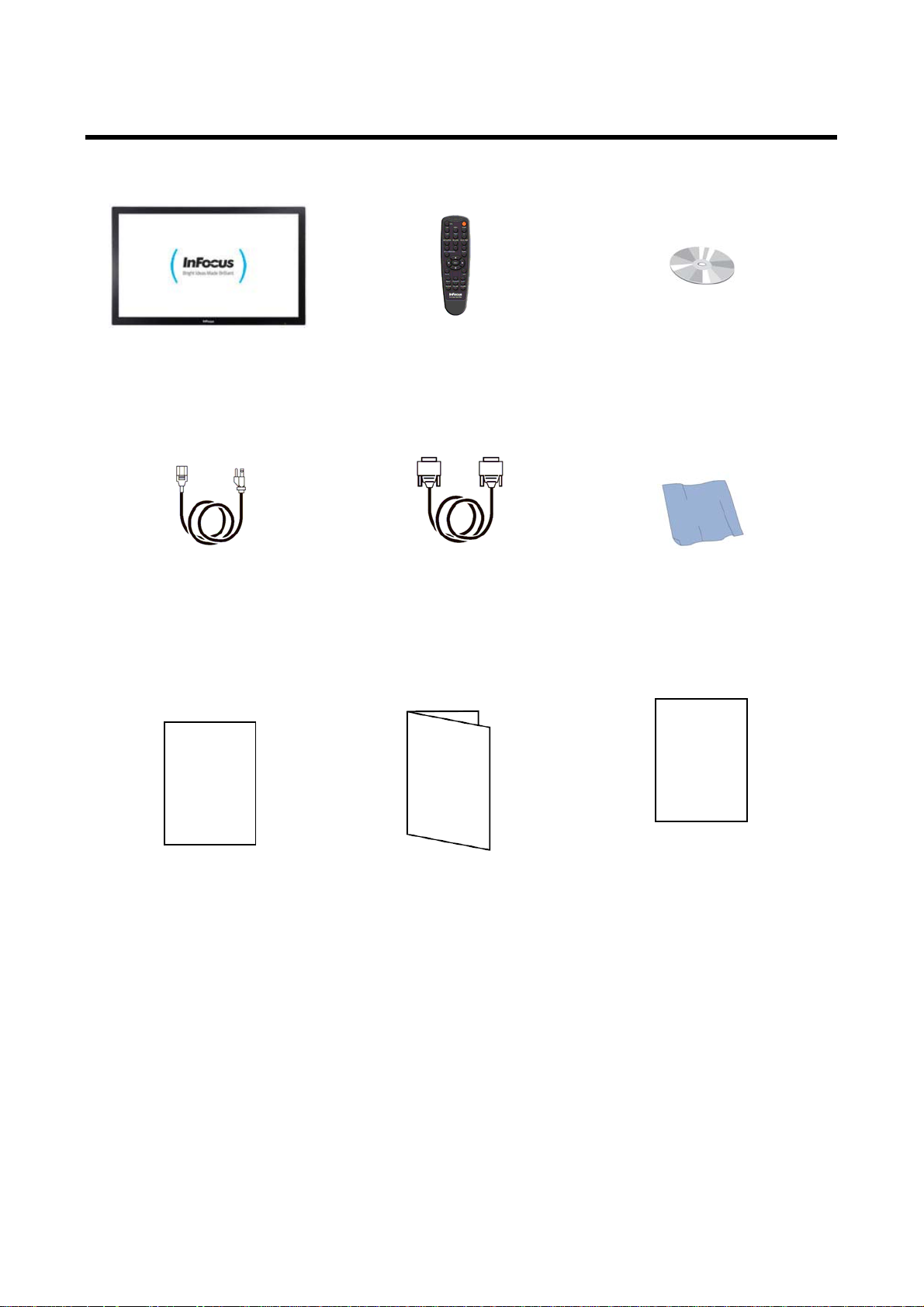
Shipping Contents
Monitor Remote Control
Reference Guide on CD
(Does not include batteries)
Power Cord
VGA Cable
Registration
Card
Quick Start
Guide
Cleaning Cloth
Warranty
Card
Registration Card Quick Start Guide
Warranty Card
(Included Safety
Instructions)
5
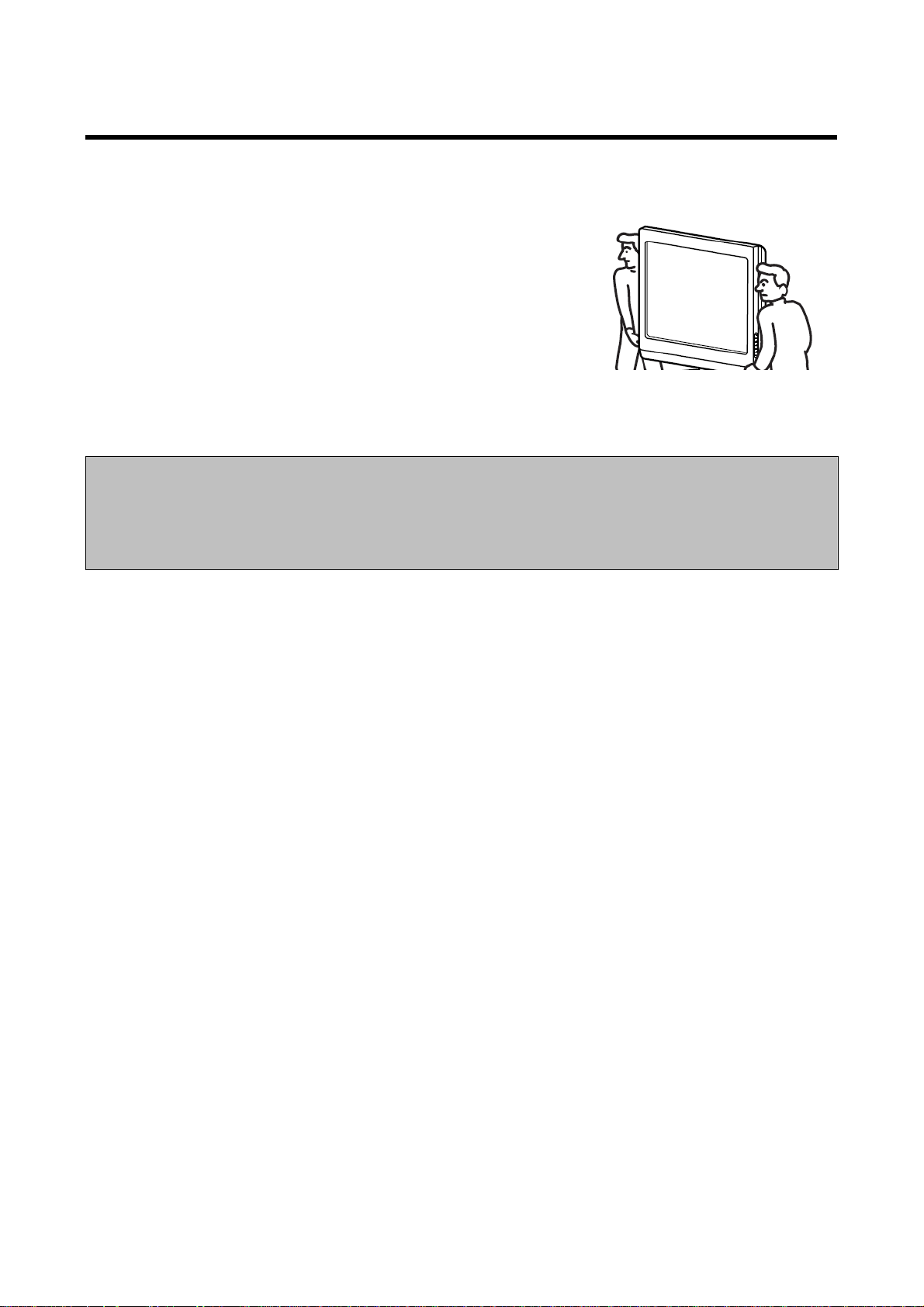
Moving the Monitor Safely
In order to prevent monitor damage and/or personal injuries, you should always follow
these procedures when moving the monitor:
Do not attempt to move the monitor yourself. At
least two people are required to move the monitor.
Do not hold onto the speaker grid when moving the
monitor.
Hold the monitor firmly when moving the monitor.
Disconnect all accessories and cables before moving
the monitor.
.
Caution:
Keep children away from the monitor during installation. Climbing or pushing
the monitor may cause the monitor to fall and cause injuries and monitor damage.
If the monitor is installed against the wall, maintain a distance of at least 10cm (4”)
between the monitor and the wall to provide adequate ventilation.
6
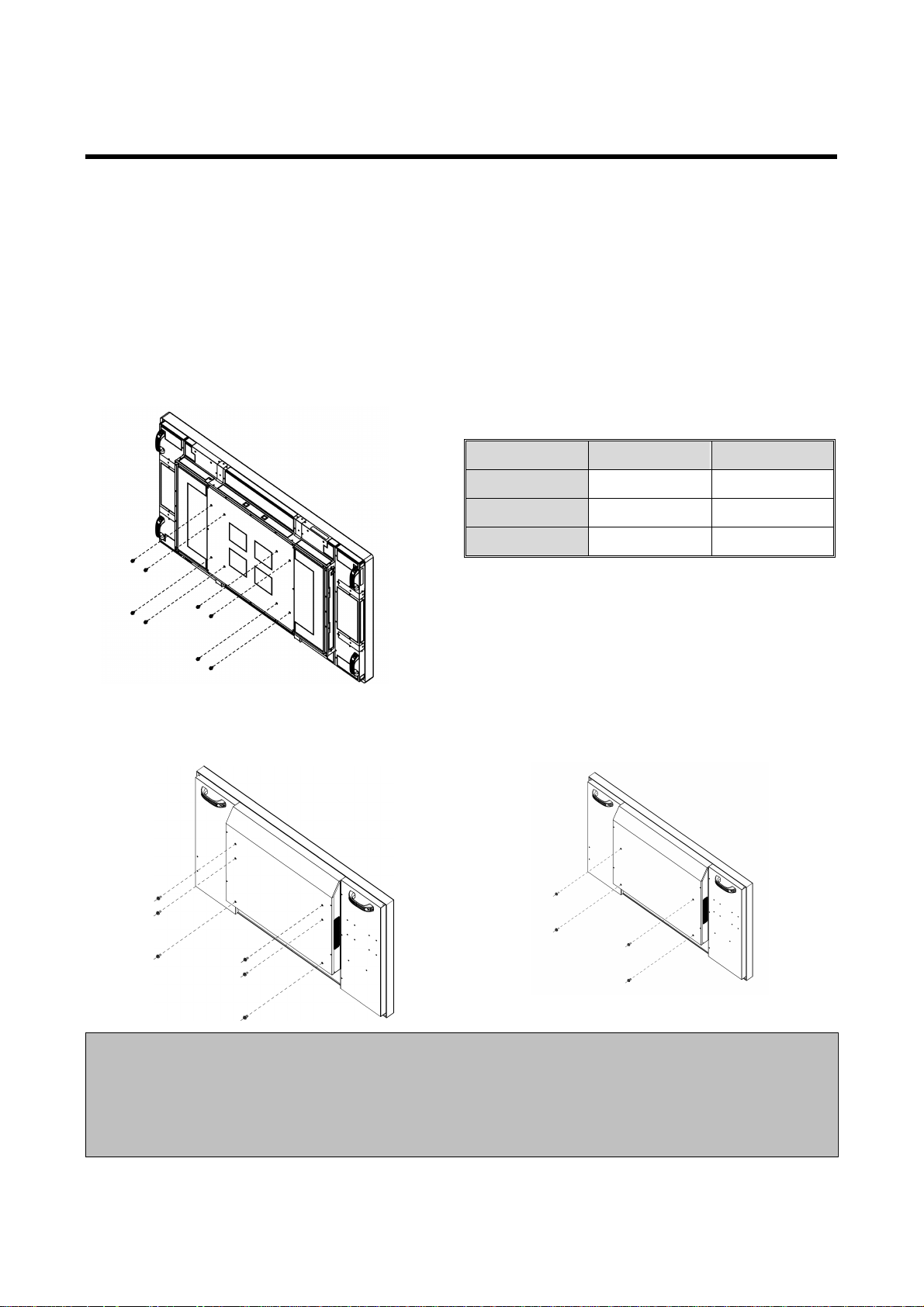
Installation Guidelines
Wall Installation
Always follow the mounting instructions provided by the wall bracket manufacturer.
Step1. Remove screws (Table 1) from the back of the monitor.
Step2. Align the wall brackets with the mounting holes and attach the brackets to the
monitor using the screws removed in Step 1. Caution: Longer screws will damage
the monitor.
INF6501
Table 1
Model Screw size Q’TY
INF6501 M8 X 18 mm 8
INF5501 M8 X 15 mm 6
INF4201 M8 X 15 mm 4
INF5501 INF4201
Caution:
When using wall mount kit, it has to be able to hold at least 3 times the weight of
the monitor.
When using wall mount kit, it is required to use screw sizes stated in table 1 in
page 7 for each model.
7
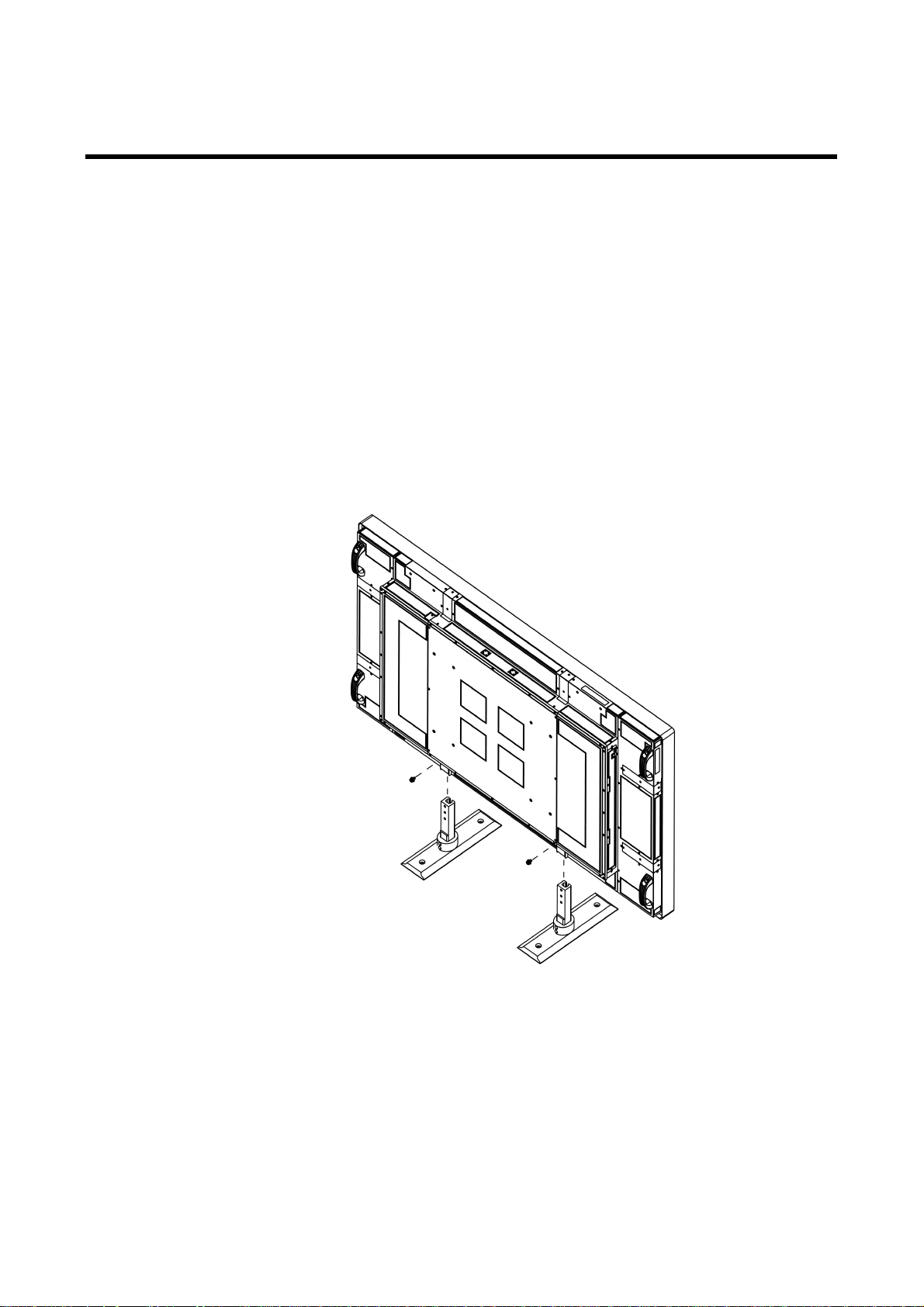
Installation Guidelines (Continued)
Stand installation
The following examples may not be representative of the optional stand, which you
purchased. Use them as guidelines only. Always follow the mounting instructions
provided by the stand manufacturer.
INF6501
1. Place the monitor (LCD screen face down) on a flat, stable surface, which has been
covered with a soft cloth. This will help prevent the monitor from being scratched.
2. Remove the screws (2 total) from the back of the monitor.
3. Align the stand brackets with the mounting holes and attach the brackets to the
monitor using the screws removed in Step 2. Caution: Longer screws will damage
the monitor.
8
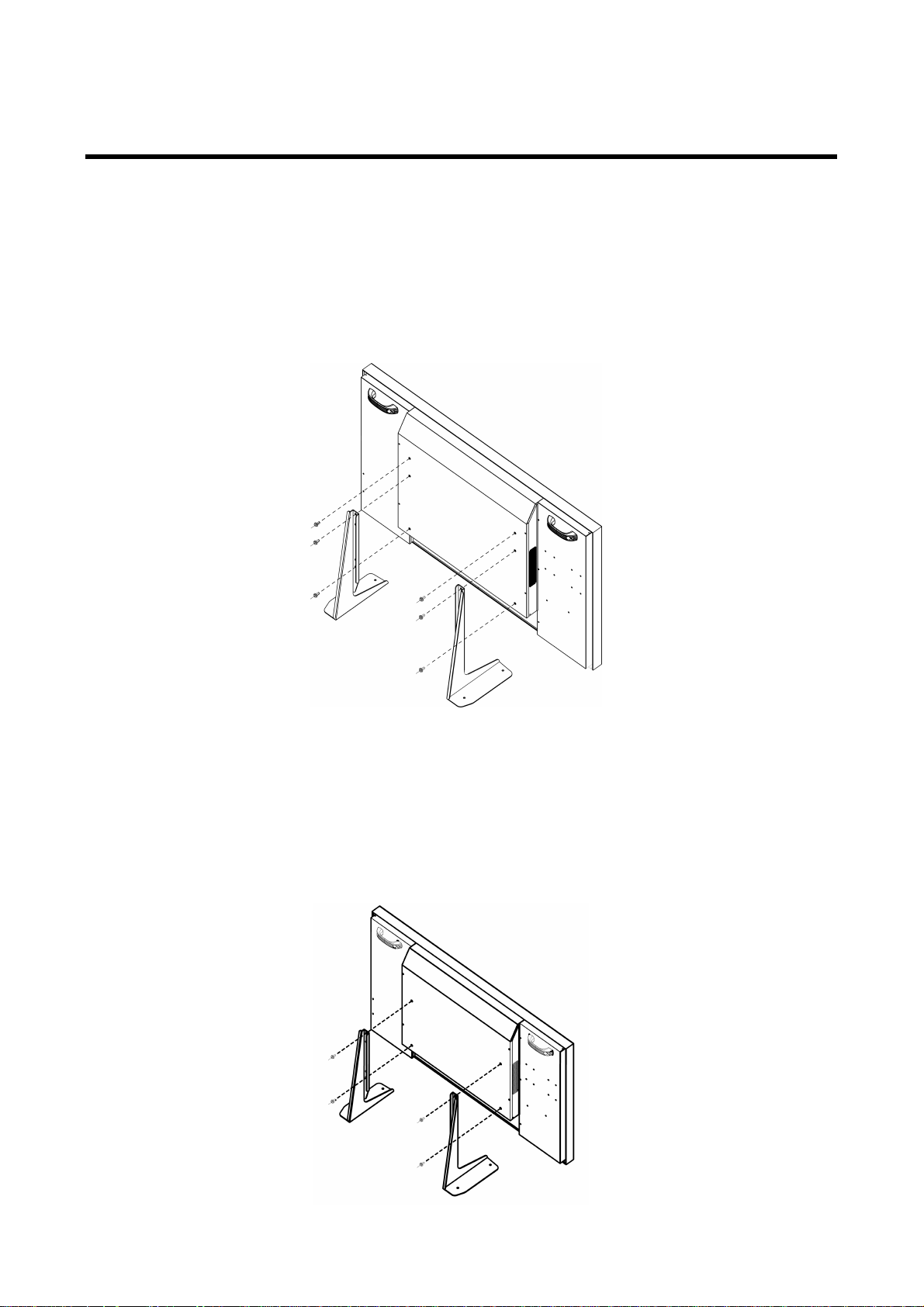
Installation Guidelines (Continued)
INF5501
1. Place the monitor (LCD screen face down) on a flat, stable surface which has been
covered with a soft cloth. This will help prevent the monitor from being scratched.
2. Remove the screws (6 total) from the back of the monitor.
3. Align the stand brackets with the mounting holes and attach the brackets to the
monitor using the screws removed in Step 2. Caution: Longer screws will damage
the monitor.
INF4201
1. Place the monitor (LCD screen face down) on a flat, stable surface, which has been
covered with a soft cloth. This will help prevent the monitor from being scratched.
2. Remove the screws (4 total) from the back of the monitor.
3. Align the stand brackets with the mounting holes and attach the brackets to the
monitor using the screws removed in Step 2. Caution: Longer screws will damage
the monitor.
9
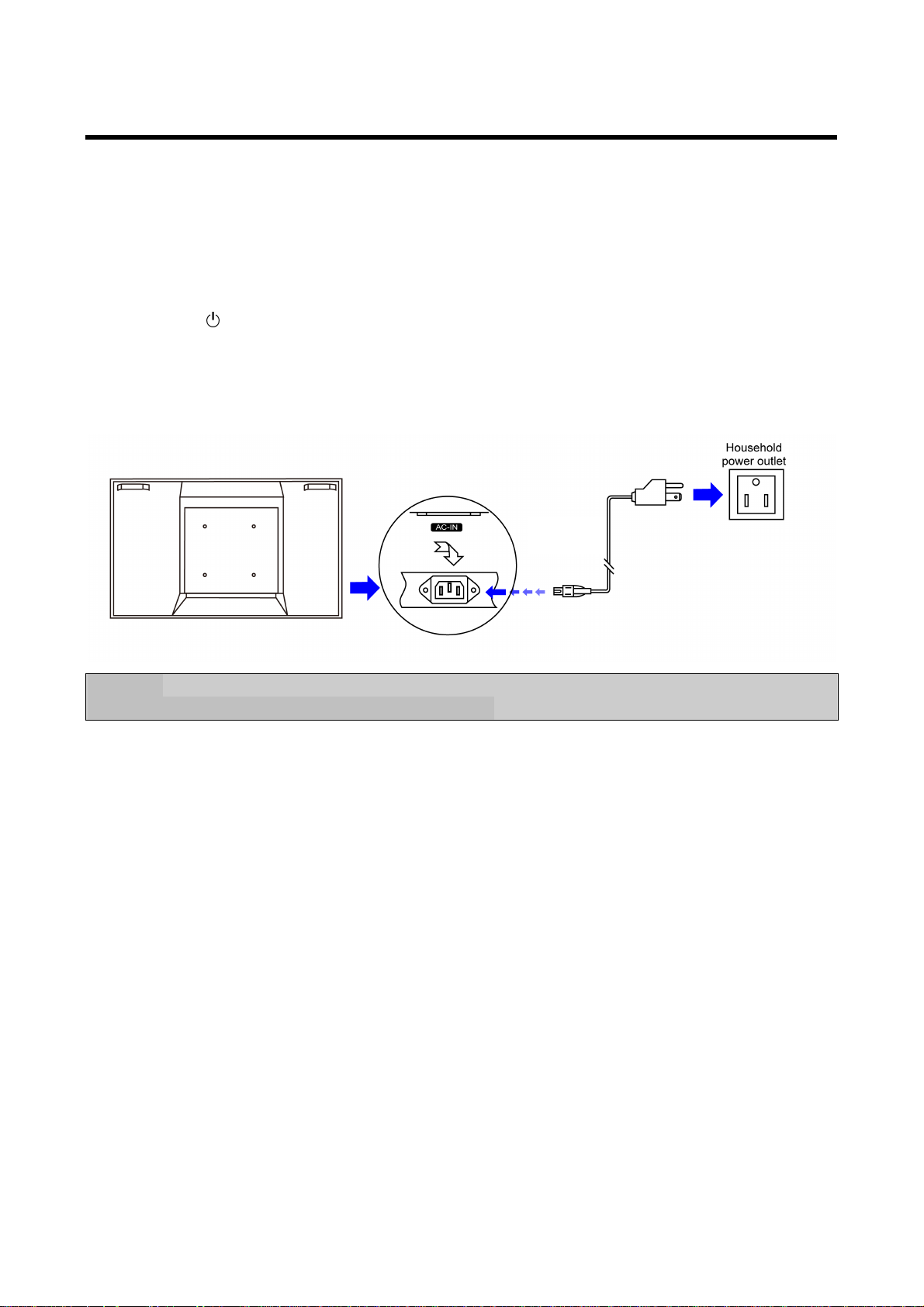
Connecting Power
Environmental Specifications:
Operating Temperature: 5˚C to +35˚C (Fahrenheit: 41˚F to 95˚F)
Humidity: max.90%
1. Connect the power cord to the monitor before connecting to the AC power outlet.
2. Turn on the power switch (INF6501 and INF5501 only).
3. Press on the remote or monitor keypad to turn on or off.
INF6501 Input: 100-240V ~ 6-4A 50-60 Hz
INF5501 Input: 100-240V ~ 5A 50-60 Hz
INF4201 Input: 100-240V ~5A 50-60 Hz
Power Cord
Note:
Unplug the monitor from the power outlet when not in use for extended periods of time.
10
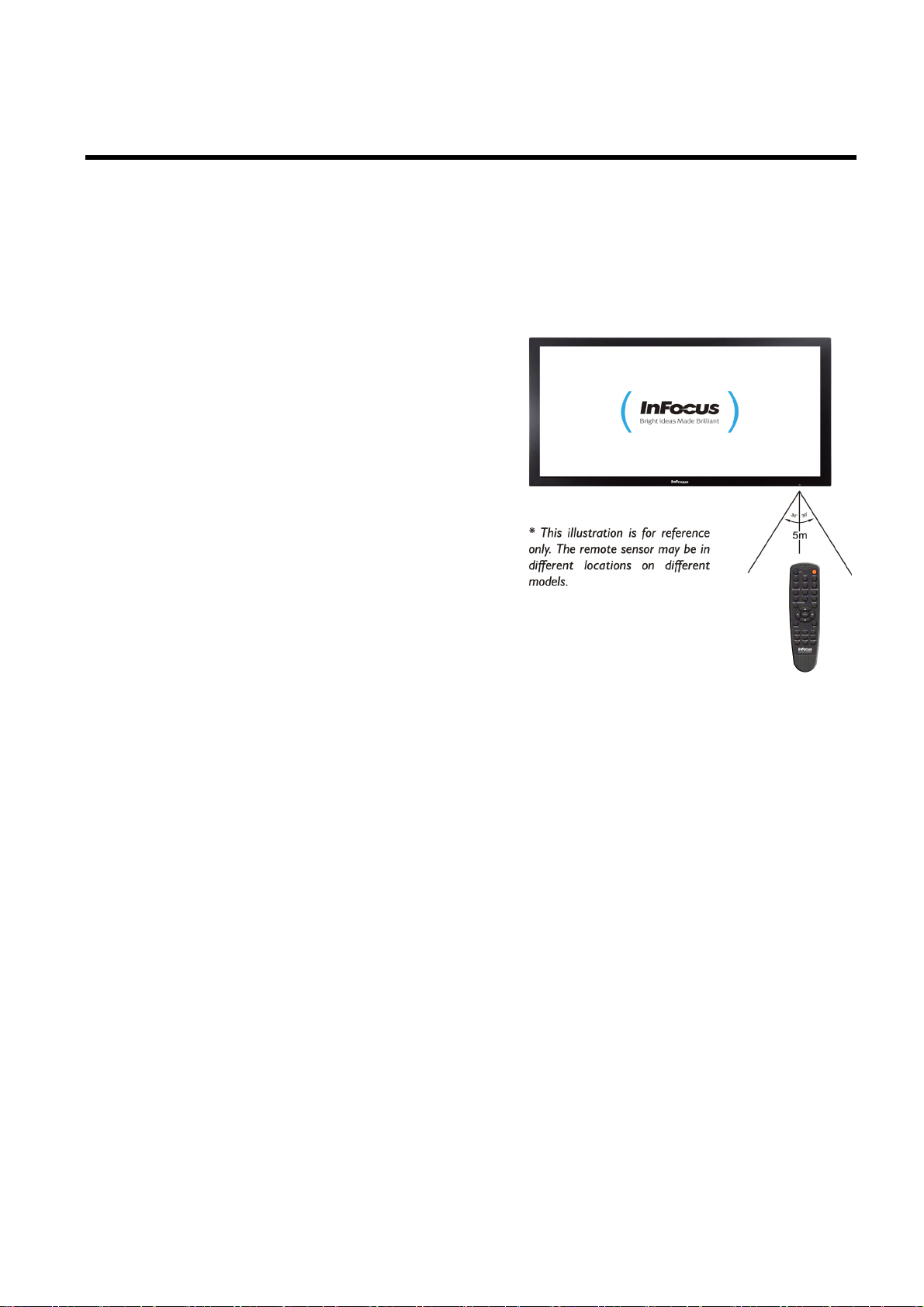
Using the Remote Control
Use the remote control by pointing it towards the remote sensor of the set. Objects
between the remote control and remote sensor may prevent proper operation.
C autions regarding use of remote control
Do not expose the remote control to shock.
In addition, do not expose the remote
control to liquids, and do not place in an
area with high humidity.
Do not install or place the remote control
under direct sunlight. The heat may cause
remote damage.
The remote control may not work properly
if the remote sensor is located under strong
lighting or in direct sunlight. In such a case,
change the angle of the lighting or the
monitor itself, or operate the remote control
closer to the remote sensor.
11
