Page 1
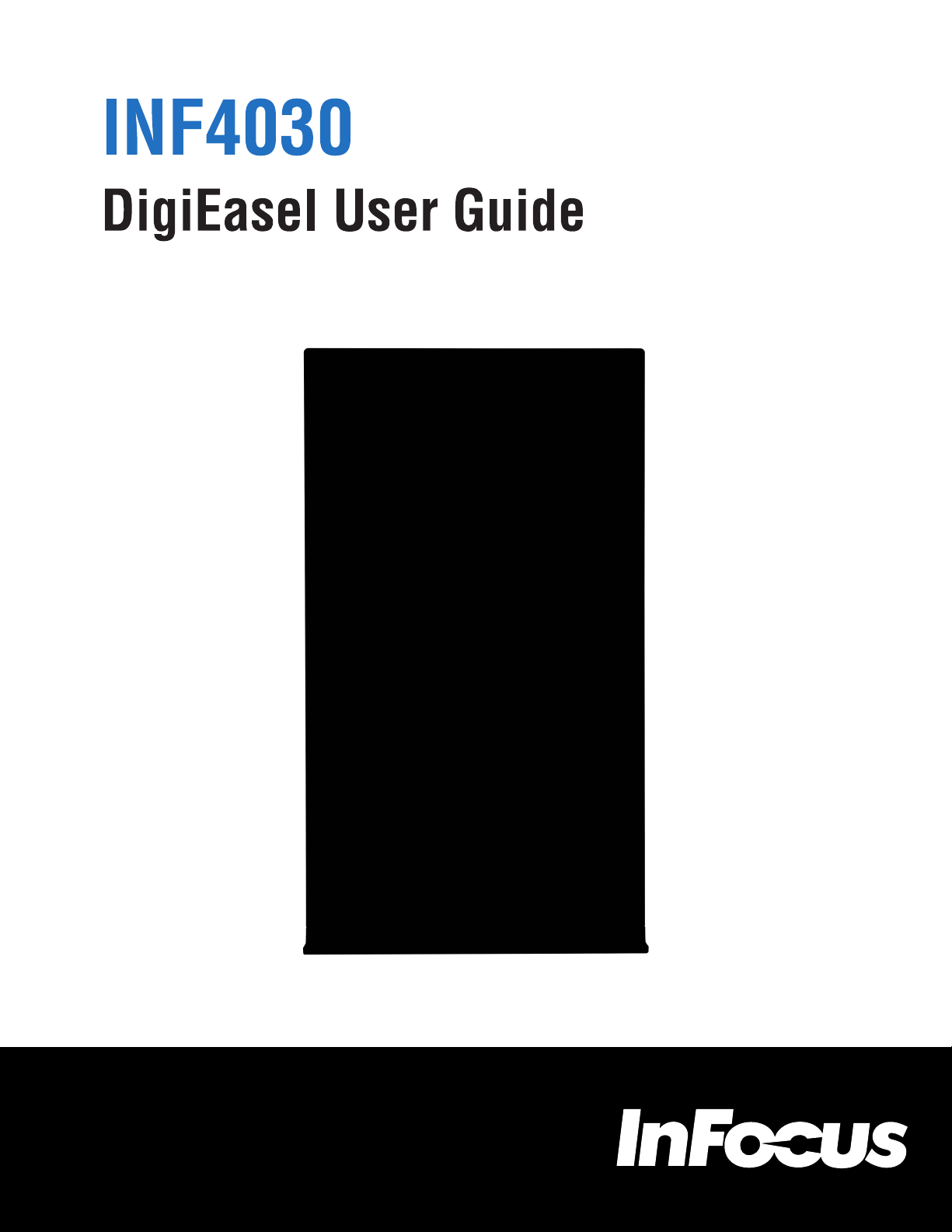
009-1599-00
Page 2
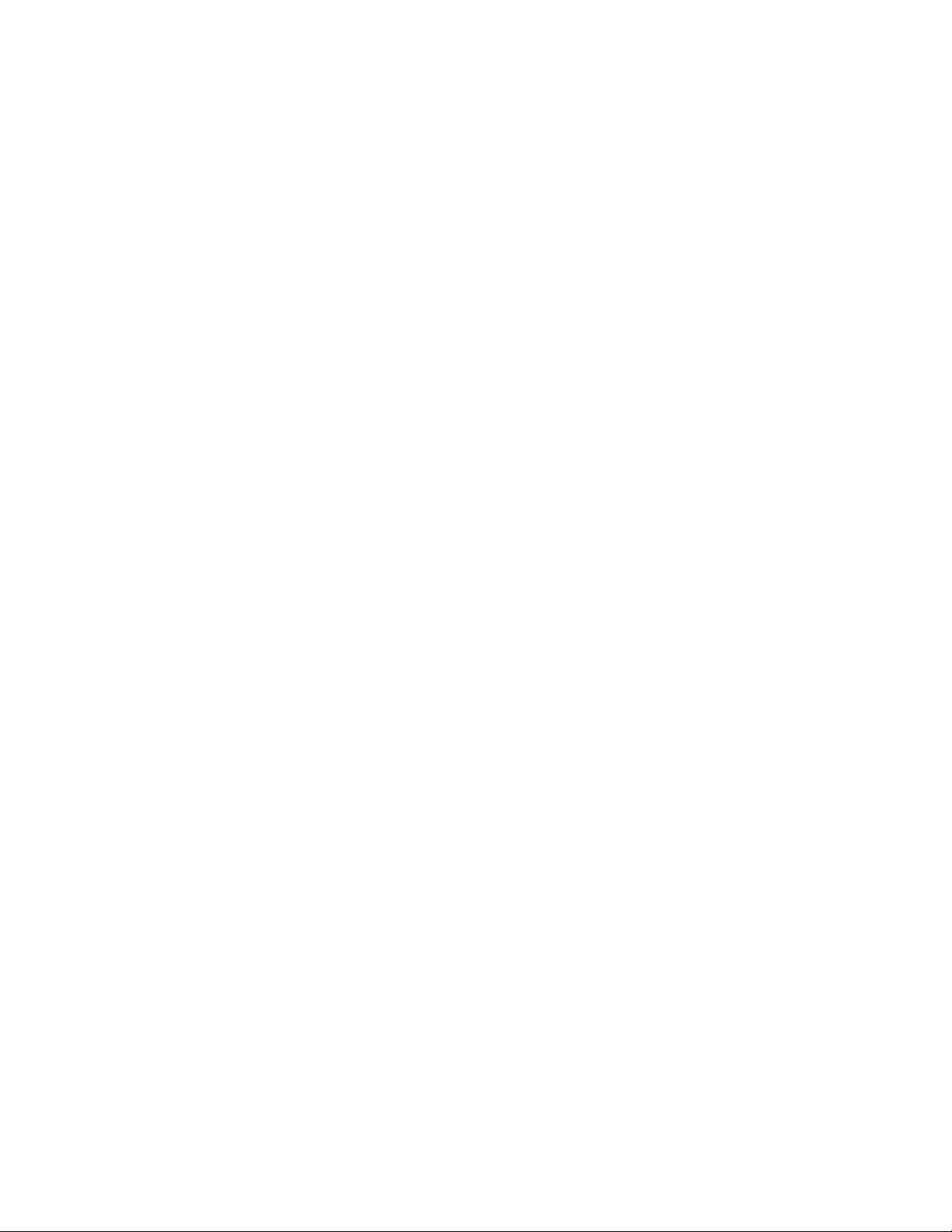
Contents
Declaraon of Conformity ...................................................................................................................................................................... 2
Safety Consideraons ............................................................................................................................................................................. 3
What’s Included...................................................................................................................................................................................... 5
Setup ...................................................................................................................................................................................................... 6
Mounng ........................................................................................................................................................................................ 6
Aach tray ....................................................................................................................................................................................... 6
Aach stylus .................................................................................................................................................................................... 7
Orienng DigiEasel in Portrait or Landscape mode .........................................................................................................................7
Connect to other devices .................................................................................................................................................................8
Connect AC power ......................................................................................................................................................................... 10
Turn DigiEasel On/O ........................................................................................................................................................................... 10
Use the Keypad..................................................................................................................................................................................... 11
Use DigiEasel ........................................................................................................................................................................................12
Create a drawing object ................................................................................................................................................................. 12
Import an image ............................................................................................................................................................................13
Modify DigiEasel canvas objects .................................................................................................................................................... 14
Save the DigiEasel canvas .............................................................................................................................................................. 15
Open a new DigiEasel canvas ......................................................................................................................................................... 15
Open an exisng le ...................................................................................................................................................................... 15
Navigaon ...................................................................................................................................................................................... 15
Sengs ................................................................................................................................................................................................. 16
Update DigiEasel ............................................................................................................................................................................ 16
Change to Signage mode ............................................................................................................................................................... 16
DigiEasel Tools ...................................................................................................................................................................................... 17
Limited Warranty .................................................................................................................................................................................. 20
Page 3
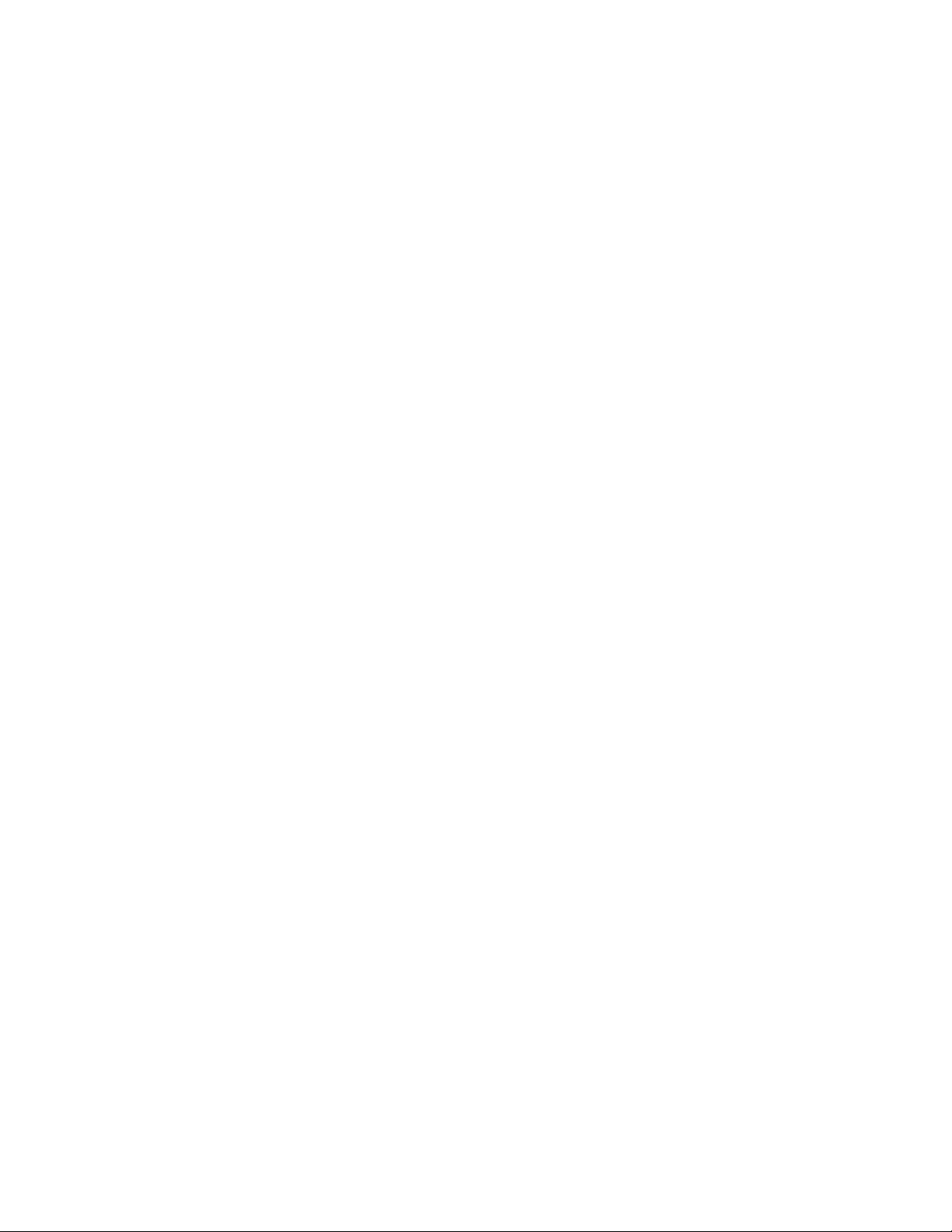
Declaration of Conformity
Manufacturer: InFocus Corporaon, 13190 SW 68th Parkway, Suite 200, Portland, Oregon 97223-8368 USA
Trademarks
Apple, Mac and Faceme are trademarks or registered trademarks of Apple, Inc. Microso, Windows, PowerPoint, Excel and Word
are trademarks or registered trademarks of Microso Corporaon. Adobe and Acrobat are trademarks or registered trademarks of
Adobe Systems Incorporated. HDMI logo and “High Denion Mulmedia Interface” are registered trademarks of HDMI Licensing
LLC. Manufactured under license from Dolby Laboratories. Dolby and the double-D symbol are trademarks of Dolby Laboratories. SRS
TruSurround HD and SRS TruVolume are trademarks of SRS Labs, Inc. TruSurround HD and TruVolume technologies are incorporated
under license from SRS Labs, Inc. InFocus, In Focus, INFOCUS (stylized), MondoCenter, Mondopad, BigTouch, and JTouch are either
registered trademarks or trademarks of InFocus Corporaon in the United States and other countries. All other trademarks are the
property of their respecve owners. Any other trademarks, service marks, personal names or product names are assumed to be the
property of their respecve owners and are used only for reference. There is no implied sponsorship, aliaon, cercaon, ap
proval or endorsement if we use one of these terms.
FCC Warning
This equipment has been tested and found to comply with the limits for a Class A digital device, pursuant to part 15 of the FCC
Rules. These limits are designed to provide reasonable protecon against harmful interference when the equipment is operated in
a commercial environment. This equipment generates, uses and can radiate radio frequency energy and, if not installed and used in
accordance with the instrucon manual, may cause harmful interference to radio communicaons.
-
Operaon of the equipment in a residenal area is likely to cause harmful interference in which case the user will be required to cor
rect the interference at his own expense. Changes or modicaons not expressly approved by InFocus Corporaon may void author
ity to operate the equipment.
This device complies with part 15 of the FCC Rules. Operaon is subject to the following two condions: (1) This device may not
cause harmful interference and (2) this device must accept any interference received, including interference that may cause unde
sired operaton.
The manufacturer is not responsible for any radio or TV interference caused by unauthorized modifications to this equipment.Such
modifications could void the user's authority to operate the equipment.
Radiation Exposure Statement
FCC/IC Identification(ID number : I46INF4030/8150B-INF4030) is only applicable when the product is under working mode as Easel,
no any accessory and peripheral connected to I/O ports. Detailed introduction for Easel mode please refer to page 12 - page 20.
The device and its antenna used for this transmitter must be installed to provide a separation distance of at least 20cm from all persons
and must not be co-located or operating in conjunction with any other antenna or transmitter. To comply with FCC RF exposure
and must not be co-located or operating in conjunction with any other antenna or transmitter. To comply with FCC/IC RF exposure
compliance requirements, this grant is applicable to only Mobile-Easel Configurations.
-
-
-
Page 2DigiEasel User Guide
Page 4
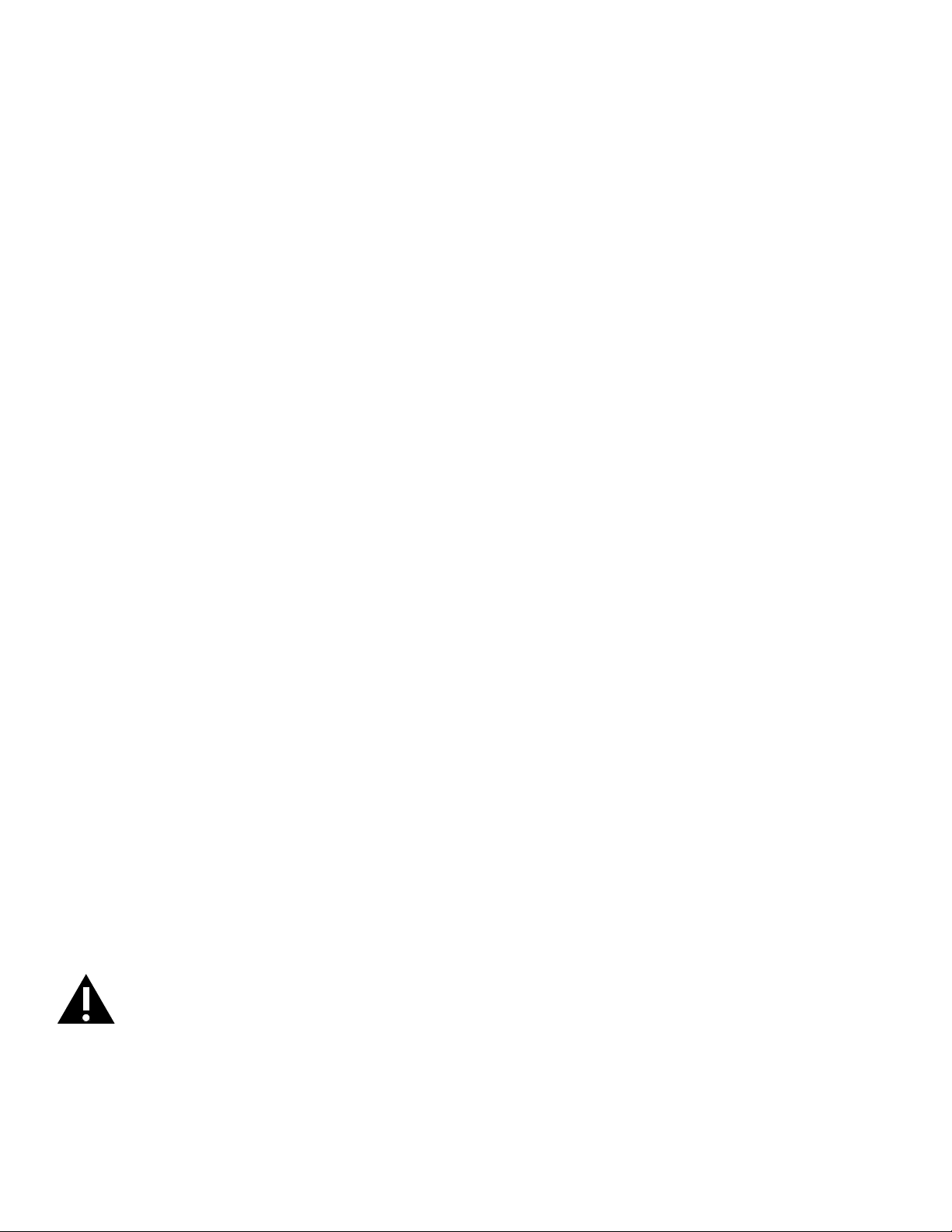
Canada
This Class A digital apparatus complies with Canadian ICES-003.
Cet appareil numérique de la classe A est conforme à la norme NMB-003 du Canada.
This device complies with part 15 of the FCC Rules / RSS-247. Operaton is subject to the following two conditons: (1) This device
may not cause harmful interference and (2) this device must accept any interference received, including interference that may cause
undesired operaon.
The device for operation in the band 5150–5250 MHz is only for indoor use to reduce the potential for harmful interference to co channel mobile satellite systems; Users should also be advised that high-power radars are allocated as primary users of the bands
5250-5350 MHz and 5650-5850 MHz and that these radars could cause interference and/or damage to LE-LAN devices.
Cet appareil est conforme à l’artcle 15 des réglementatons de la FCC / CNR-247. Le fonctonnement est subordonné aux deux condi
ons suivantes : (1) ce appareil ne doit pas provoquer d’interférences nuisibles, et (2) ce appareil doit accepter toute interférence
reçue, y compris des interférences qui peuvent provoquer un fonconnemnent non désiré.
Cet appareil utilisant la fréquence 5150–5250 MHz est réservé à une utilisation en intérieur afin de réduire le risque d'interférences
avecles systémes mobiles par satellites à canaux partagés.Les utilisateurs doivent également savoir que les radars haute puissance
sont alloués comme utilisateurs principaux (ou utilisateurs prioritaires) des fréquences 5250-5350 MHz et 5650-5850 MHz et que ces
radars pourraient occasionner des interférences et éventuellement endommager les appareils LE-LAN.
이 기기는 업무용으로 전자파적합등록을 한 기기이오니 판매자 또는 사용자는 이 점을 주의하시기 바라며 만약 잘못 판매 또는 구입하였을 때에는 가정용
으로 교환하시기 바랍니다.
申明: 此为A级产品,在生活环境中,该产品可能会造成无线电干扰。在这种情况下,可能需要用户对其干扰采取切实可行的措施。
警告使用者: 這是甲類的通訊產品, 在居住的環境中使用時, 可能會造成射頻干擾, 在這種情況下, 使用者會被要求採取某些適當的對策。
-
Agency Approvals
See product cercaon label.
This document applies to regulatory model: INF4030
Input rangs: 100-240V 50/60Hz, 1.2A
InFocus reserves the right to alter product oerings and specicaons at any me without noce.
Safety Considerations
Please read and follow all safety instrucons provided below and on the monitor before connecng the monitor to a power source.
Failure to comply with safety instrucons may result in re, electrical shock, or personal injury and may damage or impair protecon
provided by the equipment. Please save all safety instrucons.
Page 3
Page 5
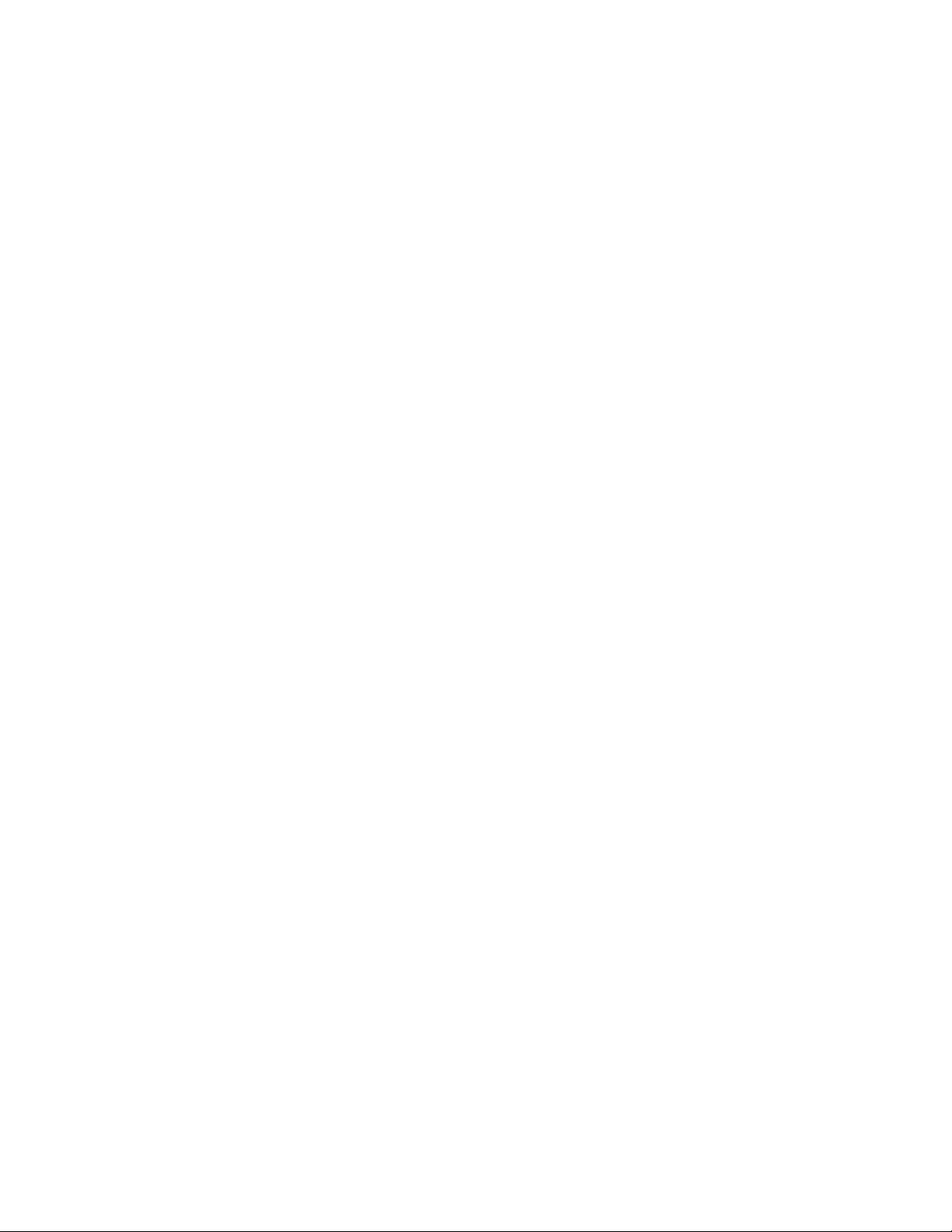
• When moving the monitor carton, do not lt or invert the carton. Always keep it in an upright orientaon.
• Disconnect all accessories and cables before moving the monitor.
• Refer to this guide for proper startup and shutdown procedures.
• Follow all warnings and cauons in this manual and on the monitor.
• Locate the monitor at least 4’ (1.2m) away from heang and cooling vents.
• Do not block venlaon openings. Locate the monitor in a well-venlated area without obstrucons to intake or exhaust vents.
• Do not install or use the monitor near any heat sources such as radiators, heat registers, stoves, or other devices (including ampliers) that produce heat.
• Do not place the monitor in direct sunlight, humid, greasy or dusty places or in places where the monitor may come into contact
with rain, smoke or steam.
• The monitor should not be used with the power cord near water, for instance, near a bathtub, washbowl, kitchen sink or swimming pool, etc.
• Do not use any components of the monitor, including the speakers, near water. Warning: To reduce the risk of re or electric
shock, do not expose this equipment or any component of this equipment to rain or moisture.
• Do not drop the monitor.
• Do not spill liquid on the monitor. Spilled liquid may damage the monitor.
• The power outlet used to power this monitor should be readliy accessible for fast disconnecon in case of emergency.
• No naked ame source, such as lighted candles, should be placed on the monitor.
• Use the power cord provided. Connect the power cord to a receptacle with a protecve safety (earth) ground terminal. A surgeprotected power strip is recommended. Do not overload wall outlets.
• It is recommended that the monitor be grounded.
• Do not install the monitor in places subject to mechanical vibraon.
• Do not place the monitor on an unstable surface, which could result in serious personal injuries and monitor damage. When
mounng the monitor to a stand, be sure to following the manufacturer’s instrucons. Use only the mounng hardware recommended by the manufacturer.
• When disconnecng the power cord, hold the plug, not the cord.
• Protect the power cord from being walked on or pinched parcularly at plugs, convenience receptacles and the point where they
exit from the monitor.
• Unplug the monitor if you are not going to use it for an extensive period of me.
• Unplug the monitor if you need to clean it with the included microber cleaning cloth. The screen may be wiped with the cleaning cloth when the power is o. Never use alcohol, solvents or ammonia-based liquids on this monitor.
• Wash hands aer handling the cables supplied with this monitor.
• Only use properly rated mounng hardware that meets this product’s specicaons and follow the manufacturer installaon
instrucons. The warranty does not cover any damage caused by use of improperly rated mounng hardware or from improper
installaon.
• Refer all service to qualied service personnel. Do not remove the cover or back. Servicing your own monitor can be dangerous
to you and will void the warranty.
• Only use replacement parts specied by InFocus. Unauthorized substuons may result in re, electrical shock or injury and may
void the warranty.
• Follow these instrucons to help ensure image quality over the life of the monitor. Failure to follow these instrucons may aect
the warranty.
Page 4DigiEasel User Guide
Page 6
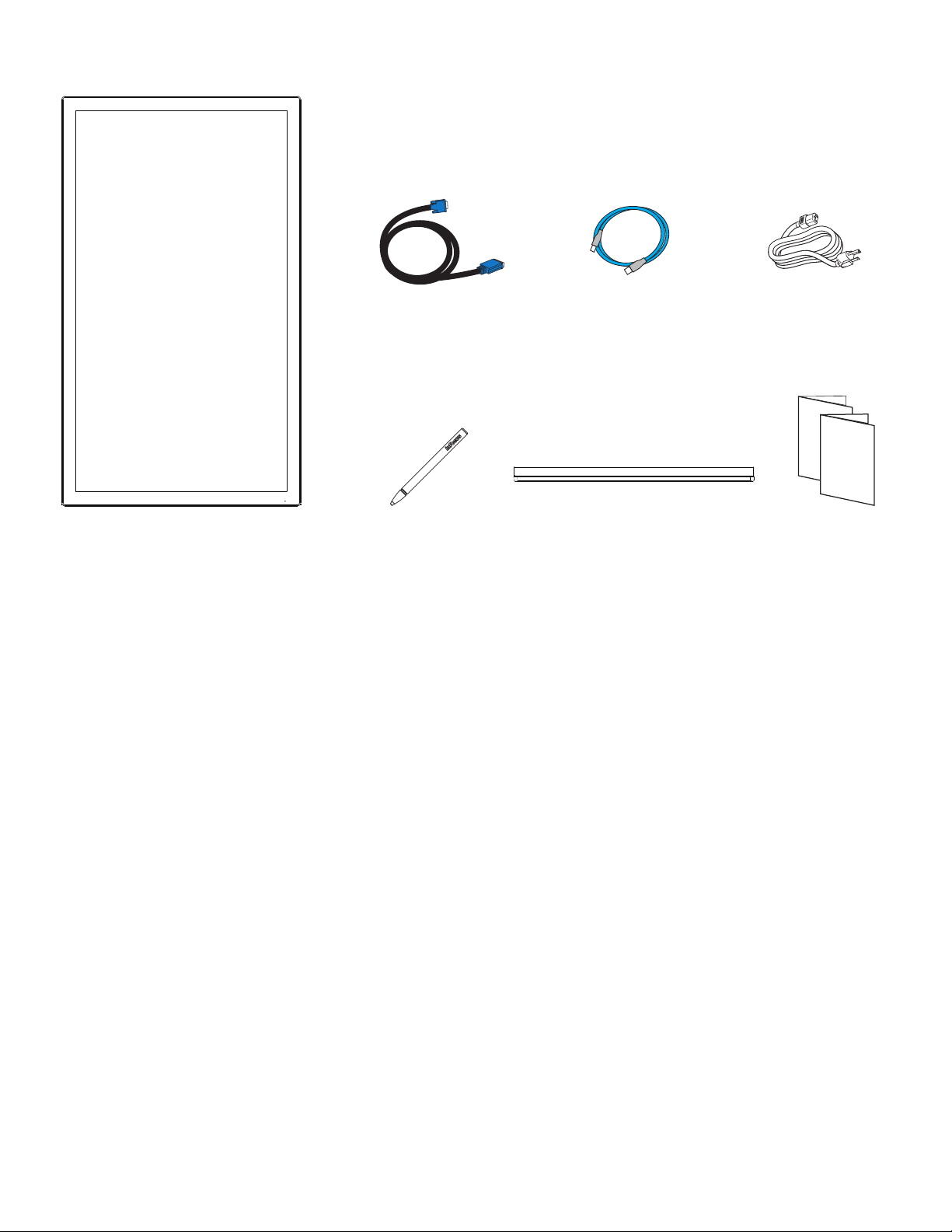
What’s Included
VGA cable USB c
(Type A to B)
able
Power cord
(varies per country)
Warranty
Quick Start
Guide
Stylus shelf DocumentaonStylusDigiEasel
*Not included for all countries. For setup purposes, a keyboard and mouse are recommended. For addional accessory opons, such
as stands, see the InFocus website (www.infocus.com/store) or your local dealer.
Page 5DigiEasel User Guide
Page 7
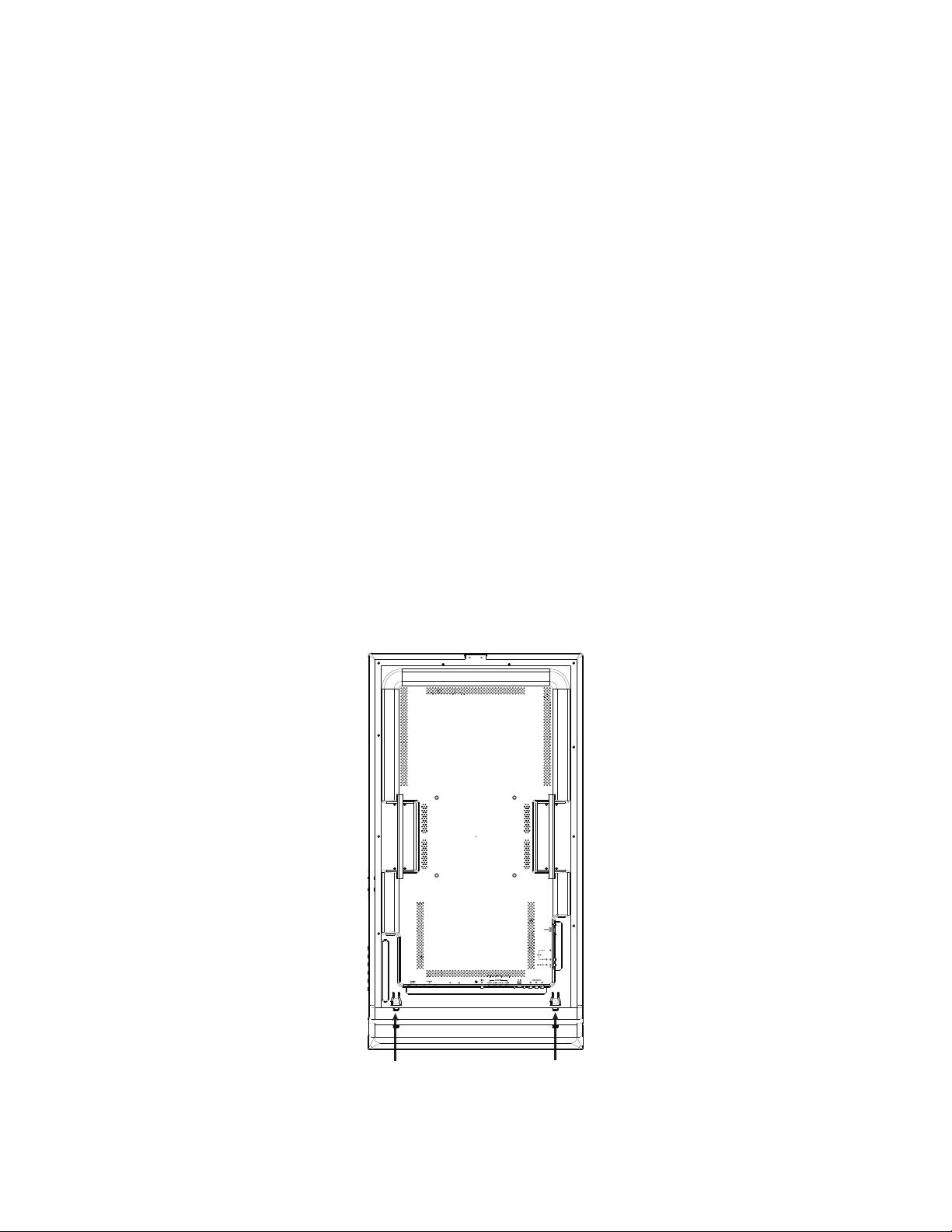
Setup
Mounting
This product does not ship with mounng accessories, however it can be mounted with any industry standard vesa 200x200 pattern. This could be a stand, wall mount, or cart, etc. DigiEasel can be used in either portrait and landscape orientaon. Please refer to
InFocus.com for the latest opons.
• Only use properly rated mounng hardware that meet this product’s specicaons and follow the manufacturer installaon
instrucons. The warranty does not cover any damage caused by use of improperly rated mounng hardware or from improper
installaon.
• To prevent damage to the screen surface, carefully place your monitor face-down on a clean, cushioned surface.
• Do not install the monitor in places subject to mechanical vibraon.
• Do not place the monitor on an unstable surface, which could result in serious personal injuries and monitor damage. When
mounng the monitor to a stand, be sure to following the manufacturer’s instrucons. Use only the mounng hardware recommended by the manufacturer.
• Do not install or use the monitor near any heat sources such as radiators, heat registers, stoves, or other devices (including ampliers) that produce heat.
• Do not place the monitor in direct sunlight, humid, greasy or dusty places or in places where the monitor may come into contact
with rain, smoke or steam.
Attach tray
The tray can only be used when the DigiEasel is being used in Portrait mode.
1) Align the tray with the boom edge on the backside of the DigiEasel. Verify the that tray tabs are aligned with the latches on
the back of the DigiEasel.
2) Gently slide the tray up equally on both sides unl an audible click is heard.
3) To release the tray, simply press both latch buons and catch the tray as it falls down.
Page 6
Page 8
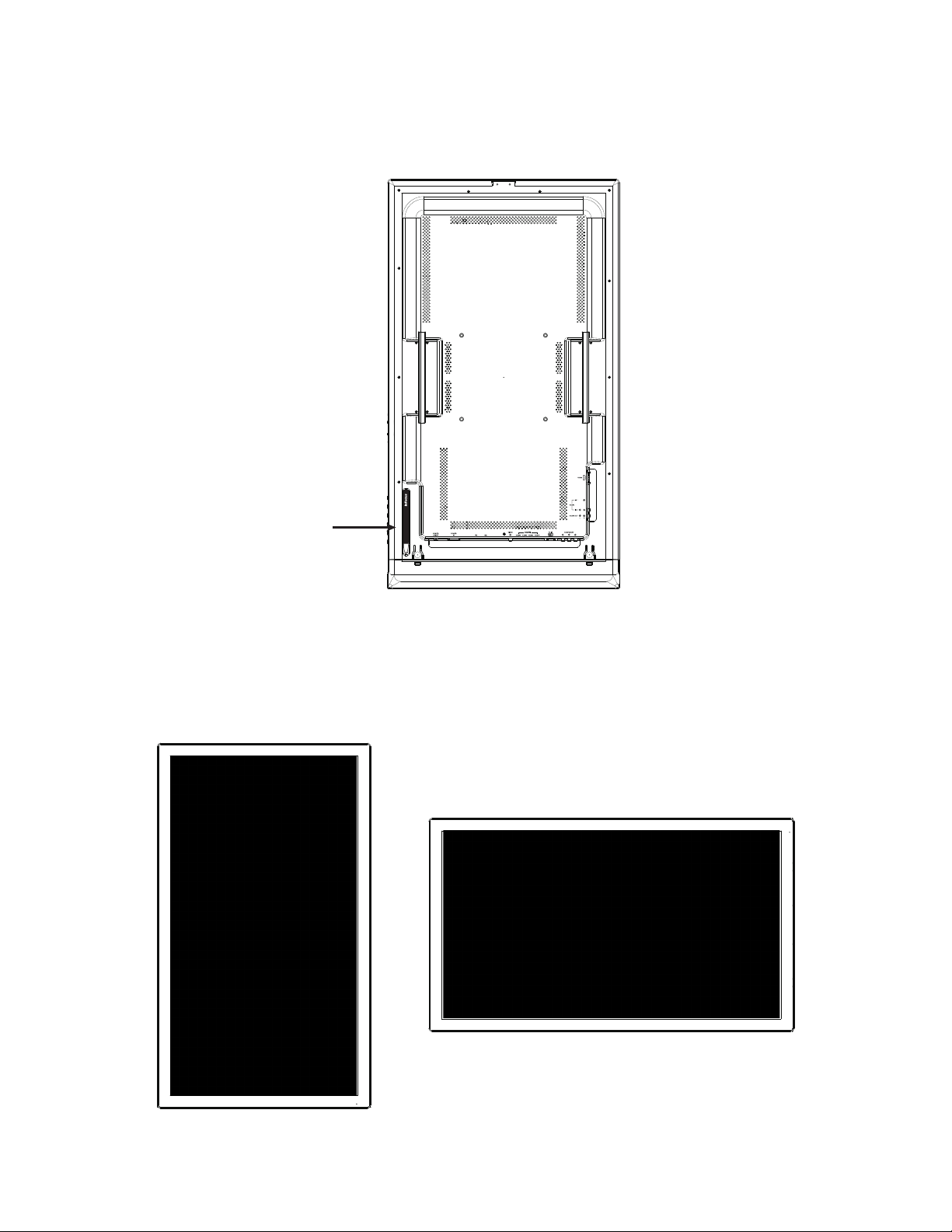
Attach stylus
1) Remove the magnec stylus from the cardboard accessory box
2) Place the stylus on the back side of the panel in the indentaon on the back side. The stylus can also be placed on the tray if
the tray is installed.
Orienting DigiEasel in Portrait or Landscape mode
DigiEasel is auto sensing. Simply follow the mounng guidelines above and orient the DigiEasel in the desired horizontal or vercal
posion.
Page 7DigiEasel User Guide
Page 9

Connect to other devices
A range of digital and analog video inputs and audio source devices can be connected to the connecon panels on the back and side
of DigiEasel. Available jacks include: HDMI In (4), PC In (1), Composite Video (1), Component RCA (1), RS232 (1), Audio In 3.5mm (1),
Audio In RCA (1-R/L), RJ45 (1), USB 2.0-A (4), and Audio Out RCA (1-R/L).
A
C
A
B
USB-A Connect a USB device to one of the USB Type A 2.0 connectors (e.g. USB thumb drive).
Page 8
Page 10

B
POWER ON/OFF Press to turn on/o the DigiEasel.
POWER IN Connect the power cord to this jack.
USB-A Connect a USB device to one of the USB Type A 2.0 connectors (e.g. USB thumb drive).
RJ45 Connect to an Ethernet network.
VIDEO
HDMI 1-4
PC IN Connect a VGA computer cable from DigiEasel to an external computer.
Component
RS232 Connect to an RS232 control device for remote control applicaons.
Connect a composite video cable from DigiEasel to an external device (such as a VCR or
DVD player).
Connect an HDMI cable from DigiEasel to an HDMI external device (such as a VCR or DVD
player).
Connect a component RCA video cable from DigiEasel to an external device (such as a DVD
player, HDTV device, or Laser Disc player) (YPbpr) signals.
C
AUDIO IN 1 Connect a 3.5mm audio cable to an external device (e.g., iPod player).
AUDIO IN 2 Connect a RCA L/R audio cable to an external device (e.g., DVD player).
AUDIO OUT Connect an RCA L/R audio cable to external stereo speakers.
Page 9DigiEasel User Guide
Page 11

Connect AC power
1) Connect one end of the AC power cord to the POWER IN jack on the back of DigiEasel.
2) Connect the other end of the AC power cord to an AC outlet.
3) Press the power switch. (The LED on the front of DigiEasel turns on.)
NOTES:
• Your monitor should only be operated from the power source indicated on the label.
• Always unplug the AC power cord from the power outlet when you are not using your monitor for an extended period of me.
Turn DigiEasel On/Off
1) Verify that the power cord is connected to a power outlet. and that the power switch is ON.
2) Press the
NOTES:
• By default, DigiEasel goes into system standby afer 20 minutes of inactvity. To change this behavior, make power opton changes
within the Windows Control panel.
• Please disconnect all peripherals when using KEYPAD to switch working mode from TV/Display to Easel, and use this product
as touchable easel without other peripherals connected.
Power
buon on the side of DigiEasel.
Page 10
Page 12

Use the Keypad
The keypad, located on the side of DigiEasel, has the following buons:
Power buon: Switches the power on or puts DigiEasel into Standby.
OK/Source buon: Toggles the Source menu on and o, allowing the user to switch sources. Saves changes
and selecons when the OSD menu is on.
Up buon: Moves the highlight bar up when the OSD or Source menu is on.
Down buon: Moves the highlight bar down when the OSD or Source menu is on.
Le/Volume decrease buon: Decresases the audio volume when the OSD menu is o. Decreases the value
of the selected OSD item when the OD menu is on.
Right/Volume increase buon: Incresases the audio volume when the OSD menu is on. Increases the value
of the selected OSD item when the OD menu is o.
Page 11DigiEasel User Guide
Page 13

Use DigiEasel
Create a drawing object
1) Tap a drawing object and the color, size, and opacity desired.
2) Draw on the DigiEasel canvas with your nger. TIP: Keep other objects, including wring utensils, other ngers, and knuckles
away from the drawing surface to draw your image cleanly.
3) Use Clear, Select, Lasso, Eraser, Undo, and Redo to modify the drawing. See "DigiEasel Tools" on page 20 for more informa-
on.
Page 12
Page 14

Import an image
1) Tap More.
2) Tap Import, and then tap the associated folder and desired image.
3) Tap Done. Supported image types include JPG, BMP, TIF, PNG, PCD and TGA.
4) While the object is highlighted, you can re-size (using the sizing handles) the object.
5) When nished, tap away from the image.
Page 13DigiEasel User Guide
Page 15

Modify DigiEasel canvas objects
1) Select the objects on the canvas using the Select tool. The objects are outlined.
2) To copy the objects:
a. Tap Copy.
b. Tap Paste.
c. Tap and drag the copied objects to the desired locaon.
d. When nished, tap Cancel or tap away from the objects.
3) To move the objects:
a. Tap and drag the selected objects to the desired locaon.
b. When nished, tap Cancel or tap away from the selected objects.
4) To delete the objects, tap Delete. The objects are deleted immediately.
Page 14
Page 16

Save the DigiEasel canvas
1) Tap More.
2) Tap Save.
3) Type a le name in the Name text box.
4) Select the le type:
File Type Opon Choose this le type if you want to...
JPG create an image le.
PDF create a printable document for others to view.
5) For JPG and PDF le types, tap Current view to save the visible poron of the canvas or tap Whole view to save the enre can-
vas. Note: Whole view creates mulple pages and requires extra me to complete.
6) Enter the desired le locaon or accept the default locaon.
7) Tap Save.
Open a new DigiEasel canvas
1) Tap More.
2) Tap New.
3) If edits have been made to the canvas, select:
• Save to save the canvas as a JPG or PDF le and open a new canvas
• Don't save to delete the canvas objects and start a new canvas
• Cancel to return to the current canvas
Open an existing file
1) Tap More.
2) Tap Open.
3) Navigate to the le.
4) Tap Open.
Navigation
1) Tap Next to add or go to the next page.
2) Tap Previous to add or go to the previous page.
Page 15DigiEasel User Guide
Page 17

Settings
Update DigiEasel
1) Tap More.
2) Tap Seng.
3) Tap Update System.
4) Insert a USB thumb drive with the soware update on it into an available USB slot.
5) Tap Update. The DigiEasel Update dialog box displays.
6) Follow the prompts to update the soware, or tap OK, if the soware is already up-to-date.
7) Tap the X in the upper-right corner to close the Sengs window.
Change to Signage mode
1) Tap More.
2) Tap Seng.
3) Tap Switch.
4) Tap Signage.
5) To display an exisng signage item, tap Acvate next to that item. Then tap Start.
6) To display the selected signage item at bootup, select the Start playing signage at bootup check box.
7) Tap the X in the upper-right corner to close the Sengs window.
Page 16
Page 18

DigiEasel Tools
<<UPDATE IMAGE; indcluding Tools submenu icon>>
Icon Tool Name Descripon
Previous Tap to go to the previous page.
Pen Tap to use a pen. NOTE: Opacity control is not available for the pen object.
Eraser Tap Eraser, and then tap and drag across the drawing object to erase the poron you
touched.
Color Wheel
submenu
Color wheel Tap to choose a color using a color ramp.
Selected
Color
Segmented
color wheel
Size Tap and drag the thumbnail buon along the slider path to adjust the size of the pen/line
Opacity Tap and drag the thumbnail buon along the slider path to adjust the size of the highlight-
Tap to access the color submenu.
Displays the current selected color.
Tap to choose a color from the segmented color wheel.
width.
er/shape opacity.
Page 17
Tools submenu
Pen Tap to use a pen. NOTE: Opacity control is not available for the pen object.
Highlighter Tap to use a highlighter.
Tap to select a drawing object. NOTE: Each object has its own color, pen width, and pen
transparency seng.
Page 19

Rectangle Tap to draw a rectangle.
Circle Tap to draw a circle.
Line Tap to draw a line.
Laser Tap to highlight something temporarily. The red laser mark disappears when a new mark is
made. Laser marks cannot be saved.
Select Tap Select. Tap and drag the selecon box around the drawing objects which you want to
move, copy or delete.
Tap and drag the selected objects to move them.
Tap Copy to copy or Delete to delete the selected drawing objects. Cancel removes the
selecon. TIP: Copied objects are laid directly on top of exisng drawing objects. Tap and
drag the copied annotaon mark to a new locaon.
Undo Tap to reverse the last executed command.
Redo Tap to reverse the last Undo command.
Clear Tap to clear the drawing objects from the DigiEasel canvas.
More sub-
Tap to access addional menu features.
menu
New Tap to open a new DigiEasel canvas.
Open Tap to open a saved le.
Save Tap to save the le as a JPG image or PDF le.
Import Tap to import an image on the DigiEasel canvas. To remove an imported image, tap the red
X in the top right-hand corner of the image.
Copy Tap to copy drawing objects. Selected objects can be pasted onto the board.
Cut ???
Paste ???
Seng Tap to access the Seng menu.
Page 18DigiEasel User Guide
Page 20

Next Tap to go to the next page.
For addional support, please contact:
InFocus Corporaon
Technical Support
6am-5pm PST
877-388-8385
www.infocus.com/support
Page 19
Page 21

Limited Warranty
InFocus Limited Warranty For InFocus Branded Hardware Products Only
LIMITED WARRANTY. InFocus’s warranty obligaons for the hardware products are limited to the terms set forth herein. InFocus warrants the InFocus-branded hardware products against defects in materials and workmanship under normal use for a period outlined
in the Limited Warranty Periods secon below from the date of retail purchase by the original end-user purchaser (“Warranty Period”). The Warranty Period starts on the date of purchase. Your dated sales or delivery receipt, showing the date of purchase of the
product, is your proof of the purchase date. You may be required to provide proof of purchase and proof that the product was purchased new as a condion of receiving warranty service. If a hardware defect arises and a valid claim is received within the Warranty
Period, at its opon and to the extent permied by law, InFocus will either (1) repair the hardware defect at no charge, using new
parts or refurbished parts that are equivalent to new in performance and reliability, (2) exchange the product with a product that
is new or refurbished that is equivalent to new in performance and reliability and is at least funconally equivalent to the original
product, or (3) refund the purchase price of the product. InFocus may request that you replace defecve parts with customer-installable new or refurbished parts that InFocus provides in fulllment of its warranty obligaon (“Customer Self Repair”). A replacement
product or part, including a Customer Self Repair part that has been installed in accordance with instrucons provided by InFocus, assumes the remaining warranty of the original product or ninety (90) days from the date of replacement or repair, whichever provides
longer coverage. When a product or part is exchanged, any replacement item becomes your property and the replaced item becomes
InFocus’s property. Parts provided by InFocus in fulllment of its warranty obligaon must be used in products for which warranty
service is claimed. When a refund is given, the product for which the refund is provided must be returned to InFocus and becomes
InFocus’s property. This is your exclusive remedy for defecve products.
Limited Warranty Periods vary depending on your product model and the country of purchase. To review the warranty period associated with your product model, please refer to the product specicaons informaon on www.infocus.com. By inpung your product
model in the Quick Search box on the website, you will nd warranty terms in the Specicaons matrix.
EXCLUSIONS AND LIMITATIONS. This Limited Warranty applies only to the hardware products manufactured by or for InFocus, and
sold by InFocus, its worldwide subsidiaries, authorized resellers or country distributors, that can be idened by the “InFocus” trademark, trade name, or logo axed to it, and to required rmware. The Limited Warranty does not apply to any non-InFocus hardware
products or peripherals external to the InFocus-branded hardware products (including but not limited to external storage subsystems, displays, printers, speakers or other peripherals), or to any soware applicaons or programs, even if packaged or sold with
the InFocus hardware. Manufacturers, suppliers, or publishers of products, soware or peripherals, other than InFocus, may provide
their own warranes to the end user purchaser, but InFocus, in so far as permied by law, provides their products “AS IS” without
the InFocus Limited Warranty. Soware distributed by InFocus with or without the InFocus brand name (including, but not limited to
system soware) is not covered under this Limited Warranty. Refer to the licensing agreement accompanying the soware for details
of your rights with respect to its use.
InFocus does not warrant that the operaon of the products will be uninterrupted or error-free. InFocus is not responsible for damage arising from failure to follow instrucons relang to the products’ use.
INFOCUS IS NOT RESPONSIBLE FOR DAMAGE TO OR LOSS OF ANY PROGRAMS, DATA, OR REMOVABLE STORAGE MEDIA. INFOCUS IS
NOT RESPONSIBLE FOR THE RESTORATION OR REINSTALLATION OF ANY PROGRAMS OR DATA OTHER THAN SOFTWARE INSTALLED BY
INFOCUS WHEN THE PRODUCT IS MANUFACTURED.
To enable InFocus to provide the best possible support and service during the Limited Warranty Period, you will be required to:
• Maintain a proper and adequate environment, and use the InFocus hardware products in accordance with the instrucons furnished.
• Verify conguraons, load most recent rmware, install soware patches, run InFocus diagnoscs and ulies, and implement
temporary procedures or workarounds provided by InFocus while InFocus works on permanent soluons.
• Allow InFocus to keep resident on your systems or sites certain system and network diagnosis and maintenance tools to facilitate
the performance of warranty support (collecvely referred to as “Proprietary Service Tools”); Proprietary Service Tools are and
Page 20DigiEasel User Guide
Page 22

remain the sole and exclusive property of InFocus.
Addional Limitaons:
• Products external to the system processor (CPU) box, such as external storage subsystems, printers and other peripherals, are
covered by the applicable warranty for those products or opons.
• An eecve repair does not necessarily require the replacement of a defecve part. For example, cleaning the heads of a oppy
drive or updang revision levels of ROM BIOS on a PCA board are acvies that in many instances deliver an eecve repair.
• BIOS/Firmware upgrades are not covered under the Limited Warranty. Firmware that is an integral part of the opon hardware
board is not automacally upgraded when new versions of rmware are released.
• It is the responsibility of the customer to ensure that their soware is compable with the latest
BIOS/rmware revision.
This Limited Warranty does not apply: (a) to consumable or expendable parts, such as baeries, or protecve coangs designed
to diminish over me unless failure has occurred due to a defect in materials or workmanship; (b) to cartons, carrying cases, shipping cases, external cabinets, accessories used in connecon with the product; (c) to cosmec damage, including but not limited
to scratches, dents, and broken plasc on ports; (d) to damage caused by use with non-InFocus products; (e) to damage caused by
accident, abuse, misuse, improper venlaon, smoke exposure, contaminaon, improper or inadequate maintenance, cleaning
or calibraon, liquid contact, unusual physical or electrical stress and/or power surges, virus infecon, re, earthquake, disaster,
lightning or other external causes; (f) to damage caused by operang the product outside the permied or intended uses or usage
parameters described by InFocus (including burned monitor screens and incorrect input voltage); (g) to damage caused by service
(including upgrades and expansions) performed by anyone other than a representave of InFocus or an InFocus Authorized Service
Provider (“ASP”) or your own installaon of customer-installable parts as instructed by InFocus; (h) to a product or part that has been
modied to alter funconality or capability without the wrien permission of InFocus (including use of an unauthorized mount); (i)
to defects caused by normal wear and tear or otherwise due to the normal aging of the product; (j) to failure to follow maintenance
procedures as outlined in the product user documentaon including where a schedule is specied for regular cleaning of certain
parts (based on usage and environment); (k) to loss or damage in transit; or (l) if the product is not used under normal operang
condions which are dened as use not in excess of 16 hours connuously per day with a minimum 8 hour period of connuous rest
in the powered o state; or (m) if any InFocus serial number has been removed or defaced. In addion, LCD burn-in as a result of
excessive display of stac images on the product is not covered under the terms of this Limited Warranty.
Important: Do not open the hardware products unless otherwise directed by InFocus for the purposes of a Customer Self Repair
(CSR). Opening the hardware products may cause damage that is not covered by this Limited Warranty. Only InFocus or an ASP
should perform service on the hardware products.
TO THE EXTENT PERMITTED BY LAW, THIS WARRANTY AND THE REMEDIES SET FORTH ABOVE ARE EXCLUSIVE AND IN LIEU OF ALL
OTHER WARRANTIES, REMEDIES AND CONDITIONS, WHETHER ORAL, WRITTEN, STATUTORY, EXPRESS OR IMPLIED. AS PERMITTED
BY APPLICABLE LAW, INFOCUS SPECIFICALLY DISCLAIMS ANY AND ALL STATUTORY OR IMPLIED WARRANTIES, INCLUDING, WITHOUT
LIMITATION, WARRANTIES OF MERCHANTABILITY AND FITNESS FOR A PARTICULAR PURPOSE AND WARRANTIES AGAINST HIDDEN OR
LATENT DEFECTS. IF INFOCUS CANNOT LAWFULLY DISCLAIM STATUTORY OR IMPLIED WARRANTIES THEN TO THE EXTENT PERMITTED BY LAW, ALL SUCH WARRANTIES SHALL BE LIMITED IN DURATION TO THE DURATION OF THE EXPRESS WARRANTY AND TO THE
REPAIR OR REPLACEMENT SERVICE AS DETERMINED BY INFOCUS IN ITS SOLE DISCRETION. No InFocus reseller, agent, or employee
is authorized to make any modicaon, extension, or addion to this warranty. If any term is held to be illegal or unenforceable, the
legality or enforceability of the remaining terms shall not be aected or impaired.
EXCEPT AS PROVIDED IN THIS WARRANTY AND TO THE MAXIMUM EXTENT PERMITTED BY LAW, INFOCUS IS NOT RESPONSIBLE FOR
DIRECT, SPECIAL, INCIDENTAL OR CONSEQUENTIAL DAMAGES RESULTING FROM ANY BREACH OF WARRANTY OR CONDITION, OR
UNDER ANY OTHER LEGAL THEORY, INCLUDING BUT NOT LIMITED TO LOSS OF USE; LOSS OF REVENUE; LOSS OF ACTUAL OR ANTICIPATED PROFITS (INCLUDING LOSS OF PROFITS ON CONTRACTS); LOSS OF THE USE OF MONEY; LOSS OF ANTICIPATED SAVINGS; LOSS
OF BUSINESS; LOSS OF OPPORTUNITY; LOSS OF GOODWILL; LOSS OF REPUTATION; LOSS OF, DAMAGE TO, COMPROMISE OR CORRUPTION OF DATA; OR ANY INDIRECT OR CONSEQUENTIAL LOSS OR DAMAGE HOWSOEVER CAUSED INCLUDING THE REPLACEMENT OF
EQUIPMENT AND PROPERTY, ANY COSTS OF RECOVERING, PROGRAMMING OR REPRODUCING ANY PROGRAM OR DATA STORED IN
Page 21
Page 23

OR USED WITH THE INFOCUS PRODUCT AND ANY FAILURE TO MAINTAIN THE CONFIDENTIALITY OF DATA STORED ON THE PRODUCT.
THE FOREGOING LIMITATION SHALL NOT APPLY TO DEATH OR PERSONAL INJURY CLAIMS, OR ANY STATUTORY LIABILITY FOR INTENTIONAL AND GROSS NEGLIGENT ACTS AND/OR OMISSIONS. INFOCUS DISCLAIMS ANY REPRESENTATION THAT IT WILL BE ABLE TO REPAIR ANY PRODUCT UNDER THIS WARRANTY OR MAKE A PRODUCT EXCHANGE WITHOUT RISK TO OR LOSS OF PROGRAMS OR DATA.
Limitaon on Bringing Acon: No acon, regardless of form, arising out of the agreement to purchase the Product may be brought
by purchaser more than one year aer the cause of acon has accrued. Governing Law: Any acon, regardless of form, arising out of
the agreement to purchase the Product is governed by the laws of the State of Oregon, U.S.A. Mandatory Arbitraon – Any acon,
regardless of form, arising out of the agreement to purchase the Product is subject to mandatory arbitraon.
ADDITIONAL RIGHTS. FOR CUSTOMERS, WHO ARE COVERED BY CONSUMER PROTECTION LAWS OR REGULATIONS IN THEIR COUNTRY OF PURCHASE OR, IF DIFFERENT, THEIR COUNTRY OF RESIDENCE, THE BENEFITS CONFERRED BY THIS WARRANTY ARE IN ADDITION TO ALL RIGHTS AND REMEDIES PROVIDED BY SUCH CONSUMER PROTECTION LAWS AND REGULATIONS. THIS WARRANTY DOES
NOT EXCLUDE, LIMIT OR SUSPEND ANY RIGHTS OF CONSUMERS ARISING OUT OF NONCONFORMITY WITH A SALES CONTRACT. SOME
COUNTRIES, STATES AND PROVINCES DO NOT ALLOW THE EXCLUSION OR LIMITATION OF INCIDENTAL OR CONSEQUENTIAL DAMAGES
OR ALLOW LIMITATIONS ON HOW LONG AN IMPLIED WARRANTY OR CONDITION MAY LAST, SO THE LIMITATIONS OR EXCLUSIONS
DESCRIBED BELOW MAY NOT APPLY TO YOU. THIS WARRANTY GIVES YOU SPECIFIC LEGAL RIGHTS, AND YOU MAY ALSO HAVE OTHER
RIGHTS THAT VARY BY COUNTRY, STATE OR PROVINCE. INFOCUS, THE WARRANTOR UNDER THIS LIMITED WARRANTY, IS IDENTIFIED
AT THE END OF THIS DOCUMENT.
EXTENDED WARRANTIES. InFocus extended product warranes are available for an addional charge. For further informaon on
InFocus extended product warranes, please contact InFocus or your product reseller.
OBTAINING WARRANTY SERVICE. Please access and review the online help resources located at www.infocus.com/support before
seeking warranty service. If the product is sll not funconing properly aer making use of these resources, please contact InFocus
Technical Support or, if applicable, an ASP using the informaon provided below. When contacng InFocus via telephone, other
charges may apply depending on your locaon. When calling, InFocus Technical Support or an ASP will help determine whether
your product requires service and, if it does, will inform you how InFocus will provide it. You must assist in diagnosing issues with
your product and follow InFocus’s warranty processes. InFocus may restrict service to the country where InFocus or its Authorized
Distributors originally sold the hardware product. InFocus will provide warranty service either (i) at an ASP locaon, where service is
performed at the locaon, or the ASP may send the product to an InFocus repair service locaon for service, (ii) by sending you prepaid way bills (and if you no longer have the original packaging, InFocus may send you packaging material at your cost) to enable you
to ship the product to an InFocus repair service locaon, or (iii) by sending you customer-installable new or refurbished replacement
parts to enable you to conduct Customer Self Repair, or (iv) by exchanging the product for a new or refurbished replacement.
Customer Self Repair
InFocus products are designed with many Customer Self Repair (CSR) parts to minimize repair me and allow for greater exibility in
performing defecve parts replacement. If during the diagnosis period, InFocus idenes that the repair can be accomplished by the
use of a CSR part, InFocus will ship that part directly to you for replacement. There are two categories of CSR parts:
• Parts for which customer self repair is mandatory. If you request InFocus to replace these parts, you will be charged for the travel
and labor costs of this service.
• Parts for which customer self repair is oponal. These parts are also designed for customer self repair. If, however, you require
that InFocus replace them for you, this may be done at no addional charge under the type of warranty service designated for
your product.
Based on availability and where geography permits, InFocus will aempt to ship CSR parts out the next business day. Customer
receipt will vary based upon the actual part, customer locaon and shipping method. Next Day service may be oered at an addional charge where geography permits. If assistance is required, you can call the InFocus Technical Support Center and a technician
will help you over the phone. InFocus species in the materials shipped with a replacement CSR part whether a defecve part must
be returned to InFocus. In cases where it is required to return the defecve part to InFocus, you must ship the defecve part back
to InFocus within a dened period of me, normally ve (5) business days, and clearly display the Return Material Authorizaon
Page 22DigiEasel User Guide
Page 24

(RMA#) on the outside of the shipping carton or a similar package aording an equal degree of protecon. The defecve part must
be returned with the associated documentaon in the provided shipping material. Failure to return the defecve part may result in
InFocus charging you for the replacement. With a Customer Self Repair, InFocus will pay all shipping and part return costs and determine the courier/carrier to be used.
Upon receipt of the replacement product or part, the original product or part becomes the property of InFocus and you agree to follow instrucons, including arranging the return of original product or part to InFocus in a mely manner. When providing a product
exchange or Customer Self Repair (CSR) part requiring the return of the original product or part, InFocus may require a credit card authorizaon as security for the retail price of the replacement product or part and applicable shipping costs. When returning product
to InFocus, a Return Material Authorizaon Number (RMA #) is required and must be clearly displayed on the outside of the shipping
carton or a similar package aording an equal degree of protecon. Service opons, parts availability and response mes may vary
according to the country in which service is requested. Service opons are subject to change at any me. You may be responsible
for shipping and handling charges if the product cannot be serviced in the country in which service is requested. If you seek service
in a country that is not the country of original purchase, you will comply with all applicable import and export laws and regulaons
and be responsible for all custom dues, V.A.T. and other associated taxes and charges. Where internaonal service is available,
InFocus may repair or exchange defecve products and parts with comparable products and parts that comply with local standards.
In accordance with applicable law, InFocus may require that you furnish proof of purchase details and/or comply with registraon
requirements before receiving warranty service. Resources with more details on this and other maers on obtaining warranty service
are described below.
PRIVACY. InFocus will maintain and use customer informaon in accordance with the InFocus Privacy Policy available at www.Infocus.
com/privacy and InFocus’s applicable legal obligaons.
BACKUP. If your product is capable of storing soware programs, data and other informaon, you should protect its contents against
possible operaonal failures. Before you deliver your product for warranty service it is your responsibility to keep a separate backup
copy of the contents, remove all personal informaon and data that you want to protect and disable any security passwords. THE
CONTENTS OF YOUR PRODUCT WILL BE DELETED AND THE STORAGE MEDIA REFORMATTED IN THE COURSE OF WARRANTY SERVICE.
Your product or a replacement product will be returned to you as your product was congured when originally purchased, subject
to applicable updates. InFocus may install system soware updates as part of warranty service that will prevent the hardware from
reverng to an earlier version of the system soware. Third party applicaons installed on the hardware may not be compable or
work with the hardware as a result of the system soware update. You will be responsible for reinstalling all other soware programs, data and passwords. Recovery and reinstallaon of soware programs and user data are not covered under this Limited Warranty.
RESOURCES. Support and service informaon including Authorized Distributor and Authorized Service Provider locaons is available
at: www.infocus.com/support.
InFocus Corporaon, 13190 SW 68th Parkway, Suite 200, Portland, OR 97223-8368 USA
© 2015 InFocus Corp. All rights reserved. InFocus and the InFocus logo are trademarks of InFocus Corp., registered in the U.S. and
other countries.
Page 23
