InFocus INA-PTZ-4 User Manual
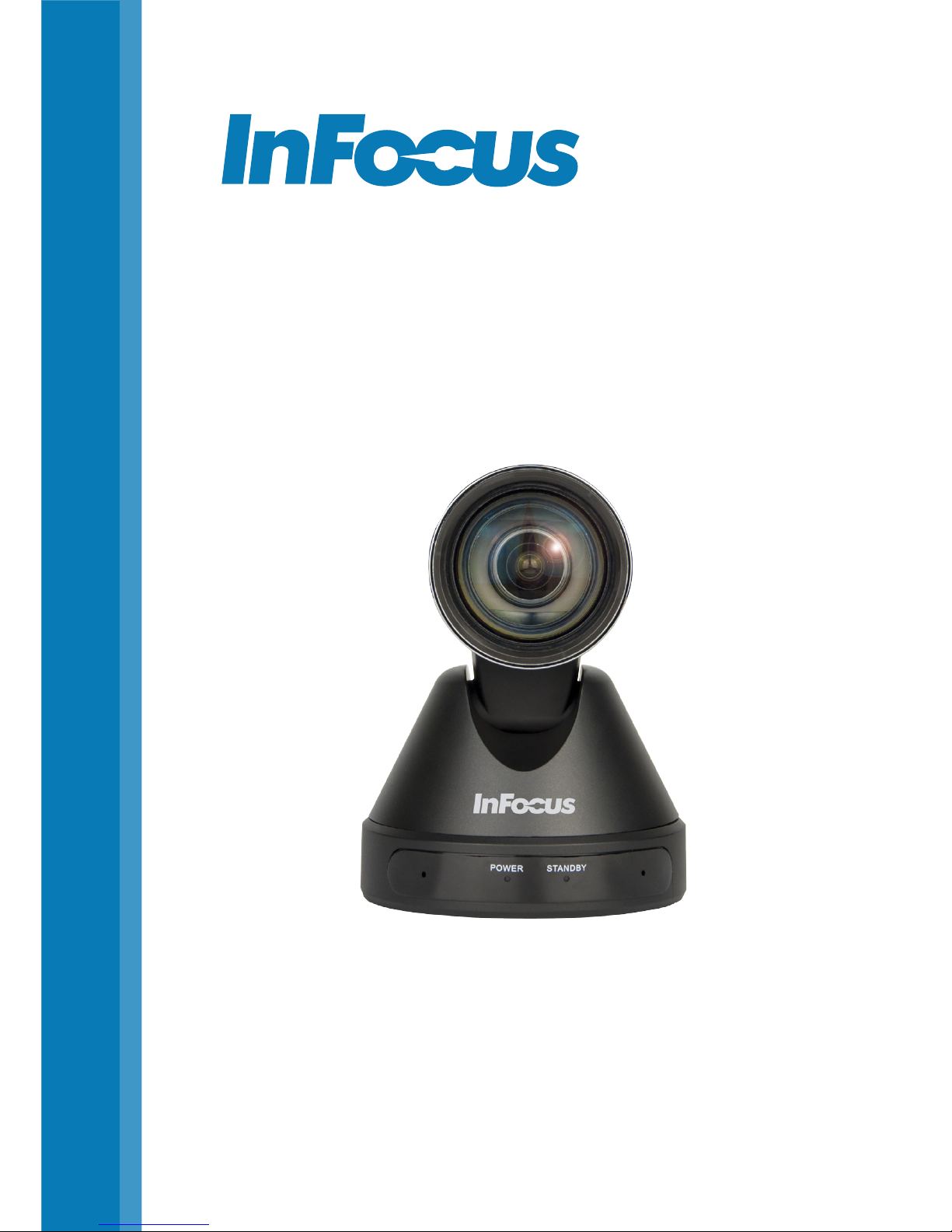
009-1687-00
INA-PTZ-4
User Guide

CONTENTS
Declaration of Conformity .......................................................................................................... 2
Safety ................................................................................................................................................ 3
What’s Included ............................................................................................................................. 5
Setup ................................................................................................................................................. 6
Using the remote ............................................................................................................................7
Remote shortcut combinations ....................................................................................... 10
On-screen display (OSD) menu ..................................................................................................11
Exposure ..................................................................................................................................11
Color .........................................................................................................................................12
Image .......................................................................................................................................13
Pan/Tilt/Zoom (P/T/Z) .......................................................................................................... 13
Noise reduction .....................................................................................................................14
Setup ........................................................................................................................................14
Communication setup .........................................................................................................15
Restore default ......................................................................................................................15
Maintenance ...................................................................................................................................16
Troubleshooting.............................................................................................................................16
Specications .................................................................................................................................18
Appendix ........................................................................................................................................20
Camera dimensional drawings ........................................................................................20
Serial conguration ..............................................................................................................21
RS232 cable map ................................................................................................................22
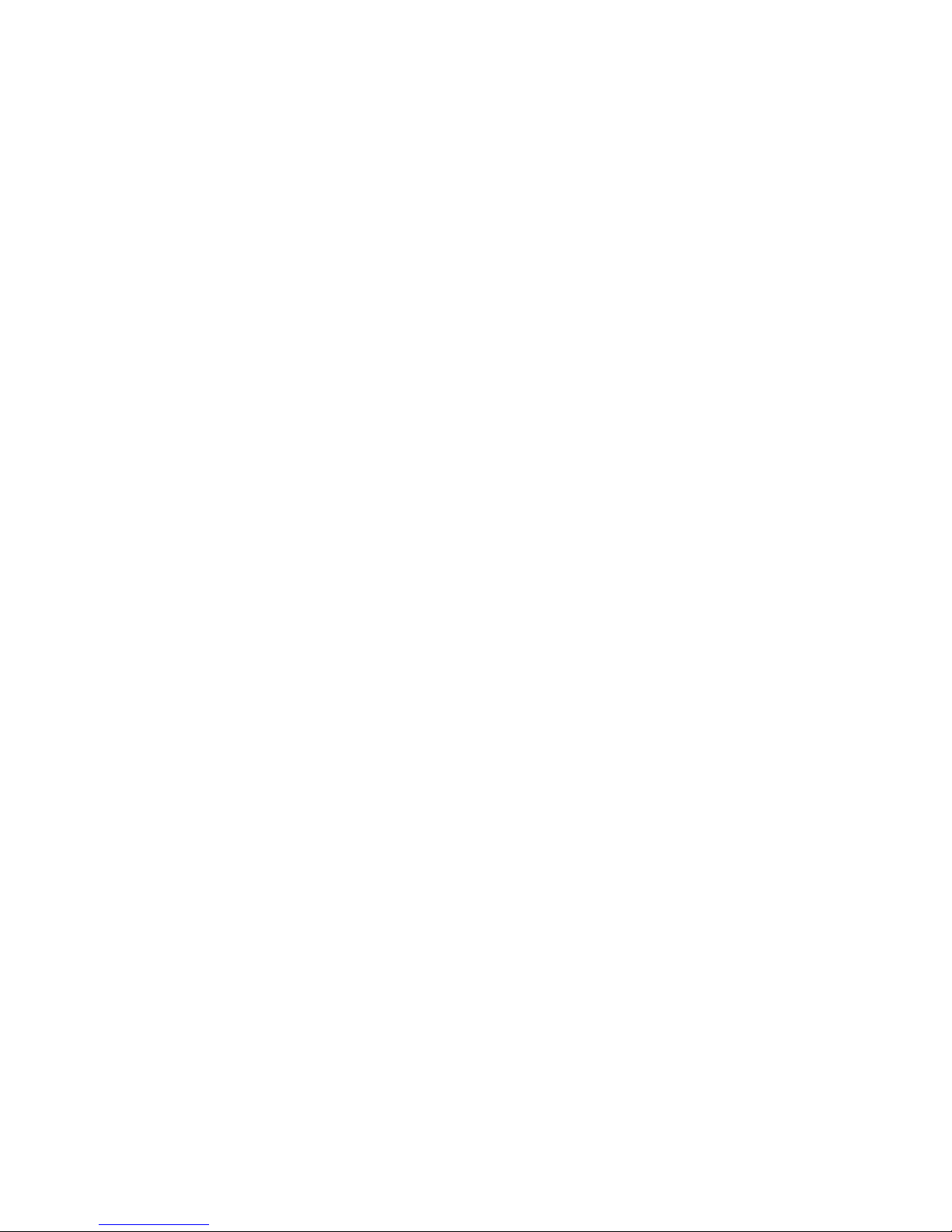
Page 2
DECLARATION OF CONFORMITY
FCC Warning
This equipment has been tested and found to comply with the limits for a Class A
digital device, pursuant to part 15 of the FCC Rules. These limits are designed to
provide reasonable protection against harmful interference when the equipment
is operated in a commercial environment. This equipment generates, uses and can
radiate radio frequency energy and, if not installed and used in accordance with the
instruction manual, may cause harmful interference to radio communications.
Operation of the equipment in a residential area is likely to cause harmful interference
in which case the user will be required to correct the interference at his own expense.
Changes or modications not expressly approved by InFocus Corporation may void
authority to operate the equipment.
This device complies with part 15 of the FCC Rules. Operation is subject to the
following two conditions: (1) This device may not cause harmful interference and (2)
this device must accept any interference received, including interference that may
cause undesired operation.
The manufacturer is not responsible for any radio or TV interference caused by
unauthorized modications to this equipment. Such modications could void the user’s
authority to operate the equipment.
Trademarks
HDMI logo and “High Denition Multimedia Interface” are registered trademarks
of HDMI Licensing LLC. InFocus, In Focus, INFOCUS (stylized), MondoCenter,
Mondopad, BigTouch, and JTouch are either registered trademarks or trademarks of
InFocus Corporation in the United States and other countries. All other trademarks
are the property of their respective owners. Any other trademarks, service marks,
personal names or product names are assumed to be the property of their respective
owners and are used only for reference. There is no implied sponsorship, aliation,
certication, approval or endorsement if we use one of these terms.

Page 3INA-PTZ-4 RealCam User Manual
SAFETY
Please read and follow all safety instructions provided below before connecting the
camera to a power source. Failure to comply with safety instructions may result in re,
electrical shock, or personal injury and may damage or impair protection provided by
the equipment. Please save all safety instructions.
• Disconnect all accessories and cables before moving the camera.
• When moving the camera, do not grasp the camera head.
• Always use the remote to turn the camera head. Do not turn the camera head by
hand. Doing so may result in mechanical damage.
• When rotating the camera, ensure that there are no obstacles within the camera’s
rotation range.
• The supplied power supply is +12V. The maximum electircal current is 2A. Polarity
of the power supply plug is as follows:
• Refer to this guide for proper startup and shutdown procedures.
• Do not place the camera in direct sunlight, humid, greasy or dusty places or in
places where the camera may come into contact with rain, smoke or steam.
• To reduce the risk of re or electric shock, do not expose this equipment or any
component of this equipment to rain or moisture.
• Do not drop the camera.
• Do not spill liquid on the camera. Spilled liquid may damage the camera.
• No naked ame source, such as lighted candles, should be placed on the camera.
• Do not use the camera for long periods of time in extremely bright conditions.
• Do not operate the camera near powerful electromagnetic radiation, such as
televisions and radio transmitters. The specic frequency of electromagnetic elds
may aect the image of the camera.

Page 4
• Use the power cord provided. Connect the power cord to a receptacle with
a protective safety (earth) ground terminal. A surge-protected power strip is
recommended. Do not overload wall outlets.
• Do not install the camera in places subject to mechanical vibration.
• Do not place the camera on an unstable surface, which could result in personal
injuries and camera damage. When mounting the camera to a stand, be sure
to following the manufacturer’s instructions. Use only the mounting hardware
recommended by the manufacturer.
• When disconnecting the power cord, hold the plug, not the cord.
• Protect the power cord from being walked on or pinched particularly at plugs,
convenience receptacles and the point where they exit from the camera.
• Unplug the camera if you are not going to use it for an extensive period of time.
• Do not operate the camera outside of the specied temperature, humidity and
power ranges.
• Unplug the camera if you need to clean it. Only use a soft dry cloth to clean the
camera and camera lens. Never use alcohol, solvents or ammonia-based liquids on
this camera.
• Wash hands after handling the cables supplied with this camera.
• The camera remote control uses batteries. Make sure the batteries’ polarity (+/-) is
aligned correctly. Dispose of used batteries in accordance with local disposal laws.
• Refer all service to qualied service personnel. Do not remove the cover. Servicing
your own camera can be dangerous to you and will void the warranty.
• Only use replacement parts specied by InFocus. Unauthorized substitutions may
result in re, electrical shock or injury and may void the warranty.
• Follow these instructions to help ensure image quality over the life of the camera.
Failure to follow these instructions may aect the warranty.

Page 5INA-PTZ-4 RealCam User Manual
WHAT’S INCLUDED
• Camera
• AC power adaptor
• Power cord
• RS232 cable
• Remote control
• User manual
• USB3.0 cable

Page 6
SETUP
USB Cable (supplied)
3.5mm Audio (not supplied)
AC Adapter (supplied)
Power Line (supplied)
Computer, TV, VCR
with audio input
jack
To AC jack
To DC12V IN
RS232 Cable (not supplied)
RS232 Cable (supplied)
1) Connect cables as outlined in the above illustration.
2) Connect the power cord to a working electrical outlet. The Power LED turns on.
3) The camera automatically rotates and pans to its maximum position before
returning to its default position.
4) Once the camera stops moving, initialization is complete.
5) For serial control setup information, refer to “Serial conguration” on page 21
in the Appendix.
6) Open a video application software which supports UVC protocol, such as WebEx,
e-CAMView, Amcap, etc.
7) Use the remote to control the pan, tilt, and zoom of the image, and also to adjust
settings, such as brightness, saturation, hue, etc.
