Page 1
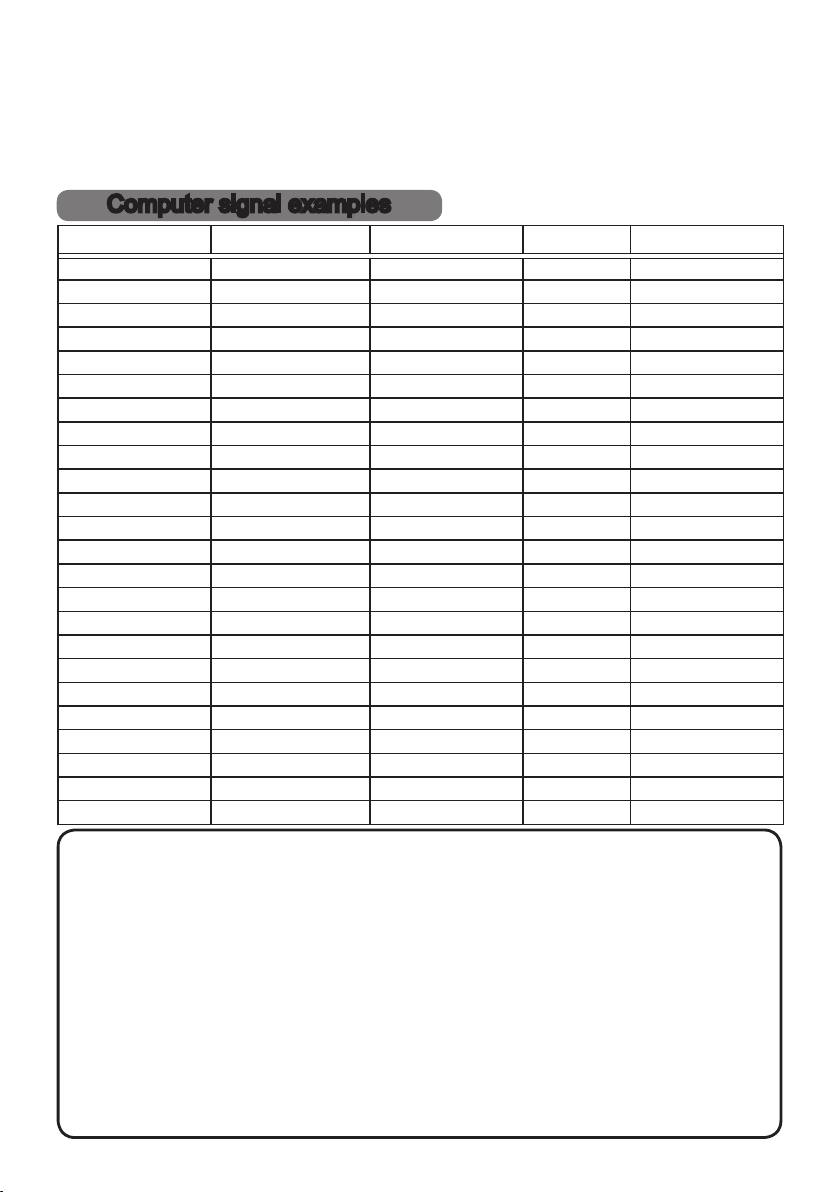
Projector
IN5542/IN5542c/IN5544/IN5544c
User's Manual (Technical)
Computer signal examples
Resolution (H x V) H. frequency (kHz) V. frequency (Hz) Rating Signal mode
720 x 400 37.9 85.0 VESA TEXT
640 x 480 31.5 59.9 VESA VGA (60Hz)
640 x 480 37.9 72.8 VESA VGA (72Hz)
640 x 480 37.5 75.0 VESA VGA (75Hz)
640 x 480 43.3 85.0 VESA VGA (85Hz)
800 x 600 35.2 56.3 VESA SVGA (56Hz)
800 x 600 37.9 60.3 VESA SVGA (60Hz)
800 x 600 48.1 72.2 VESA SVGA (72Hz)
800 x 600 46.9 75.0 VESA SVGA (75Hz)
800 x 600 53.7 85.1 VESA SVGA (85Hz)
832 x 624 49.7 74.5 Mac 16” mode
1024 x 768 48.4 60.0 VESA XGA (60Hz)
1024 x 768 56.5 70.1 VESA XGA (70Hz)
1024 x 768 60.0 75.0 VESA XGA (75Hz)
1024 x 768 68.7 85.0 VESA XGA (85Hz)
1152 x 864 67.5 75.0 VESA
1280 x 960 60.0 60.0 VESA
1280 x 1024 64.0 60.0 VESA SXGA (60Hz)
1280 x 1024 80.0 75.0 VESA SXGA (75Hz)
*1280 x 1024 91.2 85.0 VESA SXGA (85Hz)
*1600 x 1200 75.0 60.0 VESA UXGA (60Hz)
1280 x 768 47.7 60.0 VESA W-XGA (60Hz)
1400 x 1050 65.3 60.0 VESA SXGA+ (60Hz)
1280 x800 49.7 60.0 VESA
1152 x 864 (75Hz)
1280 x 960 (60Hz)
1280 x 800 (60Hz)
NOTE • Be sure to check the port type, signal level, timing and resolution
of the computer before connecting this projector to it.
• Some computers may have multiple display screen modes. Some of these
modes may not be supported by this projector.
• Depending on the input signal, full-size display may not be supported in some
cases. Refer to the number of display pixels above.
• Although the projector can display signals with resolutions up to UXGA
(1600x1200), the signal will be converted to the projector’s native resolution
before being displayed. The best display performance will be achieved if the
input signal and native projector resolutions are identical.
• Automatic adjustment may not function correctly with some input signals.
• The image may not be displayed correctly when the input sync signal is a
composite sync or a sync on G.
• The HDMI input does not support signals marked with an "*".
009-1417-00
1
Page 2
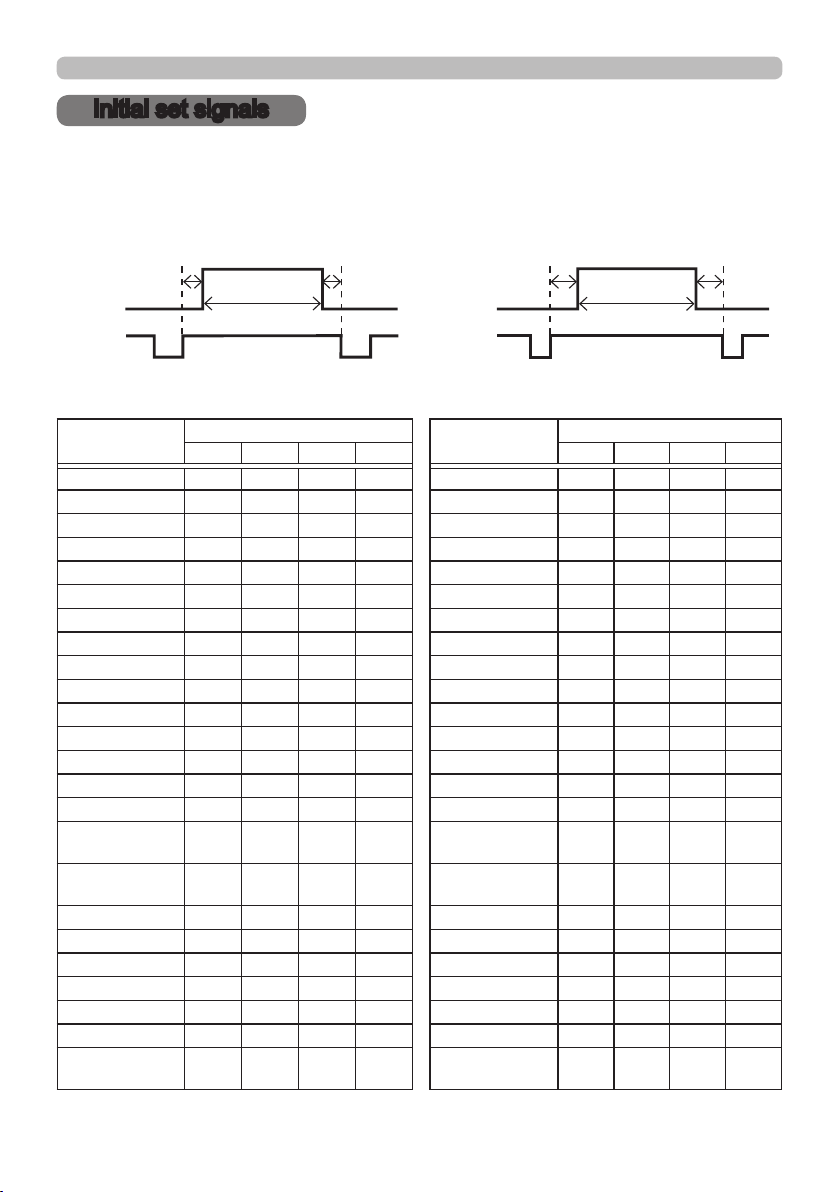
Initial set signals
Initial set signals
The following signals are used for initial settings. The signal timing for some
computer models may be different. In this case, adjust the V POSITION and H
POSITION in the IMAGE menu.
Back porch (B) Front porch (D) Back porch (b) Front porch (d)
Data Data
H. Sync. V. Sync.
Sync (A) Sync (a)
Display time (C)
Display time (c)
Computer/
Signal
TEXT 2.0 3.0 20.3 1.0 TEXT 3 42 400 1
VGA (60Hz) 3.8 1.9 25.4 0.6 VGA (60Hz) 2 33 480 10
VGA (72Hz) 1.3 4.1 20.3 0.8 VGA (72Hz) 3 28 480 9
VGA (75Hz) 2.0 3.8 20.3 0.5 VGA (75Hz) 3 16 480 1
VGA (85Hz) 1.6 2.2 17.8 1.6 VGA (85Hz) 3 25 480 1
SVGA (56Hz) 2.0 3.6 22.2 0.7 SVGA (56Hz) 2 22 600 1
SVGA (60Hz) 3.2 2.2 20.0 1.0 SVGA (60Hz) 4 23 600 1
SVGA (72Hz) 2.4 1.3 16.0 1.1 SVGA (72Hz) 6 23 600 37
SVGA (75Hz) 1.6 3.2 16.2 0.3 SVGA (75Hz) 3 21 600 1
SVGA (85Hz) 1.1 2.7 14.2 0.6 SVGA (85Hz) 3 27 600 1
Mac 16" mode 1.1 3.9 14.5 0.6 Mac 16" mode 3 39 624 1
XGA (60Hz) 2.1 2.5 15.8 0.4 XGA (60Hz) 6 29 768 3
XGA (70Hz) 1.8 1.9 13.7 0.3 XGA (70Hz) 6 29 768 3
XGA (75Hz) 1.2 2.2 13.0 0.2 XGA (75Hz) 3 28 768 1
XGA (85Hz) 1.0 2.2 10.8 0.5 XGA (85Hz) 3 36 768 1
1152 x 864
(75Hz)
1280 x 960
(60Hz)
SXGA (60Hz) 1.0 2.3 11.9 0.4 SXGA(60Hz) 3 38 1024 1
SXGA (75Hz) 1.1 1.8 9.5 0.1 SXGA (75Hz) 3 38 1024 1
SXGA (85Hz) 1.0 1.4 8.1 0.4 SXGA (85Hz) 3 44 1024 1
UXGA (60Hz) 1.2 1.9 9.9 0.4 UXGA (60Hz) 3 46 1200 1
W-XGA (60Hz) 1.7 2.5 16.0 0.8 W-XGA (60Hz) 3 23 768 1
SXGA+ (60Hz) 1.2 1.9 11.5 0.7 SXGA+ (60Hz) 4 32 1050 3
1280 x
800(60Hz)
Horizontal signal timing (μs)
(A) (B) (C) (D) (a) (b) (c) (d)
1.2 2.4 10.7 0.6
1.0 2.9 11.9 0.9
1.6 2.4 15.3 0.8
Computer/
Signal
1152 x 864
(75Hz)
1280 x 960
(60Hz)
1280 x
800(60Hz)
Vertical signal timing (lines)
3 32 864 1
3 36 960 1
3 24 800 1
2
Page 3
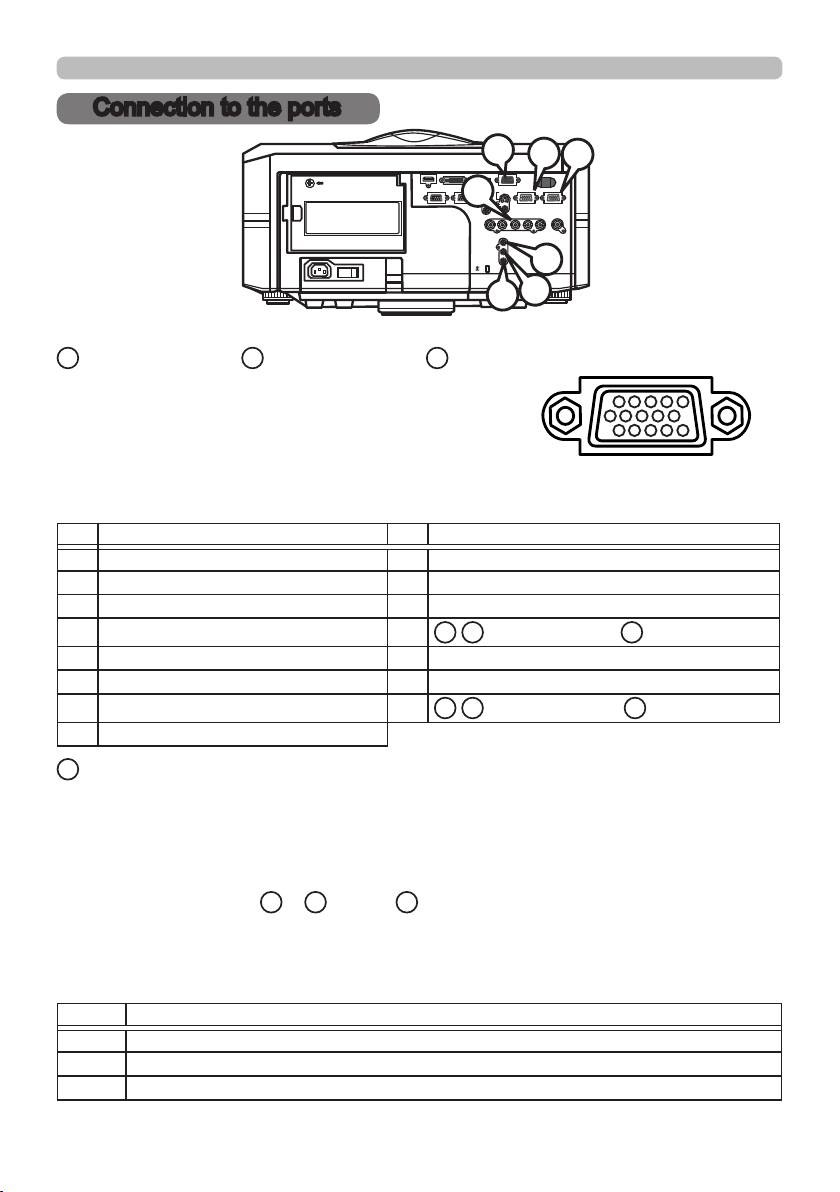
Connection to the ports
Connection to the ports
C
A
CONTROL IN CONTROL OUT
LAN
REMOTE
S-VIDEO
CONTROL
D
IN
OUT
VIDEO 1
R/Cr/Pr G/Y B/Cb/Pb H V VIDEO 2
Y
Cb/Pb
Cr/Pr
G
HDMI DVI-D
I O
AC IN
A
COMPUTER IN1, BCOMPUTER IN2, CMONITOR OUT
D-sub 15pin mini shrink port
• Video signal: RGB separate, Analog, 0.7Vp-p,
75Ω terminated (positive)
• H/V. sync. signal: TTL level (positive/negative)
• Composite sync. signal: TTL level
At RGB signal
Pin Signal Pin Signal
1
Video Red 9 (No connection)
2 Video Green 10 Ground
3 Video Blue 11 (No connection)
4
(No connection) 12
5 Ground 13 H. sync / Composite sync.
6 Ground Red 14 V. sync.
7
Ground Green 15
8 Ground Blue
A,B
: SDA (DDC data), C : (No connection)
A,B
: SCL (DDC clock), C : (No connection)
MONITOR
OUT
COMPUTER IN1
BNC
B
COMPUTER IN2
E
F
14131211
15
109876
54321
D
BNC (G/Y, B/Cb/Pb, R/Cr/Pr, H, V)
• BNC port x 5
• Video : Analog 0.7Vp-p, 75Ω terminator
• H/V, sync, : TTL level (positive/negative)
• Composite sync, : TTL level
COMPONENT VIDEO EY, FCb/Pb, GCr/Pr
RCA port x3
• System: 480i@60, 480p@60, 576i@50, 576p@50, 720p@50/60, 1080i@50/60,
1080p@50/60
Port Signal
Y Component video Y, 1.0±0.1Vp-p, 75Ω terminator with composite sync
Cb/Pb Component video Cb/Pb, 0.7±0.1Vp-p, 75Ω terminator
Cr/Pr Component video Cr/Pr, 0.7±0.1Vp-p, 75Ω terminator
3
Page 4
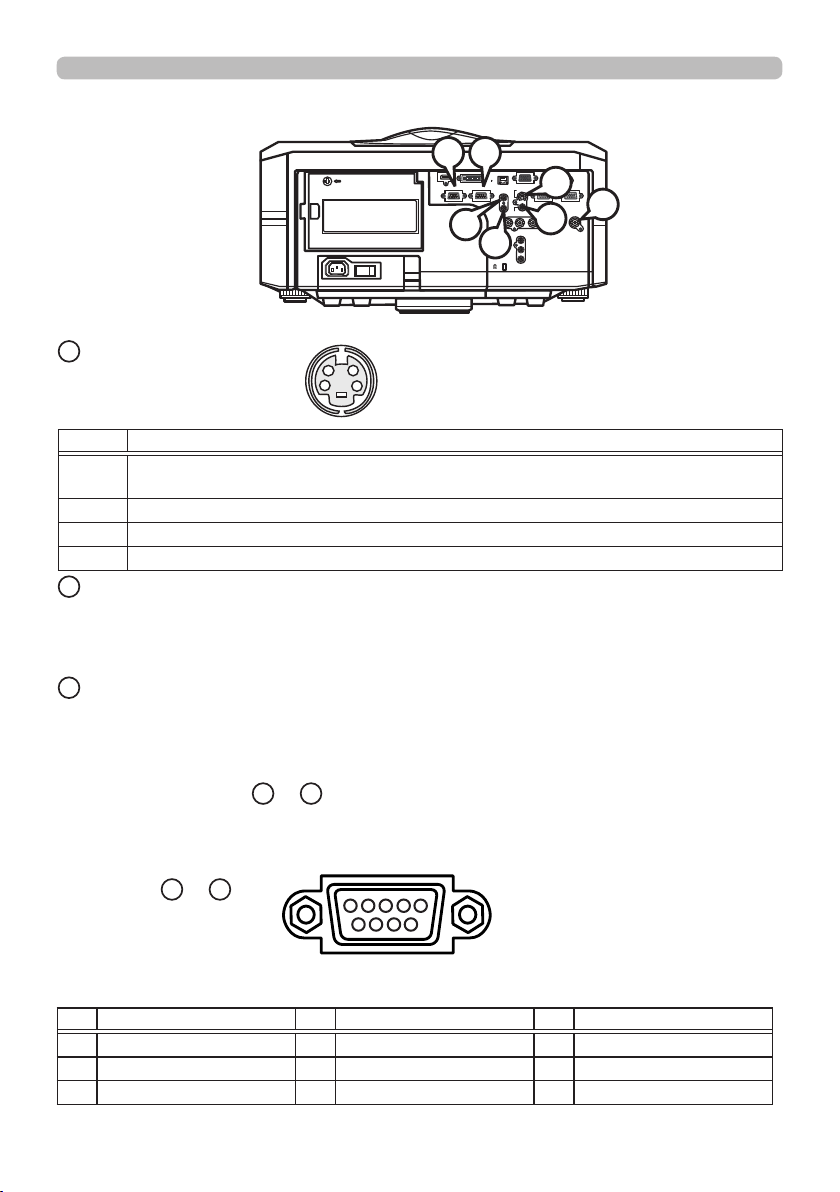
Connection to the ports (continued)
M N
CONTROL IN CONTROL OUT
K
LAN
REMOTE
CONTROL
IN
OUT
R/Cr/Pr G/Y B/Cb/Pb H V VIDEO 2
L
Cb/Pb
H
S-VIDEO
Mini DIN 4pin port
HDMI DVI-D
I O
AC IN
2
1
3
4
Pin Signal
Color signal 0.286Vp-p (NTSC, burst), 75Ω terminator
1
Color signal 0.300Vp-p (PAL/SECAM, burst) 75Ω terminator
Brightness signal, 1.0Vp-p, 75Ω terminator
2
Ground
3
Ground
4
I
VIDEO 1
RCA port
• System: NTSC, PAL, SECAM, PAL-M, PAL-N, NTSC4.43
• 1.0±0.1Vp-p, 75Ω terminator
J
VIDEO 2
BNC port
• System: NTSC, PAL, SECAM, PAL-M, PAL-N, NTSC4.43
• 1.0±0.1Vp-p, 75Ω terminator
REMOTE CONTROL KIN LOUT
Ø3.5 stereo mini port
• Connect to the projector's remote control.
MONITOR
H
OUT
S-VIDEO
COMPUTER IN1
COMPUTER IN2
BNC
VIDEO 1
Y
Cr/Pr
J
I
CONTROL MIN NOUT
D-sub 9pin plug
54321
9876
• For details of RS-232C communication, please refer to the following RS-232C
Communication in this manual.
Pin Signal Pin Signal Pin Signal
1 (No connection) 4 (No connection) 7 RTS
2 RD 5 Ground 8 CTS
3 TD 6 (No connection) 9 (No connection)
4
Page 5
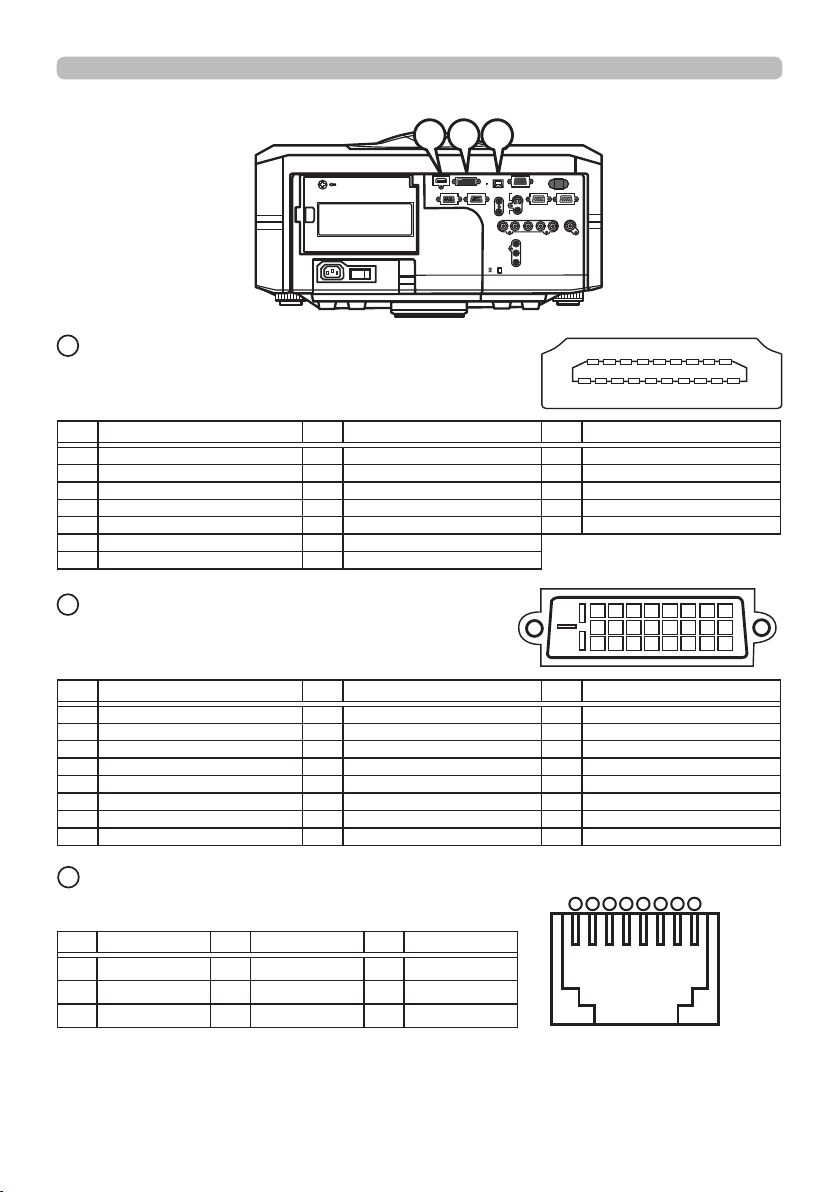
Connection to the ports (continued)
QPO
LAN
MONITOR
OUT
REMOTE
S-VIDEO
CONTROL
IN
COMPUTER IN1
OUT
BNC
VIDEO 1
R/Cr/Pr G/Y B/Cb/Pb H V VIDEO 2
Y
Cb/Pb
Cr/Pr
COMPUTER IN2
18 16 14 12 10 8 6 4 2
19 17 15 13 11 9 7 5 3 1
O
HDMI
• Type :Digital video connector
HDMI DVI-D
CONTROL IN CONTROL OUT
I O
AC IN
Pin Signal Pin Signal Pin Signal
1 T.M.D.S. Data2 + 8 T.M.D.S. Data0 Shield 15 SCL
2 T.M.D.S. Data2 Shield 9 T.M.D.S. Data0 - 16 SDA
3 T.M.D.S. Data2 - 10 T.M.D.S. Clock + 17 DDC/CEC Ground
4 T.M.D.S. Data1 + 11 T.M.D.S. Clock Shield
5 T.M.D.S. Data1 Shield 12 T.M.D.S. Clock - 19 Hot Plug Detect
6 T.M.D.S. Data1 - 13 CEC
7 T.M.D.S. Data0 + 14 Reserved(N.C. on device)
P
DVI-D
DVI-D port (digital to digital)
18
+5V Power
24 23 22 21 20 19 18 17
16 15 14 13 12 11 10 9
8 7 6 5 4 3 2 1
Pin Signal Pin Signal Pin Signal
1 T.M.D.S. Data2 - 9 T.M.D.S. Data1 - 17 T.M.D.S. Data0 -
2 T.M.D.S. Data2 + 10 T.M.D.S. Data1 +
18
T.M.D.S. Data0 +
3 T.M.D.S. Data2/4 Shield 11 T.M.D.S. Data1/3 Shield 19 T.M.D.S. Data0/5 Shield
4 - 12 -
20
-
5 - 13 - 21 6 DDC Clock 14 +5V Power 22 T.M.D.S. Clock Shield
7 DDC Data 15 Ground (for +5V) 23 T.M.D.S. Clock +
8 - 16 Hot Plug Detect 24 T.M.D.S. Clock -
Q
LAN
RJ-45 port
87654321
Pin Signal Pin Signal Pin Signal
1 TX+ 4 - 7 2 TX- 5 - 8 3 RX+ 6 RX-
5
Page 6
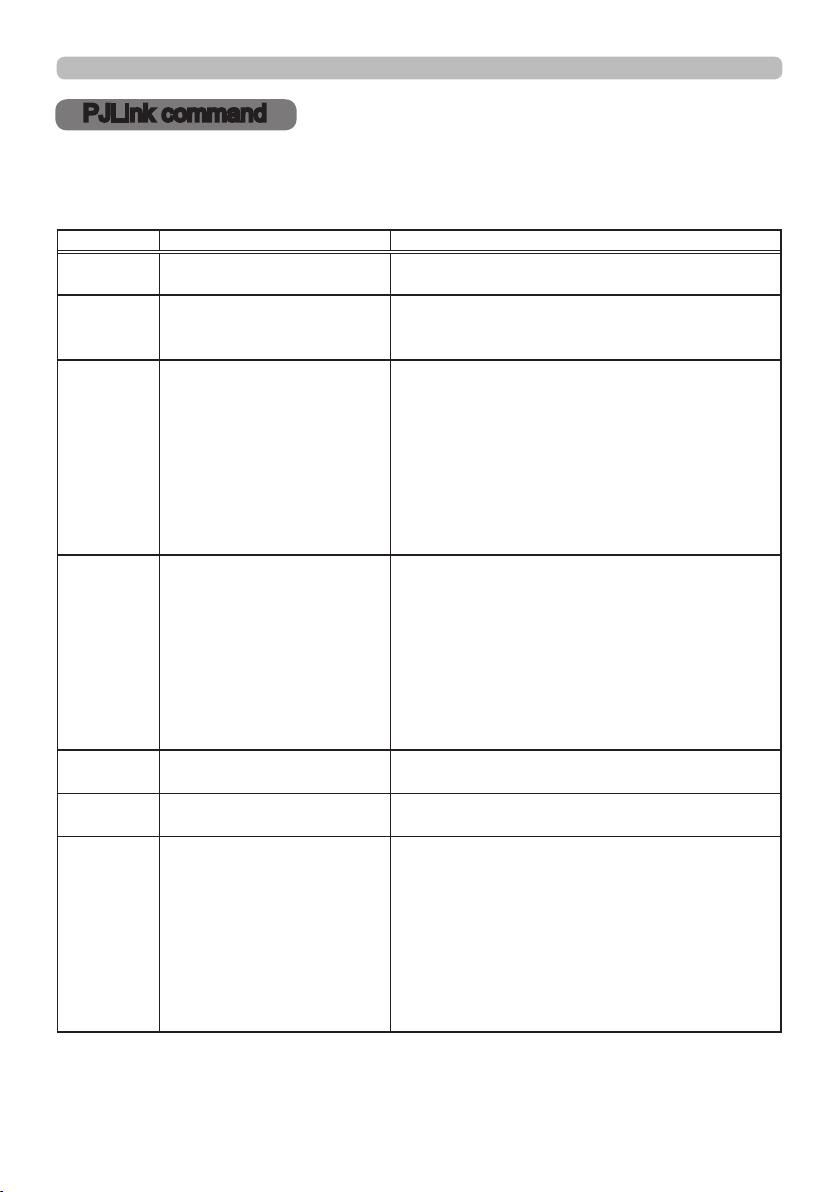
PJLink command
PJLink command
This projector is equipped with PJLinkTM Class 1 protocol.
Refer to the following table to control the projector using PJLinkTM protocol
commands.
Commands Control Description Parameter or Response
POWR Power Contorol
POWR ? Power Status inquiry
INPT Input Source selection
INPT ? Input Source inquiry
AVMT AV Mute
AVMT ? AV Mute inquiry
ERST ? Error Status inquiry
0 = Standby
1 = Power On
0 = Standby
1 = Power On
2 = Cool Down
11 = COMPUTER IN 1
12 = COMPUTER IN 2
13 = BNC
21 = COMPONENT
22 = S-VIDEO
23 = VIDEO 1
24 = VIDEO 2
31 = HDMI
32 = DVI-D
11 = COMPUTER IN 1
12 = COMPUTER IN 2
13 = BNC
21 = COMPONENT
22 = S-VIDEO
23 = VIDEO 1
24 = VIDEO 2
31 = HDMI
32 = DVI-D
30 = BLANK off
31 = BLANK on
30 = BLANK off
31 = BLANK on
1st byte: Refers to Fan error; one of 0 to 2
2nd byte: Refers to Lamp error; one of 0 to 2
3rd byte: Refers to Temperature error; one of 0 to 2
4th byte: Refers to Cover error; one of 0 to 2
5th byte: Refers to Filter error; one of 0 to 2
6th byte: Refers to Other error; one of 0 to 2
The mearning of 0 to 2 is as given below
0 = Error is not detected; 1 = Warning; 2 = Error
6
Page 7
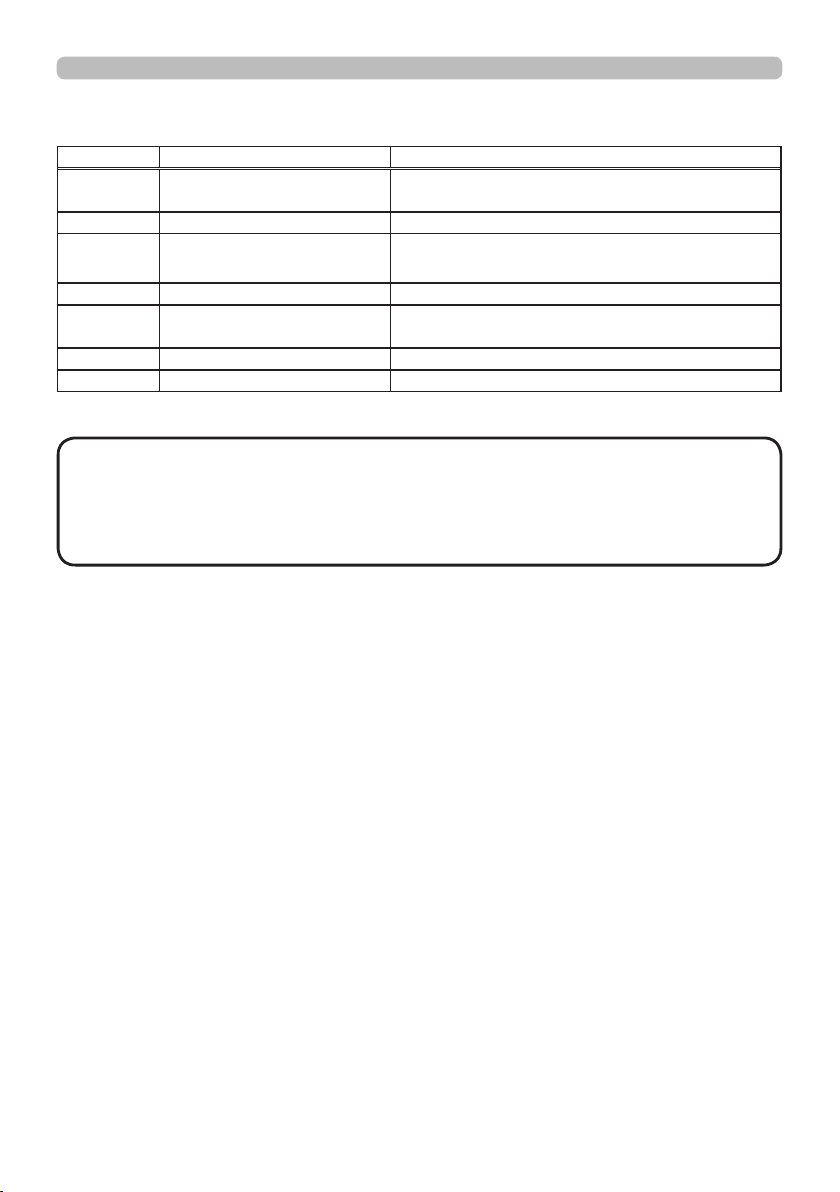
PJLink command (continued)
Commands Control Description Parameter or Response
LAMP ? Lamp Status inquiry
INST ? Input Source List inquiry 11 12 13 21 22 23 24 31 32
NAME ? Projector Name inquiry
INF1 ? Manufacturer's Name inquiry INFOCUS
INF2 ? Model Name inquiry
INFO ? Other Information inquiry Responds with the factory information and so on
CLSS ? Class Information inquiry 1
1st number (digits 1 to 5): Lamp Time
2nd number : 0 = Lamp off, 1 = Lamp on
Responds with the name set in "PROJECTOR NAME"
of "NETWORK"
IN5542/IN5542c (XGA model)
IN5544/IN5544c (WXGA model)
NOTE • The password used in PJLinkTM is the same as the password as the Web
Browser Control. To use PJLinkTM without authentication, do not set any password in
the Web Browser Control.
• For specications of PJLinkTM, see the Japan Business
Machine and Information System Industries Association website.
URL: http://pjlink.jbmia.or.jp/
7
Page 8
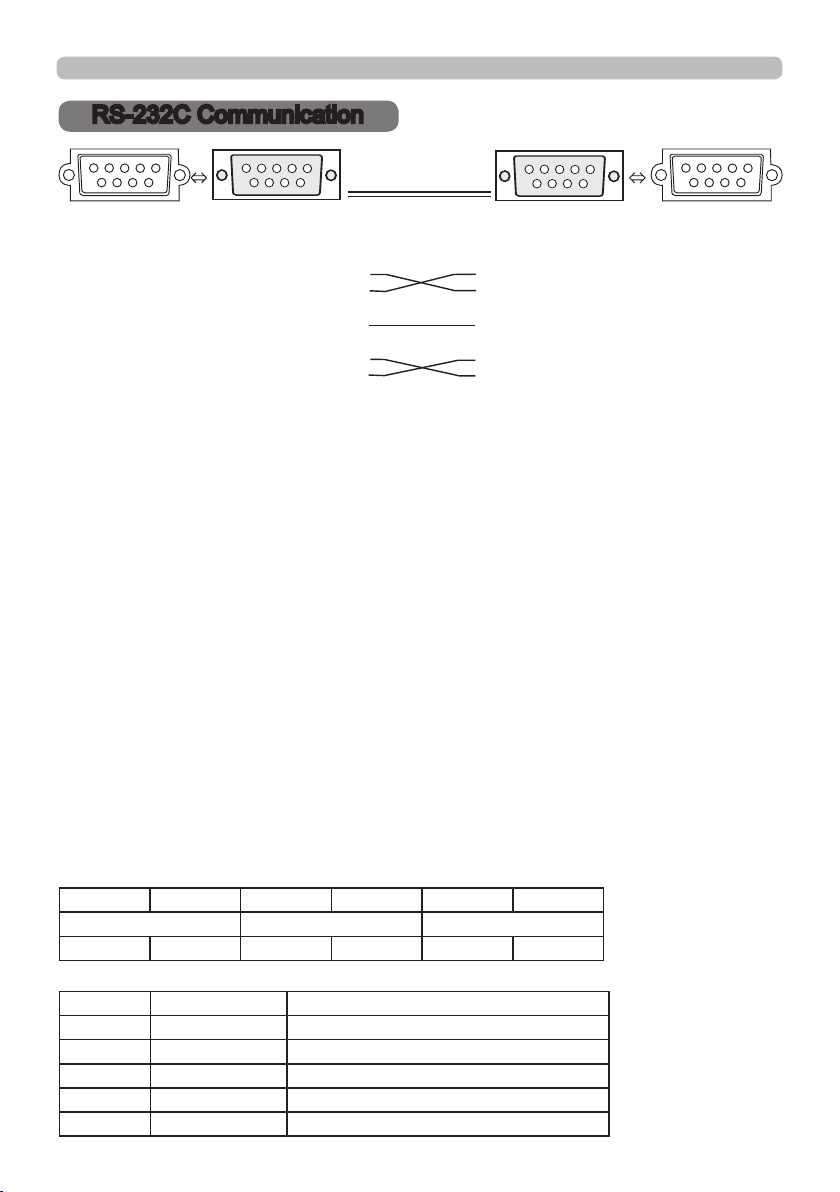
RS-232C Communication
RS-232C Communication
1 2 3 4 5
6
789
CONTROL port RS-232C cable (Cross) RS-232C port
of the projector of the computer
RD (2) (2) RD
TD (3) (3) TD
- (4) (4) DTR
GND (5) (5) GND
- (6) (6) DSR
RTS (7) (7) RTS
CTS (8) (8) DTS
- (9) (9) RI
- (1) (1) CD
1 2 3 4 5
6
789
Connecting the cable
Turn off the projector and the computer.
1.
Connect the CONTROL port of the projector to the RS-232C port of the
2.
computer by a RS-232C cable (cross). Use a cable which meets the
specications shown on the previous page.
Turn the computer on, and after the computer has started up, turn the
3.
projector on.
Communications setting
19200bps, 8N1
1. Protocol
Consist of header (7 bytes) + command data (6 bytes).
2. Header
BE + EF + 03 + 06 + 00 + CRC_low + CRC_high
CRC_low : Lower byte of CRC ag for command data
CRC_high : Upper byte of CRC ag for command data
3. Command data
Command data chart
byte_0 byte_1 byte_2 byte_3 byte_4 byte_5
Action Type Setting code
low high low high low high
Action (byte_0 - 1)
Action Classication Content
1 SET Change setting to desired value.
2 GET Read projector internal setup value.
4 INCREMENT Increment setup value by 1.
5 DECREMENT Decrement setup value by 1.
6 EXECUTE Run a command.
8
Page 9
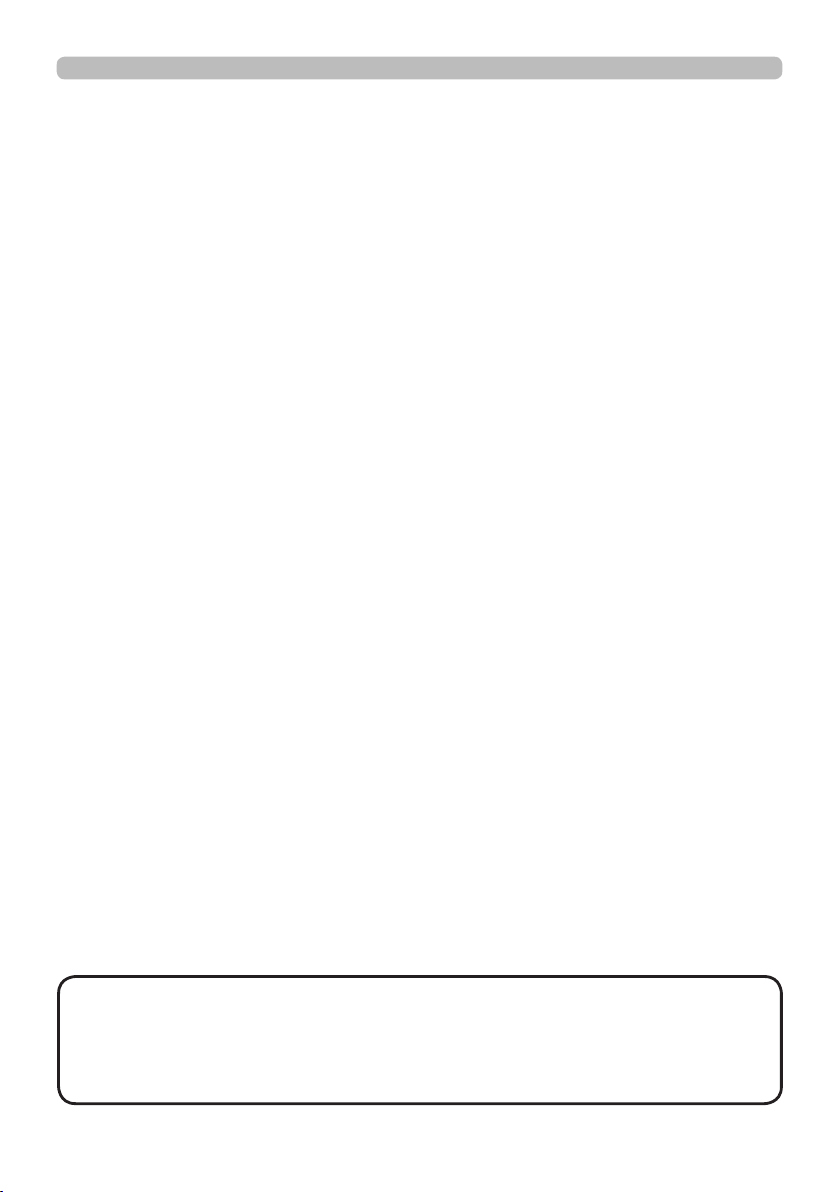
RS-232C Communication (continued)
Requesting projector status (Get command)
(1) Send the request code Header + Command data (‘02H’+‘00H’+ type (2
bytes)+‘00H’ +‘00H’) from the computer to the projector.
(2) The projector returns the response code ‘1DH’+ data (2 bytes) to the computer.
Changing the projector settings (Set command)
(1) Send the setting code Header + Command data (‘01H’+‘00H’+ type (2 bytes) +
setting code (2 bytes)) from the computer to the projector.
(2) The projector changes the setting based on the above setting code.
(3) The projector returns the response code ‘06H’ to the computer.
Using the projector default settings (Reset Command)
(1) The computer sends the default setting code Header + Command data
(‘06H’+‘00H’ + type (2 bytes) +‘00H’+‘00H’) to the projector.
(2) The projector changes the specied setting to the default value.
(3) The projector returns the response code ‘06H’ to the computer.
Increasing the projector setting value (Increment command)
(1) The computer sends the increment code Header + Command data
(‘04H’+‘00H’+ type (2 bytes) +‘00H’+‘00H’) to the projector.
(2) The projector in creases the setting value on the above setting code.
(3) The projector returns the response code ‘06H’ to the computer.
Decreasing the projector setting value (Decrement command)
(1) The computer sends the decrement code Header + Command data
(‘05H’+‘00H’+ type (2 bytes) +‘00H’ + ‘00H’) to the projector.
(2) The projector decreases the setting value on the above setting code.
(3) The projector returns the response code ‘06H’ to the computer.
When the projector cannot understand the received command
When the projector cannot understand the received command, the error code ‘15H’
is sent back to the computer.
Sometimes the projector cannot properly receive the command. In this case, the
command is not executed and the error code ‘15H’ is sent back to the computer. If
this error code is returned, send the same command again.
When the projector cannot execute the received command.
When the projector cannot execute the received command, the error code ‘1CH’
+ ‘xxxxH’ is sent back to the computer. When the data length is greater than
indicated by the data length code, the projector will ignore the excess data code.
Conversely when the data length is shorter than indicated by the data length
code, an error code will be returned to the computer.
NOTE • Operation cannot be guaranteed when the projector receives an undened
command or data.
• Provide an interval of at least 40ms between the response code and any other code.
• The projector outputs test data when the power supply is switched ON, and when the
lamp is lit. Ignore this data.
• Commands are not accepted during warm-up.
9
Page 10
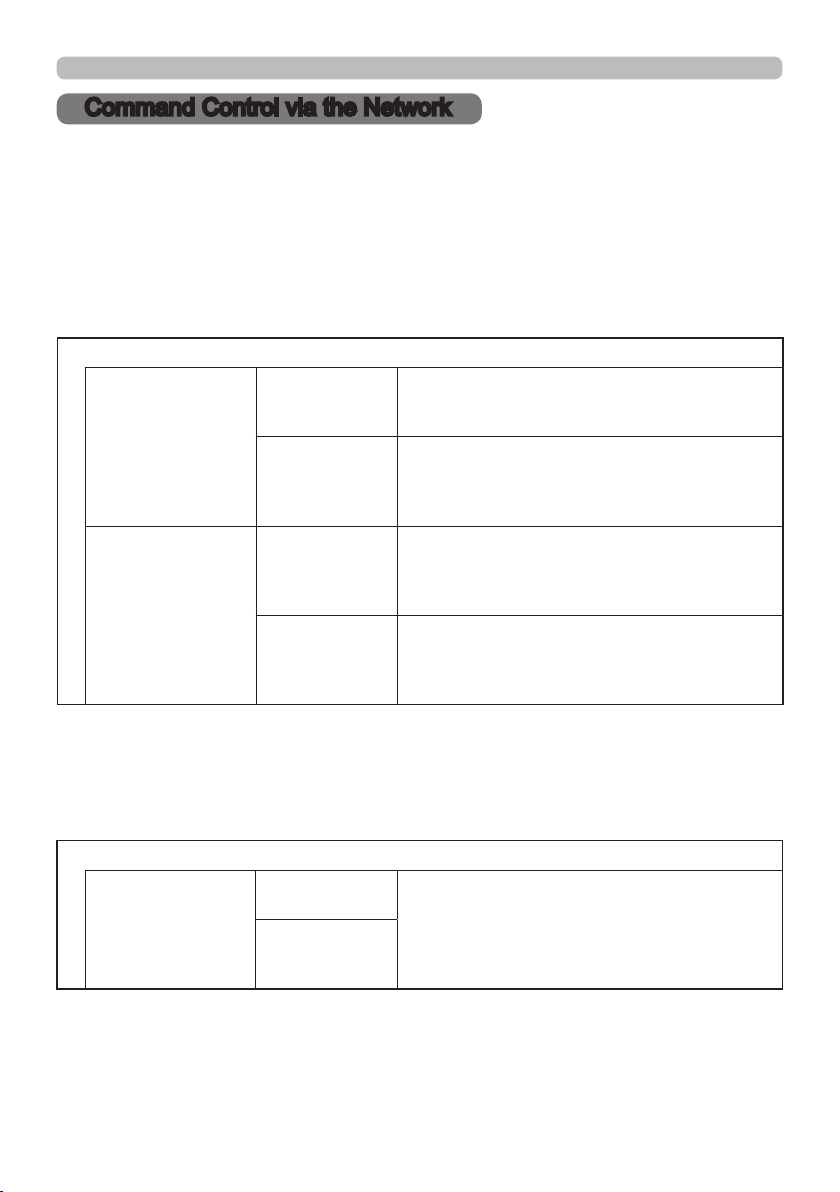
Command Control via the Network
Command Control via the Network
Communication Port
The following two ports are assigned for command control.
TCP #23
TCP #9715
Command Control Settings
Congure the following items from a web browser when command control is used.
Port Settings
Network Control
Port1 (Port: 23)
Network Control
Port2 (Port: 9715)
Port open
Authentication
Port open
Authentication
Click the
Control Port1 (Port: 23)]
Default setting is “Enable”.
Click the
[Authentication]
is required.
Default setting is “Disable”.
Click the
Control Port2 (Port: 9715)]
#9715.
Default setting is “Enable”.
Click the
[Authentication]
is required.
Default setting is “Enable”.
[Enable]
[Enable]
[Enable]
[Enable]
check box to open
to use TCP #23.
check box for the
setting when authentication
check box to open
check box for the
setting when authentication
to use TCP
[Network
[Network
When the authentication setting is enabled, the following settings are required.
Security Settings
Network Control
10
Authentication
Password
Re-enter
Authentication
Password
Enter the desired authentication password.
This setting will be the same for
Control Port1 (Port: 23)]
Control Port2 (Port: 9715)]
Default setting is blank.
and
.
[Network
[Network
Page 11

Command Control via the Network (continued)
Command Format
[TCP #23]
1. Protocol
Consist of header (7 bytes) + command data (6 bytes)
2. Header
BE + EF + 03 + 06 + 00 + CRC_low + CRC_high
CRC_low: Lower byte of CRC ag for command data
CRC_high: Upper byte of CRC ag for command data
3. Command data
Command data chart
byte_0 byte_1 byte_2 byte_3 byte_4 byte_5
Action Type Setting code
low high low high low high
Action (byte_0 - 1)
Action Classication Content
1 Set Change setting to desired value.
2 Get Read projector internal setup value.
4 Increment Increment setup value by 1.
5 Decrement Decrement setup value by 1.
6 Execute Run a command.
Requesting projector status (Get command)
(1) Send the following request code from the PC to the projector.
Header + Command data (‘02H’ + ‘00H’ + type (2 bytes) + ‘00H’ + ‘00H’)
(2) The projector returns the response code ‘1DH’ + data (2 bytes) to the PC.
Changing the projector settings (Set command)
(1) Send the following setting code from the PC to the projector.
Header + Command data (‘01H’ + ‘00H’ + type (2 bytes) + setting code (2 bytes))
(2) The projector changes the setting based on the above setting code.
(3) The projector returns the response code ‘06H’ to the PC.
Using the projector default settings (Reset Command)
(1) The PC sends the following default setting code to the projector.
Header + Command data (‘06H’ + ‘00H’ + type (2 bytes) + ‘00H’ + ‘00H’)
(2) The projector changes the specied setting to the default value.
(3) The projector returns the response code ‘06H’ to the PC.
Increasing the projector setting value (Increment command)
(1) The PC sends the following increment code to the projector.
Header + Command data (‘04H’ + ‘00H’ + type (2 bytes) + ‘00H’ + ‘00H’)
(2) The projector increases the setting value on the above setting code.
(3) The projector returns the response code ‘06H’ to the PC.
11
Page 12
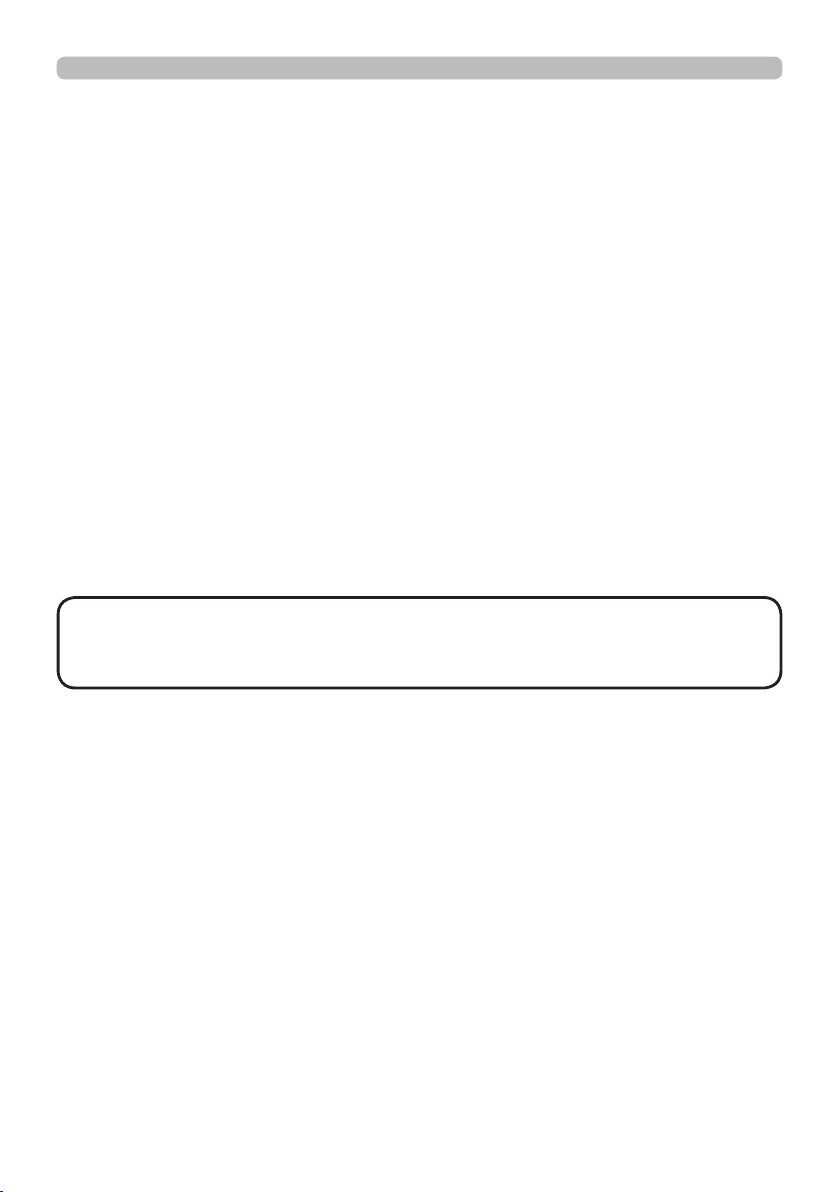
Command Control via the Network (continued)
Decreasing the projector setting value (Decrement command)
(1) The PC sends the following decrement code to the projector.
Header + Command data (‘05H’ + ‘00H’ + type (2 bytes) + ‘00H’ + ‘00H’)
(2) The projector decreases the setting value on the above setting code.
(3) The projector returns the response code ‘06H’ to the PC.
When the projector cannot understand the received command
When the projector cannot understand the received command, the error code ‘15H’
is sent back to the PC.
Sometimes the projector cannot properly receive the command. In this case, the
command is not executed and the error code ‘15H’ is sent back to the PC. If this
error code is returned, send the same command again.
When the projector cannot execute the received command.
When the projector cannot execute the received command, the error code ‘1CH’ +
‘xxxxH’ is sent back to the PC.
When the data length is greater than indicated by the data length code, the
projector will ignore the excess data code. Conversely when the data length is
shorter than indicated by the data length code, an error code will be returned to
the PC.
When authentication error occurred.
When authentication error occurred, the error code the ‘1FH’ + ‘0400H’ is sent
back to the PC.
NOTE • Operation cannot be guaranteed when the projector receives an undened
command or data.
• Provide an interval of at least 40ms between the response code and any other code.
• Commands are not accepted during warm-up.
[TCP #9715]
1. Protocol
Consist of header (1 byte) + data length (1 byte) + command data (13 bytes) +
check sum (1 bytes) + connection ID (1 byte).
2. Header
02, Fixed
3. Data Length
Network control commands byte length (0D, Fixed)
4. Command data
Network control commands that start with BE EF (13bytes).
5. Check Sum
This is the value to make zero on the addition of the lower 8 bits from the header
to the checksum.
6. Connection ID
Random value from 0 to 255 (This value is attached to the reply data).
12
Page 13
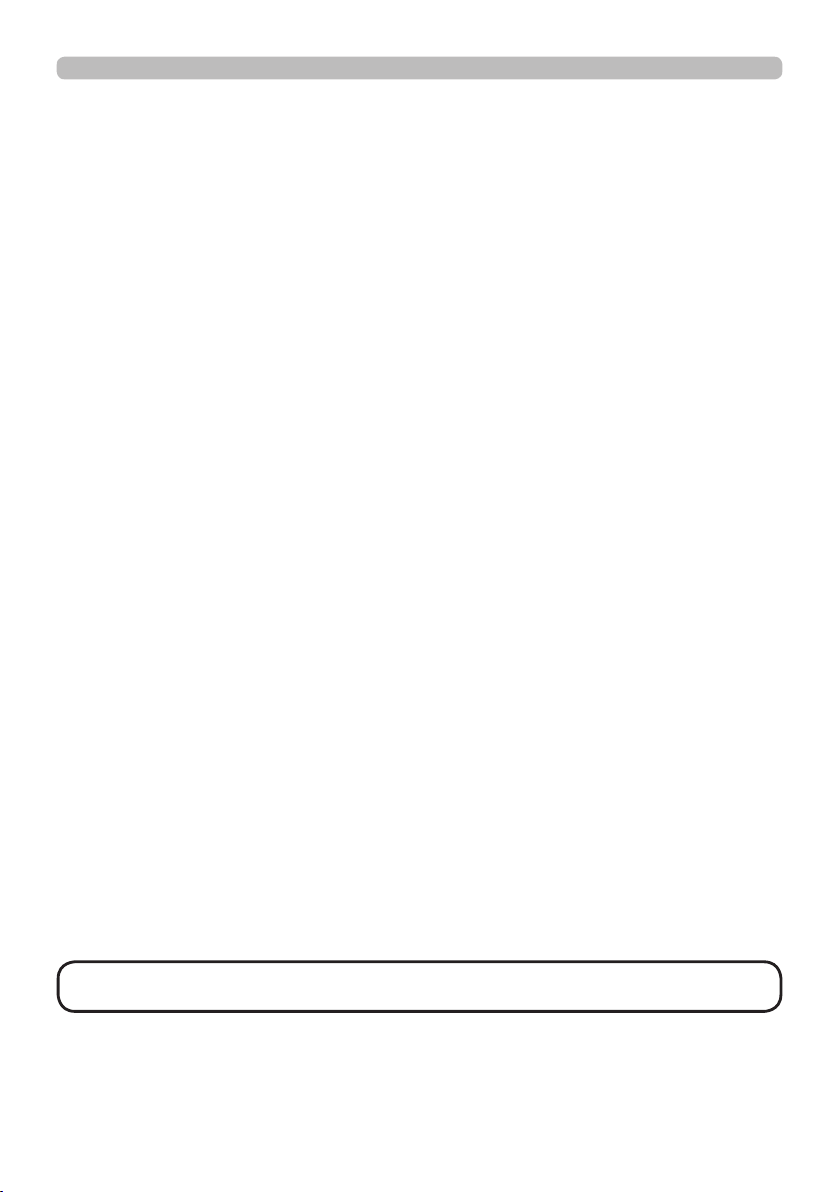
Command Control via the Network (continued)
7. Reply Data
The connection ID (the data is same as the connection ID data on the sending
data format) is attached to the Network control commands reply data.
ACK reply: ‘06H’ + ‘xxH’
NAK reply: ‘15H’ + ‘xxH’
Error reply: ‘1CH’ + ‘xxxxH’ + ‘xxH’
Data reply: ‘1DH’ + ‘xxxxH’ + ‘xxH’
Projector busy reply: ‘1FH’ + ‘xxxxH’ + ‘xxH’
Authentication error reply: ‘1FH’ + ‘0400H’ + ‘xxH’
(‘xxH’ : connection ID)
Automatic Connection Break
The TCP connection will be automatically disconnected after there is no
communication for 30 seconds after being established.
Authentication
The projector does not accept commands without authentication success
when authentication is enabled. The projector uses a challenge response type
authentication with an MD5 (Message Digest 5) algorithm. When the projector
is using a LAN, a random 8 bytes will be returned if authentication is enabled.
Combine this received 8 bytes and the authentication password and digest this
data with the MD5 algorithm and add this in front of the commands to send.
Following is a sample if the authentication password is set to “password” and the
random 8 bytes are “a572f60c”.
1) Select the projector.
2) Receive the random 8 bytes “a572f60c” from the projector.
3) Combine the random 8 bytes “a572f60c” and the authentication password
“password” and it becomes “a572f60cpassword”.
4) Use this combination “a572f60cpassword” with MD5 algorithm.
It will become “e3d97429adffa11bce1f7275813d4bde”.
5) Add “e3d97429adffa11bce1f7275813d4bde” in front of the commands and
send the data.
Send “e3d97429adffa11bce1f7275813d4bde”+command.
6) When the sending data is correct, the command will be performed and the
reply data will be returned. Otherwise, an authentication error will be returned.
NOTE • During the transmission of the second or subsequent commands, the
authentication data can be omitted when using the same connection.
13
Page 14
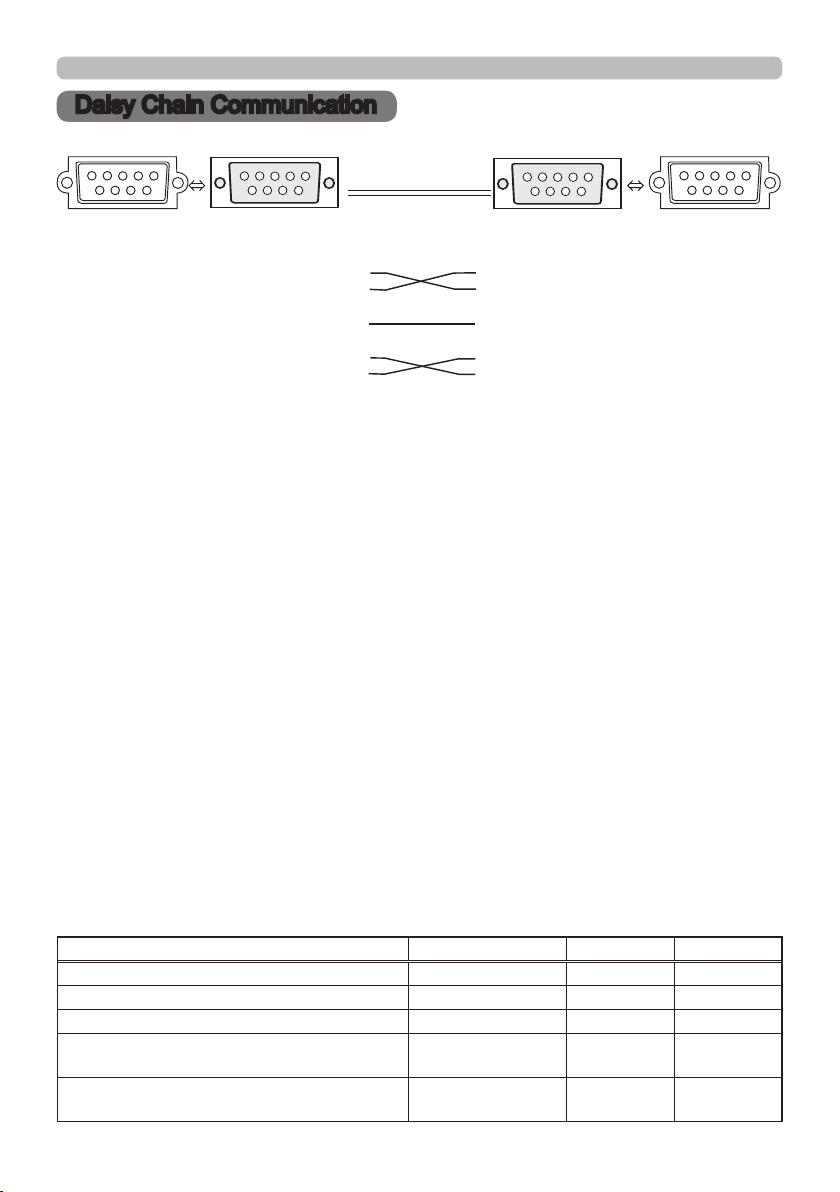
Daisy Chain Communication
Daisy Chain Communication
Transmitting side
1 2 3 4 5
6
789
CONTROL OUT port
in Projector
RD (2) (2) RD
TD (3) (3) TD
- (4) (4) DTR
GND (5) (5) GND
- (6) (6) DSR
RTS (7) (7) RTS
CTS (8) (8) DTS
- (9) (9) RI
RS-232C cable (Cross)
- (1) (1) CD
Recieving side
1 2 3 4 5
6
789
CONTROL IN
port in Projector
1.Communications setting
Set the same communication settings (selecting from options below) on the
CONTROL terminal for transmitting and receiving side connected with a RS-232C
cable.
Baud rate: 4800 / 9600 / 19200 / 38400 bps
Parity NONE / ODD / EVEN
Data bit: 8 bit (xed)
Start bit: 1 bit (xed)
Stop bit: 1 bit (xed)
2.Commands available only for daisy chain
communication
The projector supports the following commands only for daisy chain.
(1) Control the projector (Set/Increment/Decrement/Execute)
(2) Get the projector’s status (Get)
(3) Get the number of connected projectors
(4) Set the communication Group identication and Communication ID.
(5) Get the communication Group identication and Communication ID.
3.Command format
Protocol
Consist of header data (7 bytes) + command data (6 bytes)
Header
BE + EF + Packet_Type + 06 + Group + ID + Checksum
Data chart
Support Command Packet_Type Group ID
Control the projector ‘83H’ 0~16 0~64
Get the projector’s status ‘83H’ 1~16 1~64
Get the number of connected projectors ‘84H’ 0 0
Set the communication Group
identication and Communication ID
Get the communication Group
identication and Communication ID
‘85H’ 1~16 1~64
‘86H’ 0 0
14
Page 15

Daisy Chain Communication
Calculation of Checksum
Sum up all of 12 bytes except the Checksum, then make the bit inversion of the
lowest byte of the total, and add 1 to the inverted byte. The calculated result is
the Checksum data.
Exp. Communication Group: A / Communication ID: 1
Header data (7 bytes) Command data (6 bytes)
Header Packet
Type
BE EF 83 06 01 01 66 01 00 00 60 01 00
Data Size Group ID Checksum Action Type Setting
Code
BE + EF + 83 + 06 + 01 + 01 + 01 + 00 + 00 + 60 + 01 + 00 = ‘029AH’
The lowest byte of ‘029AH’ is ‘9AH’ (1001 1010). Making the bit inversion of the
‘9AH’ gets ‘65H’ (0110 0101), then, add 1. The calculated checksum is ’66H’.
Group and ID Settings
This daisy chain command can adjust the control range by using the Group
identication and ID.
Group ID Direction note
1~16 1~64 Individual control The command is available to the projectors with
1~16 0 Designated control
according to the
Group identication
0 1~64 Designated control
according to the ID
0 0 Unlimited. The command is available to the all projectors.
the same Group identication and ID numbers and
command setting.
The command is available to the projectors with the
same Group identication and command setting.
The command is available to the projectors with the
same ID number and command setting.
15
Page 16
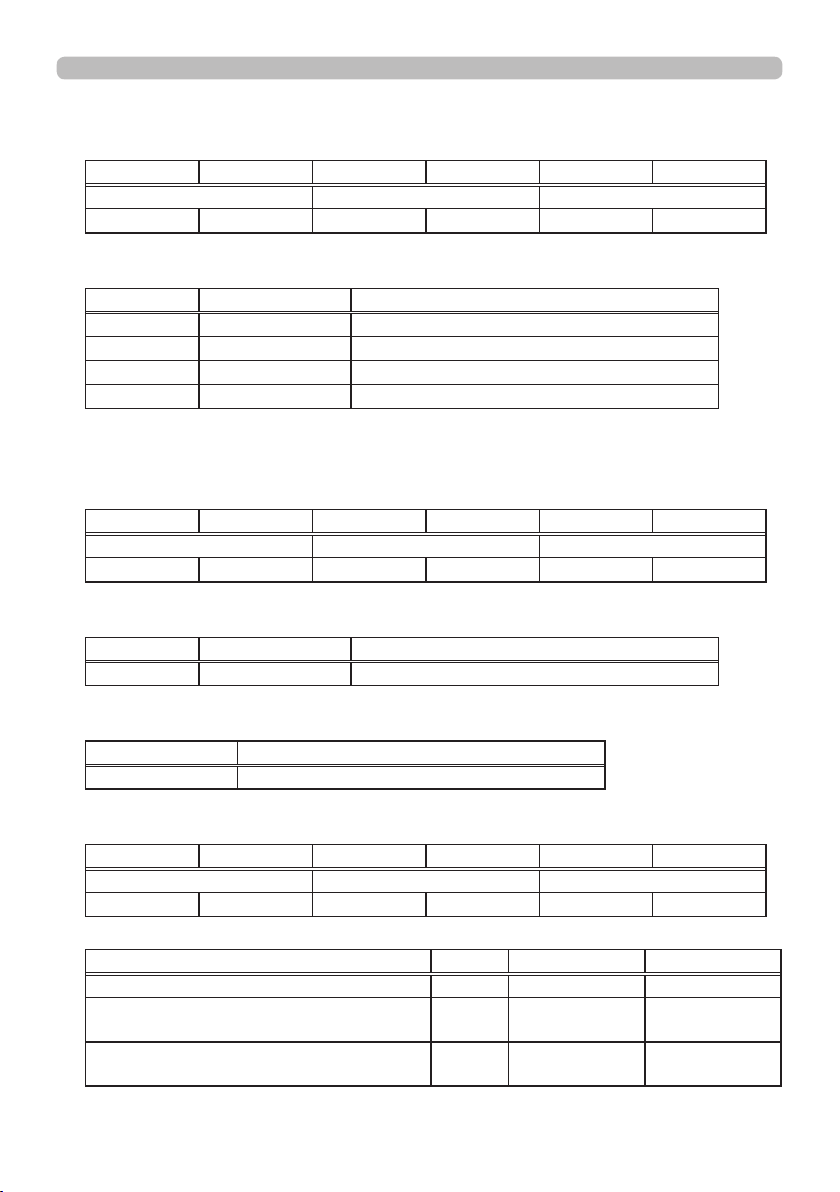
Daisy Chain Communication
Command data
Controlling projector
①
byte_0 byte_1 byte_2 byte_3 byte_4 byte_5
Action Type Setting Code
low high low high low high
Action (byte_0-1)
Action Classication Content
1 Set Change setting to desired value.
4 Increment Increment setup value by 1.
5 Decrement Decrement setup value by 1.
6 Execute Run a command.
Note: For the Type and Setting Code, see the RS-232C communication/
Network command table (
Getting the projector’s status
②
byte_0 byte_1 byte_2 byte_3 byte_4 byte_5
Action Type Connection ID
low high low high low high
20
).
Action (byte_0-1)
Action Classication Content
2 Get Read projector internal setup value.
Connection ID (byte_4-5)
Connection ID Content
0~255 This value is attached to the reply data.
Other commands
③
byte_0 byte_1 byte_2 byte_3 byte_4 byte_5
Action Target Number Connection ID
low high low high low high
Support Command Action Target Number Connection ID
Get the number of connected projectors 2 0 0~255
Set the communication Group
identication and Communication ID
Get the communication Group
identication and Communication ID
16
1 1~65535 0~255
2 1~65535 0~255
Page 17

Daisy Chain Communication
Command data
Requesting projector status (Get command)
(1) Send the following request code from the PC to the projector.
Header + Command data (‘02H’ + ‘00H’ + type (2 bytes) + connection ID (2
bytes))
(2) The projector returns the response code to the PC.
‘9DH’ + ‘02H’ + connection ID (2 bytes) + data (2 bytes)
When the projector cannot understand the received command, the error code
is sent back to the PC.
‘95H’ + ‘02H’ + connection ID (2 bytes) + ‘00H’ + ‘00H’
When the projector cannot execute the received command, the error code is
sent back to the PC.
‘9CH’ + ‘02H’ + connection ID (2 bytes) + error code (2 bytes)
Action (byte_0-1)
Error Code
Error Code Content
0 The command was not accepted because the projector connected to PC
was busy.
1 Communication error occurred between projectors.
2 The command was not accepted because the designated projector was
not found.
Changing the projector settings (Set command)
(1) Send the following request code from the PC to the projector.
Header + Command data (‘01H’ + ‘00H’ + type (2 bytes) + setting code (2 bytes))
(2) The projector changes the setting based on the above setting code.
(3) Projector does not send out the response data.
Using the projector default settings (Reset Command)
(1) The PC sends the following default setting code to the projector.
Header + Command data (‘06H’ + ‘00H’ + type (2 bytes) + ‘00H’ + ‘00H’)
(2) The projector changes the specied setting to the default value.
(3) Projector does not send out the response data.
Increasing the projector setting value (Increment command)
(1) The PC sends the following increment code to the projector.
Header + Command data (‘04H’ + ‘00H’ + type (2 bytes) + ‘00H’ + ‘00H’)
(2) The projector increases the setting value on the above setting code.
(3) Projector does not send out the response data.
Decreasing the projector setting value (Decrement command)
(1) The PC sends the following decrement code to the projector.
Header + Command data (‘05H’ + ‘00H’ + type (2 bytes) + ‘00H’ + ‘00H’)
(2) The projector decreases the setting value on the above setting code.
(3) Projector does not send out the response data.
17
Page 18

Daisy Chain Communication
Get the number of connected projectors
(1) Send the following request code from the PC to the projector.
Header + Command data (‘02H’ + ‘00H’ + ‘00H’ + ‘00H’ + connection ID (2 bytes))
(2) The projector returns the response code to the PC.
‘9EH’ + ‘04H’ + connection ID (2 bytes) + number of projectors (2 bytes) + group (1
byte) + ID (1 byte)
When the projector cannot understand the received command, the error code is
sent back to the PC.
‘96H’ + ‘04H’ + connection ID (2 bytes) + ‘00H’ + ‘00H’ + ‘00H’ + ‘00H’
When the projector cannot execute the received command, the error code is sent
back to the PC.
‘9FH’ + ‘06H’ + connection ID (2 bytes) + position number of projector having an
error* (2 bytes) + group (1 byte) + ID (1 byte) + error code (2 bytes)
*The position number is counted from the projector connected to PC directly,
which has No.1 as position number. Then, the next one is No.2 and so on.
Error Code
Error Code Content
0 The command was not accepted because the projector connected to PC
was busy.
1 Communication error occurred between projectors.
Set the communication Group identication and
Communication ID
(1) Send the following setting code from the PC to the projector.
Header + Command data (‘01H’ + ‘00H’ + target number (2 bytes) + connection ID
(2 bytes))
(2) The projector changes the group and ID setting based on the above setting
code.
(3) Projector does not send out the response data.
18
Page 19

Daisy Chain Communication
Get the communication Group identication and
Communication ID
(1) Send the following request code from the PC to the projector.
Header + Command data (‘02H’ + ‘00H’ + target number (2 bytes) + connection ID
(2 bytes))
(2) The projector returns the response code to the PC.
‘90H’ + ‘04H’ + connection ID (2 bytes) + target number (2 bytes) + group (1 byte)
+ ID (1 byte)
When the projector cannot understand the received command, the error code is
sent back to the PC.
‘97H’ + ‘04H’ + connection ID (2 bytes) + ‘00H’ + ‘00H’ + ‘00H’ + ‘00H’
When the projector cannot execute the received command, the error code is sent
back to the PC.
‘91H’ + ‘06H’ + connection ID (2 bytes) + position number of projector having an
error* (2 bytes) + group (1 byte) + ID (1 byte) + error code (2 bytes)
* The position number is counted from the projector connected to PC directly,
which has No.1 as position number. Then, the next one is No.2 and so on.
Error Code
Error Code Content
0 The command was not accepted because the projector connected to PC
was busy.
1 Communication error occurred between projectors.
2 The command was not accepted because the designated projector was
not found.
NOTE • During transmission of the second or subsequent commands, the
authentication data can be omitted when using the same connection.
• Commands are not accepted during warm-up.
•To use the daisy chain communication, select DAISY CHAIN in the OPTION
>COMMUNICATION TYPE submenu in the OSD (On Screen Display) (
Manual (detailed) - Operating Guide
)
User's
19
Page 20

RS-232C Communication / Network command table
RS-232C Communication / Network command table
Names Operation Type Header
Power Set OFF BE EF 03 06 00 2A D3 01 00 00 60 00 00
ON BE EF 03 06 00 BA D2 01 00 00 60 01 00
Get BE EF 03 06 00 19 D3 02 00 00 60 00 00
(Example Return)
00 00 01 00 02 00
(Off) (On) (Cool Down)
Input Source Set COMPUTER IN 1 BE EF 03 06 00 FE D2 01 00 00 20 00 00
COMPUTER IN 2 BE EF 03 06 00 3E D0 01 00 00 20 04 00
HDMI BE EF 03 06 00 0E D2 01 00 00 20 03 00
VIDEO 1 BE EF 03 06 00 6E D3 01 00 00 20 01 00
S-VIDEO BE EF 03 06 00 9E D3 01 00 00 20 02 00
COMPONENT BE EF 03 06 00 AE D1 01 00 00 20 05 00
BNC BE EF 03 06 00 CE D0 01 00 00 20 07 00
DVI-D BE EF 03 06 00 AE D4 01 00 00 20 09 00
VIDEO 2 BE EF 03 06 00 5E D4 01 00 00 20 0A 00
Get BE EF 03 06 00 CD D2 02 00 00 20 00 00
Error Status Get BE EF 03 06 00 D9 D8 02 00 20 60 00 00
(Example Return)
00 00 01 00 02 00 03 00
(Normal) (Cover error) (Fan error) (Lamp error)
04 00 05 00
(Temp error) (Air ow error)
07 00 08 00 0F 00 10 00
(Cold error) (Filter error) (Shutter error) (Lens Shift error)
BRIGHTNESS Get BE EF 03 06 00 89 D2 02 00 03 20 00 00
Increment BE EF 03 06 00 EF D2 04 00 03 20 00 00
Decrement BE EF 03 06 00 3E D3 05 00 03 20 00 00
CONTRAST Get BE EF 03 06 00 FD D3 02 00 04 20 00 00
Increment BE EF 03 06 00 9B D3 04 00 04 20 00 00
Decrement BE EF 03 06 00 4A D2 05 00 04 20 00 00
PICTURE MODE Set NORMAL BE EF 03 06 00 23 F6 01 00 BA 30 00 00
CINEMA BE EF 03 06 00 B3 F7 01 00 BA 30 01 00
DYNAMIC BE EF 03 06 00 E3 F4 01 00 BA 30 04 00
BOARD (BLACK) BE EF 03 06 00 E3 EF 01 00 BA 30 20 00
BOARD (GREEN) BE EF 03 06 00 73 EE 01 00 BA 30 21 00
WHITE BOARD BE EF 03 06 00 83 EE 01 00 BA 30 22 00
DAY TIME BE EF 03 06 00 E3 C7 01 00 BA 30 40 00
CUSTOM BE EF 03 06 00 E3 FB 01 00 BA 30 10 00
Get BE EF 03 06 00 10 F6 02 00 BA 30 00 00
GAMMA Set 1 DEFAULT BE EF 03 06 00 07 E9 01 00 A1 30 20 00
2 DEFAULT BE EF 03 06 00 97 E8 01 00 A1 30 21 00
3 DEFAULT BE EF 03 06 00 67 E8 01 00 A1 30 22 00
4 DEFAULT BE EF 03 06 00 F7 E9 01 00 A1 30 23 00
5 DEFAULT BE EF 03 06 00 C7 EB 01 00 A1 30 24 00
6 DEFAULT BE EF 03 06 00 57 EA 01 00 A1 30 25 00
1 CUSTOM BE EF 03 06 00 07 FD 01 00 A1 30 10 00
2 CUSTOM BE EF 03 06 00 97 FC 01 00 A1 30 11 00
3 CUSTOM BE EF 03 06 00 67 FC 01 00 A1 30 12 00
4 CUSTOM BE EF 03 06 00 F7 FD 01 00 A1 30 13 00
CRC Action Type Setting Code
20
Command Data
Page 21

RS-232C Communication / Network command table
Names Operation Type Header
GAMMA Set 5 CUSTOM BE EF 03 06 00 C7 FF 01 00 A1 30 14 00
User Gamma Pattern Set Off BE EF 03 06 00 FB FA 01 00 80 30 00 00
User Gamma Point 1 Get BE EF 03 06 00 08 FE 02 00 90 30 00 00
User Gamma Point 2 Get BE EF 03 06 00 F4 FF 02 00 91 30 00 00
User Gamma Point 3 Get BE EF 03 06 00 B0 FF 02 00 92 30 00 00
User Gamma Point 4 Get BE EF 03 06 00 4C FE 02 00 93 30 00 00
User Gamma Point 5 Get BE EF 03 06 00 38 FF 02 00 94 30 00 00
User Gamma Point 6 Get BE EF 03 06 00 C4 FE 02 00 95 30 00 00
User Gamma Point 7 Get BE EF 03 06 00 80 FE 02 00 96 30 00 00
User Gamma Point 8 Get BE EF 03 06 00 7C FF 02 00 97 30 00 00
COLOR TEMP Set 1 HIGH BE EF 03 06 00 0B F5 01 00 B0 30 03 00
6 CUSTOM BE EF 03 06 00 57 FE 01 00 A1 30 15 00
Get BE EF 03 06 00 F4 F0 02 00 A1 30 00 00
9step Gray Scale BE EF 03 06 00 6B FB 01 00 80 30 01 00
15step Gray Scale BE EF 03 06 00 9B FB 01 00 80 30 02 00
Ramp BE EF 03 06 00 0B FA 01 00 80 30 03 00
Get BE EF
Increment BE EF 03 06 00 6E FE 04 00 90 30 00 00
Decrement BE EF 03 06 00 BF FF 05 00 90 30 00 00
Increment BE EF 03 06 00 92 FF 04 00 91 30 00 00
Decrement BE EF 03 06 00 43 FE 05 00 91 30 00 00
Increment BE EF 03 06 00 D6 FF 04 00 92 30 00 00
Decrement BE EF 03 06 00 07 FE 05 00 92 30 00 00
Increment BE EF 03 06 00 2A FE 04 00 93 30 00 00
Decrement BE EF 03 06 00 FB FF 05 00 93 30 00 00
Increment BE EF 03 06 00 5E FF 04 00 94 30 00 00
Decrement BE EF 03 06 00 8F FE 05 00 94 30 00 00
Increment BE EF 03 06 00 A2 FE 04 00 95 30 00 00
Decrement BE EF 03 06 00 73 FF 05 00 95 30 00 00
Increment BE EF 03 06 00 E6 FE 04 00 96 30 00 00
Decrement BE EF 03 06 00 37 FF 05 00 96 30 00 00
Increment BE EF 03 06 00 1A FF 04 00 97 30 00 00
Decrement BE EF 03 06 00 CB FE 05 00 97 30 00 00
2 MID BE EF 03 06 00 9B F4 01 00 B0 30 02 00
3 LOW BE EF 03 06 00 6B F4 01 00 B0 30 01 00
4 Hi-BRIGHT-1 BE EF 03 06 00 3B F2 01 00 B0 30 08 00
5 Hi-BRIGHT-2 BE EF 03 06 00 AB F3 01 00 B0 30 09 00
6 Hi-BRIGHT-3 BE EF 03 06 00 5B F3 01 00 B0 30 0A 00
1 CUSTOM (HIGH) BE EF 03 06 00 CB F8 01 00 B0 30 13 00
2 CUSTOM (MID) BE EF 03 06 00 5B F9 01 00 B0 30 12 00
3 CUSTOM (LOW) BE EF 03 06 00 AB F9 01 00 B0 30 11 00
4 CUSTOM
(Hi-BRIGHT-1)
5 CUSTOM
(Hi-BRIGHT-2)
6 CUSTOM
(Hi-BRIGHT-3)
Get BE EF 03 06 00 C8 F5 02 00 B0 30 00 00
BE EF 03 06 00 FB FF 01 00 B0 30 18 00
BE EF 03 06 00 6B FE 01 00 B0 30 19 00
BE EF 03 06 00 9B FE 01 00 B0 30 1A 00
06 00 C8 FA
03
CRC Action Type Setting Code
Command Data
02 00 80 30
00 00
21
Page 22

RS-232C Communication / Network command table
Names Operation Type Header
COLOR TEMP GAIN R Get BE EF 03 06 00 34 F4 02 00 B1 30 00 00
COLOR TEMP GAIN G Get BE EF 03 06 00 70 F4 02 00 B2 30 00 00
COLOR TEMP GAIN B Get BE EF 03 06 00 8C F5 02 00 B3 30 00 00
COLOR TEMP OFFSET
R
COLOR TEMP OFFSET
G
COLOR TEMP OFFSET
B
COLOR Get BE EF 03 06 00 B5 72 02 00 02 22 00 00
COLOR Reset Execute BE EF 03 06 00 80 D0 06 00 0A 70 00 00
TINT Get BE EF 03 06 00 49 73 02 00 03 22 00 00
TINT Reset Execute BE EF 03 06 00 7C D1 06 00 0B 70 00 00
SHARPNESS Get BE EF 03 06 00 F1 72 02 00 01 22 00 00
SHARPNESS Reset Execute BE EF 03 06 00 C4 D0 06 00 09 70 00 00
ACTIVE IRIS Set PRESENTATION BE EF 03 06 00 5B 2E 01 00 04 33 11 00
MANUAL IRIS Get BE EF 03 06 00 B0 22 02 00 02 33 00 00
MY MEMORY Load Set 1 BE EF 03 06 00 0E D7 01 00 14 20 00 00
MY MEMORY Save Set 1 BE EF 03 06 00 F2 D6 01 00 15 20 00 00
PROGRESSIVE Set OFF BE EF 03 06 00 4A 72 01 00 07 22 00 00
Increment BE EF 03 06 00 52 F4 04 00 B1 30 00 00
Decrement BE EF 03 06 00 83 F5 05 00 B1 30 00 00
Increment BE EF 03 06 00 16 F4 04 00 B2 30 00 00
Decrement BE EF 03 06 00 C7 F5 05 00 B2 30 00 00
Increment BE EF
Decrement
Get BE EF 03 06 00 04 F5 02 00 B5 30 00 00
Increment BE EF 03 06 00 62 F5 04 00 B5 30 00 00
Decrement BE EF 03 06 00 B3 F4 05 00 B5 30 00 00
Get BE EF 03 06 00 40 F5 02 00 B6 30 00 00
Increment BE EF 03 06 00 26 F5 04 00 B6 30 00 00
Decrement BE EF 03 06 00 F7 F4 05 00 B6 30 00 00
Get BE EF 03 06 00 BC F4 02 00 B7 30 00 00
Increment BE EF 03 06 00 DA F4 04 00 B7 30 00 00
Decrement BE EF 03 06 00 0B F5 05 00 B7 30 00 00
Increment BE EF 03 06 00 D3 72 04 00 02 22 00 00
Decrement BE EF 03 06 00 02 73 05 00 02 22 00 00
Increment BE EF 03 06 00 2F 73 04 00 03 22 00 00
Decrement BE EF 03 06 00 FE 72 05 00 03 22 00 00
Increment BE EF 03 06 00 97 72 04 00 01 22 00 00
Decrement BE EF 03 06 00 46 73 05 00 01 22 00 00
THEATER BE EF 03 06 00 CB 2F 01 00 04 33 10 00
MANUAL BE EF 03 06 00 CB 3B 01 00 04 33 20 00
Get BE EF 03 06 00 38 22 02 00 04 33 00 00
Increment BE EF 03 06 00 D6 22 04 00 02 33 00 00
Decrement BE EF 03 06 00 07 23 05 00 02 33 00 00
2 BE EF 03 06 00 9E D6 01 00 14 20 01 00
3 BE EF 03 06 00 6E D6 01 00 14 20 02 00
4 BE EF 03 06 00 FE D7 01 00 14 20 03 00
2 BE EF 03 06 00 62 D7 01 00 15 20 01 00
3 BE EF 03 06 00 92 D7 01 00 15 20 02 00
4 BE EF 03 06 00 02 D6 01 00 15 20 03 00
TV BE EF 03 06 00 DA 73 01 00 07 22 01 00
FILM BE EF 03 06 00 2A 73 01 00 07 22 02 00
Get BE EF 03 06 00 79 72 02 00 07 22 00 00
03 06 00
BE EF 03 06 00 3B F4 05 00 B3 30 00 00
CRC Action Type Setting Code
EA F5
Command Data
04 00 B3 30
00 00
22
Page 23

RS-232C Communication / Network command table
Names Operation Type Header
3D-YCS Set OFF BE EF 03 06 00 E6 70 01 00 0A 22 00 00
VIDEO NR Set LOW BE EF 03 06 00 26 72 01 00 06 22 01 00
ASPECT Set NORMAL BE EF 03 06 00 5E DD 01 00 08 20 10 00
OVER SCAN Get BE EF 03 06 00 91 70 02 00 09 22 00 00
OVER SCAN Reset Execute BE EF 03 06 00 EC D9 06 00 27 70 00 00
V POSITION Get BE EF 03 06 00 0D 83 02 00 00 21 00 00
V POSITION Reset Execute BE EF 03 06 00 E0 D2 06 00 02 70 00 00
H POSITION Get BE EF 03 06 00 F1 82 02 00 01 21 00 00
H POSITION Reset Execute BE EF 03 06 00 1C D3 06 00 03 70 00 00
H PHASE Get BE EF 03 06 00 49 83 02 00 03 21 00 00
H SIZE Get BE EF 03 06 00 B5 82 02 00 02 21 00 00
H SIZE Reset Execute BE EF 03 06 00 68 D2 06 00 04 70 00 00
AUTO ADJUST Execute BE EF 03 06 00 91 D0 06 00 0A 20 00 00
COLOR SPACE Set AUTO BE EF 03 06 00 0E 72 01 00 04 22 00 00
COMPONENT Set COMPONENT BE EF 03 06 00 4A D7 01 00 17 20 00 00
MOVIE BE EF 03 06 00 76 71 01 00 0A 22 01 00
STILL IMAGE BE EF 03 06 00 86 71 01 00 0A 22 02 00
Get BE EF 03 06 00 D5 70 02 00 0A 22 00 00
MID BE EF 03 06 00 D6 72 01 00 06 22 02 00
HIGH BE EF 03 06 00 46 73 01 00 06 22 03 00
Get BE EF
4:3 BE EF 03 06 00 9E D0 01 00 08 20 00 00
16:9 BE EF 03 06 00 0E D1 01 00 08 20 01 00
16:10 *2 BE EF 03 06 00 3E D6 01 00 08 20 0A 00
14:9 BE EF 03 06 00 CE D6 01 00 08 20 09 00
SMALL *1 BE EF 03 06 00 FE D1 01 00 08 20 02 00
NATIVE *2 BE EF 03 06 00 5E D7 01 00 08 20 08 00
FULL *2 BE EF 03 06 00 5E C9 01 00 08 20 20 00
Get BE EF 03 06 00 AD D0 02 00 08 20 00 00
Increment BE EF 03 06 00 F7 70 04 00 09 22 00 00
Decrement BE EF 03 06 00 26 71 05 00 09 22 00 00
Increment BE EF 03 06 00 6B 83 04 00 00 21 00 00
Decrement BE EF 03 06 00 BA 82 05 00 00 21 00 00
Increment BE EF 03 06 00 97 82 04 00 01 21 00 00
Decrement BE EF 03 06 00 46 83 05 00 01 21 00 00
Increment BE EF 03 06 00 2F 83 04 00 03 21 00 00
Decrement BE EF 03 06 00 FE 82 05 00 03 21 00 00
Increment BE EF 03 06 00 D3 82 04 00 02 21 00 00
Decrement BE EF 03 06 00 02 83 05 00 02 21 00 00
RGB BE EF 03 06 00 9E 73 01 00 04 22 01 00
SMPTE240 BE EF 03 06 00 6E 73 01 00 04 22 02 00
REC709 BE EF 03 06 00 FE 72 01 00 04 22 03 00
REC601 BE EF 03 06 00 CE 70 01 00 04 22 04 00
Get BE EF 03 06 00 3D 72 02 00 04 22 00 00
SCART RGB BE EF 03 06 00 DA D6 01 00 17 20 01 00
Get BE EF 03 06 00 79 D7 02 00 17 20 00 00
06 00 85 73
03
CRC Action Type Setting Code
Command Data
02 00 06 22
*1 IN5542/IN5542c only. *2 IN5544/IN5544c only.
00 00
23
Page 24

RS-232C Communication / Network command table
Names Operation Type Header
S-VIDEO FORMAT Set AUTO BE EF 03 06 00 E6 70 01 00 12 22 0A 00
VIDEO 1 FORMAT Set AUTO BE EF 03 06 00 A2 70 01 00 11 22 0A 00
VIDEO 2 FORMAT Set AUTO BE EF 03 06 00 86 72 01 00 1A 22 0A 00
HDMI FORMAT Set AUTO BE EF 03 06 00 BA 77 01 00 13 22 00 00
DVI-D FORMAT Set AUTO BE EF 03 06 00 62 74 01 00 19 22 00 00
HDMI RANGE Set AUTO BE EF 03 06 00 86 D8 01 00 22 20 00 00
DVI-D RANGE Set AUTO BE EF 03 06 00 FE D4 01 00 20 20 10 00
COMPUTER IN 1 Set SYNC ON G OFF BE EF 03 06 00 5E D7 01 00 10 20 02 00
COMPUTER IN 2 Set SYNC ON G OFF BE EF 03 06 00 A2 D6 01 00 11 20 02 00
BNC Set SYNC ON G OFF BE EF 03 06 00 86 D4 01 00 1A 20 02 00
NTSC BE EF 03 06 00 86 74 01 00 12 22 04 00
PAL BE EF 03 06 00 16 75 01 00 12 22 05 00
SECAM BE EF 03 06 00 16 70 01 00 12 22 09 00
NTSC4.43 BE EF 03 06 00 26 77 01 00 12 22 02 00
M-PAL BE EF 03 06 00 86 71 01 00 12 22 08 00
N-PAL BE EF 03 06 00 76 74 01 00 12 22 07 00
Get
NTSC BE EF 03 06 00 C2 74 01 00 11 22 04 00
PAL BE EF 03 06 00 52 75 01 00 11 22 05 00
SECAM BE EF 03 06 00 52 70 01 00 11 22 09 00
NTSC4.43 BE EF 03 06 00 62 77 01 00 11 22 02 00
M-PAL BE EF 03 06 00 C2 71 01 00 11 22 08 00
N-PAL BE EF 03 06 00 32 74 01 00 11 22 07 00
Get BE EF 03 06 00 31 76 02 00 11 22 00 00
NTSC BE EF 03 06 00 E6 76 01 00 1A 22 04 00
PAL BE EF 03 06 00 76 77 01 00 1A 22 05 00
SECAM BE EF 03 06 00 76 72 01 00 1A 22 09 00
NTSC4.43 BE EF 03 06 00 46 75 01 00 1A 22 02 00
M-PAL BE EF 03 06 00 E6 73 01 00 1A 22 08 00
N-PAL BE EF 03 06 00 16 76 01 00 1A 22 07 00
Get BE EF 03 06 00 15 74 02 00 1A 22 00 00
VIDEO BE EF 03 06 00 2A 76 01 00 13 22 01 00
COMPUTER BE EF 03 06 00 DA 76 01 00 13 22 02 00
Get BE EF 03 06 00 89 77 02 00 13 22 00 00
VIDEO BE EF 03 06 00 F2 75 01 00 19 22 01 00
COMPUTER BE EF 03 06 00 02 75 01 00 19 22 02 00
Get BE EF 03 06 00 51 74 02 00 19 22 00 00
NORMAL BE EF 03 06 00 16 D9 01 00 22 20 01 00
ENHANCED BE EF 03 06 00 E6 D9 01 00 22 20 02 00
Get BE EF 03 06 00 B5 D8 02 00 22 20 00 00
NORMAL BE EF 03 06 00 3E D9 01 00 20 20 00 00
ENHANCED BE EF 03 06 00 AE D8 01 00 20 20 01 00
Get BE EF 03 06 00 0D D9 02 00 20 20 00 00
AUTO BE EF 03 06 00 CE D6 01 00 10 20 03 00
Get BE EF 03 06 00 0D D6 02 00 10 20 00 00
AUTO BE EF 03 06 00 32 D7 01 00 11 20 03 00
Get BE EF 03 06 00 F1 D7 02 00 11 20 00 00
AUTO BE EF 03 06 00 16 D5 01 00 1A 20 03 00
Get BE EF 03 06 00 D5 D5 02 00 1A 20 00 00
BE EF
03 06 00
CRC Action Type Setting Code
75 76 02 00
Command Data
12 22
00 00
24
Page 25

RS-232C Communication / Network command table
Names Operation Type Header
FRAME LOCK -
COMPUTER IN 1
FRAME LOCK -
COMPUTER IN 2
FRAME LOCK - BNC Set OFF BE EF 03 06 00 4F C3 01 00 57 30 00 00
FRAME LOCK - HDMI Set OFF BE EF 03 06 00 7F C2 01 00 53 30 00 00
FRAME LOCK - DVI-D Set OFF BE EF 03 06 00 A7 C1 01 00 59 30 00 00
KEYSTONE V Get BE EF 03 06 00 B9 D3 02 00 07 20 00 00
KEYSTONE V Reset Execute BE EF 03 06 00 08 D0 06 00 0C 70 00 00
AUTO KEYSTONE V
EXECUTE
AUTO KEYSTONE V Set OFF BE EF 03 06 00 EA D1 01 00 0F 20 00 00
KEYSTONE H Get BE EF 03 06 00 E9 D0 02 00 0B 20 00 00
KEYSTONE H Reset Execute BE EF 03 06 00 98 D8 06 00 20 70 00 00
ECO MODE Set NORMAL BE EF 03 06 00 3B 23 01 00 00 33 00 00
MIRROR Set NORMAL BE EF 03 06 00 C7 D2 01 00 01 30 00 00
MONITOR OUT -
COMPUTER IN 1
MONITOR OUT -
COMPUTER IN 2
MONITOR OUT -
BNC
Set OFF BE EF 03 06 00 3B C2 01 00 50 30 00 00
Set OFF BE EF 03 06 00 0B C3 01 00 54 30 00 00
Set COMPUTER IN 1 BE EF 03 06 00 3E F4 01 00 B0 20 00 00
Set COMPUTER IN 1 BE EF 03 06 00 0E F5 01 00 B4 20 00 00
Set COMPUTER IN 1 BE EF 03 06 00 4A F5 01 00 B7 20 00 00
ON BE EF 03 06 00 AB C3 01 00 50 30 01 00
Get BE EF 03 06 00 08 C2 02 00 50 30 00 00
ON BE EF 03 06 00 9B C2 01 00 54 30 00 00
Get BE EF 03 06 00 38 C3 02 00 54 30 00 00
ON BE EF
Get BE EF 03 06 00 7C C3 02 00 57 30 00 00
ON BE EF 03 06 00 EF C3 01 00 53 30 01 00
Get BE EF 03 06 00 4C C2 02 00 53 30 00 00
ON BE EF 03 06 00 37 C0 01 00 59 30 01 00
Get BE EF 03 06 00 94 C1 02 00 59 30 00 00
Increment BE EF 03 06 00 DF D3 04 00 07 20 00 00
Decrement BE EF 03 06 00 0E D2 05 00 07 20 00 00
Execute BE EF 03 06 00 E5 D1 06 00 0D 20 00 00
ON BE EF 03 06 00 7A D0 01 00 0F 20 01 00
Get BE EF 03 06 00 D9 D1 02 00 0F 20 00 00
Increment BE EF 03 06 00 8F D0 04 00 0B 20 00 00
Decrement BE EF 03 06 00 5E D1 05 00 0B 20 00 00
ECO BE EF 03 06 00 AB 22 01 00 00 33 01 00
Get BE EF 03 06 00 08 23 02 00 00 33 00 00
H:INVERT BE EF 03 06 00 57 D3 01 00 01 30 01 00
V:INVERT BE EF 03 06 00 A7 D3 01 00 01 30 02 00
H&V:INVERT BE EF 03 06 00 37 D2 01 00 01 30 03 00
Get BE EF 03 06 00 F4 D2 02 00 01 30 00 00
COMPUTER IN 2 BE EF 03 06 00 FE F6 01 00 B0 20 04 00
BNC BE EF 03 06 00 0E F6 01 00 B0 20 07 00
OFF BE EF 03 06 00 CE B5 01 00 B0 20 FF 00
Get BE EF 03 06 00 0D F4 02 00 B0 20 00 00
COMPUTER IN 2 BE EF 03 06 00 CE F7 01 00 B4 20 04 00
BNC BE EF 03 06 00 3E F7 01 00 B4 20 07 00
OFF BE EF 03 06 00 FE B4 01 00 B4 20 FF 00
Get BE EF 03 06 00 3D F5 02 00 B4 20 00 00
COMPUTER IN 2 BE EF 03 06 00 8A F7 01 00 B7 20 04 00
BNC BE EF 03 06 00 7A F7 01 00 B7 20 07 00
OFF BE EF 03 06 00 BA B4 01 00 B7 20 FF 00
Get BE EF 03 06 00 79 F5 02 00 B7 20 00 00
03 06 00
CRC Action Type Setting Code
DF C2
Command Data
01 00 57 30
01 00
25
Page 26

RS-232C Communication / Network command table
Names Operation Type Header
MONITOR OUT -
HDMI
MONITOR OUT -
DVI-D
MONITOR OUT -
COMPONENT
MONITOR OUT -
S-VIDEO
MONITOR OUT -
VIDEO 1
MONITOR OUT -
VIDEO 2
MONITOR OUT -
STANDBY
LANGUAGE Set ENGLISH BE EF 03 06 00 F7 D3 01 00 05 30 00 00
Set COMPUTER IN 1 BE EF 03 06 00 7A F4 01 00 B3 20 00 00
COMPUTER IN 2 BE EF 03 06 00 BA F6 01 00 B3 20 04 00
BNC BE EF 03 06 00 4A F6 01 00 B3 20 07 00
OFF BE EF 03 06 00 8A B5 01 00 B3 20 FF 00
Set COMPUTER IN 1 BE EF 03 06 00 A2 F7 01 00 B9 20 00 00
Set COMPUTER IN 1 BE EF 03 06 00 F2 F4 01 00 B5 20 00 00
Set COMPUTER IN 1 BE EF 03 06 00 86 F5 01 00 B2 20 00 00
Set COMPUTER IN 1 BE EF 03 06 00 C2 F5 01 00 B1 20 00 00
Set COMPUTER IN 1 BE EF 03 06 00 E6 F7 01 00 BA 20 00 00
Set COMPUTER IN 1 BE EF 03 06 00 2A F7 01 00 BF 20 00 00
Get BE EF 03 06 00 49 F4 02 00 B3 20 00 00
COMPUTER IN 2 BE EF 03 06 00 62 F5 01 00 B9 20 04 00
BNC BE EF
OFF BE EF 03 06 00 52 B6 01 00 B9 20 FF 00
Get BE EF 03 06 00 91 F7 02 00 B9 20 00 00
COMPUTER IN 2 BE EF 03 06 00 32 F6 01 00 B5 20 04 00
BNC BE EF 03 06 00 C2 F6 01 00 B5 20 07 00
OFF BE EF 03 06 00 02 B5 01 00 B5 20 FF 00
Get BE EF 03 06 00 C1 F4 02 00 B5 20 00 00
COMPUTER IN 2 BE EF 03 06 00 46 F7 01 00 B2 20 04 00
BNC BE EF 03 06 00 B6 F7 01 00 B2 20 07 00
OFF BE EF 03 06 00 76 B4 01 00 B2 20 FF 00
Get BE EF 03 06 00 B5 F5 02 00 B2 20 00 00
COMPUTER IN 2 BE EF 03 06 00 02 F7 01 00 B1 20 04 00
BNC BE EF 03 06 00 F2 F7 01 00 B1 20 07 00
OFF BE EF 03 06 00 32 B4 01 00 B1 20 FF 00
Get BE EF 03 06 00 F1 F5 02 00 B1 20 00 00
COMPUTER IN 2 BE EF 03 06 00 26 F5 01 00 BA 20 04 00
BNC BE EF 03 06 00 D6 F5 01 00 BA 20 07 00
OFF BE EF 03 06 00 16 B6 01 00 BA 20 FF 00
Get BE EF 03 06 00 D5 F7 02 00 BA 20 00 00
COMPUTER IN 2 BE EF 03 06 00 EA F5 01 00 BF 20 04 00
BNC BE EF 03 06 00 1A F5 01 00 BF 20 07 00
OFF BE EF 03 06 00 DA B6 01 00 BF 20 FF 00
Get BE EF 03 06 00 19 F7 02 00 BF 20 00 00
FRANÇAIS BE EF 03 06 00 67 D2 01 00 05 30 01 00
DEUTSCH BE EF 03 06 00 97 D2 01 00 05 30 02 00
ESPAÑOL BE EF 03 06 00 07 D3 01 00 05 30 03 00
ITALIANO BE EF 03 06 00 37 D1 01 00 05 30 04 00
NORSK BE EF 03 06 00 A7 D0 01 00 05 30 05 00
NEDERLANDS BE EF 03 06 00 57 D0 01 00 05 30 06 00
PORTUGUÊS BE EF 03 06 00 C7 D1 01 00 05 30 07 00
BE EF 03 06 00 A7 D5 01 00 05 30 09 00
BE EF 03 06 00 37 DE 01 00 05 30 10 00
BE EF 03 06 00 57 D5 01 00 05 30 0A 00
SVENSKA BE EF 03 06 00 C7 D4 01 00 05 30 0B 00
PYCCKNN BE EF 03 06 00 F7 D6 01 00 05 30 0C 00
SUOMI BE EF 03 06 00 67 D7 01 00 05 30 0D 00
06 00 92 F5
03
CRC Action Type Setting Code
Command Data
01 00 B9 20
07 00
26
Page 27

RS-232C Communication / Network command table
Names Operation Type Header
LANGUAGE Set POLSKI BE EF 03 06 00 97 D7 01 00 05 30 0E 00
MENU POSITION V Get BE EF 03 06 00 40 D7 02 00 16 30 00 00
MENU POSITION V
Reset
MENU POSITION H Get
MENU POSITION H
Reset
BLANK Set MyScreen BE EF 03 06 00 FB CA 01 00 00 30 20 00
BLANK On/Off Set OFF BE EF 03 06 00 FB D8 01 00 20 30 00 00
START UP Set MyScreen BE EF 03 06 00 CB CB 01 00 04 30 20 00
MyScreen LOCK Set OFF BE EF 03 06 00 3B EF 01 00 C0 30 00 00
MESSAGE Set OFF BE EF 03 06 00 8F D6 01 00 17 30 00 00
TEMPLATE Set TEST PATTERN BE EF 03 06 00 43 D9 01 00 22 30 00 00
TEMPLATE On/Off Set OFF BE EF 03 06 00 BF D8 01 00 23 30 00 00
CLOSED CAPTION
DISPLAY
CLOSED CAPTION
MODE
Set OFF BE EF 03 06 00 FA 62 01 00 00 37 00 00
Set CAPTIONS BE EF 03 06 00 06 63 01 00 01 37 00 00
TÜRKÇE BE EF 03 06 00 07 D6 01 00 05 30 0F 00
Get BE EF 03 06 00 C4 D3 02 00 05 30 00 00
Increment BE EF 03 06 00 26 D7 04 00 16 30 00 00
Decrement BE EF 03 06 00 F7 D6 05 00 16 30 00 00
Execute BE EF 03 06 00 A8 C7 06 00 44 70 00 00
Increment BE EF 03 06 00 62 D7 04 00 15 30 00 00
BE EF 03
Decrement BE EF 03 06 00 B3 D6 05 00 15 30 00 00
Execute BE EF 03 06 00 DC C6 06 00 43 70 00 00
ORIGINAL BE EF 03 06 00 FB E2 01 00 00 30 40 00
BLUE BE EF 03 06 00 CB D3 01 00 00 30 03 00
WHITE BE EF 03 06 00 6B D0 01 00 00 30 05 00
BLACK BE EF 03 06 00 9B D0 01 00 00 30 06 00
Get BE EF 03 06 00 08 D3 02 00 00 30 00 00
ON BE EF 03 06 00 6B D9 01 00 20 30 01 00
Get BE EF 03 06 00 C8 D8 02 00 20 30 00 00
ORIGINAL BE EF 03 06 00 0B D2 01 00 04 30 00 00
OFF BE EF 03 06 00 9B D3 01 00 04 30 01 00
Get BE EF 03 06 00 38 D2 02 00 04 30 00 00
ON BE EF 03 06 00 AB EE 01 00 C0 30 01 00
Get BE EF 03 06 00 08 EF 02 00 C0 30 00 00
ON BE EF 03 06 00 1F D7 01 00 17 30 01 00
Get BE EF 03 06 00 BC D6 02 00 17 30 00 00
DOT-LINE 1 BE EF 03 06 00 D3 D8 01 00 22 30 01 00
DOT-LINE 2 BE EF 03 06 00 23 D8 01 00 22 30 02 00
DOT-LINE 3 BE EF 03 06 00 B3 D9 01 00 22 30 03 00
DOT-LINE 4 BE EF 03 06 00 83 DB 01 00 22 30 04 00
Get BE EF 03 06 00 70 D9 02 00 22 30 00 00
ON BE EF 03 06 00 2F D9 01 00 23 30 01 00
Get BE EF 03 06 00 8C D8 02 00 23 30 00 00
ON BE EF 03 06 00 6A 63 01 00 00 37 01 00
Get BE EF 03 06 00 C9 62 02 00 00 37 00 00
TEXT BE EF 03 06 00 96 62 01 00 01 37 01 00
Get BE EF 03 06 00 35 63 02 00 01 37 00 00
06 00
CRC Action Type Setting Code
04 D7 02 00
Command Data
15 30 00 00
27
Page 28
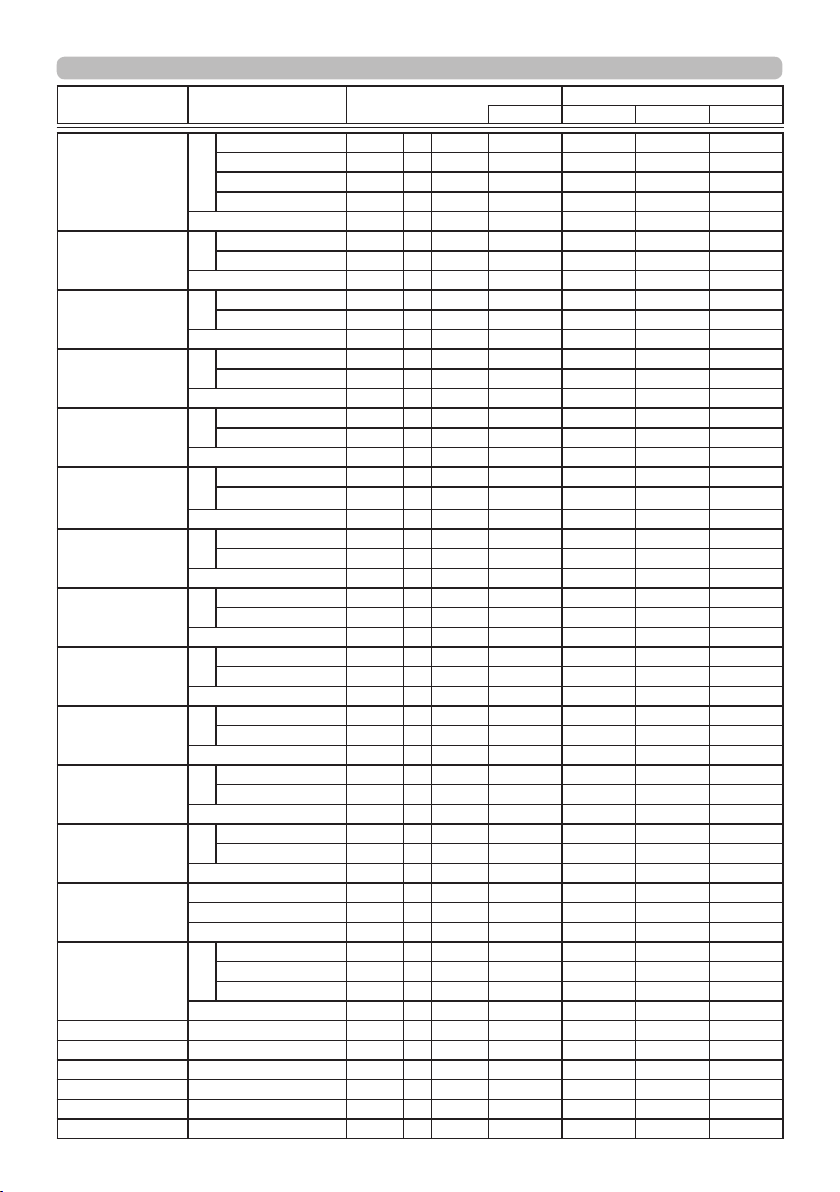
RS-232C Communication / Network command table
Names Operation Type Header
CLOSED CAPTION
CHANNEL
SOURCE SKIP
COMPUTER IN 1
SOURCE SKIP
COMPUTER IN 2
SOURCE SKIP
BNC
SOURCE SKIP
HDMI
SOURCE SKIP
DVI-D
SOURCE SKIP
COMPONENT
SOURCE SKIP
S-VIDEO
SOURCE SKIP
VIDEO 1
SOURCE SKIP
VIDEO 2
AUTO SEARCH Set OFF BE EF 03 06 00 B6 D6 01 00 16 20 00 00
DIRECT ON Set OFF BE EF 03 06 00 3B 89 01 00 20 31 00 00
AUTO OFF Get BE EF 03 06 00 08 86 02 00 10 31 00 00
SHUTTER TIMER Set 1h BE EF 03 06 00 27 92 01 00 06 24 01 00
LAMP TIME LOW Get BE EF 03 06 00 C2 FF 02 00 90 10 00 00
LAMP TIME HIIGH Get BE EF 03 06 00 2A FD 02 00 9E 10 00 00
LAMP TIME Reset Execute BE EF 03 06 00 58 DC 06 00 30 70 00 00
FILTER TIME LOW Get BE EF 03 06 00 C2 F0 02 00 A0 10 00 00
FILTER TIME HIGH Get BE EF 03 06 00 D6 FC 02 00 9F 10 00 00
FILTER TIME Reset Execute BE EF 03 06 00 98 C6 06 00 40 70 00 00
Set 1 BE EF 03 06 00 D2 62 01 00 02 37 01 00
Set NORMAL BE EF 03 06 00 FE 78 01 00 20 22 00 00
Set NORMAL BE EF 03 06 00 CE 79 01 00 24 22 00 00
Set NORMAL BE EF 03 06 00 8A 79 01 00 27 22 00 00
Set NORMAL BE EF 03 06 00 BA 78 01 00 23 22 00 00
Set NORMAL BE EF 03 06 00 62 7B 01 00 29 22 00 00
Set NORMAL BE EF 03 06 00 32 78 01 00 25 22 00 00
Set NORMAL BE EF 03 06 00 46 79 01 00 22 22 00 00
Set NORMAL BE EF 03 06 00 02 79 01 00 21 22 00 00
Set NORMAL BE EF 03 06 00 26 7B 01 00 2A 22 00 00
2 BE EF 03 06 00 22 62 01 00 02 37 02 00
3 BE EF 03 06 00 B2 63 01 00 02 37 03 00
4 BE EF 03 06 00 82 61 01 00 02 37 04 00
Get BE EF 03 06 00 71 63 02 00 02 37 00 00
SKIP BE EF 03 06 00 6E 79 01 00 20 22 01 00
Get BE EF
SKIP BE EF 03 06 00 5E 78 01 00 24 22 01 00
Get BE EF 03 06 00 FD 79 02 00 24 22 00 00
SKIP BE EF 03 06 00 1A 78 01 00 27 22 01 00
Get BE EF 03 06 00 B9 79 02 00 27 22 00 00
SKIP BE EF 03 06 00 2A 79 01 00 23 22 01 00
Get BE EF 03 06 00 89 78 02 00 23 22 00 00
SKIP BE EF 03 06 00 F2 7A 01 00 29 22 01 00
Get BE EF 03 06 00 51 7B 02 00 29 22 00 00
SKIP BE EF 03 06 00 A2 79 01 00 25 22 01 00
Get BE EF 03 06 00 01 78 02 00 25 22 00 00
SKIP BE EF 03 06 00 D6 78 01 00 22 22 01 00
Get BE EF 03 06 00 75 79 02 00 22 22 00 00
SKIP BE EF 03 06 00 92 78 01 00 21 22 01 00
Get BE EF 03 06 00 31 79 02 00 21 22 00 00
SKIP BE EF 03 06 00 B6 7A 01 00 2A 22 01 00
Get BE EF 03 06 00 15 7B 02 00 2A 22 00 00
ON BE EF 03 06 00 26 D7 01 00 16 20 01 00
Get BE EF 03 06 00 85 D6 02 00 16 20 00 00
ON BE EF 03 06 00 AB 88 01 00 20 31 01 00
Get BE EF 03 06 00 08 89 02 00 20 31 00 00
Increment BE EF 03 06 00 6E 86 04 00 10 31 00 00
Decrement BE EF 03 06 00 BF 87 05 00 10 31 00 00
3h BE EF 03 06 00 47 93 01 00 06 24 03 00
6h BE EF 03 06 00 17 90 01 00 06 24 06 00
Get BE EF 03 06 00 84 93 02 00 06 24 00 00
06 00 CD 78
03
CRC Action Type Setting Code
Command Data
02 00 20 22
00 00
28
Page 29

RS-232C Communication / Network command table
Names Operation Type Header
MY BUTTON-1 Set COMPUTER IN 1 BE EF 03 06 00 3A 33 01 00 00 36 00 00
MY BUTTON-2 Set COMPUTER IN 1 BE EF 03 06 00 C6 32 01 00 01 36 00 00
MY BUTTON-3 Set COMPUTER IN 1 BE EF 03 06 00 82 32 01 00 02 36 00 00
COMPUTER IN 2 BE EF 03 06 00 FA 31 01 00 00 36 04 00
BNC BE EF 03 06 00 0A 31 01 00 00 36 07 00
HDMI BE EF 03 06 00 CA 33 01 00 00 36 03 00
DVI-D BE EF 03 06 00 6A 35 01 00 00 36 09 00
COMPONENT BE EF 03 06 00 6A 30 01 00 00 36 05 00
S-VIDEO BE EF 03 06 00 5A 32 01 00 00 36 02 00
VIDEO 1 BE EF
VIDEO 2
INFORMATION BE EF 03 06 00 FA 3E 01 00 00 36 10 00
AUTO KEYSTONE
EXECUTE
MY MEMORY BE EF 03 06 00 9A 3F 01 00 00 36 12 00
ACTIVE IRIS BE EF 03 06 00 AA 3D 01 00 00 36 15 00
PICTURE MODE BE EF 03 06 00 0A 3E 01 00 00 36 13 00
FILTER RESET BE EF 03 06 00 3A 3C 01 00 00 36 14 00
TEMPLATE BE EF 03 06 00 CA 39 01 00 00 36 1B 00
PbyP SWAP BE EF 03 06 00 5A 38 01 00 00 36 1A 00
LENS MEMORY-1 BE EF 03 06 00 CA 27 01 00 00 36 33 00
LENS MEMORY-2 BE EF 03 06 00 FA 2 5 01 00 00 36 34 00
LENS MEMORY-3 BE EF 03 06 00 6A 24 01 00 00 36 35 00
MY IMAGE BE EF 03 06 00 5A 3D 01 00 00 36 16 00
Get BE EF 03 06 00 09 33 02 00 00 36 00 00
COMPUTER IN 2 BE EF 03 06 00 06 30 01 00 01 36 04 00
BNC BE EF 03 06 00 F6 30 01 00 01 36 07 00
HDMI BE EF 03 06 00 36 32 01 00 01 36 03 00
DVI-D BE EF 03 06 00 96 34 01 00 01 36 09 00
COMPONENT BE EF 03 06 00 96 31 01 00 01 36 05 00
S-VIDEO BE EF 03 06 00 A6 33 01 00 01 36 02 00
VIDEO 1 BE EF 03 06 00 56 33 01 00 01 36 01 00
VIDEO 2 BE EF 03 06 00 66 34 01 00 01 36 0A 00
INFORMATION BE EF 03 06 00 06 3F 01 00 01 36 10 00
AUTO KEYSTONE
EXECUTE
MY MEMORY BE EF 03 06 00 66 3E 01 00 01 36 12 00
ACTIVE IRIS BE EF 03 06 00 56 3C 01 00 01 36 15 00
PICTURE MODE BE EF 03 06 00 F6 3F 01 00 01 36 13 00
FILTER RESET BE EF 03 06 00 C6 3D 01 00 01 36 14 00
TEMPLATE BE EF 03 06 00 36 38 01 00 01 36 1B 00
PbyP SWAP BE EF 03 06 00 A6 39 01 00 01 36 1A 00
LENS MEMORY-1 BE EF 03 06 00 36 26 01 00 01 36 33 00
LENS MEMORY-2 BE EF 03 06 00 06 24 01 00 01 36 34 00
LENS MEMORY-3 BE EF 03 06 00 96 25 01 00 01 36 35 00
MY IMAGE BE EF 03 06 00 A6 3C 01 00 01 36 16 00
Get BE EF 03 06 00 F5 32 02 00 01 36 00 00
COMPUTER IN 2 BE EF 03 06 00 42 30 01 00 02 36 04 00
BNC BE EF 03 06 00 B2 30 01 00 02 36 07 00
HDMI BE EF 03 06 00 72 32 01 00 02 36 03 00
BE EF 03 06 00 9A 35 01 00 00 36 0A 00
BE EF 03 06 00 6A 3F 01 00 00 36 11 00
BE EF 03 06 00 96 3E 01 00 01 36 11 00
06 00 AA 32
03
CRC Action Type Setting Code
Command Data
01 00 00 36
01 00
29
Page 30

RS-232C Communication / Network command table
01 00
Command Data
02 36 12 00
Names Operation Type Header
MY BUTTON-3 Set DVI-D BE EF 03 06 00 D2 34 01 00 02 36 09 00
MY BUTTON-4 Set COMPUTER IN 1 BE EF 03 06 00 7E 33 01 00 03 36 00 00
MY SOURCE Set COMPUTER IN 1 BE EF 03 06 00 FA 38 01 00 20 36 00 00
COMPONENT BE EF 03 06 00 D2 31 01 00 02 36 05 00
S-VIDEO BE EF 03 06 00 E2 33 01 00 02 36 02 00
VIDEO 1 BE EF 03 06 00 12 33 01 00 02 36 01 00
VIDEO 2 BE EF 03 06 00 22 34 01 00 02 36 0A 00
INFORMATION BE EF 03 06 00 42 3F 01 00 02 36 10 00
AUTO KEYSTONE
EXECUTE
MY MEMORY BE EF
ACTIVE IRIS BE EF 03 06 00 12 3C 01 00 02 36 15 00
PICTURE MODE BE EF 03 06 00 B2 3F 01 00 02 36 13 00
FILTER RESET BE EF 03 06 00 82 3D 01 00 02 36 14 00
TEMPLATE BE EF 03 06 00 72 38 01 00 02 36 1B 00
PbyP SWAP BE EF 03 06 00 E2 39 01 00 02 36 1A 00
LENS MEMORY-1 BE EF 03 06 00 72 26 01 00 02 36 33 00
LENS MEMORY-2 BE EF 03 06 00 42 24 01 00 02 36 34 00
LENS MEMORY-3 BE EF 03 06 00 D2 25 01 00 02 36 35 00
MY IMAGE BE EF 03 06 00 E2 3C 01 00 02 36 16 00
Get BE EF 03 06 00 B1 32 02 00 02 36 00 00
COMPUTER IN 2 BE EF 03 06 00 BE 31 01 00 03 36 04 00
BNC BE EF 03 06 00 4E 31 01 00 03 36 07 00
HDMI BE EF 03 06 00 8E 33 01 00 03 36 03 00
DVI-D BE EF 03 06 00 2E 35 01 00 03 36 09 00
COMPONENT BE EF 03 06 00 2E 30 01 00 03 36 05 00
S-VIDEO BE EF 03 06 00 1E 32 01 00 03 36 02 00
VIDEO 1 BE EF 03 06 00 EE 32 01 00 03 36 01 00
VIDEO 2 BE EF 03 06 00 DE 35 01 00 03 36 0A 00
INFORMATION BE EF 03 06 00 BE 3E 01 00 03 36 10 00
AUTO KEYSTONE
EXECUTE
MY MEMORY BE EF 03 06 00 DE 3F 01 00 03 36 12 00
ACTIVE IRIS BE EF 03 06 00 EE 3D 01 00 03 36 15 00
PICTURE MODE BE EF 03 06 00 4E 3E 01 00 03 36 13 00
FILTER RESET BE EF 03 06 00 7E 3C 01 00 03 36 14 00
TEMPLATE BE EF 03 06 00 8E 39 01 00 03 36 1B 00
PbyP SWAP BE EF 03 06 00 1E 38 01 00 03 36 1A 00
LENS MEMORY-1 BE EF 03 06 00 8E 27 01 00 03 36 33 00
LENS MEMORY-2 BE EF 03 06 00 BE 25 01 00 03 36 34 00
LENS MEMORY-3 BE EF 03 06 00 2E 24 01 00 03 36 35 00
MY IMAGE BE EF 03 06 00 1E 3D 01 00 03 36 16 00
Get BE EF 03 06 00 4D 33 02 00 03 36 00 00
COMPUTER IN 2 BE EF 03 06 00 3A 3A 01 00 20 36 04 00
BNC BE EF 03 06 00 CA 3A 01 00 20 36 07 00
HDMI BE EF 03 06 00 0A 38 01 00 20 36 03 00
DVI-D BE EF 03 06 00 AA 3E 01 00 20 36 09 00
COMPONENT BE EF 03 06 00 AA 3B 01 00 20 36 05 00
S-VIDEO BE EF 03 06 00 9A 39 01 00 20 36 02 00
VIDEO 1 BE EF 03 06 00 6A 39 01 00 20 36 01 00
VIDEO 2 BE EF 03 06 00 5A 3E 01 00 20 36 0A 00
BE EF 03 06 00 D2 3E 01 00 02 36 11 00
06 00 22 3E
03
BE EF 03 06 00 2E 3F 01 00 03 36 11 00
CRC Action Type Setting Code
30
Page 31

RS-232C Communication / Network command table
Names Operation Type Header
MY SOURCE Get BE EF 03 06 00 C9 38 02 00 20 36 00 00
MY IMAGE Set OFF BE EF 03 06 00 3A C3 01 00 00 35 00 00
MY IMAGE IMAGE-1
Delete
MY IMAGE IMAGE-2
Delete
MY IMAGE IMAGE-3
Delete
MY IMAGE IMAGE-4
Delete
REMOTE FRONT Set Off BE EF 03 06 00 FF 32 01 00 00 26 00 00
REMOTE REAR Set Off BE EF 03 06 00 03 33 01 00 01 26 00 00
REMOTE TOP Set Off BE EF 03 06 00 47 33 01 00 02 26 00 00
REMOTE ID Set ALL BE EF 03 06 00 9F 30 01 00 08 26 00 00
REMOTE FREQUENCY
NORMAL
REMOTE FREQUENCY
HIGH
FOCUS Increment BE EF 03 06 00 6A 93 04 00 00 24 00 00
ZOOM Increment BE EF 03 06 00 96 92 04 00 01 24 00 00
LENS SHIFT -V Increment BE EF 03 06 00 D2 92 04 00 02 24 00 00
LENS SHIFT -H Increment BE EF 03 06 00 2E 93 04 00 03 24 00 00
LENS SHIFT
CENTERING
Set Disable BE EF 03 06 00 FF 3D 01 00 30 26 00 00
Set Disable BE EF 03 06 00 03 3C 01 00 31 26 00 00
IMAGE-1 BE EF 03 06 00 AA C2 01 00 00 35 01 00
IMAGE-2 BE EF 03 06 00 5A C2 01 00 00 35 02 00
IMAGE-3 BE EF 03 06 00 CA C3 01 00 00 35 03 00
IMAGE-4 BE EF 03 06 00 FA C1 01 00 00 35 04 00
Get BE EF 03 06 00 09 C3 02 00 00 35 00 00
Execute BE EF
Execute BE EF 03 06 00 35 C3 06 00 02 35 00 00
Execute BE EF 03 06 00 C9 C2 06 00 03 35 00 00
Execute BE EF 03 06 00 BD C3 06 00 04 35 00 00
On BE EF 03 06 00 6F 33 01 00 00 26 01 00
Get BE EF 03 06 00 CC 32 02 00 00 26 00 00
On BE EF 03 06 00 93 32 01 00 01 26 01 00
Get BE EF 03 06 00 30 33 02 00 01 26 00 00
On BE EF 03 06 00 D7 32 01 00 02 26 01 00
Get BE EF 03 06 00 74 33 02 00 02 26 00 00
1 BE EF 03 06 00 0F 31 01 00 08 26 01 00
2 BE EF 03 06 00 FF 31 01 00 08 26 02 00
3 BE EF 03 06 00 6F 30 01 00 08 26 03 00
4 BE EF 03 06 00 5F 32 01 00 08 26 04 00
Get BE EF 03 06 00 AC 30 02 00 08 26 00 00
Enable BE EF 03 06 00 6F 3C 01 00 30 26 01 00
Get BE EF 03 06 00 CC 3D 02 00 30 26 00 00
Enable BE EF 03 06 00 93 3D 01 00 31 26 01 00
Get BE EF 03 06 00 30 3C 02 00 31 26 00 00
Decrement BE EF 03 06 00 BB 92 05 00 00 24 00 00
Decrement BE EF 03 06 00 47 93 05 00 01 24 00 00
Decrement BE EF 03 06 00 03 93 05 00 02 24 00 00
Decrement BE EF 03 06 00 FF 92 05 00 03 24 00 00
Execute BE EF 03 06 00 B8 93 06 00 04 24 00 00
03 06 00
CRC Action Type Setting Code
71 C3
Command Data
06 00 01 35
00 00
31
Page 32

RS-232C Communication / Network command table
Names Operation Type Header
LENS MEMORY INDEX Set 1 BE EF 03 06 00 4B 92 01 00 07 24 00 00
LENS MEMORY LOAD Execute BE EF 03 06 00 E8 90 06 00 08 24 00 00
LENS MEMORY SAVE Execute BE EF 03 06 00 14 91 06 00 09 24 00 00
LENS MEMORY CLEAR Execute BE EF 03 06 00 50 91 06 00 0A 24 00 00
LENS MEMORY FOCUS
LENS MEMORY ZOOM Get BE EF 03 06 00 5C 90 02 00 0C 24 00 00
LENS MEMORY
LENS SHIFT -V
LENS MEMORY
LENS SHIFT -H
LENS MEMORY
LENS TYPE
MAGNIFY Get BE EF 03 06 00 7C D2 02 00 07 30 00 00
FREEZE Set NORMAL BE EF 03 06 00 83 D2 01 00 02 30 00 00
SHUTTER Set OFF BE EF 03 06 00 F3 93 01 00 05 24 00 00
PbyP Set OFF BE EF 03 06 00 3E 26 01 00 10 23 00 00
PbyP RIGHT SOURCE Set COMPUTER IN 1 BE EF 03 06 00 86 27 01 00 12 23 00 00
PbyP MAIN AREA Set LEFT BE EF 03 06 00 7A 26 01 00 13 23 00 00
PbyP LEFT SOURCE Set COMPUTER IN 1 BE EF 03 06 00 F2 26 01 00 15 23 00 00
PbyP SWAP Execute BE EF 03 06 00 01 27 06 00 16 23 00 00
2 BE EF 03 06 00 DB 93 01 00 07 24 01 00
3 BE EF 03 06 00 2B 93 01 00 07 24 02 00
Get BE EF 03 06 00 78 92 02 00 07 24 00 00
03 06 00
Get
Get BE EF 03 06 00 A0 91 02 00 0D 24 00 00
Get BE EF 03 06 00 E4 91 02 00 0E 24 00 00
Get BE EF 03 06 00 18 90 02 00 0F 24 00 00
Increment BE EF 03 06 00 1A D2 04 00 07 30 00 00
Decrement BE EF 03 06 00 CB D3 05 00 07 30 00 00
FREEZE BE EF 03 06 00 13 D3 01 00 02 30 01 00
Get BE EF 03 06 00 B0 D2 02 00 02 30 00 00
ON BE EF 03 06 00 63 92 01 00 05 24 01 00
Get BE EF 03 06 00 C0 93 02 00 05 24 00 00
ON BE EF 03 06 00 AE 27 01 00 10 23 01 00
Get BE EF 03 06 00 0D 26 02 00 10 23 00 00
COMPUTER IN 2 BE EF 03 06 00 46 25 01 00 12 23 04 00
BNC BE EF 03 06 00 B6 25 01 00 12 23 07 00
HDMI BE EF 03 06 00 76 27 01 00 12 23 03 00
DVI-D BE EF 03 06 00 D6 21 01 00 12 23 09 00
COMPONENT BE EF 03 06 00 D6 24 01 00 12 23 05 00
S-VIDEO BE EF 03 06 00 E6 26 01 00 12 23 02 00
VIDEO 1 BE EF 03 06 00 16 26 01 00 12 23 01 00
VIDEO 2 BE EF 03 06 00 26 21 01 00 12 23 0A 00
Get BE EF 03 06 00 B5 27 02 00 12 23 00 00
RIGHT BE EF 03 06 00 EA 27 01 00 13 23 01 00
Get BE EF 03 06 00 49 26 02 00 13 23 00 00
COMPUTER IN 2 BE EF 03 06 00 32 24 01 00 15 23 04 00
BNC BE EF 03 06 00 C2 24 01 00 15 23 07 00
HDMI BE EF 03 06 00 02 26 01 00 15 23 03 00
DVI-D BE EF 03 06 00 A2 20 01 00 15 23 09 00
COMPONENT BE EF 03 06 00 A2 25 01 00 15 23 05 00
S-VIDEO BE EF 03 06 00 92 27 01 00 15 23 02 00
VIDEO 1 BE EF 03 06 00 62 27 01 00 15 23 01 00
VIDEO 2 BE EF 03 06 00 52 20 01 00 15 23 0A 00
Get BE EF 03 06 00 C1 26 02 00 15 23 00 00
BE EF
CRC Action Type Setting Code
28 91 02 00
Command Data
0B 24
00 00
32
