Page 1
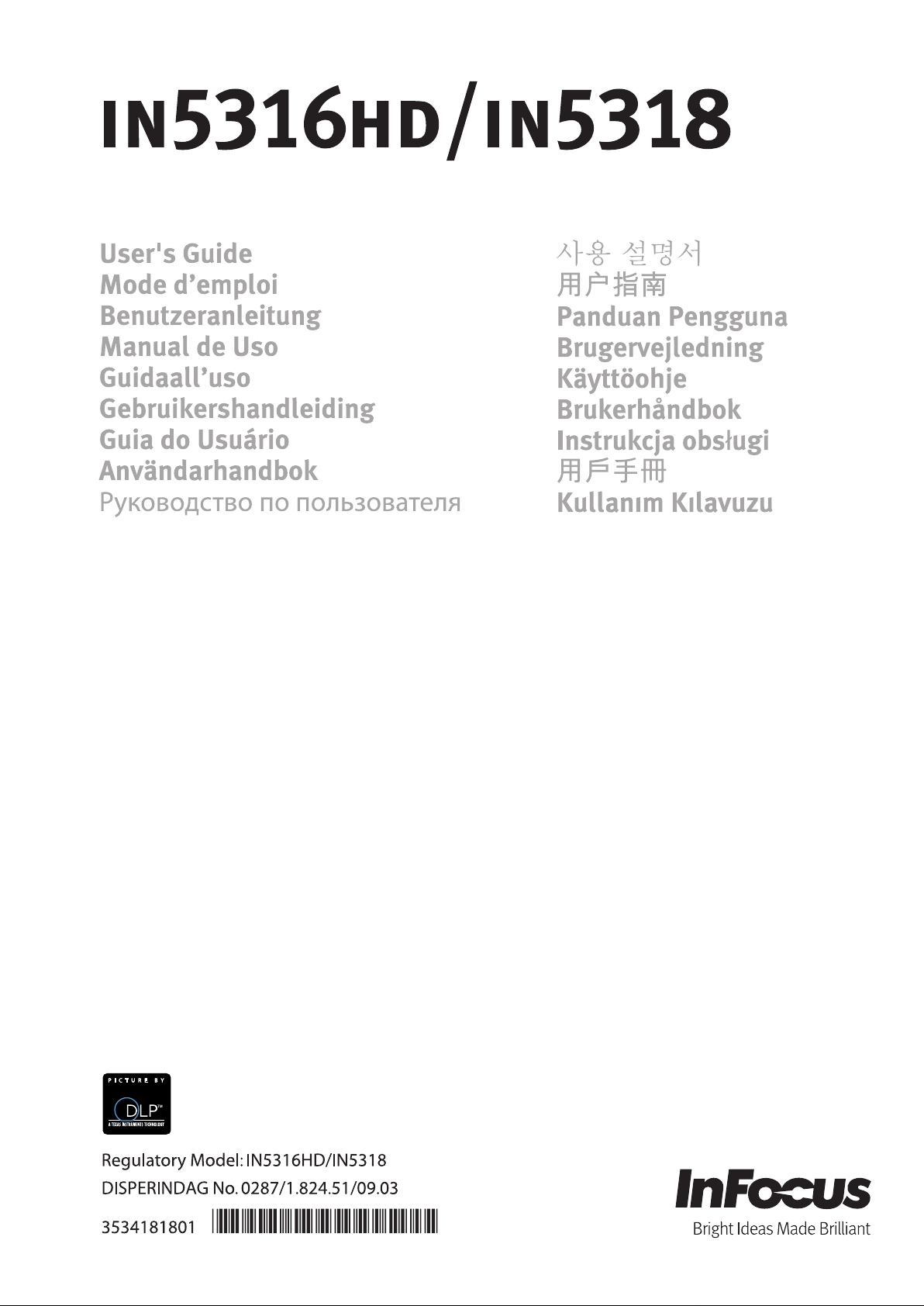
Page 2
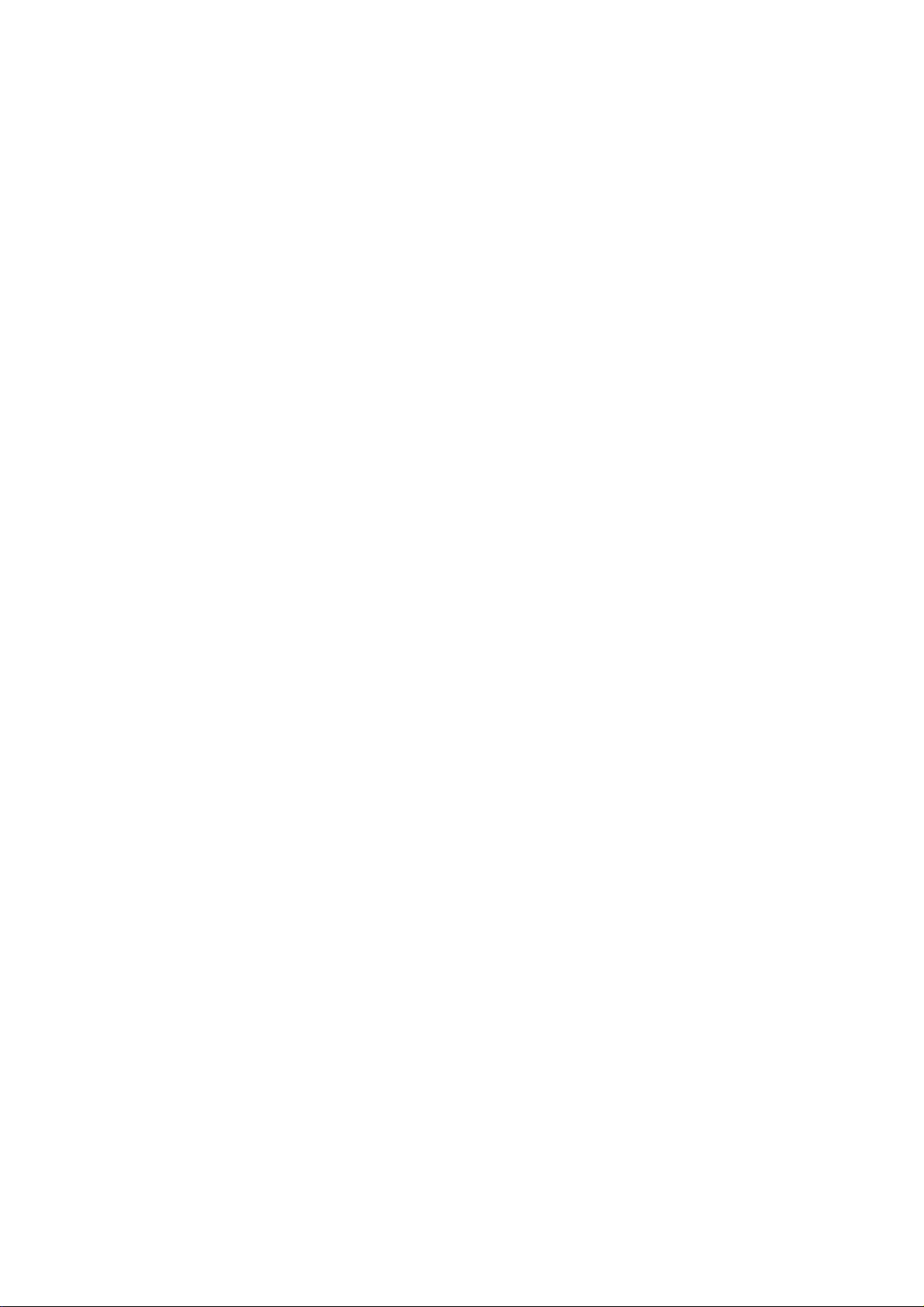
Copyright
This publication, including all photographs, illustrations and software, is protected under international copyright laws, with all rights reserved. Neither this manual, nor any of the material contained herein, may be
reproduced without written consent of the author.
© Copyright 2011
Disclaimer
The information in this document is subject to change without notice. The manufacturer makes no representations or warranties with respect to the contents hereof and specifically disclaims any implied
warranties of merchantability or fitness for any particular purpose. The manufacturer reserves the right to
revise this publication and to make changes from time to time in the content hereof without obligation of
the manufacturer to notify any person of such revision or changes.
Trademark Recognition
Apple, Macintosh, and PowerBook are trademarks or registered trademarks of Apple Computer, Inc. IBM
is a trademark or registered trademark of International Business Machines, Inc. Microsoft, PowerPoint,
and Windows are trademarks or registered trademarks of Microsoft Corporation. Adobe and Acrobat are
trademarks or registered trademarks of Adobe Systems Incorporated. DLP®, DLP Link and the DLP logo
are registered trademarks of Texas Instruments and BrilliantColor™ is a trademark of Texas Instruments.
InFocus, In Focus, and INFOCUS (stylized) are either registered trademarks or trademarks of InFocus
Corporation in the United States and other countries.
HDMI, the HDMI Logo, and High-Definition Multimedi
of HDMI Licensing LLC in the United States and other countries.
a Interface are trademarks or registered trademarks
DisplayPort is a registered trademark of the Video Electronics Standards Association, registered in
the U.S. and the other countries.
All other product names used in this manual are the properties of their respective owners and are acknowledged.
— i —
Page 3
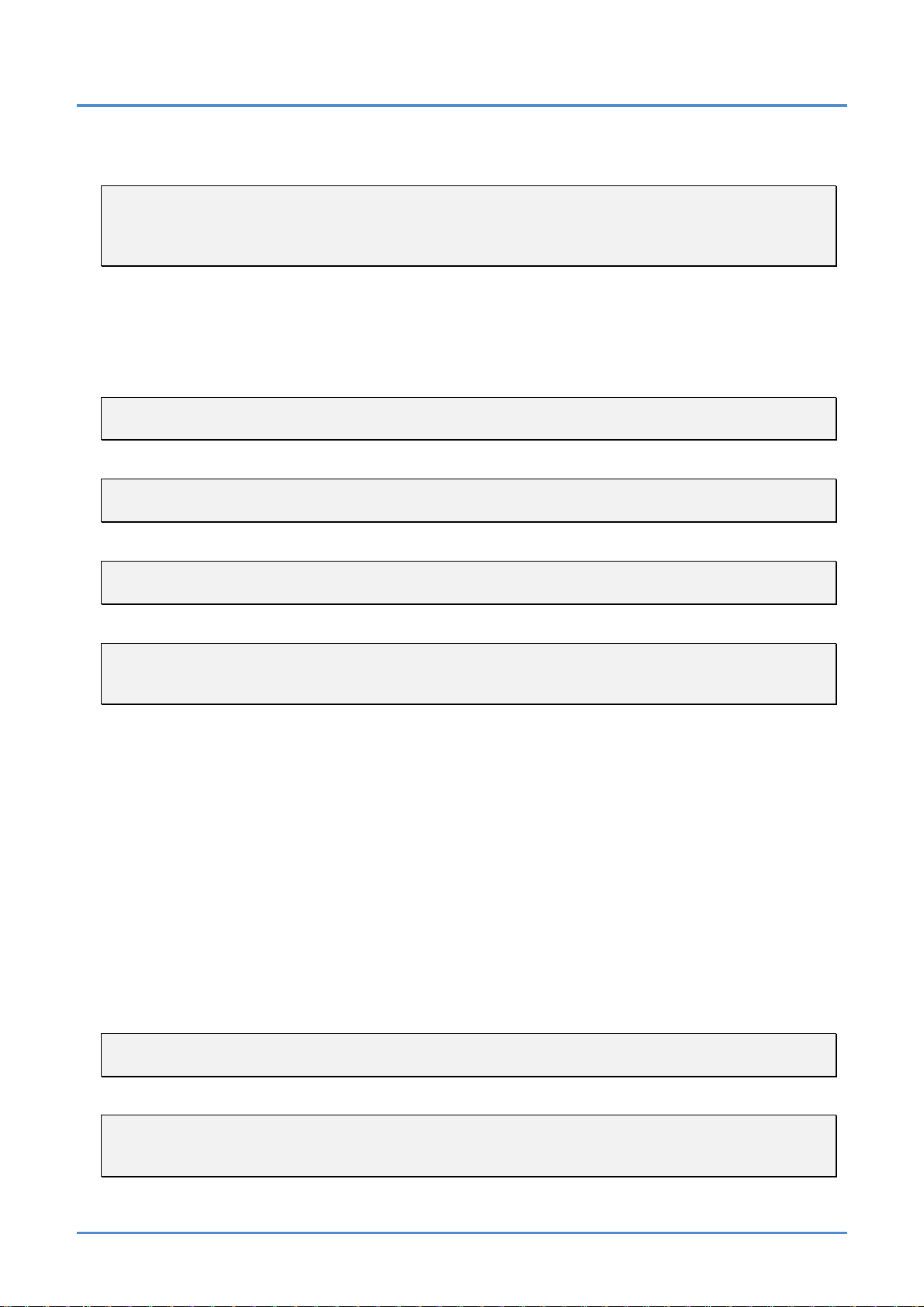
User’s Manual
Important Safety Information
Important:
It is strongly recommended that you read this section carefully before using the projector. These
safety and usage instructions will ensure that you enjoy many years of safe use of the projector.
Keep this manual for future reference.
Symbols Used
Warning symbols are used on the unit and in this manual to alert you of hazardous situations.
The following styles are used in this manual to alert you to important information.
Note:
Provides additional information on the topic at hand.
Important:
Provides additional information that should not be overlooked.
Caution:
Alerts you to situations that may damage the unit.
Warning:
Alerts you to situations that may damage the unit, create a hazardous environment, or cause personal injury.
Throughout this manual, component parts and items in the On-Screen Display (OSD) menus are denoted
in bold font as in this example: “Push the MENU button on the remote control to open the DISPLAY
menu.”
General Safety Information
¾ Do not open the unit case. Aside from the projection lamp, there are no user-serviceable parts in
the unit. For servicing, contact InFocus at www.infocus.com/support
¾
Follow all warnings and cautions in this manual and on the unit case.
¾
The projection lamp is extremely bright by design. To avoid damage to eyes, do not look into the
lens when the lamp is on.
¾
Do not place the unit on an unstable surface, cart, or stand.
¾
Avoid using the system near water, in direct sunlight, or near a heating device.
¾
Do not place heavy objects such as books or bags on the unit.
Caution:
Avoid using the projector in dusty environments.
Important:
Ventilation openings on the projector allow for good air circulation, which keeps the projector lamp
cool. Do not obstruct any of the ventilation openings.
— ii —
Page 4
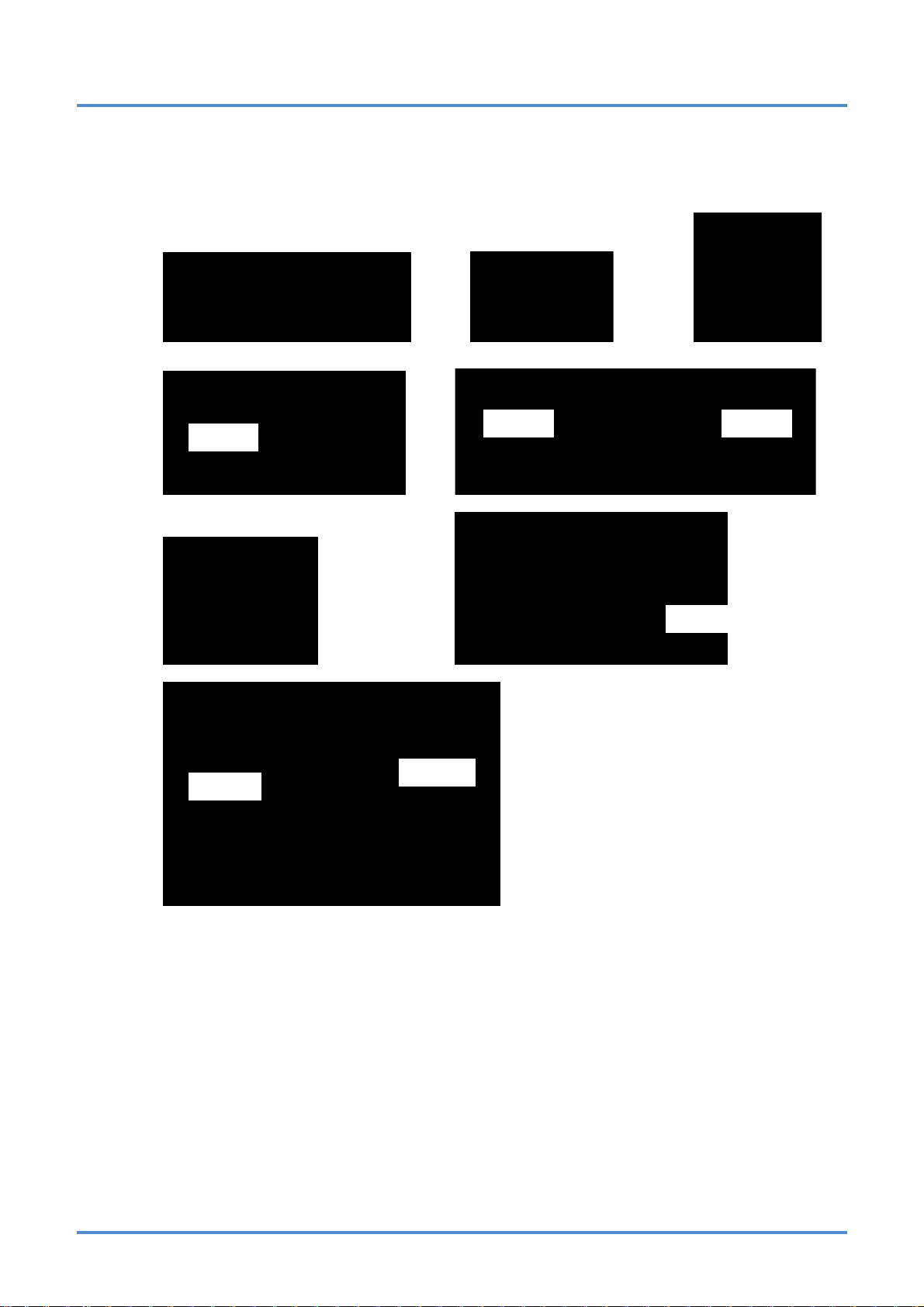
Projector Installation Notice
¾ Place the projector in a horizontal position
The tilt angle of the projector should not exceed 15 degrees, nor should the projector be install ed in
any way other than the desktop and ceiling mount, otherwise lamp life could decrease dramatically.
Allow at least 50 cm (19.69 inch) clearance around the exhaust vent.
¾
Preface
(19.69 inch)
(19.69 inch)
(19.69 inch) (19.69 inch)
(3.94 inch)
(11.81 inch)
Ensure that the intake vents do not recycle hot air from the exhaust vent.
¾
¾
When operating the projector in an enclosed space, ensure that the surrounding air temperature
within the enclosure does not exceed 5 – 35°C (41– 95°F) while the projecto r is running, and the
air intake and exhaust vents are unobstructed.
All enclosures should pass a certified thermal evaluation to ensure that the projector does not
¾
recycle exhaust air, as this may cause the device to shutd own even if the enclosure temperature is
within the acceptable 5 – 35°C (41– 95°F) range.
Power Safety
¾ Only use the supplied power cord.
¾
Do not place anything on the power cord. Place the power cord where it will not be in the way of
foot traffic.
¾
Remove the batteries from the remote control when storing or not in use for a prolonged period.
– iii –
Page 5
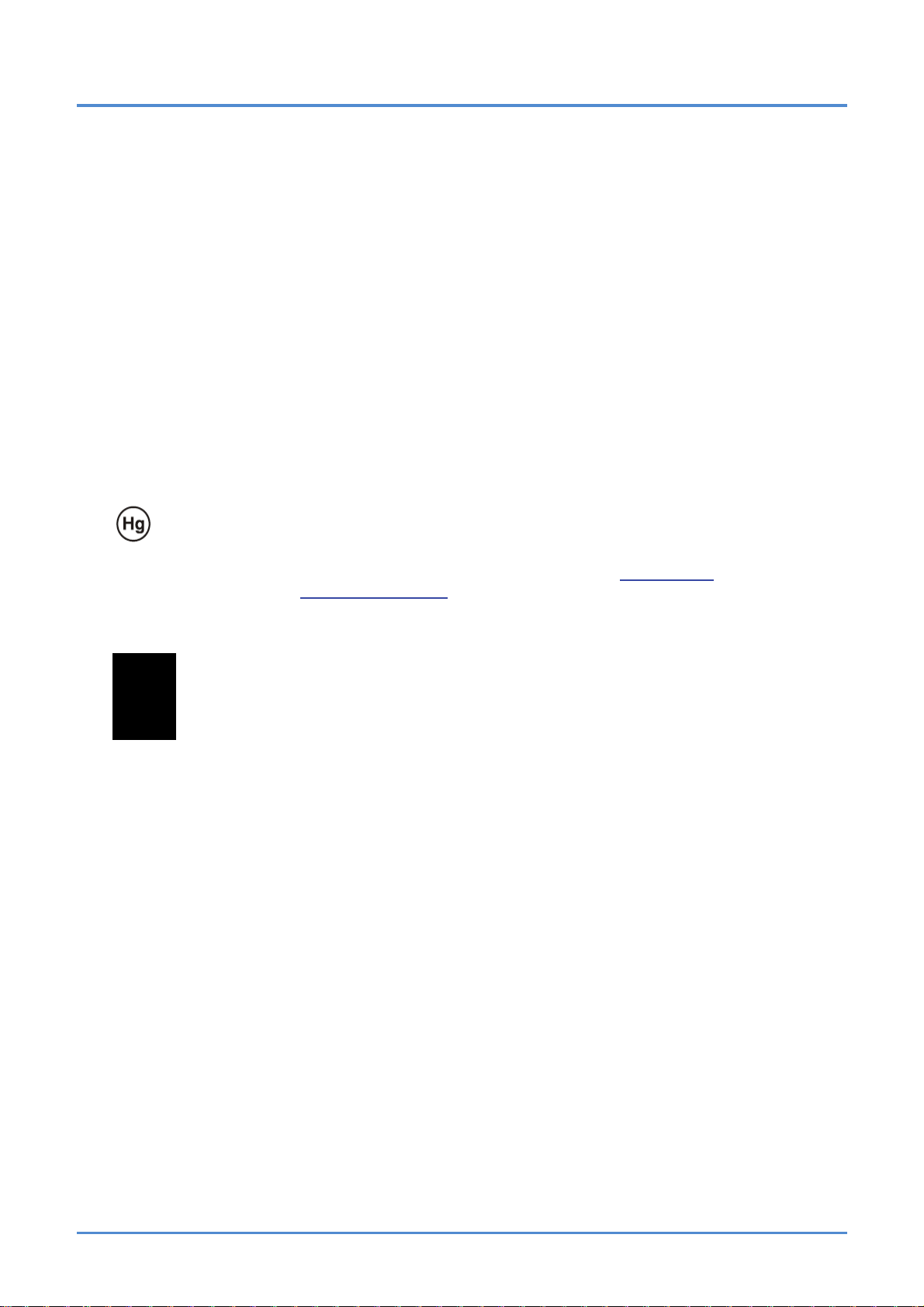
User’s Manual
Replacing the Lamp
Replacing the lamp can be hazardous if done incorrectly. See
for clear and safe instructions for this procedure. Before replacing the lamp:
Unplug the power cord.
¾
¾
Allow the lamp to cool for about one hour.
Replacing the Projection Lamp on page 39
Cleaning the Projector
¾ Unplug the power cord before cleaning. See Cleaning the Projector on page 42.
¾
Allow the lamp to cool for about one hour.
Regulatory Warnings
Before installing and using the projector, read the regulatory notices in the Regulatory Compliance section
on page 54.
Important Recycle Instructions:
Lamp(s) inside this product contain mercury. This product may contain other electronic waste that
can be hazardous if not disposed of properly. Recycle or dispose in accordance with local, state, or federal
laws. For more information, contact the Electronic Industries Alliance at
disposal information check www.lamprecycle.org
.
www.eiae.org
. For lamp specific
Symbol Explanations
DISPOSAL: Do not use household or municipal waste collection services for
disposal of electrical and electronic equipment. EU countries require the use
of separate recycling collection services.
About this Manual
This manual is intended for end users and describes how to install and operate the DLP projector. Wherever possible, relevant information—such as an illustration and its description—has been kept on one
page. This printer-friendly format is both for your convenience and to help save paper, thereby protecting
the environment. It is suggested that you only print sections that are relevant to your needs.
— iv —
Page 6
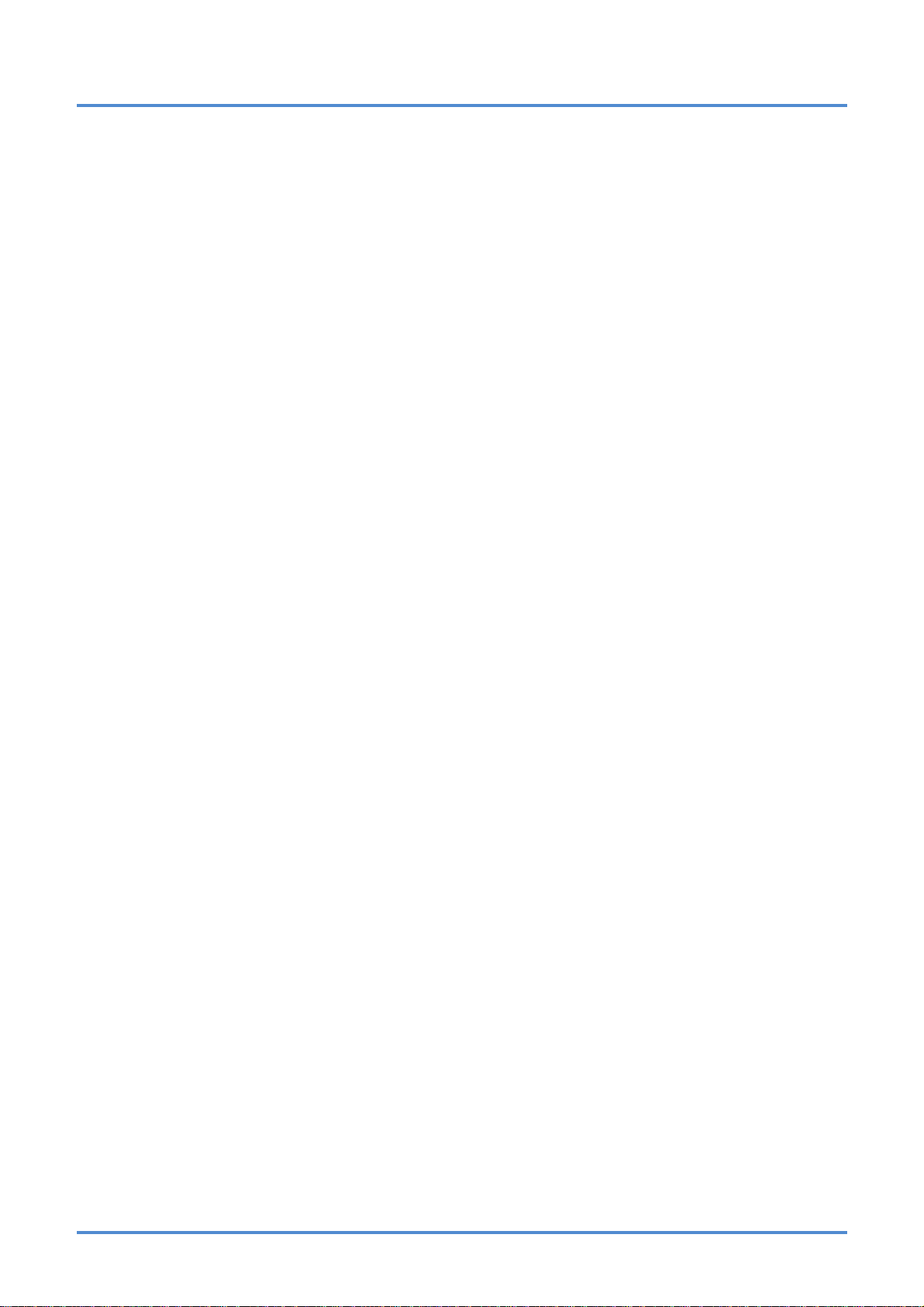
Preface
Table of Contents
GETTING STARTED........................................................................................................................................................... 1
PACKING CHECKLIST........................................................................................................................................................... 1
VIEWS OF PROJECTOR PARTS............................................................................................................................................... 2
Front-angled View........................................................................................................................................................ 2
Top view—On-screen Display (OSD) buttons......................................................................................................... 3
Rear view....................................................................................................................................................................... 4
Bottom view................................................................................................................................................................... 6
REMOTE CONTROL PARTS ...................................................................................................................................................7
SETUP AND OPERATION................................................................................................................................................. 9
INSERTING THE REMOTE CONTROL BATTERIES ................................................................................................................... 9
INSTALLING OR REMOVING THE OPTIONAL LENS .............................................................................................................. 10
Removing the Existing Lens From the Projector................................................................................................... 10
Installing the New Lens............................................................................................................................................. 11
STARTING AND SHUTTING DOWN THE PROJECTOR............................................................................................................. 12
ADJUSTING THE PROJECTOR LEVEL................................................................................................................................... 14
ADJUSTING PROJECTED IMAGE POSITION USING SHIFT ..................................................................................................... 15
Adjusting the vertical image position.......................................................................................................................15
Adjusting the horizontal image position.................................................................................................................. 16
Shift Range Diagram .................................................................................................................................................16
ADJUSTING ZOOM, FOCUS AND KEYSTONE .......................................................................................................................17
ADJUSTING THE VOLUME ..................................................................................................................................................18
ON-SCREEN DISPLAY (OSD) MENU SETTINGS...................................................................................................... 19
OSD MENU CONTROLS .....................................................................................................................................................19
Navigating the OSD................................................................................................................................................... 19
SETTING THE OSD LANGUAGE.......................................................................................................................................... 20
OSD MENU OVERVIEW ..................................................................................................................................................... 21
PICTURE>>BASIC MENU................................................................................................................................................. 22
PICTURE>>ADVANCED MENU........................................................................................................................................ 23
HSG Adjustment......................................................................................................................................................... 24
DISPLAY MENU............................................................................................................................................................... 25
PC Detail Adjustment................................................................................................................................................. 26
SETUP>>BASIC MENU..................................................................................................................................................... 27
Menu Settings.............................................................................................................................................................28
Source.......................................................................................................................................................................... 29
Lan Control Settings..................................................................................................................................................30
SETUP>>ADVANCED MENU ............................................................................................................................................ 34
Audio............................................................................................................................................................................ 35
Lamp ............................................................................................................................................................................36
HDMI............................................................................................................................................................................ 36
Closed Caption........................................................................................................................................................... 37
Presentation Timer.....................................................................................................................................................37
STATUS MENU ................................................................................................................................................................38
MAINTENANCE AND SECURITY..................................................................................................................................39
REPLACING THE PROJECTION LAMP................................................................................................................................... 39
CLEANING THE PROJECTOR................................................................................................................................................42
Cleaning the Lens...................................................................................................................................................... 42
Cleaning the Case...................................................................................................................................................... 42
TROUBLESHOOTING......................................................................................................................................................43
COMMON PROBLEMS AND SOLUTIONS............................................................................................................................... 43
TIPS FOR TROUBLESHOOTING............................................................................................................................................ 43
LED ERROR MESSAGES..................................................................................................................................................... 44
IMAGE PROBLEMS.............................................................................................................................................................. 44
LAMP PROBLEMS............................................................................................................................................................... 45
REMOTE CONTROL PROBLEMS .......................................................................................................................................... 45
– v –
Page 7
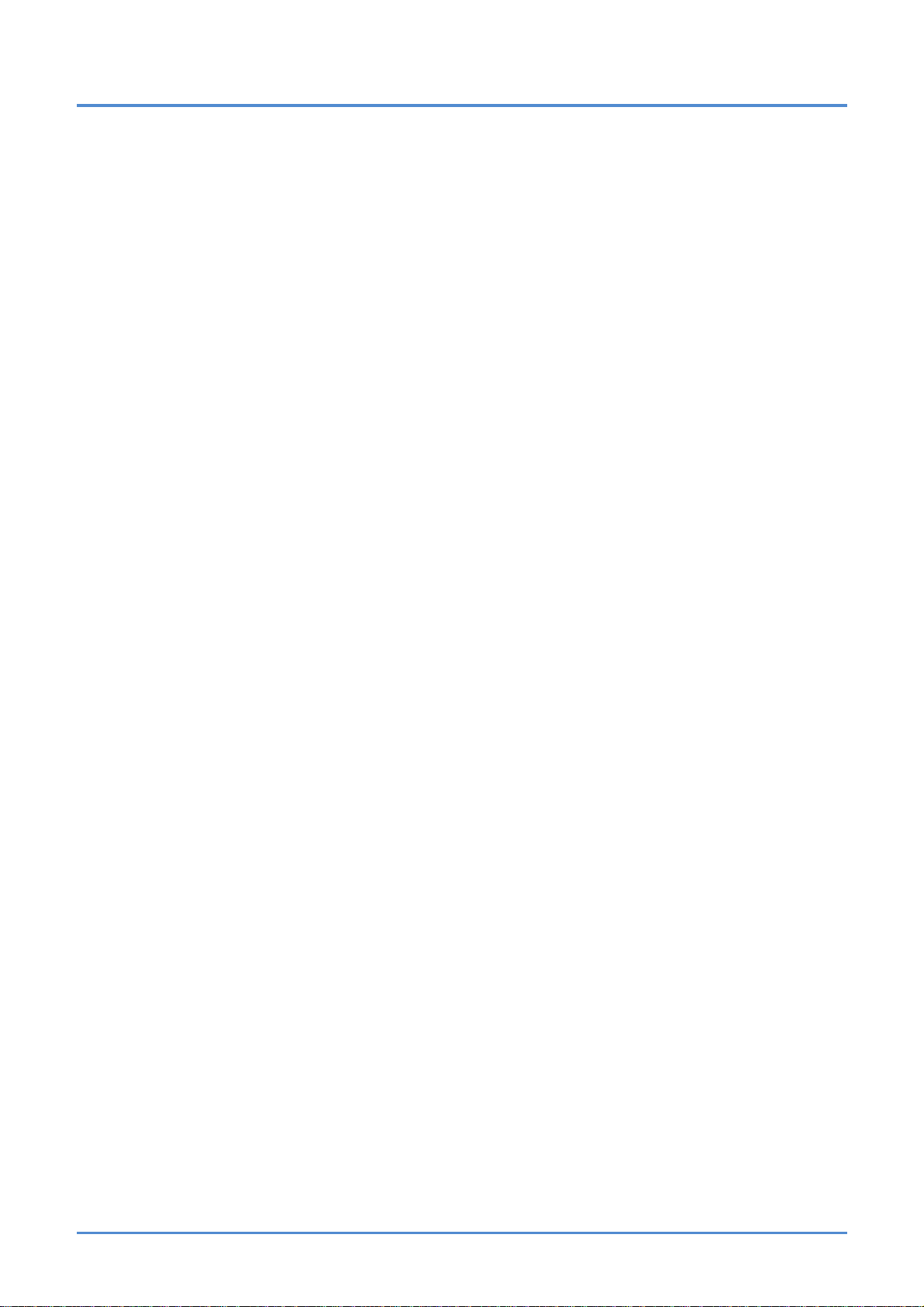
User’s Manual
AUDIO PROBLEMS ............................................................................................................................................................. 46
HAVING THE PROJECTOR SERVICED .................................................................................................................................. 46
HDMI Q & A ....................................................................................................................................................................47
SPECIFICATIONS.............................................................................................................................................................48
SPECIFICATIONS................................................................................................................................................................. 48
PROJECTION DISTANCE VS. PROJECTION SIZE (1080P)..................................................................................................... 49
Projection Distance and Size Table..............................................................................................................................49
PROJECTION DISTANCE VS. PROJECTION SIZE (WUXGA) ................................................................................................50
Projection Distance and Size Table..............................................................................................................................50
TIMING MODE TABLE........................................................................................................................................................ 51
PROJECTOR DIMENSIONS ................................................................................................................................................... 53
REGULATORY COMPLIANCE....................................................................................................................................... 54
FCC WARNING..................................................................................................................................................................54
CANADA ............................................................................................................................................................................ 54
WEEE............................................................................................................................................................................... 54
SAFETY CERTIFICATIONS...................................................................................................................................................54
— vi —
Page 8
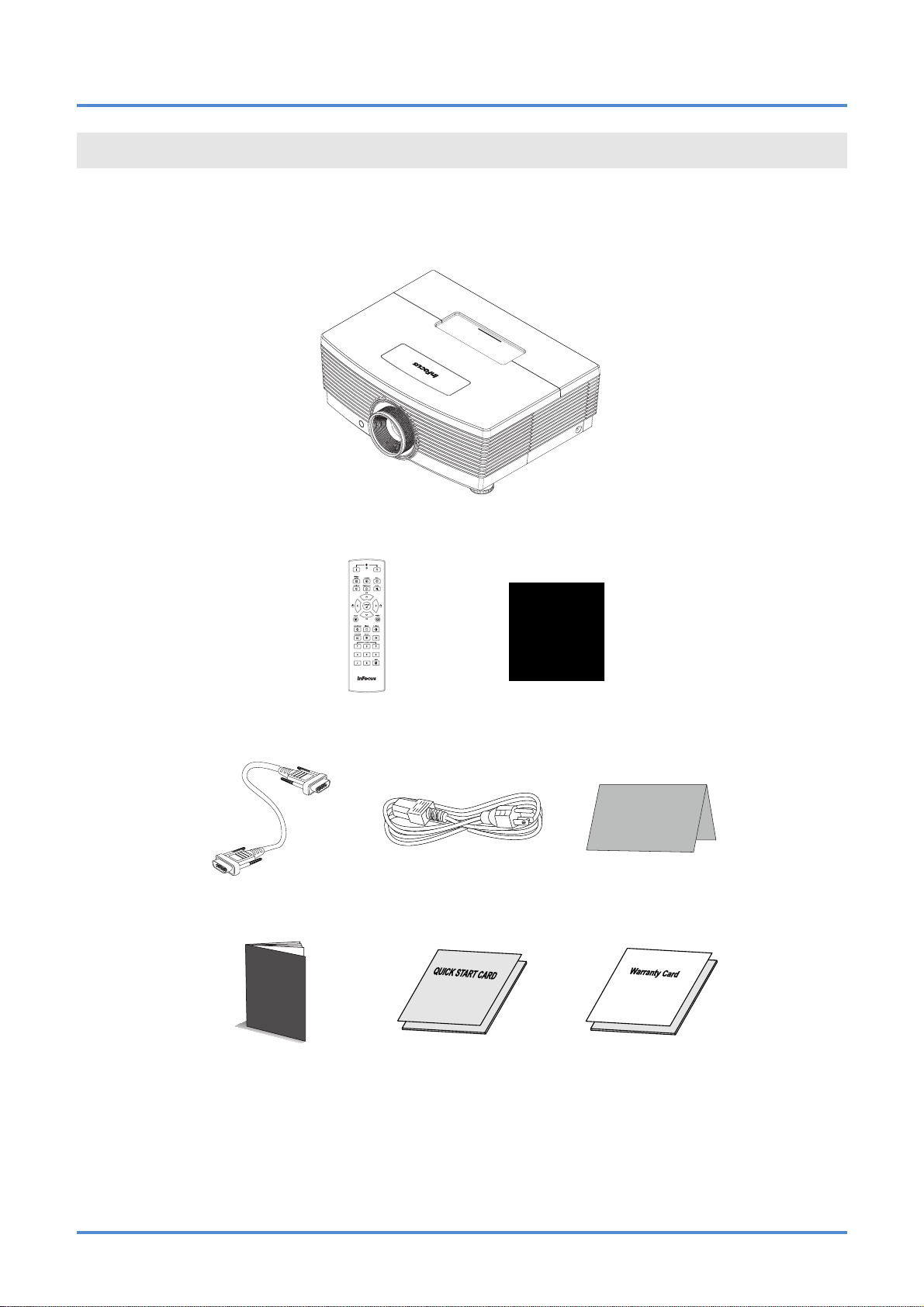
IN5316HD/IN5318 – User’s Manual
GETTING STARTED
Packing Checklist
Carefully unpack the projector and check that the following items are included:
EMOTE CONTROL
R
(
BATTERIES NOT INCLUDED
)
CD-ROM
HIS USER’S MANUAL)
(T
DLP PROJEC TO R
VGA
CABLE POWER CORD
R
EGISTRATION CARD
(VARIES PER COUNTRY)
Safety Booklet
S
AFETY BOOKLET QUICK START GUIDE WARRANTY BOOKLET
Contact your dealer immediately if any items are missing, appear d amaged, or if the unit does not work. It
is recommend that you keep the origina l packing mate rial should y ou ever need to re turn the equipmen t
for warranty service.
– 1 –
Page 9
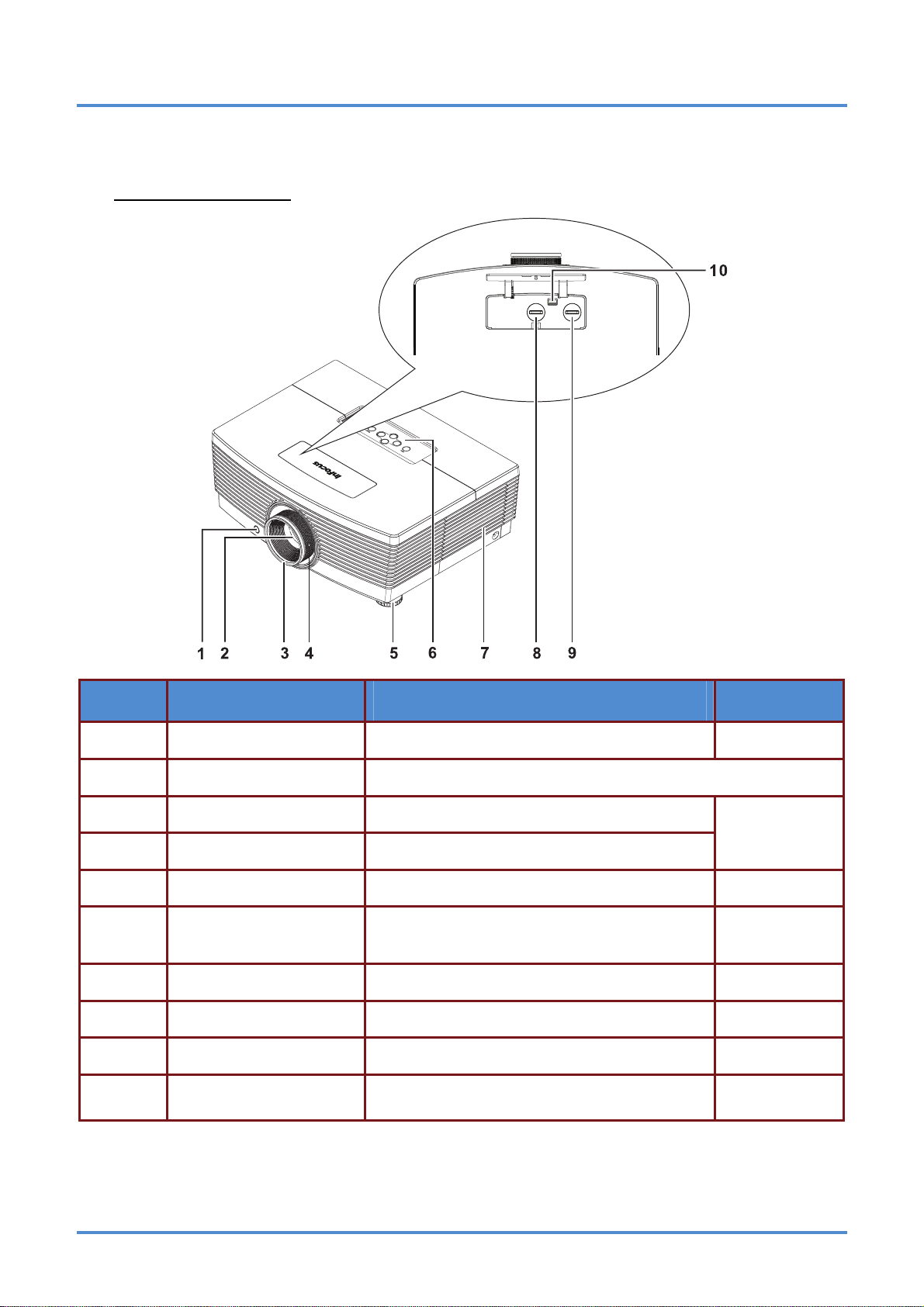
User’s Manual
Views of Projector Parts
Front-angled View
ITEM LABEL DESCRIPTION SEE PAGE:
1. 7
2.
3.
IR receiver Receives the IR signals from the remote control
Lens Projection Lens
Focus ring Focuses the projected image
17
4.
5. 14
6. 3
7. 39
8. 15
9. 16
10.
Zoom ring Enlarges the projected image
Elevator foot Adjusts level of projector
Function keys
Lamp cover Remove cover to replace lamp
Vertical lens shift Adjusts the image position vertically
Horizontal lens shift Adjusts the image position horizontally
Lens release button
See Top view—On-screen Display (OSD) buttons.
Press the release button before attempting to
replace the lens
10
– 2 –
Page 10
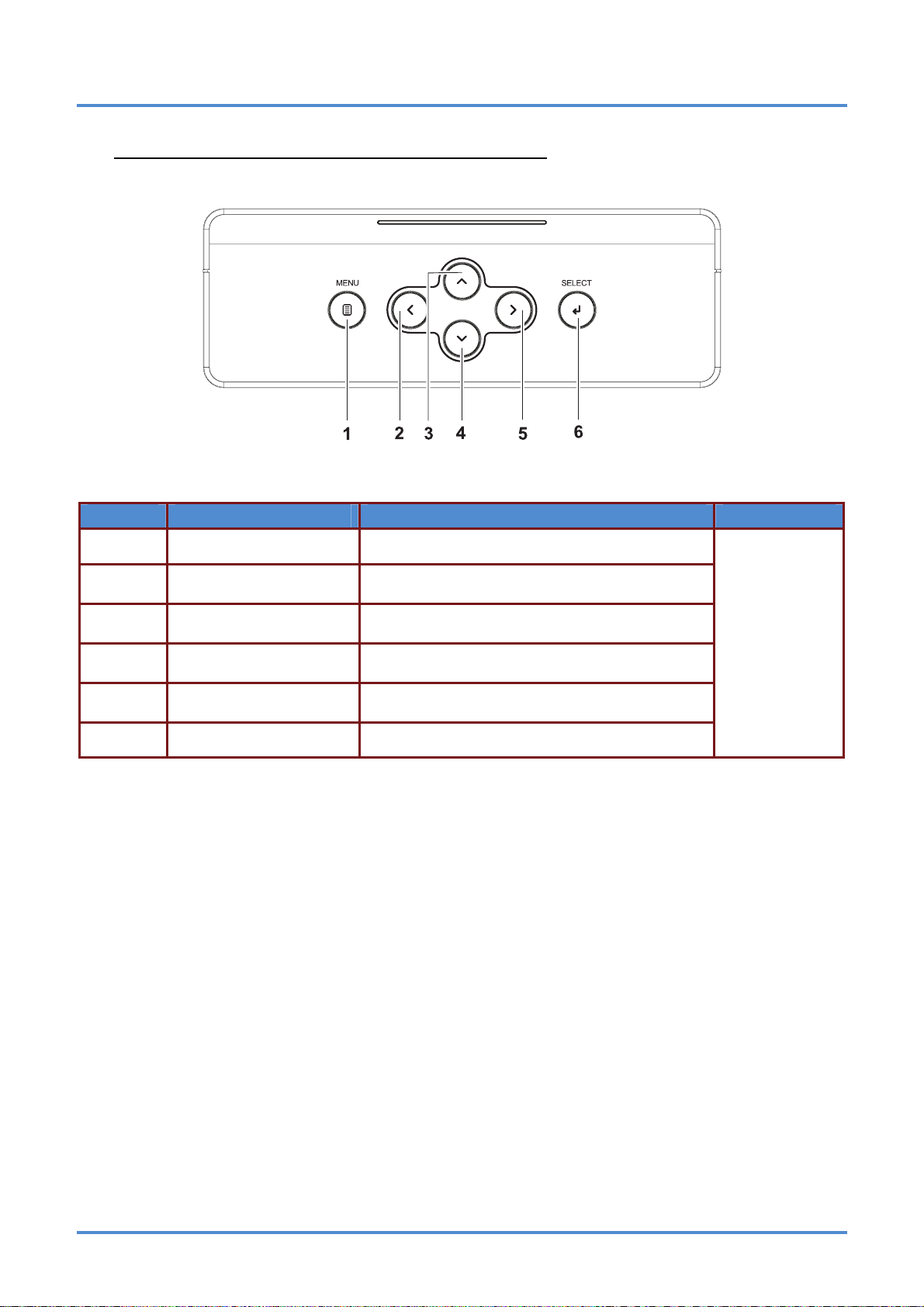
IN5316HD/IN5318 – User’s Manual
Top view—On-screen Display (OSD) buttons
ITEM LABEL DESCRIPTION SEE PAGE:
1.
2.
3.
4.
5.
6.
MENU Open and exit OSD menus
◄ (Left cursor)
▲ (Up cursor)
▼ (Down cursor)
► (Right cursor)
SELECT Enter or confirm highlighted OSD menu item
Navigate and change settings in the OSD
Quick Menu – For Volume
Navigate the OSD
Quick Menu – For Keystone
Navigate the OSD
Quick Me
Navigate and change settings in the OSD
Quick Menu – For Volume
nu – For Keystone
19
– 3
–
Page 11
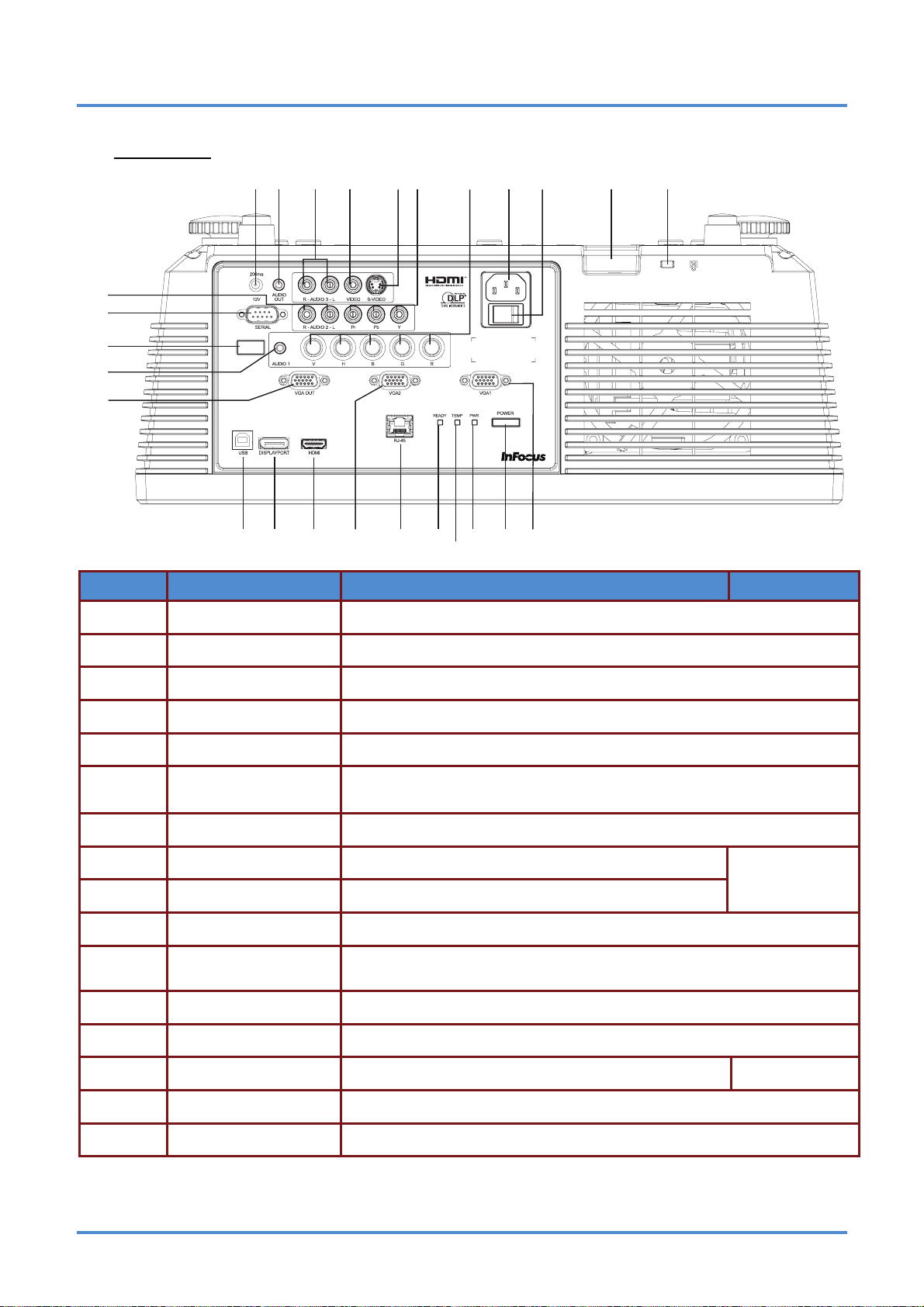
User’s Manual
Rear view
1
6
5
4
3
2
89 10 11
7
12
13
14
15
16
17
18
19
20
21
22
24
2625
23
ITEM LABEL DESCRIPTION SEE PAGE:
1.
DC 12V TRIGGER Connect a 12V screen trigger (200ma max)
2.
3.
4.
5.
6.
7.
8.
AUDIO OUT Connect an AUDIO CABLE to an external speaker system
AUDIO3 (L and R) Connect the AUDIO CABLE from an input device
VIDEO Connect the COMPOSITE CABLE from a video device
S-VIDEO Connect the S-VIDEO CABLE from a video device
YPbPr
BNC Connect the BNC CABLES from a computer or a video enabled device
AC IN Connect the POWER CABLE
Connect the COMPONENT CABLE from a component video enabled
device
12
9.
10.
11.
12.
13.
14. 7
Power Switch Connects AC power to the projector
Safety Cable Anchor Secure a ceiling mount safety cable to this anchor
Security Lock
AUDIO 2 (L and R) Connect the AUDIO CABLES from an input device
SERIAL Connect an RS-232 serial port cable for command control
IR receiver Receives the remote control IR signal
Connect a security lock system to the projector and attach to a permanent object
15.
16.
AUDIO 1 Connect the AUDIO CABLE from an input device
VGA OUT Connect the RGB cable to a display (Pass through by VGA1 only)
– 4 –
Page 12
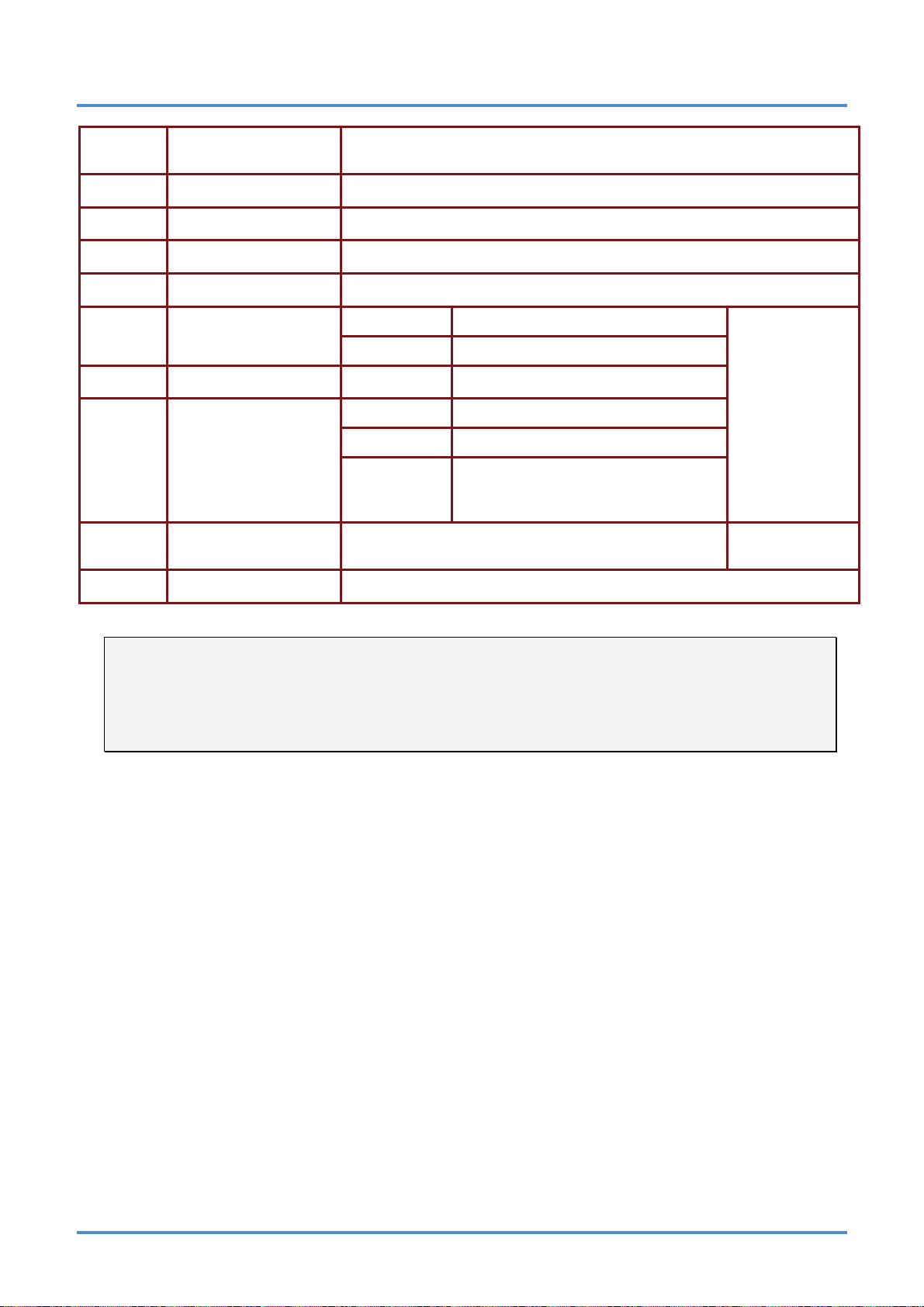
IN5316HD/IN5318 – User’s Manual
17.
18.
19.
20.
21.
22.
23.
24.
25.
26.
USB
DISPLAYPORT Connect a DISPLAYPORT CABLE to a DISPLAYPORT source
HDMI Connect the HDMI CABLE from an HDMI device
VGA2 Connect the RGB CABLE from a computer or a video enabled device
RJ45 Connect a LAN CABLE for networking purposes
READY LED
TEMP LED Solid Red Overheating
PWR LED
POWER button
VGA1 Connect the RGB CABLE from a computer or a video enabled device
Connect the USB CABLE from a computer
(used for presentation slide control with the projector remote)
Solid Red Normal operation
Flashing Red Lamp is not ready
Solid Red Standby
Solid Green Normal operation
Flashing
Gre
en or
Red
Turns the projector on or off (main power switch must
be turn
ed on first).
LED error messages
44
12
Note:
If your video equipment has various input sources, it is recommended to connect in priority of
HDMI, component, S-Video, Composite for better picture quality.
Warning:
As a safety precaution, disconnect all power to the projector and connecting devices before making
connections.
– 5 –
Page 13
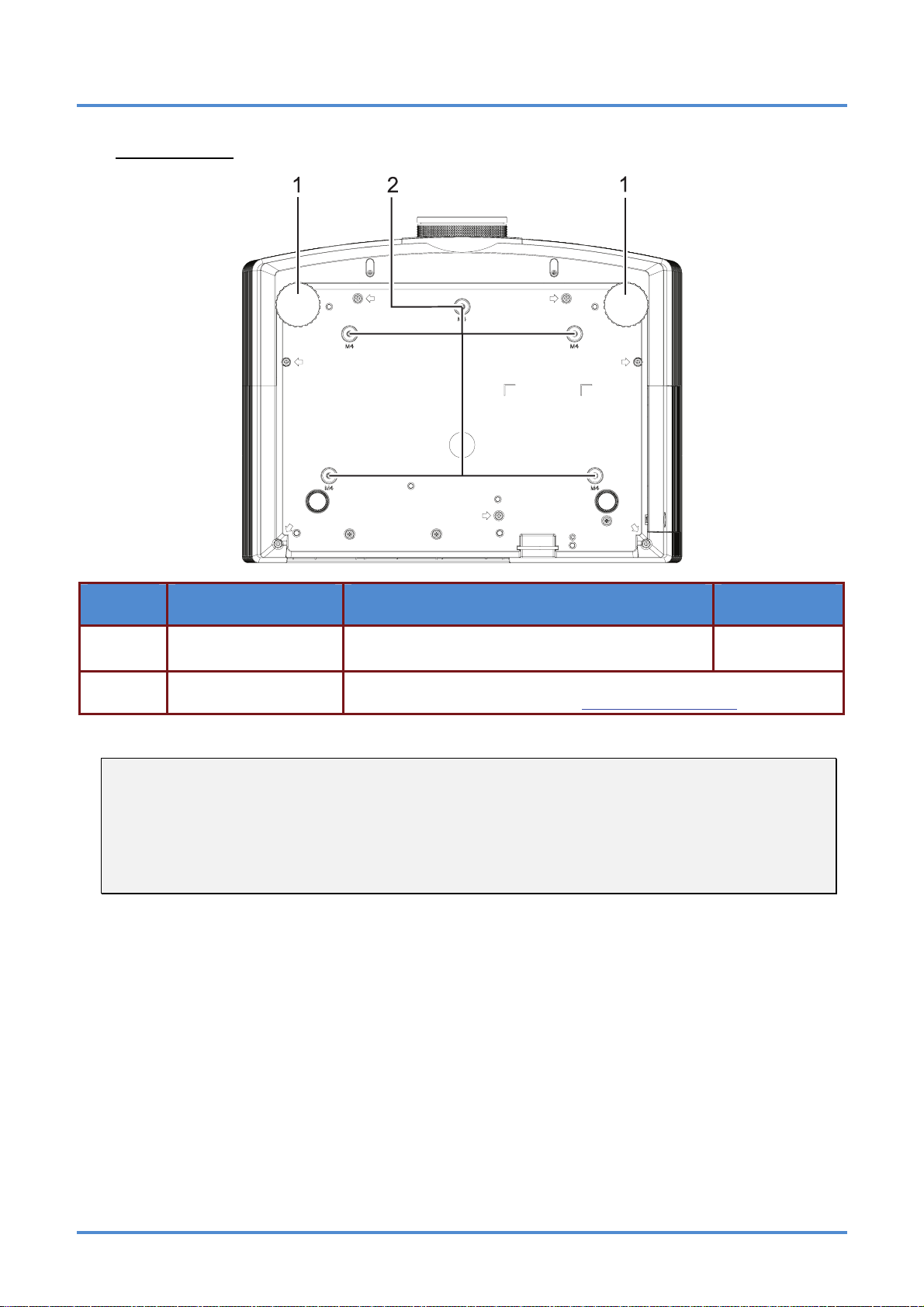
User’s Manual
Bottom view
ITEM LABEL DESCRIPTION SEE PAGE:
1.
2.
Note:
When installing, ensure that you use only UL Listed ceiling mounts.
For ceiling installations, use approved mounting hardware and M4 screws with a maximum screw
depth of 6 mm (0.23 inch).
The construction of the ceiling mount must be of a suitable shape and strength. The ceiling mount
load capacity must exceed the weight of the installed equipment, and as an additional precaution
be capable of withstanding three times the weight of the equipment over a period of 60 seconds.
Leveling/Elevator Feet
Ceiling support holes
Raise and rotate the feet to change and fine tune
the angle of the projector.
Only use with an InFocus ceiling mount system (p/n PRJ-MNT-UNIV).
See your InFocus dealer or go to
www.infocusstore.com
.
14
– 6 –
Page 14
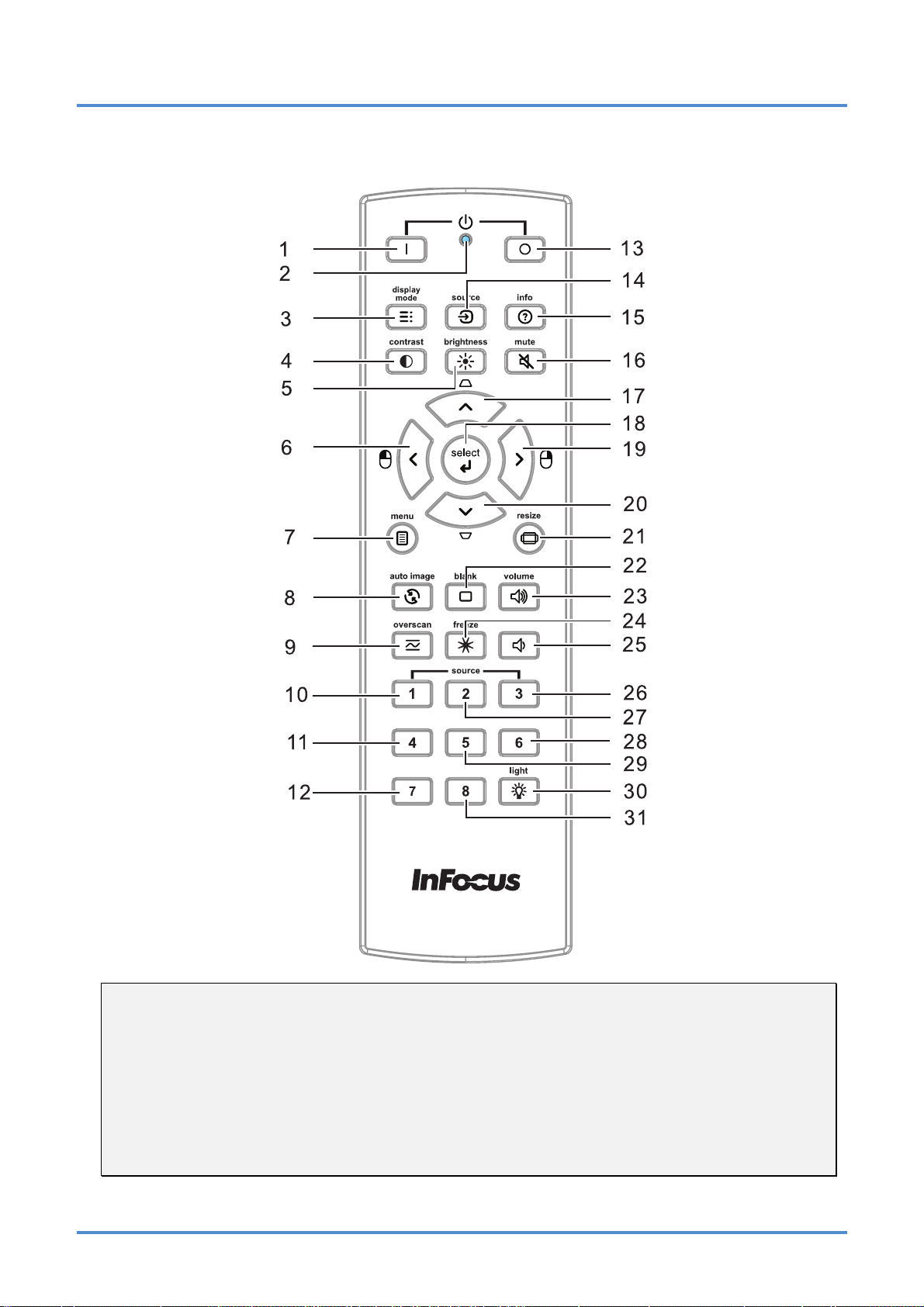
Remote Control Parts
IN5316HD/IN5318 – User’s Manual
Important:
1. Avoid using the projector with bright fluorescent lighting turned on. Certain high-frequency fluo-
rescent lights can disrupt remote control operation.
2. Be sure nothing obstructs the path between the remote control and the projector. If the path between the remote control and the projector is obstructed, you can bounce the signal off certain
reflective surfaces such as projector screens.
3. The buttons and keys on the projector have the same functions as the corresponding buttons on
the remote control. This user’s manual describes the functions based on the remote control.
– 7 –
Page 15
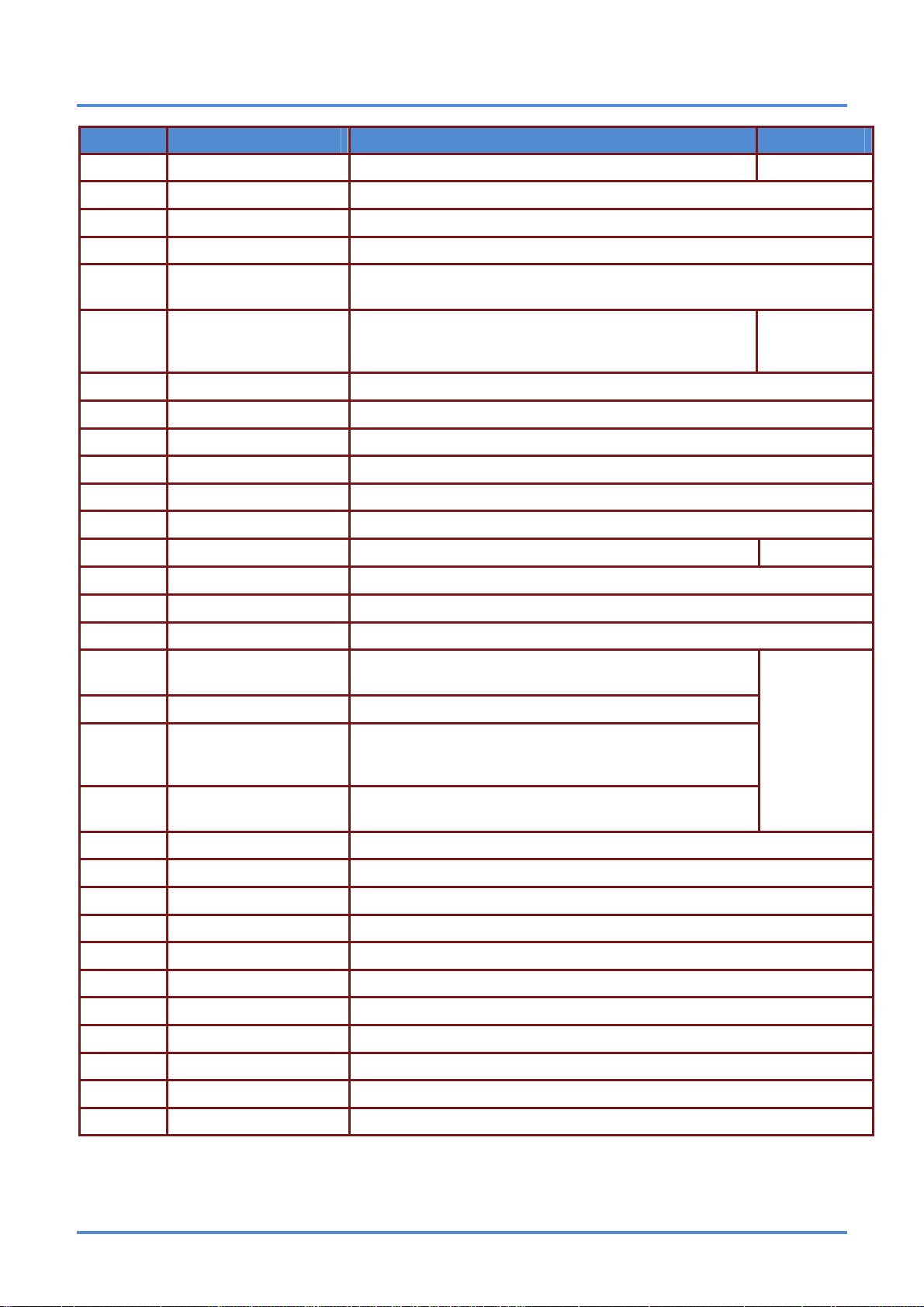
User’s Manual
ITEM LABEL DESCRIPTION SEE PAGE:
1.
Power ON Turn the projector on
12
2.
3.
4.
5.
6.
7.
8.
9.
10.
11.
12.
13.
14.
15.
16.
LED indicator Only lights when the remote keys are pressed
Display Mode Choose a suitable preset mode for usage environment
Contrast Display the Contrast setting bar and use the right and left keys to adjust
Brightness
Left cursor
Menu Display the OSD menu
Auto image Re-synchronize the PC image
Overscan Adjust overscan
Source-1 VGA 1
Source-4 DISPLAYPORT
Source-7 S-Video
Power OFF Turn the projector off
Source Display the source menu
Info Display projector information
Mute Mute the audio
Display the Brightness setting bar and use the right and left keys to adjus
t.
When the OSD is displayed, this button navigates to the
left. When USB has been connected to the proj
and PC, the previous presentation slide is displayed
ector
19
13
17.
18.
19.
20.
21.
22.
23.
24.
25.
26.
27.
28.
29.
30.
Up cursor /
Keystone+
Select Enter and confirm settings in the OSD
Right cursor
Down cursor /
Keystone -
Resize Change the image aspect ratio
Blank Blank the screen
Volume+ Increase the volume
Freeze Freeze video
Volume- Decrease the volume
Source-3 HDMI
Source-2 VGA 2
Source-6 Component
Source-5 RGBHV
Light Turn the remote control backlight on or off
When the OSD is displayed, this button navigates up the
menu. Otherwise it adjusts keystone
When the OSD is displayed, this button navigates to the
right. Wh
and PC, the next presentation slide is displayed
When the OSD is displayed, this button navigates down
the menu. Otherwise it adjusts keystone
en USB has been connected to the projector
19
31.
Source-8 Composite
– 8 –
Page 16
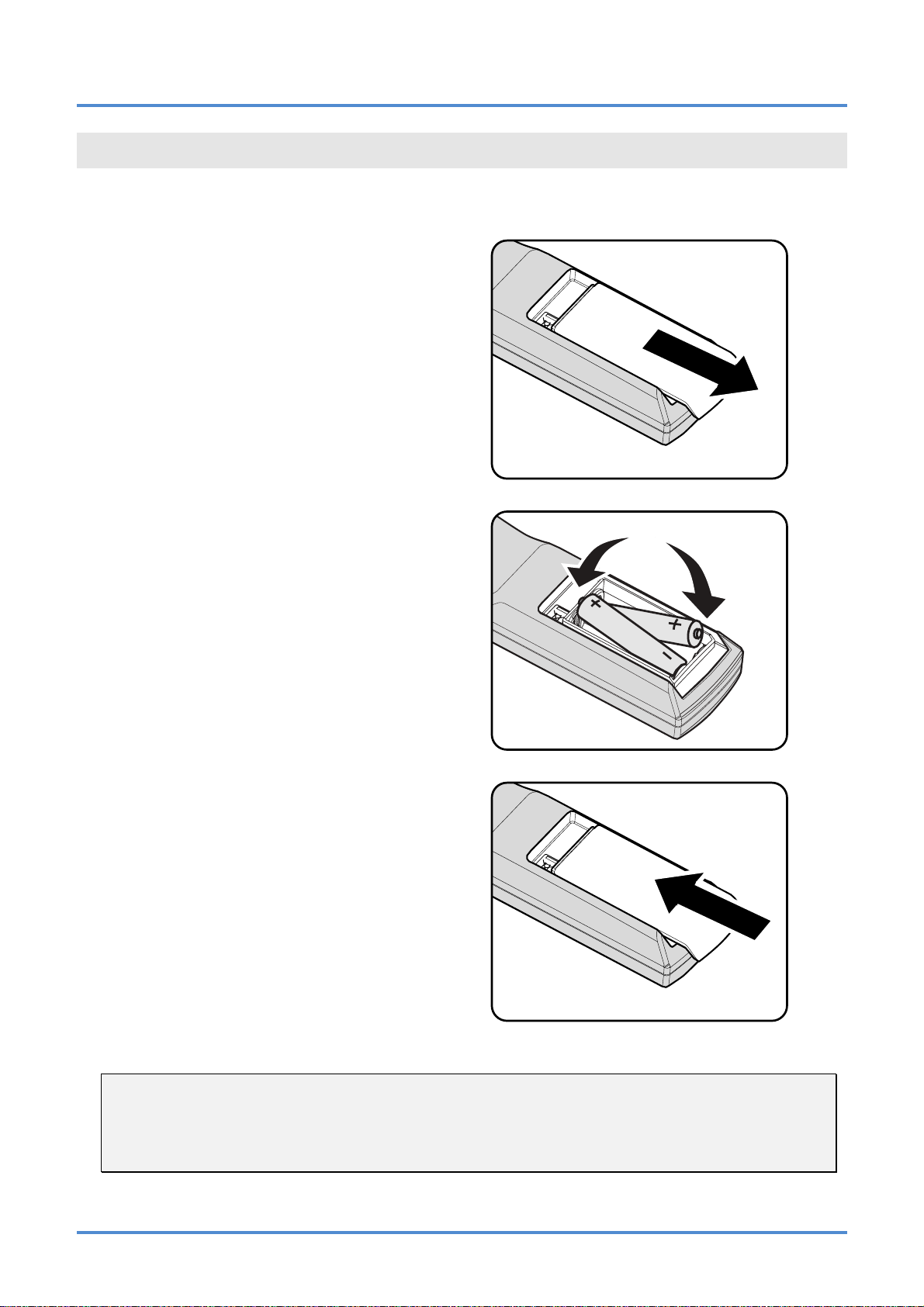
Inserting the Remote Control Batteries
Remove the battery compartment
1.
cover by sliding the cover in the direction of the arrow.
Insert the batteries (not included) as
2.
shown in the illustration.
IN5316HD/IN5318 – User’s Manual
SETUP AND OPERATION
Replace the cover.
3.
Caution:
1. Only use AA batteries (Alkaline batteries are recommended).
2. Dispose of used batteries according to local ordinance regulations.
3. Remove the batteries when not using the projector for prolonged periods.
4. Do not mix old and new batteries, or mix battery types.
– 9 –
Page 17
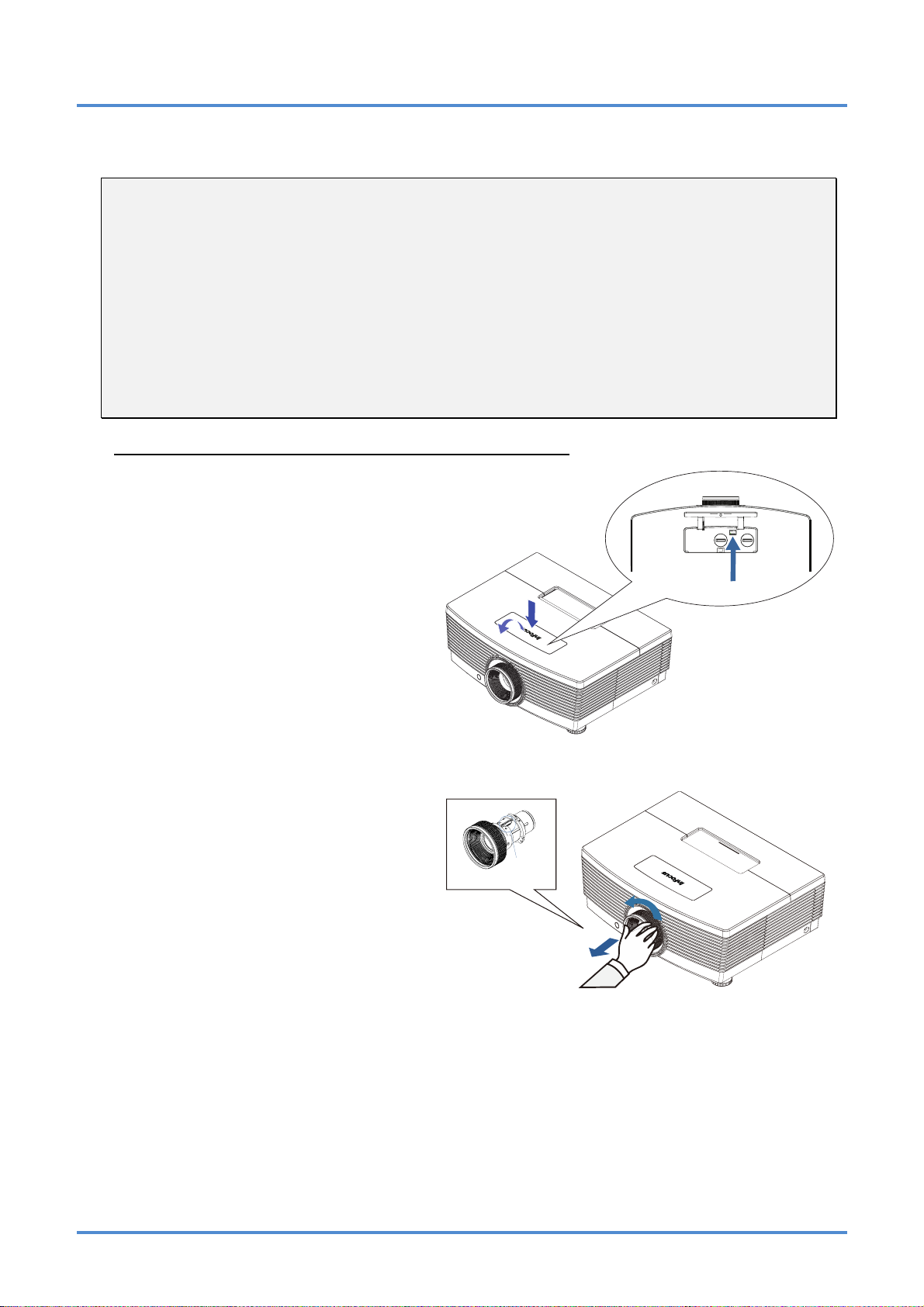
User’s Manual
Installing or Removing the Optional Lens
Caution:
y
Do not shake or place excessive pressure on the projector or the lens components as the projec-
tor and lens components contain precision parts.
y
Before removing or installing the lens, be sure to turn off the projector, wait until the cooling fans
stop, and turn off the main power switch.
y
Do not touch the lens surface when removing or installing the lens.
y
Keep fingerprints, dust or oil off the lens surface.
y
Do not scratch the lens surface.
y
Work on a level surface with a soft cloth under it to avoid scratching.
y
If you remove and store the lens, attach the lens cap to the projector to keep off dust and dirt.
Removing the Existing Lens From the Projector
Push and release the top cover to
1.
open as shown.
Push the LENS RELEASE button to
2.
the unlock position.
Grasp the lens.
3.
Rotate the lens counterclockwise.
4.
The existing lens will be disengaged.
Pull out the existing lens slowly.
5.
IRIS PIN
– 10 –
Page 18
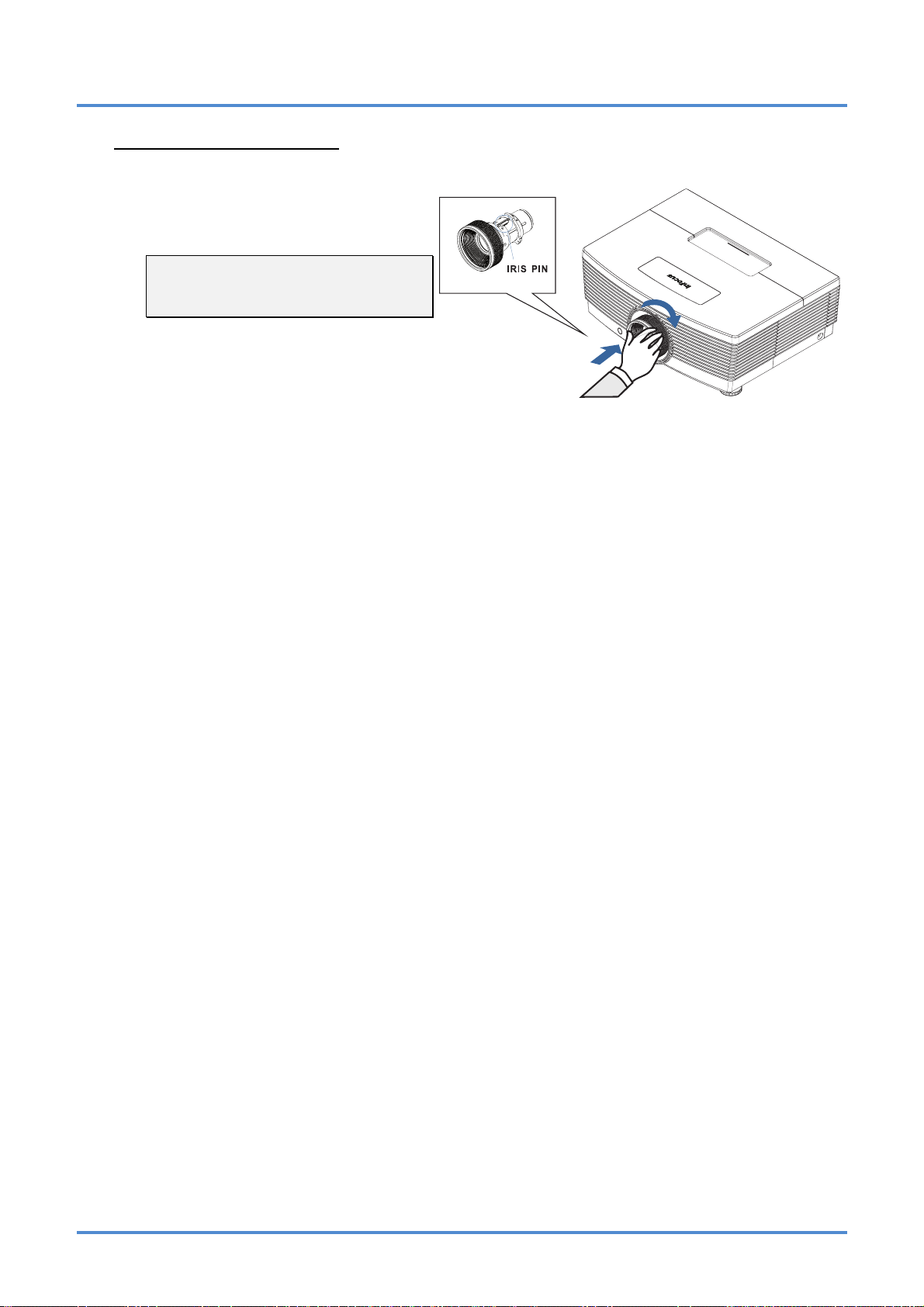
Installing the New Lens
Align the notches and correctly posi-
1.
tion the electrical contact pad as
shown in the picture.
Note:
Pin of IRIS should be in the direction
as shown in the picture.
Rotate the lens clockwise until you
2.
feel it click into place.
IN5316HD/IN5318 – User’s Manual
– 11 –
Page 19
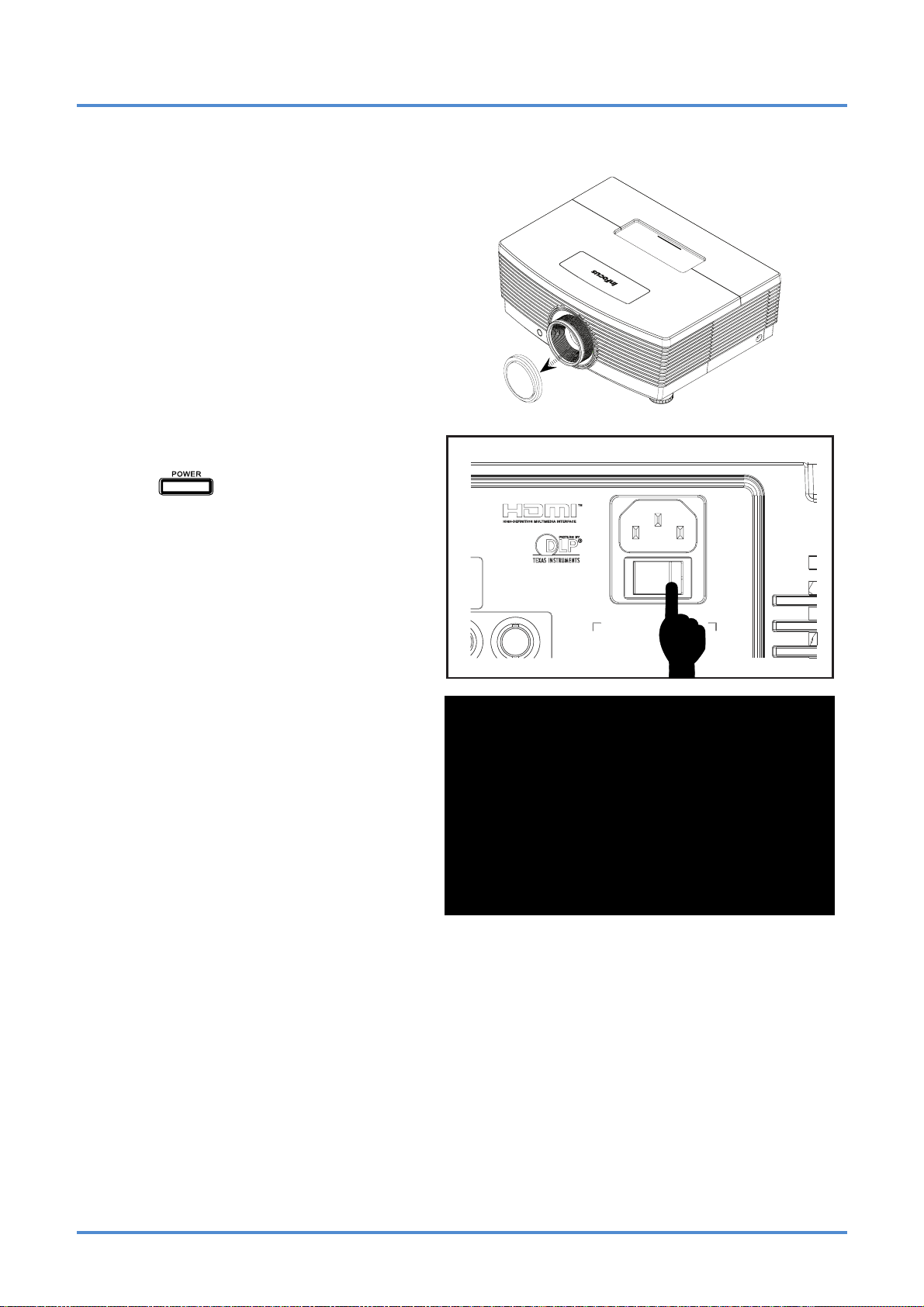
User’s Manual
Starting and Shutting down the Projector
Remove the lens cap.
1.
Connect the power cord to the pro-
2.
jector. Connect the other end to a
wall outlet. Verify that the AC Power
switch on the back of the unit is
turned on. When connected, the
PWR LED will turn solid Red.
Turn on the lamp by pressing the
3.
“
projector or the Power On button on
the remote.
The PWR LED will now solid Green.
The startup screen will display in
approximately 30 seconds.
” button on the rear of the
– 12 –
Page 20

IN5316HD/IN5318 – User’s Manual
If more than one input device is connected, press the SOURCE button and use ▲▼ to
4.
scroll among devices.
• VGA 1 : Analog RGB
• VGA 2 : Analog RGB
•
BNC : Analog / serial digital interface video inputs
•
HDMI : High Definition Multimedia Interface (HDMI)
• DISPLAYPORT : DISPLAYPORT input
•
Component Video: DVD input YCbCr / YPbPr, or HDTV input YPbPr via HD15
connector
• S-Video: Super video (Y/C separated)
Composite Video: Traditional composite video
•
5.
To turn the projector off, press the
Power OFF button (
projector keypad or remote.
the POWER OFF window appears,
press
the Power OFF button ( )
again.
The projector turns off.
Caution:
1. Be sure to remove the lens cap before starting projector.
2. Do not unplug the power cord until the READY LED stops flashing–indicating the projector has
cooled down.
). on the
When
– 13 –
Page 21

User’s Manual
Adjusting the Projector Level
Take note of the following when setting up the projector:
• The projector table or stand should be level and sturdy.
• Position the
• Re
• Ensure the cables are
1.
2.
move and discard the foam spacers on the rear leveling feet before adjusting the pro-
jection angle.
To raise the level of the projector,
twist the leveling feet clockwise.
To lower the level of the projector,
lift the projector and twist the leveling feet counter clockwise.
projector so that it is perpendicular to the screen.
in a safe location. You could trip over them.
– 14 –
Page 22

Adjusting Projected Image Position Using Shift
IN5316HD/IN5318 – User’s Manual
The Shift feature provides a lens shift function that can be used to adjust the position of the projected
image either horizontally or vertically within the range detailed below.
Shift is a unique system that provides lens shift while maintaining a much higher ANSI co
ntrast ratio
than traditional lens shift systems.
Adjusting the vertical image position
The vertical image height can be adjusted between 10% and -70% offset for IN5316HD (1080P); 5%
and -65% for IN5318 (WUXGA) (offset =
lens). Note that the maximum vertical image height adjustment can be limited by the horizontal image
position. Offset is the distance between the lens center line and the bottom of the image. The offset is
positive if the lens center line is below the bottom of the image. The offset is negative if the lens center line is above the bottom of the image.. For example it is not possible to achieve the maximum
vertical image position height detailed above if the horizontal image position is at maximum. Please
consult the Shift Range diagram below for further clarification.
For IN5316HD (1080P) For IN5318 (WUXGA)
(O/H) x100%, O: distance from bottom of image to center of
-70% offset
-50% offset
Screen Height H()
10%H
10% offset
– 15 –
Screen Height H()
5%H
-65% offset
-50% offset
5% offset
Page 23

User’s Manual
Adjusting the horizontal image position
With the lens in the center position the horizontal image position can be adjusted to the left or right by
up to a maximum of 5% of the image width. Note that the maximum horizontal image height adjustment can be limited by the vertical image position. For example it is not possible to achieve the
maximum horizontal image position if the vertical image position is at maximum. Please consult the
Shift Range diagram below for further clarification.
Shift Range Diagram
For IN5316HD (1080P) For IN5318 (WUXGA)
Wx5%
Max H image s hif t=10% offset
Max W image shift=Wx5%
When Wx5%, Max image shift= 10% offset
When 10% offset, Max image shift=Wx0%
-
W
Wx5%
10% offset
-
10% offset
Max H image shift=5% offset
Max W image shift=Wx5%
When Wx5%, Max image shift= 15% offset
When 5% offset, Max image shift=Wx0%
Wx5%
-
W
Wx5%
5% offset
-
15% offset
– 16 –
Page 24

Adjusting Zoom, Focus and Keystone
Use the Zoom ring to
1.
resize the projected image and screen size.
Use the Focus ring to
2.
sharpen the projected
image.
IN5316HD/IN5318 – User’s Manual
Use the KEYSTONE
3.
buttons (on the projector or the remote
control) to correct image trapezoiding (wider
top or bottom).
The keystone control
4.
appears on the display.
Remote control and OSD panel
– 17 –
Page 25

User’s Manual
Adjusting the Volume
Press the Volume but-
1.
tons (on the projector or
the remote control).
The volume control
appears on the display.
Use the Vol +/- buttons
2.
(on the projector or the
remote control).
Press the MUTE button
3.
to turn off the audio
(This feature is only
available on the remote).
– 18 –
Page 26

IN5316HD/IN5318 – User’s Manual
ON-SCREEN DISPLAY (OSD) MENU SETTINGS
OSD Menu Controls
The projector has an OSD that lets you make image adjustments and change various settings.
Navigating the OSD
You can use the remote control cursor buttons or the projector keypad to navigate and make changes to
the OSD.
1. To enter the OSD, press the MENU
button.
2. There are six menus. Press the cursor ◄► button to move through the
menus.
3. Press the cursor ▲▼ button to mov
up and down in a menu.
4. Press ◄► to change val
tings.
5. Press ME
menu, leave a submenu or close the
OSD.
Note:
Depending on the video source, not all items in the OSD are available. For example, the PC Detail
Adjustment item in the
not available cannot be accessed and are grayed out.
NU to access a different
ues for set-
Display
menu can only be modified when connected to a PC. Items that are
e
– 19 –
Page 27

User’s Manual
Setting the OSD Language
Set the OSD language to your preference before continuing.
1. Press the MENU button. Press the cursor ◄► button to navigate to SETUP>>Basic.
2. Press the cursor ▲▼ button until Language is highlighted.
3. Press the cursor ◄► button until the language you want is selected.
4. Press the MENU button to close the OSD.
– 20 –
Page 28

IN5316HD/IN5318 – User’s Manual
OSD Menu Overview
Use the following illustration to quickly find a setting or determine the range for a setting.
– 21 –
Page 29

User’s Manual
PICTURE>>Basic Menu
Press the MENU button to open the OSD menu. Press the cursor ◄► button to move to the
PICTURE>>Basic menu. Press the cursor ▲▼ button to move up and down in the PICTURE>>Basic
menu. Press ◄► to change values for settings.
Note:
Customizing the settings in PICTURE>>Basic menu is only available in User 1/ 2/ 3 mode.
ITEM DESCRIPTION
Display Mode
Brightness Press the cursor ◄► buttons to adjust the display brightness.
Contrast Press the cursor ◄► buttons to adjust the display contrast.
Color
Tint
Sharpness
Flesh Tone
Press the cursor ◄► buttons to set the Display Mode.
(Range: Movie/ Bright/ Normal/ User 1/ User 2/ User 3)
Press the cursor ◄► buttons to adjust the video saturation.
Notes: This f
Press the cursor ◄► buttons to adjust the video tint/hue.
Notes: This f
Press the cursor ◄► buttons to adjust the display sharpness.
Notes: This f
Press the cursor ◄► buttons to adjust the display flesh tone.
Notes: This f
unction is only available when Video or S-Video input source is se-
lected.
unction is only available when Video or S-Video with NTSC
system input source is selected.
unction is only available when Video or S-Video input source is se-
lected.
unction is only available when Video or S-Video input source is se-
lected.
Reset Picture Settings
Press the ENTER/SELECT button to res
– 22 –
et all settings to default values.
Page 30

IN5316HD/IN5318 – User’s Manual
PICTURE>>Advanced Menu
Press the MENU button to open the OSD menu. Press the cursor ◄► button to move to the
PICTURE>>Advanced menu. Press the cursor ▲▼ button to move up and down in the
PICTURE>>Advanced menu. Press ◄► to change values for settings.
ITEM DESCRIPTION
Noise Reduction Press the cursor ◄► button to adjust the Noise Reduction.
Color Temperature
Gamma
HSG Adjustment
Color Space
Press the cursor ◄► button to set the Color Temperature.
(Range: Warm/Normal/Cool/Cooler/High Cool)
Press the cursor ◄► button to adjust the gamma correction of the display.
Notes: This function is only available in User 1/ 2/ 3 mode.
Press the ENTER/SELECT button to enter the HSG (Hue/Saturation/Gain) Adjust-
ment sub menu.
HSG Adjustment on page 24.
See
Press the cursor ◄► button to set the Color Space.
(Range: Auto/ RGB/ SDTV/ HDTV)
Notes: This function is only available when HDMI input source is selected.
– 23
–
Page 31

User’s Manual
HSG Adjustment
Press the ENTER/SELECT button to enter the HSG Adjustment sub menu.
ITEM DESCRIPTION
Primary Color
Hue Press the ◄► buttons to adjust the Hue.
Saturation Press the ◄► buttons to adjust the Saturation.
Gain Press the ◄► buttons to adjust the Gain.
Press the ◄► buttons to set the Primary Color.
Notes: There are six colors (R/ G/ B/ C/ M/ Y) to be customized.
– 24 –
Page 32

IN5316HD/IN5318 – User’s Manual
DISPLAY Menu
Press the MENU button to open the OSD menu. Press the cursor ◄► button to move to the DISPLAY
menu. Press the cursor ▲▼ button to move up and down in the DISPLAY menu.
Press ◄► to change values for settings.
ITEM DESCRIPTION
Aspect Ratio
Keystone
Overscan Press the cursor ◄► button to adjust the Overscan.
Digital Zoom Press the cursor ◄► button to adjust the Digital Zoom.
PC Detail Adjustment
Press the cursor ◄► button to set the Aspect Ratio.
(Range: Auto/ 16:10/ 16:9/ 4:3/ Letter Box/ Real)
Press the cursor ◄► button to adjust the Keystone.
Notes: This function is available when the Auto Keystone function is turned off.
Press the ENTER/SELECT button to enter the PC Detail Adjustment sub menu.
See
on page 26. PC Detail Adjustment
– 25 –
Page 33

User’s Manual
PC Detail Adjustment
Press the ENTER/SELECT button to enter the PC Detail Adjustment sub menu.
Note:
Customizing the settings in PC Detail Adjustment menu is only available when PC input source (analog RGB) is selected.
ITEM DESCRIPTION
Auto
Frequency Press the ◄► buttons to adjust the A/D sampling number.
Phase Press the ◄► buttons to adjust the A/D sampling clock.
Horizontal Position Press the ◄► buttons to adjust the display position right or left.
Vertical Position Press the ◄► buttons to adjust the display position up or down.
Press the RE-SYNC button on the projector keypad or the AUTO IMAGE button on
the remote control to automatically adjust frequency, phase, and position.
– 26 –
Page 34

IN5316HD/IN5318 – User’s Manual
SETUP>>Basic Menu
Press the MENU button to open the OSD menu. Press the cursor ◄► button to move to the
SETUP>>Basic menu. Press the cursor ▲▼ button to move up and down in the
SETUP>>Basic menu. Press ◄► to change values for settings.
ITEM DESCRIPTION
Press the cursor ◄► buttons to select a different localization menu.
Language
(Range: English/ Français/ Español/ Deutsch/ Português/ 簡体中文/ 繁體中文/
Italiano/ Svenska/ Nederlands/ Suomi/ Dansk/ Norsk/ Polski/ 한국어/ Türkçe/
Русский/ Bahasa Indonesia/)
Splash Logo
Projection
Blank Timer
Auto Power Off
Sleep Timer
Auto Power On
Background Color
Menu Settings
Source
Press the cursor ◄► buttons to select a different startup screen.
(Range: InFocus/ Blue/ Black)
Press the cursor ◄► buttons to choose from four projection methods:
Front Table/ Front Ceiling/ Rear Table/ Rear Ceiling.
Press the cursor ◄► buttons to set the Blank Screen timer. The projected image is
automatically restored after the set time.
(Range: Disable/ 5 min/ 10 min/ 15 min/ 20 min/ 25 min/ 30 min)
Press the cursor ◄► buttons to set the Auto Power Off timer. The projector automatically turns off if no input source is detected after the preset period of time.
(Range: Disable/ 5 min/ 10 min/ 15 min/ 20 min/ 25 min/ 30 min)
Press the cursor ◄► buttons to set Sleep timer. The projector automatically turns off
after the preset period of time.
(Range: Disable/ 30 min/ 1hr/ 2hr/ 3hr/ 4hr/ 8hr/ 12hr)
Press the cursor ◄► button to enable or disable Automatic Power On when AC power is
supplied.
Press the cursor ◄► buttons to select the background color when no input source is
detected.
(Range: Purple/ Black/ Blue)
Press the ENTER/SELECT button to enter the Menu Settings sub menu. See Menu
Settings
Press the ENTER/SELECT button to enter the Source sub menu. See Source on
page
on page 28.
29.
Lan Control Settings
– 27
Press the ENTER/SELECT button to enter the Lan Control Settings sub menu.
Lan Control Settings on page 30.
See
–
Page 35

User’s Manual
Menu Settings
Press the ENTER/SELECT button to enter the Menu Settings sub menu.
ITEM DESCRIPTION
Menu Position
Menu Display Time
Press the ◄► buttons to select from five OSD locations:
Top-Left/ Top-Right/ Center/ Bottom-Left/ Bottom-Right.
Press the ◄► buttons to set the Menu Display timer before the OSD times out.
(Range: 5sec/ 10sec/ 15sec/ 20sec/ 25sec/ 30sec)
– 28 –
Page 36

Source
Press the ENTER/SELECT button to enter the Source sub menu.
IN5316HD/IN5318 – User’s Manual
ITEM DESCRIPTION
VGA 1
VGA 2
HDMI Press the ◄► buttons to enable or disable the HDMI source.
DisplayPort Press the ◄► buttons to enable or disable the DisplayPort source.
RGBHV Press the ◄► buttons to enable or disable the RGBHV source.
Component Press the ◄► buttons to enable or disable the Component source.
S-Video Press the ◄► buttons to enable or disable the S-Video source.
Composite Press the ◄► buttons to enable or disable the Composite source.
Quick Auto Search
Press the ◄► buttons to enable or disable the VGA source.
Press the ◄► buttons to enable or disable Quick Auto Search for available input
source.
Notes: When the desired source is selected, the Quick Auto Search function will be
turned off.
– 29 –
Page 37

User’s Manual
Lan Control Settings
Press the ENTER/SELECT button to enter the Lan Control Settings sub menu.
ITEM DESCRIPTION
Press the ◄► buttons to select projector remote command control.
(Range: RS232/ RJ45)
Control By
Network State
Note: thi
RS232 <1W (Default)
RJ45 <9W
Press the ENTER/SELECT button to enter the Net
s setting changes the standby power:
work State sub menu. See below.
Network State
ITEM DESCRIPTION
Network State Displays the network connection status.
Press ◄► to turn DHCP On or Off.
DHCP
Projector IP Address
Note: If you select DHCP Off, complete the IP Address, Subnet Mask, Gateway, and
DNS fields
Enter a valid IP address if DHCP is turned off.
.
Subnet Mask Enter a valid Subnet Mask if DHCP is turned off.
Default Gateway Enter the default Gateway address on the network.
DNS Enter a valid DNS name if DHCP is turned off.
Apply Press (ENTER/SELECT) / ► to confirm settings.
– 30 –
Page 38

IN5316HD/IN5318 – User’s Manual
For simplicity and ease of operation, the projector provides diverse networking and remote manag ement features.
The LAN/RJ45 feature allows the projector to be connected to a net
remote management controls include: Power On/Off, Video-Source, Brightness and Contrast settings, SoundMute, etc.
work and remotely managed. Available
Enter the Projector IP address shown in the SETUP >> Basic >> Lan Control Setting >> Network
State menu. Note: DHCP must be on. The LAN/RJ45 Web Control window displays as follows:
– 31
–
Page 39

User’s Manual
Preparing Email Alerts
1. Make sure that user can access the homepage of LAN RJ45 function by web browser (for example, Microsoft Internet Explorer v6.01/v8.0).
2. From the Homepage of LAN/RJ45, click Alert
3. By default, the input boxes in Alert Ma
il Settings are blank.
Mail Settings.
4. To setup email alerts, input the following:
The SMT
This is a required field.
The To field is the recipient’s email address (for example, the pro
is a required field.
The Cc field sends a carbon copy
P field is the mail server for sending out email (SMTP protocol).
of the alert to the specified email address.
– 32 –
jector administrator). This
Page 40

IN5316HD/IN5318 – User’s Manual
This is an optional field (for example, the projector administrator’s assistant).
The From field is the sender’s email address (for example, the projector administrator). This
is a required field.
Select
the alert conditions by checking the desired boxes.
Note: Fill in all fields as specified. Select the desired alert condition and click Submit to con-
duct an Email Alert Test. A successful test alerts the designated email accounts. To create
an email alert, you must select alert conditions and enter a correct email address.
Group and Name identify the alerting projector and are located at the button of the alert mail as shown below:
– 33 –
Page 41

User’s Manual
SETUP>>Advanced Menu
Press the MENU button to open the OSD menu. Press the cursor ◄► button to move to the
SETUP>>Advanced menu. Press the cursor ▲▼ button to move up and down in the
SETUP>>Advanced menu.
ITEM DESCRIPTION
Audio
Lamp
HDMI
High Altitude Mode
Test Pattern Press the cursor ◄► buttons to turn on or off the grid test pattern.
Closed Caption
LED Control
Presentation Timer
Press the ENTER/SELECT button to enter the Audio sub menu. See Audio on page
35.
Press the ENTER/SELECT button to enter the Lamp sub menu. See on page Lamp
35.
Press the ENTER/SELECT button to enter the HDMI sub menu. See on
36.
Press the cursor ◄► buttons to turn on or off High Altitude Mode when the altitude of
the environment is higher than 1500m ( 4921 ft. ).
Press the ENTER/SELECT button to enter the Closed Caption sub menu.
See
Press the cursor ◄► buttons to turn the projector LED indicators on (Normal) and off
(Off).
(ENTER/SELECT) / ► to the Presentation Timer menu. See Press Presentation
Timer on page 37.
Press the ENTER/SELECT button to enter reset all settings to default values. Reset All
on page 36. Closed Caption
page HDMI
– 34 –
Page 42

IN5316HD/IN5318 – User’s Manual
Audio
Press the ENTER/SELECT button to enter the Audio sub menu.
ITEM DESCRIPTION
Volume Press the ◄► buttons to adjust the audio Volume.
Treble Press the ◄► buttons to adjust the audio Treble.
Bass Press the ◄► buttons to adjust the audio Bass.
Mute Press the ◄► buttons to turn on or off the internal and external speakers.
AGC Press the ◄► buttons to turn on or off the Automatic Gain Control setting.
Press the ◄► buttons to select audio input channel
(Range: Audio 1/ Audio 2/ Audio3)
Audio Input
Reset
(Range: Audio 1/ Audio 2/ Audio3/HDMI)
Note: Available HDMI source
(Range: Audio 1/ Audio 2/ Audio3/DP)
Note: Available DP source
Press the ENTER/SELECT button to reset all menu and submenu items back to factory default settings.
– 35 –
Page 43

User’s Manual
Lamp
Press the ENTER/SELECT button to enter the Lamp sub menu.
ITEM DESCRIPTION
Lamp Mode Press the ◄► buttons to adjust lamp brightness.
Press the ENTER/SELECT button to reset the Lamp Hour after the lamp is replaced. Reset Lamp Timer
Lamp Hour Displays the number of hours the lamp has been in use.
HDMI
Press the ENTER/SELECT button to enter the HDMI sub menu.
ITEM DESCRIPTION
HDMI Format
Press the ◄► buttons to select from three HDMI display formats:
Auto/ PC signal/ Video signal.
HDMI Amplifier Gain
Press the ◄► buttons to adjust HDMI Amplifier Gain. Use this feature when using
long HDMI cable runs.
– 36 –
Page 44

IN5316HD/IN5318 – User’s Manual
Closed Caption
Press the ENTER/SELECT button to enter the Closed Caption sub menu.
ITEM DESCRIPTION
Closed Caption Enable
Caption Version Press the ◄► buttons to select the Caption Version.
Press the ◄► buttons to turn on o
r off Closed Caption.
Presentation Timer
The Presentation Timer function can indicate the presentation time on the screen to help you achieve
better time management when giving presentations.
ITEM DESCRIPTION
Timer Press the cursor ◄► button to enable or disable presentation timer.
Timer Period Press the cursor ◄► button to select timer period (1 ~ 60 minutes )
(ENTER/SELECT) / ► to reset the timer settings. Timer Reset Press
– 37 –
Page 45

User’s Manual
STATUS Menu
Press the MENU button to open the OSD menu. Press the cursor ◄► button to move to the
STATUS Menu.
ITEM DESCRIPTION
Source Displays the activated input source.
Resolution Displays the native resoluti on of input source.
Lamp Hour Displays the number of hours the lamp has been in use.
Firmware Version Displays the firmware version of the projector.
Note:
Status displayed in this menu is for viewing only and cannot be edited.
– 38 –
Page 46

IN5316HD/IN5318 – User’s Manual
MAINTENANCE AND SECURITY
Replacing the Projection Lamp
The projection lamp should be replaced when it burns out. Be sure to use the InFocus lamp module designed for this projector. You can order new lamps from www.infocusstore.com (in select areas), your
retailer or your dealer. Only genuine InFocus lamps are tested for use in this projector. Use of non InFocus lamps may cause electrical shock and fire, and may void the projector warranty. InFocus is not liable
for the performance, safety or certification of any other lamps.
Warning:
• The projector uses a high-pressure mercury glass lamp. The lamp may fail prematurely, or it
may rupture with a popping sound if jolted, scratched, or handled while hot. The risk of lamp
failure or rupture also increases as the lamp age increases; please replace the lamp when you
see the “Replace Lamp.”
• Do not touch or block the projector lens with any objects as this can damage the projector
lens. Scratches, gouges and other lens damage are not covered by the product warranty.
• Unplug the power cord before replacing the lamp.
• Do not drop the lamp module. The glass may shatter and cause injury.
• Do not touch the glass surface of the lamp module. Fingerprints can obscure projection
sharpness and may cause the glass to shatter.
• Be extremely careful when removing the lamp housing. In the unlikely event that the lamp
ruptures, small glass fragments may be generated. The lamp module is designed to contain
most of these fragments, but use caution when removing it.
• Before replacing a ruptured lamp, clean the lamp compartment and dispose of cleaning materials. Wash hands after lamp replacement.
• When replacing the lamp while the projector is ceiling-mounted, wear protective eye-
wear to prevent eye injury. Hg – Lamp contains mercury. Manage in accordance with
local disposal laws. See www.lamprecycle.org.
• Be sure to turn off and unplug the projector at least 60 minutes before replacing the lamp.
Failure to do so could result in a severe burn.
Switch off the power to the
1.
projector by pressing the
POWER button twice.
Allow the projector to cool
2.
down at least 60 minutes.
Disconnect the power
3.
cord.
– 39 –
Page 47

User’s Manual
Loosen the captive screw
4.
on the lamp cover.
Pull up and remove the
5.
cover.
Use a screwdriver to re-
6.
move the two captive
screws from the lamp
module.
Pull out the lamp module.
7.
– 40 –
Page 48

IN5316HD/IN5318 – User’s Manual
Reverse steps 1 to 7 to
8.
install the new lamp
module.
While installing, align the
lamp module with the
connector and ensure it is
level to avoid damage.
Note:
The lamp module must sit
securely in place and the
lamp connector must be
connected properly before
tightening the screws.
Turn on the projector and reset the lamp after the lamp module is replaced.
9.
Lamp Reset:
a) Press the Menu button and select the SETUP>>Advanced menu.
b) Highlight "Lamp" and press the Enter/Select button to access the Lamp submenu.
c) Select "Reset Lamp Timer" and press Enter/Select.
d) Highlight "Reset" (it will appear blue) and press Enter/Select to reset the lamp
counter to zero.
– 41 –
Page 49

User’s Manual
Cleaning the Projector
Cleaning the projector to remove dust and grime will help ensure trouble-free operation.
Warning:
1. Be sure to turn off and unplug the projector at least 60 minutes before cleaning. Failure to do so
could result in a severe burn.
2. Use only a dampened cloth when cleaning. Do not allow water to enter the ventilation openings
on the projector.
3. If a little water gets into the projector interior while cleaning, leave unplugged in a well-ventilated
room for several hours before using.
4. If a lot of water gets into the projector interior when cleaning, have the projector serviced.
Cleaning the Lens
You can purchase optic lens cleaner from most camera stores. Refer to the following to clean the projector lens.
1. Apply a little optic lens cleaner to a clean soft cloth. (Do not apply the cleaner directly to the
lens.)
2. Lightly wipe the lens in a circular motion.
Caution:
1. Do not use abrasive cleaners or solvents.
2. To prevent discoloration or fading, avoid getting cleaner on the projector case.
Cleaning the Case
Refer to the following to clean the projector case.
1. Wipe off dust with a clean dampened cloth.
2. Moisten the cloth with warm water and mild detergent, and then wipe the case.
3. Rinse all detergent from the cloth and wipe the projector again.
Caution:
To prevent discoloration or fading of the case, do not use abrasive alcohol-based cleaners.
– 42 –
Page 50

IN5316HD/IN5318 – User’s Manual
TROUBLESHOOTING
Common Problems and Solutions
These guidelines provide tips to deal with problems you may encounter while using the projector. If
the problem remains unsolved, contact InFocus at www.infocus.com/support.
Often the problem is traced to something as simple as a loose connection. Check the following befo
proceeding to problem-specific solutions.
• Use another electrical device to confirm that the electrical outlet is working.
• Ensure the projector is t
• Ensure all connections
• Ensure the att
• Ensure a co
• Ensure a co
(This is usually done by pressing a Fn-key combination on the notebook. Go to
www.infocus.com/support
ached device is turned on.
nnected PC is not in standby mode.
nnected notebook computer is configured for an external display.
urned on.
are securely attached.
and the Learn tab to review the Laptop Activation chart.)
Tips for Troubleshooting
In each problem-specific section, try the steps in the order suggested. This may help you to solve the
problem more quickly.
Try to pinpoint the problem and avoid replacing no
For example, if you replace batteries and the problem remains, put the original batteries back and go
to the next step.
Keep a record of the steps you take when troubleshooting. The information
ing Technical Support and obtaining service.
n-defective parts.
may be useful when call-
re
– 43 –
Page 51

User’s Manual
LED Error Messages
ERROR CODE MESSAGES
PWR LED READY LED TEMP LED
Green Red Red Red
Standby
Start-up/Cool Down
Overheating
Thermal Break Sensor error
Lamp Error
Burner Fan error
System Fan error
Power and Ballast Fan error
Case Open
DMD error
Color wheel error
In the event of an error, please disconnect the AC power cord and wait for one (1) minute before restarting the projector. If the PWR or READY LED is still blinking or the TEMP LED is lit, contact
InFocus Technical Support at
—
ON
— — —
—
5 blinks
6 blinks
6 blinks
6 blinks
—
8 blinks
9 blinks
www.infocus.com/support
ON
—
7 blinks
— — —
—
—
—
7 blinks
— — —
— — —
.
— —
flashing
— —
1 blinks
2 blinks
3 blinks
— —
Image Problems
Problem: No image appears on the screen
—
ON
—
—
—
1. Verify the settings on your notebook or desktop PC.
2. Turn off all e
3. Many laptop
connected. Usually a key combination like FN + F8 or CRT/LCD key turns the external
display on and off. Locate a function key labeled CRT/LCD or function key with a monitor
symbol. Press FN and the labeled function key simultaneously.
quipment and power up again in the correct order.
s do not automatically turn on their external video port when a projector is
Problem: The image is blurred
1. Adjust the Focus on the projector.
2. Press the Auto Image b
3. Ensu
4. Che
re the projector-to-screen distance is within the projection range. (Within 7m/23' for
the standard lens; within 20m/66' for the long lens and within 3m/10' for the short lens).
ck that the projector lens is clean.
utton on the remote control.
Problem: The image is wider at the top or bottom (trapezoid effect)
1. Position the projector so it is as perpendicular to the screen as possible.
2. Use the Key
stone buttons on the remote control or projector to correct the problem.
Problem: The image is reversed
Check the Projection setting on the Image menu of the OSD.
Problem: The image is streaked
1. Adjust the Frequency and Phase settings in the Display >> PC Detail Adjustment menu..
2. To en
sure the problem is not caused by a connected PC’s video card, connect to another
computer.
– 44 –
Page 52

Problem: The image is flat with no contrast
Adjust the Contrast setting in the PICTURE >> Basic menu of the OSD.
Problem: The color of the projected image does not match the source image.
Adjust the Color Temperature and Gamma settings on the PICTURE >> Advanced menu of
the OSD.
Lamp Problems
Problem: There is no light from the projector
1. Check that the power cable is securely connected.
2. Ensu
3. Re
4. If you have repla
5. Repl
6. Put the old lamp ba
Problem: The lamp goes off
1. Power surges can cause the lamp to turn off. Unplug and re-plug the power cord and
2. If the lamp still does not i
3. If a new lam
re the power source is good by testing with another electrical device.
start the projector in the correct order and check that the PWR LED is solid Green.
ace the lamp module.
press the Power button.
Replace the lamp.
range to have the projector repaired.
IN5316HD/IN5318 – User’s Manual
ced the lamp recently, try resetting the lamp connections.
ck in the projector and have the projector serviced.
gnite, unplug the projector and allow it to cool for 60 minutes.
p does not resolve the issue, put the old lamp back into the projector and ar-
Remote Control Problems
Problem: The projector does not respond to the remote control
1. Direct the remote control towards remote sensor on the projector.
2. Ensu
3. Turn off any fluore
4. Che
5. Repl
6. Turn off othe
7. Repl
re the path between remote and sensor is not obstructed.
scent lights in the room.
ck the battery polarity.
ace the batteries.
r infrared-enabled devices in the vicinity.
ace the remote control.
– 45 –
Page 53

User’s Manual
Audio Problems
Problem: There is no sound
1. Adjust the volume on the remote control.
2. Adjust the volume of the
3. Che
4. Disco
5. Test the sou
6. Have the p
ck the audio cable connection.
nnect audio out cable.
rce audio output with other speakers.
rojector serviced.
audio source.
Problem: The sound is distorted
1. Check the audio cable connection.
2. Test the sou
3. Have the p
rce audio output with other speakers.
rojector serviced.
Having the Projector Serviced
If you are unable to solve the problem contact InFocus Technical Support at www.infocus.com/support. If
your projector needs repair, pack the projector in the original carton and include the return authorization
number on the outside of the box.
– 46 –
Page 54

HDMI Q & A
Q. What is the difference between a “Standard” HDMI cable and a “High-Speed” HDMI
cable?
Recently, HDMI Licensing, LLC announced that cables would be tested as Standard or HighSpeed cables.
˙Standa
up to 2.25Gbps, which is the equivalent of a 720p/1080i signal.
˙Hi
gh Speed (or “category 2”) HDMI cables have been tested to perform at speeds of 340Mhz
or up to 10.2Gbps, which is the highest bandwidth currently available over an HDMI cable and
can successfully handle 1080p signals including those at increased color depths and/or
increased refresh rates from the Source. High-Speed cables are also able to accommodate
higher resolution displays, such as WQXGA cinema monitors (resolution of 2560 x 1600).
Q. How do I run HDMI cables longer than 10 meters?
There are many HDMI Adopters working on HDMI solutions that extend a cable’s effective
distance from the typical 10 meter range to much longer lengths. These companies
manufacture a variety of solutions that include active cables (active electronics built into
cables that boost and extend the cable’s signal), repeaters, amplifiers as well as CAT5/6 and
fiber solutions.
IN5316HD/IN5318 – User’s Manual
rd (or “category 1”) HDMI cables have been tested to perform at speeds of 75Mhz or
Q. How can I tell if a cable is an HDMI certified cable?
All HDMI products are required to be certified by the manufacturer as part of the HDMI
Compliance Test Specification. However, there may be instances where cables bearing the
HDMI logo are available but have not been properly tested. HDMI Licensing, LLC actively
investigates these instances to ensure that the HDMI trademark is properly used in the
market. We recommend that consumers buy their cables from a reputable source and a
company that is trusted.
For more detailed information, go to: http://www.hdmi.org/learningcenter/faq.aspx#49
– 47 –
Page 55

User’s Manual
SPECIFICATIONS
Specifications
Model IN5316HD IN5318
Display type
Native Resolution
Projection distance
(standard lens)
Projection screen size
(standard lens)
Projection lens
Zoom ratio (standard lens)
Vertical keystone correction
Projection methods
Data compatibility
SDTV/ EDTV/ HDTV
Video compatibility
H-Sync
V-Sync
Safety certification
Operation temperature
Dimensions (W x D x H)
AC Input
Power consumption
Standby
Lamp
Audio speaker
Input Terminals
Output Terminals
Control Terminals
Security
TI DMD 1080P 0.65” TI DMD WUXGA 0.67”
1920x1080 1920x1200
1.5 meters ~ 7 meters ( 4.92 ft ~ 22.97 ft )
35.1”~205” (89cm~521cm) 36.1”~211”(92cm~536cm)
Manual Focus/Manual Zoom
1.25
+/- 15 degrees
Front, Rear, Desktop/Ceiling (Rear, Front)
VGA, SVGA, XGA, SXGA, SXGA+, UXGA, 1080P, WUXGA, Mac
480i, 480p,576i, 576p, 720p, 1080i, 1080p
NTSC 4.43, PAL (M/N/60), SECAM
15K, 31 – 90 KHz
23 – 85 Hz
FCC-B, UL, cUL, CB, CE, CCC, PCT, PSB, SABS, NOM, CECP, SASO,
TUV-GS, KC, UL-S for Argentina and C-TICK
5° ~ 35°C ( 41° ~ 95°F)
430.16mm x 318.00mm x 175.00mm (16.94” x 12.52” x 6.89”)
AC Universal 100-240, Typical @ 110VAC (100-240)/ 10%
Bright mode: 410W / Normal mode: 350W
RS232 Control Enabled <1 watt (Default)
RJ45 Control Enabled <9 watts
Bright mode: 330W / Normal mode: 280W
AMP 3W speaker x 2
VGA x 2
DISPLAYPORT x 1
S-Video x 1
5 BNC (RGBHV) x 1
Component x 1
Composite video x 1
HDMI x 1
RCA stereo x 2
Mini-jack stereo x 1
VGA x 1
Mini-jack stereo x 1
RS-232C
RJ45
Screen trigger: DC Jack x 1 (DC12V 200mA output function)
USB (Slide Advance,
Mouse Clicks and Firmware Updates)
Security cable lock slot
±
– 48 –
Page 56

Projection Distance vs. Projection Size (1080P)
IN5316HD/IN5318 – User’s Manual
Image Height
A
Projection Distance
Projection Distance and Size Table
Standard projection lens: TR: 1.54– 1.93; offset=10%
IN5316HD TELE WIDE
Distance (m/inch)
Diagonal (inch/ft) 40/3.3 80/6.7 100/8.3 200/16.7 50/4.2 100/8.3 200/16.7 300/25
Image Height
(mm/inch)
Image Width
(mm/inch)
A (Offset -mm/inch) 50/2 100/3.9 125/4.9 249/9.8 62/2.5 125/4.9 249/9.8 374/14.7
1.71/
67.3
498/
19.6
886/
34.9
Long throw projection lens: TR: 1.93– 2.9; offset=10%
IN5316HD TELE WIDE
Distance (m/inch)
Diagonal
(inch/ft)
Image Height
(mm/inch)
Image Width
(mm/inch)
A (Offset -mm/inch) 50/2 125/4.9 249/9.8 374/14.7 62/2.5 187/7.4 374/14.7 560/22.1
Short throw projection lens: TR: 0.77; offset=10%
2.57/
101.1
40/
3.3
498/
19.6
886/
34.9
3.42/
134.6
996/
39.2
1771/
69.7
6.42/
252.8
100/
8.3
1245
/49
2214/
87.2
4.27/
168.2
1245/
49
2214/
87.2
12.84/
505.5
200/
16.7
2491/
98.1
4428/
174.3
8.55/
336.4
2491/
98.1
4428/
174.3
19.26/
758.3
300/
25
3736/
147.1
6641/
261.5
1.70/
67.1
623/
24.5
1107/
43.6
2.14/
84.1
50/
4.2
623/
24.5
1107
/43.6
3.41/
134.2
1245/
49
2214/
87.2
6.41/
252.3
150/
12.5
1868/
73.5
3321/
130.7
6.82/
268.4
2491/
98.1
4428/
174.3
12.82/
504.6
300/
25
3736/
147.1
6641/
261.5
10.23/
402.7
3736/
147.1
6641/
261.5
19.23/
757
450/
37.5
5604/
220.6
9962/
392.2
IN5316HD FIX
Distance (m/inch) 0.68/26.8 1.36/53.7 1.70/67.1 2.56/100.7
Diagonal (inch/ft) 40/3.3 80/6.7 100/8.3 150/12.5
Image Height
(mm/inch)
Image Width
(mm/inch)
A (Offset -mm/inch) 50/2 100/3.9 125/4.9 187/7.4
– 49 –
498/
19.6
886/
34.9
996/
39.2
1771/
69.7
1245/
49
2214/
87.2
1868/
73.5
3321/
130.7
Page 57

User’s Manual
Projection Distance vs. Projection Size (WUXGA)
Image Height
A
Projection Distance
Projection Distance and Size Table
Standard projection lens: TR: 1.54–1.93; offset=5%
IN5318 TELE WIDE
Distance (m/inch)
Diagonal (inch/ft)
Image Height
(mm/inch)
Image Width
(mm/inch)
A (Offset -mm/inch)
Long throw projection lens: TR: 1.93 – 2.9; offset=5%
IN5318 TELE WIDE
Distance (m/inch)
Diagonal
(inch/ft)
Image Height
(mm/inch)
Image Width
(mm/inch)
A (Offset -mm/inch)
1.66/65.5 3.33/130.9 4.16/163.7 8.31/327.3 1.66/65.3 3.32/130.6 6.63/261.2 9.95/391.8
40/3.3 80/6.7 100/8.3 200/16.7 50/4.2 100/8.3 200/16.7 300/25
538/21.2 1077/42.4 1346/53 2692/106 673/26.5 1346/53 2692/106 4039/159
862/33.9 1723/67.8 2154/84.8 4308/169.6 1077/42.4 2154/84.8 4308/169.6 6462/254.4
27/1.1 54/2.1 67/2.6 135/5.3 34/1.3 67/2.6 135/5.3 202/7.9
2.5/98.4 6.25/245.9 12.49/491.8 18.74/737.8
40/3.3 100/8.3 200/16.7 300/25 50/4.2 150/12.5 300/25 450/37.5
538/21.2 1346/53 2692/106 4039/159 673/26.5 2019/79.5 4039/159 6058/238.5
862/33.9 2154/84.8 4308/169.6 6462/254.4 1077/42.4 3231/127.2 6462/254.4 9693/381.6
27/1.1 67/2.6 135/5.3 202/7.9 34/1.3 101/4 202/7.9 303/11.9
2.08/81.8 6.24/245.5 12.47/491 18.71/736.5
Short throw projection lens: TR: 0.77; offset=5%
IN5318 FIX
Distance (m/inch)
Diagonal (inch/ft)
Image Height
(mm/inch)
Image Width
(mm/inch)
A (Offset -mm/inch)
0.66/26.1 1.33/52.2 1.66/65.3 2.49/97.9
40/3.3 80/6.7 100/8.3 150/12.5
538/21.2 1077/42.4 1346/53 2019/79.5
862/33.9 1723/67.8 2154/84.8 3231/127.2
27/1.1 54/2.1 67/2.6 101/4
– 50 –
Page 58

IN5316HD/IN5318 – User’s Manual
Timing Mode Table
The projector can display several resolutions. The following table outlines the resolutions that can be
displayed by the projector.
SIGNAL RESOLUTION
NTSC
PAL/SECAM
VESA
1920 x1200[RB] 74.0 60
Apple
Macintosh
SDTV
EDTV
—
—
720 x 400 37.9 85.0
640 x 480 31.5 60.0
640 x 480 37.9 72.8
640 x 480 37.5 75.0
640 x 480 43.3 85.0
800 x 600 35.2 56.3
800 x 600 37.9 60.3
800 x 600 46.9 75.0
800 x 600 48.1 72.2
800 x 600 53.7 85.1
1024 x 768 48.4 60.0
1024 x 768 56.5 70.1
1024 x 768 60.0 75.0
1024 x 768 68.7 85.0
1280 x 800 49.7 59.8
1280 x 800 62.8 74.9
1280 x 800 71.6 84.8
1280 x 1024 64.0 60.0
1280 x 1024 80.0 75.0
1280 x 1024 91.1 85.0
1400 x 1050 65.3 60.0
1440 x 900 55.9 60.0
1600 x1200 75.0 60
1920 x1080 67.2 60
640 x 480 35.0 66.7
832 x 624 49.7 74.5
1024 x 768 60.2 74.9
1152 x 870 68.7 75.1
480i 15.734 60.0
576i 15.625 50.0
576p 31.3 50.0
480p 31.5 60.0
H-SYNC
(KHZ)
15.734 60.0 O
15.625 50.0 O
V-SYNC
(HZ)
COMPOSITE /
S-VIDEO
—
—
—
—
—
—
—
—
—
—
—
—
—
—
—
—
—
—
—
—
—
—
—
—
—
—
—
—
—
—
—
—
—
VGA 1/2
/RGBHV
(ANALOG)
— — —
— — —
O O O
O O O
O O O
O O O
O O O
O O O
O O O
O O O
O O O
O O O
O O O
O O O
O O O
O O O
O O O
O O O
O O O
O O O
O O O
O O O
O O O
O O O
O O O
O O O
O O O
O O O
O O O
O O O
O O O
O O O
O O O
O O O
O O O
HDMI
(DIGITAL)
DP
(DIGITAL)
– 51 –
Page 59

User’s Manual
SIGNAL RESOLUTION
720p 37.5 50.0
720p 45.0 60.0
1080i 33.8 60.0
1080i 28.1 50.0
HDTV
O: Frequency supported
—: Frequency not supported
(*) VGA support EDTV/SDTV/HDTV component with an adapter.
1080p 27 24.0
1080p 28.13 25.0
1080p 33.75 30.0
1080p 67.5 60.0
1080p 56.3 50.0
H-SYNC
(KHZ)
V-SYNC
(HZ)
COMPOSITE /
S-VIDEO
—
—
—
—
—
—
—
—
—
VGA 1/2
/RGBHV
(ANALOG)
O O O
O O O
O O O
O O O
O O O
O O O
O O O
O O O
O O O
HDMI
(DIGITAL)
DP
(DIGITAL)
– 52 –
Page 60

Projector Dimensions
IN5316HD/IN5318 – User’s Manual
– 53 –
Page 61

User’s Manual
REGULATORY COMPLIANCE
FCC Warning
This equipment has been tested and found to comply with the limits for a Class B digital device pursuant to Part 15 of the FCC Rules. These limits are designed to provide reasonable protection
against harmful interference when the equipment is operated in a commercial environment.
This equipment generates, uses, and can radiate r
used in accordance with the instruction manual, may cause harmful interference to radio communications. Operation of this equipment in a residential area is likely to cause harmful interference in which
case the user will be required to correct the interference at his/her own expense.
Changes or modifications not expressly approved b
void the user’s authority to operate the equipment.
adio frequency energy and, if not installed and
y the parties responsible for compliance could
Canada
This class B digital apparatus complies with Canadian ICES-003.
WEEE
NOTE: This product is covered electrical and electronic equipment under the European
Union’s Waste from Electrical and electronic Equipment (“WEEE”) Directive (2002/96/EC).
The WEEE Directive requires that covered equipment be collected and managed separately from typical household waste in all EU member states. Please follow the guidance of
your local environmental authority or ask the shop where you purchased the product for
collection or recycling options.
Safety Certifications
FCC-B, UL, cUL, CB, CE, CCC, PCT, PSB, SABS, NOM, CECP, SASO, Tuv-GS, KC, UL-s for Argentina and C-TICK
– 54 –
