Page 1

Page 2
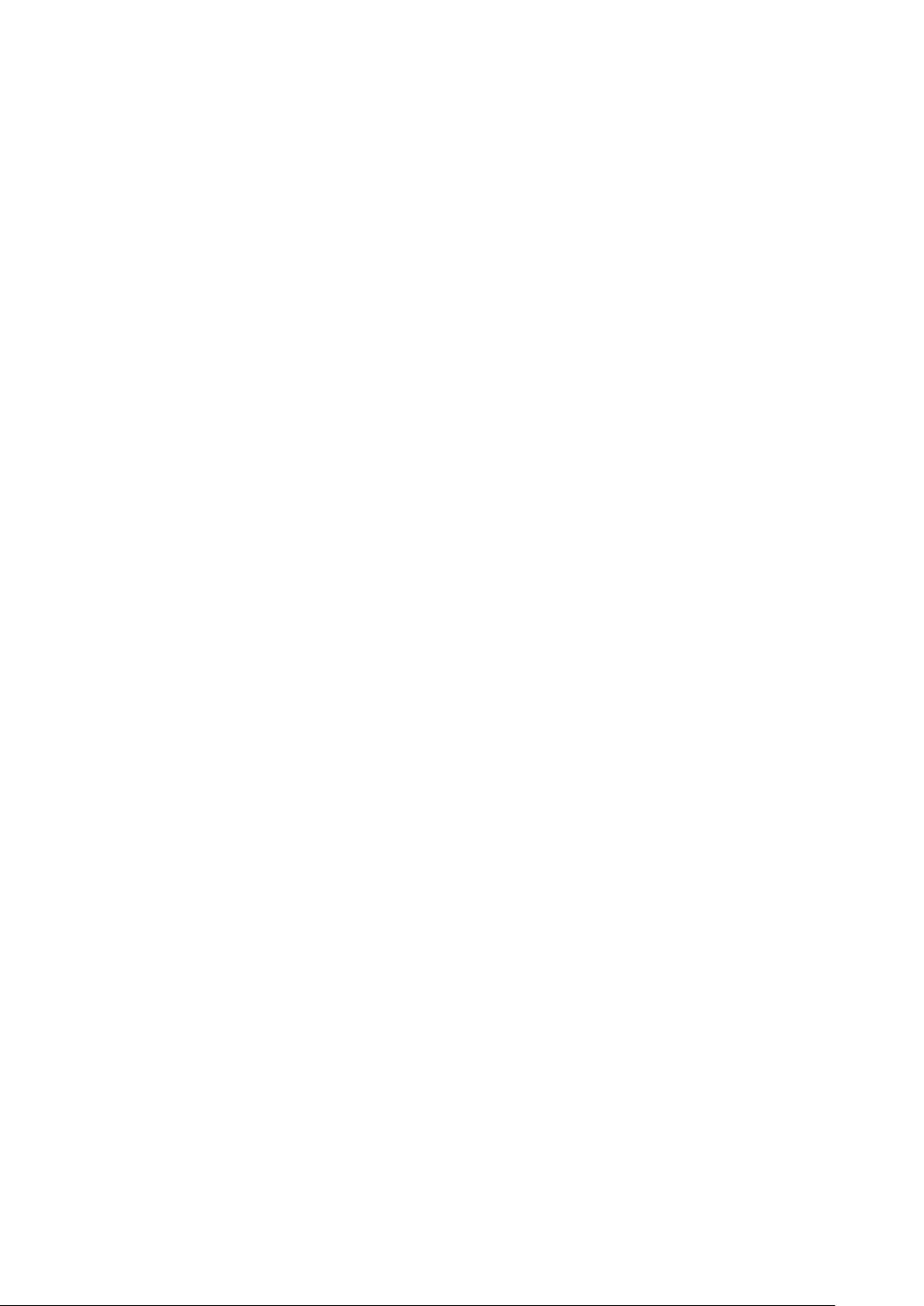
Copyright
Ver.:1
This publication, including all photographs, illustrations and software, is protected under international
copyright laws, with all rights reserved. Neither this manual, nor any of the material contained herein, may
be reproduced without written consent of the author.
© Copyright 2014
Disclaimer
The information in this document is subject to change without notice. The manufacturer makes no
representations or warranties with respect to the contents hereof and specifically disclaims any implied
warranties of merchantability or fitness for any particular purpose. The manufacturer reserves the right to
revise this publication and to make changes from time to time in the content hereof without obligation of
the manufacturer to notify any person of such revision or changes.
Trademark Recognition
Apple, Macintosh, and PowerBook are trademarks or registered trademarks of Apple Computer, Inc. IBM
is a trademark or registered trademark of International Business Machines, Inc. Microsoft, PowerPoint,
and Windows are trademarks or registered trademarks of Microsoft Corporation. Adobe and Acrobat are
trademarks or registered trademarks of Adobe Systems Incorporated. DLP® , DLP Link and the DLP logo
are registered trademarks of Texas Instruments and BrilliantColor™ is a trademark of Texas Instruments.
InFocus, In Focus, and INFOCUS (stylized) are either registered trademarks or trademarks of InFocus
Corporation in the United States and other countries.
DisplayPort is a registered trademark of the Video Electronics Standards Association, registered in
the U.S. and the other countries.
All other product names used in this manual are the properties of their respective owners and are
acknowledged.
— i —
Page 3
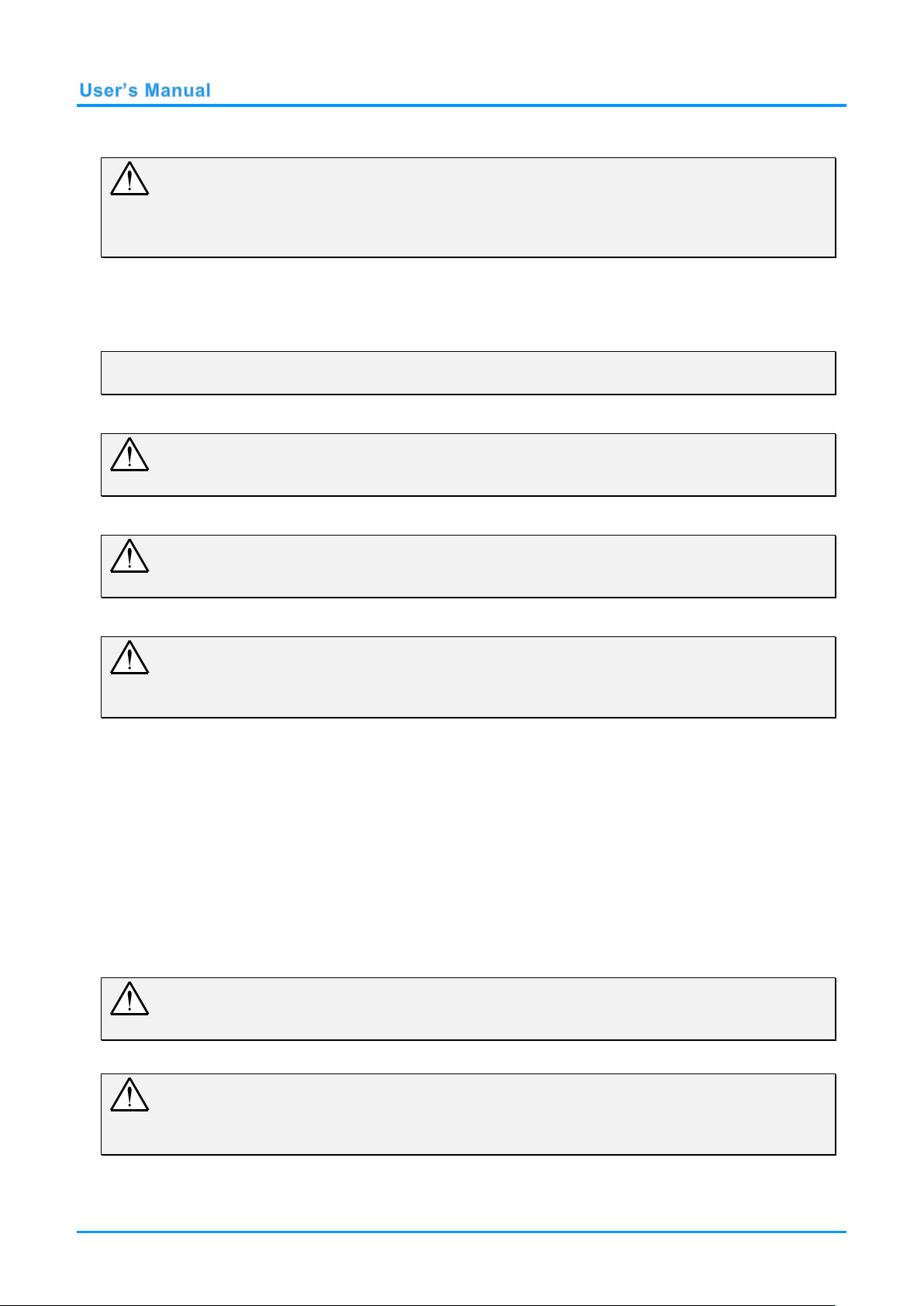
Important Safety Information
Important:
It is strongly recommended that you read this section carefully before using the projector. These
safety and usage instructions will ensure that you enjoy many years of safe use of the projector.
Keep this manual for future reference.
Symbols Used
Warning symbols are used on the unit and in this manual to alert you of hazardous situations.
The following styles are used in this manual to alert you to important information.
Note:
Provides additional information on the topic at hand.
Important:
Provides additional information that should not be overlooked.
Caution:
Alerts you to situations that may damage the unit.
Warning:
Alerts you to situations that may damage the unit, create a hazardous environment, or cause
personal injury.
Throughout this manual, component parts and items in the On-Screen Display (OSD) menus are denoted
in bold font as in this example: “Push the MENU button on the remote control to open the DISPLAY menu.”
General Safety Information
Do not open the unit case. Aside from the projection lamp, there are no user-serviceable parts in
the unit. For servicing, contact InFocus at www.infocus.com/support
Follow all warnings and cautions in this manual and on the unit case.
The projection lamp is extremely bright by design. To avoid damage to eyes, do not look into the
lens when the lamp is on.
Do not place the unit on an unstable surface, cart, or stand.
Avoid using the system near water, in direct sunlight, or near a heating device.
Do not place heavy objects such as books or bags on the unit.
Caution:
Avoid using the projector in dusty environments.
Important:
Ventilation openings on the projector allow for good air circulation, which keeps the projector lamp
cool. Do not obstruct any of the ventilation openings.
— ii —
Page 4
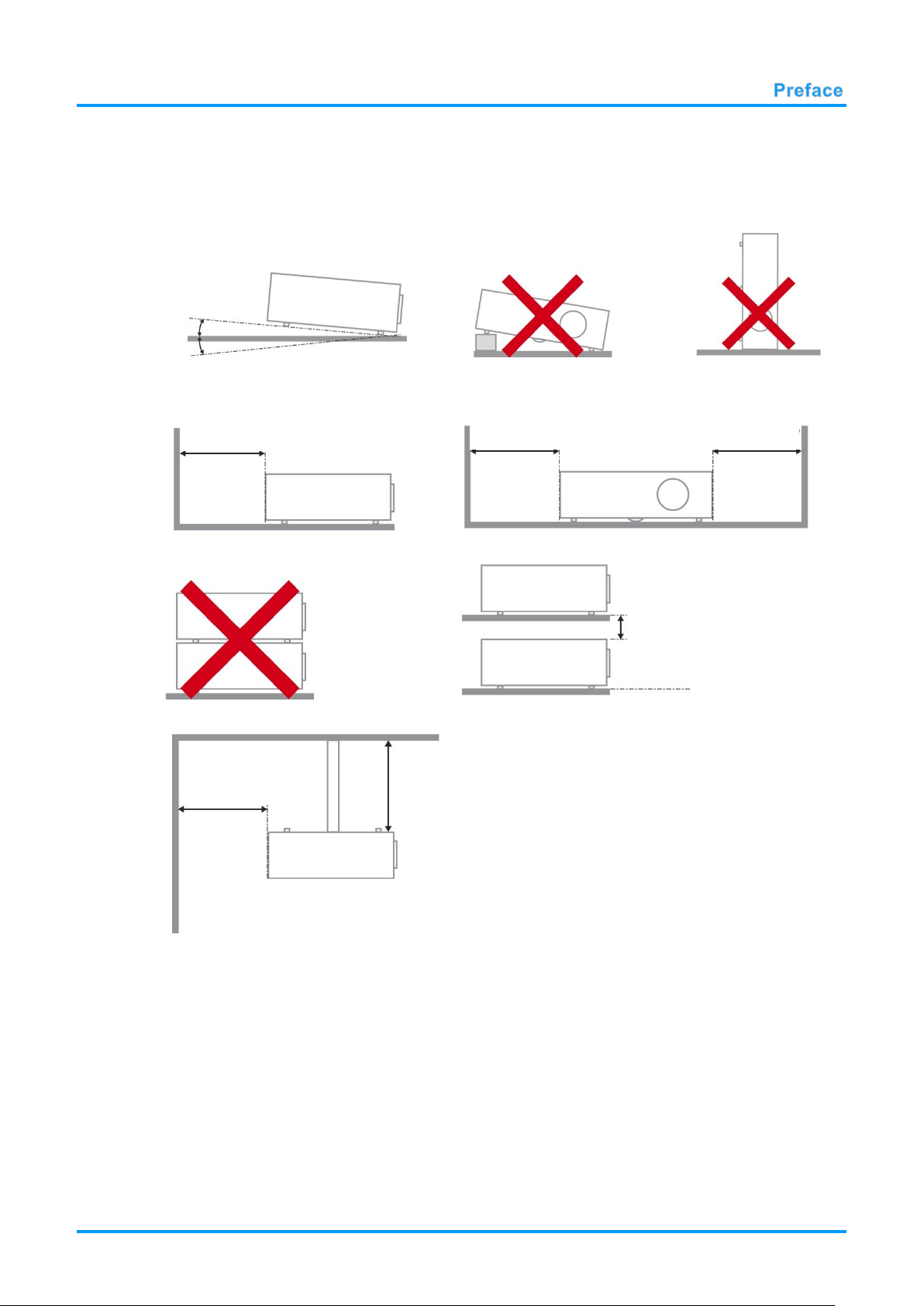
Projector Installation Notice
Minimum 500mm
(19.69 inch)
Minimum 500mm
(19.69 inch)
Minimum 500mm
(19.69 inch)
Minimum 100mm
(3.94 inch)
Minimum 500mm
(19.69 inch)
Minimum 300mm
(11.81 inch)
15
°
-15°
Place the projector in a horizontal position
The tilt angle of the projector should not exceed 15 degrees. In addition, the projector should
not be installed in any other way except desktop and ceiling mount positions. Otherwise lamp life
could decrease dramatically, and may lead to other unpredictable damage.
Allow at least 50 cm (19.69 inch) clearance around the exhaust vent.
Ensure that the intake vents do not recycle hot air from the exhaust vent.
When operating the projector in an enclosed space, ensure that the surrounding air temperature
within the enclosure does not exceed operation temperature while the projector is running, and the
air intake and exhaust vents are unobstructed.
All enclosures should pass a certified thermal evaluation to ensure that the projector does not
recycle exhaust air, as this may cause the device to shutdown even if the enclosure temperature is
within the acceptable operation temperature range.
– iii –
Page 5
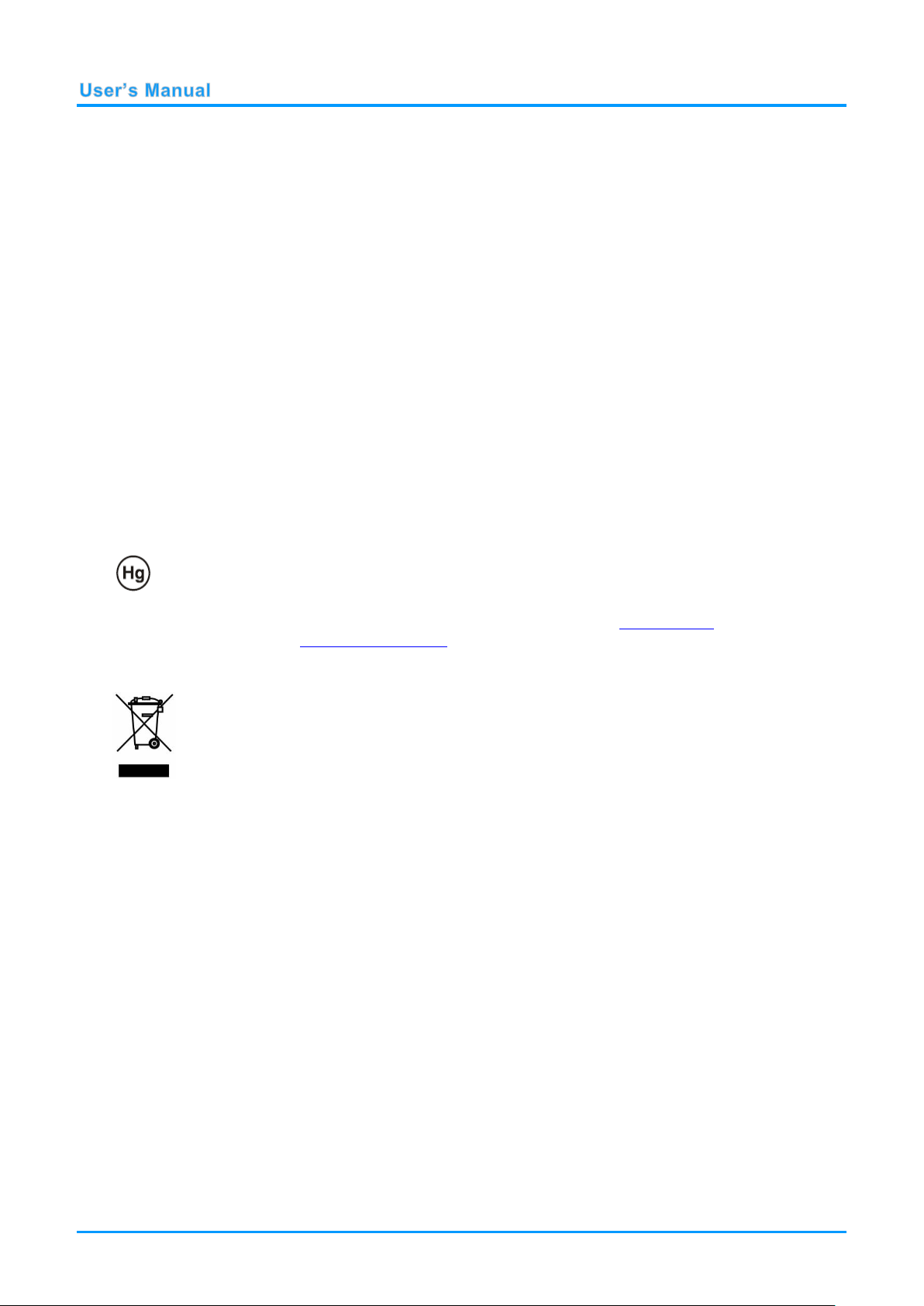
Power Safety
DISPOSAL: Do not use household or municipal waste collection services for
disposal of electrical and electronic equipment. EU countries require the use
of separate recycling collection services.
Only use the supplied power cord.
Do not place anything on the power cord. Place the power cord where it will not be in the way of
foot traffic.
Remove the batteries from the remote control when storing or not in use for a prolonged period.
Replacing the Lamp
Replacing the lamp can be hazardous if done incorrectly. See Replacing the Projection Lamp on page 41
for clear and safe instructions for this procedure. Before replacing the lamp:
Unplug the power cord.
Allow the lamp to cool for about one hour.
Cleaning the Projector
Unplug the power cord before cleaning. See Cleaning the Projector on page 45.
Allow the lamp to cool for about one hour.
Regulatory Warnings
Before installing and using the projector, read the regulatory notices in the Regulatory Compliance section
on page 57.
Important Recycle Instructions:
Lamp(s) inside this product contain mercury. This product may contain other electronic waste that
can be hazardous if not disposed of properly. Recycle or dispose in accordance with local, state, or federal
laws. For more information, contact the Electronic Industries Alliance at www.eiae.org. For lamp specific
disposal information check www.lamprecycle.org.
Symbol Explanations
About this Manual
This manual is intended for end users and describes how to install and operate the DLP projector.
Wherever possible, relevant information—such as an illustration and its description—has been kept on
one page. This printer-friendly format is both for your convenience and to help save paper, thereby
protecting the environment. It is suggested that you only print sections that are relevant to your needs.
— iv —
Page 6
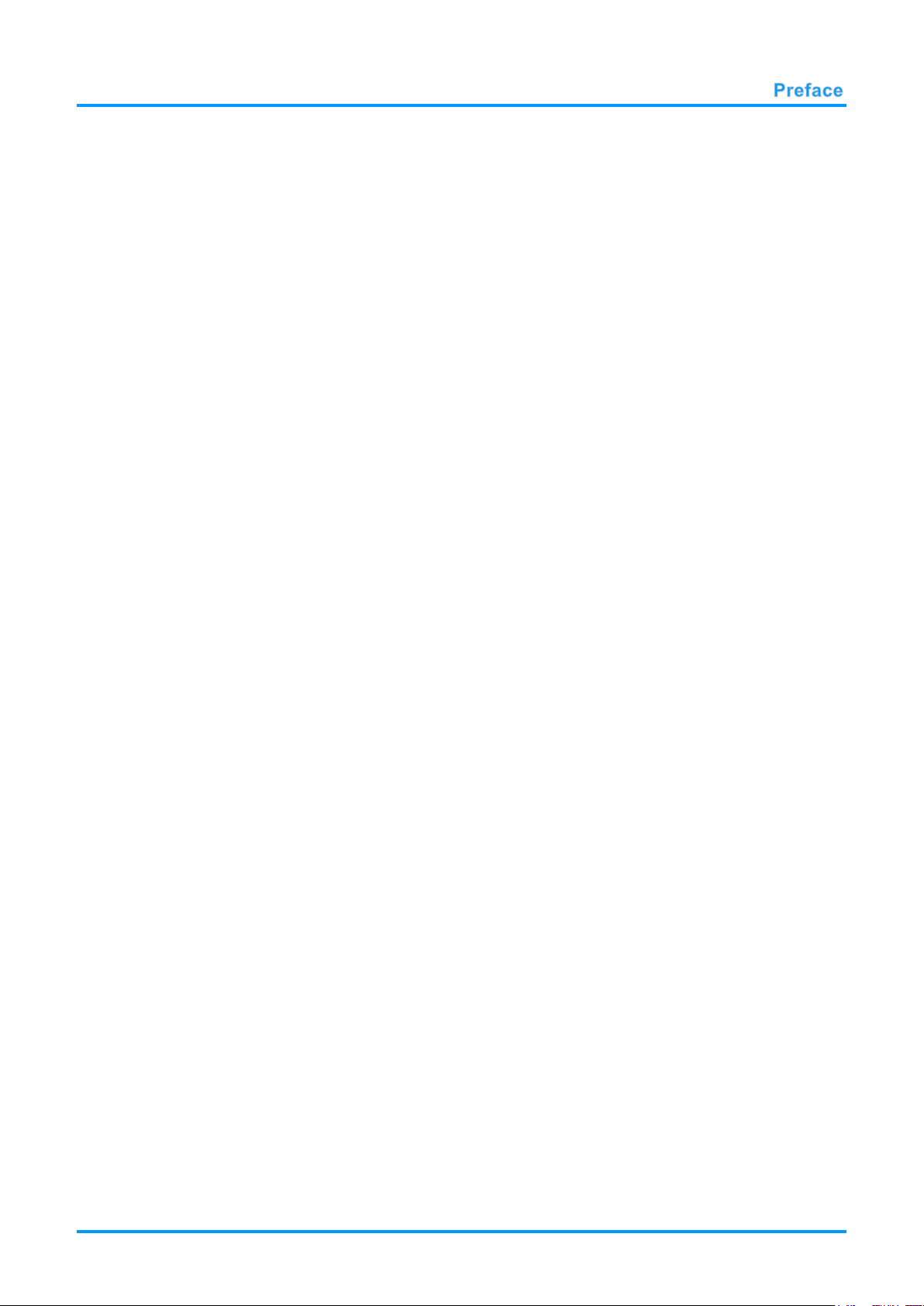
Table of Contents
GETTING STARTED ........................................................................................................................................................... 1
PACKING CHECKLIST ........................................................................................................................................................... 1
VIEWS OF PROJECTOR PARTS ............................................................................................................................................... 2
Front-angled View ........................................................................................................................................................ 2
Top view—On-screen Display (OSD) buttons ......................................................................................................... 3
Rear view ....................................................................................................................................................................... 4
Bottom view ................................................................................................................................................................... 6
REMOTE CONTROL PARTS ................................................................................................................................................... 7
SETUP AND OPERATION ................................................................................................................................................. 9
INSERTING THE REMOTE CONTROL BATTERIES ................................................................................................................... 9
INSTALLING OR REMOVING THE OPTIONAL LENS .............................................................................................................. 10
Removing the Existing Lens From the Projector ................................................................................................... 10
Installing the New Lens ............................................................................................................................................. 11
STARTING AND SHUTTING DOWN THE PROJECTOR ............................................................................................................. 12
ADJUSTING THE PROJECTOR LEVEL ................................................................................................................................... 14
ADJUSTING PROJECTED IMAGE POSITION USING SHIFT ..................................................................................................... 15
Adjusting the vertical image position ....................................................................................................................... 15
Adjusting the horizontal image position .................................................................................................................. 16
Shift Range Diagram ................................................................................................................................................. 17
ADJUSTING ZOOM, FOCUS AND KEYSTONE ....................................................................................................................... 18
ADJUSTING THE VOLUME .................................................................................................................................................. 19
ON-SCREEN DISPLAY (OSD) MENU SETTINGS ...................................................................................................... 20
OSD MENU CONTROLS ..................................................................................................................................................... 20
Navigating the OSD ................................................................................................................................................... 20
SETTING THE OSD LANGUAGE .......................................................................................................................................... 21
OSD MENU OVERVIEW ..................................................................................................................................................... 22
IMAGE MENU ..................................................................................................................................................................... 25
Computer Menu .......................................................................................................................................................... 26
Advanced Feature ...................................................................................................................................................... 27
Color Manager ............................................................................................................................................................ 28
SETTINGS 1 MENU ............................................................................................................................................................. 29
Audio ............................................................................................................................................................................ 30
Advanced 1 Feature ................................................................................................................................................... 31
Advanced 2 Feature ................................................................................................................................................... 33
SETTINGS 2 MENU ............................................................................................................................................................. 34
Status ........................................................................................................................................................................... 35
Advanced 1 Feature ................................................................................................................................................... 36
Advanced 2 Feature ................................................................................................................................................... 39
MAINTENANCE AND SECURITY .................................................................................................................................. 41
REPLACING THE PROJECTION LAMP ................................................................................................................................... 41
Resetting the Lamp Timer ......................................................................................................................................... 44
CLEANING THE PROJECTOR................................................................................................................................................ 45
Cleaning the Lens ...................................................................................................................................................... 45
Cleaning the Case ...................................................................................................................................................... 45
TROUBLESHOOTING ...................................................................................................................................................... 46
COMMON PROBLEMS AND SOLUTIONS ............................................................................................................................... 46
TIPS FOR TROUBLESHOOTING ............................................................................................................................................ 46
LED ERROR MESSAGES ..................................................................................................................................................... 47
IMAGE PROBLEMS .............................................................................................................................................................. 47
LAMP PROBLEMS ............................................................................................................................................................... 48
REMOTE CONTROL PROBLEMS .......................................................................................................................................... 48
AUDIO PROBLEMS ............................................................................................................................................................. 49
HAVING THE PROJECTOR SERVICED .................................................................................................................................. 49
HDMI Q & A .................................................................................................................................................................... 50
– v –
Page 7
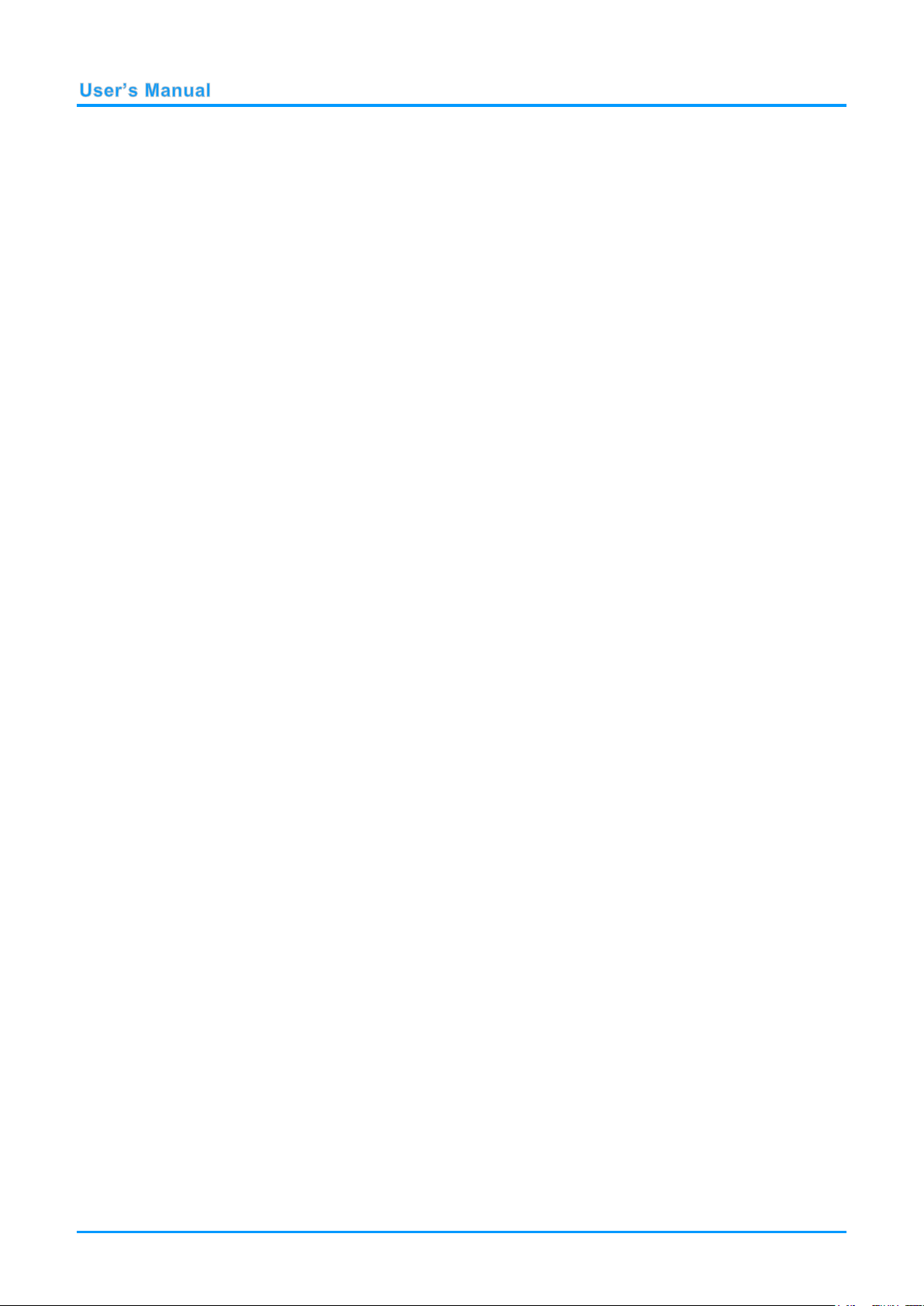
SPECIFICATIONS ............................................................................................................................................................. 51
SPECIFICATIONS ................................................................................................................................................................. 51
PROJECTION DISTANCE VS. PROJECTION SIZE (1080P) ..................................................................................................... 52
Projection Distance and Size Table ......................................................................................................................... 52
PROJECTION DISTANCE VS. PROJECTION SIZE (XGA) ....................................................................................................... 53
Projection Distance and Size Table ......................................................................................................................... 53
TIMING MODE TABLE ........................................................................................................................................................ 54
PROJECTOR DIMENSIONS ................................................................................................................................................... 56
REGULATORY COMPLIANCE ....................................................................................................................................... 57
FCC WARNING .................................................................................................................................................................. 57
CANADA ............................................................................................................................................................................ 57
WEEE ............................................................................................................................................................................... 57
SAFETY CERTIFICATIONS ................................................................................................................................................... 57
APPENDIX I ........................................................................................................................................................................ 58
SERIAL COMMUNICATION .................................................................................................................................................. 58
— vi —
Page 8
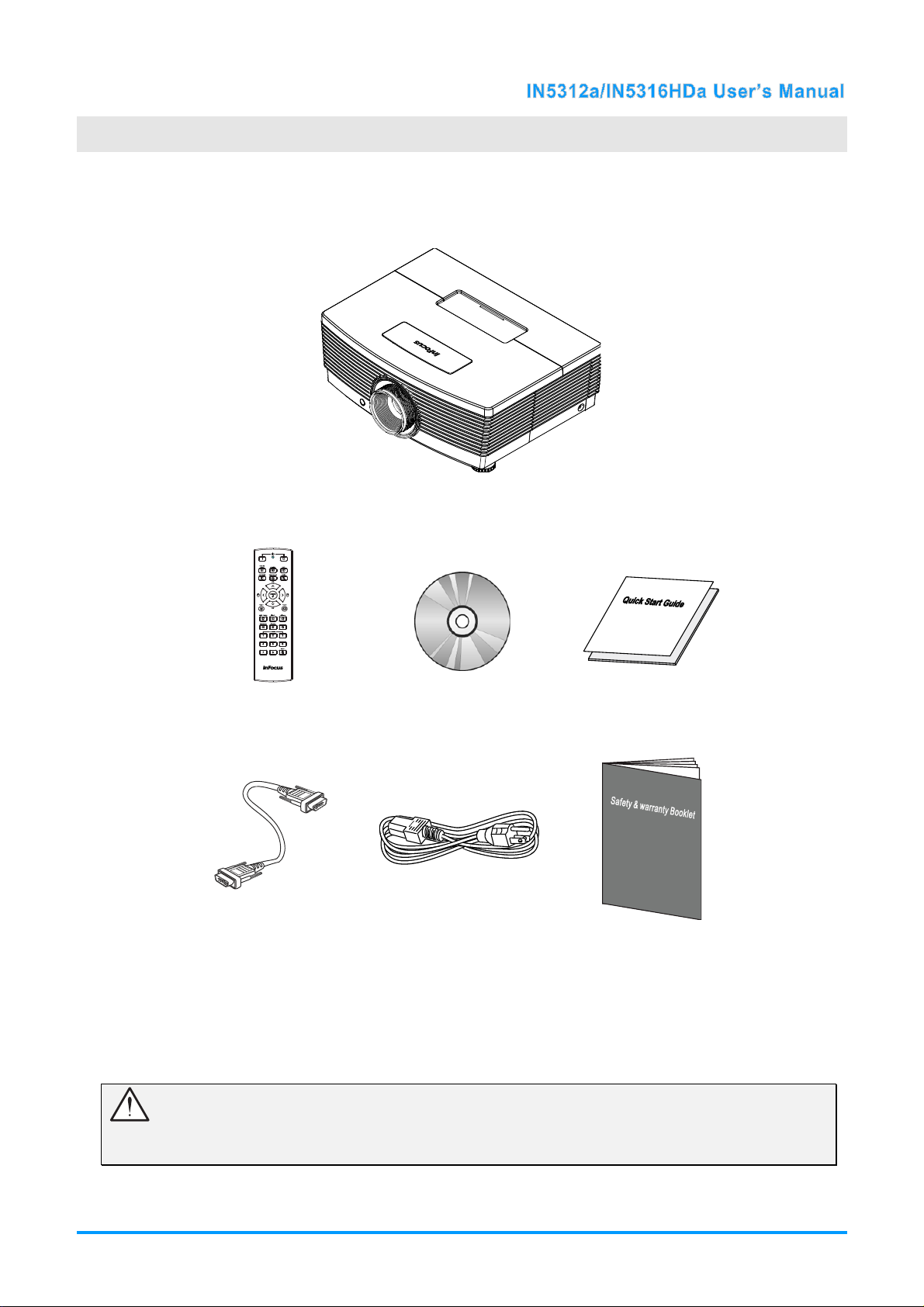
Packing Checklist
Carefully unpack the projector and check that the following items are included:
DLP
PROJECTOR
G
ETTING STARTED
R
EMOTE CONTROL
(
B
ATTERIES NOT INCLUDED
VGA
CABLE
)
CD-ROM
(T
HIS USER’S MANUAL
P
OWER CORD
(
VARIES PER COUNTRY
QSC
)
S
AFETY & WARRANTY
)
B
OOKLET
Contact your dealer immediately if any items are missing, appear damaged, or if the unit does not work. It
is recommend that you keep the original pa cking ma terial should y ou ever need to return the equipment
for warranty service.
Caution:
Do not place the project in direct sunlight, humid, greasy or dusty places or in places where the
projector may come into contact with smoke or steam.
–1 –
Page 9
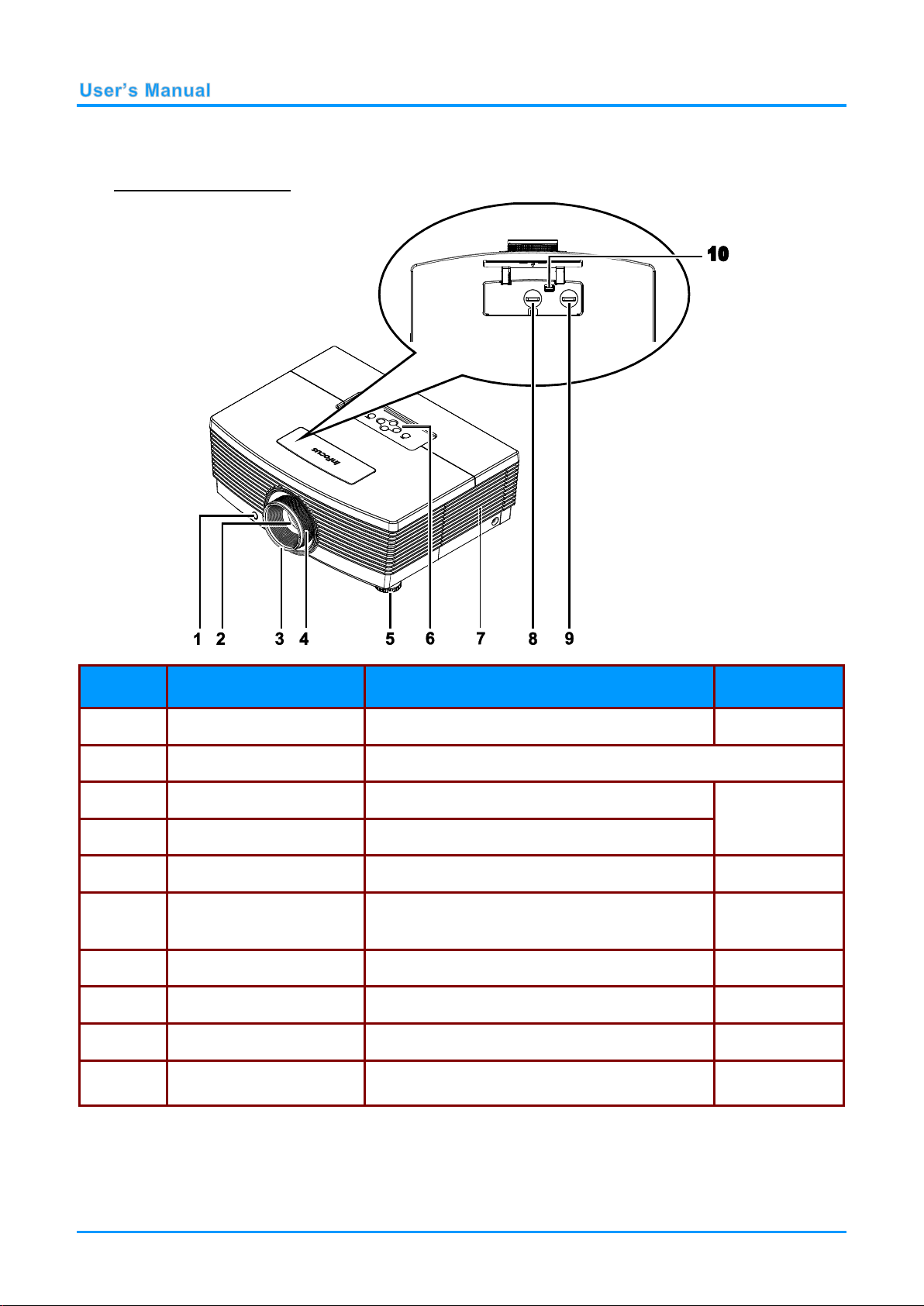
Views of Projector Parts
ITEM
LABEL
DESCRIPTION
SEE PAGE:
1.
IR receiver
Receives the IR signals from the remote control.
7
2.
Lens
Projection Lens.
3.
Focus ring
Focuses the projected image.
17
4.
Zoom ring
Enlarges the projected image.
5.
Elevator foot
Adjusts level of projector.
14
6.
Function keys
See Top view—On-screen Display (OSD)
buttons.
3
7.
Lamp cover
Remove cover to replace lamp.
41
8.
Vertical lens shift
Adjusts the image position vertically.
15
9.
Horizontal lens shift
Adjusts the image position horizontally.
16
10.
Lens release button
Press the release button before attempting to
replace the lens.
10
Front-angled View
— 2 —
Page 10
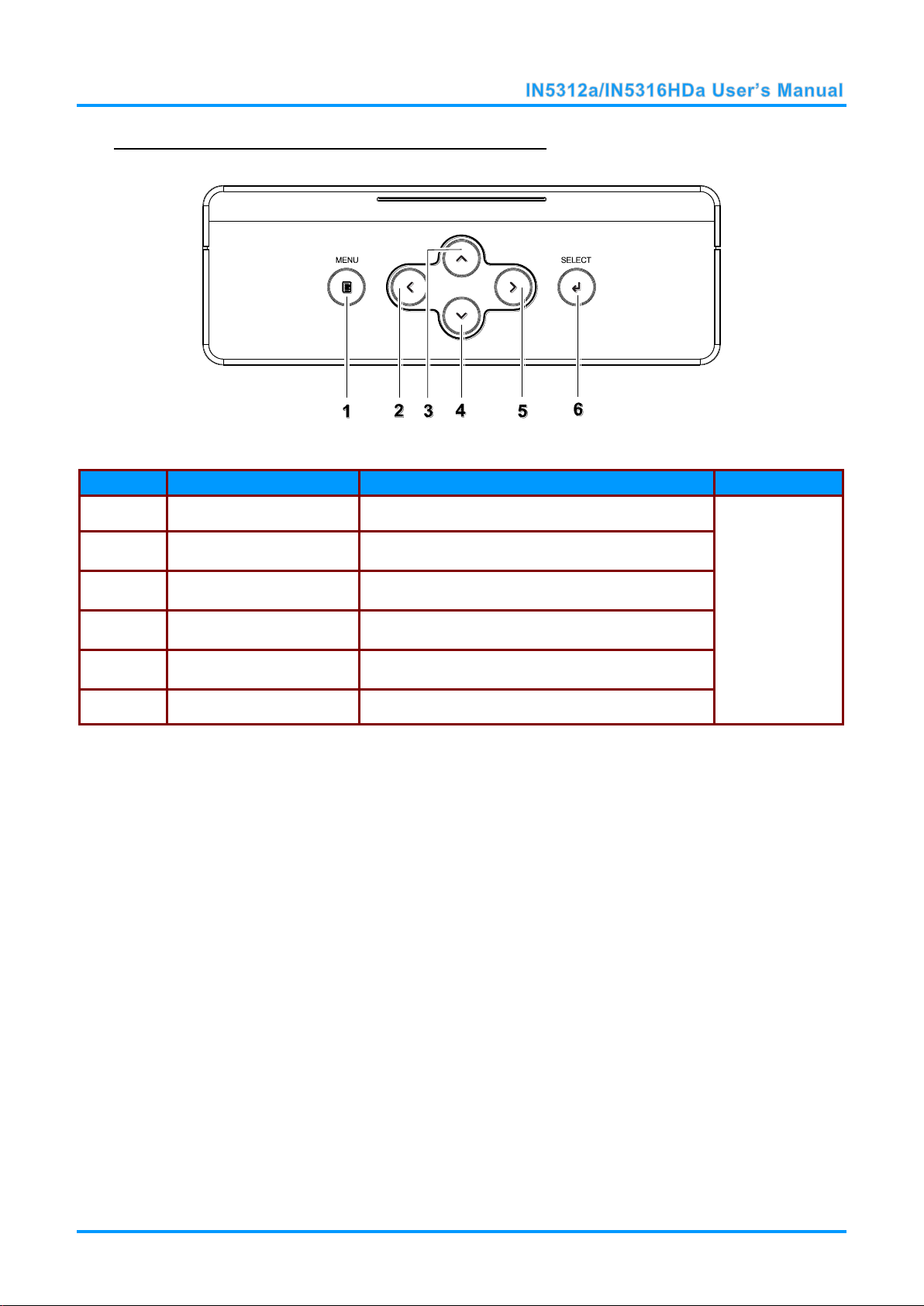
Top view—On-screen Display (OSD) buttons
ITEM
LABEL
DESCRIPTION
SEE PAGE:
1.
MENU
Open and exit OSD menus.
20
2.
◄ (Left cursor)
Navigate and change settings in the OSD.
Quick Menu – For Volume
3.
▲ (Up cursor)
Navigate the OSD.
Quick Menu – For Keystone.
4.
▼ (Down cursor)
Navigate the OSD.
Quick Menu – For Keystone.
5.
► (Right cursor)
Navigate and change settings in the OSD.
Quick Menu – For Volume.
6.
SELECT
Enter or confirm highlighted OSD menu item.
– 3 –
Page 11
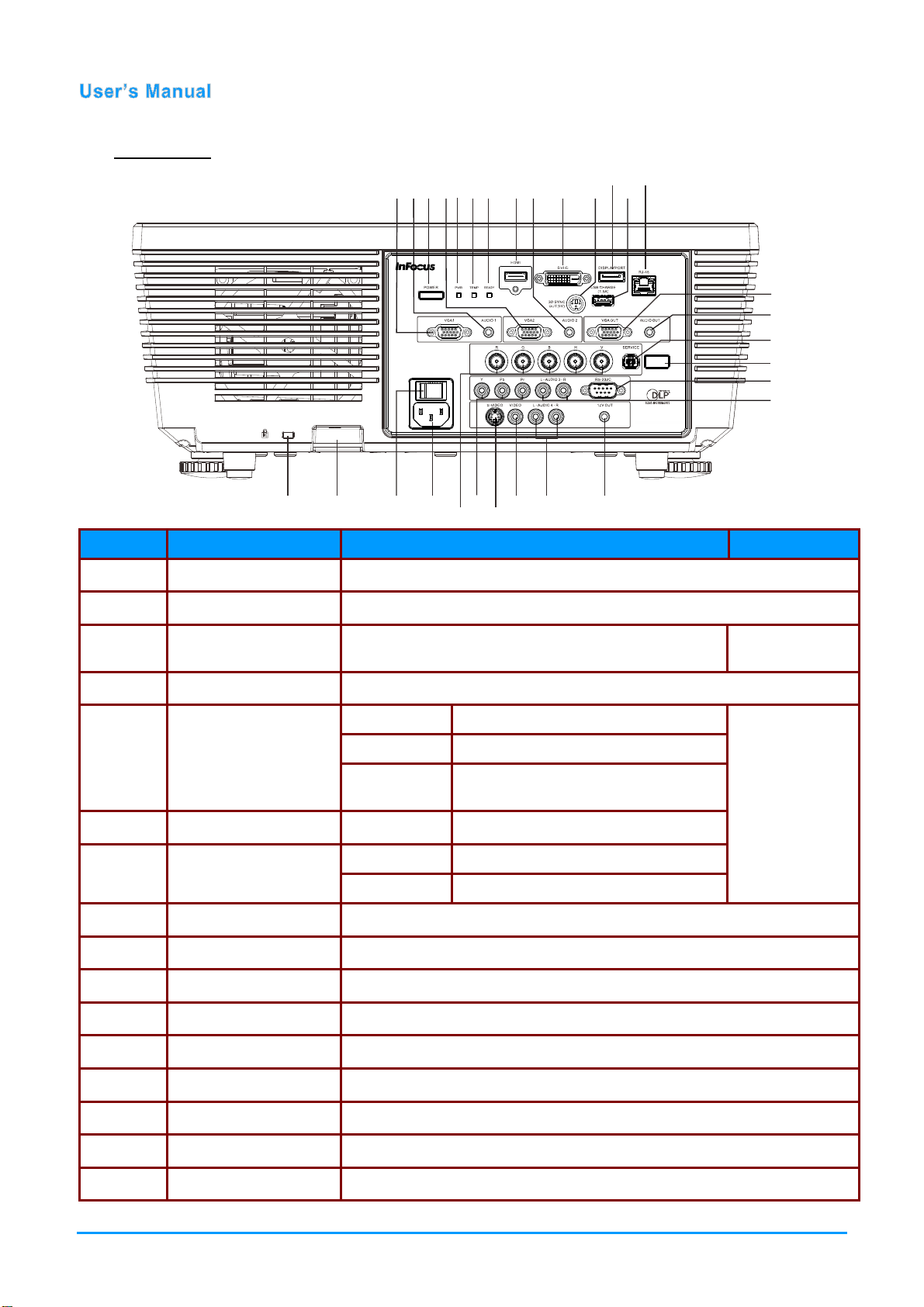
Rear view
5
141312
7
I
TEM
L
1.
2.
26
2
89 10
28 29
ESCRIPTION
11
30
S
15
16
17
18
19
20
EE PAGE
234567
1
24232221
2
ABEL
D
VGA1 Connect the RGB CABLE from a computer or a video enabled device.
AUDIO 1 Connect the AUDIO CABLE from an input device.
:
3.
4.
5.
6.
7.
8.
9.
10.
11.
12.
13.
POWER button
VGA2 Connect the RGB CABLE from a computer or a video enabled device.
PWR LED
TEMP LED Solid Red Overheating
READY LED
HDMI Connect the HDMI CABLE from an HDMI device.
AUDIO 2 Connect the AUDIO CABLES from an input device.
DVI-D Connect the DVI cable (not supplied) from a computer.
3D SYNC OUT (5V) Connect 3D IR glasses receiver unit.
DISPLAYPORT Connect a DISPLAYPORT CABLE to a DISPLAYPORT source.
USB CHARGE (1.5A) For USB charge.
Turns the projector on or off (main power switch must
be turned on first).
Solid Amber Standby
Solid Blue Normal operation
Flashing
Amber
Solid Red Normal operation
Flashing Red Lamp is not ready
Powering on or powering/cooling
down.
12
47
14.
15.
16.
RJ45 Connect a LAN CABLE for networking purposes.
VGA OUT Connect the RGB cable to a display (Pass through by VGA1 only).
AUDIO OUT Connect an AUDIO CABLE to an external speaker system.
— 4 —
Page 12
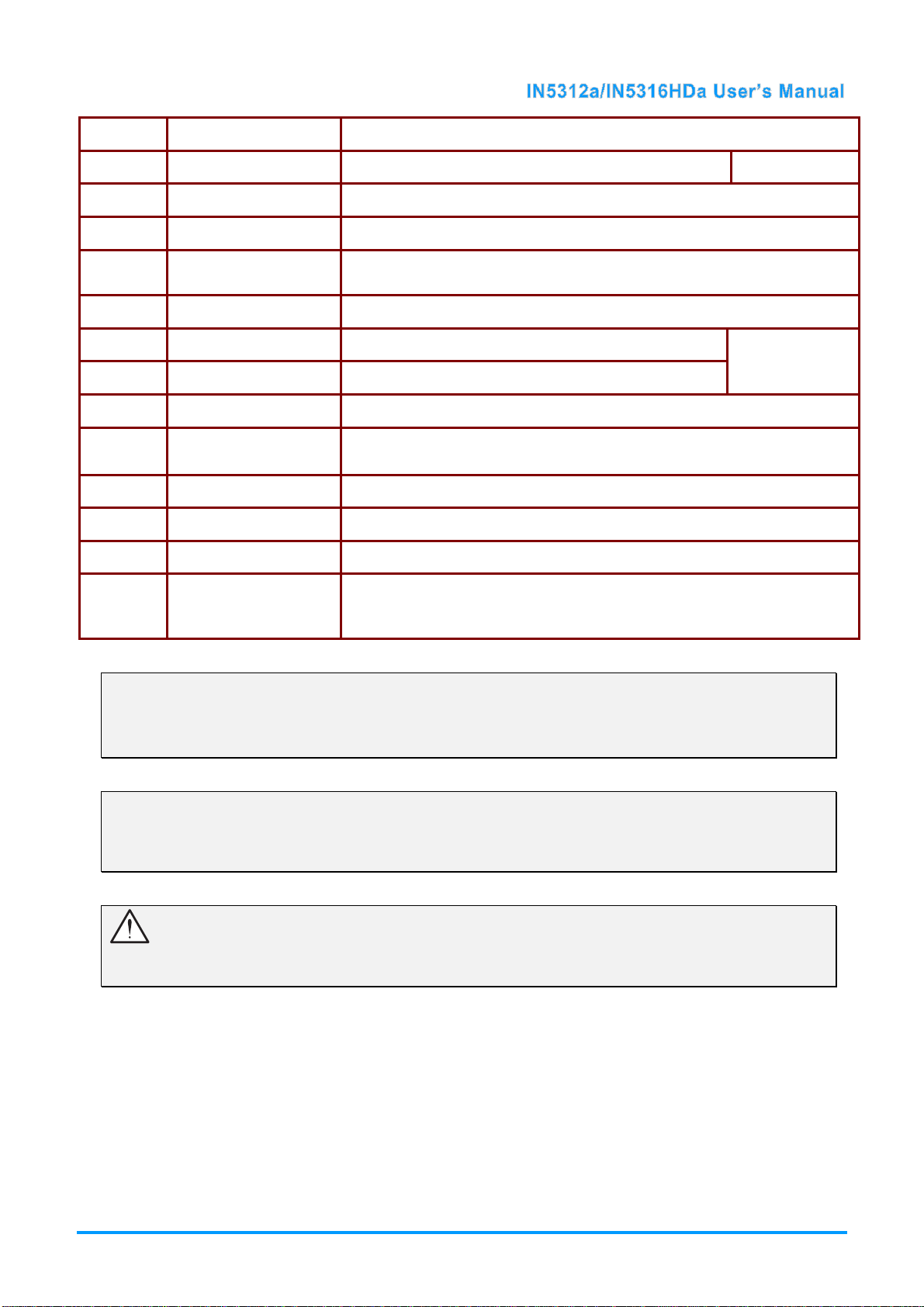
17.
SERVICE For service use.
18.
19.
20.
21.
22.
23.
24.
25.
26.
27.
28.
29.
30.
IR receiver Receives the remote control IR signal.
RS-232 Connects RS-232 serial port cable for remote control.
AUDIO 3 (L and R) Connect the AUDIO CABLE from an input device.
Security Lock
Safety Cable Anchor Secure a ceiling mount safety cable to this anchor.
Power Switch Connects AC power to the projector.
Connect a security lock system to the projector and attach to a
permanent object.
7
12
AC IN Connect the POWER CABLE.
BNC Connect the BNC CABLES from a computer or a video enabled device.
YPbPr
S-VIDEO Connect the S-VIDEO CABLE from a video device.
VIDEO Connect the COMPOSITE CABLE from a video device.
AUDIO 4 (L and R) Connect the AUDIO CABLES from an input device.
12V OUT
Connect the COMPONENT CABLE from a component video enabled
device.
When connected to the screen through a commercially available cable,
the screen deploys automatically on start up of the projector. The screen
retracts when the projector is powered off (see notes below).
DC12V Trigger Note:
To use this feature, you must plug in the connector before turn on/off the projector.
Screen controllers are supplied and supported by screen manufacturers.
Do not use this jack for anything other than intended use.
Connectivity Note:
If your video equipment has multiple connection options, please note that HDMI provides the
highest quality image, followed by Component and then S-video. Composite provides the least
quality image.
Warning:
As a safety precaution, disconnect all power to the projector and connecting devices before making
connections.
– 5 –
Page 13
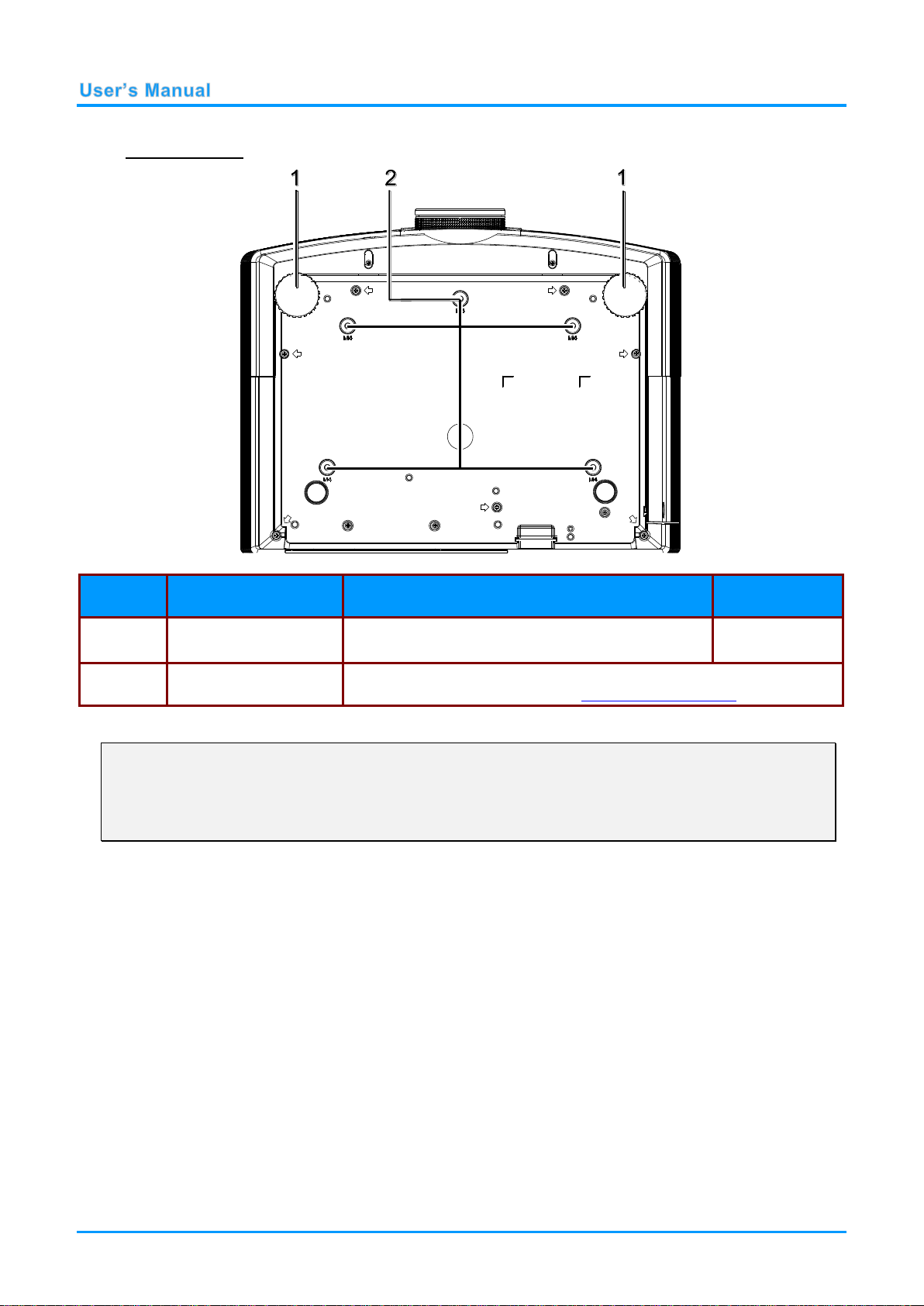
Bottom view
ITEM
LABEL
DESCRIPTION
SEE PAGE:
1.
Leveling/Elevator Feet
Raise and rotate the feet to change and fine tune
the angle of the projector.
14
2.
Ceiling support holes
Only use with an InFocus ceiling mount system (p/n PRJ-MNT-UNIV).
See your InFocus dealer or go to www.infocusstore.com.
Note:
If you are installing the projector on the ceiling, we strongly recommend using InFocus approved
ceiling mounts for proper fitting, ventilation and installation. Refer to the installation guide that
comes with the InFocus Ceiling Mount kit for more information. The warranty does not cover any
damage caused by use of non-approved ceiling mount kits or by installing in an improper location.
— 6 —
Page 14
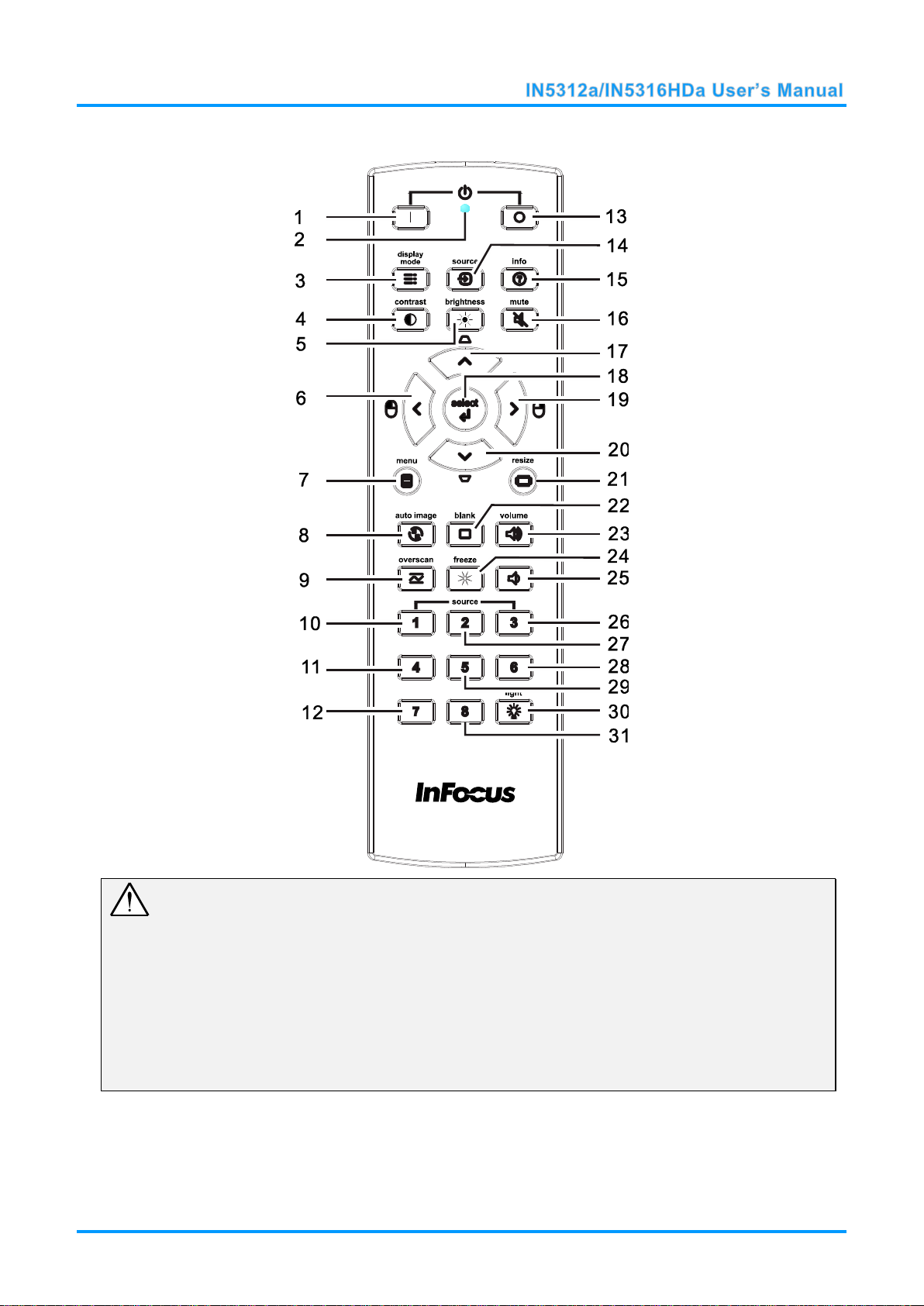
Remote Control Parts
Important:
1. Avoid using the projector with bright fluorescent lighting turned on. Certain high-frequency
fluorescent lights can disrupt remote control operation.
2. Be sure nothing obstructs the path between the remote control and the projector. If the path
between the remote control and the projector is obstructed, you can bounce the signal off certain
reflective surfaces such as projector screens.
3. The buttons and keys on the projector have the same functions as the corresponding buttons on
the remote control. This user’s manual describes the functions based on the remote control.
– 7 –
Page 15
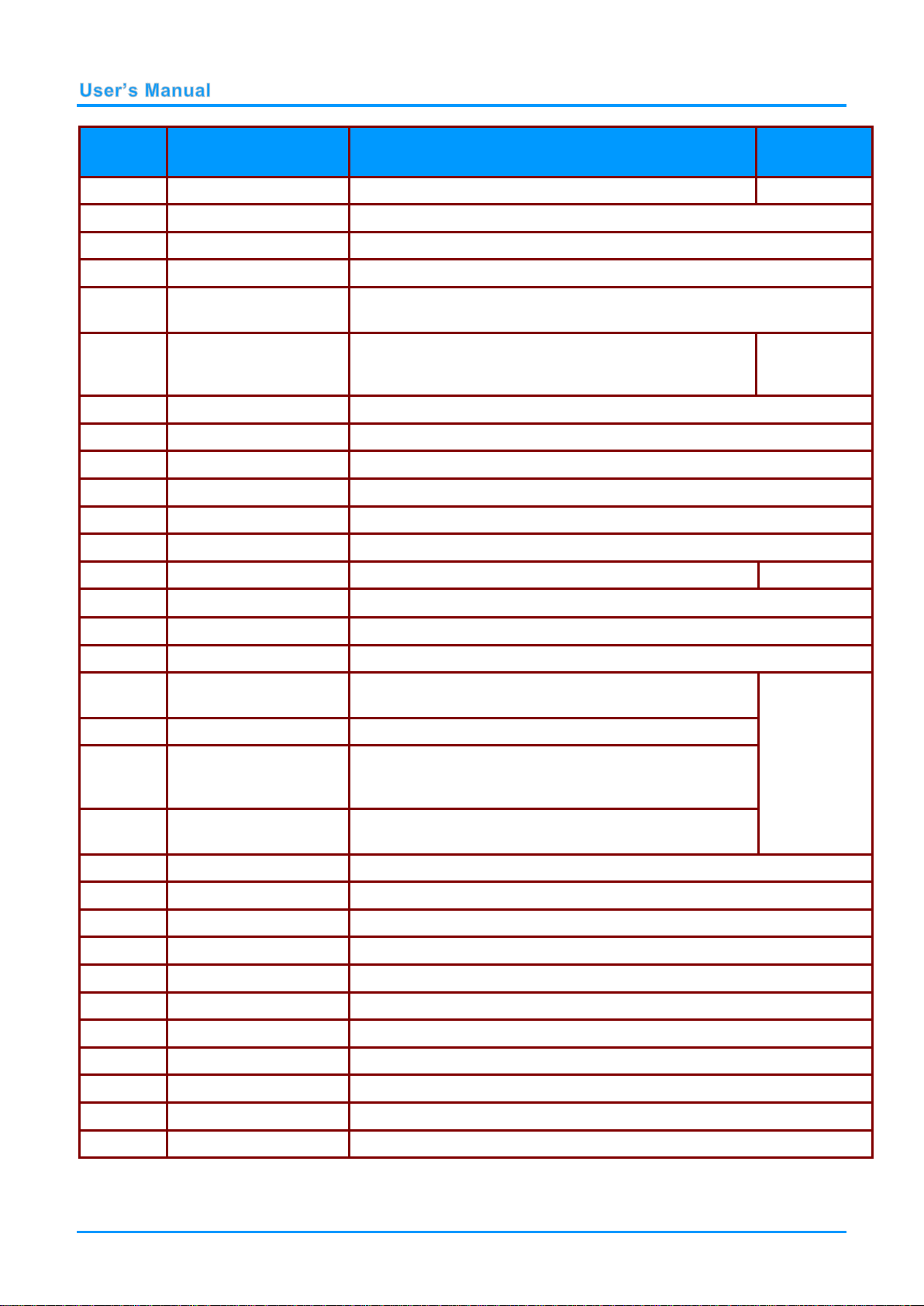
ITEM
LABEL
DESCRIPTION
SEE PAGE:
1.
Power ON
Turn the projector on.
12
2.
LED indicator
Only lights when the remote keys are pressed.
3.
Display Mode
Choose a suitable preset mode for usage environment.
4.
Contrast
Display the Contrast setting bar and use the right and left keys to adjust.
5.
Brightness
Display the Brightness setting bar and use the right and left keys to
adjust.
6.
Left cursor
When the OSD is displayed, this button navigates to the
left. When USB has been connected to the projector
and PC, the previous presentation slide is displayed.
20
7.
Menu
Display the OSD menu.
8.
Auto image
Re-synchronize the PC image.
9.
Overscan
Adjust overscan.
10.
Source-1
VGA 1 / 2
11.
Source-4
DISPLAYPORT
12.
Source-7
S-Video
13.
Power OFF
Turn the projector off.
13
14.
Source
Display the source menu.
15.
Info
Display projector information.
16.
Mute
Mute the audio.
17.
Up cursor /
Keystone+
When the OSD is displayed, this button navigates up the
menu. Otherwise it adjusts keystone.
20
18.
Select
Enter and confirm settings in the OSD.
19.
Right cursor
When the OSD is displayed, this button navigates to the
right. When USB has been connected to the projector
and PC, the next presentation slide is displayed.
20.
Down cursor /
Keystone -
When the OSD is displayed, this button navigates down
the menu. Otherwise it adjusts keystone.
21.
Resize
Change the image aspect ratio.
22.
Blank
Blank the screen.
23.
Volume+
Increase the volume.
24.
Freeze
Freeze video.
25.
Volume-
Decrease the volume.
26.
Source-3
DVI-D
27.
Source-2
HDMI
28.
Source-6
Component
29.
Source-5
RGBHV
30.
Light
Turn the remote control backlight on or off.
31.
Source-8
Composite
— 8 —
Page 16
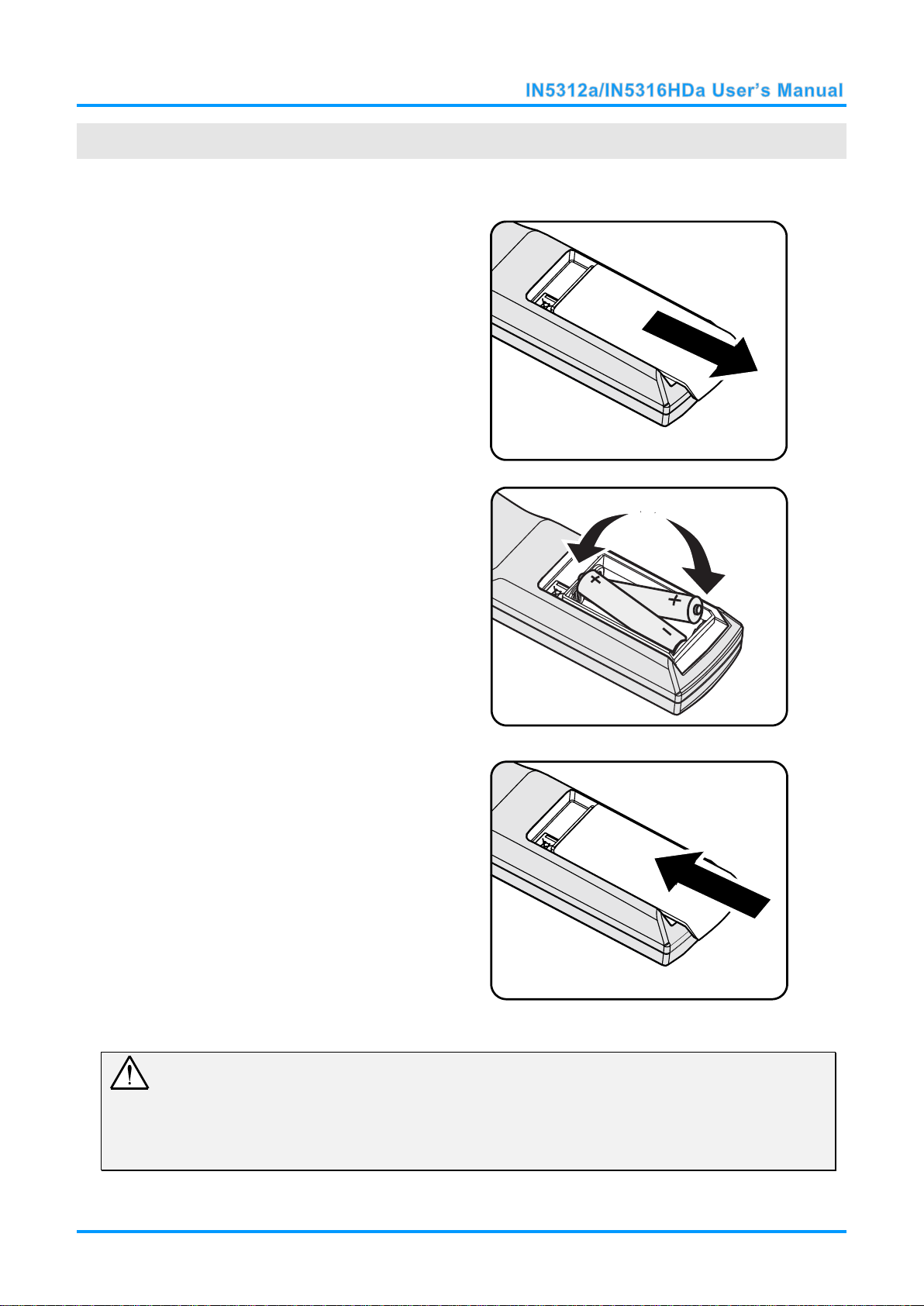
Inserting the Remote Control Batteries
1.
Remove the battery compartment
cover by sliding the cover in the
direction of the arrow.
2.
Insert batteries (not included) as
shown in the illustration.
3.
Replace the cover.
SETUP AND OPERATION
– 9 –
Caution:
1. Only use AA batteries (Alkaline batteries are recommended).
2. Dispose of used batteries according to local ordinance regulations.
3. Remove the batteries when not using the projector for prolonged periods.
4. Do not mix old and new batteries, or mix battery types.
Page 17
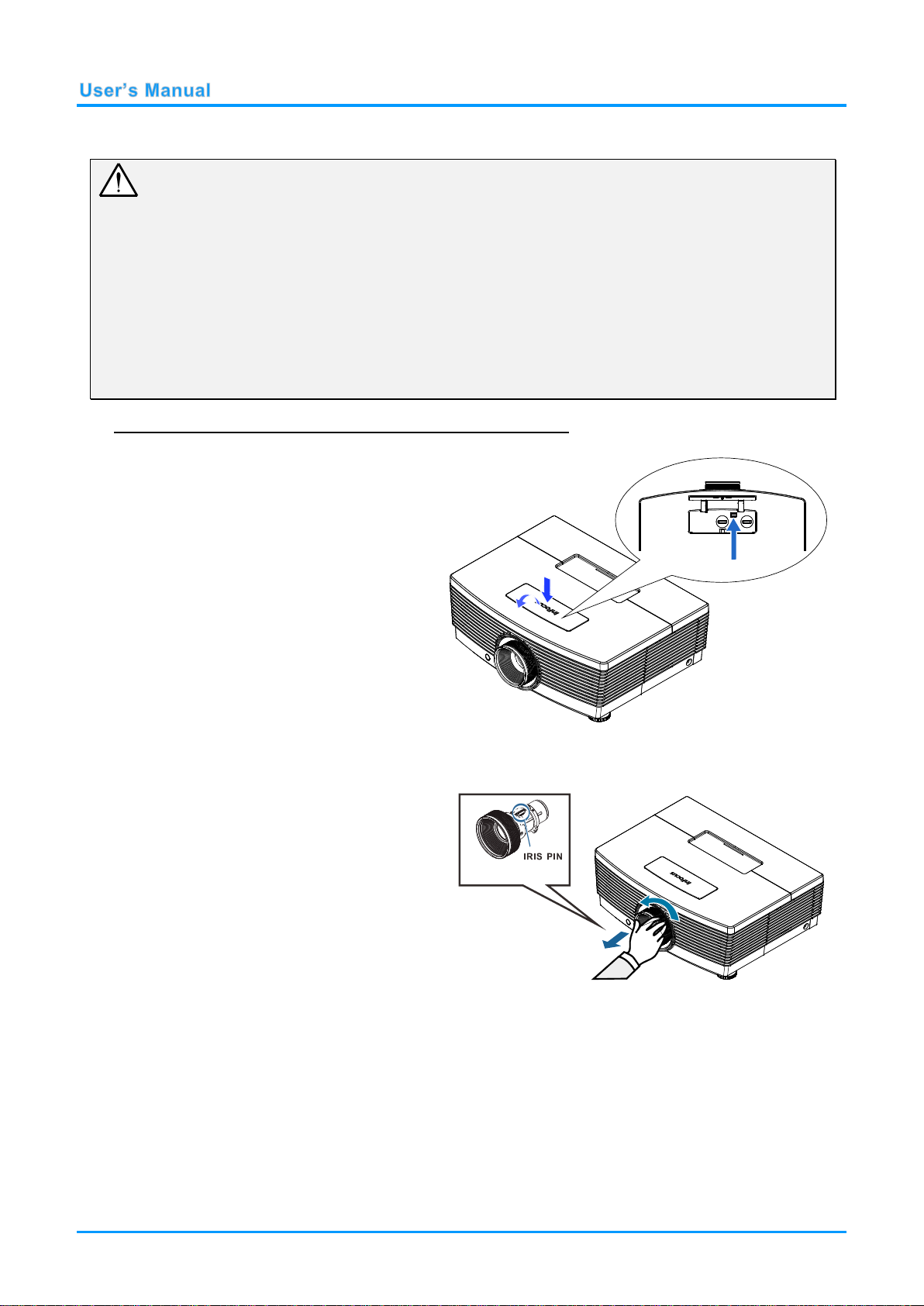
Installing or Removing the Optional Lens
1.
Push and release the top cover to
open as shown.
2.
Push the LENS RELEASE button to
the unlock position.
3.
Grasp the lens.
4.
Rotate the lens counterclockwise.
The existing lens will be
disengaged.
5.
Pull out the existing lens slowly.
Caution:
Do not shake or place excessive pressure on the projector or the lens components as the projector
and lens components contain precision parts.
Before removing or installing the lens, be sure to turn off the projector, wait until the cooling fans
stop, and turn off the main power switch.
Do not touch the lens surface when removing or installing the lens.
Keep fingerprints, dust or oil off the lens surface.
Do not scratch the lens surface.
Work on a level surface with a soft cloth under it to avoid scratching.
If you remove and store the lens, attach the lens cap to the projector to keep off dust and dirt.
Removing the Existing Lens From the Projector
— 10 —
Page 18
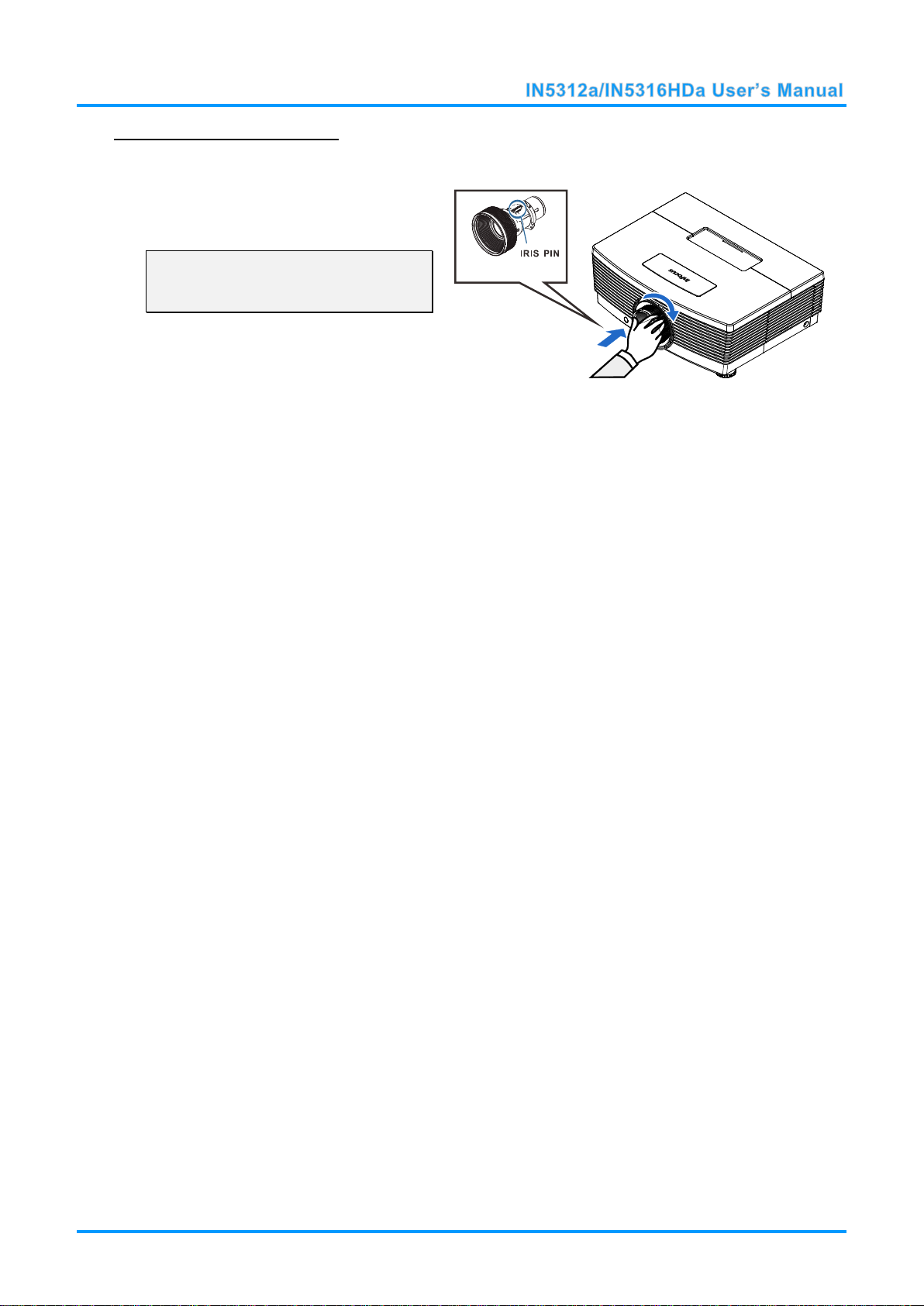
Installing the New Lens
1.
Align the notches and correctly
position the electrical contact pad as
shown in the picture.
Note:
Pin of IRIS should be in the direction
as shown in the picture.
2.
Rotate the lens clockwise until you
feel it click into place.
– 11 –
Page 19
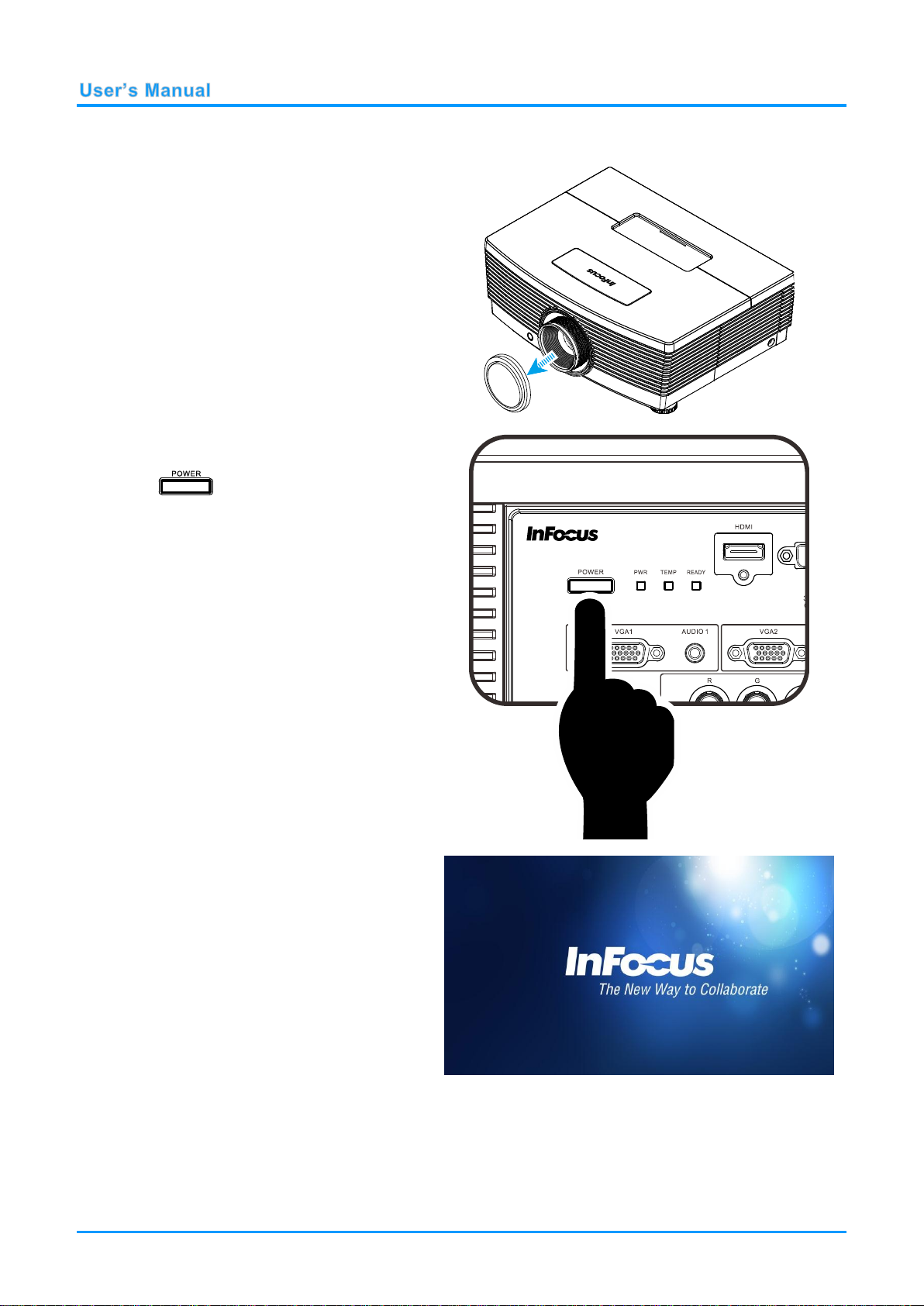
Starting and Shutting down the Projector
1.
Remove the lens cap.
2.
Connect the power cord to the
projector. Connect the other end to
a wall outlet. Verify that the AC
Power switch on the back of the unit
is turned on. When connected, the
PWR LED will turn solid Red.
3.
Turn on the lamp by pressing the
“ ” button on the rear of the
projector or the Power On button on
the remote.
The PWR LED will become solid
Green.
The startup screen will display in
approximately 30 seconds.
— 12 —
Page 20
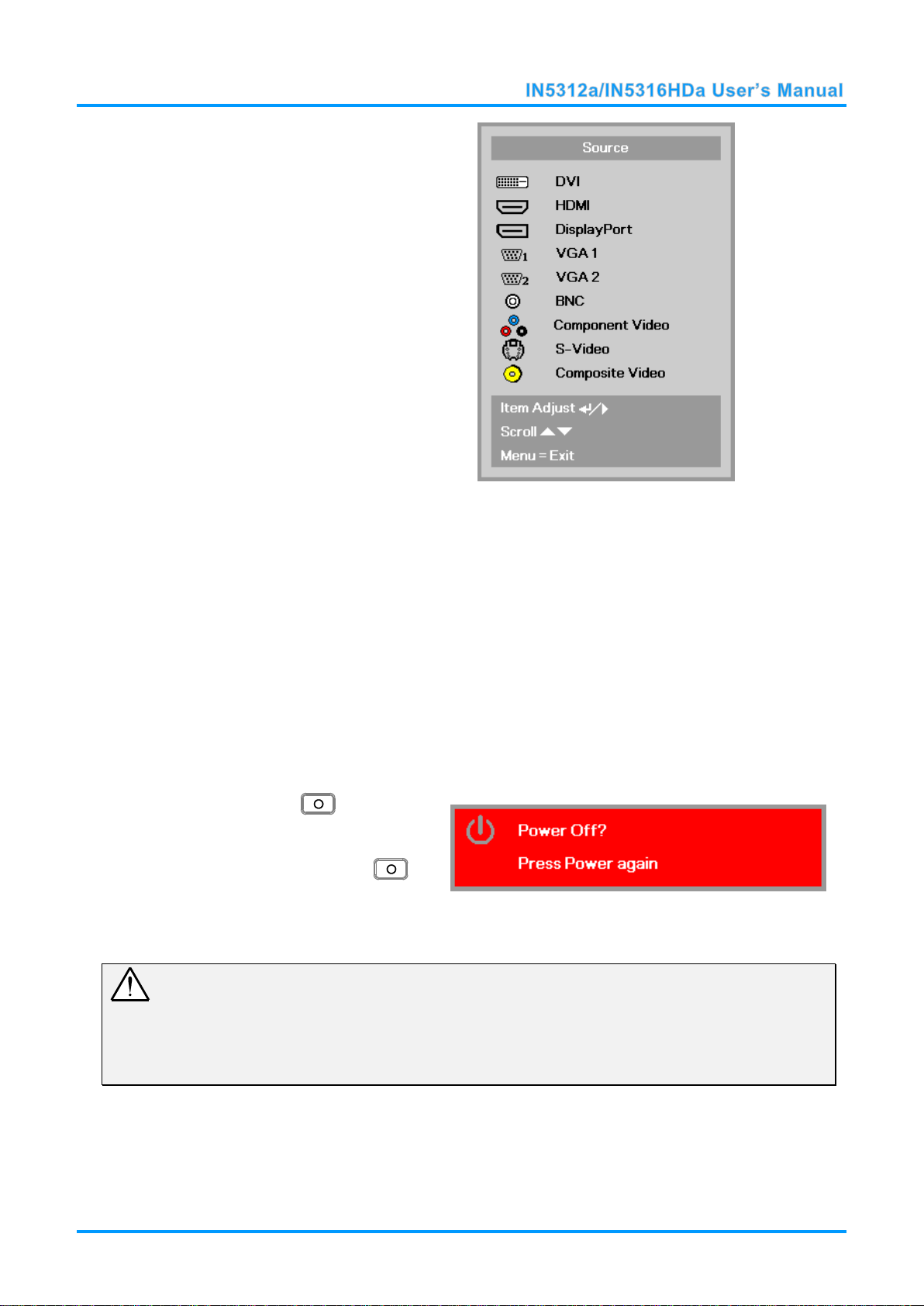
4.
If more than one input device is
connected, press the SOURCE
button and use ▲▼ to scroll among
devices.
DVI : Digital Visual Interface
HDMI : High Definition Multimedia Interface
(HDMI)
DisplayPort : DisplayPort input
VGA 1 / 2 : Analog RGB1 / 2
BNC : Analog / serial digital interface video
inputs
Component Video : DVD input YCbCr / YPbPr,
or HDTV input
S-Video : Super video (Y/C separated)
Composite Video : Traditional composite video
5.
To turn the projector off, press the
Power OFF button ( ). on the
projector keypad or remote. When
the POWER OFF window appears,
press the Power OFF button ( )
again.
The projector turns off.
Caution:
1. Be sure to remove the lens cap before starting projector.
2. Do not unplug the power cord until the READY LED stops flashing–indicating the projector has
cooled down.
– 13 –
Page 21
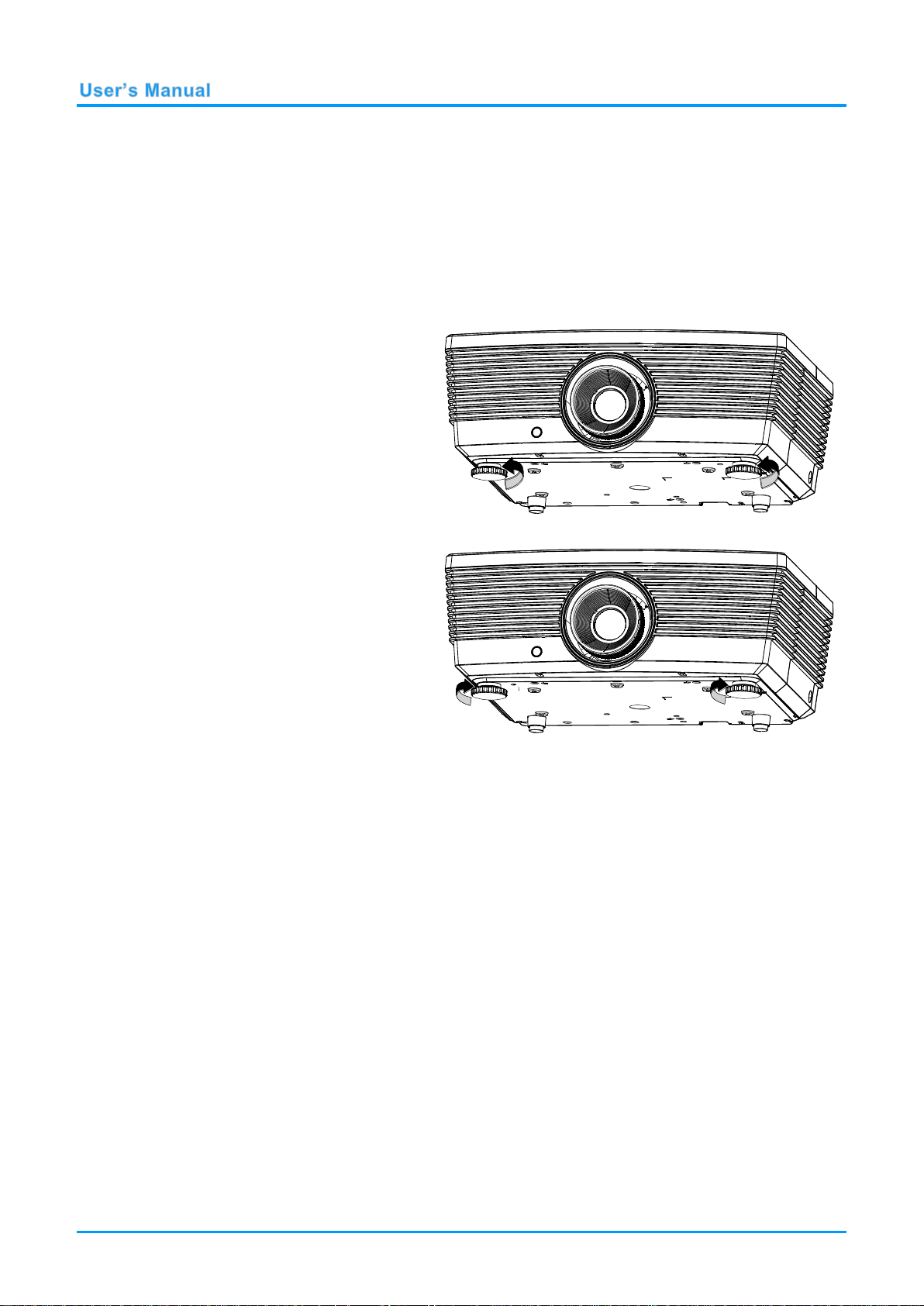
Adjusting the Projector Level
1.
To raise the level of the projector,
twist the leveling feet clockwise.
2.
To lower the level of the projector,
lift the projector and twist the
leveling feet counterclockwise.
Take note of the following when setting up the projector:
The projector table or stand should be level and sturdy.
Position the projector so that it is perpendicular to the screen.
Remove and discard the foam spacers on the rear leveling feet before adjusting the
projection angle.
Ensure the cables are in a safe location. You could trip over them.
— 14 —
Page 22

Adjusting Projected Image Position Using Shift
The Shift feature provides a lens shift function that can be used to adjust the position of the projected
image either horizontally or vertically within the range detailed below.
Shift is a unique system that provides lens shift while maintaining a much higher ANSI contrast ratio
than traditional lens shift systems.
Adjusting the vertical image position
The vertical image height can be adjusted between 10% and -70% offset for IN5316HDa (1080P); 0%
and -60% offset for IN5312a (XGA); (offset =(O/H) x100%, O: distance from bottom of image to
center of lens). Note that the maximum vertical image height adjustment can be limited by the
horizontal image position. Offset is the distance between the lens center line and the bottom of the
image. The offset is positive if the lens center line is below the bottom of the image. The offset is
negative if the lens center line is above the bottom of the image. For example it is not possible to
achieve the maximum vertical image position height detailed above if the horizontal image position is
at maximum. Please consult the Shift Range diagram below for further clarification.
For IN5316HDa (1080P)
-70% offset
-50% offset
Screen Height(H)
10%H
– 15 –
10% offset
Page 23

For IN5312a (XGA)
Screen Height(H)
-60% offset
-50% offset
0% offset
Distance(H)
Adjusting the horizontal image position
With the lens in the center position the horizontal image position can be adjusted to the left or right by
up to a maximum of 5% of the image width. Note that the maximum horizontal image height
adjustment can be limited by the vertical image position. For example it is not possible to achieve the
maximum horizontal image position if the vertical image position is at maximum. Please consult the
Shift Range diagram below for further clarification.
— 16 —
Page 24

Shift Range Diagram
Max H image shift=0% offset
Max W image shift=Wx5%
When Wx5%, Max image shift=-20% offset
When 0% offset, Max image shift=Wx0%
Wx5%
Wx5%
0% offset
-20% offset
W
Max H image shift=10% offset
Max W image shift=Wx5%
When Wx5%, Max image shift=-10% offset
When 10% offset, Max image shift=Wx0%
Wx5%
Wx5%
10% offset
-10% offset
W
For IN5316HDa (1080P)
For IN5312a (XGA)
– 17 –
Page 25

Adjusting Zoom, Focus and Keystone
1.
Use the Zoom ring to
resize the projected
image and screen size.
2.
Use the Focus ring to
sharpen the projected
image.
3.
Use the KEYSTONE
buttons (on the
projector or the remote
control) to correct
image trapezoiding
(wider top or bottom).
Remote control and OSD panel
4.
The keystone control
appears on the display.
— 18 —
Page 26

Adjusting the Volume
1.
Press the Volume
buttons (on the
projector or the remote
control).
The volume control
appears on the display.
2.
Use the Vol +/- buttons
(on the projector or the
remote control).
3.
Press the MUTE button
to turn off the audio
(This feature is only
available on the
remote).
– 19 –
Page 27

ON-SCREEN DISPLAY (OSD) MENU SETTINGS
1. To enter the OSD, press the
MENU button.
2. There are three menus. Press the
cursor ◄► button to move
through the menus.
3. Press the cursor ▲▼ button to
move up and down in a menu.
4. Press ◄► to change values for
settings.
5. Press MENU to access a different
menu, leave a submenu or close
the OSD.
OSD Menu Controls
The projector has an OSD that lets you make image adjustments and change various settings.
Navigating the OSD
You can use the remote control cursor buttons or the projector keypad to navigate and make changes
to the OSD.
Note:
Depending on the video source, not all items in the OSD are available. For example, the PC Detail
Adjustment item in the Display menu can only be modified when connected to a PC. Items that are
not available cannot be accessed and are grayed out.
— 20 —
Page 28

Setting the OSD Language
Set the OSD language to your preference before continuing.
1. Press the MENU button. Press the cursor ◄► button to navigate to Settings 1. Press the
cursor ▲▼ button to move to the Advanced 1 menu.
2. Press (Enter) / ► to enter the Advanced 1 sub menu. Press the cursor ▲▼ button
until Language is highlighted.
3. Press the cursor button until the language you want is highlighted.
4. Press the MENU button four times to close the OSD.
– 21 –
Page 29

OSD Menu Overview
MAIN
MENU
SUB MENU
SETTINGS
Image
Display Mode
Presentation, Bright, Game,
Movie, TV, sRGB, Blackboard,
User
Brightness
0~100
Contrast
0~100
Computer
Horizontal Position
-50~50 (depending on Autolock)
Vertical Position
-50~50 (depending on Autolock)
Frequency
0~31
Tracking
-5~5
Auto Image
Advanced
Brilliant Color
0~10
Sharpness
0~31
Gamma
1.8, 2.0, 2.2, 2.4, B&W, Linear
Color Temperature
Warm, Normal, Cold
Video AGC
Off, On
Video Saturation
0~100
Video Tint
0~100
Color Manager
Red
Hue, Saturation, Gain
0~100
Green
Hue, Saturation, Gain
0~100
Blue
Hue, Saturation, Gain
0~100
Cyan
Hue, Saturation, Gain
0~100
Magenta
Hue, Saturation, Gain
0~100
Yellow
Hue, Saturation, Gain
0~100
White
Red, Green, Blue
0~100
Use the following illustration to quickly find a setting or determine the range for a setting.
— 22 —
Page 30

M
AIN
M
ENU
Settings 1 Source Source Reference Input Source Select
Projection Normal, Real, Ceiling, Real+Ceiling
Aspect Ratio Fill, 4:3, 16:9, Letter Box, Native, 2.35:1
Keystone -40~40
Digital Zoom -10~10
Audio Volume 0~10
Mute Off, On
Advanced 1 Language English, Français, Deutsch, Español,
Security Lock Off, On
Blank Screen Blank, Red, Green, Blue, White
Splash Logo Std., Off, User
Closed Captioning Off, On
S
UB MENU
S
ETTINGS
(IR/Keypad)
Português, 簡体中文, 繁體中文, Italiano,
Norsk, Svenska, Nederlands, ,
Polski, Suomi, , 한국어, Magyar,
eština, , Türkçe, Vit, 日本語, ไทย,
, , Bahasa Indonesia, Dansk
KeypadLock Off, On
3D Setting 3D Off, DLP-Link, IR
3D Sync Invert Off, On
3D Format Frame Sequential, Top/Bottom, Side-By-
Side, Frame Packing (3D Frame Packing
HDMI source only)
Screen Capture
Advanced 2 Test Pattern None, RGB Ramp, Color Bars, Step Bars,
Checkbox, Grid, Horizontal Line
H Image Shift -50~50
V Image Shift -50~50
– 23 –
Page 31

M
AIN
M
ENU
Settings 2 Auto Source Off, On
S
UB MENU
S
ETTINGS
No Signal
Power Off
Auto Power
On
Lamp Mode ECO , Normal, Boost
Reset All
Status Active Source
Video Information
Lamp Hours
Software Version
Serial Number
Advanced 1 Menu Position Center, Down, Up, Left, Right
Translucent Menu 0%, 25%, 50%, 75%, 100%
Low Power Mode
Fan Speed Normal, High
Lamp Hour Reset
Projector ID 0-98
0~180
Off, On
(ECO, Normal, Boost)
Off, Low Power, On by Lan, VGA
Out Mode
Network Network State Connect, Disconnect
DHCP Off, On
IP Address 0~255, 0~255, 0~255. 0~255
Subnet Mask 0~255, 0~255, 0~255. 0~255
Gateway 0~255, 0~255, 0~255. 0~255
DNS 0~255, 0~255, 0~255. 0~255
Apply Ok / Cancel
Video Overscan Off, On
Advanced 2 Sleep Timer 0~600
Source Filter DVI Disable, Enable
HDMI Disable, Enable
DisplayPort Disable, Enable
VGA1 Disable, Enable
VGA2 Disable, Enable
BNC Disable, Enable
Component Video Disable, Enable
S-Video Disable, Enable
Composite Video Disable, Enable
— 24 —
Page 32

Image Menu
ITEM
DESCRIPTION
Display Mode
Press ◄► to enter and set the Display Mode.
Brightness
Press ◄► to enter and adjust the display brightness.
Contrast
Press ◄► to enter and adjust the display contrast.
Computer
Press (Enter) / ► to enter the Computer menu. See Computer Menu on page 26.
Auto Image
Press (Enter) / ► to automatically adjust phase, tracking, size and position.
Advanced
Press (Enter) / ► to enter the Advanced menu. See Advanced Feature on page
27.
Color Manager
Press (Enter) / ► to enter the color manager menu. See page 28 for more
information on Color Manager.
Attention !
When image options are changed, the Display Mode changes to User.
Press the MENU button to open the OSD menu. Press ◄► to move to the Image Menu. Press ▲▼
to move up and down in the Image menu. Press ◄► to enter and change values for settings.
– 25 –
Page 33

Computer Menu
ITEM
DESCRIPTION
Horizontal Position
Press ◄► to enter and adjust the display position to left or right.
Vertical Position
Press ◄► to enter and adjust the display position to up or down.
Frequency
Press ◄► to enter and adjust the A/D sampling clock.
Tracking
Press ◄► to enter and adjust the A/D sampling dot.
Press the MENU button to open the OSD menu. Press ◄► to move to the Image menu. Press ▲▼
to move to the Computer menu and then press Enter or ►. Press ▲▼ to move up and down in the
Computer menu.
— 26 —
Page 34

Advanced Feature
ITEM
DESCRIPTION
Brilliant Color
Press ◄► to enter and adjust the Brilliant Color value.
Sharpness
Press ◄► to enter and adjust the display sharpness.
Gamma
Press ◄► to enter and adjust the gamma correction of the display.
Color Temperature
Press ◄► to enter and adjust the color temperature.
Video AGC
Press ◄► to enter and enable or disable the Automatic Gain Control for video source.
Video Saturation
Press ◄► to enter and adjust the video saturation.
Video Tint
Press ◄► to enter and adjust the video tint/hue.
Press the Menu button to open the OSD menu. Press ◄► to move to the Image menu. Press ▼▲
to move to the Advanced menu and then press Enter or ►. Press ▼▲ to move up and down in the
Advanced menu.
– 27 –
Page 35

Color Manager
ITEM
DESCRIPTION
Red
Select to enter the Red Color Manager.
Press ◄► to adjust the Hue, Saturation, and Gain.
Green
Select to enter the Green Color Manager.
Press ◄► to adjust the Hue, Saturation, and Gain.
Blue
Select to enter the Blue Color Manager.
Press ◄► to adjust the Hue, Saturation, and Gain.
Cyan
Select to enter the Cyan Color Manager.
Press ◄► to adjust the Hue, Saturation, and Gain.
Magenta
Select to enter the Magenta Color Manager.
Press ◄► to adjust the Hue, Saturation, and Gain.
Yellow
Select to enter the Yellow Color Manager.
Press ◄► to adjust the Hue, Saturation, and Gain.
White
Select to enter the White Color Manager.
Press ◄► to adjust the Red, Green, and Blue.
Press the Menu button to open the OSD menu. Press ◄► to move to the Image menu. Press ▼▲
to move to the Color Manager menu and then press Enter or ►. Press ▼▲ to move up and down in
the Color Manager menu.
— 28 —
Page 36

Settings 1 Menu
ITEM
DESCRIPTION
Source
Press (Enter) / ► to enter the Source menu. Reference input Source select
(IR / Keypad).
Projection
Press ◄► to enter and choose from four projection methods: Normal, Ceiling, Rear,
and Rear + Ceiling.
Aspect Ratio
Press ◄► to enter and adjust the video aspect ratio.
Keystone
Press ◄► to enter and adjust the display keystone.
Digital Zoom
Press ◄► to enter and adjust the Digital Zoom menu.
Audio
Press (Enter) / ► to enter the Audio menu. See Audio on page 30.
Advanced 1
Press (Enter) / ► to enter the Advanced 1 menu. See Advanced 1 Feature on
page 31.
Advanced 2
Press (Enter) / ► to enter the Advanced 2 menu. See Advanced 2 Feature on
page 33.
Press the MENU button to open the OSD menu. Press ◄► to move to the Settings 1 menu. Press
the ▲▼ to move up and down in the Settings 1 menu. Press ◄► to enter and change values for
settings.
– 29 –
Page 37

Audio
ITEM
DESCRIPTION
Volume
Press ◄► to enter and adjust the audio volume.
Mute
Press ◄► to enter and turn on or off the speaker.
Press the Menu button to open the OSD menu. Press ◄► to move to the Settings 1 menu. Press
▼▲ to move to the Audio menu and then press Enter or ►. Press ▼▲ to move up and down in the
Audio menu.
— 30 —
Page 38

Advanced 1 Feature
ITEM
DESCRIPTION
Language
Press ◄► to enter and select a different OSD language.
Security Lock
Press ◄► to enter and enable or disable the security lock function.
Blank Screen
Press ◄► to enter and select a different Blank Screen color.
Splash Logo
Press ◄► to enter and select splash logo on or off.
Closed Captioning
Press ◄► to enter and enable or disable Closed Captioning.
Keypad Lock
Press ◄► to enter and enable or disable the keypad keys.
3D Setting
Press (Enter) / ► to enter the 3D menu. See page 32 for more information on 3D
Setting.
Screen Capture
Press (Enter) / ► to capture an image of your screen and display it during the next
power-up cycle.
Press the Menu button to open the OSD menu. Press ◄► to move to the Settings 1 menu. Press
▲▼ to move to the Advanced 1 menu and then press Enter or ►. Press ▲▼ to move up and down
in the Advanced 1 menu. Press ◄► to enter and change values for setting.
Note:
To enjoy the 3D function, first enable the Play Movie in 3D setting found in your DVD device under the
3D Disc Menu.
– 31 –
Page 39

3D Setting
ITEM
DESCRIPTION
3D
Press ◄► to enter and select a different 3D mode.
3D Sync Invert
Press ◄► to enter and enable or disable 3D Sync Invert.
3D Format
Press ◄► to enter and enable or disable different 3D Formats.
Note:
1. By default, the 3D OSD menu options will be grayed out until a 3D source is detected. When a 3D
source is detected, the menu options will become available.
2. Use 3D glasses to view a 3D image.
3. You need 3D content from a 3D DVD or 3D media file.
4. You need to enable the 3D source (some 3D DVD content may have a 3D On/Off selection feature).
5. You need DLP link 3D or IR 3D shutter glasses. With IR 3D shutter glasses, you need to install a
driver on your PC and connect a USB emitter.
6. Make sure to choose the 3D mode which matches the type of glasses you are using (DLP Link or IR
3D).
7. Power on the glasses. Glasses normally have a power On/Off switch.
Follow the configuration instructions which came with your glasses to finish the setup process.
— 32 —
Page 40

Advanced 2 Feature
ITEM
DESCRIPTION
Test Pattern
Press ◄► to enter and select an internal test pattern.
H Image Shift
Press ◄► to enter and select H Image Shift.
V Image Shift
Press ◄► to enter and select V Image Shift.
Press the Menu button to open the OSD menu. Press ◄► to move to the Settings 1 menu. Press
▲▼ to move to the Advanced 2 menu and then press Enter or ►. Press ▲▼ to move up and down
in the Advanced 2 menu. Press ◄► to enter and change values for setting.
– 33 –
Page 41

Settings 2 Menu
Press the MENU button to open the OSD menu. Press ◄► to move to the Settings 2 menu. Press
▲▼ to move up and down in the Settings 2 menu.
I
TEM
D
Auto Source Press ◄► to enter and enable or disable automatic source detection.
ESCRIPTION
No Signal Power
Off (min.)
Auto Power On
Lamp Mode
Reset All Press (Enter) / ► to reset all settings to default values.
Status
Advanced 1
Advanced 2 Press (Enter) / ► to enter the Advanced 2 menu. Advanced 2 Feature on page 39
Press ◄► to enter and enable or disable automatic shutdown of the lamp when no
signal is detected.
Press ◄► to enter and enable or disable automatic power On when AC power is
supplied.
Press ◄► to enter and select the lamp mode for higher brightness or lower brightness
to save lamp life.
Press (Enter) / ► to enter the Status menu. See page 35 for more information on
Status.
Press (Enter) / ► to enter the Advanced 1 menu. See Advanced 1 Feature on
page 36.
— 34 —
Page 42

Status
ITEM
DESCRIPTION
Active Source
Displays the active source.
Video Information
Displays resolution/video information for RGB source and color standard for Video
source.
Lamp Hours
Lamp hour used information is displayed (ECO, Normal, Boost).
Software Version
Displays the system software version.
Serial Number
Displays the serial number of this projector.
Press ▲▼ to move up and down in the Settings 2 menu. Select the Status menu and press Enter
or ► to enter.
– 35 –
Page 43

Advanced 1 Feature
ITEM
DESCRIPTION
Menu Position
Press ◄► to enter and select different OSD location.
Translucent Menu
Press ◄► to enter and select OSD background translucent level.
Low Power Mode
Press ◄► to enter and select Low Power Mode : Off, Low Power, On by Lan or VGA
Out Mode. Low Power mode uses less than 0.5W of power in standby mode and
disables LAN functionality. If you want to be able to turn on the projector via LAN and
use less than 6W of power in standby mode, choose On by LAN instead.
Fan Speed
Press ◄► to enter and toggle between Normal and High fan speeds.
Note: We recommend selecting high speed in high temperatures, high humidity, or
high altitude (higher than 1500m/4921ft) areas.
Lamp Hour Reset
After replacing the lamp, this item should be reset. See page 37 for more information
on Lamp Hour Reset.
Projector ID
Press ◄► to enter and adjust a two digit projector ID from 00 through 98.
Network
Press (Enter) / ► to enter the Network menu. See page 37 for more information on
Network.
Video Overscan
Press ◄► to enter and turn Video Overscan on or off.
Press the Menu button to open the OSD menu. Press ◄► to move to the Settings 2 menu. Press
▲▼ to move to the Advanced 1 menu and then press Enter or ►. Press ▲▼ to move up and down
in the Advanced 1 menu. Press ◄► to enter and change values for setting.
— 36 —
Page 44

Lamp Hour Reset
ITEM
DESCRIPTION
Network State
Displays the network connection status.
DHCP
Press ◄► to turn DHCP On or Off.
Note: If you select DHCP Off, complete the IP Address, Subnet Mask, Gateway,
and DNS fields.
IP Address
Enter a valid IP address if DHCP is turned off.
Subnet Mask
Enter a valid Subnet Mask if DHCP is turned off.
Gateway
Enter a valid Gateway address if DHCP is turned off.
DNS
Enter a valid DNS name if DHCP is turned off.
Apply
Press (Enter) / ► to confirm settings.
Please refer to Resetting the Lamp Timer on page 44 to reset the lamp hour counter.
Network
– 37 –
Page 45

Controlling the projector remotely
To control your projector remotely, use one of the supported external devices listed below, or use
RS232 using a TelNet utility, such as HyperTerminal.
Crestron is a registered trademark of Crestron Electronics, Inc. of the United States.
Extron is a registered trademark of Extron Electronics, Inc. of the United States.
AMX is a registered trademark of AMX LLC of the United States.
PJLink applied for trademark and logo registration in Japan, the United States of America, and
other countries by JBMIA.
Supported External Devices
This projector supports specified Crestron Electronics controller commands and related software (ex,
RoomView ® ).
http://www.crestron.com/
This projector supports AMX ( Device Discovery ).
http://www.amx.com/
This projector supports Extron device(s).
http://www.extron.com/
This projector supports all commands of PJLink Class1 (Version 1.00).
http://pjlink.jbmia.or.jp/english/
For detailed information about the diverse types of external devices which can be connected to the
LAN/RJ45 port to control the projector, as well as related control commands, go to
www.infocus.com/support.
— 38 —
Page 46

Advanced 2 Feature
ITEM
DESCRIPTION
Sleep Timer (min)
Press ◄► to enter and set Sleep timer. The projector automatically turns off after the
preset period of time.
Source Filter
Press (Enter) / ► to enter the Source Filter menu. See page 40 for more
information on Source Filter.
Press the Menu button to open the OSD menu. Press ◄► to move to the Settings 2 menu. Press
▲▼ to move to the Advanced 2 menu and then press Enter or ►. Press ▲▼ to move up and down
in the Advanced 2 menu. Press ◄► to enter and change values for setting.
– 39 –
Page 47

Source Filter
ITEM
DESCRIPTION
DVI
Press ◄► to enter and enable or disable the DVI source.
HDMI
Press ◄► to enter and enable or disable the HDMI source.
DisplayPort
Press ◄► to enter and enable or disable the DisplayPort source.
VGA1
Press ◄► to enter and enable or disable the VGA1 source.
VGA2
Press ◄► to enter and enable or disable the VGA2 source.
BNC
Press ◄► to enter and enable or disable the BNC source.
Component Video
Press ◄► to enter and enable or disable the Component Video source.
S-Video
Press ◄► to enter and enable or disable the S-Video source.
Composite Video
Press ◄► to enter and enable or disable the Composite Video source.
Press the ENTER button to enter the Source Filter sub menu.
— 40 —
Page 48

MAINTENANCE AND SECURITY
1.
Switch off the power to the
projector by pressing the
POWER button twice.
2.
Allow the projector to cool
down at least 60 minutes.
3.
Disconnect the power
cord.
Replacing the Projection Lamp
The projection lamp should be replaced when it burns out. Be sure to use the InFocus lamp module
designed for this projector. You can order new lamps from www.infocusstore.com (in select areas), your
retailer or your dealer. Only genuine InFocus lamps are tested for use in this projector. Use of non
InFocus lamps may cause electrical shock and fire, and may void the projector warranty. InFocus is not
liable for the performance, safety or certification of any other lamps.
Warning:
• The projector uses a high-pressure mercury glass lamp. The lamp may fail prematurely, or it
may rupture with a popping sound if jolted, scratched, or handled while hot. The risk of lamp
failure or rupture also increases as the lamp age increases; please replace the lamp when you
see the “Replace Lamp.”
• Do not touch or block the projector lens with any objects as this can damage the projector
lens. Scratches, gouges and other lens damage are not covered by the product warranty.
• Unplug the power cord before replacing the lamp.
• Do not drop the lamp module. The glass may shatter and cause injury.
• Do not touch the glass surface of the lamp module. Fingerprints can obscure projection
sharpness and may cause the glass to shatter.
• Be extremely careful when removing the lamp housing. In the unlikely event that the lamp
ruptures, small glass fragments may be generated. The lamp module is designed to contain
most of these fragments, but use caution when removing it.
• Before replacing a ruptured lamp, clean the lamp compartment and dispose of cleaning
materials. Wash hands after lamp replacement.
• When replacing the lamp while the projector is ceiling-mounted, wear protective
eyewear to prevent eye injury. Hg – Lamp contains mercury. Manage in accordance
with local disposal laws. See www.lamprecycle.org.
• Be sure to turn off and unplug the projector at least 60 minutes before replacing the lamp.
Failure to do so could result in a severe burn.
– 41 –
Page 49

4.
Loosen the captive screw
on the lamp cover.
5.
Pull up and remove the
cover.
6.
Use a screwdriver to
loosen the two captive
screws from the lamp
module.
7.
Pull out the lamp module.
— 42 —
Page 50

8.
Reverse steps 1 to 7 to
install the new lamp
module.
While installing, align the
lamp module with the
connector and ensure it is
level to avoid damage.
Note:
The lamp module must sit
securely in place and the
lamp connector must be
connected properly before
tightening the screws.
– 43 –
Page 51

Resetting the Lamp Timer
1.
Press the MENU button to open
the OSD menu.
2.
Press the ◄► buttons to move to
the Settings 2 menu. Press the ▼
button to move down to
Advanced 1 and press enter.
3.
Press the ▼▲ buttons to move
down to Lamp Hour Reset.
4.
Press the (Enter) or ► button.
A message screen appears.
5.
Press the ▼▲◄► buttons in
sequence to reset the lamp timer.
6.
Press the MENU button to return
to Settings 2.
After replacing the lamp, you should reset the lamp hour timer to zero. Refer to the following:
— 44 —
Page 52

Cleaning the Projector
Cleaning the projector to remove dust and grime will help ensure trouble-free operation.
Warning:
1. Be sure to turn off and unplug the projector at least 60 minutes before cleaning. Failure to do so
could result in a severe burn.
2. Use only a dampened cloth when cleaning. Do not allow water to enter the ventilation openings
on the projector.
3. If a little water gets into the projector interior while cleaning, leave unplugged in a well-ventilated
room for several hours before using.
4. If a lot of water gets into the projector interior when cleaning, have the projector serviced.
Cleaning the Lens
You can purchase optic lens cleaner from most camera stores. Refer to the following to clean the
projector lens.
1. Apply a little optic lens cleaner to a clean soft cloth. (Do not apply the cleaner directly to the
lens.)
2. Lightly wipe the lens in a circular motion.
Caution:
1. Do not use abrasive cleaners or solvents.
2. To prevent discoloration or fading, avoid getting cleaner on the projector case.
Cleaning the Case
Refer to the following to clean the projector case.
1. Wipe off dust with a clean dampened cloth.
2. Moisten the cloth with warm water and mild detergent, and then wipe the case.
3. Rinse all detergent from the cloth and wipe the projector again.
Caution:
To prevent discoloration or fading of the case, do not use abrasive alcohol-based cleaners.
– 45 –
Page 53

TROUBLESHOOTING
Common Problems and Solutions
These guidelines provide tips to deal with problems you may encounter while using the projector. If
the problem remains unsolved, contact InFocus at www.infocus.com/support.
Often the problem is traced to something as simple as a loose connection. Check the following before
proceeding to problem-specific solutions.
Use another electrical device to confirm that the electrical outlet is working.
Ensure the projector is turned on.
Ensure all connections are securely attached.
Ensure the attached device is turned on.
Ensure a connected PC is not in standby mode.
Ensure a connected notebook computer is configured for an external display.
(This is usually done by pressing a Fn-key combination on the notebook. Go to
www.infocus.com/support and the Learn tab to review the Laptop Activation chart.)
Tips for Troubleshooting
In each problem-specific section, try the steps in the order suggested. This may help you to solve the
problem more quickly.
Try to pinpoint the problem and avoid replacing non-defective parts.
For example, if you replace batteries and the problem remains, put the original batteries back and go
to the next step.
Keep a record of the steps you take when troubleshooting. The information may be useful when
calling Technical Support and obtaining service.
— 46 —
Page 54

LED Error Messages
Error Code Messages
PWR LED
TEMP LED
READY LED
Overheating
Off
Solid Red
Off
Thermal break
Flashing Red 4x
Off
Off
Lamp strike fail
Flashing Red 5x
Off
Flashing Red 1x
Lamp Short circuit in output detected
Flashing Red 5x
Off
Flashing Red 2x
Lamp End of lamp life detected
Flashing Red 5x
Off
Flashing Red 3x
Lamp did not ignite
Flashing Red 5x
Off
Flashing Red 4x
Fan 1 error
Flashing Red 6x
Off
Flashing Red 1x
Fan 2 error
Flashing Red 6x
Off
Flashing Red 2x
Fan 3 error
Flashing Red 6x
Off
Flashing Red 3x
Fan 4 error
Flashing Red 6x
Off
Flashing Red 4x
Case open
Flashing Red 7x
Off
Off
DMD fail
Flashing Red 8x
Off
Off
Color wheel fail
Flashing Red 9x
Off
Off
Ballast Communication fail
Flashing Red 5x
Off
Flashing Red 10x
In the event of an error, please disconnect the AC power cord and wait for one (1) minute before
restarting the projector. If the PWR or READY LED is still blinking or the TEMP LED is lit, contact
InFocus Technical Support at www.infocus.com/support.
Image Problems
Problem: No image appears on the screen
1. Verify the settings on your notebook or desktop PC.
2. Turn off all equipment and power up again in the correct order.
3. Many laptops do not automatically turn on their external video port when a projector is
connected. Usually a key combination like FN + F8 or CRT/LCD key turns the external
display on and off. Locate a function key labeled CRT/LCD or function key with a monitor
symbol. Press FN and the labeled function key simultaneously.
Problem: The image is blurred
1. Adjust the Focus on the projector.
2. Press the Auto button on the remote control.
3. Ensure the projector-to-screen distance is within the projection range. (Within 7m/23' for
the standard lens; within 20m/66' for the long lens and within 3m/10' for the short lens).
4. Check that the projector lens is clean.
Problem: The image is wider at the top or bottom (trapezoid effect)
1. Position the projector so it is as perpendicular to the screen as possible.
2. Use the Keystone buttons on the remote control or projector to correct the problem.
– 47 –
Page 55

Problem: The image is reversed
Check the Projection setting on the Settings 1 menu of the OSD.
Problem: The image is streaked
1. Set the Frequency and Tracking settings on the Image->Computer menu of the OSD to
the default settings.
2. To ensure the problem is not caused by a connected PC’s video card, connect to another
computer.
Problem: The image is flat with no contrast
Adjust the Contrast setting on the Image menu of the OSD.
Problem: The color of the projected image does not match the source image.
Adjust the Color Temperature and Gamma settings on the Image->Advanced menu of the
OSD.
Lamp Problems
Problem: There is no light from the projector
1. Check that the power cable is securely connected.
2. Ensure the power source is good by testing with another electrical device.
3. Restart the projector in the correct order and check that the PWR LED is on.
4. If you have replaced the lamp recently, try resetting the lamp connections.
5. Replace the lamp module.
6. Put the old lamp back in the projector and have the projector serviced.
Problem: The lamp goes off
1. Power surges can cause the lamp to turn off. Unplug and re-plug the power cord and
press the Power button.
2. If the lamp still does not ignite, unplug the projector and allow it to cool for 60 minutes.
Replace the lamp.
3. If a new lamp does not resolve the issue, put the old lamp back into the projector and
arrange to have the projector repaired.
Remote Control Problems
Problem: The projector does not respond to the remote control
1. Direct the remote control towards remote sensor on the projector.
2. Ensure the path between remote and sensor is not obstructed.
3. Turn off any fluorescent lights in the room.
4. Check the battery polarity.
5. Replace the batteries.
6. Turn off other infrared-enabled devices in the vicinity.
7. Replace the remote control.
— 48 —
Page 56

Audio Problems
Problem: There is no sound
1. Adjust the volume on the remote control.
2. Adjust the volume of the audio source.
3. Check the audio cable connection.
4. Disconnect audio out cable.
5. Test the source audio output with other speakers.
6. Have the projector serviced.
Problem: The sound is distorted
1. Check the audio cable connection.
2. Test the source audio output with other speakers.
3. Have the projector serviced.
Having the Projector Serviced
If you are unable to solve the problem contact InFocus Technical Support at www.infocus.com/support. If
your projector needs repair, pack the projector in the original carton and include the return authorization
number on the outside of the box.
– 49 –
Page 57

HDMI Q & A
Q. What is the difference between a “Standard” HDMI cable and a “High-Speed” HDMI
cable?
Recently, HDMI Licensing, LLC announced that cables would be tested as Standard or HighSpeed cables.
˙Standard (or “category 1”) HDMI cables have been tested to perform at speeds of 75Mhz or
up to 2.25Gbps, which is the equivalent of a 720p/1080i signal.
˙High Speed (or “category 2”) HDMI cables have been tested to perform at speeds of 340Mhz
or up to 10.2Gbps, which is the highest bandwidth currently available over an HDMI cable and
can successfully handle 1080p signals including those at increased color depths and/or
increased refresh rates from the Source. High-Speed cables are also able to accommodate
higher resolution displays, such as WQXGA cinema monitors (resolution of 2560 x 1600).
Q. How do I run HDMI cables longer than 10 meters?
There are many HDMI Adapters working on HDMI solutions that extend a cable’s effective
distance from the typical 10 meter range to much longer lengths. These companies
manufacture a variety of solutions that include active cables (active electronics built into
cables that boost and extend the cable’s signal), repeaters, amplifiers as well as CAT5/6 and
fiber solutions.
Q. How can I tell if a cable is an HDMI certified cable?
All HDMI products are required to be certified by the manufacturer as part of the HDMI
Compliance Test Specification. However, there may be instances where cables bearing the
HDMI logo are available but have not been properly tested. HDMI Licensing, LLC actively
investigates these instances to ensure that the HDMI trademark is properly used in the
market. We recommend that consumers buy their cables from a reputable source and a
company that is trusted.
For more detailed information, go to: http://www.hdmi.org/learningcenter/faq.aspx#49
— 50 —
Page 58

Specifications
Model
IN5312a
IN5316HDa
Display type
TI DMD XGA 0.7”
TI DMD 1080P 0.65”
Native Resolution
1024x768
1920x1080
Projection distance
(standard lens)
1.5 meters ~ 7 meters ( 4.92 ft ~ 22.97 ft )
Projection screen size
(standard lens)
37.3" ~ 215" ( 95cm ~ 546cm )
35.1”~205” (89cm~521cm)
Projection lens
Manual Focus/Manual Zoom
Zoom ratio (standard lens)
1.25
Vertical keystone
correction
+/- 40 degrees
Projection methods
Front, Rear, Desktop/Ceiling (Rear, Front)
Data compatibility
VGA, wVGA, SVGA, wSVGA, XGA, wXGA, wXGA+, SXGA, wSXGA+,
UXGA, 1080P,wUXGA RB
SDTV/ EDTV/ HDTV
480i, 480p,576i, 576p, 720p, 1080i, 1080p
Video compatibility
NTSC, NTSC 4.43, PAL (B/G/H/I), SECAM
H-Sync
15, 31 - 91.4 kHz
V-Sync
24 ~ 30Hz, 47 ~ 120Hz
Safety certification
FCC, UL, CUL, CB/CE, KC, CCC, EAC, PSB, NOM., CECP/ECO, SASO
TUV-safety, UL-S(Argentina), C-Tick/RCM
Operation temperature
5° ~ 35°C ( 41° ~ 95°F)
Dimensions (W x D x H)
430.16mm x 318.00mm x 175.00mm (16.94” x 12.52” x 6.89”)
AC Input
AC Universal 100-240, Typical @ 110VAC (100-240)/10%
Power consumption
Bright mode: 480W ; Normal mode: 430W ; ECO mode: 370W
Standby
<0.5 watt (Standby) ; <3 watts (on by Lan)
Lamp
Bright mode: 370W ; Normal mode: 330W ; ECO mode: 280W
Audio speaker
AMP 3W speaker x 2
Input Terminals
VGA x 2
DVI-D x 1
DISPLAYPORT x 1
S-Video x 1
5 BNC (RGBHV) x 1
Component x 1
Composite video x 1
HDMI x 1
RCA stereo x 2
Mini-jack stereo x 3
Output Terminals
VGA x 1
Mini-jack stereo x 1
RS-232C
RJ45
SPECIFICATIONS
Control Input
Screen trigger: DC Jack x 1 (DC12V 200mA output function)
Control Output
USB Type A (power support only)
Security Security cable lock slot
– 51 –
USB Type B (for service)
Mini-Phone Jack
3D Sync out
Page 59

Projection Distance vs. Projection Size (1080P)
Projection Distance
Projection Distance and Size Table
Standard projection lens: TR: 1.54– 1.93; offset=10%
IN5316HDa T
Distance (m/inch)
Diagonal (inch/ft)
Image Height
(mm/inch)
Image Width
(mm/inch)
A (Offset mm/inch)
1.71/
67.3
40/
3.3
498/
19.6
886/
34.9
50/
2
Long throw projection lens: TR: 1.93– 2.9; offset=10%
3.42/
134.6
996/
39.2
1771/
69.7
100/
80/
6.7
3.9
ELE
W
4.27/
168.2
100/
8.3
1245/
49
2214/
87.2
125/
4.9
8.55/
336.4
200/
16.7
2491/
98.1
4428/
174.3
249/
9.8
1.70/
67.1
50
/4.2
623/
24.5
1107/
43.6
62/
2.5
3.41/
134.2
100
/8.3
1245/
49
2214/
87.2
125/
4.9
Image Height
A
IDE
6.82/
268.4
200/
16.7
2491/
98.1
4428/
174.3
249/
9.8
10.23/
402.7
300/
25
3736/
147.1
6641/
261.5
374/
14.7
IN5316HDa T
Distance (m/inch)
Diagonal
(inch/ft)
Image Height
(mm/inch)
Image Width
(mm/inch)
A (Offset mm/inch)
2.57/
101.1
40/
3.3
498/
19.6
886/
34.9
50/
2
6.42/
252.8
100/
1245
2214/
87.2
125/
8.3
/49
4.9
ELE
W
12.84/
505.5
200/
16.7
2491/
98.1
4428/
174.3
249/
9.8
Short throw projection lens: TR: 0.77; offset=10%
IN5316HDa FIX
Distance (m/inch)
Diagonal (inch/ft)
Image Height
(mm/inch)
Image Width
(mm/inch)
A (Offset -mm/inch)
0.68/
26.8
40/
3.3
498/
19.6
886/
34.9
50/
2
1.36/
53.7
80/
6.7
996/
39.2
1771/
69.7
100/
3.9
1.70/
1245/
2214/
67.1
100/
8.3
49
87.2
125/
4.9
19.26/
758.3
300/
25
3736/
147.1
6641/
261.5
374/
14.7
2.14/
1107
/43.6
2.56/
100.7
150
/12.5
1868/
73.5
3321/
130.7
187/
7.4
84.1
50/
4.2
623/
24.5
62/
2.5
6.41/
252.3
150/
12.5
1868/
73.5
3321/
130.7
187/
7.4
IDE
12.82/
504.6
300/
25
3736/
147.1
6641/
261.5
374/
14.7
19.23/
757
450/
37.5
5604/
220.6
9962/
392.2
560/
22.1
— 52 —
Page 60

Projection Distance vs. Projection Size (XGA)
Image Height
Projection Distance
Projection Distance and Size Table
Standard projection lens: TR: 1.6~2; offset=0%
T
ELE
IN5312a
Distance (m/inch)
1.63/
64
3.25/
128
W
4.06/
160
8.13/
320
1.63/
64
3.25/
128
Diagonal (inch/ ft) 40/3.3 80/6.7 100/8.3 200/16.7 50/4.2 100/8.3 200/16.7 300/25
Keystone
Correction angle
10.62 10.62 10.62 10.62 13.19 13.19 13.19 13.19
(degree)
Image Height
(mm/inch)
Image Width
(mm/inch)
609.6/
24
812.8/
32
1219.2/
48
1625.6/
64
1524.0/
60
2032.0/
80
3048.0/
120
4064.0/
160
762.0/
30
1016.0/
40
1524.0/
60
2032.0/
80
Long throw projection lens: TR: 2~3; offset=0%
T
ELE
IN5312a
Distance (m/inch)
2.44/
96
6.10/
240
W
12.19/
480
19.51/
768
2.03/
80
6.10/
240
Diagonal (inch/ ft) 40/3.3 100/8.3 200/16.7 320/26.7 50/4.2 150/12.5 300/25 490/40.3
Keystone
Correction angle
7.13 7.13 7.13 7.13 10.62 10.62 10.62 10.62
(degree)
Image Height
(mm/inch)
Image Width
(mm/inch)
609.6/
24
812.8/
32
1524.0/
60
2032.0/
80
3048.0/
120
4064.0/
160
4876.8/
192
6502.4/
256
762.0/
30
1016.0/
40
2286.0/
90
3048.0/
120
Short throw projection lens: TR: 0.8; offset=0%
IN5312a
FIX
Distance (m/inch) 0.65/26 1.30/51 1.63/64 2.44/96
Diagonal (inch/ ft) 40/3.3 80/6.7 100/8.3 150/12.5
Keystone Correction
angle (degree)
Image Height
(mm/inch)
Image Width
(mm/inch)
25.11 25.11 25.11 25.11
609.6/ 24 1219.2/ 48 1524.0/ 60 2286.0/ 90
812.8/ 32
1625.6/ 64 2032.0/ 80 3048.0/ 120
IDE
6.50/
256
3048.0/
120
4064.0/
160
IDE
12.19/
480
4572.0/
180
6096.0/
240
9.75/
384
4572.0/
180
6096.0/
240
19.91/
784
7467.6/
294
9956.8/
392
– 53 –
Page 61

Timing Mode Table
SIGNAL
RESOLUTION
H-SYNC
(KHZ)
V-SYNC
(HZ)
COMPOSITE /
S-VIDEO
VGA 1/2
/RGBHV
(ANALOG)
HDMI
(DIGITAL)
DP
(DIGITAL)
NTSC
—
15.734
60.0 O — — —
PAL/SECAM
—
15.625
50.0 O — — —
VESA
720 x 400
37.9
85.0 — O O O
640 x 480
31.5
60.0 — O O O
640 x 480
37.9
72.8 — O O O
640 x 480
37.5
75.0 — O O O
640 x 480
43.3
85.0 — O O O
800 x 600
35.2
56.3 — O O O
800 x 600
37.9
60.3 — O O O
800 x 600
46.9
75.0 — O O O
800 x 600
48.1
72.2 — O O O
800 x 600
53.7
85.1 — O O O
1024 x 768
48.4
60.0 — O O O
1024 x 768
56.5
70.1 — O O O
1024 x 768
60.0
75.0 — O O O
1024 x 768
68.7
85.0 — O O O
1280 x 800
49.7
59.8 — O O O
1280 x 800
62.8
74.9 — O O O
1280 x 800
71.6
84.8 — O O O
1280 x 1024
64.0
60.0 — O O O
1280 x 1024
80.0
75.0 — O O O
1280 x 1024
91.1
85.0 — O O O
1400 x 1050
65.3
60.0 — O O O
1440 x 900
55.9
60.0 — O O O
1600 x1200
75.0
60 — O O O
1920 x1080
67.2
60 — O O O
1920 x1200[RB]
74.0
60 — O O O
Apple
Macintosh
640 x 480
35.0
66.7 — O O O
832 x 624
49.7
74.5 — O O O
1024 x 768
60.2
74.9 — O O O
1152 x 870
68.7
75.1 — O O O
SDTV
480i
15.734
60.0 — O O O
576i
15.625
50.0 — O O O
EDTV
576p
31.3
50.0 — O O O
480p
31.5
60.0 — O O O
The projector can display multiple resolutions. The following table outlines the resolutions that can be
displayed by the projector.
— 54 —
Page 62

SIGNAL
RESOLUTION
H-SYNC
(KHZ)
V-SYNC
(HZ)
COMPOSITE /
S-VIDEO
VGA 1/2
/RGBHV
(ANALOG)
HDMI
(DIGITAL)
DP
(DIGITAL)
HDTV
720p
37.5
50.0 — O O O
720p
45.0
60.0 — O O O
1080i
33.8
60.0 — O O O
1080i
28.1
50.0 — O O O
1080p
27
24.0 — O O O
1080p
28.13
25.0 — O O O
1080p
33.75
30.0 — O O O
1080p
67.5
60.0 — O O O
1080p
56.3
50.0 — O O O
O: Frequency supported
—: Frequency not supported
(*) VGA supports EDTV/SDTV/HDTV component with an adapter.
– 55 –
Page 63

Projector Dimensions
— 56 —
Page 64

REGULATORY COMPLIANCE
NOTE: This product is covered electrical and electronic equipment under the European
Union’s Waste from Electrical and electronic Equipment (“WEEE”) Directive (2002/96/EC).
The WEEE Directive requires that covered equipment be collected and managed
separately from typical household waste in all EU member states. Please follow the
guidance of your local environmental authority or ask the shop where you purchased the
product for collection or recycling options.
FCC Warning
This equipment has been tested and found to comply with the limits for a Class B digital device
pursuant to Part 15 of the FCC Rules. These limits are designed to provide reasonable protection
against harmful interference when the equipment is operated in a commercial environment.
This equipment generates, uses, and can radiate radio frequency energy and, if not installed and
used in accordance with the instruction manual, may cause harmful interference to radio
communications. Operation of this equipment in a residential area is likely to cause harmful
interference in which case the user will be required to correct the interference at his/her own expense.
Changes or modifications not expressly approved by the parties responsible for compliance could
void the user’s authority to operate the equipment.
Canada
This class B digital apparatus complies with Canadian ICES-003.
WEEE
Safety Certifications
FCC, UL, CUL, CB/CE, KC, CCC, EAC, PSB, NOM., CECP/ECO, SASO TUV-safety, UL-S(Argentina),
C-Tick/RCM
– 57 –
Page 65

APPENDIX I
Setting
Value
Bits per second
19200
Data bits
8
Parity
None
Stop bits
1
Flow control
None
Emulation
VT100
No
Function
Command
RW
Min
Max
Default
Step
Parameter
1
AC Power On
(Auto power on)
APO
RW 0 1 0 1
0:Disable; 1:Enable
2
Aspect Ratio
ARZ
RW 0 5 0 1
0:Fill
1:4:3
2:16:9
3:Letterbox
4:Native
5:2.35:1
3
Auto Image
AIM
W
n/a 1 1
1
1: Enable
4
Auto Off Time
No signal power off
AOT
RW 0 36 6 1
0:Never
1:5 minutes
2:10 minutes
3:15 minutes
…
35:175 minutes
36:180 minutes
5
Auto Source
ASC
RW 0 1 1 1
0:Disable; 1:Enable
6
Blank Screen
BLK
RW 0 1 0 1
0:Disable; 1 Enable
7
Brightness
BRT
RW
0
100
50
1
Display Mode=User1 only
8
Ceiling
(Projection mode)
CEL
RW 0 3 0 1
0:Front
1:Rear
2:Ceiling
3:Ceiling+Rear
9
Closed Captions: NonMuted
CLC
RW 0 1 0 1
Off
On (CC1)
10
Color
CLR
RW
0
100
50
1
Video SVideo only
11
Color Temp
TMP
RW 0 2
Source
Specific
1
Display Mode=User only
0:Warm
1:Normal
2:Cold
12
Contrast
CON
RW
0
100
50
1
Display Mode=User1 only
Serial Communication
The following table describes the serial communication configuration that should be used when
interfacing to CLI via the serial port.
Windows HyperTerminal or ProComm are two tools that can be used to send CLI commands across
the serial port.
— 58 —
Page 66

No
Function
Command
RW
Min
Max
Default
Step
Parameter
13
Current Source
SRC
RW 0 20 0 1
0 = Computer1
1 = Computer 2
3 = RGBHV
4 = HDMI1
7 = DisplayPort1
9 = Component1
11 = Composite
12 = S-Video
20 = DVI
14
Digital Zoom
DZM
RW
-10
10 0 1
Digital Zoom
15
Error Condition
ERR
R 0 9 0 1
0:No error
1:Lamp not lit after 5
Attempts
3:Lamp went out
unexpectedly
4:Fan failure
5:Over-temperature
8:DMD error
9:Color wheel
16
Factory Reset
RST
W
n/a 1 1
1
1:reset
17
Freeze Screen
FRZ
RW 0 1 0 1
0:Disable; 1:Enable
18
Gamma
GTB
RW 0 5
Source
Specific
1
Display Mode=User1 only
0:1.8
1:2.0
2:2.2
3:2.4
4:B&W
5:Linear
19
Horz. Position
HPS
RW
-5
5
Source
Specific
1
RGB source only
(HPS?) to get range
20
Vert. Position
VPS
RW
-5
5
source
Specific
1
RGB source only
(VPS?) to get range
(VPS+)
(VPS-)
21
Current Lamp Hours
in Boost mode (370W)
LMO
R 0 9999 0 1
Displays the total lamp
hours the current lamp has
operated in Boost mode.
22
Current Lamp Hours
in Normal mode
(330W)
LME
R 0 9999 0 1
Displays the total lamp
hours the current lamp has
operated in Normal mode.
23
Current Lamp Hours
in Eco mode (280W)
LML
R 0 9999 0 1
Displays the total lamp
hours the current lamp has
operated in Eco mode.
24
Current Lamp Hours
(All modes)
LMP
R 0 9999 0 1
Displays the total lamp
hours the current lamp has
operated in all modes.
25
Reset Lamp Hours
LRT
W
n/a 1 1
1
Resets the lamp counter (all
modes) to zero.
26
Lamp hours reset
counter
LMR
R 0 9999 0 1
Displays the number of
times the lamp counter has
been reset
– 59 –
Page 67

No
Function
Command
RW
Min
Max
Default
Step
Parameter
27
Total Projection
Hours
(lamp1+lamp2+…)
LMT
R 0 9999 0 1
Displays the total number of
hours the projector has been
in operation (all lamps).
28
Lamp Life
LIF
R
n/a
1500
1500
n/a
Lamp life 1500
29
Lamp Power Select
High power (Boost) /
Low power (Normal) /
Eco power (Eco)
IPM
RW 0 2 1 1
This Read/Write command
sets the lamp mode
0 = Eco
1 = Normal
2 = Boost
33
Language
LAN
RW 0 26 0 1
0:English
1:French
2:German
3:Spanish
4:Portuguese
5:Simplified Chinese
6:Traditional Chinese
7:Italian
8:Norwegian
9:Swedish
10:Dutch
11:Russian
12:Polish
13:Finnish
14:Greek
15:Korean
16:Hungarian
17:Czech
18:Arabic
19:Turkish
20:Vietnamese
21:Japanese
22:Thai
23:Farsi
24:Hebrew
25:Bahasa
26:Danish
34
Menu
MNU
RW 0 1 0 1
0:Clear; 1:Display
35
Menu Navigation
NAV
W 0 5
n/a
1
0:Menu Key
1:Up Key
2:Down Key
3:Select Key
4:Left Key
5:Right Key
36
Menu Transparency
TOE
RW 0 4 0 5
0:0%
1:25%
2:50%
3:75%
4:100%
37
Mute
MTE
RW 0 1 0 1
0:Disable; 1:Enable
38
Overscan
OVS
RW 0 1 0 1
0:Disable; 1:Enable
39
Phase(Frequency)
MSS
RW 0 31
source
Specific
1
RGB source only
40
Power
PWR
RW 0 1 0 1
0:Turn Off
1:Turn On
— 60 —
Page 68

No
Function
Command
RW
Min
Max
Default
Step
Parameter
41
Presets
PST
RW 0 8
source
Specific
1
Display mode
0:Presentation
1:Bright
2:Game
3:Movie
4:TV
5:sRGB
6:Blackboard
7:User1
8:User2
42
Projector Firmware
Ver.
FVS
R
string
LX737-692IF-DPEXX
43
Projector Info menu
PRI
W 1 1
1:Display
Status Menu
44
Projector Model
MDL
R
string
XGA: IN5312a
1080P: IN5316HDa
45
Projector Resolution
NRS
R
string
XGA
46
Search Screen
DSU
RW 0 4 0 1
0:Blue
1:Black
2:White
3:Red
4:Green
47
Sharpness
SHP
RW 0 31
16
1
Display mode User 1
only
same as OSD range
48
System State
SYS
R 0 18 0 1
0:Standby
2:Start Up
12:Cooling
18:Error
49
Tint
TNT
RW
0
100
50
1
Tint
50
Tracking
MTS
RW
-5 5 0
1
RGB source only
51
Vert. Keystone
DKV
RW
-40
40 0 1
Vertical keystone
52
Volume
VOL
RW 0 10 5 1
Volume
– 61 –
