InFocus IN5132, IN5145, IN5144, IN5134A, IN5134 User Manual
...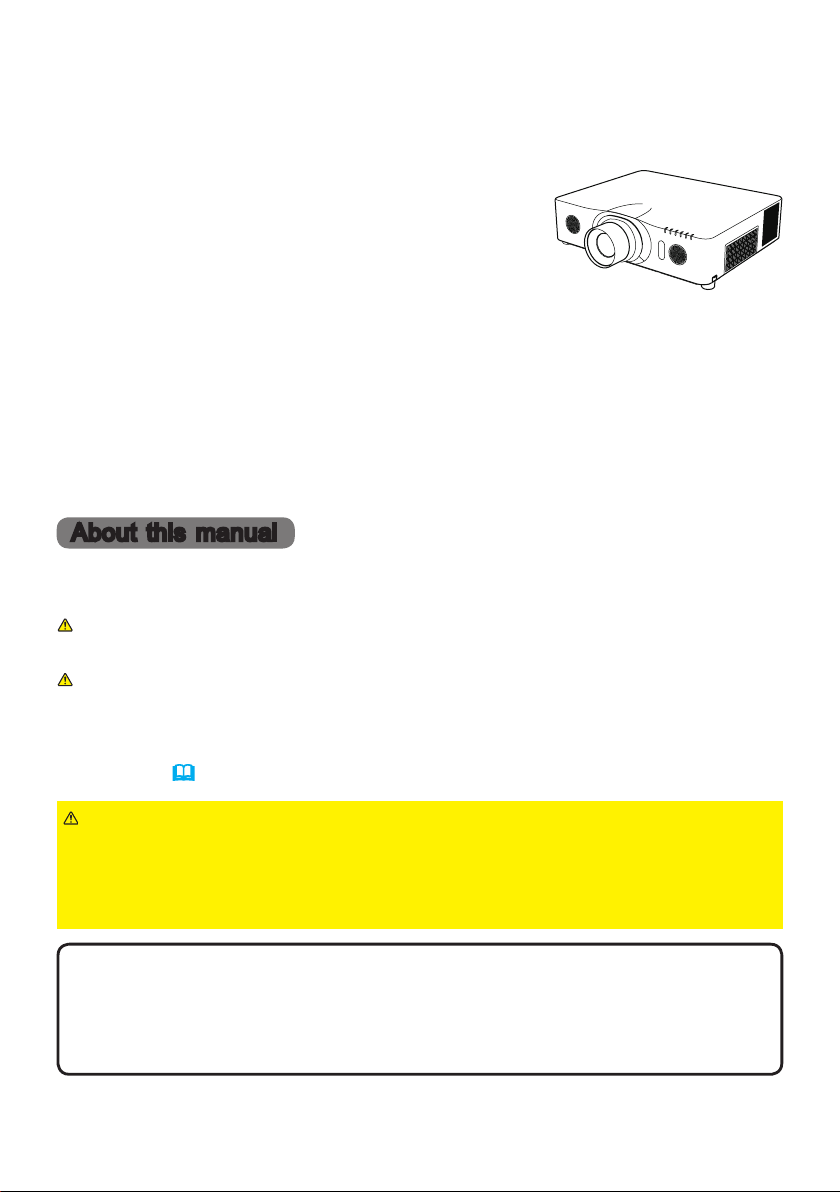
Projector
IN5132/IN5142/IN5134/IN5134a
IN5144/IN5144a/IN5135/IN5145
User's Manual (detailed)
Instant Stack Guide
Thank you for purchasing this product.
Features
This projector can be used in conjunction with another projector (same model) to
project an image on the same screen using the Instant Stack feature.
The two projectors can be used simultaneously to make the image brighter. In
addition, if you connect two projectors with RS-232 null modem cable, it becomes
an intelligent stacking system. The two projectors can work alternately and once
one malfunctions, the other projector will automatically start working to keep your
presentation going.
These features, generically called Instant Stack, provide you with many uses.
About this manual
Various symbols are used in this manual. The meanings of these symbols are
described below.
WARNING
CAUTION
NOTICE
This symbol indicates information that, if ignored, could possibly
result in personal injury or even death due to incorrect handling.
This symbol indicates information that, if ignored, could possibly result
in personal injury or physical damage due to incorrect handling.
This entry indicates potential problems.
Please refer to the pages written following this symbol.
WARNING ►Before using this product, be sure to read all manuals for this
product. After reading them, store them in a safe place for future reference.
►Follow all the instructions in the manuals or on the product. The manufacturer
assumes no responsibility for any damage caused by mishandling that is beyond
normal usage dened in the manuals.
NOTE • The information in this manual is subject to change without notice.
• The manufacturer assumes no responsibility for any errors that may appear in
this manual.
• The reproduction, transfer or copy of all or any part of this document is not
permitted without express written consent.
Trademark acknowledgment
All the trademarks in this manual are the properties of their respective owners.
009-1416-01
1
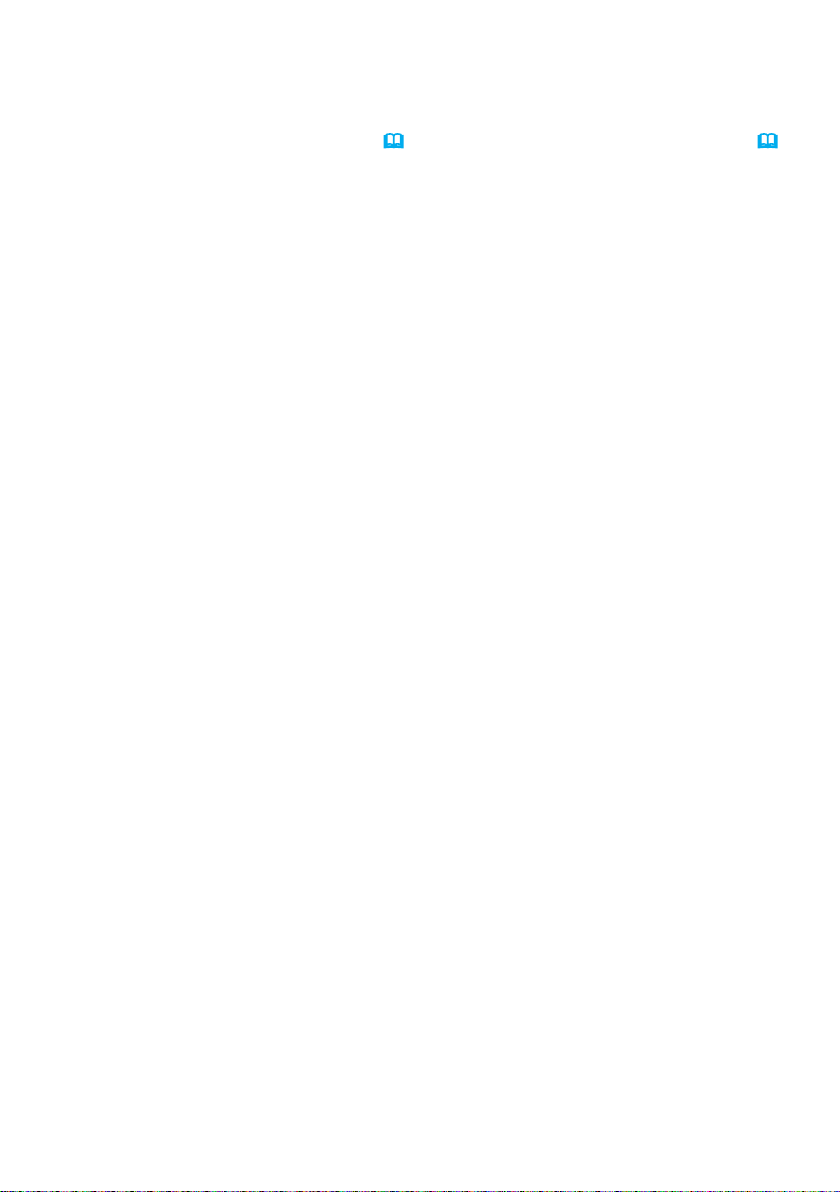
Contents
1. Introduction ........................3
1.1 Basic information
and preparations ............................. 3
Instant Stack ........................................ 3
Intelligent Stack and Simple Stack ...... 3
Remote control for Intelligent Stack
and Simple Stack ............................. 3
2. Installation ..........................5
2.1 Preparing for Intelligent Stack ...... 5
2.2 Installing
the rst projector (Set A) ................ 6
Deciding installation position ............... 6
Setting up Set A ................................... 6
2.3 Installing
the second projector (Set B) .......... 8
Deciding installation position ............... 8
Connecting projectors .......................... 8
Setting up Set B ................................... 8
2.4 Conrming Main
and Sub settings ............................ 10
2.5 Fine adjusting
image position ............................... 11
For Intelligent Stack users ................. 11
For Simple Stack users ...................... 12
3. STACK menu settings ......13
3.1 Displaying STACK menu ............ 13
3.2 Selecting Main, Sub or off .......... 14
3.3 Selecting lamp operation mode .. 15
3.4 Selecting lamp switching mode .. 17
3.5 Selecting input source for Sub.... 18
3.6 Exiting Intelligent
Stack menu ................................... 19
STACK menu ..................................... 19
Dialog from STACK menu .................. 19
3.7 Important information
for Intelligent Stack ........................ 20
4. Connecting cables ...........23
4.1 Connecting an RS-232 cable...... 23
4.2 Connecting signal cables............ 24
Inputting image from Main to Sub ...... 24
Inputting image
to Sub and Main individually ........... 24
5. Setting input ports
using menu .........................25
5.1 Preparing for menu operations ... 25
5.2 Checking Main projector's
operating status ............................. 25
5.3 Starting up Main projector .......... 26
5.4 Setting the menu ........................ 27
Inputting image from Main to Sub
- Computer signal ........................... 27
Inputting image from Main to Sub
- Video signal
(either component or video) ........... 28
Inputting image to
Sub and Main individually ............... 28
6. Restrictions
on Schedule function ........30
7. Troubleshooting ...............32
2
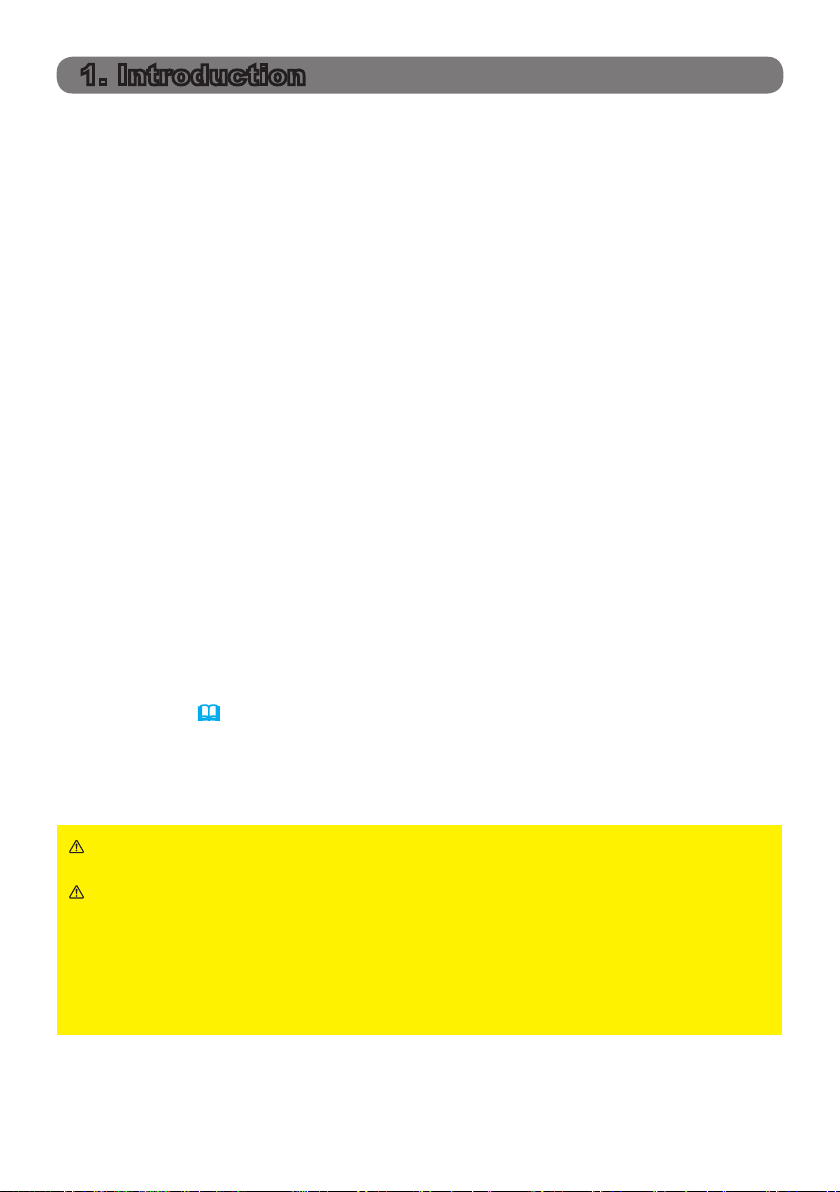
1. Introduction
1.1 Basic information and preparations
Instant Stack
Instant Stack is a feature that allows you to easily superimpose images projected
from two projectors.
Intelligent Stack and Simple Stack
Instant Stack includes the following two features:
When two projectors are connected via an RS-232 cable and proper menu settings have been selected, these two projectors will automatically operate in synchronization with each other. This is known as Intelligent Stack in this manual.
The two projectors can also operate individually without an RS-232 connection.
This is known as Simple Stack in this manual.
Remote control for Intelligent Stack and Simple Stack
For Intelligent Stack, one projector is set as Main and the other is set as Sub.
Only the Main projector is capable of receiving remote control signals.
the projectors from the control panel of the Main projector or with the remote control
pointing at the Main projector. For details on operating by remote control and from the
control panel, refer to 3.7 Important Information for Intelligent Stack.
For Simple Stack, both projectors can receive remote control signals. To avoid
incorrect operations with the remote control, we recommend to operate both projectors with the control panel or a wired remote control, or one projector with the
remote control and the other with the control panel or a wired remote control. In
this case, disable the remote control receiver on the other projector with the KEY
LOCK feature. (Operating Guide → OPTION menu)
Operate
If you require more information on Instant Stack, please consult your dealer.
WARNING ► Do not place the projectors directly on top of other projectors.
CAUTION ► Place the projector in a cool place with sufcient ventilation.
Keep a space of 30 cm or more between the side of the projector and other
objects such as a wall. Keep a space of 30 cm or more between two projectors,
especially if you are installing the projectors side by side. Take care not to let
the hot exhaust air from other projectors enter the intake vents of the projector.
(continued on next page)
3
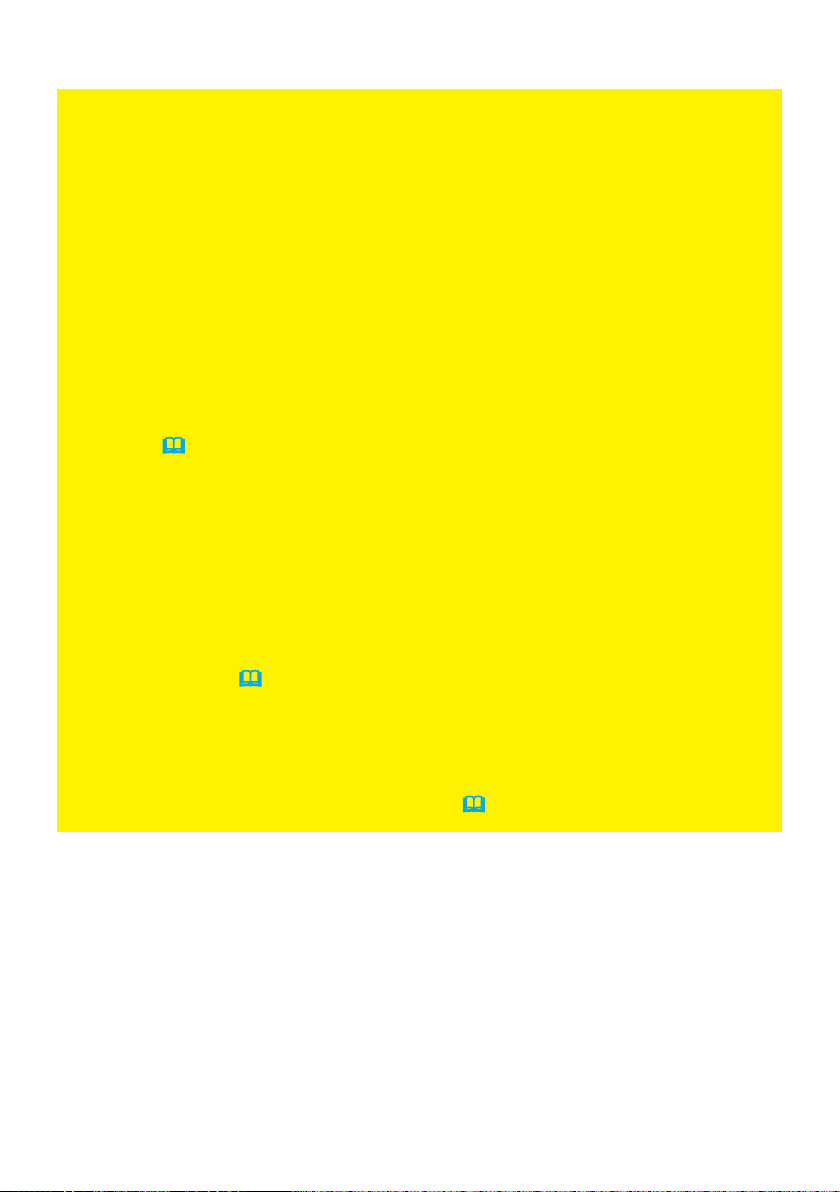
1.1 Basic information and preparations (continued)
Introduction
NOTICE ► Intelligent Stack can be only be used with pairs of the same model
projectors.
► A maximum of two projectors can be used in an Intelligent Stack.
► Depending on the installation and surrounding environment, images
projected from the two projectors may not superimpose completely. Images
cannot superimpose well when the screen is slanted, deformed or the surface
is uneven.
• Images projected immediately after turning on the projectors are unstable
due to rising internal temperatures. Wait for a minimum of 20 minutes before
beginning to adjust the superimposed images.
• Image positions may shift due to temperature changes, vibration, or shock
caused from hitting the projector. Install the projectors in a stable environment
when using Instant Stack. If the image positions are shifted, readjust the
images. (
6, 8, 11
)
• The image positions may shift over time due to the tension and the weight of
the connecting cables. Make sure not to impose any load on the projectors
when arranging the cables.
• If the volume level of the built-in speakers is too high, noise may occur and
the image quality may deteriorate. In this case, check the volume settings on
both projectors.
• When two projectors are connected using an RS-232 cable, the Main
projector will be able to control the Sub projector. This feature is known as
Intelligent Stack. (
8
) When Intelligent Stack is used with an RS-232 cable,
RS-232 communication cannot be used to control the projector. If you wish to
control the projectors from a computer, use the LAN connection on any of the
projectors.
• When Intelligent Stack is used, the some menu options and settings are
restricted. Refer to this manual for details. (
30
)
4
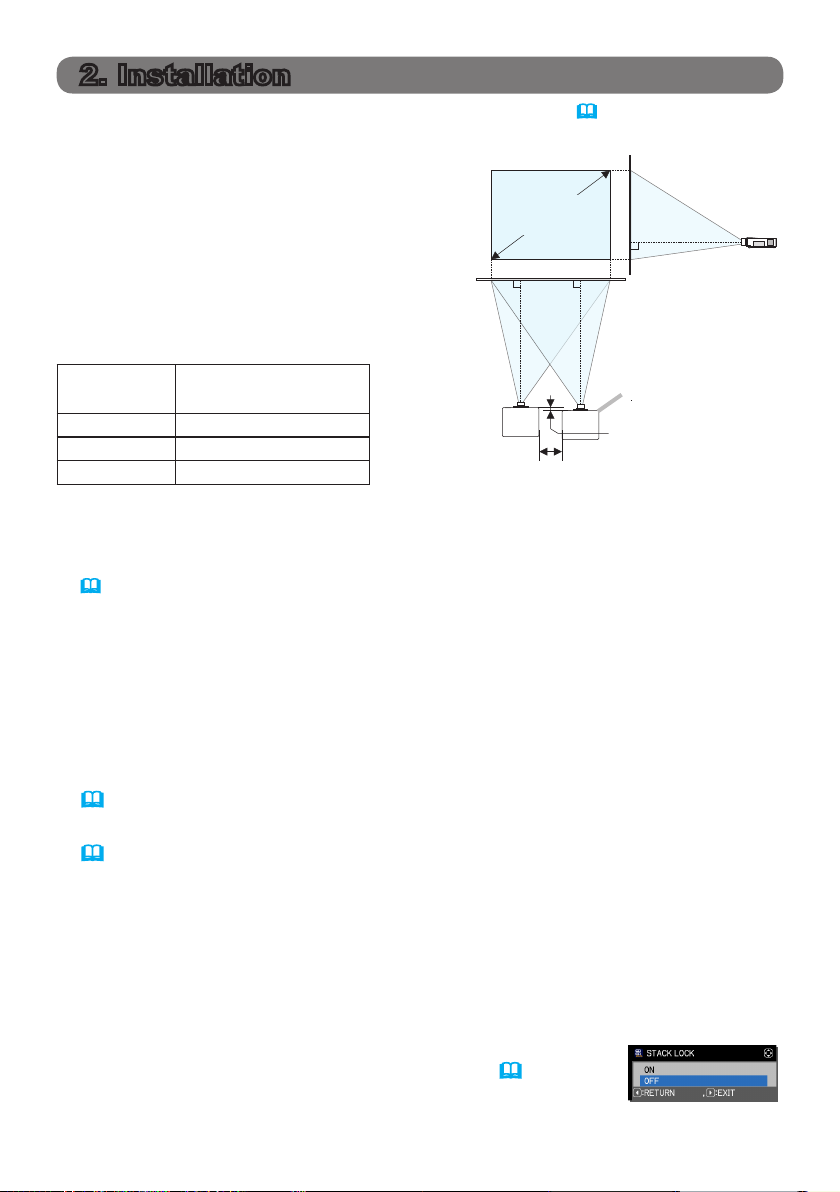
2. Installation
For safety reasons, read 1.1 Basic information and preparations (
installation. In addition, review the following for proper use of Instant Stack.
• Use the same model projectors.
• Arrange the projectors side by side.
• Verify the projection screen is perpendicular
to the projectors.
• Project images larger than the minimum
screen size shown in the table. The greater the
distance between the projectors, the larger the
screen size needs to be.
Screen
size
3, 4
) carefully before
L: distance
[cm]
30 200
50 250
100 380
● If you control one projector with the remote control during installation, we recommend
that you operate the other with the control panel or a wired remote control. In this case,
disable the remote control receiver on the other projector with the KEY LOCK feature.
(Operating Guide → OPTION menu)
● Images from Set A and Set B may superimpose well but the image positions can shift
over time. Readjust to superimpose the images.
Minimum screen size
[inch]
Projector
0 ± 10cm
L (30cm or more)
2.1 Preparing for Intelligent Stack
When using Intelligent Stack via an RS-232 connection, ensure the following
settings are set up on the two projectors. Otherwise, the Intelligent Stack menu
cannot be selected.
● STANDBY MODE in SETUP menu: NORMAL
(Operating Guide → SETUP menu)
● COMMUNICATION TYPE under COMMUNICATION in SERVICE menu: OFF
(Operating Guide → OPTION menu)
● STACK LOCK in SECURITY menu: OFF
When STACK LOCK is set to ON, menus related to Instant Stack cannot be
selected. Therefore it is necessary to turn STACK LOCK to OFF during Instant
Stack installation and menu set up.
(1) Use the ▲/▼/◄/► buttons to go into the following menu.
ADVANCED MENU > SECURITY (> ENTER PASSWORD)
> STACK LOCK
STACK LOCK dialog will appear on screen. (Operating
Guide → SECURITY menu)
(2) Use the ▲/▼ buttons to highlight OFF, and press the ► button to save the
setting.
5
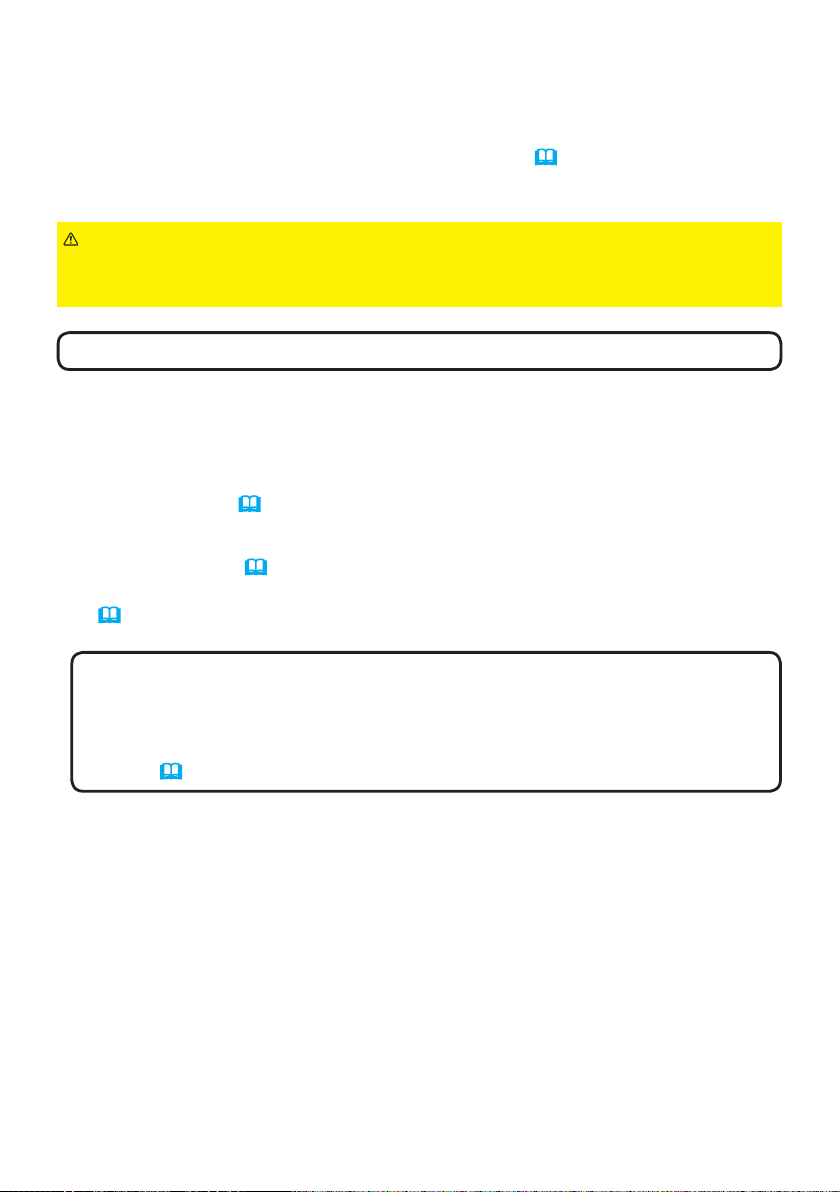
Installation
2.2 Installing the rst projector (Set A)
Deciding the installation position
Decide the position of Set A and its projection angle. (User’s Manual (concise)
→ Arrangement and Adjusting the projector’s elevator)
WARNING ►
the projector in any direction with specied mounting accessories. Consult with
your dealer for that type of installation.
NOTE • Set the tilt angle of Set
Setting up Set A
For IN5142, IN5144, IN5144a and IN5145 only: You can install
A
within 9 degrees of the level line.
1. Turn on Set A.
2. Adjust the INSTALLATION settings rst because it may change the
image position. (Operating Guide → SETUP menu )
3. Adjust the image of Set A to t the screen with the ZOOM, FOCUS and LENS
SHIFT features. (Operating Guide → Adjusting the lens)
Adjust the image position using KEYSTONE and PERFECT FIT as needed.
(Operating Guide → EASY MENU or SETUP menu)
NOTE • KEYSTONE cannot be selected when PERFECT FIT is in use.
To adjust the image using both KEYSTONE and PERFECT FIT, adjust
KEYSTONE rst.
• If you are using Simple Stack, go to
(Set B). (
8
)
2.3 Installation of the second projector
(continued on next page)
6
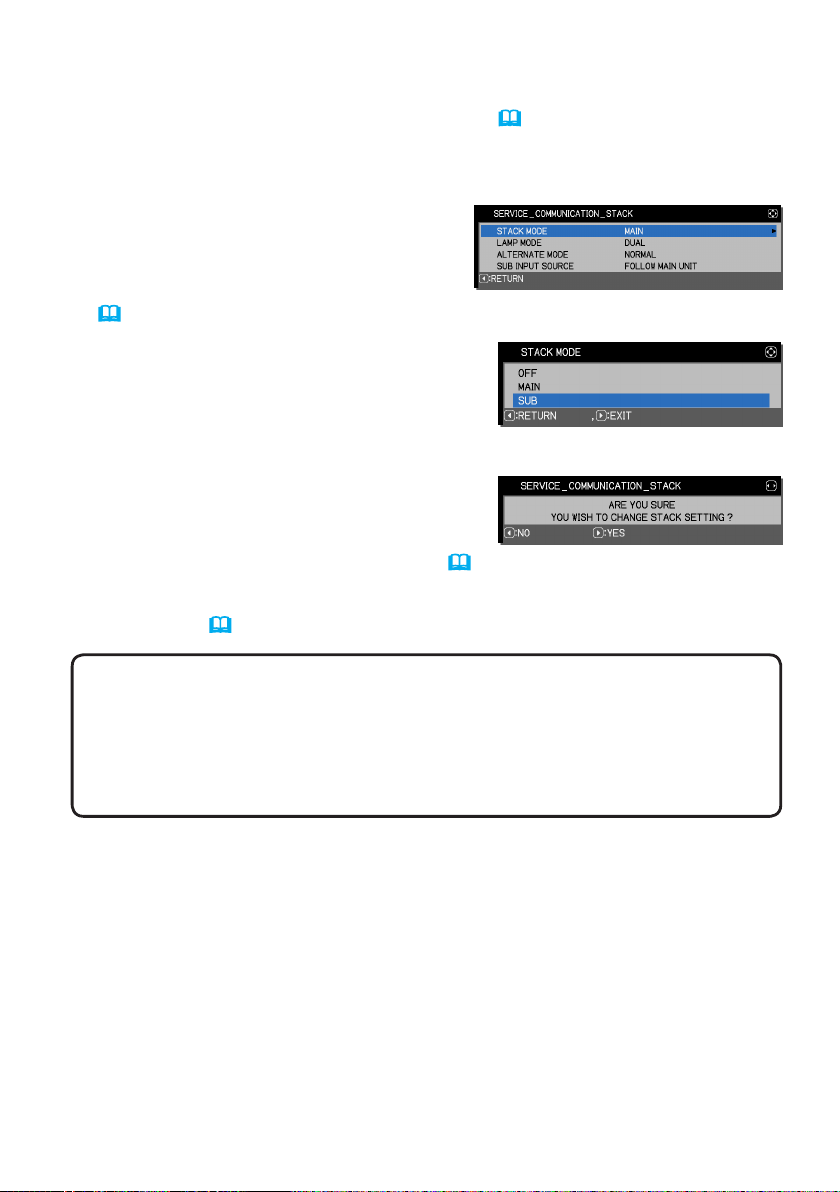
2.2 Installing the rst projector (Set A) - Setting up Set A (continued)
Installation
4. Press the MENU button to display the menu. (Operating Guide → Using
the menu function)
5. Use the ▲/▼/◄/► buttons to go into the following menu.
ADVANCED MENU > OPTION
> SERVICE > COMMUNICATION
> STACK
The STACK menu will appear on screen.
(Operating Guide → OPTION menu)
6. Use the ▲/▼ buttons to highlight STACK
MODE, and press the ► button to display
the STACK MODE dialog.
Highlight SUB pressing the ▲/▼ buttons,
and press the ► button.
7. After pressing the ► button, a dialog to
conrm whether or not to save the setting is
displayed.
Press the ► button to save the setting. (19)
8. If you are using Intelligent Stack, disable the remote control receiver using
KEY LOCK. (Operating Guide → OPTION menu)
NOTE • Set A cannot be operated by the remote control after this change has
been made. To avoid crosstalk when operating with the remote control, we
recommend disabling the remote control receiver using KEY LOCK.
• After the STACK MODE setting is completed, Set A (Sub) will not be able to
receive remote control signals. When STACK MODE is set to OFF, enable the
remote control receiver using KEY LOCK if needed.
7
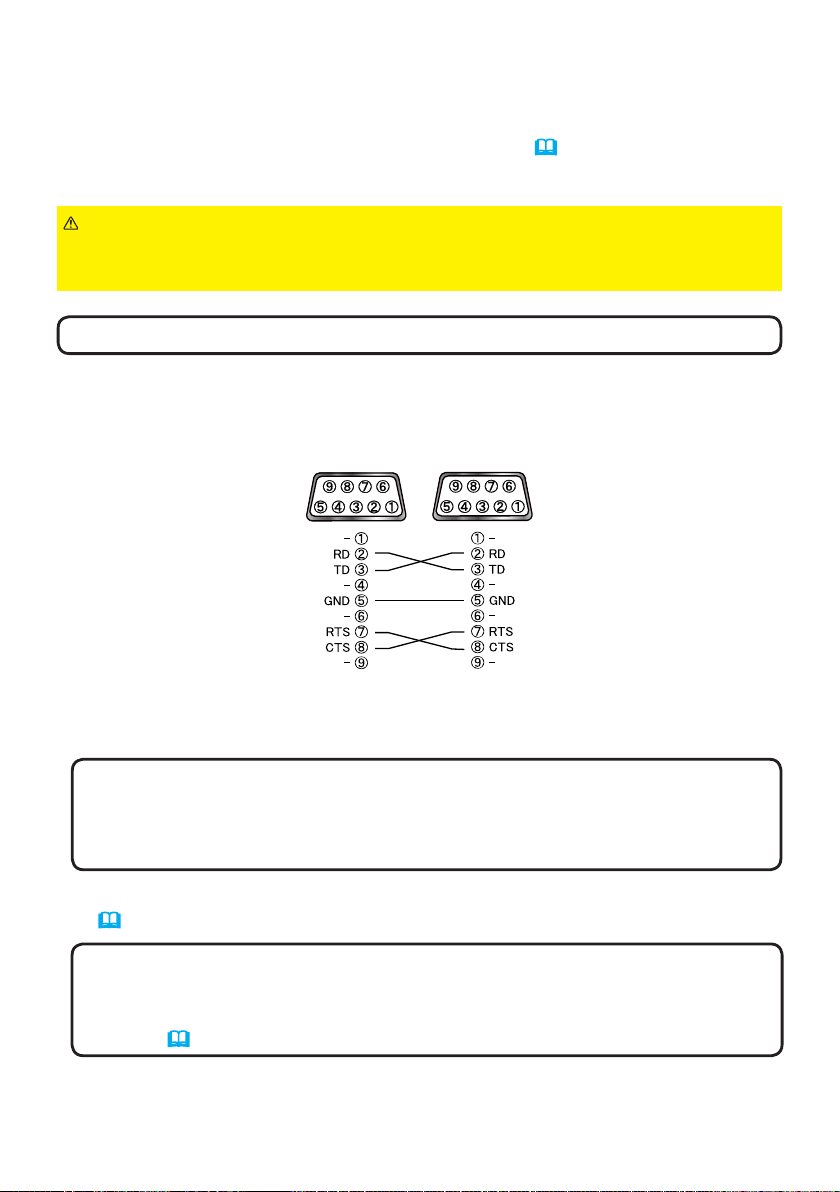
Installation
2.3 Installing the second projector (Set B)
Deciding the installation position
Decide the position of Set B and its projection angle. (User’s Manual (concise)
→ Arrangement and Adjusting the projector’s elevator)
WARNING ►
For IN5142, IN5144, IN5144a and IN5145 only: You can install
the projector in any direction with specied mounting accessories. Consult with
your dealer for that type of installation.
NOTE • Set the tilt angle of Set
B
within 9 degrees of the level line.
Connecting projectors
To use Intelligent Stack, connect an RS-232 null modem cable between the
CONTROL port of Set A and Set B.
Setting up Set B
1. Turn on Set B.
NOTE • After turning on Set
tilted compared to the image of Set A. If the image is overly tilted, rotate the
elevator feet of Set B to adjust the angle so that the tilt is just about right.
B
, verify the image of Set B is not signicantly
2. Reset the adjustment of KEYSTONE and PERFECT FIT on Set B.
(Operating Guide → EASY MENU or SETUP menu)
NOTE • KEYSTONE cannot be selected when PERFECT FIT is in use. To
reset both functions, reset PERFECT FIT rst.
• Set up the INSTALLATION settings rst because the image position may
change. (
(continued on next page)
Operating Guide
SETUP menu
→
)
8
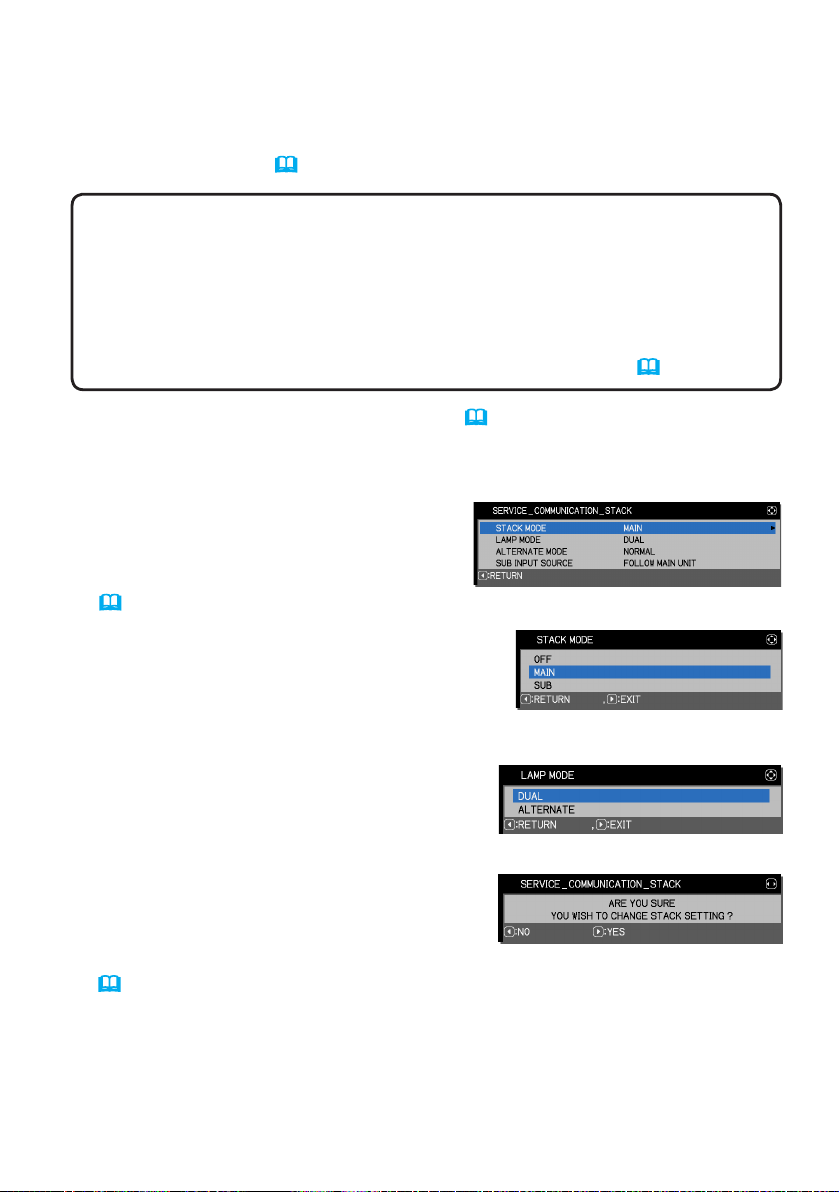
2.3 Installing the second projector (Set B) - Setting up Set B (continued)
Installation
3. Adjust the image size and position of Set B with the ZOOM, FOCUS and
LENS SHIFT features so that the image can be completely superimposed to
the image of Set A. (Operating Guide → Adjusting the lens)
NOTE • Afterwards, making ne adjustments to the image size and position,
using functions such as KEYSTONE and PERFECT FIT, will not increase the
image size. Therefore, it is important to have the image of Set B completely
superimposed on the image of Set A.
•
When controlling Set B with the remote control, Set A may also respond to the
remote control. We recommend controlling Set B with the control panel on Set B.
• If you are using Simple Stack, go to
For Simple Stack users
. (
12
)
4. Display the menu with the MENU button. (Operating Guide → Using the
menu function)
5. Use the ▲/▼/◄/► buttons to go into the following menu.
ADVANCED MENU > OPTION
> SERVICE > COMMUNICATION
> STACK
STACK menu will appear on screen.
(Operating Guide → OPTION menu)
6. Use the ▲/▼ buttons to highlight STACK
MODE, and press the ► button to display the
STACK MODE dialog.
Highlight MAIN with the ▲/▼ buttons, and
press the ◄ button to return to the previous menu.
7. Use the ▲/▼ buttons to highlight LAMP
MODE, and press the ► button to display
the LAMP MODE dialog.
Highlight DUAL with the ▲/▼ buttons, and press the ► button.
8. After pressing the ► button, a dialog to
conrm whether or not to save the setting is
displayed.
Press the ► button to save the setting.
(19)
9
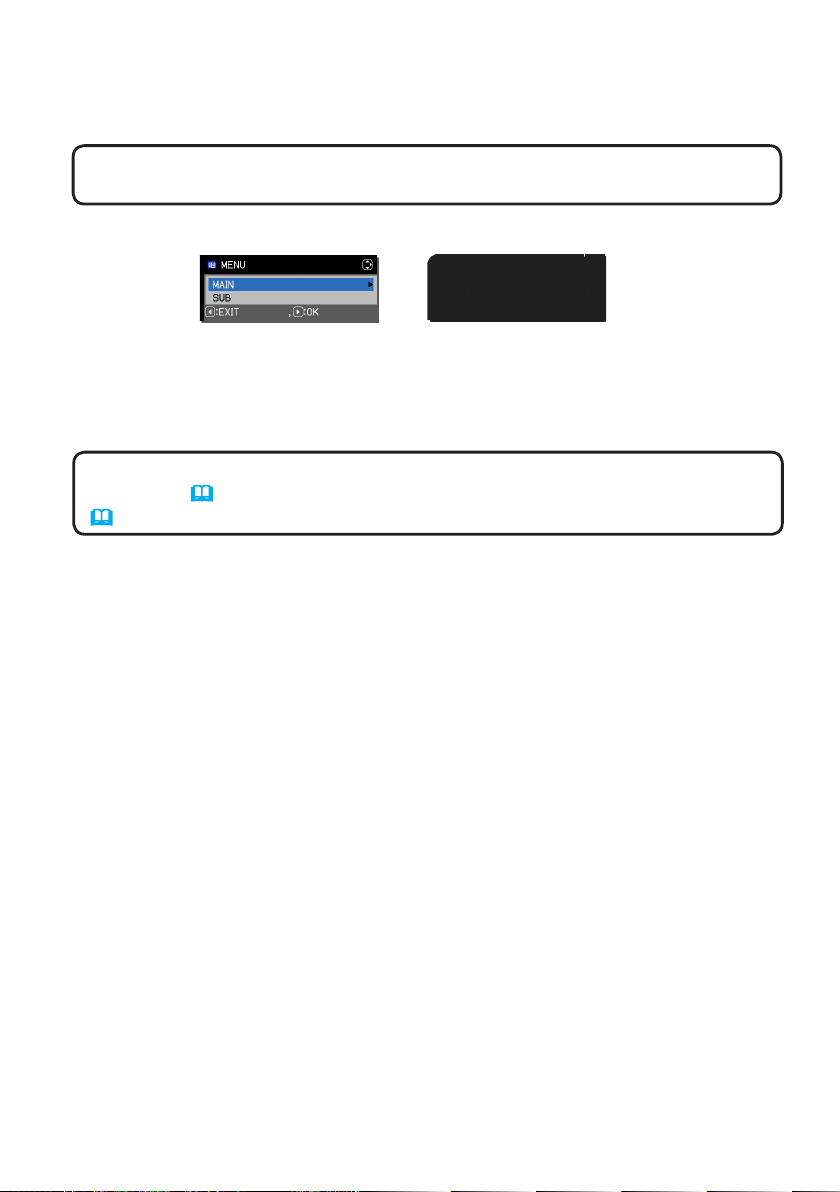
2.4 Conrming Main and Sub settings
1. Press the MENU button on the remote control for Main (Set B).
Installation
NOTE • When
remote control signals. Sub will not respond to remote control signals.
Intelligent Stack
is in use, only Main will be able to receive
2. The following dialogs appear on the lower right screen.
Main (Set B)
Sub (Set A)
3. If you press the ► button, the dialog closes and the Main (Set B) menu will
appear when MAIN is highlighted.
If you press the ◄ button, the dialog closes and the menu will disappear.
NOTE •
connection (
(
If these dialogs are not displayed on screen, check the RS-232
8
) and the MAIN or SUB settings in the STACK MODE dialog.
14
)
10
