Page 1
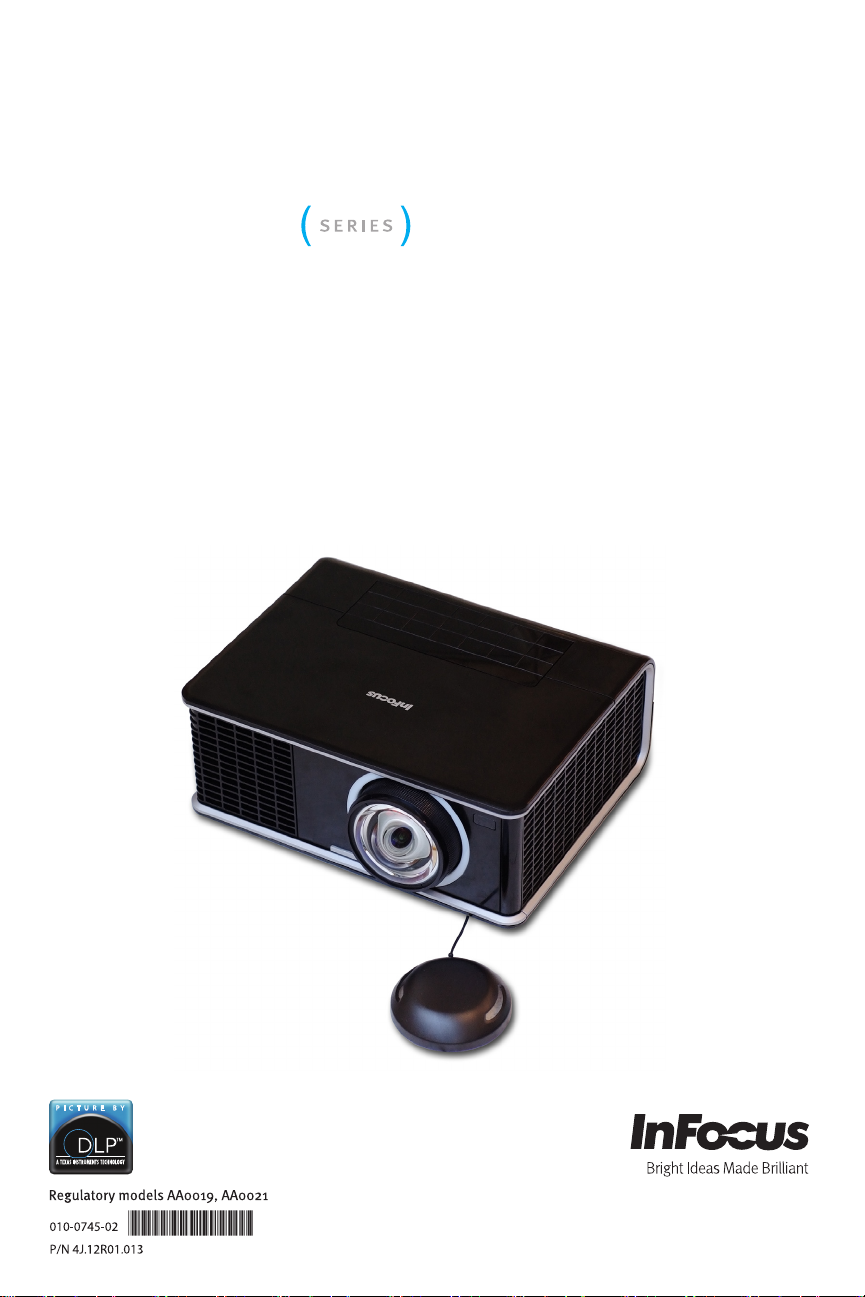
Quick Start Guide English
For other languages, see booklet
Français – voir la brochure
Deutsch – siehe Broschüre
Español – ver folleto
Italiano – vedi opuscolo
Nederlands – zie boekje
Português – consulte livreto
Svenska – se häftet
Русский – см. буклет
한국어 – 소책자참조
中文(简体)– 见手册
Page 2
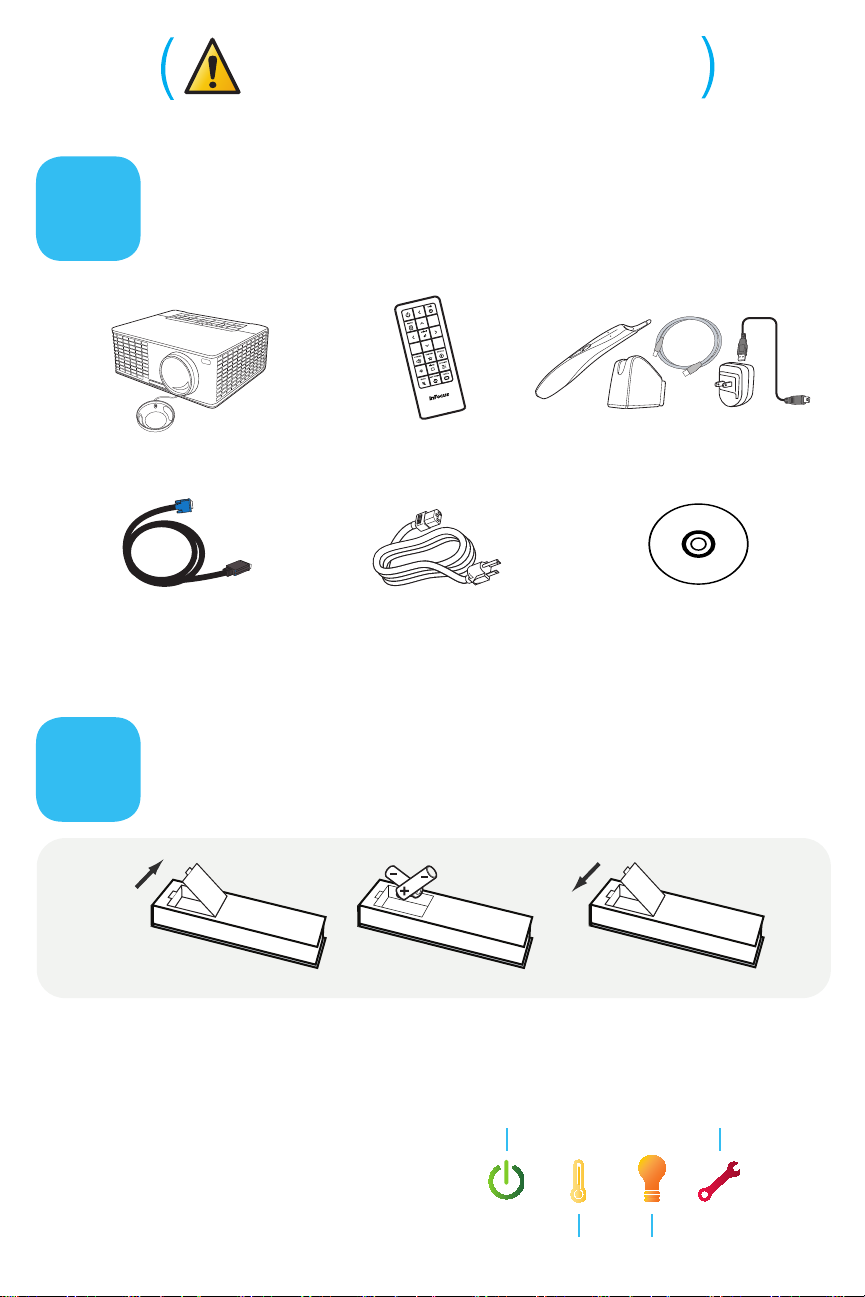
2 31
Please read the safety instructions booklet
Power/Standby
Service Required
High Temperature Replace Lamp
before setting up the projector.
Unpack the box
1
Projector with Lens Cap Remote
Computer Cable Power Cable
Here's what's included:
Save the box and packing materials.
Put batteries in the remote
2
The remote uses 2 AA batteries.
LiteBoardTM Wand Kit
WizTeachTM CD
Please dispose of batteries in an environmentally proper manner.
Buy a Full-Featured Remote and Other Custom Accessories
Status Indicator Panel
The top of your projector includes
a convenient indicator panel with
sy mb ols tha t l ig ht u p to s ho w
important status.
For details, see Troubleshooting.
www.infocus.com/store
Page 3
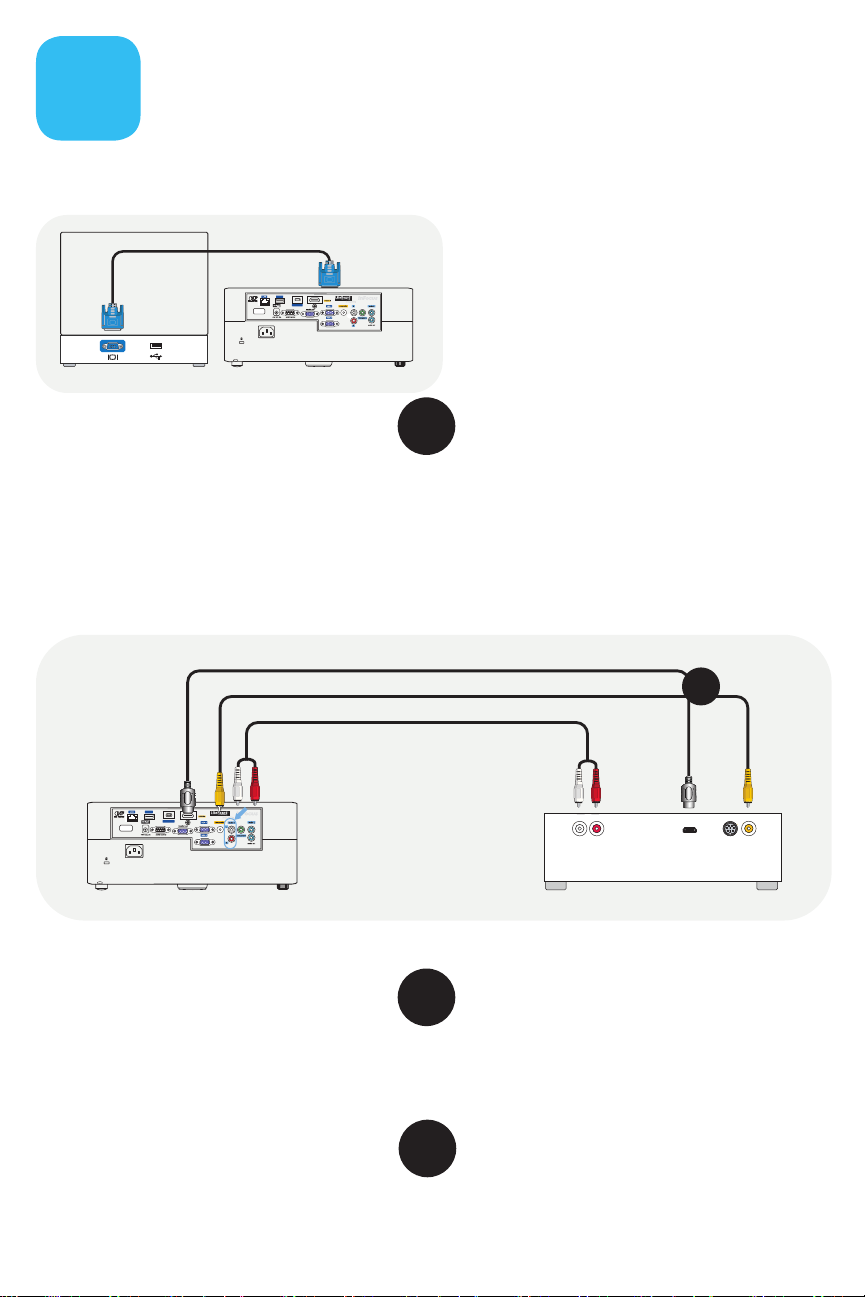
USBA
USBminiB
Audio Out
L R
Video Out
HDMI Out
Connect source
USBA
USBminiB
3
Color-coded connections make it easy.
You can connect more than one source if needed.
Connect to: Computer (using VGA)
Computer Cable (included)
Computer
OR
Got an Apple computer?
You may need an adapter. For more
information, see How-To Guides at
www.infocus.com/support/howto
Connect to: DVD, VCR
Connect video using either an Composite Video cable (both models) or
1
an HDMI cable (IN3916 only)
www.infocus.com/store part no. SP-CPSTVID-5M or SP-HDMI-10M-R
Connect audio using a RCA Audio Cable
2
Available from A/V dealer or retailer
HDMI Cable (IN3916 only)
Composite Video Cable
RCA Audio Cable
(not needed for HDMI)
(not needed for HDMI)
Best
Better
OR
DVD, VCR*
*Also for game console, cable box,
HDTV Receiver
OR
Connect to: LAN (IN3916 only)
Press Source button on remote, choose LAN and follow instructions on the screen.
OR
Connect to: USB Display and LitePort (IN3916 only)
Refer to Reference Guide available at www.infocus.com/support.
Page 4

4
i
5-10 sec.
USBA
USBminiB
source
Turn on projector and source
Connect the power cord to the projector
1
and to an electrical outlet
The power light on the projector will light amber.
Remove the lens cap
2
Turn on the projector
3
Touch the power light (or press power on the remote).
The power light will start blinking green.
Wait for the lamp to warm up
4
After a few seconds, the power light will stop blinking, and
the other buttons on the keypad will light up. It can take a
minute for the lamp to reach full brightness.
Do not look directly into the lens while
Warning:
the projector is being used.
Turn on computer or other source
5
If your computer is connected to the USB Display connector,
follow the instructions on your computer's screen. Otherwise,
you may need to press a specific key combination to activate
your laptop's external video port. On most laptops, hold
down the FN key while pressing a key labeled CRT/LCD, LCD/
VGA, a monitor icon , or similar. Key combos for popular
models:
Apple F7 HP/Compaq Fn+F4 or Fn+F6 Sony Fn+F7
Dell Fn+F8 IBM ThinkPad Fn+F7 Toshiba Fn+F5
Fujitsu Fn+F10
Complete laptop activation chart at www.infocus.com/support
Important:
computer (first make sure it's connected to the
projector and the projector is turned on).
Change source if needed
6
If needed, press
select button to choose a different source.
If there is still no video, restart your
(on the projector or remote) and the
source
TURN OVER
Page 5

5
1
Height
1
Hold down the release button
1
under the front of the projector.
Lift the front of the projector to
2
the desired height.
Release the button.
3
Keystone
2
Adjust the picture
Interactive Screen Size and Distance
www.infocus.com/calculator
Buy a Screen and Other Custom
To flip the image, turn on the
Mount
Using the menus
Calculator
Accessories
www.infocus.com/store
Ceiling mount?
Ceiling
setting in the
Setup
menu.
Press the keystone buttons to make
the picture square.
Focus
3
Focus the center of the image.
Need Help?
Press the Help button at any
time to get help with connecting
sources and improving the
picture.
Focus
Press
1
menus.
Press
2
or to review settings.
Press
3
shows more choices, press or to
update the setting, then press
menu
Press
4
remove the menu.
Most picture settings are disabled (gray)
Note:
unless a source is being displayed.
, then press or to review
menu
to enter a menu, then press
select
to change a setting. If this
select
to save it.
to go back. Press it again to
menu
select
or
Moderating multiple presentations
(IN3916 only)
With the Moderator feature, up to 32
participants can connect to the projector via
the network. The main presenter can select
up to four of the connected participant PCs to
present simultaneously.
For detailed information, please see the
Reference Guide at www.infocus.com/support.
Page 6

6
USBA
USBminiB
Use LiteBoard
Enabling interactivity on your projector
Charge the wand's battery. Connect the USB power
1
adapter to an electrical outlet, then connect a USB cable
between the adapter and the wand. Unplug the cable
when the battery light turns off.
Connect the computer and projector with USB. Connect
2
the other USB cable between your computer and the
projector's USB Display connector.
Turn on the wand. Press the wand's tip, or press its L or R
3
button. Use the wand to navigate your digital desktop.
To move: Point the wand at the screen.
To click: Push the wand's tip onto the screen or click the L
button.
Avoid shadows!
if it is pointing at a shadow.
Lithium battery caution:
rechargeable, and is not user serviceable or user replaceable. Always use the
included USB cable and power adapter (or your computer) to charge the wand.
The wand won't work if its tip is in a shadow, or
TM
The LiteBoard wand lithium battery is only
Use the microphone
7
Connect a microphone
Use a 3.5 mm mini-jack cable to connect a
to the projecter's microphone port.
There are two ways to adjust the microphone volume. You
can either go to the
microphone volume, or press the
to adjust the volume of the microphone and the projector.
Setup > Mic Volume
Volume
dynamic microphone
menu and adjust the
key on the projector
Turn off the projector
8
READ THE REFERENCE GUIDE
Download it at www.infocus.com/support
The Reference Guide is available in multiple languages. It covers advanced setup and
operation, including lamp replacement instructions.
Press the power button
The power light on the projector will blink while the fan cools
the lamp. If you need to unplug the projector, wait until the
fan stops and the power light stops blinking and stays on.
Note: While the power light is blinking, button presses on the
projector and remote are ignored.
Page 7

TROUBLESHOOTING
source
If there is no picture or the picture is blank
make sure the power cord is connected and plugged
If the power light is off,
into a live electrical outlet. If the power light is amber and not blinking, touch the
power light (or press power on the remote).
Check video source and cables.
player, VCR, etc.) is turned on and cables are securely connected between the
source and the projector.
If your computer is connected using USB Display
Reference Guide for more troubleshooting information.
Make sure your computer's video port is enabled.
that activates your laptop's external video port (see step 4 ). If there is still no
image, restart your laptop.
Press the Source button.
correct source.
Press the Auto Image button.
If "Signal out of range" is shown, or the picture looks bad
Press the Auto Image button. If that doesn't help (and the source is a computer),
reduce your computer's display resolution or vertical refresh rate.
Make sure the video source (computer, DVD
(not VGA), please see the
Press the key combination
You may need to press it several times to view the
If the replace lamp light is on
Turn the projector off and wait at least one minute, then turn it on again. If the
replace lamp light turns on again, the lamp needs to be replaced.
replacement instructions,
www.infocus.com/support
Only InFocus genuine lamps are tested for use in this projector.
see the Reference Guide, which can be downloaded at
If the high temperature light is on
Turn the projector off and remove anything that may be blocking the air vents
on its side.
turning it on again.
reduce the lifetime of the lamp and/or projector.
Leave the projector off for at least one minute to let it cool before
Important:
Continuous operation at high temperature may
If the service required light is on
Turn the projector off and wait at least one minute, then turn it on again.
the service required light turns on again, the projector needs to be serviced. See
below for service contact information.
More troubleshooting options are in the Reference Guide
Download it at www.infocus.com/support
Warning:
the projector. Keep out of the area under and around the projector while the
projector is in use. See the safety instructions booklet for more details.
In the unlikely event of a lamp rupture, particles may be ejected from
For lamp
If
Page 8

Questions? We’re here to help!
Visit us at: www.infocus.com/support
We’re here to support you with your new purchase. We can help you with…
• Determining screen sizes
• Documentation in other languages
• Connecting your sources (TV, DVD, Cable/Satellite, Game, etc.)
• Selecting optional accessories
• Product warranty protection plans
USA, Canada, Latin America
Customer Support Telephone
+1 (503) 207-4700
TOLL FREE:
877-388-8360
Mon-Fri, 6 am - 5 pm Pacific
Hg - Lamp contains mercury. Manage in accordance with local disposal laws.
See www.lamprecycle.org
Declaration of Conformity
Manufacturer: InFocus Corporation, 13190 SW 68th Parkway, Suite 200, Portland, OR 97223-8368 USA
We declare under our sole responsibility that this projector conforms to the following directives and norms: ErP Directive 2009/125/EC,
EMC Directive 2004/108/EC, EMC: EN 55022, EN 55024, EN 61000-3-2, EN 61000-3-3, Low Voltage Directive 2006/95/EC, Safety: IEC 609501:2005(MOD), ETSI: EN 300 440, EN 301 489, R&TTE Directive: 1999/5/EC.
The receiver portion of this product is a Category III device, as specified in EN 300 440.
Trademarks
Apple, Macintosh, and PowerBook are trademarks or registered trademarks of Apple Computer, Inc. IBM is a trademark or registered
trademark of International Business Machines, Inc. Microsoft, PowerPoint, and Windows are trademarks or registered trademarks
of Microsoft Corporation. Adobe and Acrobat are trademarks or registered trademarks of Adobe Systems Incorporated. DLP® and
the DLP logo are registered trademarks of Texas Instruments and BrilliantColor™ is a trademark of Texas Instruments. InFocus, In
Focus, and INFOCUS (stylized) are either registered trademarks or trademarks of InFocus Corporation in the United States and other
countries.
NOTE: This product is covered electrical and electronic equipment under the European Union's Waste from Electrical
and Electronic Equipment ("WEEE") Directive (2002/96/EC). The WEEE Directive requires that covered equipment be collected
and managed separately from typical household waste in all EU member states. Please follow the guidance of your local
environmental authority or ask the shop where you purchased the product for collection or recycling options.
FCC Warning
This device complies with part 15 of the FCC Rules. Operation is subject to the following two conditions: (1) This device may not cause
harmful interference, and (2) this device must accept any interference received, including interference that may cause undesired
operation. Note: This equipment has been tested and found to comply with the limits for a Class B digital device, pursuant to part 15
of the FCC Rules. These limits are designed to provide reasonable protection against harmful interference in a residential installation.
This equipment generates, uses and can radiate radio frequency energy and, if not installed and used in accordance with the
instructions, may cause harmful interference to radio communications. However, there is no guarantee that interference will not occur
in a particular installation. If this equipment does cause harmful interference to radio or television reception, which can be determined
by turning the equipment off and on, the user is encouraged to try to correct the interference by one or more of the following
measures:
— Reorient or relocate the receiving antenna.
— Increase the separation between the equipment and receiver.
— Connect the equipment into an outlet on a circuit different from that to which the receiver is connected.
— Consult the dealer or an experienced radio/TV technician for help.
Changes or modifications to this equipment that are not expressly approved by InFocus Corp. may void the user’s authority to operate
the equipment.
Canada
This Class B digital apparatus complies with Canadian ICES-003. Cet appareil numérique de la classe B est conforme à la norme NMB003 du Canada.
Agency Approvals
cTUVus. Other specific Country Approvals may apply. Please see product certification label.
100-240Vac, 3.9A, 50-60Hz
Input ratings:
InFocus reserves the right to alter product offerings and specifications at any time without notice.
Asia Pacific
Customer Support Telephone
Singapore:
China:
Australia:
Australia Direct Sales:
New Zealand:
65 6603 9871
800-888-9288
1300-290-922
008000-4636287
61430-223-138
Mon – Fri, 9 a.m. – 5 p.m. SGT
ap.support@infocus.com
Europe, Middle East, Africa
Customer Support Telephone
France:
0800 905-993
Germany:
Italy:
Spain:
UK:
Other:
0800 181-3649
0800 877-238
900 993-163
0800 028-6470
008000 463-6287
Mon-Fri, 08:00 - 17:00 CET
emea.support@infocus.com
