Page 1

in35 in35w in37
Quick Start
Page 2

Please read the safety instructions booklet before setting up
the projector.
Unpack the box
1
Projector
Lens Cap
and Tether
2
Here's what's included:
Registration / Reference guide / Online resources
Register to activate your warranty to ensure eligibilty
for service and support, and get special offers and
notifications about free product updates.
Reference
guide
languages:
Svenska
CD-ROM
Product Registration
Remote
and Reference Guide
Carry Case
Computer Cable
Power Cable
Save the box and packing materials.
Put batteries in the remote
The remote uses 2 AA batteries.
Inscription / Guide de
référence / Ressources en ligne
Activez votre garantie pour avoir
droit aux réparations et à
l’assistance et obtenir les
notifications d’offres spéciales et
les avis sur les mises à niveau
gratuites des produits.
Registro / Manual de referencia
/ Recursos en línea
Active la garantía para asegurarse
los beneficios del servicio y soporte
técnico. Reciba ofertas especiales
y notificaciones sobre las
actualizaciones gratuitas de
nuestros productos.
Registrierung /Referenzanleitung
/ Online-Ressourcen
Aktivieren Sie Ihre Garantie,
sodass Sie für Service und
Unterstützung berechtigt
sind. Sie erhalten
Sonderangebote und
Benachrichtigungen
über kostenlose
Aktualisierungen.
2 31
+
+
-
Please dispose of batteries in an environmentally proper manner.
Buy a Full-Featured Remote and Other Custom Accessories
www.infocus.com/store
Status Indicator Panel
The top of your projector includes a
convenient indicator panel with symbols that
light up to show important status.
For details, see Troubleshooting.
Power/Standby
High Temperature Replace Lamp
Service Required
Page 3

3
Connect source
Color-coded connections make it easy.
You can connect more than one source if needed.
Connect to: Computer
Computer Cable (included)
Computer
Got an Apple computer?
You may need an adapter. For more
information, see How-To Guides at
www.infocus.com/support/howto
USB is optional
USB connection only needed for:
Presentation control using
projector remote
Upgrading projector firmware
OR
Connect to: DVD or VCR* (using optional cables)
Connect video using either an S-Video or a Composite Video cable
1
www.infocus.com/store part no. SP-SVIDEO-10M or SP-CPSTVID-5M
Connect audio using a Mini-Plug to RCA Audio Y-Cable
2
Available from A/V dealer or retailer
Composite Video Cable
Video Cable
S-
Mini-Plug Audio Y-Cable
OR
Good
Better
L R
Audio Out
DVD or VCR
*Also for game console or cable box.
RCA Audio Cable
Want better sound?
Connect the source's audio output to a
receiver/amplifier or home theater
system with separate speakers.
L R
Home Theater or Receiver
Audio In
L R
Audio Out
DVD or VCR
OR
Connect to: Other kinds of sources
How-To Guides are available at www.infocus.com/support/howto
Video Out
To Projector
or
Video Out
Page 4
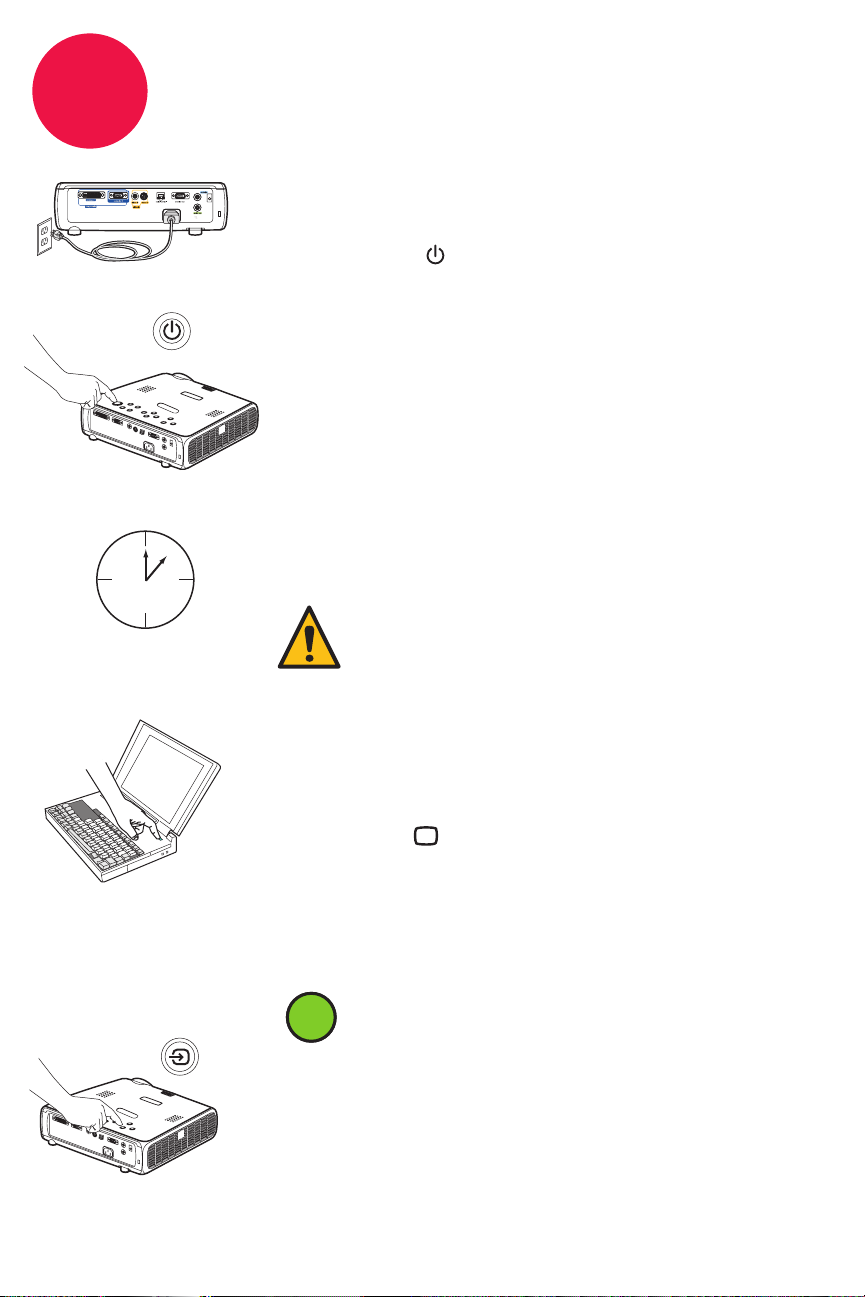
4
5-10 sec.
Turn on projector and source
1 Connect the power cord to the projector
and to an electrical outlet
The power light on the projector will light amber.
2 Turn on the projector
Press power (on the projector or remote).
The power light will start blinking green.
3 Wait for the lamp to warm up
After a few seconds, the power light will stop blinking and turn
After a few seconds, the power light will stop blinking and turn
green. It can take a minute for the lamp to reach full brightness.
green. It can take a minute for the lamp to reach full brightness.
Warning: Do not look directly into the lens
when the projector is turned on.
source
4 Turn on computer or other source
You may need to press a specific key combination to activate
your laptop's external video port. On most laptops, hold down
the FN key while pressing a key labeled CRT/LCD, LCD/VGA,
a monitor icon , or similar. Key combos for popular models:
Apple F7
Dell Fn+F8
Fujitsu Fn+F10
Complete laptop activation chart at www.infocus.com/support
Important: If there is still no video, restart your
computer (first make sure it's connected to the
i
i
projector and the projector is turned on).
Gateway Fn+F3 or Fn+F4
HP/Compaq Fn+F4 or Fn+F6
Sony Fn+F7
IBM ThinkPad Fn+F7
Toshiba Fn+F5
5 Change source if needed
If needed, press source (on the projector or remote) to view the
source. You may have to press it more than once.
Page 5
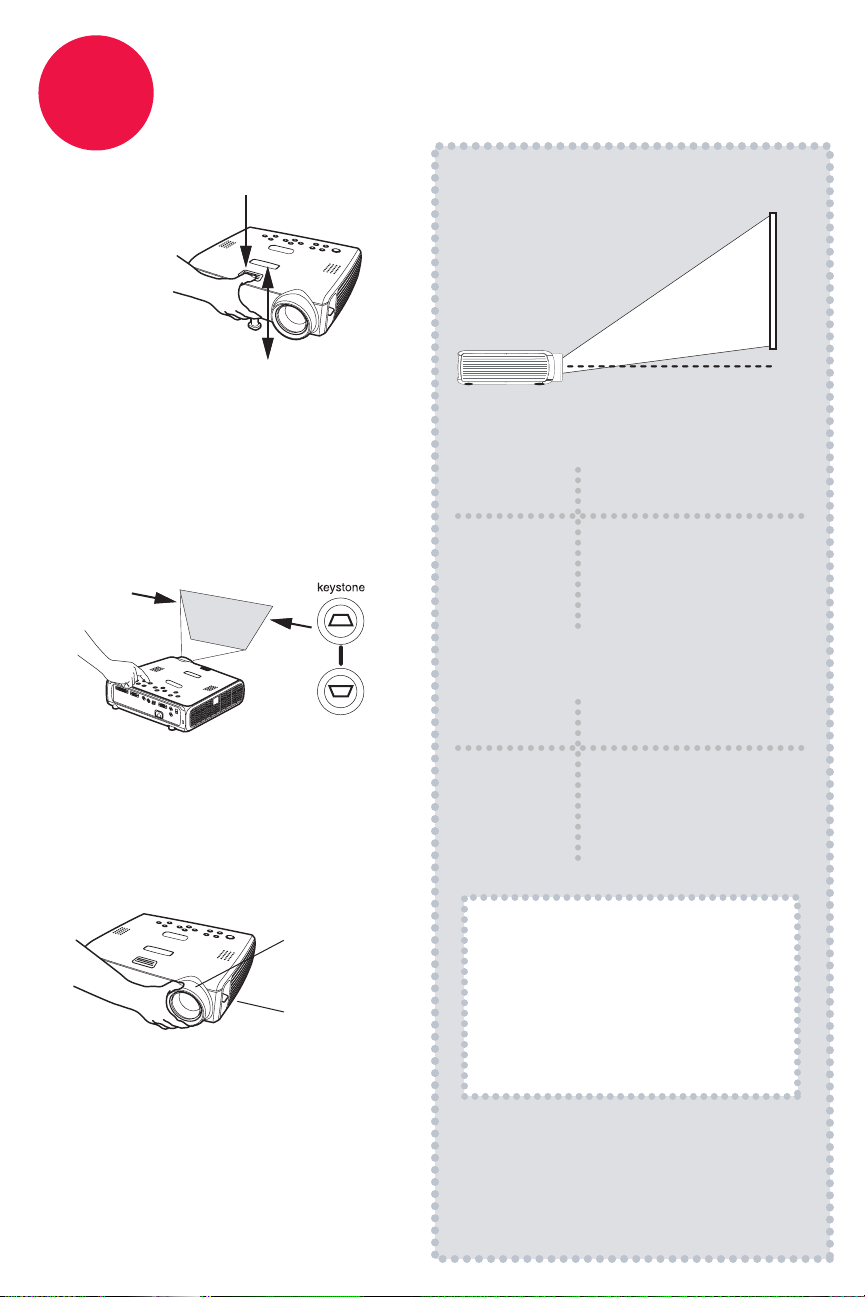
5
1 Height
Adjust the picture
1
1 Hold down the release button on
top of the projector.
2 Lift the front of the projector to
the desired height.
3 Release the button.
2 Keystone
Press the keystone buttons to
make the picture square.
3 Zoom and focus
Projector Location
As distance increases, the
image gets larger and
moves upwards.
2
Lens center line
IN35 IN37
Diagonal
Screen Size
60" / 1.5m
80" / 2m
92" / 2.3m
150" / 3.8m
Distance to Screen
Minimum Maximum
7'5" / 2.2m
9'10" / 2.9m
11'4" / 3.4m
18'5" / 5.6m
9'1" / 2.7m
12'1" / 3.6m
13'11" / 4.2m
22'8" / 6.9m
IN35W
Diagonal
Screen Size
60" / 1.5m
80" / 2m
92" / 2.3m
150" / 3.8m
Distance to Screen
Minimum Maximum
8'1" / 2.4m
10'10" / 3.2m
12'5" / 3.7m
20’2" / 6.1m
9'10" / 2.9m
13'1" / 3.9m
15' / 4.5m
24'6" / 7.5m
Focus
Zoom
Adjust zoom first, then focus the
center of the image.
Interactive Screen Size and
Distance Calculator
www.infocus.com/calculator
Buy a Screen and Other Custom
Accessories
www.infocus.com/store
Ceiling mount?
To flip the image, enable Ceiling in the
System menu (press menu, then select
Settings > System > Ceiling).
Page 6

Using the menus
1 Press menu to show menus
2 Press or to choose items (or adjust setting)
3 Press select to confirm menu choice
4 Press menu to hide menus
Controlling your presentations
Connect the computer cable (including USB) to your computer, then use and to
move through your presentation slides.
6
7
Turn off the projector
Press the power button twice
The first press shows a confirmation message; the second
press confirms that you want to power off.
The power light on the projector will blink while the fan cools
the lamp. If you need to unplug the projector, wait until the
fan stops and the power light stops blinking and stays on.
Note: While the power light is blinking, button presses on the
projector and remote are ignored.
Register your product
Activate your warranty to ensure eligibility for service and support.
Get special offers and notifications about free product updates.
1 Write down your projector's serial number
It's printed on the label on the back of the projector. You'll need it to register (and if
you ever need to contact support).
Serial number:
2 Go to www.infocus.com/register
8
Insert the CD-ROM, or go to www.infocus.com/support
The Reference Guide is on the CD-ROM in multiple languages. It covers advanced setup and
operation, including lamp replacement instructions. The Reference Guide is also available at
www.infocus.com/support
Read the Reference Guide
Page 7
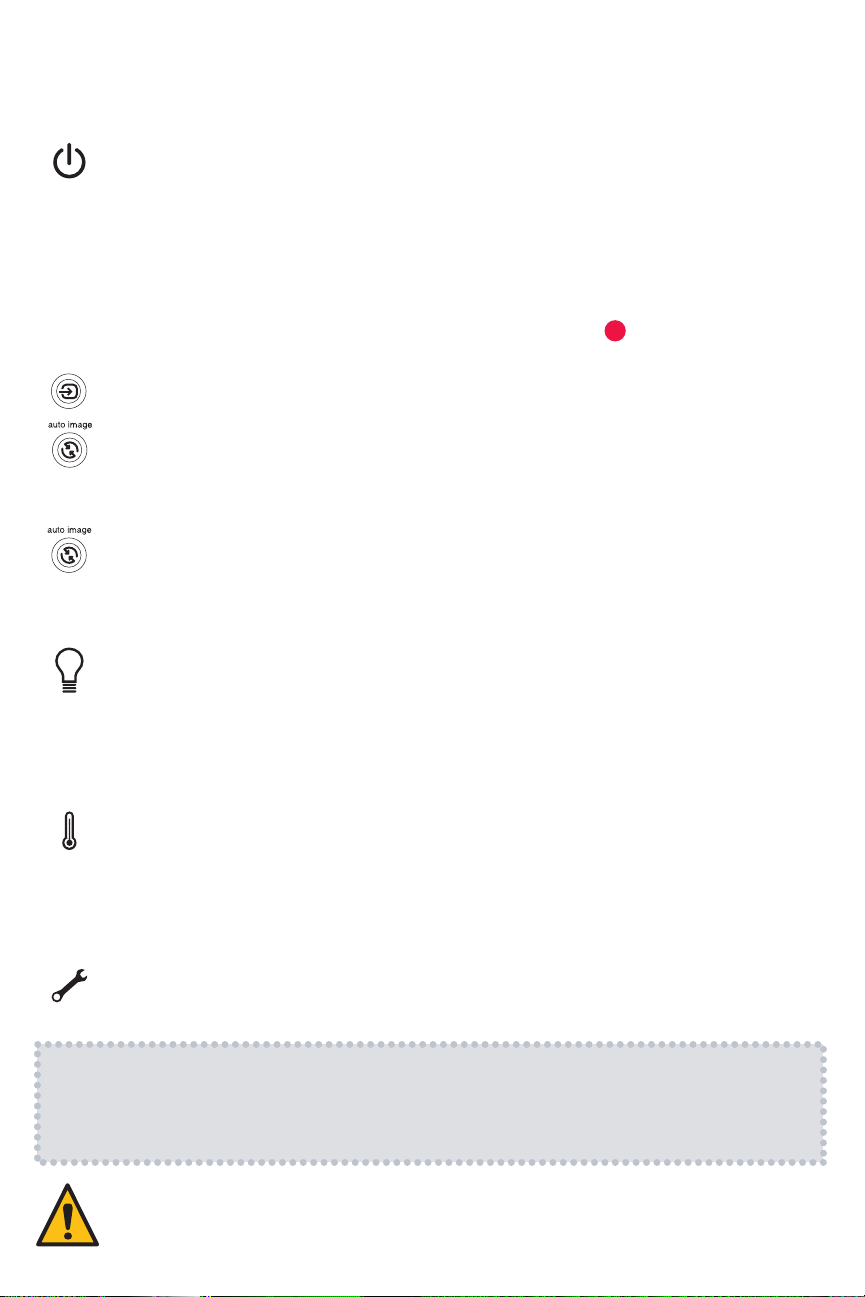
Troubleshooting
If there is no picture or the picture is blank
If the power light is off, make sure the power cord is connected and plugged
into a live electrical outlet. If the power light is amber and not blinking, press
the power button.
Check video source and cables. Make sure the video source (computer, DVD
player, VCR, etc.) is turned on and cables are securely connected between the
source and the projector.
Make sure your computer's video port is enabled. Press the key combination
that activates your laptop's external video port (see step ). If there is still no
source
Press the Source button. You may need to press it several times to view the
Press the Auto Image button.
image, restart your laptop.
correct source.
If "Signal out of range" is shown, or the picture looks bad
Press the Auto Image button. If that doesn't help (and the source is a computer),
reduce your computer's display resolution or vertical refresh rate.
If the replace lamp light is on
Turn the projector off and wait at least one minute, then turn it on again. If the
replace lamp light turns on again, the lamp needs to be replaced. For lamp
replacement instructions, see the Reference Guide, which is on the included
CD-ROM or can be downloaded at
www.infocus.com/support
4
If the high temperature light is on
Turn the projector off and remove anything that may be blocking the air vents
on its side. Leave the projector off for at least one minute to let it cool before
turning it on again. Important: Continuous operation at high temperature may
reduce the lifetime of the lamp and/or projector.
If the service required light is on
Turn the projector off and wait at least one minute, then turn it on again. If the
service required light turns on again, the projector needs to be serviced. See
below for service contact information.
More troubleshooting options are in the Reference Guide
The Reference Guide is on the included CD-ROM,
or download it at www.infocus.com/support
Warning: In the unlikely event of a lamp rupture, particles may be ejected from the projector.
Keep out of the area under and around the projector when it is turned on. See the safety
instructions booklet for more details.
Page 8

Questions? We’re here to help!
Visit us at:
www.infocus.com/support
We’re here to support you with your new purchase. We can help you with…
• Determining screen sizes
• Documentation in other languages
• Connecting your sources (TV, DVD, Cable/Satellite, Game, etc.)
• Selecting optional accessories
• Product warranty protection plans
USA, Canada, Latin America
Customer Support Telephone
+1 (503) 685-8888
TOLL FREE: 800-799-9911
Mon-Fri, 7 am - 5 pm Pacific
techsupport@infocus.com
Asia Pacific
Customer Support Telephone
Singapore: +65 63539449
China: 800.828.2268
Australia: 1300-725-295
Australia Direct Sales: 1800-885-841
Europe, Middle East, Africa
Customer Support Telephone
+31 (0)36 539 2820
Mon-Fri, 08:30 - 18:00 CET
emea.support@infocus.com
Mon-Fri, 9 am - 5 pm SGT
asia-support@infocus.com
Warning: Hg - Lamp contains mercury. Manage in accordance with local disposal laws.
See www.lamprecycle.org
Declaration of Conformity
Manufacturer: InFocus Corporation, 27500 SW Parkway Ave. Wilsonville, Oregon 97070-8238 USA
European Office: Louis Armstrongweg 110, 1311 RL Almere, The Netherlands
We declare under our sole responsibility that this projector conforms to the following directives and norms: EMC Directive 2004/108/EC,
EMC: EN 55022, EN 55024, EN 61000-3-2, EN 61000-3-3, Low Voltage Directive 73/23/EEC, Amended by
93/68/EEC, Safety: IEC 60950-1:1st Edition
Trademarks
Apple, Macintosh, and PowerBook are trademarks or registered trademarks of Apple Computer, Inc. IBM is a trademark or registered
trademark of International Business Machines, Inc. Microsoft, PowerPoint, and Windows are trademarks or registered trademarks of
Microsoft Corporation. Adobe and Acrobat are trademarks or registered trademarks of Adobe Systems Incorporated. InFocus, In Focus,
and INFOCUS (stylized), LP, LiteShow, ScreenPlay, LitePort, ASK and Proxima are either registered trademarks or trademarks of InFocus
Corporation in the United States and other countries.
FCC Warning
This equipment has been tested and found to comply with the limits for a Class A digital device, pursuant to part 15 of the FCC Rules.
These limits are designed to provide reasonable protection against harmful interference when the equipment is operated in a
commercial environment. This equipment generates, uses, and can radiate radio frequency energy and, if not installed and used in
accordance with the instruction manual, may cause harmful interference to radio communications. Operation of this equipment in a
residential area is likely to cause harmful interference in which case the user will be required to correct the interference at his own
expense. Changes or modifications to this equipment that are not expressly approved by InFocus Corp. may void the user’s authority to
operate the equipment.
EN 55022 Warning
This is a Class A product. In a domestic environment it may cause radio interference, in which case the user may be required to take
adequate measures. The typical use is in a conference room, meeting room or auditorium.
Canada
This Class A digital apparatus complies with Canadian ICES-003.
Cet appareil numérique de la classe A est conforme à la norme NMB-003 du Canada.
Agency Approvals Product Models: W360
UL, CUL, NOM, IRAM, GOST, C-tick
Other specific Country Approvals may apply. Please see product certification label.
InFocus reserves the right to alter product offerings and specifications at any time without notice.
