
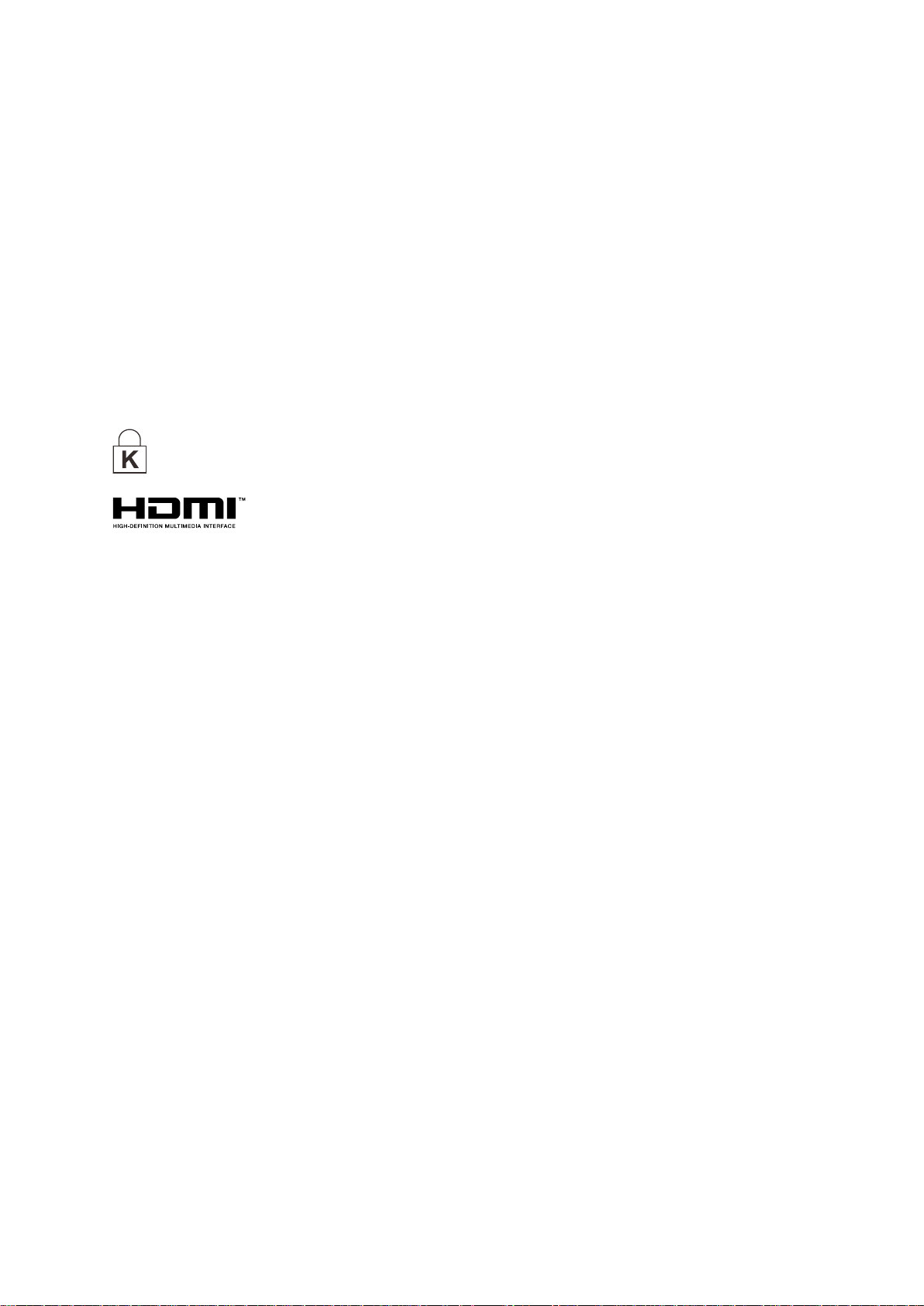
Copyright
Ver.:1
This publication, including all photographs, illustrations and software, is protected under international
copyright laws, with all rights reserved. Neither this manual, nor any of the material contained herein, may
be reproduced without written consent of the author.
© Copyright 2017
Disclaimer
The information in this document is subject to change without notice. The manufacturer makes no
representations or warranties with respect to the contents hereof a nd specifically disclaims any implied
warranties of merchantability or fitness for any particular purpose. The manufacturer reserv es the right to
revise this publication and to make changes from tim e to time in the content hereof without obligation of
the manufacturer to notify any person of such revision or changes.
Trademark Recognition
Kensington is a U.S. registered trademark of ACCO Brand Corporation with issued registrations
and pending applications in other countries throughout the world.
HDMI, the HDMI Logo, and High-Definition Multimedia Interface are trademarks or
registered trademarks of HDMI Licensing LLC in the United States and other countries.
Apple, Macintosh, and PowerBook are trademarks or registered trademarks of Apple Computer, Inc. IBM
is a trademark or registered trademark of International Business Machines, Inc. Microsoft, PowerPoint,
and Windows are trademarks or registered trademarks of Microsoft Corporation. Adobe and Acrobat are
trademarks or registered trademarks of Adobe Systems Incorporated. DLP®, DLP Link and the DLP logo
are registered trademarks of Texas Instruments and BrilliantColor™ is a trademark of Texas Instruments.
InFocus, In Focus, and INFOCUS (stylized) are either registered trademarks or trademarks of InFocus
Corporation in the United States and other count ries.
All other product names used in this manual are the properties of their respective owners and are
acknowledged.
— i —
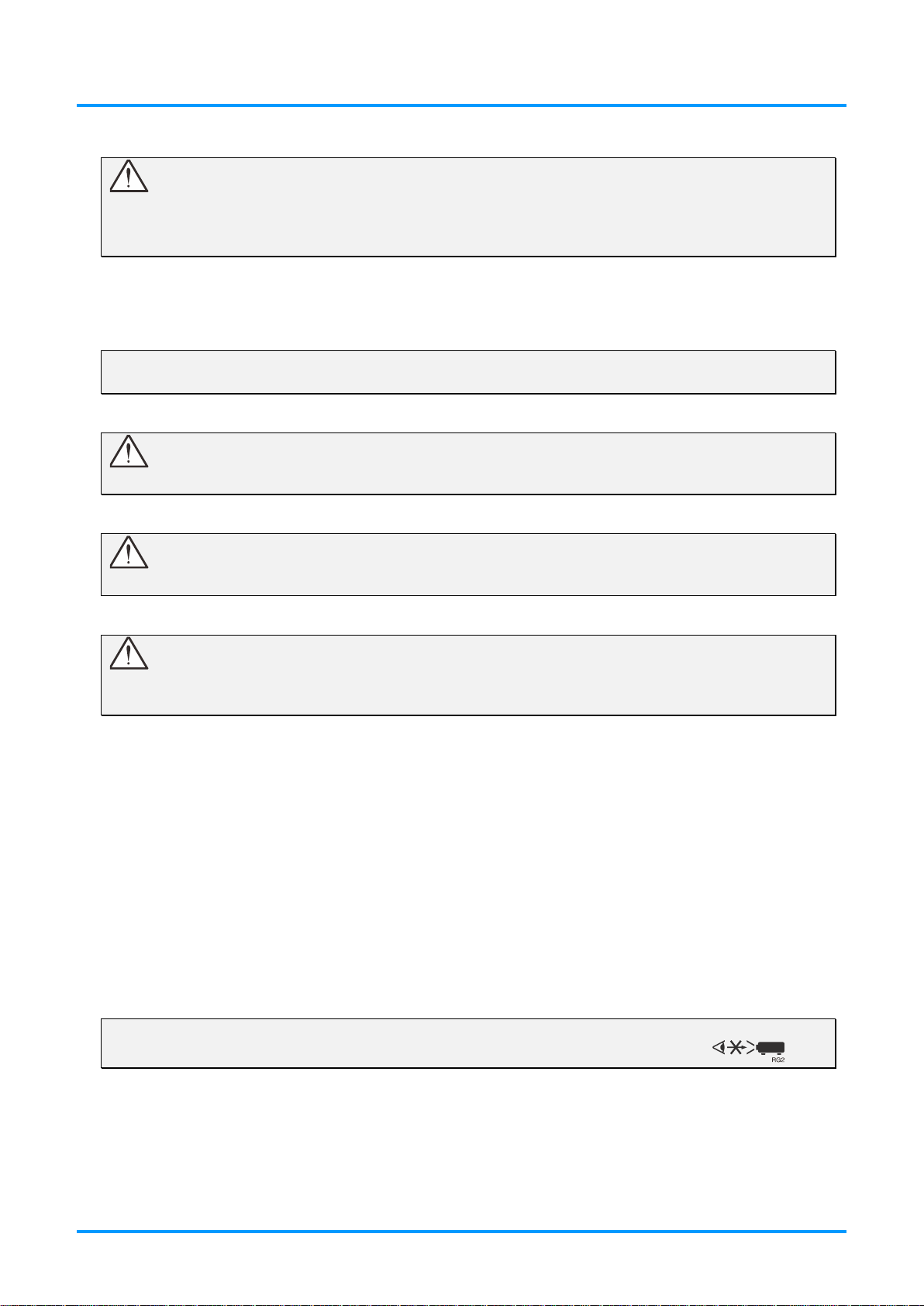
IN3144_IN3146_IN3148HD User’s Manual
Important Safety Information
Important:
It is strongly recommended that you read this sect ion carefully before using the projector. These
safety and usage instructions will ensure that you enjoy many years of safe use of the projector.
Keep this manual for future reference.
Symbols Used
Warning symbols are used on the unit and in this manual to alert you of hazardous situations.
The following styles are used in this manual to alert you t o im port ant information.
Note:
Provides additional information on the topic at hand.
Important:
Provides additional information that should not be overlooked.
Caution:
Alerts you to situations that may damage the unit.
Warning:
Alerts you to situations that may damage the unit, create a hazardous environment, or cause
personal injury.
Throughout this manual, component parts and items in the OSD menus are denoted in bold font as in this
example:
“Push the Menu button on the remote control to open the Main menu.”
General Safety Information
Do not open the unit case. Aside from the projection l am p, t here are no user-serviceable parts in
the unit. For servicing, contact qualified service personnel.
Follow all warnings and cautions in this manual and on the unit case.
The projection lamp is extremely bright by desig n. To avoid damage to eyes, do not look into the
lens when the lamp is on.
Do not place the unit on an unstable surface, cart, or st and.
Avoid using the system near water, in direct sunlight, or near a heating device.
Do not place heavy objects such as books or bags on t he uni t.
Note:
As with any bright light source, do not stare into t he beam, RG 2 I EC 62471-5:2015
— ii —
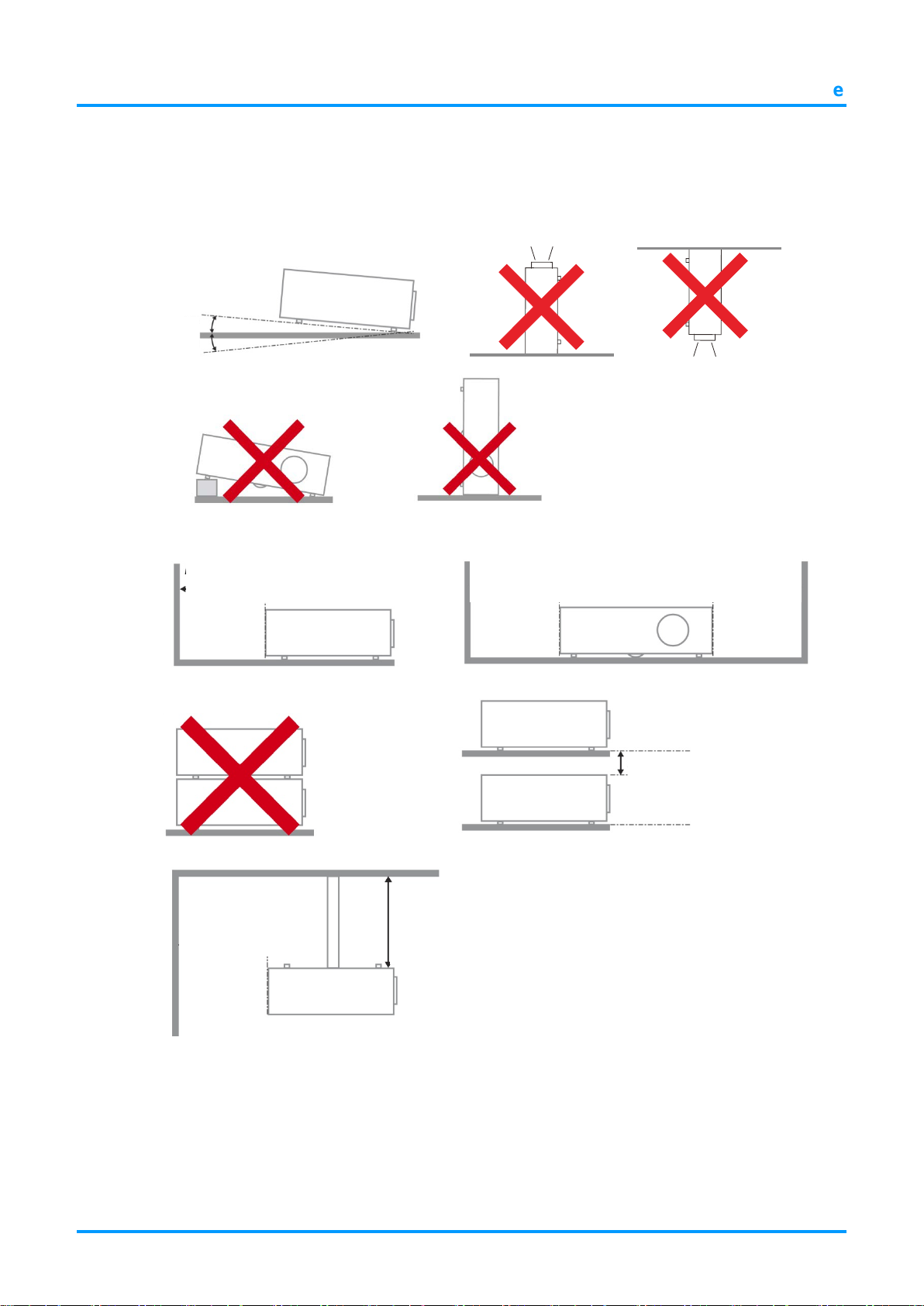
Projector Installation Notice
(19.69 inch)
15
°
°
Minimum 500mm
(19.69 inch)
(19.69 inch)
(19.69 inch)
Minimum 300mm
(11.81 inch)
(3.94 inch)
Place the projector in a horizontal position
The tilt angle of the projector should not exceed 15 degrees. In addition, the proje ct or should
not be installed in any other way except desktop and ceiling mount positions. Otherwise lamp life
could decrease dramatically, and may lead to other unpredictable damage.
Preface
-15
Allow at least 50 cm (19.69 inch) clearance aroun d the exhaust vent.
Minimum 500mm
Minimum 500mm
Minimum 100mm
Minimum 500mm
Ensure that the intake vents do not recycle hot air from the exhaust vent.
When operating the projector in an enclosed space, ensure that the surrounding air temperature
within the enclosure does not exceed operation temperature while the projector is running, and the
air intake and exhaust vents are unobstructed.
All enclosures should pass a certified thermal evaluation to ensure that the projector does not
recycle exhaust air, as this may cause the device to shutdown even if the enclosure temperature is
with the acceptable operation temperature range.
— iii —
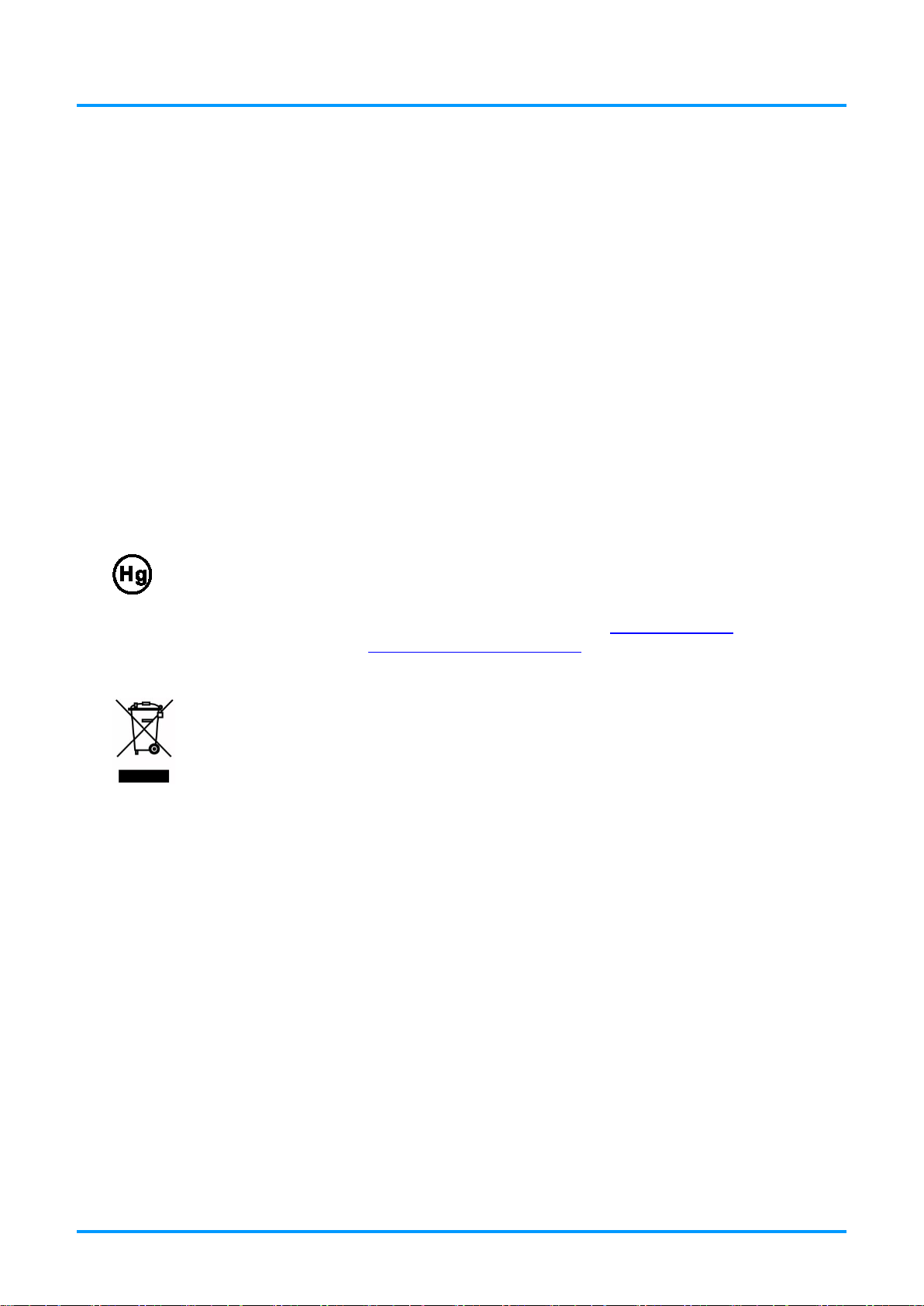
IN3144_IN3146_IN3148HD User’s Manual
Power Safety
Only use the supplied power cord.
Do not place anything on the power cord. Place the power cord where it will not be in the way of
foot traffic.
Remove the batteries from the remote control when storing or not in use for a prolonged period.
Replacing the Lamp
Replacing the lamp can be hazardous if done incorrectly. See Replacing the Projection Lamp on pag e 45
for clear and safe instructions for this procedure. Before replacing the lamp:
Unplug the power cord.
Allow the lamp to cool for about one hour.
Cleaning the Projector
Unplug the power cord before cleaning. See Cleaning the Projector page 49.
Allow the lamp to cool for about one hour.
Regulatory Warnings
Before installing and using the projector, read the regulatory notices in the Regulatory Complianc e on
page 63.
Important Recycle Instructions:
Lamp(s) inside this product contain mercury. Thi s product may contain other electronic waste that
can be hazardous if not disposed of properly. Recycl e or di spose in accordance with local, state, or federa l
Laws. For more information, contact the Elect ronic Industries Alliance at WWW.EIAE.ORG
. For lamp
specific disposal information check WWW.LAMPRECYCLE.ORG.
Symbol Explanations
DISPOSAL: Do not use household or municipal waste collection services for
disposal of electrical and electronic equipment. EU countries require the use
of separate recycling collection services.
About this Manual
This manual is intended for end users and describes how to install and operate the DLP projector.
Wherever possible, relevant information—such as an illustration and its description—has been kept on
one page. This printer-friendly format is both for your convenience and to help save paper, thereby
protecting the environment. It is suggested that you only print sections that are relevant to your needs.
— iv —
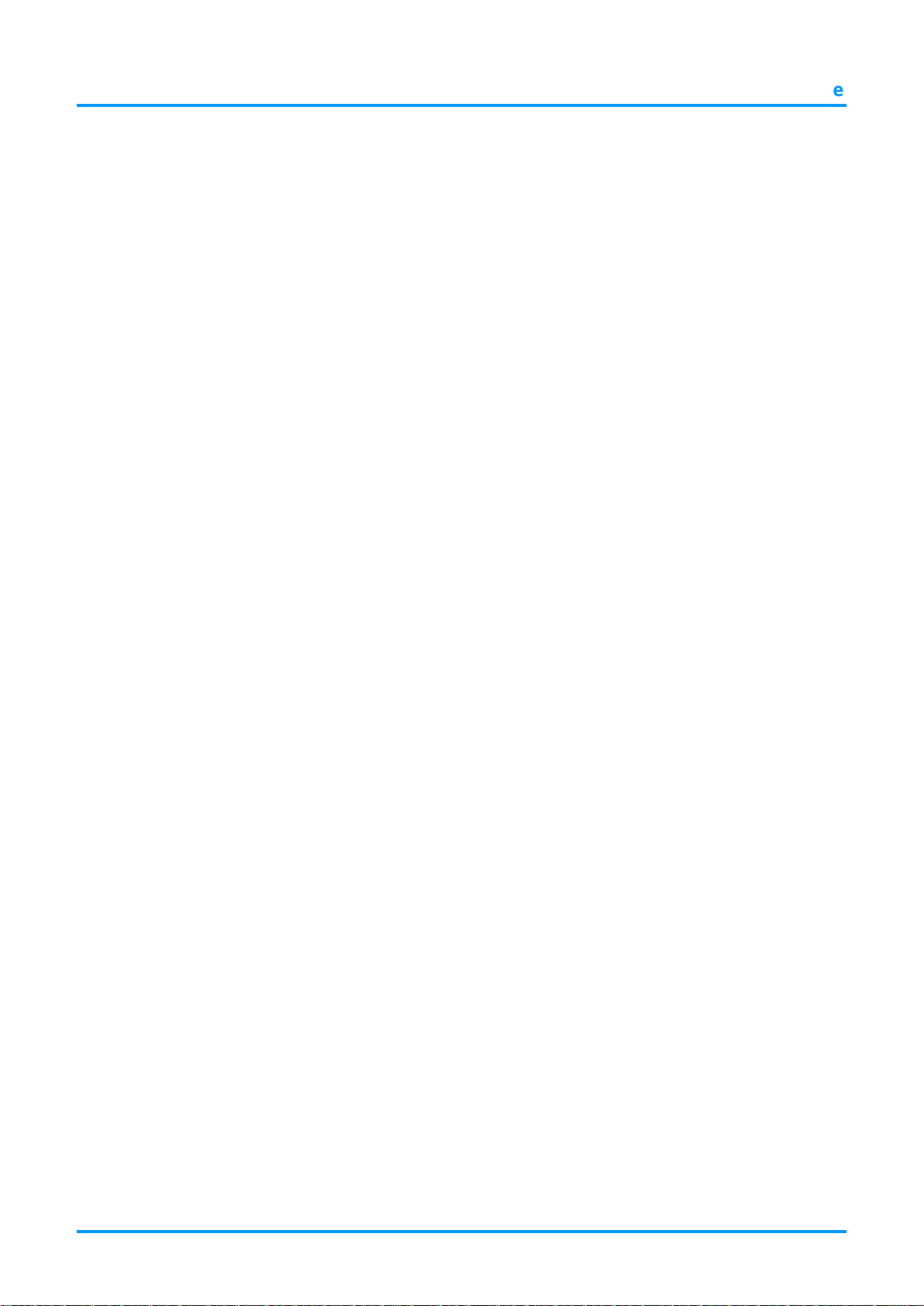
Preface
Table of Contents
GETTING STARTED ........................................................................................................................................................... 1
PACKING CHECKLIST ........................................................................................................................................................... 1
VIEWS OF PROJECTOR PARTS ............................................................................................................................................... 2
Front-right View ............................................................................................................................................................ 2
Top view—Keypad and LEDs .................................................................................................................................... 3
Rear view ....................................................................................................................................................................... 4
Bottom view ................................................................................................................................................................... 6
REMOTE CONTROL PARTS ................................................................................................................................................... 7
REMOTE CONTROL OPERATING RANGE ............................................................................................................................... 9
PROJECTOR AND REMOTE CONTROL BUTTONS .................................................................................................................... 9
SETUP AND OPERATION ............................................................................................................................................... 10
INSERTING THE REMOTE CONTROL BATTERIES ................................................................................................................. 10
TURNING THE PROJECTOR ON AND OFF .............................................................................................................................. 11
SETTING AN ACCESS PASSWORD (SECURITY LOCK) .......................................................................................................... 13
ADJUSTING THE PROJECTOR LEVEL ................................................................................................................................... 15
ADJUSTING THE ZOOM, FOCUS AND KEYSTONE ................................................................................................................ 16
ADJUSTING THE VOLUME .................................................................................................................................................. 16
ON-SCREEN DISPLAY (OSD) MENU SETTINGS ...................................................................................................... 17
OSD MENU CONTROLS ..................................................................................................................................................... 17
Navigating the OSD ................................................................................................................................................... 17
SETTING THE OSD LANGUAGE .......................................................................................................................................... 18
OSD MENU OVERVIEW ..................................................................................................................................................... 19
IMAGE MENU ..................................................................................................................................................................... 22
Computer Menu .......................................................................................................................................................... 23
Advanced Features .................................................................................................................................................... 24
White Balance ............................................................................................................................................................. 25
Color Manager ............................................................................................................................................................ 26
SETTINGS 1 MENU ............................................................................................................................................................. 27
Audio ............................................................................................................................................................................ 28
Advanced 1 Features ................................................................................................................................................. 29
Advanced 2 Features ................................................................................................................................................. 31
SETTINGS 2 MENU ............................................................................................................................................................. 32
Status ........................................................................................................................................................................... 33
Advanced 1 Features ................................................................................................................................................. 34
Advanced 2 Features ................................................................................................................................................. 43
MAINTENANCE AND SECURITY .................................................................................................................................. 45
REPLACING THE PROJECTION LAMP ................................................................................................................................... 45
Resetting the Lamp Timer ......................................................................................................................................... 48
CLEANING THE PROJECTOR................................................................................................................................................ 49
Cleaning the Lens ...................................................................................................................................................... 49
Cleaning the Case ...................................................................................................................................................... 49
USING THE CABLE LOCK SYSTEM AND SECURITY BAR ..................................................................................................... 50
Using the Cable Lock ................................................................................................................................................. 50
Using the Security Bar ............................................................................................................................................... 50
TROUBLESHOOTING ...................................................................................................................................................... 51
COMMON PROBLEMS AND SOLUTIONS ............................................................................................................................... 51
TIPS FOR TROUBLESHOOTING ............................................................................................................................................ 51
LED ERROR MESSAGES ..................................................................................................................................................... 52
IMAGE PROBLEMS .............................................................................................................................................................. 53
LAMP PROBLEMS ............................................................................................................................................................... 53
REMOTE CONTROL PROBLEMS .......................................................................................................................................... 54
AUDIO PROBLEMS ............................................................................................................................................................. 54
HAVING THE PROJECTOR SERVICED .................................................................................................................................. 54
HDMI Q & A .................................................................................................................................................................... 55
— v —
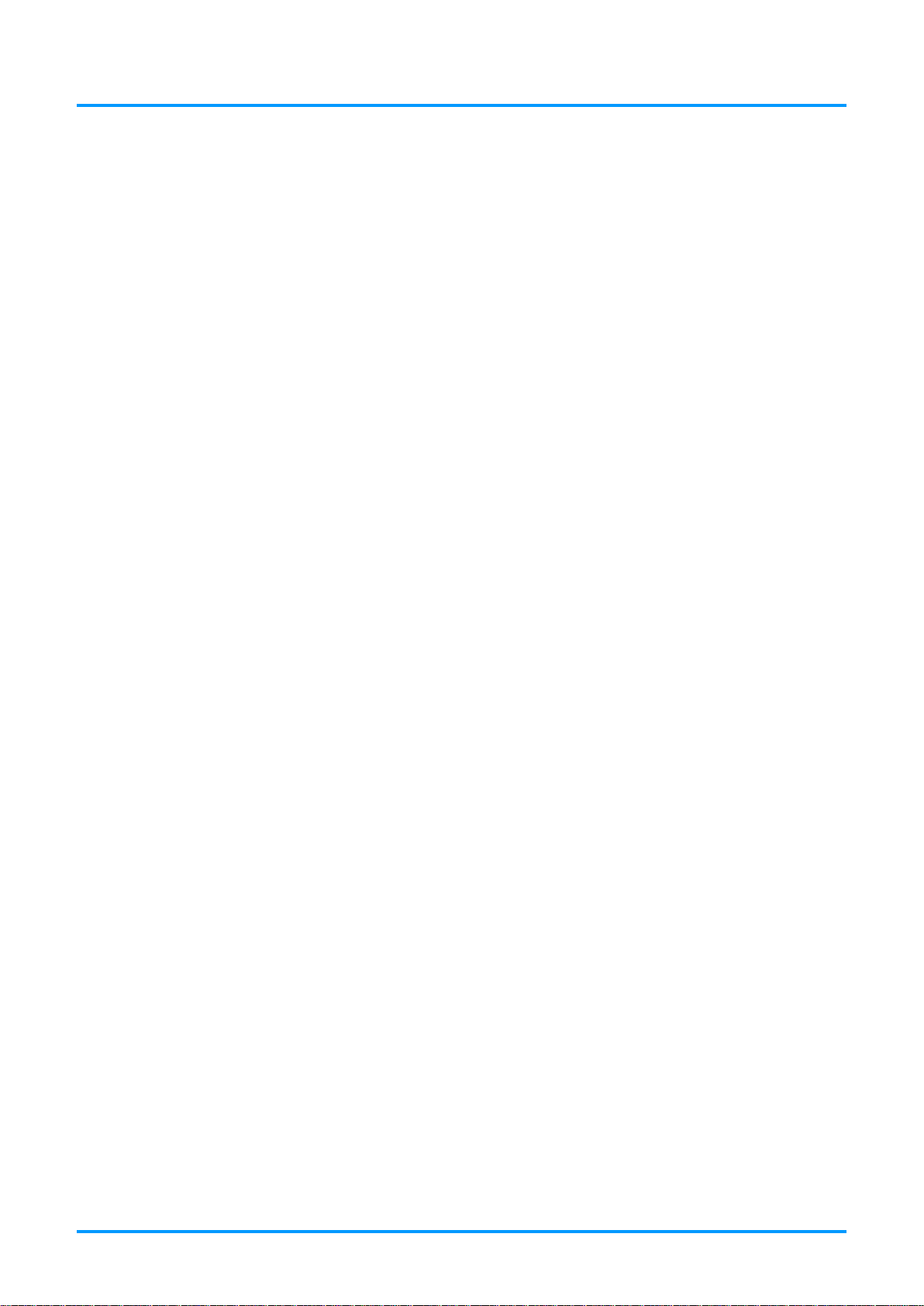
IN3144_IN3146_IN3148HD User’s Manual
SPECIFICATIONS ............................................................................................................................................................. 56
SPECIFICATIONS ................................................................................................................................................................. 56
PROJECTION DISTANCE VS. PROJECTION SIZE (XGA) ........................................................................................................ 57
Projection Distance and Size Table ......................................................................................................................... 57
PROJECTION DISTANCE VS. PROJECTION SIZE ( WXGA) ................................................................................................... 58
Projection Distance and Size Table ......................................................................................................................... 58
PROJECTION DISTANCE VS. PROJECTION SIZE (1080P)....................................................................................................... 59
Projection Distance and Size Table ......................................................................................................................... 59
TIMING MODE TABLE ........................................................................................................................................................ 60
PROJECTOR DIMENSIONS ................................................................................................................................................... 62
REGULATORY COMPLIANCE ....................................................................................................................................... 63
FCC WARNING .................................................................................................................................................................. 63
CANADA ............................................................................................................................................................................ 63
SAFETY CERTIFICATIONS ................................................................................................................................................... 63
APPENDIX I ........................................................................................................................................................................ 64
SERIAL COMMUNICATION .................................................................................................................................................. 64
— vi —
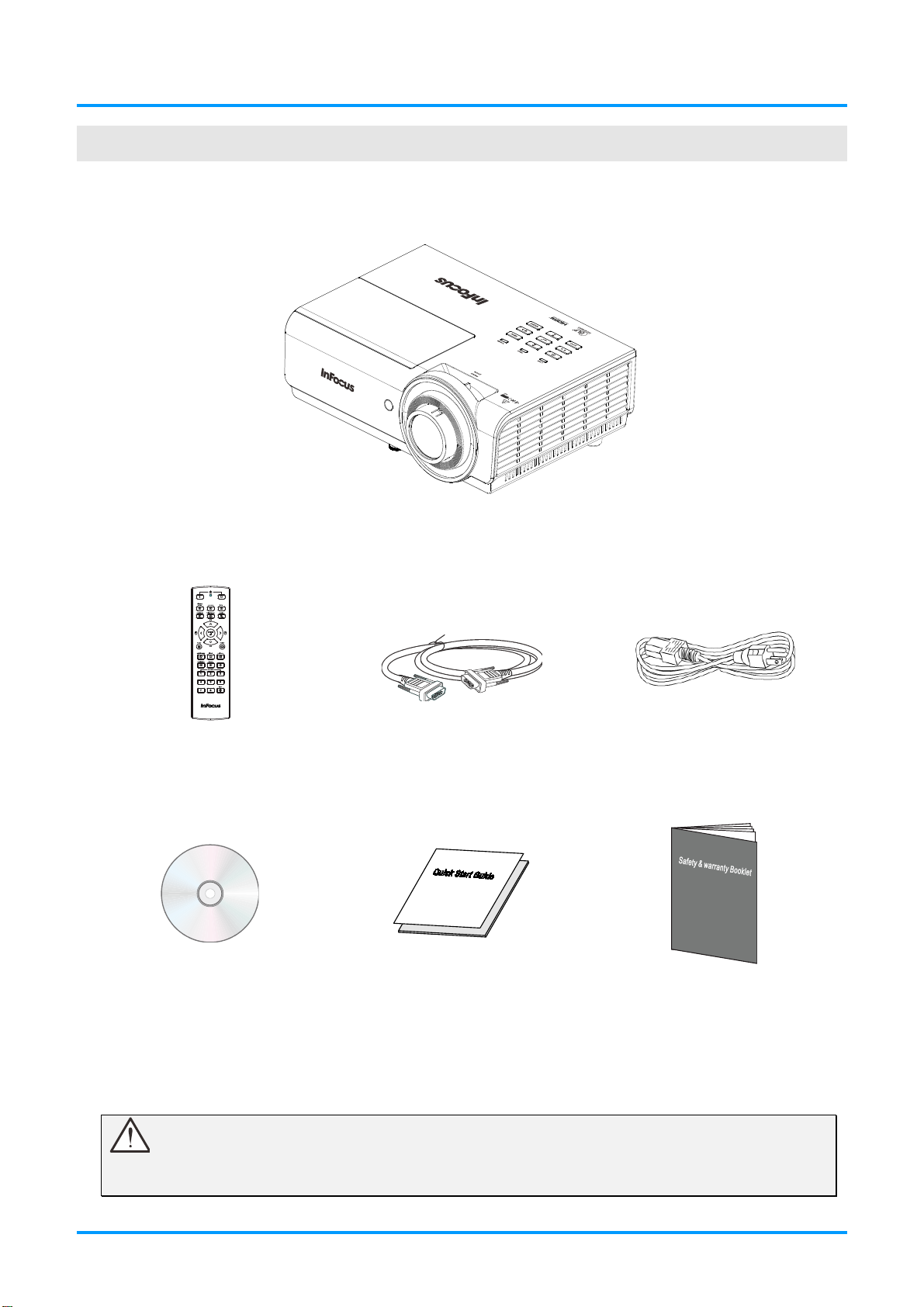
IN3144_IN3146_IN3148HD User’s Manual
G
ETTING STARTED
Packing Checklist
Carefully unpack the projector and check that the following items are included:
DLP P
ROJECTOR
EMOTE CONTROL
R
(B
ATTERIES NOT INCLUDED
CD-ROM
(T
HIS USER’S MANUAL
)
)
UICK START GUIDE
Q
VGA
CABLE
P
S
AFETY & WARRANTY BOOKLET
OWER CORD
Contact your dealer immediately if any items are missing, appear damaged, or if the unit does not work. It
is recommended that you keep the original packing material in case you ever need to return the
equipment for warranty service.
Caution:
Do not place the project in direct sunlight, humid, greasy or dusty places or in places where the
projector may come into contact with smoke or steam.
— 1 —
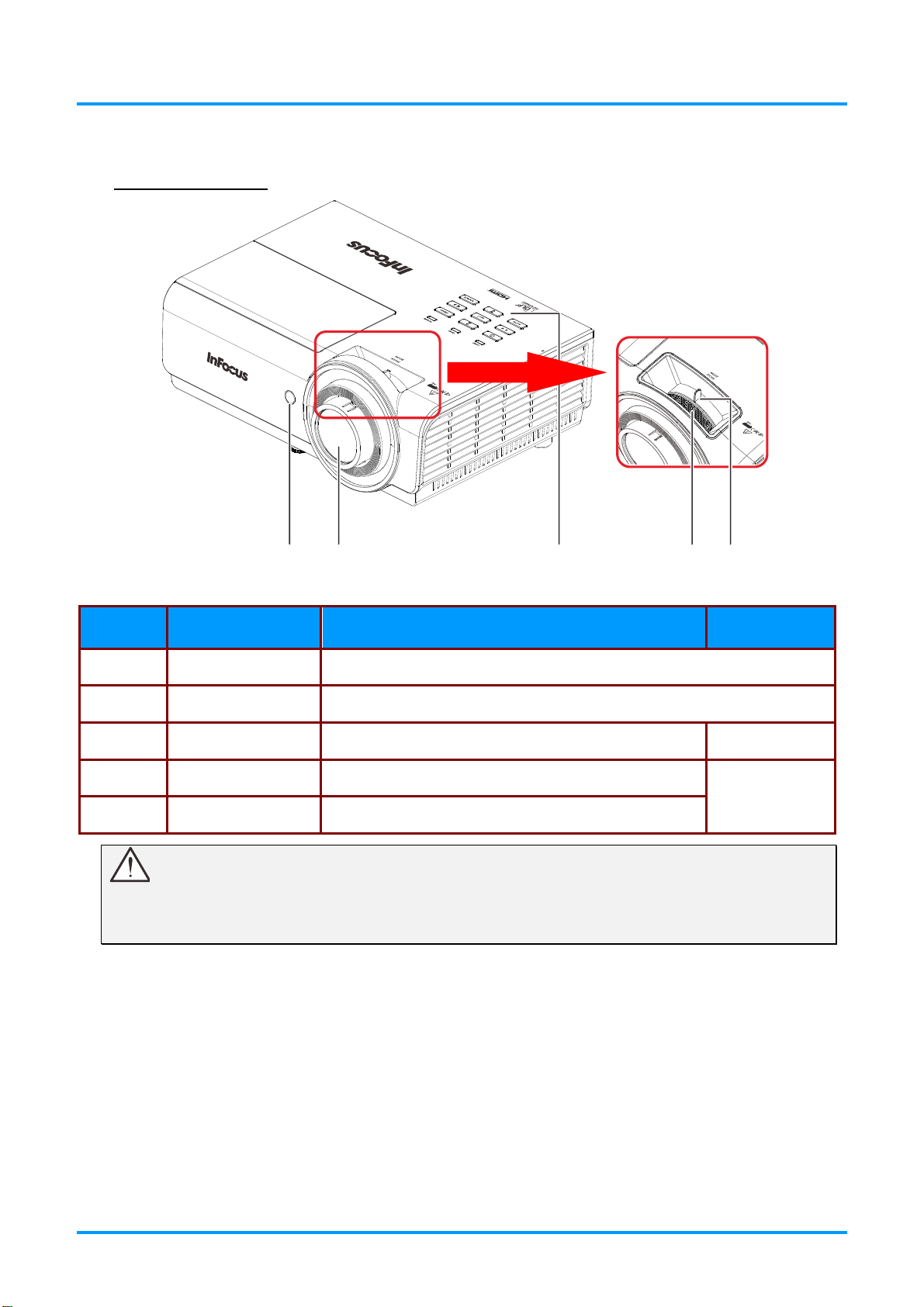
IN3144_IN3146_IN3148HD User’s Manual
3
Views of Projector Parts
Front-right View
1
ITEM LABEL DESCRIPTION SEE PAGE
1.
2.
3.
4.
5.
Do not block ventilation openings. Locate the projector in a well-ventilated area without obstructions
to intake or exhaust vents. Do not place the projector on a tablecloth or other soft covering that may
block the vents. Ventilation openings on the projector allow for good air circulation.
IR receiver Receive IR signal from remote control.
Lens Projection Lens.
Keypad See Top view—Keypad and LEDs.
Focus ring Focuses the projected image.
Zoom ring Enlarges the projected image.
Important:
2
45
3
16
— 2 —
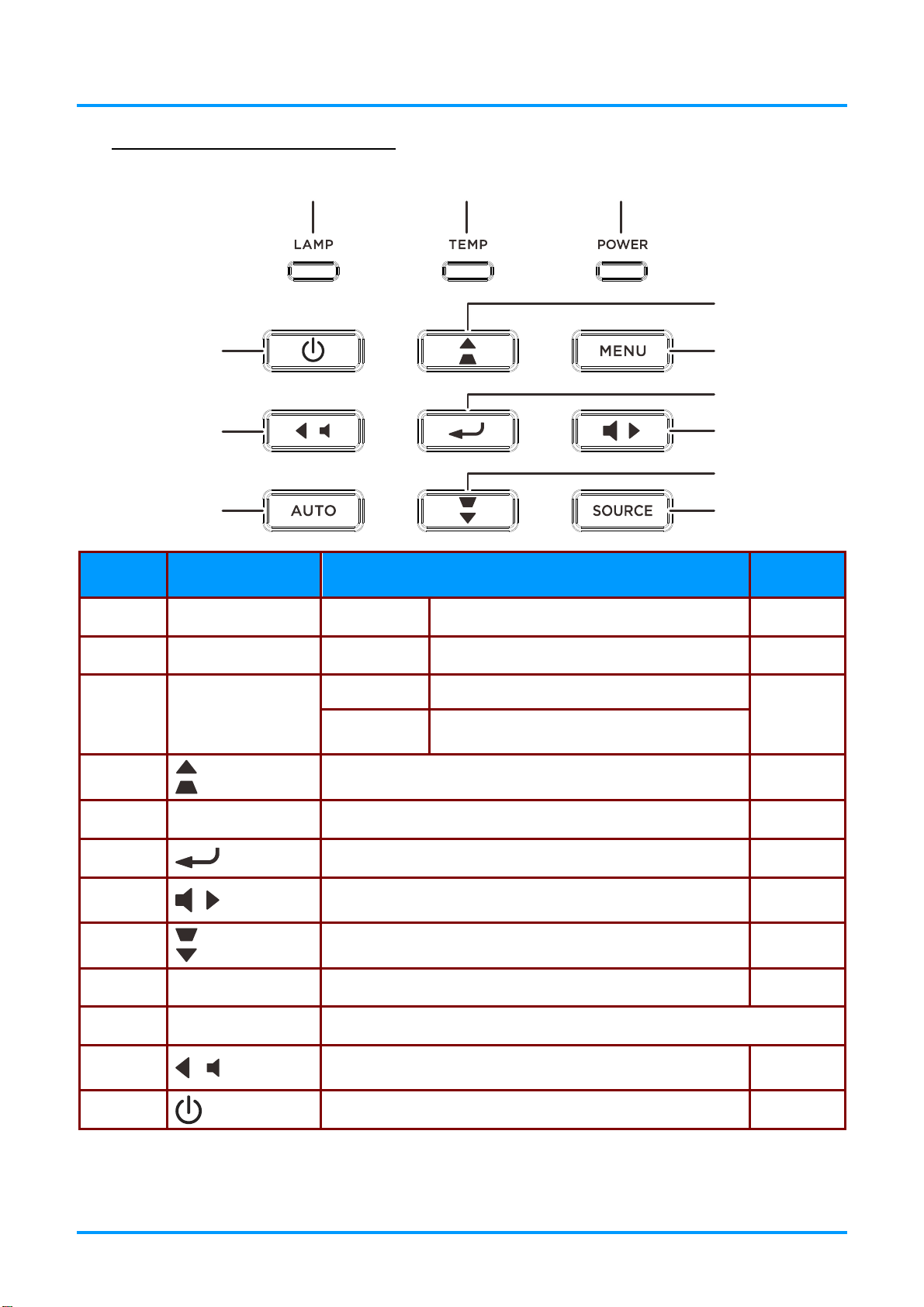
Top view—Keypad and LEDs
123
IN3144_IN3146_IN3148HD User’s Manual
4
2
5
6
1
7
8
0
ITEM LABEL DESCRIPTION SEE PAGE
1.
2.
3.
4.
LAMP LED Blinking Red Error code
TEMP LED Red Over Temperature T1
Green Lamp Ready
POWER LED
Blinking
Green
Navigates the OSD.
Quick Menu – For Keystone
Start, Cooling or error code.
9
53
53
53
17
5.
6.
7.
8.
9.
10.
11.
12.
Menu Open and exit OSD menus.
SOURCE Enter the Source menu.
AUTO Optimizes image size, position, and resolution.
Enter or confirm highlighted OSD menu item.
Navigate and change settings in the OSD.
Quick Menu – For Volume
Navigates the OSD.
Quick Menu – For Keystone
Navigate and change settings in the OSD.
Quick Menu – For Volume
Turns the projector On or Off.
— 3 —
17
17
17
17
17
17
17
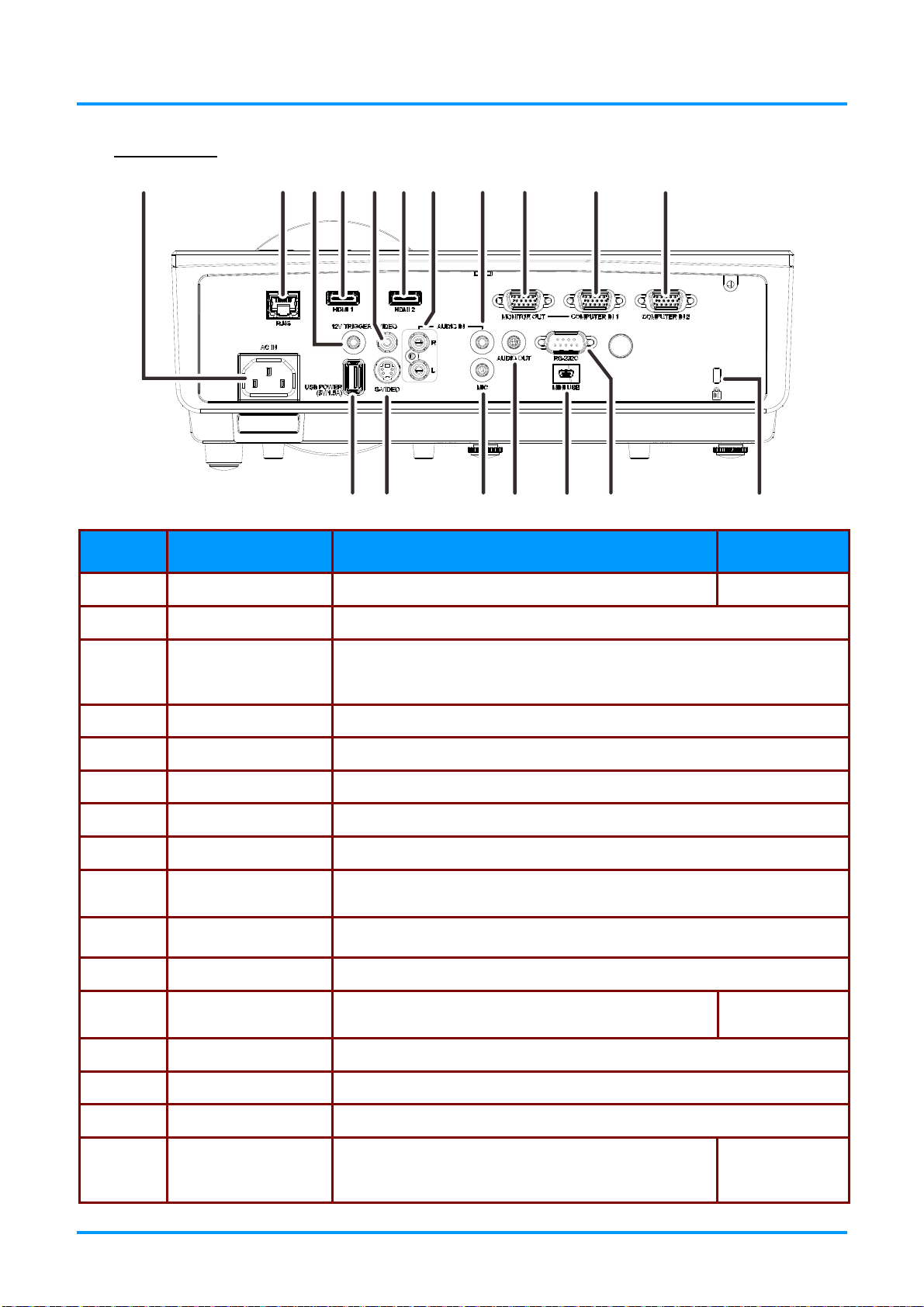
IN3144_IN3146_IN3148HD User’s Manual
3
516
8
Rear view
1 2
3
4
5
7
6
171
ITEM LABEL DESCRIPTION SEE PAGE
1.
2.
AC IN Connect a POWER cable.
RJ45 Connect a LAN cable from Ethernet.
8 910
141
11
121
11
3.
4.
5.
6.
7.
8.
9.
10.
11.
12.
13.
14.
When connected to the screen through a commercially available cable,
12V TRIGGER
HDMI1 Connect an HDMI cable from a HDMI device.
VIDEO Connect a COMPOSITE cable from a video device.
HDMI2 Connect the HDMI cable from a HDMI device.
AUDIO IN (L and R) Connect an AUDIO cable from an audio device.
AUDIO IN Connect an AUDIO cable from an audio device.
MONITOR OUT
(COMPUTER IN 1)
COMPUTER IN 1 Connect a RGB cable from a computer.
COMPUTER IN 2 Connect a RGB cable from a computer.
Kensington Lock
RS-232C Connect a RS-232 serial port cable for remote control.
MINI USB
the screen deploys automatically on start up of the projector. The screen
retracts when the projector is powered off (see notes below).
Connect a RGB cable to an external monitor/display.
Secure to a permanent object with a Kensington®
Lock system.
Service use only.
50
15.
16.
AUDIO OUT Connect an AUDIO cable to an audio amplifier.
Connect a Microphone for use.
MIC
Note: All other audio sources are muted when MIC is
On.
— 4 —
28
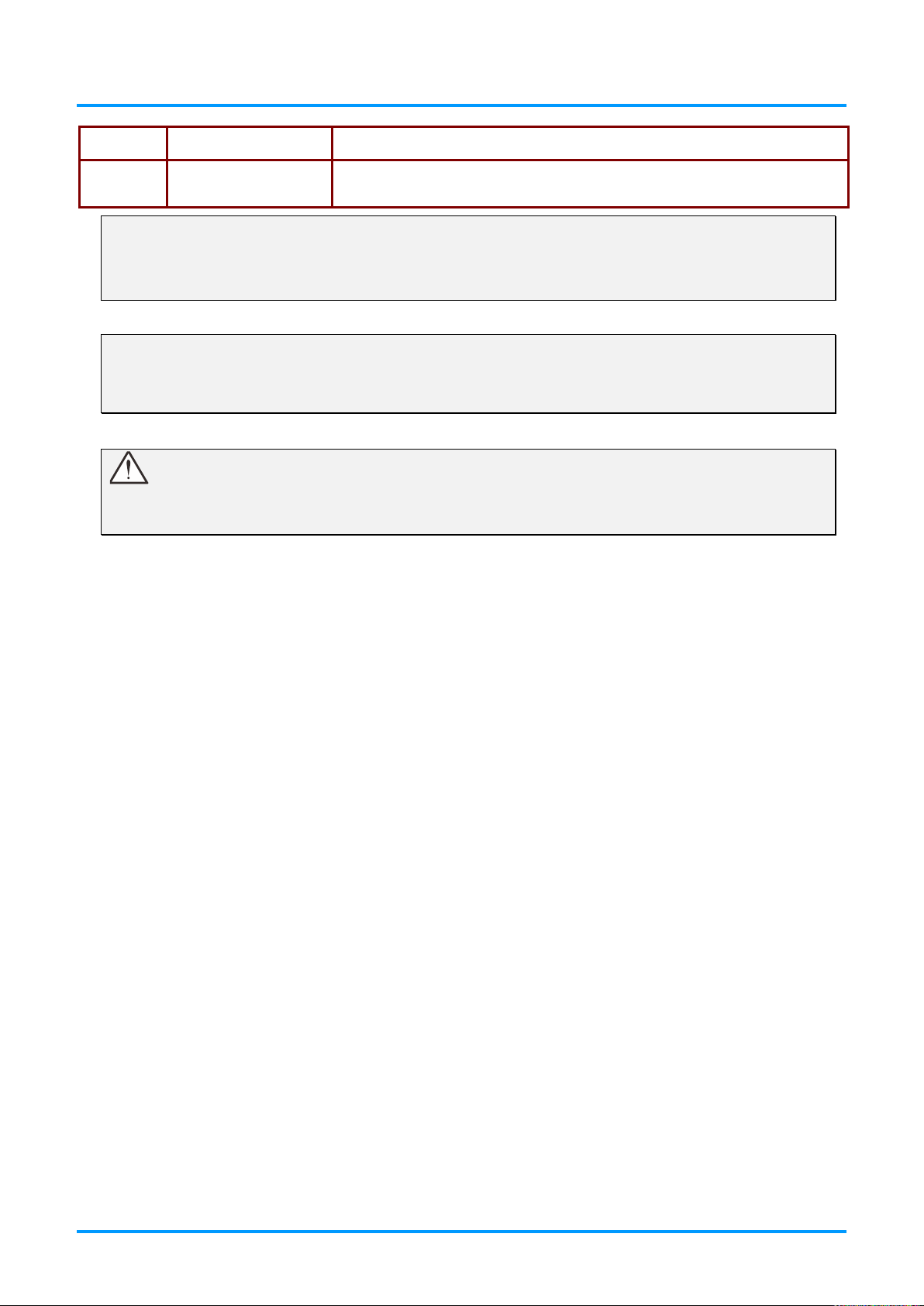
IN3144_IN3146_IN3148HD User’s M anual
17.
18.
S-VIDEO Connect an S-VIDEO cable from a video device.
USB POWER
(5V/1.5A)
Connect an USB cable for power supply.
DC12V Trigger Note:
To use this feature, you must plug in the connector before turning on/off the projector.
Screen controllers are supplied and supported by screen manufacturers.
Do not use this jack for anything other than intended use.
Connectivity Note:
If your video equipment has multiple connection options, please note that HDMI provides t he
highest quality image, followed by Component an d then S-video. Composite provides the least
quality image.
Warning:
As a safety precaution, disconnect all power to the projector and connecting devices before making
connections.
— 5 —
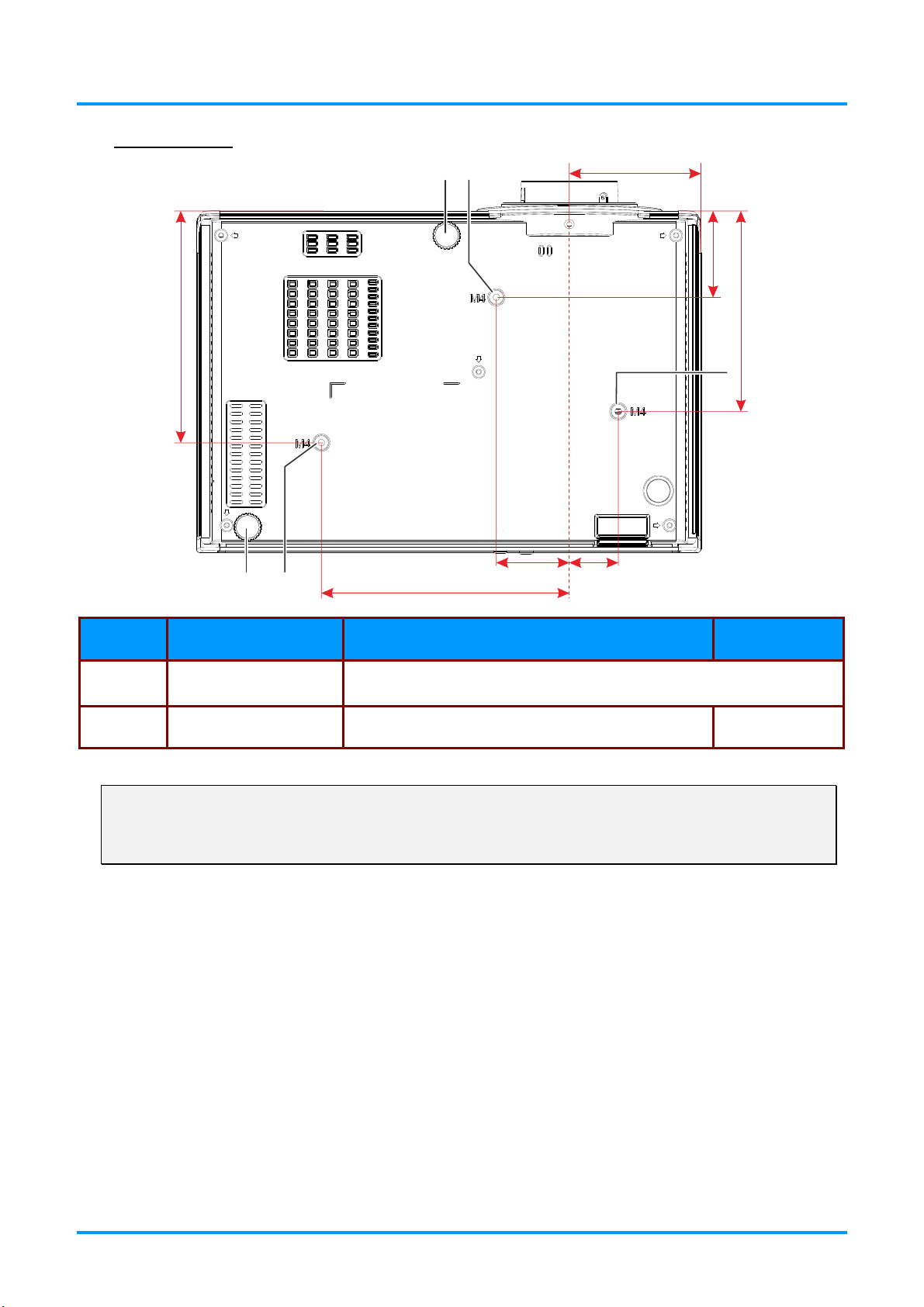
IN3144_IN3146_IN3148HD User’s Manual
125mm[4.9"]144mm
[5.7"
]
2
Bottom view
1
82mm
[3.2"]
[2.1"]
54mm
1
2
1
155mm
[6.1"]
46mm
[1.8"]
31mm
[1.2"]
ITEM LABEL DESCRIPTION SEE PAGE
1.
2.
Ceiling support holes
Tilt adjustor Rotate adjuster lever to adjust angle position.
Note:
It is recommended to use InFocus ceiling mount p/n PRJ-MNT-UNIV. Refer to the installation guide
that comes with the mount for more information. The warranty does not cover any damage caused
by use of non-approved ceiling mount kits or by installing in an improper location.
Contact your dealer for information on mounting the projector on a
ceiling.
15
— 6 —
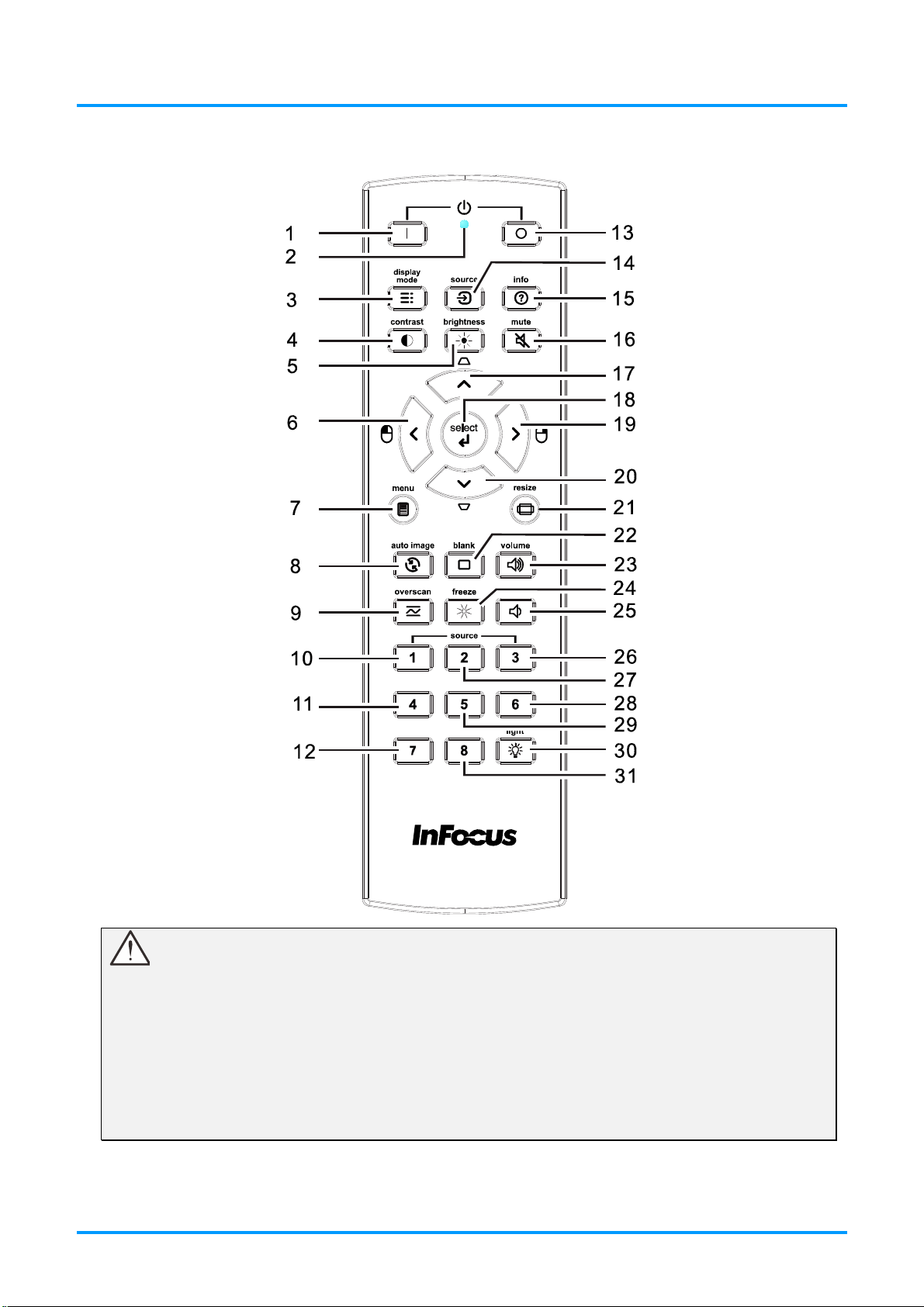
Remote Control Parts
IN3144_IN3146_IN3148HD User’s Manual
Important:
1. Avoid using the projector with bright fluorescent lighting turned on. Certain high-frequency
fluorescent lights can disrupt remote control operation.
2. Be sure nothing obstructs the path between the remote control and the projector. If the path
between the remote control and the projector is obstructed, you can bounce the signal off certain
reflective surfaces such as projector screens.
3. The buttons and keys on the projector have the same functions as the corresponding buttons on
the remote control. This user’s manual describes the functions based on the remote control.
— 7 —
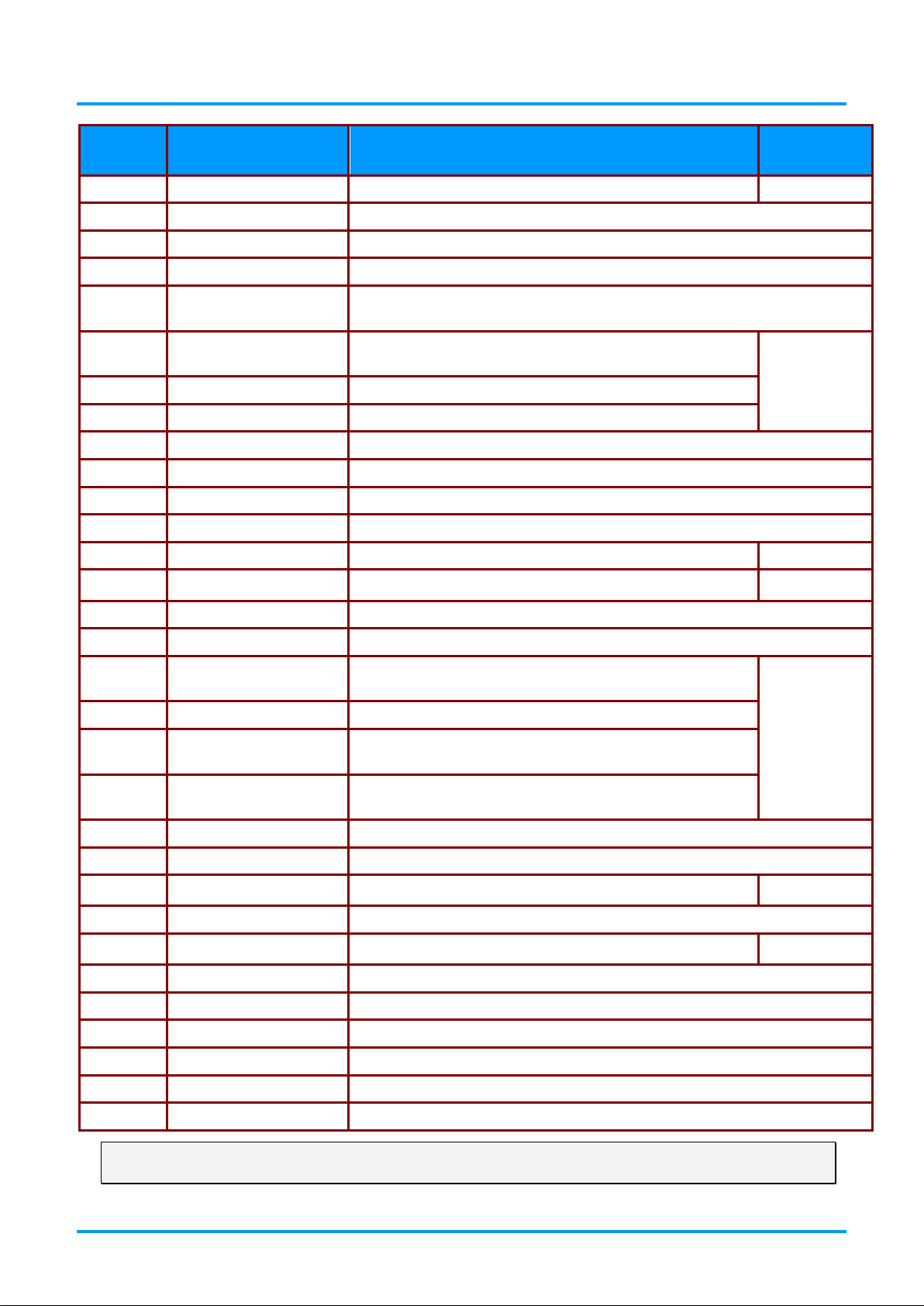
IN3144_IN3146_IN3148HD User’s Manual
1.
11
2.
3.
4.
7.
8.
9.
10.
11.
12.
13.
11
14.
17
15.
16.
18.
21.
22.
23.
16
24.
25.
16
26.
27.
28.
29.
30.
31.
ITEM LABEL DESCRIPTION SEE PAGE
Power ON Turn the projector on.
LED indicator Only lights when the remote keys are pressed.
Display Mode Choose a suitable preset mode for usage environm ent.
Contrast Display the Contrast setting bar and use the right and left keys to adjust.
5.
6.
17.
19.
Brightness
Left cursor
Menu Display the OSD menu.
Auto image Re-synchronize the PC image.
Overscan Display digital Z oom adj ust bar.
Source-1 Computer In 1
Source-4 HDMI 2
Source-7 N/A
Power OFF Turn the projector off.
Source Display the source menu.
Info Display projector information.
Mute Mute the audio.
Up cursor /
Keystone+
Select Enter and confirm settings in the OSD.
Right cursor
Display the Brightness setting bar and use the right and l eft keys to
adjust.
When the OSD is displayed, this button navigates t o the
left.
When the OSD is displayed, this button navigates up the
menu. Otherwise it adjusts keystone.
When the OSD is displayed, this button navigates t o the
right.
17
17
20.
Note:
Mouse control function is not available i n IN3144, IN3146 and IN3148HD.
Down cursor /
Keystone -
Resize Change the image aspect ratio.
Blank Blank the screen.
Volume+ Increase the volume.
Freeze Freeze video.
Volume- Decrease the volume.
Source-3 HDMI 1
Source-2 Computer In 2
Source-6 S-Video
Source-5 Composite Video
Light Turns the remote control backlight on or off.
Source-8 N/A
When the OSD is displayed, this button navigates down
the menu. Otherwise it adjusts keystone.
— 8 —
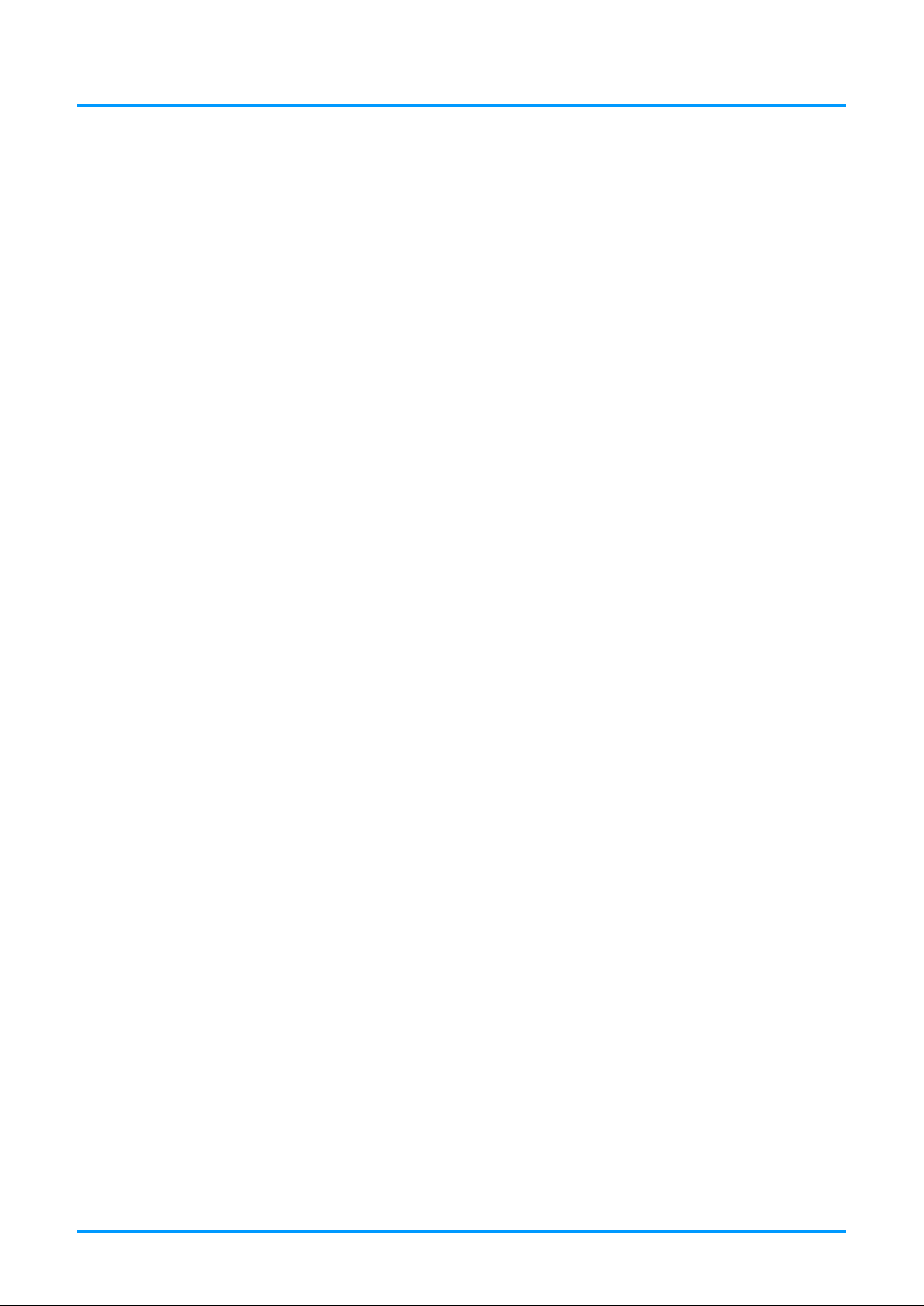
IN3144_IN3146_IN3148HD User’s M anual
Remote Control Operating Range
The remote control uses infrared transmission t o control the projector. It is not necessary to point the
remote directly at the projector. Provided you are not holding the remote perpendicular to the sides or
the rear of the projector, the remote will function well within a radius of about 7 meters (23 feet) and
15 degrees above or below the projector level. If the projector does not respond to the remote control,
move a little closer.
Projector and Remote Control Buttons
The projector can be operated using the remote control. All operations can be carried out with the
remote control.
— 9 —
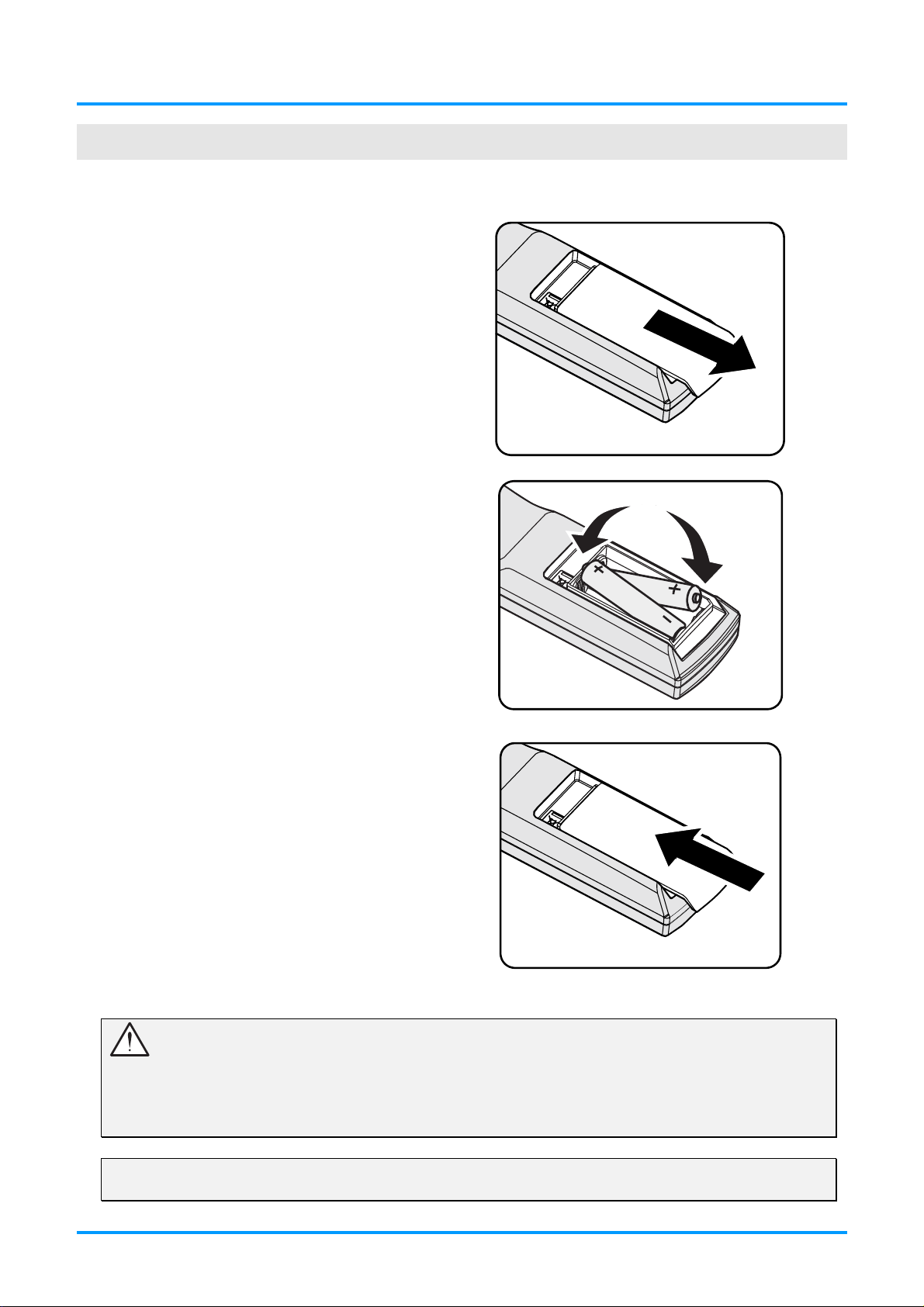
IN3144_IN3146_IN3148HD User’s Manual
Inserting the Remote Control Batteries
Remove the battery compartment
1.
cover by sliding the cover in the
direction of the arrow.
Insert batteries (not included) as
2.
shown in the illustration.
SETUP AND OPERATION
Replace the cover.
3.
Caution:
1. Only use AA batteries (Alkaline batteries are recommended).
2. Dispose of used batteries according to local ordinance regulations.
3. Remove the batteries when not using the projector for prolonged periods.
4. Do not mix old and new batteries, or mix battery types.
Note:
Batteries are not normally included with InFocus projectors.
— 10 —
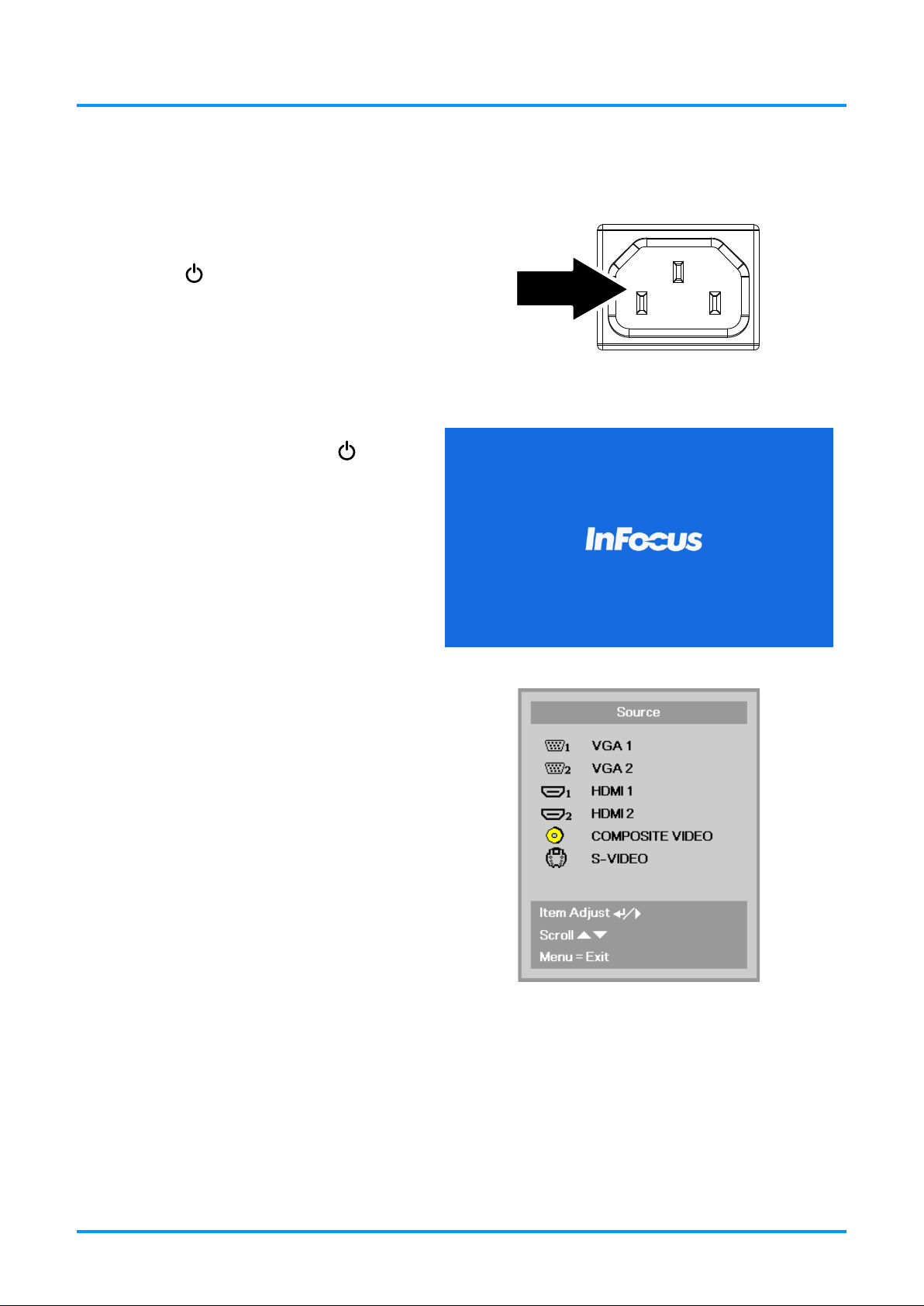
Turning the projector on and off
Connect the power cord to the
1.
projector. Connect the other end to
a wall outlet.
The POWER LED on the
projector light.
IN3144_IN3146_IN3148HD User’s M anual
Turn on the connected devices.
2.
Ensure the POWER LED is not
3.
flashing. Then press the POWER
button to turn on the projector.
The projector splash screen displays
and connected devices are
detected.
See Setting an Access Password
(Security Lock) on page 13 if the
security lock is enabled.
If more than one input device is
4.
connected, press the SOURCE
button and use ▲▼ to scroll among
the devices.
(Component is supported using a
RGB to COMPONENT ADAPTER.)
• VGA1 / VGA2: Analog RGB1 / RGB2
• HDMI1 / HDMI2: High-Definition Multimedia Interface
• Composite Video: Traditional composite video
• S-Video: Super video (Y/C separated)
— 11 —
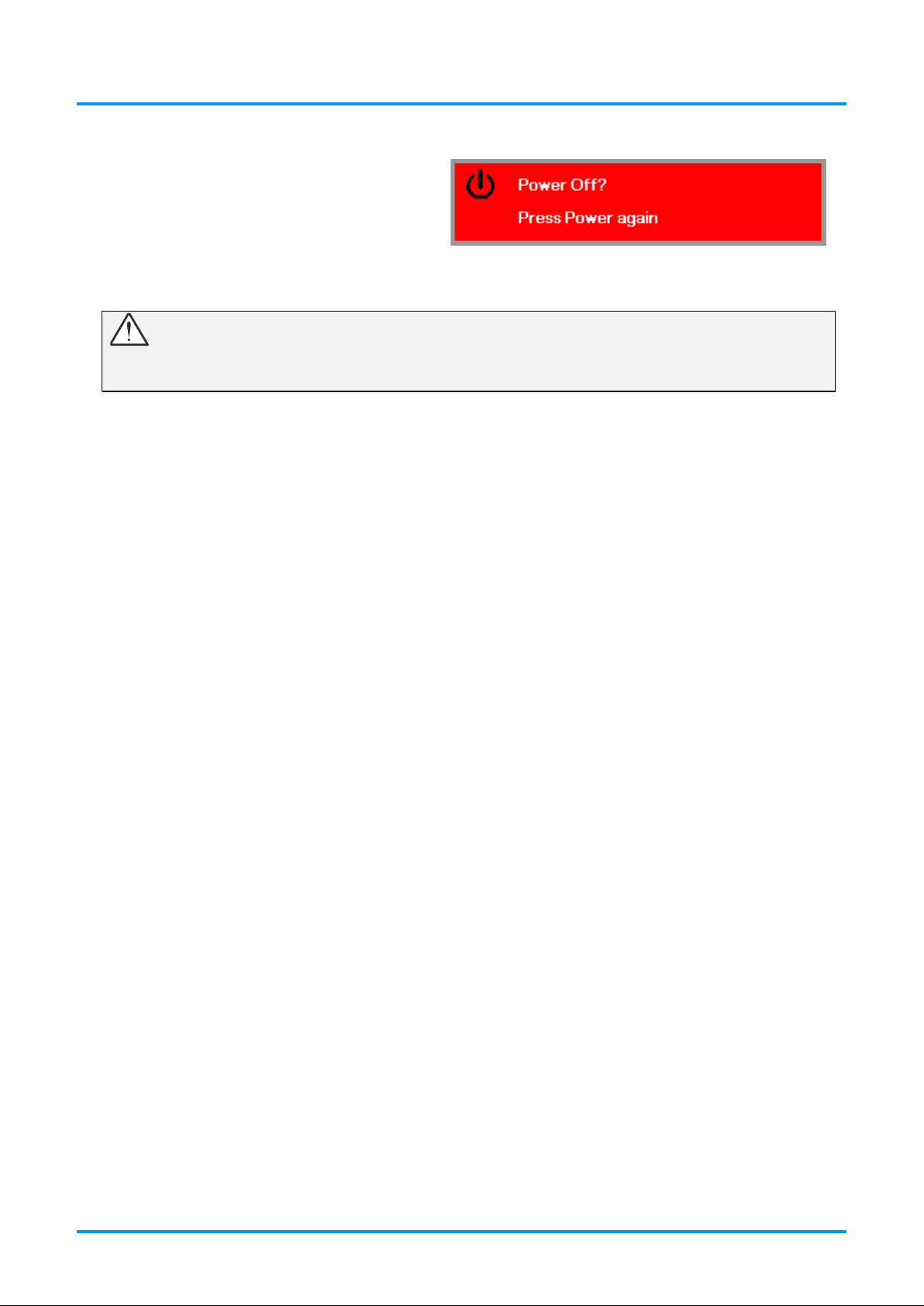
IN3144_IN3146_IN3148HD User’s Manual
To turn the projector off, press the
5.
POWER OFF button. When the
“Power Off? Press Power again”
message appears, press the
POWER OFF button. The projector
turns off.
Caution:
Do not unplug the power cord until the POWER LED stops flashing–indicating the projector has
cooled down.
— 12 —
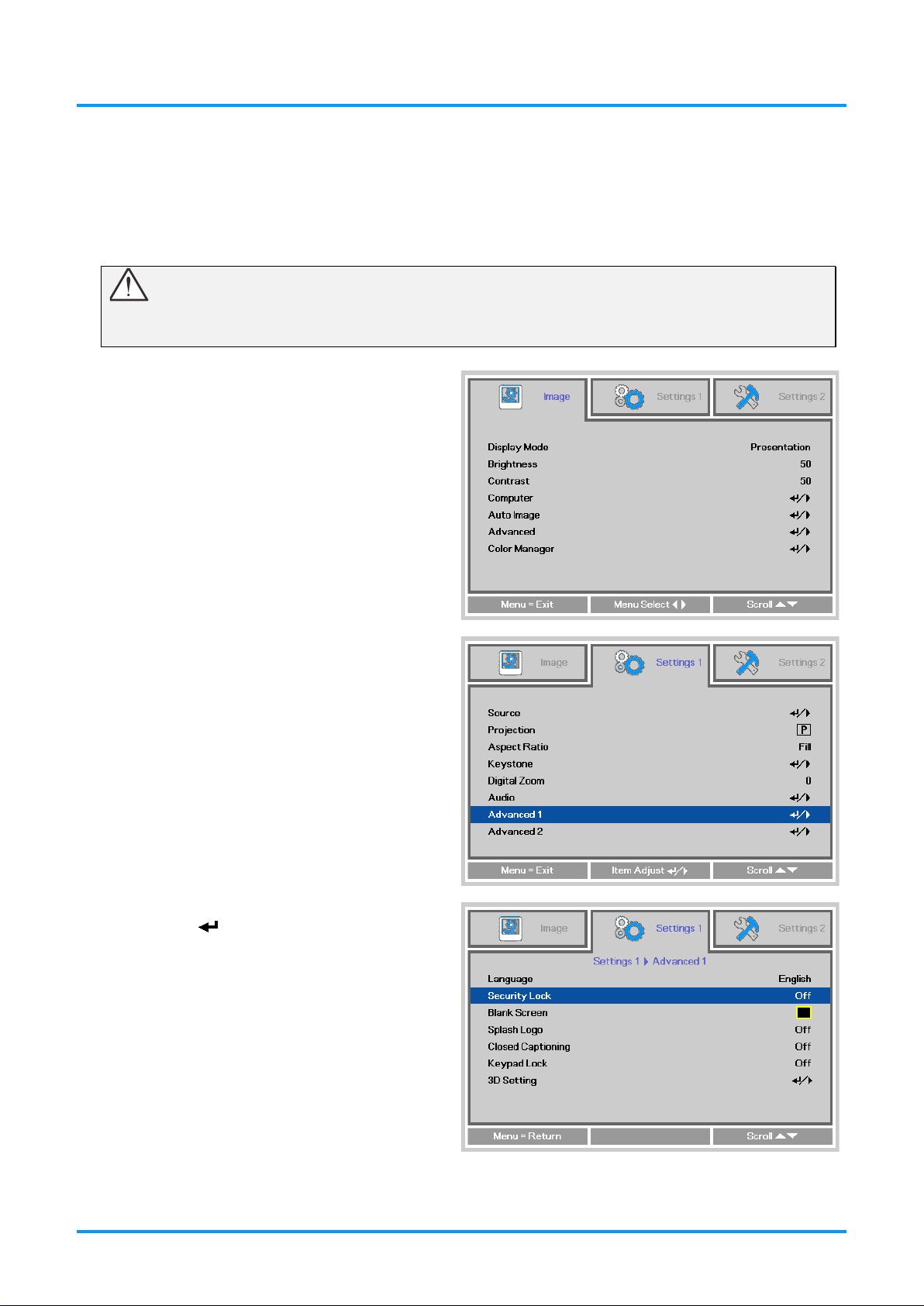
IN3144_IN3146_IN3148HD User’s M anual
Press the ◄► buttons to enter and
Setting an Access Password (Security Lock)
You can use the four arrow buttons on the remote to s et a password and prevent unauthorized use of
the projector. When enabled, the password must be ent ered after you power on the projector. (See
Navigating the OSD on page 17 and Setting t he OSD Language on page 18 for help on using OSD
menus.)
Important:
Keep the password in a safe place. Without the password, you will not be able to use the projector.
If you lose the password, contact InFocus Support for information on clearing the password.
Press the MENU button to open the
1.
OSD menu.
Press the ◄► buttons to move to the
2.
Settings 1 menu. Press the ▲▼
buttons to select Advanced 1.
Press (Enter) or ► to enter the
3.
Advanced 1 sub menu. Press the
▲▼ buttons to select Security Lock.
enable or disable security lock
4.
function.
A password dialog box automatically
appears.
— 13 —
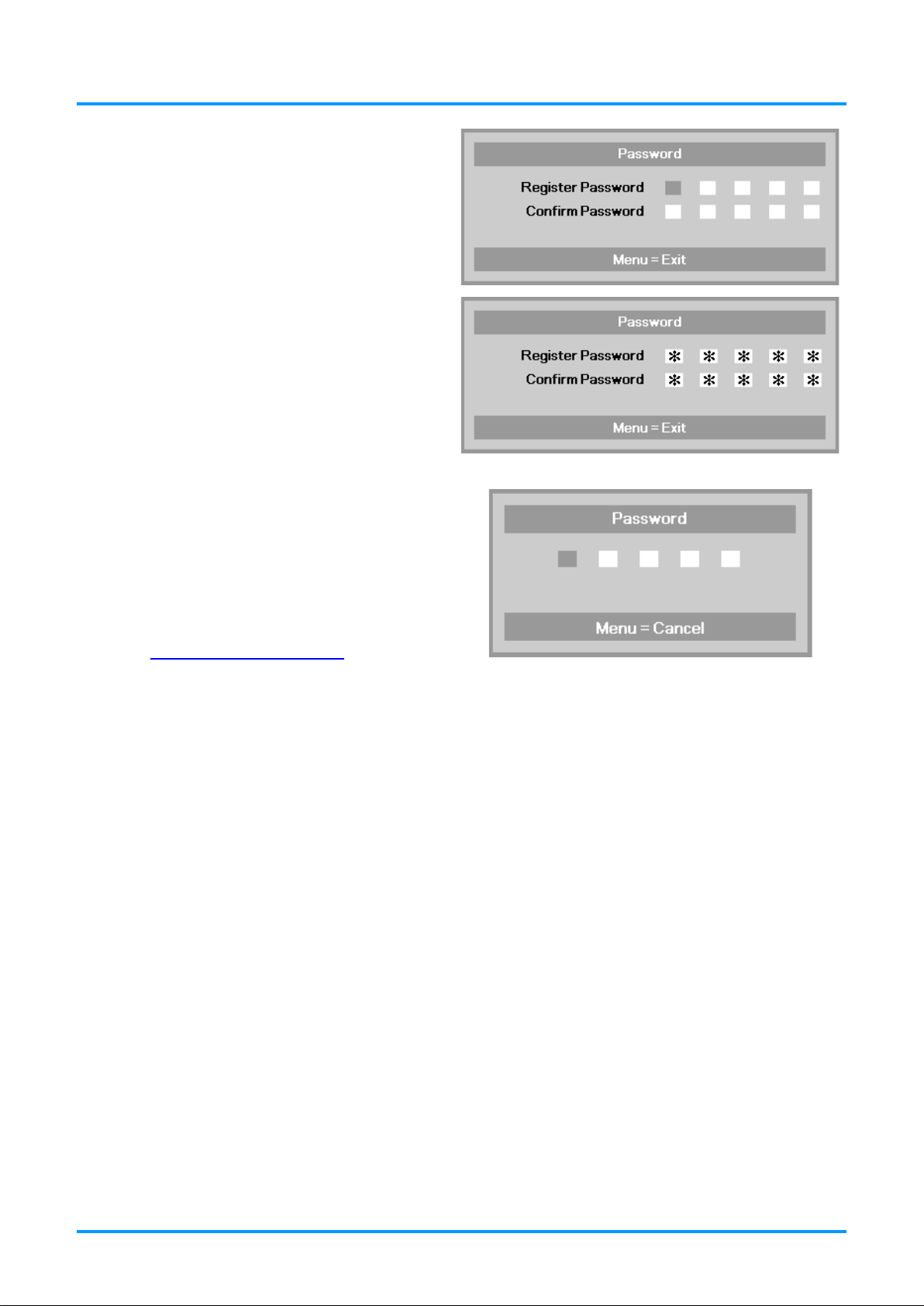
IN3144_IN3146_IN3148HD User’s Manual
You can use the arrow buttons
5.
▲▼◄►
either on keypad or IR remote control
for password entry. You can use any
combination including the same arrow
five times, but five characters must be
used.
Press the arrow buttons in any order to
set the password. Push the MENU
button to exit the dialog box.
If the Security Lock is enabled, the
6.
user will be prompted to enter a
password when the projector's power
button is pressed.
Enter the password in the order you
set it on step 5. If you forget the
password, please contact InFocus.
Visit our website at
www.infocus.com/support
or call us.
— 14 —
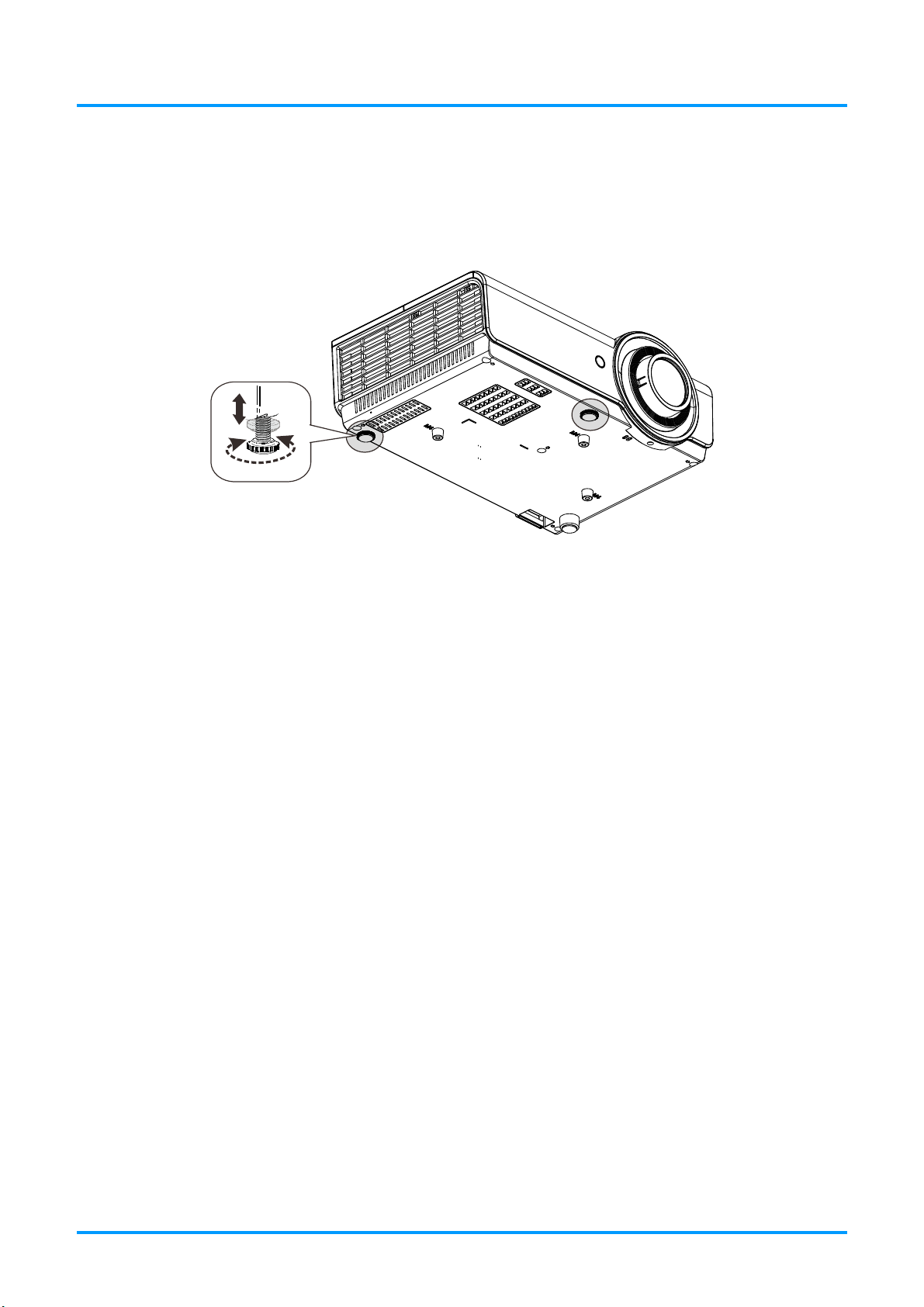
Adjusting the Projector Level
Take note of the following when setting up the projector:
The projector table or stand should be level and sturdy.
Position the projector so that it is perpendicular to the screen.
Ensure the cables are in a safe location. You could trip over them.
IN3144_IN3146_IN3148HD User’s Manual
To adjust the angle of the picture, turn the tilt-adjuster right or left until the desired
angle has been achieved.
— 15 —
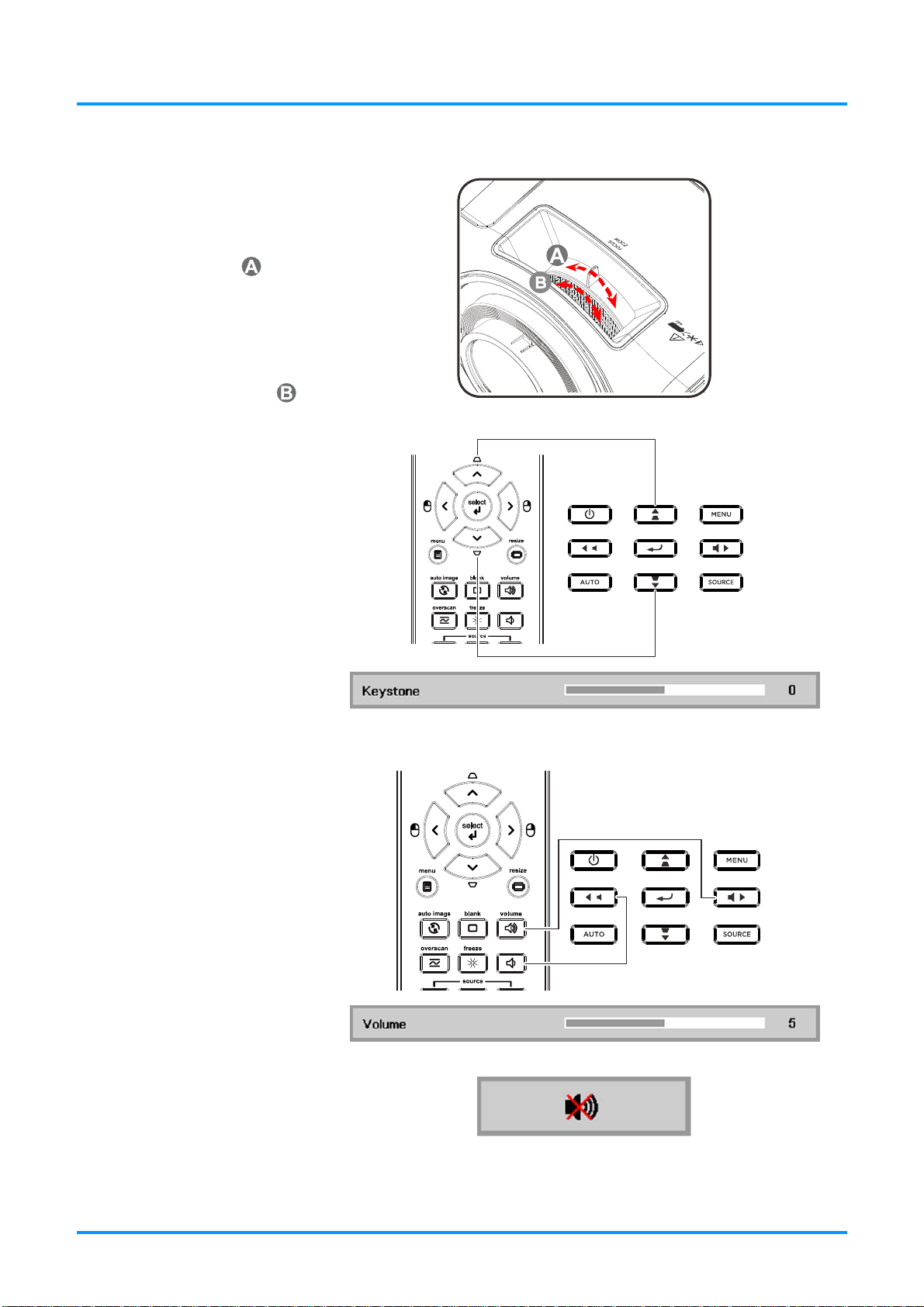
IN3144_IN3146_IN3148HD User’s Manual
Adjusting the Zoom, Focus and Keystone
Use the Image-zoom
1.
control (on the projector
only) to resize the
projected image and
screen size .
Use the Image-focus
2.
control (on the projector
only) to sharpen the
projected image .
Use the KEYSTONE
3.
buttons on the remote
control to correct
trapezoid image issues
(wider top or bottom).
The keystone control
4.
appears on the display.
Adjusting the Volume
Press the Volume +/-
1.
buttons on the remote
control.
The volume control
2.
appears on the display.
Press the MUTE button
3.
on the remote control to
turn off the volume.
— 16 —
