Page 1

Wall Remote Installation Guide
(wallplate not included)
HW-WALLREMOTE-1
Page 2
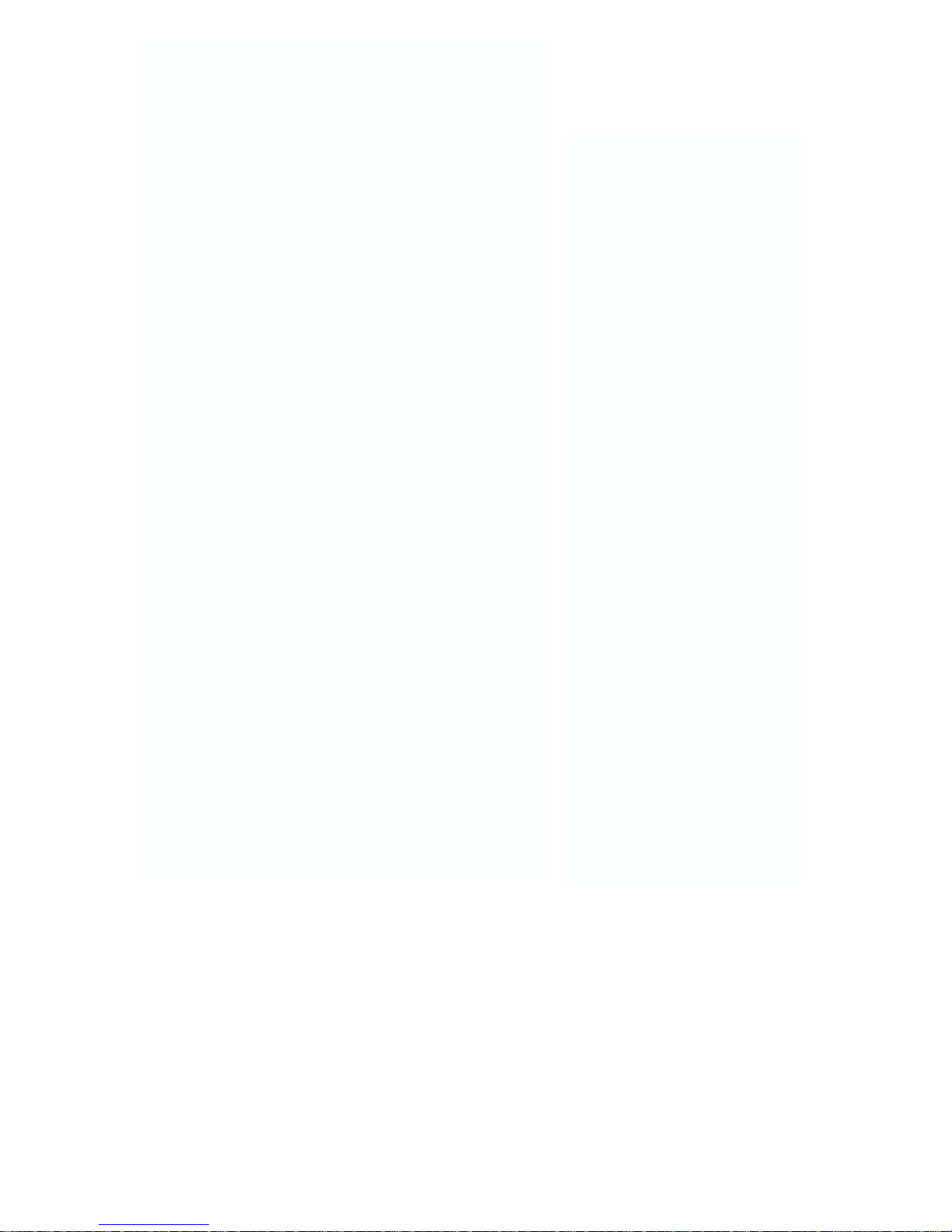
Contents
Important Safety Information
Electrical Warning
FCC Compliance
I. Introduction
II. Installation Overview
III. Wiring at Display Device
IV. Wall Remote Installation
1. Assemble Insert Modules
2. Attach Bezel
3. Wire Controller
4. Install Controller
5. Configure Wall Remote
Audio Feedback (optional)
V. Program Wall Remote
VI. Cloning
VII. Complete Installation
VIII. Operation
IX. Troubleshooting
X. Technical Specifications
Warrany
Copyright
1
1
1
2
3
4
5
5
6
7
8
8
9
14
15
16
17
18
19
19
Page 3
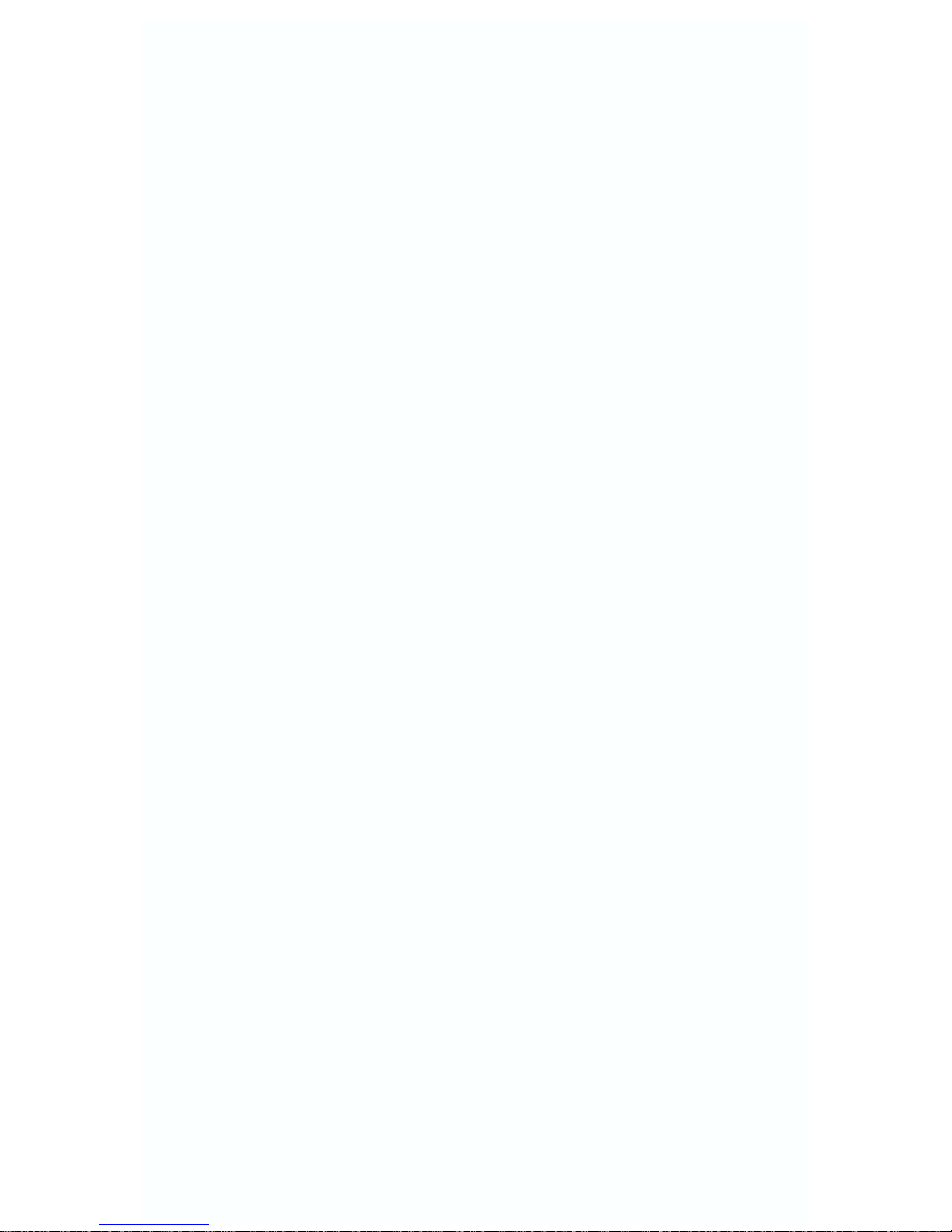
Important Safety Instructions
1) Read these instructions.
2) Keep these instructions.
3) Heed all warnings.
4) Follow all instructions.
5) Do not use this apparatus near water.
6) Clean only with dry cloth.
7) Do not block any ventilation openings. Install in accordance with the manufacturer's instructions.
8) Do not install near any heat sources such as radiators, heat registers, stoves, or
other apparatus (including amplifiers) that produce heat.
9) Do not defeat the safety purpose of the polarized or grounding type plug. A
polarized plug has two blades with one wider than the other. Agrounding type plug
has two blades and a third grounding prong. The wide blade or the third prong is
provided for your safety. When the provided plug does not fit into your outlet, consult an electrician for replacement of the obsolete outlet.
10) Protect the power cord from being walked on or pinched particularly at plugs,
convenience receptacles, and the point where they exit from the apparatus.
11) Only use attachments/accessories specified by the manufacturer.
12) Use only with a cart, stand, tripod, bracket, or table specified by the manufacturer, or sold with the apparatus. When a cart is used, use caution when moving
the cart/apparatus combination to avoid injury from tip-over.
13) Unplug this apparatus during lightning storms or when unused for long periods
of time.
14) Refer all servicing to qualified service personnel. Servicing is required when
the apparatus has been damaged in any way, such as power-supply cord or plug is
damaged, liquid has been spilled or objects have fallen into the apparatus, the
apparatus has been exposed to rain or moisture, does not operate normally, or has
been dropped.
Electrical Warning
The HW-WALLREMOTE-1 is a low-voltage device. Never install the Wall Remote
in an electrical back box containing high-voltage wiring. This would cause a
serious electrical danger and violate United States national electrical codes.
FCC Compliance
This equipment generates radio frequency energy and if not installed in
accordance with the manufacturer's instructions may cause radio interference.
This equipment complies with part 15, Subpart J of the FCC rules for a Class A
computing device. This equipment also complies with the Class A limits for radio
noise emission from digital apparatus set out in the Radio Interference Regulation
of the Canadian Department of Communications. These above rules are designed
to provide reasonable protection against such interference when operating the
equipment in a commercial environment. If operation of this equipment in a residential area causes radio frequency interference, the user and not InFocus
Corporation, will be responsible.
Changes or modifications made to this equipment not expressly approved by
InFocus Corporation, could void the user's authority to operate the equipment.
1
Page 4
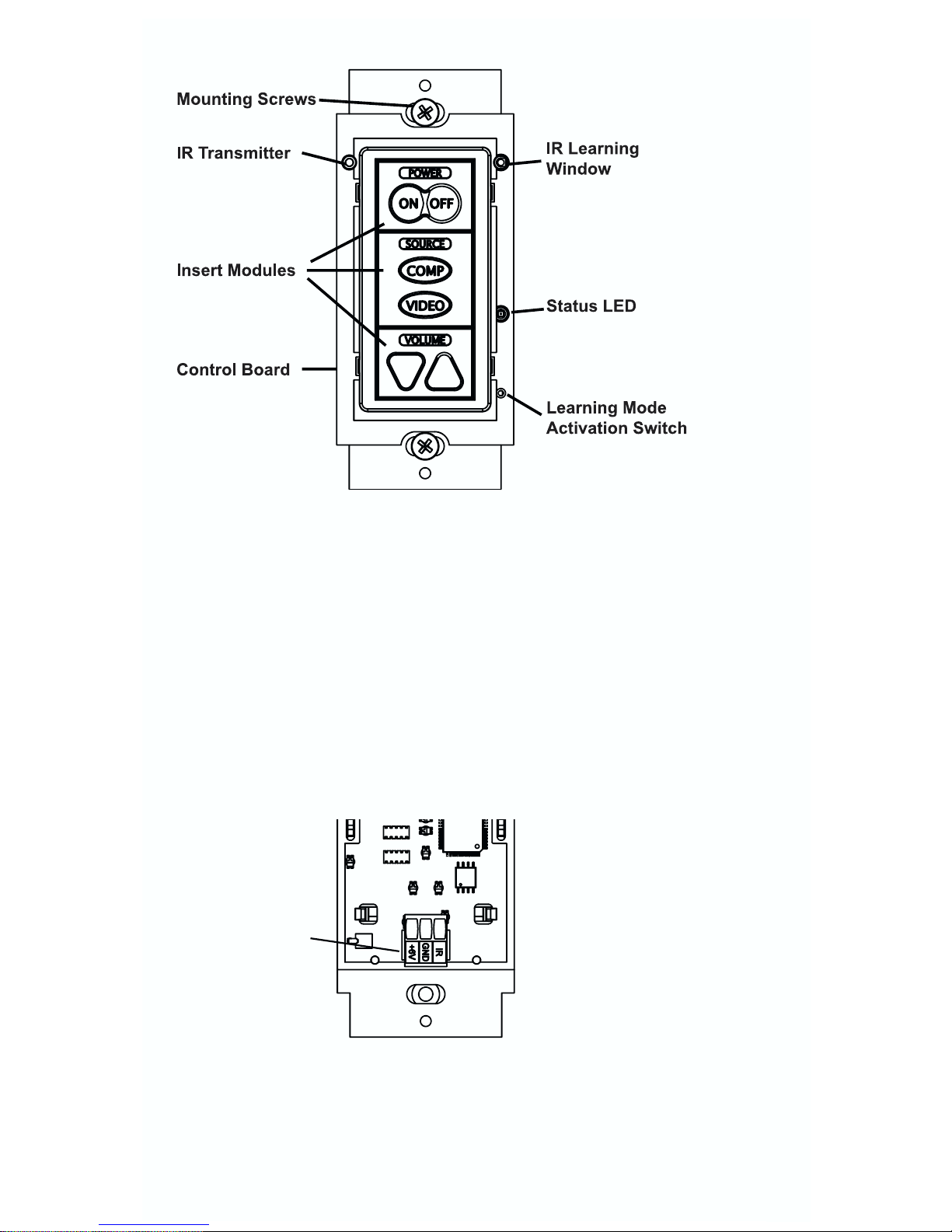
I. Introduction
The Wall Remote (HW-WALLREMOTE-1) is a single-gang AV control device pre-
programmed to control virtually any InFocus projector. It can also be reprogrammed to control other devices.
A modular interface with 6 optional button inserts enables control of almost any
projector, plasma screen, or monitor available. The Wall Remote may be field-programmed in minutes using IR-learning technology. Multiple units may be quickly
and easily configured using wireless cloning technology.
One Wall Remote can learn codes from multiple remote controls to control more
than one device..
The Wall Remote may be installed in a single-gang back box (not included).
Captive Screw
Connector
(wire to cable
assembly)
2
(Rear View)
Page 5
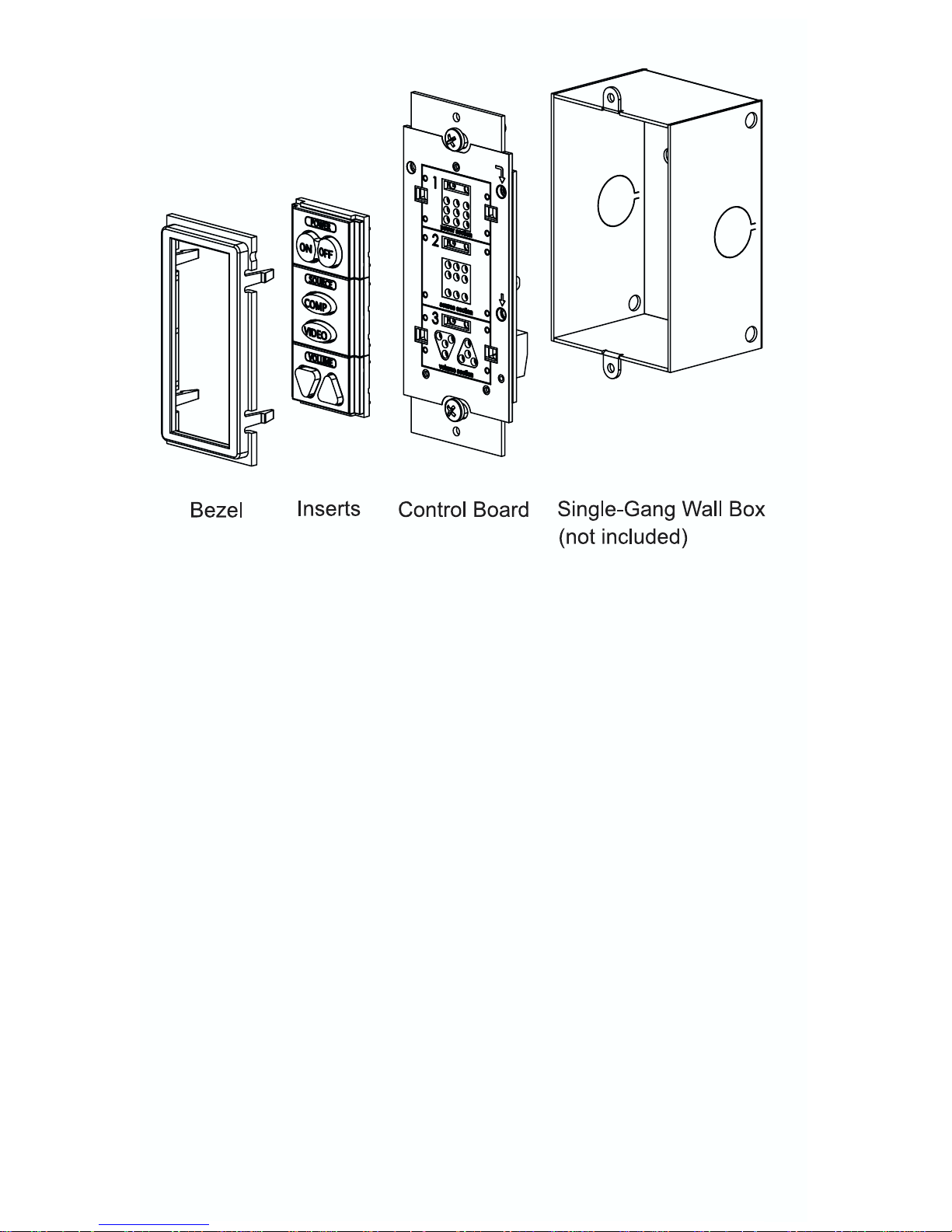
II. Installation Overview
The Wall Remote ships with:
- 1 Wall Remote Control Board
- 6 Colored Plastic Button Inserts
- 1 Cable Assembly consisting of:
1 6VDC Regulated Wall Wart-type Power Supply
1 IR Emitter
1 Terminal Block
- 1 Bezel (Black)
- 1 3-position Captive Screw Connector for power/IR out from Wall Remote
- 1 3-conductor Shielded Cable
- Mounting Screws, Double-Sided Tape
- Instruction Manual
- Quick Start Guide
- Paper Clip (for setting to program mode)
Required and Optional parts (not included):
- 1 standard wall plate (Required)
- 1 Single-Gang Back Box (Optional. InFocus recommends using a grounded
back box)
3
Page 6
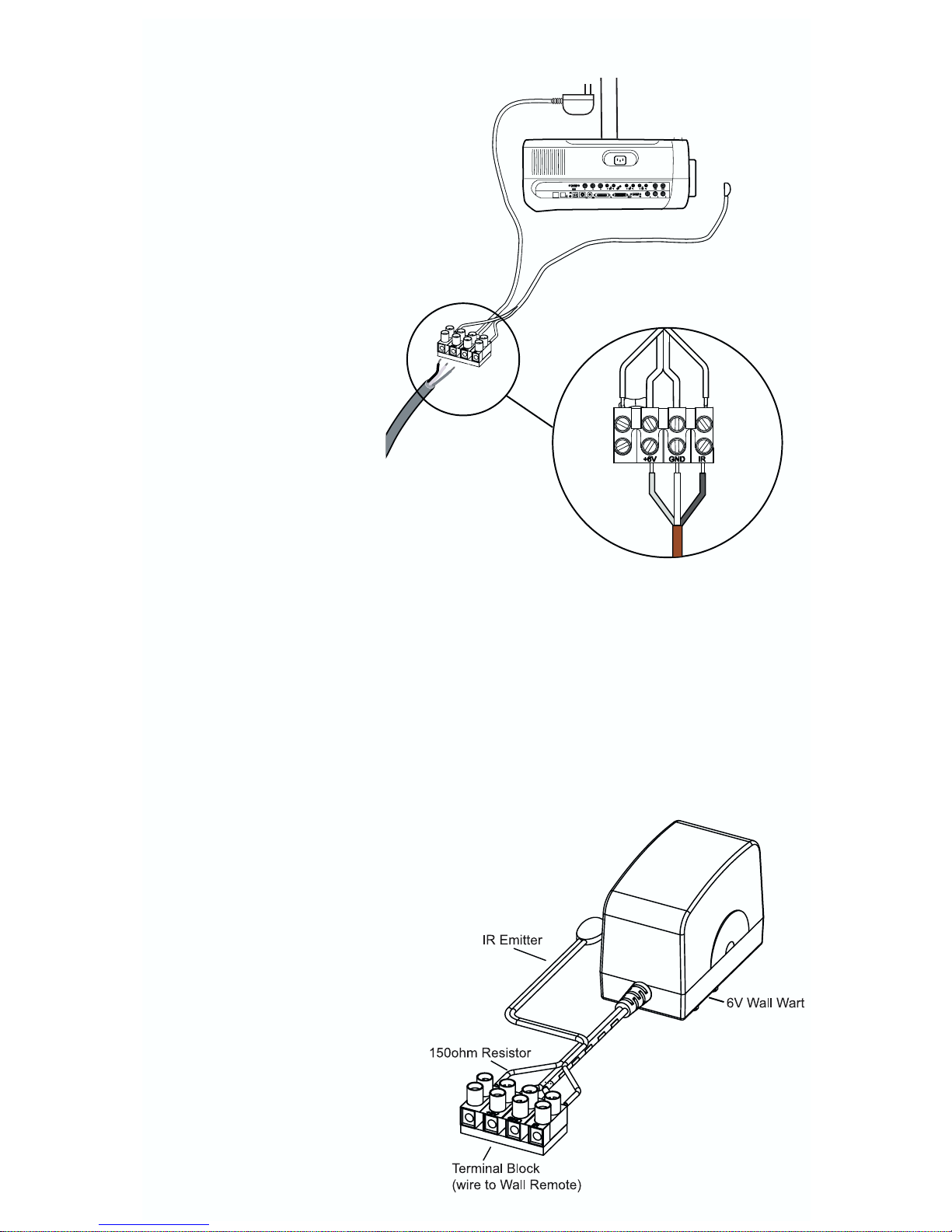
III. Wiring at Display Device
The Wall Remote connects to
the Cable Assembly terminal
block with the included threeconductor cable. The cable
brings power to the Wall
Remote from the Cable
Assembly, and carries IR signal to the display device from
the Wall Remote.
Run the included three-conductor cable from the display
device and wall outlet to the
Wall Remote.
At the display device side,
connect the three-conductor
wire to the Cable Assembly
terminal block (included).
Attach the IR emitter bud to
the appropriate IR window of
the A V device.
Note: Some devices are
extremely sensitive to exact bud placement. Be sure that the IR emitter bud is
placed directly over the IR receiver.
Connect the three-conductor cable to the screw down posts in the terminal block.
The three used positions on the terminal block are clearly labeled +6V, Gnd, and
IR. You will match the wires to the corresponding positions on the Wall Remote
captive screw connectors with identical labels.
Note: The unlabeled position on the terminal block should be unwired.
Affix the terminal block to any con-
venient surface with the provided
double-sided tape.
Warning: Do not rewire the IR
emitter! The emitter is protected
by a 150 ohm current-limiting
resistor. Connecting it directly to
the 6VDC power supply will damage the emitter.
4
IR Emitter
6 VDC
Wire landing must
match Wall Remote
landing (see page 7).
Cable Assembly
Page 7
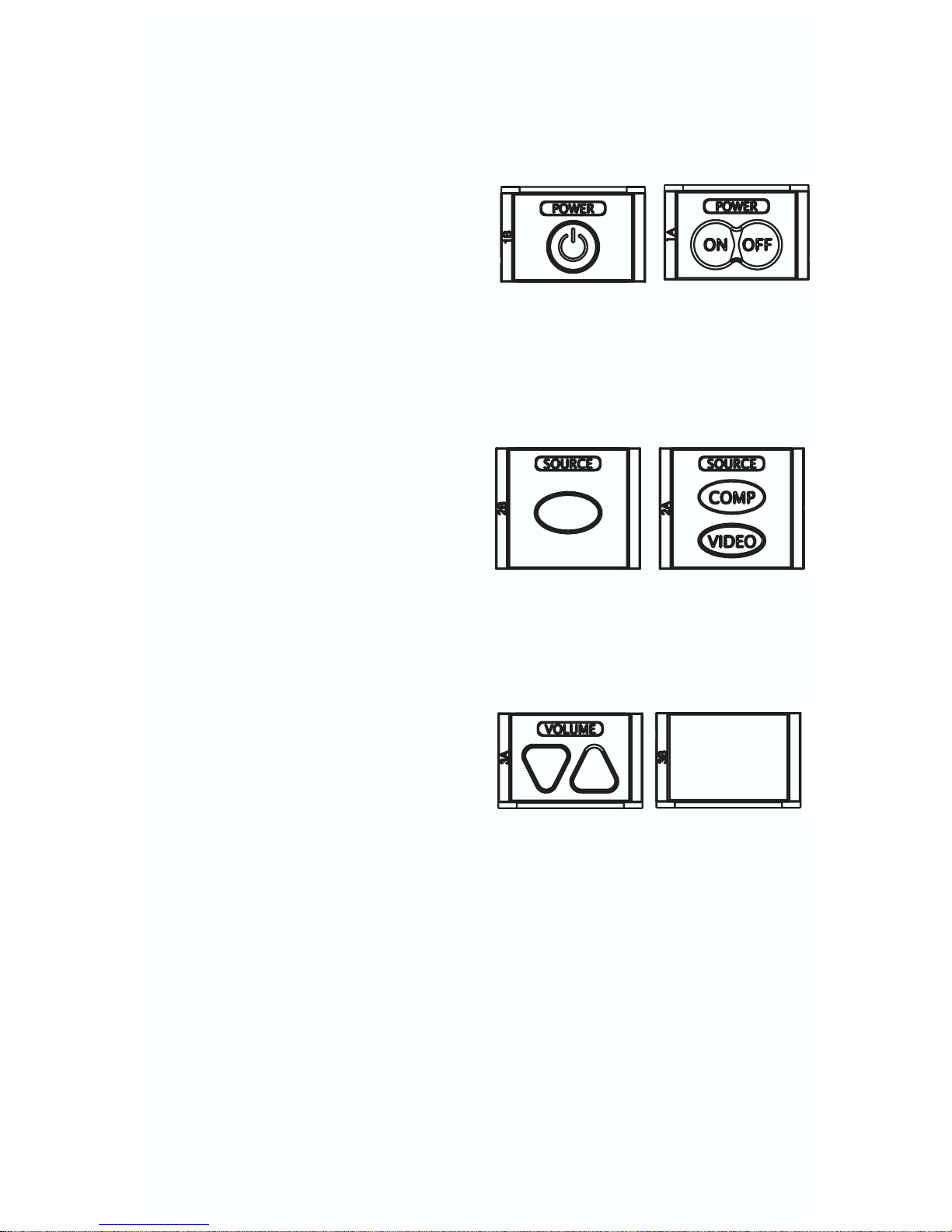
IV. Wall Remote Installation
1. Assemble Insert Modules
Power Insert Modules
Power insert modules are of two types: toggling and discrete. If the device remote control has separate buttons for POWER ON
and POWER OFF, use the discrete power
insert module. If the device remote control
has one toggling POWER control button,
use the toggling power insert module.
Note: Most InFocus models will require Toggling Power.
Source Insert Modules
Source insert modules are of two types:
toggling and discrete. If the device remote
control has separate buttons for COMPUTER and VIDEO inputs, use the discrete
source insert module. If your remote control
has one toggling SOURCE control button,
use the toggling source insert module.
Note: Most InFocus models will require
Discrete Source selection.
Volume
Volume insert modules are of two types:
control and blank. If you wish to control volume on your device, use the control insert
module. If you do not wish to control device
volume, use the blank insert module.
Note: Select one and only one insert module of each type. For example, you cannot use two source insert modules.
Toggling
Toggling
Discrete
Control
Blank
Discrete
5
Page 8

2. Attach Bezel IV. Wall Remote Installation cont’d
Once you select the three insert modules appropriate for your device remote control, place the insert modules right-side-up against the circuit board. Secure them
into place with the bezel.
Be sure the bezel is correctly placed right side up. The top side of the bezel has
two small circular cut-outs designed to fit over the IR receiver window and the
Status LED.
Note: It is possible to remove the bezel from the
front of the unit after installation. Insert the tip of a
flathead precision screwdriver into the four slots
adjoining the bezel mounting pegs and gently
lever them inwards to free the bezel.
Bezel Inserts
Control
Board
6
Page 9

3. Wiring Controller IV. Wall Remote Installation cont’d
Connect the 3-conductor cable to the captive screw connector on the back of the
Wall Remote. Be sure that the wires agree with the connections on the Cable
Assembly end (page 4). For example, the wire landing at the +6V position on the
terminal block should connect to +6V position on the Wall Remote.
Note: Verify the captive screw connectors are fully open (turned counterclockwise)
before inserting the wires. If the screws are turned the wrong way to secure the
wires, they can make a physical connection without making an electrical connection.
Note: The sequence of labeling is the same on the terminal block and the Wall
Remote; e.g. the Wall Remote uses cross-over wiring.
Wire landing must match
landing on barrier strip at the
display device side
(see pg. 4).
7
Page 10

4. Install Controller IV. Wall Remote Installation cont’d
Optional: Mount the Wall Remote to a single-gang wall box (not included). The
inner screw holes on the Control Board should be used to affix the Wall Remote
to the wall box. The outer screw holes will be used to affix a wall plate over the
face of the Wall Remote (see Part VII. Complete Installation).
Plug in the 6V wall wart to power the Wall Remote.
Warning: The Wall Remote is a low-voltage device. Never install the Wall
Remote in an electrical back box containing high-voltage wiring. This would
cause a serious electrical danger and violate United States national electrical
codes.
5. Configure Wall Remote Audio Feedback (optional)
By default, the Wall Remote will respond to button presses with an electronicallygenerated click sound. To toggle this sound on and off, press and hold any button
on the Wall Remote while inserting a paperclip into the Wall Remote programming
aperture. The Wall Remote will beep quickly three times to indicate that AUDIO has
been set to OFF.
Caution: Be gentle with the paper clip to ensure that you do not damage switch
mechanism.
8
Page 11

V. Program Wall Remote
Programming Overview
Attention: If you are using an InFocus projector, you do not need to program the
wall remote. Simply insert the appropriate insert modules and press one button to
configure the Wall Remote to control the InfFocus projector.
Note: If the Wall Remote is re-programmed, the InFocus pre-program code will be
lost.
The Wall Remote may be programmed to duplicate the IR codes of nearly any
remote control. To configure the Wall Remote to control your device, set the Wall
Remote to Learning Mode, arm the key to be learned, and squirt it with the appropriate remote control commands.
The Status LED will blink red while the Wall Remote is in Learning Mode. While the
Wall Remote is receiving IR codes, the status LED will flicker rapidly.
To learn a remote control:
1. Power the Wall Remote: While
powered the LED backlights will illuminate the Wall Remote insert leg-
ends.
2. Enter Learning Mode: To set the
Wall Remote to Learning Mode, gently insert a paper clip into the small
hole labeled "insert paperclip to
enter learning mode". The Wall
Remote will remain in Learning
Mode while the paperclip remains in
the Learning Mode aperture.
Removing the paper clip will return
the Wall Remote to normal operation.
Caution: Be gentle with the paper
clip to ensure that you do not damage the switch mechanism.
Be sure that you are not pressing
any of the Wall Remote buttons
when you insert the paperclip, or you
will toggle the Wall Remote Audio
Mode on or off (see Section IV, Part
5 for more information).
If the room is too bright, you will not be able to set the Wall Remote to learning
mode. The LED will illuminate solid red, the buttons will beep as soon as they are
pressed, and they will not arm for learning. Should this occur, try to shield the Wall
Remote from the ambient light while learning. Direct sunlight is always too bright.
9
Page 12

V. Program Wall Remote cont’d
3. Test Remote and Identify Sweet Spot: Before trying to learn any keys, position
your remote control a few inches from the IR learning window (upper right of Wall
Remote front).
When you press a key on the remote, you should see the Wall Remote status LED
flicker red. Notice that as you move the remote closer and farther away from the
receiver window, or as you move "off axis" (away from perpendicular to the receiver window) the brightness of the red flashes will fall off and become intermittent.
Identify a position that seems to consistently yield clear, regular blinking of the red
status LED. This is the "sweet spot" most likely to provide the clean signal that the
Wall Remote needs to learn.
If you do NOT see the Status LED flicker rapidly, your remote may need new batteries.
Note: Some remotes have several emitting LEDs, which may not be located in the
center of the remote.
4. Single versus Round Robin Codes
A single button on the Wall Remote may be programmed with either a single com-
mand or round robin commands. Single command buttons always send the
same code. Round robin buttons send multiple commands in series. Each time a
round robin button is pressed, it will send the next code in the series.
For example, a single command would be used for a POWER ON button. It will
always send only the POWER ON command.
A round robin command
is used if one button on the
Wall Remote must send
multiple codes. For example, a remote control may
have several input selection buttons. Round robin
commands should then be
used to associate multiple
input selection commands
with a single button on the
Wall Remote.
The first time the COMP button is pressed, the Wall Remote will send the command for RGB1. The second time the COMP button is pressed, the Wall Remote
will send the command for RGB2.
The Wall Remote POWER, POWER ON, POWER OFF, VOLUME UP, and VOL-
UME DOWN buttons may be programmed with as many as two codes. SOURCE,
COMP, and VIDEO may be programmed with as many as four codes.
RGB1 RGB2
Video1
Video2
Remote Control
Input Selection
Module
10
Page 13

V. Program Wall Remote cont’d
5. To program a button with a single code: While the Wall Remote is in learning
mode, press the appropriate button a single time to arm it. It should beep once and
slowly blink to indicate that it is armed for learning.
If the button beeps loudly as soon as you press it, check if the Status LED is solidly
illuminated. If it is, there may be too much ambient light in the room for learning.
Shield the Wall Remote from the ambient light source and try again.
Hold the remote control in the sweet spot you identified in step 3. Press and hold
the button on the remote for approximately one second. You should see the status
LED flicker, indicating that the code is being received. The Wall Remote will beep
three times quickly to indicate successful learning.
Arming will eventually time out if no IR code is received. You may select a different
button for learning at any time, including buttons that are already learned. If you
press a button that is armed for learning, it is disarmed.
If the Wall Remote believes it successfully learned the code the button will begin
flashing quickly to indicate it is in VERIFICATION MODE. Go to Step 7, Verify
Learned Buttons.
6. To program a button with round robin codes: While the Wall Remote is in
learning mode, quickly press the button that you wish to learn as many times as
there are codes to associate with that button. The Wall Remote will then beep once
for each code it expects to learn.
For example, if you wish to program a SOURCE button with three codes, you will
quickly press the SOURCE button three times. The Wall Remote will beep three
times to acknowledge it will learn three codes.
11
Page 14

V. Program Wall Remote cont’d
If the button beeps loudly as soon as you press it, check to see if the Status LED is
solidly illuminated. If it is, there may be too much ambient light in the room for
learning. Shield the Wall Remote from the ambient light source and try again.
The armed button will indicate it is ready to learn the first code by flashing once,
pausing, flashing once, and so on.
Hold the remote control in the sweet spot you identified in step 3. Press and hold
the button on the remote for approximately one second. You should see the status
LED flicker, indicating that the code is being received. The Wall Remote will beep
three times quickly to indicate successful learning.
Now the button will indicate it is ready to learn the second code by flashing
twice, pausing, flash twice, and so on.
Repeat applying the code to the Wall Remote with the remote control. It will again
beep three times to indicate if the code was successfully learned.
When you have programmed the last code in the series, the Wall Remote will beep
quickly three times to indicate the code is successfully learned, and then beep
slowly three more times to indicate that the button has been fully programmed.
Arming will eventually time out if no IR code is received. You may select a different
button for learning at any time, including buttons that are already learned.
If the Wall Remote successfully learns the code the button will begin flashing quickly to indicate it is in VERIFICATION MODE.
Note: You cannot add a new code
to a button that is already programmed.
Note: If any code fails to be
learned correctly, the entire learning
sequence for that button is started
over.
7. Verify Learned Buttons:
Immediately after learning, each
button will blink rapidly to indicate
that it is ready for verification.
Press the button and verify that it
was learned correctly. Both the red
status LED and the IR emitter for the current device will emit the code as it was
learned, and the device the Wall Remote controls should respond appropriately.
Note: Because the IR emitter will emit the code during this step, you may test that
the learned code will correctly control the device being learned. The device's IR
emitter will not blink during learning, only during verification.
If the button is a Single Code button, it will emit the same code each time the button is pressed. If the button is a Round Robin Button, it will cycle through all of the
codes it has learned with each successive press.
12
Page 15

V. Program Wall Remote cont’d
For remotes that implement a "press and hold repeat," verify that the code only
squirts for a moment if the button is pressed briefly, but continues to regularly emit
if the button is press-and-held.
To re-learn a button that did not seem to learn correctly, simply press any other
button on the keypad, then press the target again to rearm it.
8. Repeat for Each Button: While you are still in learning mode, program and verify each button.
9. To Erase All Buttons:
Attention: If you erase all the buttones, you will lose the InFocus preprogrammed
code and the unit will require programming.
Press and hold any two buttons to erase the Wall Remote. The whole keypad will
begin blinking slowly to indicate that it is going to be erased. Blinking will gradually
quicken to CONFIRM DEVICE ERASE. After a few seconds all buttons will go dark
and the Wall Remote will beep four times, indicating it has been erased. Once a
device has been erased there is no way to un-erase it.
10. To Exit Learning Mode: Gently remove the paperclip from the Learning Mode
aperture to exit Learning Mode.
11. Final Test of Learned Codes: Verify that the IR emitter bud has been placed
directly over the IR detector on the device the Wall Remote controls. Press the
Wall Remote button that you wish to test. You should see the IR emitter blink. If
not, check your wiring.
If the IR emitter blinks and you cannot control the device, BE ABSOLUTELY
SURE that the IR emitter is located in the right place. If it still does not work, test
other programmed buttons. If some work but others do not, try re-programming the
buttons that do not work. Make sure that you press the button on the remote that
you are learning for at least one second.
If you have gone through all of these steps and still cannot control the device, it
may have an IR format that cannot be learned. Note that this is extremely rare and
it is much more like that the emitter is miswired, the bud is improperly placed, et
cetera.
Please contact InFocus if you believe you have a device that cannot be controlled.
13
Page 16

VI. Cloning
Attention: If you are using an InFocus projector, you do not need to program the
wall remote. Simply insert the appropriate insert modules and press one button to
configure the Wall Remote to control the InfFocus projector. Cloning the Wall
Remote wil erase the pre-programmed InFocus codes.
Cloning Overview
Any Wall Remote may quickly and easily copy all the codes from any other Wall
Remote, eliminating the need for programming each unit individually. When cloning
the Wall Remote, there will be a donor unit and a clone unit. The donor unit must
already be programmed with the appropriate codes (see Section V above). The
clone unit will copy the donor unit's codes.
Both Wall Remotes must have the same button inserts. For example, if the donor
Wall Remote has a toggling POWER button insert, the cloned Wall Remote must
also have a toggling POWER button insert. They may be of different colors.
In order to clone one Wall Remote to another, both units must be powered. The
donor unit will be installed at this stage and it should be powered normally.
To power the clone unit you may cut a short length of two- or three-conductor
cable to wire the terminal block with the attached power supply to the captive
screw connector on the back of the cloned Wall Remote. This may be easier than
removing the power supply from the terminal block.
Cloning Procedure
1. Set the clone unit to cloning mode. Until the Wall Remote is programmed, you
may set it to cloning mode by pressing and holding any button while applying
power.
If a Wall Remote has been programmed and you wish to set it to cloning mode,
gently insert a paperclip into the IR Learning aperture. Press and hold any button
on the clone unit and, while holding the button, remove the paperclip. The Wall
Remote will rapidly chirp for as long as it remains in cloning mode. The Wall
Remote will time out of cloning mode in about 15 seconds, so have both devices
on hand. If the Wall Remote times out of cloning mode, simply repeat this procedure to return it to cloning mode.
Caution: Be gentle with the paperclip to ensure that you do not damage switch
mechanism.
2. Position the two units face-to-face, with both units held upright, approximately
one inch apart. They should be directly across from each other with the bezels
lined up. This will position the IR receiver window of the cloning Wall Remote
directly across from the IR transmitter in the donor Wall Remote.
Note: Be sure not to cover or obstruct the IR receiver window or transmitter with
your hands.
14
Page 17

Cloning cont’d
Once the units are correctly
lined up, the donor Wall
Remote will automatically
enter cloning mode.
When the clone Wall
Remote makes contact with
the donor, its LED will also
turn solid red.
3. Hold the clone unit
steadily in front of the
donor for about 15 seconds. Both units will chirp
rapidly to indicate their
progress. If the connection
is broken (the clone unit
ceases to chirp), reposition
the clone unit and the Wall
Remotes will pick up where
they left off. If communication is broken for a significant period of time (about
15 seconds), the clone unit
will time out and you will
need to begin cloning again.
4. When the clone unit has completed copying codes from the donor, it will beep
loudly 3 times and reset. You will see all of the button LEDs flicker in quick succession. After the Wall Remote has reset it will be fully operational, and it will have
learned all of the codes programmed into the donor unit.
The donor unit will remain in cloning mode for approximately 15 seconds until it
times out. It will then return to normal operation.
VII. Complete Installation
To complete the installation, secure a standard wall
plate (not included) over the face of the Wall Remote.
The outer screw holes on the Wall Remote should be
used to secure the wall plate.
approx. one inch apart
facing each other
15
Page 18

VIII. Operation
The Wall Remote must always be powered on. The LED backlit buttons will remain
continually illuminated.
Power
Power button inserts are used to control
power on the projector or monitor. Toggling
power buttons will toggle power on and off;
discrete power buttons have independent
control for power on and off.
Note: POWER buttons do not power the
Wall Remote on and off; the Wall Remote will always remain on.
Source
Source button inserts are used to control
input selection on the projector or monitor.
Each source button may be programmed
with as many as four separate input commands. To select the desired input, press
the appropriate input selection button as
many times as necessary to cycle through
the available inputs.
Note: Some projectors or monitors will not allow switching to an input if a signal is
not present on that input.
Volume
Volume button inserts are used to control
volume on the projector or monitor.
Press the upward-facing volume button
(right side) to raise device volume. Press
the downward-facing volume button (left
side) to lower device volume.
If the Wall Remote is not used to control volume, a blank button insert may be
used.
Toggling
Discrete
Toggling
Discrete
Control
Blank
16
Page 19

IX. Troubleshooting
Programming
Verify that the Wall Remote is in learning mode.
The Status LED continually blinks red when the Wall Remote is in learning mode. If
the Status LED is solid red and the Wall Remote beeps loudly each time you try to
arm a button for learning, the ambient light may be TOO BRIGHT. Shield the Wall
Remote from the ambient light sources and attempt to program.
Verify each code is correctly learned immediately after it has been programmed.
The button will blink rapidly to indicate it is in verification mode. Push the button
and the IR emitter will emit the corresponding code.
When the Wall Remote is emitting a code in verification mode, you should see the
Status LED flicker at a consistent strength and frequency. If the flickering seems
uneven, verify that you are holding the remote control in the correct 'sweet spot'
and described in Section V, Part 3 above.
If the Status LED does not flicker rapidly when the remote control is emitting a
code, verify that the batteries in your remote control are fresh.
Operation
The Wall Remote is not powering the projector/monitor on.
Verify that the projector or monitor powers on normally with its own remote control
or settop controls. If the projector does not power on with its own controls, it may
not be powered, or may require service. Consult the projector or monitor documentation for more information.
The Wall Remote is not controlling the projector/monitor.
Many devices are very sensitive to correct placement of the IR emitter bud.
Confirm that the IR emitter bud is positioned directly over the receiver component
on the IR window of the device you are controlling.
Be sure that the code was programmed correctly - see programming troubleshooting entry above.
The device will not switch to one of the inputs.
Some display devices will not switch to certain inputs if there is no signal present
on that input.
If you are still unable to control your device, please contact InFocus Technical
Support for further assistance.
17
Page 20

X. Technical Specifications
The Wall Remote is UL listed and CE certified.
Package Type
Dimensions
Weight (PCB with bezel and 3
insert modules)
Power Supply
Output Type
Outboard Current-Limiting
Resistor
(IR Emitter)
Single-Gang Mounting
4.130” (h) x 1.745” (w) x .90” (d)
2.5 oz
6VDC, 300mA
IR Emitter
150 ohm
18
Page 21

Warranty
InFocus warrants all Wall Remote products and accessories against defects in
materials and workmanship for a period of one year from the date of purchase.
Although InFocus thoroughly tested and reviewed this documentation, there is no
warranty, express or implied, with respect to quality, merchantability, or fitness for a
particular purpose. Therefore, the Wall Remote and accessories are provided "asis" and the purchaser assumes the entire risk as to quality and performance.
There are no obligations or liabilities on the part of the InFocus Corporation for
consequential damages arising out of or in conjunction with the use or performance
of these products or other indirect damages with respect to loss of profit, revenue,
or cost of removal and/or replacement. Some states do not allow the exclusion or
limitation of incidental or consequential damages, so the above limitation or exclusion may not apply to you. This warranty gives you specific legal rights, and you
may also have other rights that vary from state to state. InFocus' maximum liability
shall not exceed the price paid by the user.
All implied warranties, including warranties for merchantability and/or fitness, are
limited in duration to one (1) years from the date of purchase. Proof of purchase
must be provided with any claim.
COPYRIGHT
InFocus and LP are trademarks or registered trademarks of InFocus Corporation.
All other trademarks mentioned in this manual are the properties of their respective
owners. No part of this document may be reproduced or transmitted in any form or
by any means, electronic or mechanical, for any purpose, without express written
permission of InFocus Corporation
© 2005 InFocus Corporation All rights reserved.
InFocus Corporation assumes no responsibility for any errors that appear in this
document. Information in this document is subject to change without notice
19
