InFocus DVD-1930 User Manual
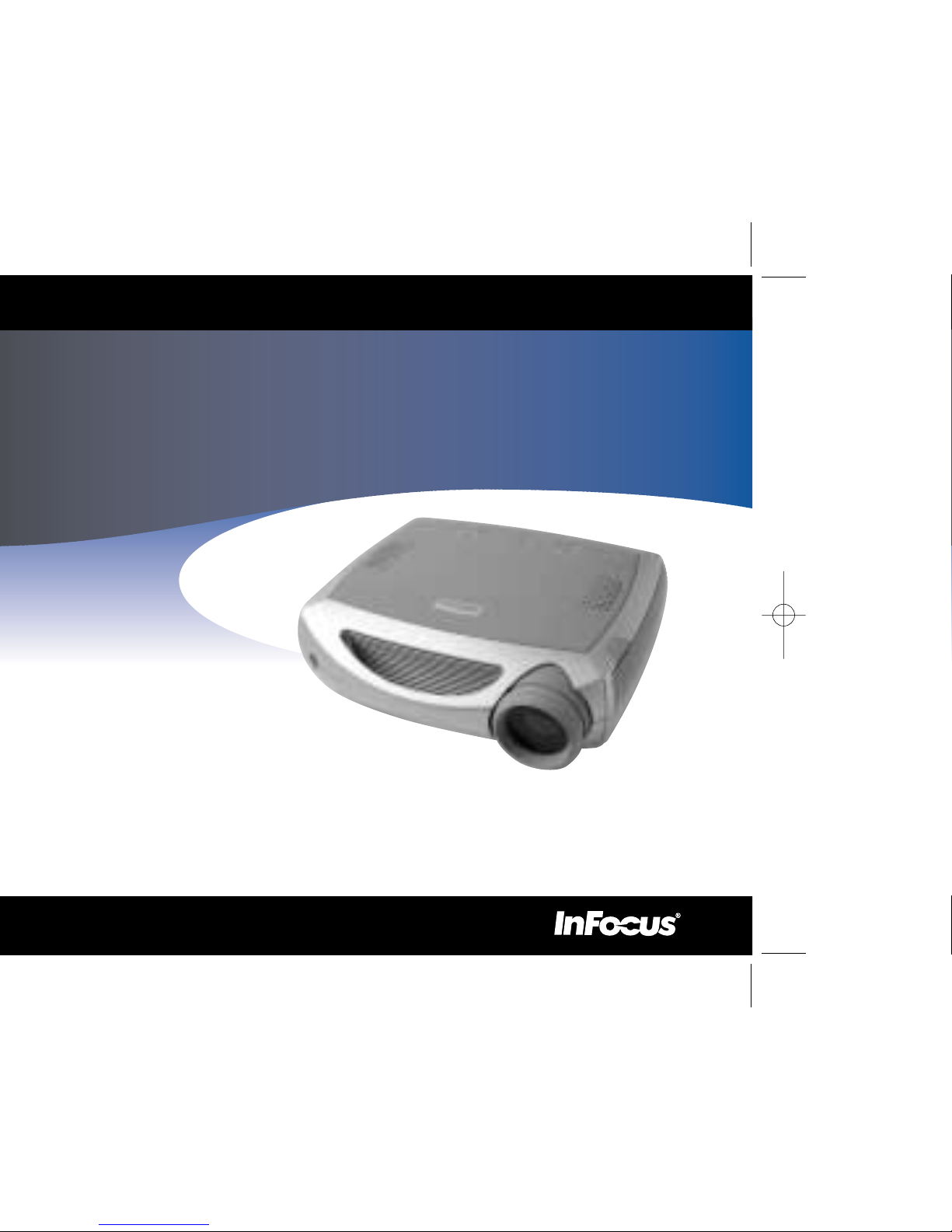
Simply designed to be shared

This entire user’s guide is available on the enclosed CD as an Adobe Acrobat pdf file in the following languages: English, French, German, Italian, Norwegian, Portuguese, Spanish, Russian, Japanese, Korean, Traditional Chinese, Simplified Chinese. Before using this projector, please read these instructions.
LP650 User's Guide.fm Page 1 Monday, June 3, 2002 9:25 AM
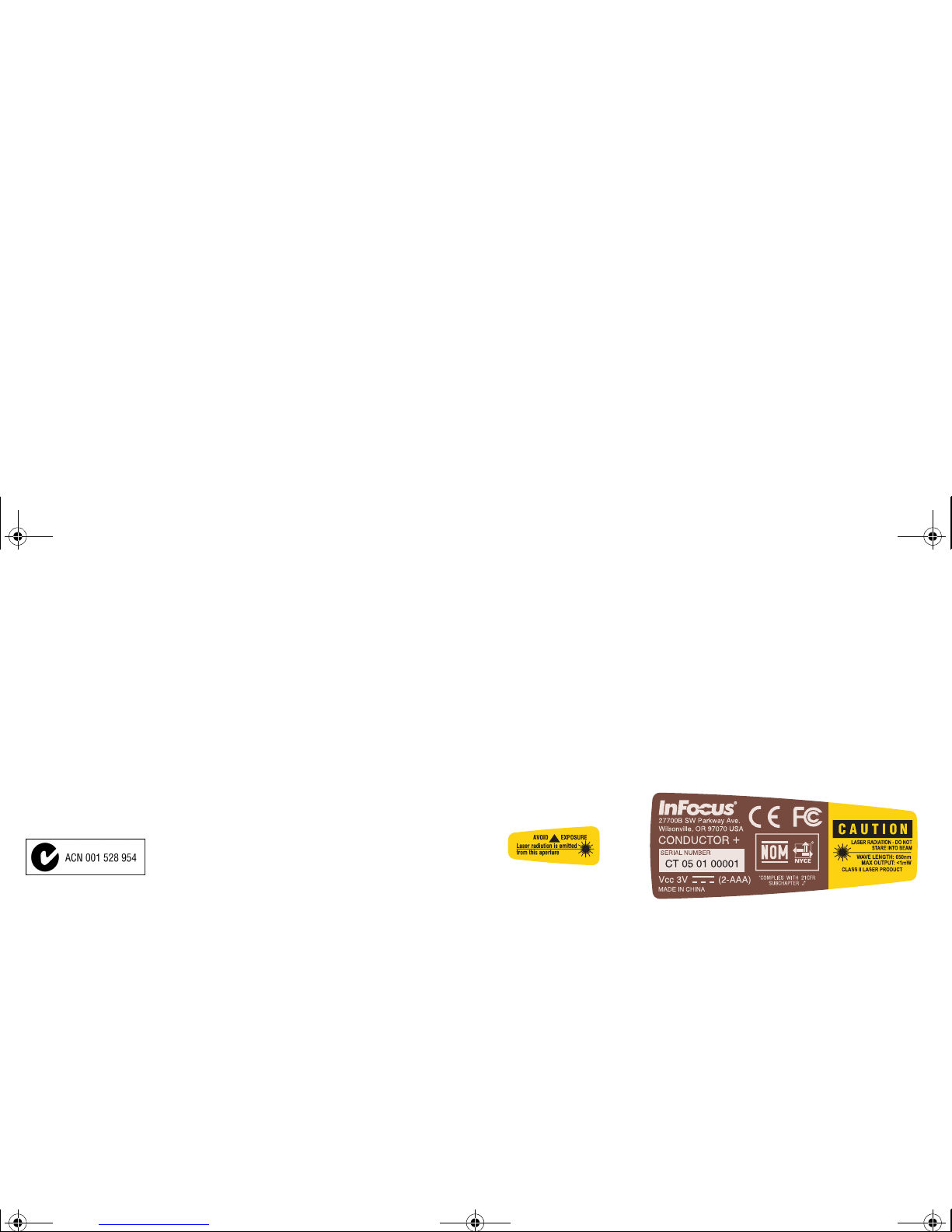
2
Declaration of Conformity
Manufacturer: InFocus Corporation, 27500 SW Parkway Ave. Wilsonville, Oregon
97070 USA
European Office: Olympia 1, NL-1213 NS Hilversum, The Netherlands
We declare under our sole responsibility that the LP650 projector conforms to the following directives and norms:
EMC Directive 89/336/EEC, Amended by 93/68/EEC
EMC: EN 55022
EN 55024
EN 61000-3-2
EN 61000-3-3
Low Voltage Directive 73/23/EEC, Amended by 93/68/EEC
Safety: EN 60950: 2000
July, 2002
Australian Certification C-tick mark
Trademarks
Apple, Macintosh, and PowerBook are trademarks or registered trademarks of Apple
Computer, Inc. IBM is a trademark or registered trademark of International Business
Machines, Inc. Microsoft, PowerPoint, and Windows are trademarks or registered
trademarks of Microsoft Corporation. InFocus, ProjectorNet, and LP are trademarks
or registered trademarks of InFocus Corporation.
FCC Warning
This equipment has been tested and found to comply with the limits for a Class A
digital device, pursuant to part 15 of the FCC Rules. These limits are designed to provide reasonable protection against harmful interference when the equipment is operated in a commercial environment. This equipment generates, uses, and can radiate
radio frequency energy and, if not installed and used in accordance with the instruction manual, may cause harmful interference to radio communications. Operation of
this equipment in a residential area is likely to cause harmful interference in which
case the user will be required to correct the interference at his own expense.
Canada
This Class A digital apparatus complies with Canadian ICES-003.
Cet appareil numérique de la classe A est conforme à la norme NMB-003 du Canada.
Safety Certifications
UL, CUL, TÜV, NOM , IR AM, GOS T
Remote Control Warning
Laser radiation class II product; wavelength 650nm; maximum output 1mW. Remote
control complies with applicable requirements of 21 CFR 1040.10 and 1040.11.
Remote control complies with applicable requirements of EN 60 825-1: 1994 +A11.
LP650 User's Guide.fm Page 2 Monday, June 3, 2002 9:25 AM
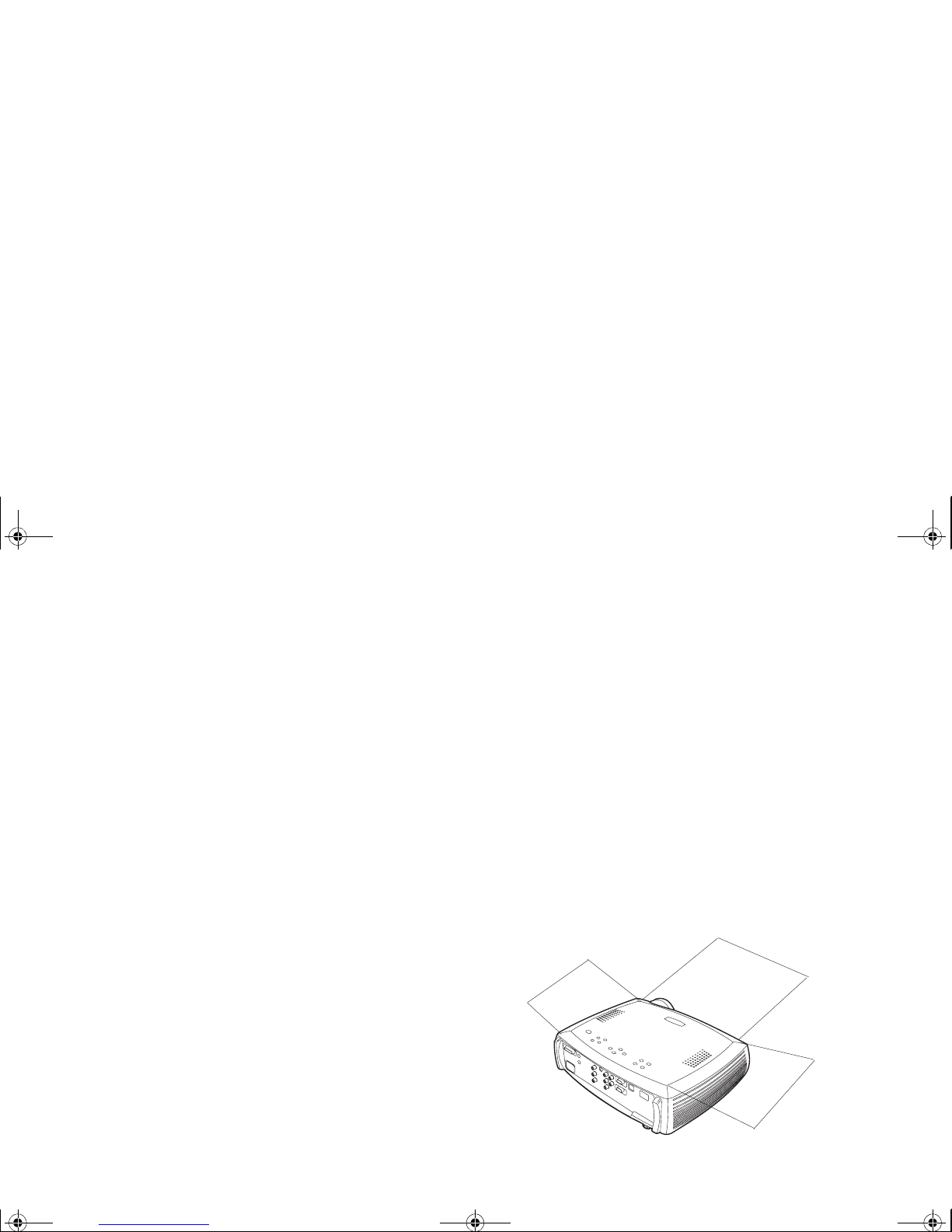
3
Table of Contents
Introduction 5
Included items 5
Projector components and features 6
Connecting a computer 7
Optional computer connections 7
Displaying a computer image 9
First-time projector use with Windows 98 10
Adjusting the image 12
Connecting a video device 13
Standard video connections 13
Optional video connections 13
Displaying a video image 14
Shutting down the projector 16
Troubleshooting your setup 16
Using the remote control 25
Troubleshooting the remote 25
Using the audio 26
Troubleshooting audio 26
Connecting external speakers 26
Optimizing computer images 27
Presentation features 27
Optimizing video images 28
Customizing the projector 28
Using the menus 29
Picture menu 30
Settings menu 33
Maintenance 36
Cleaning the lens 36
Replacing the projection lamp 37
Resetting the lamp timer 38
Using the security lock 39
Appendix 40
Specifications 40
Accessories 40
Projected image size 41
If you are experienced in setting up presentation systems, use the Quick
Start card that was included in the carry case. For complete details on connecting and operating the projector, refer to this User’s Guide. Electronic
versions of this user’s guide in multiple languages are available on the
included CD and on our website at www.infocus.com.
The website also has technical specifications (an interactive image size calculator, laptop activation commands, connector pin outs, a glossary, the
product data sheet), a web store to buy accessories, and a page for online
registration.
Important Operating Considerations
Do not place the projector on a tablecloth or other soft covering that may
block the vents. Vents are placed along the left and right sides of the LP650,
as well as across the front of the projector.
Do not use a non-approved ceil-
ing mount. In the unlikely event of the lamp rupturing, discard any edible
items placed in the surrounding area and thoroughly clean the area along
the sides and in the front of the projector.
2 ft (.6m)
2 ft (.6m)
2 ft (.6m)
Do not place objects in the areas along the side and in front of the projector
LP650 User's Guide.fm Page 3 Monday, June 3, 2002 9:25 AM

4
LP650 User's Guide.fm Page 4 Monday, June 3, 2002 9:25 AM

5
Introduction
Your new digital projector is easy to connect, easy to use, easy to maintain
and has XGA 1024x768 resolution.
The projector comes in a carry case that offers ample room for InFocus
accessory items such as the projector remote, color-coded cables, documentation and CD. The color-coded cable straps and cables they contain make
your setup experience quick and easy, while the case’s design helps you
find and put away all items without the fear of anything becoming lost.
Online Registration:
Register your projector online at www.infocus.com/service/register to
receive product updates, announcements, and registration incentives.
Included items
computer cable
power cable
video cable
remote
audio
cable
projector
user’s guide
quick start card
color-coded cable straps
and support
card *
* also holds business card
with CD,
and safety
card
user’s guide and CD,
remote
computer
cable
projector
lens cap
power
cable
video cable
audio cable
quick start card,
safety card, support
card
computer
cable
video
cable
audio
cable
power
cable
LP650 User's Guide.fm Page 5 Monday, June 3, 2002 9:25 AM
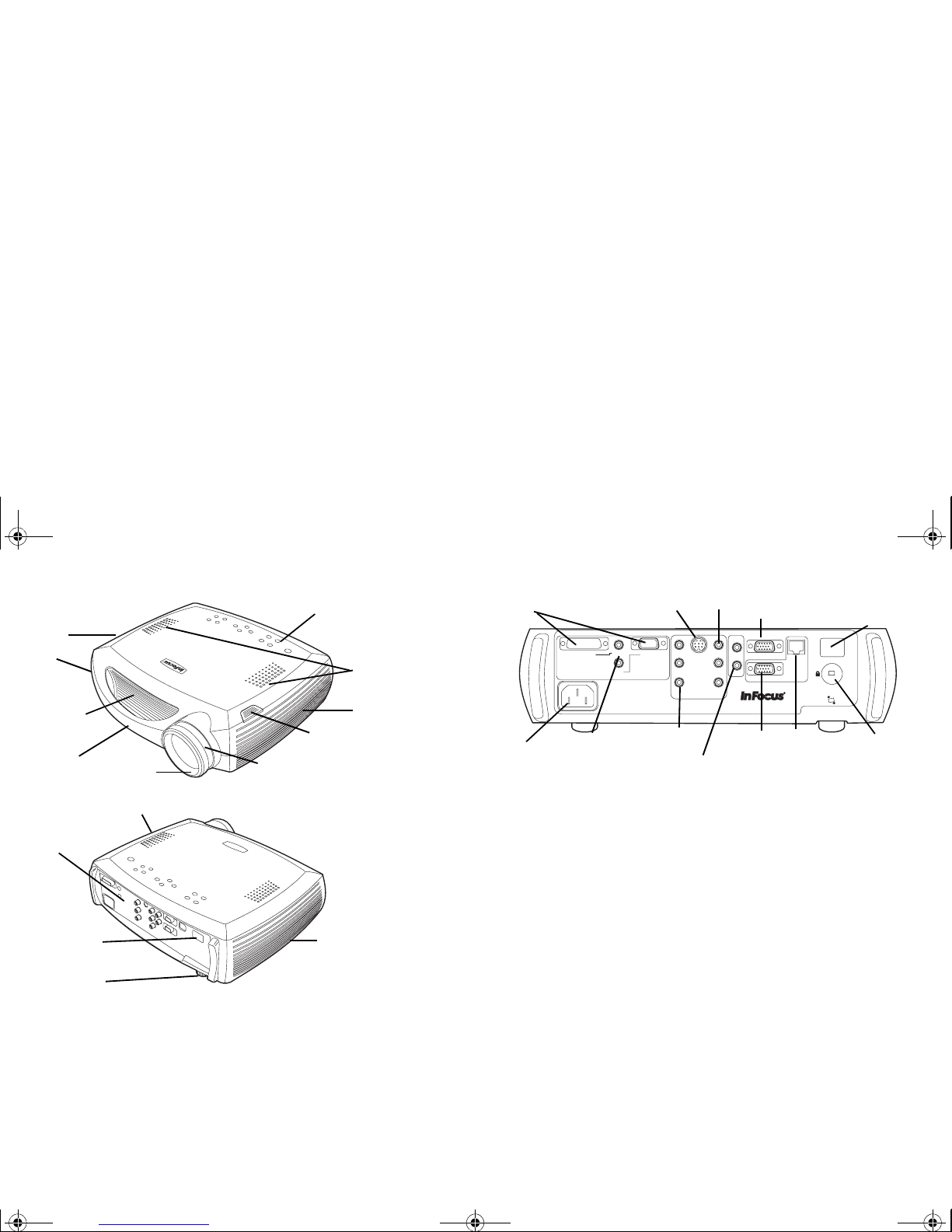
6
Projector components and features
keyp ad
speakers
zoom
focus
elevator foot release
remote
control
receiver (IR)
air intake
vent
carrying
handle
remote control
receiver (IR)
connectors
leveling
foot
heat vent
heat vent
remote control
receiver (IR)
computer 1
computer 2
video
monitor out
network
serial control
audio in
audio in
audio in
audio out
R
R
L
L
Y
Pr
Pb
s-video
computer in
lock
remote control
receiver (IR)
power
connector
network
computer
monitor
s-video
video
connector
component
video
computer
1 & 2
computer 1
& 2 audio
serial
connector
external
speakers
(audio out)
LP650 User's Guide.fm Page 6 Monday, June 3, 2002 9:25 AM

7
Connecting a computer
Required computer connections
Connect the black end of the computer cable to the Computer 1 connector
on the projector. Connect the blue end to the video port on your computer.
If you are using a desktop computer, you first need to disconnect the monitor cable from the computer’s video port.
Connect the black power cable to the connector on the back of the projector
and to your electrical outlet.
The Power LED on the projector’s keypad turns solid green.
NOTE: Always use the power cable that shipped with the projector.
Optional computer connections
To control your computer’s mouse using the projector’s remote control, connect the USB connector on the computer cable to the computer. USB drivers
must be installed to use the USB feature. For more information, see page 11.
To have sound with your presentation, connect the audio cable to your computer and to the computer Audio In connector on the projector.
If you are using a desktop computer and want to see the image on your
computer screen as well as on the projection screen, plug the monitor cable
to the Monitor out connector on the projector.
computer 1
computer 2
video
monitor
network
serial control
audio in
audio in
audio in
audio out
R
R
L
L
Y
Pr
Pb
s-video
computer in
connect computer cable
connect power cable
computer1
computer2
video
monitor
network
serialcontrol
audioin
audioin
audioin
audioout
R
R
L
L
Y
Pr
Pb
s-video
computerin
connect computer cable
computer 1
computer 2
video
monitor
network
serial control
audio in
audio in
audio in
audio out
R
R
L
L
Y
Pr
Pb
s-video
computer in
computer1
computer2
video
monitor
network
serialcontrol
audioin
audioin
audioin
audioout
R
R
L
L
Y
Pr
Pb
s-video
computerin
connect audio cable
computer1
computer2
video
monitor
network
serialcontrol
audioin
audioin
audioin
audioout
R
R
L
L
Y
Pr
Pb
s-video
computerin
connect monitor cable
LP650 User's Guide.fm Page 7 Monday, June 3, 2002 9:25 AM
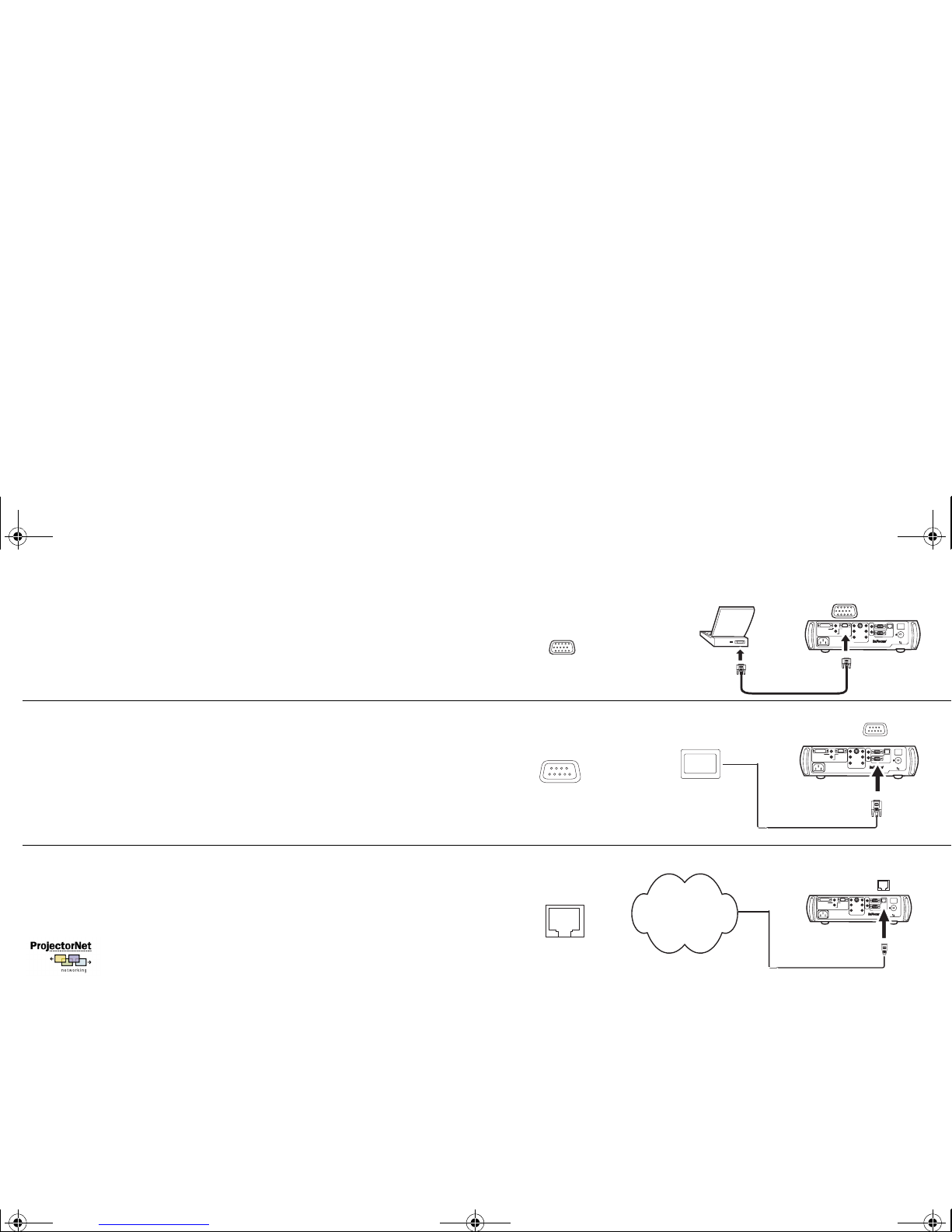
8
If you prefer connecting your computer to the projector with an optional
VESA cable, connect one end of the cable to the VESA port on your computer, and connect the other end of the cable to the blue Computer 2 con-
nector on the projector.
You can control the projector from an LCD control panel or computer by
connecting an RS-232 cable to the projector’s Serial connector. Specific
RS-232 commands can be found in the Service and Support section of our
website at www.infocus.com.
The projector can be managed by ProjectorNet networking software
through its Network connector.
Contact an authorized InFocus dealer or visit the ProjectorNet website at
www.infocus.com/projectornet for information on ProjectorNet.
computer 1
computer 2
video
monitor
network
serial control
audio in
audio in
audio in
audio out
R
R
L
L
Y
Pr
Pb
s-video
computer in
connect VESA cable
connect RS-232 cable
computer 1
computer 2
video
monitor
network
serial control
audio in
audio in
audio in
audio out
R
R
L
L
Y
Pr
Pb
s-video
computer in
computer 1
computer 2
video
monitor
network
serial control
audio in
audio in
audio in
audio out
R
R
L
L
Y
Pr
Pb
s-video
computer in
Network
connect network cable
LP650 User's Guide.fm Page 8 Monday, June 3, 2002 9:25 AM
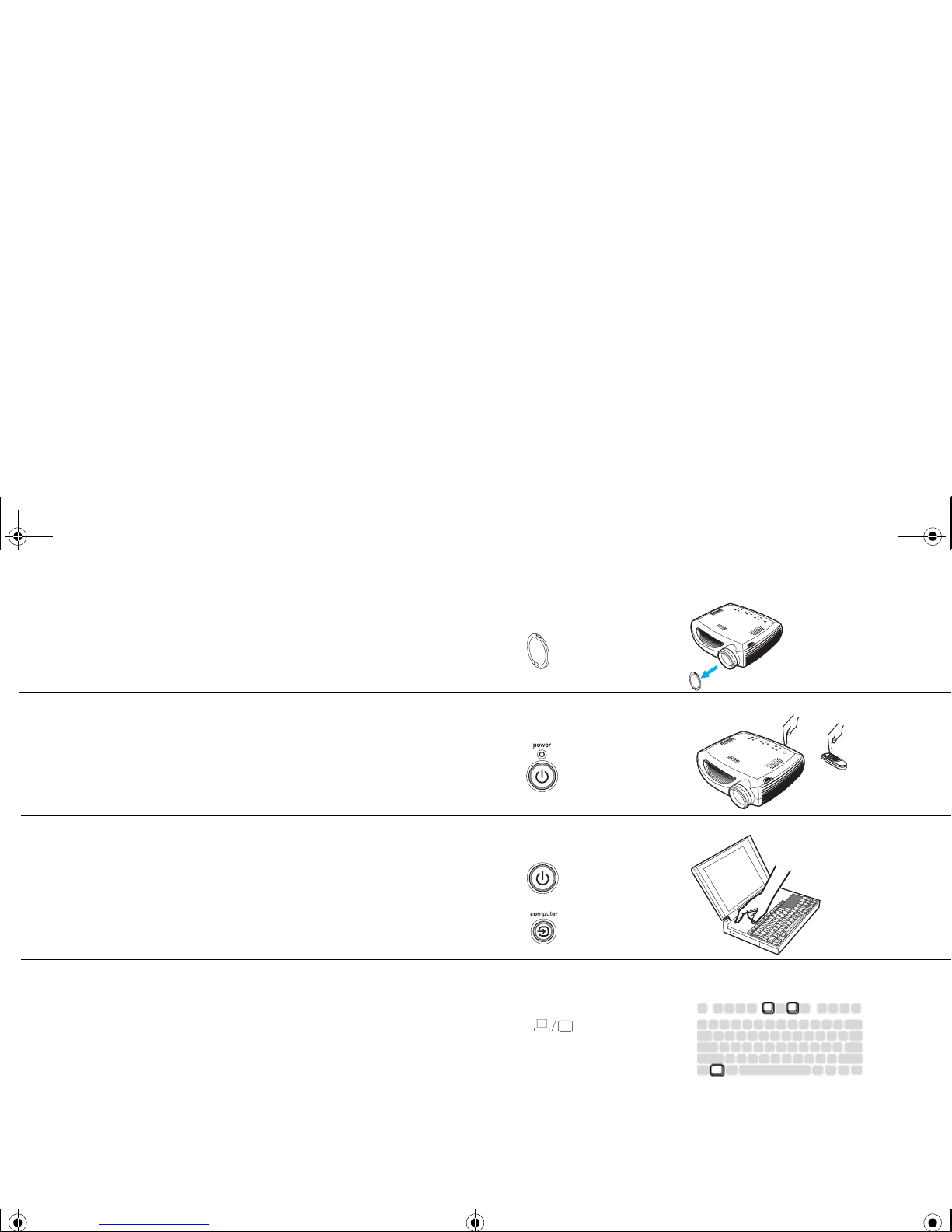
9
Displaying a computer image
Remove the lens cap.
Press the Powe r button on the top of the projector or the remote.
The LED flashes green and the fans start to run. When the lamp comes on,
the startup screen is displayed and the LED is steady green. It can take a
minute for the image to achieve full brightness.
? No startup screen? Get help on page 17.
Turn on your computer.
The computer’s image should appear on the projection screen. If it doesn’t,
press the Computer button on the projector’s keypad.
Make sure your laptop’s external video port is active.
Many laptops do not automatically turn on their external video port when a
projector is connected. Usually a key combination like FN + F5 is used to
turn the external display on and off. Refer to your computer’s documentation to learn your computer’s key combination.
? No computer image? Try pressing the Auto Image
button on the keypad. Get help on page 17.
remove lens cap
press Power
turn on computer
activate laptop’s external port
LP650 User's Guide.fm Page 9 Monday, June 3, 2002 9:25 AM
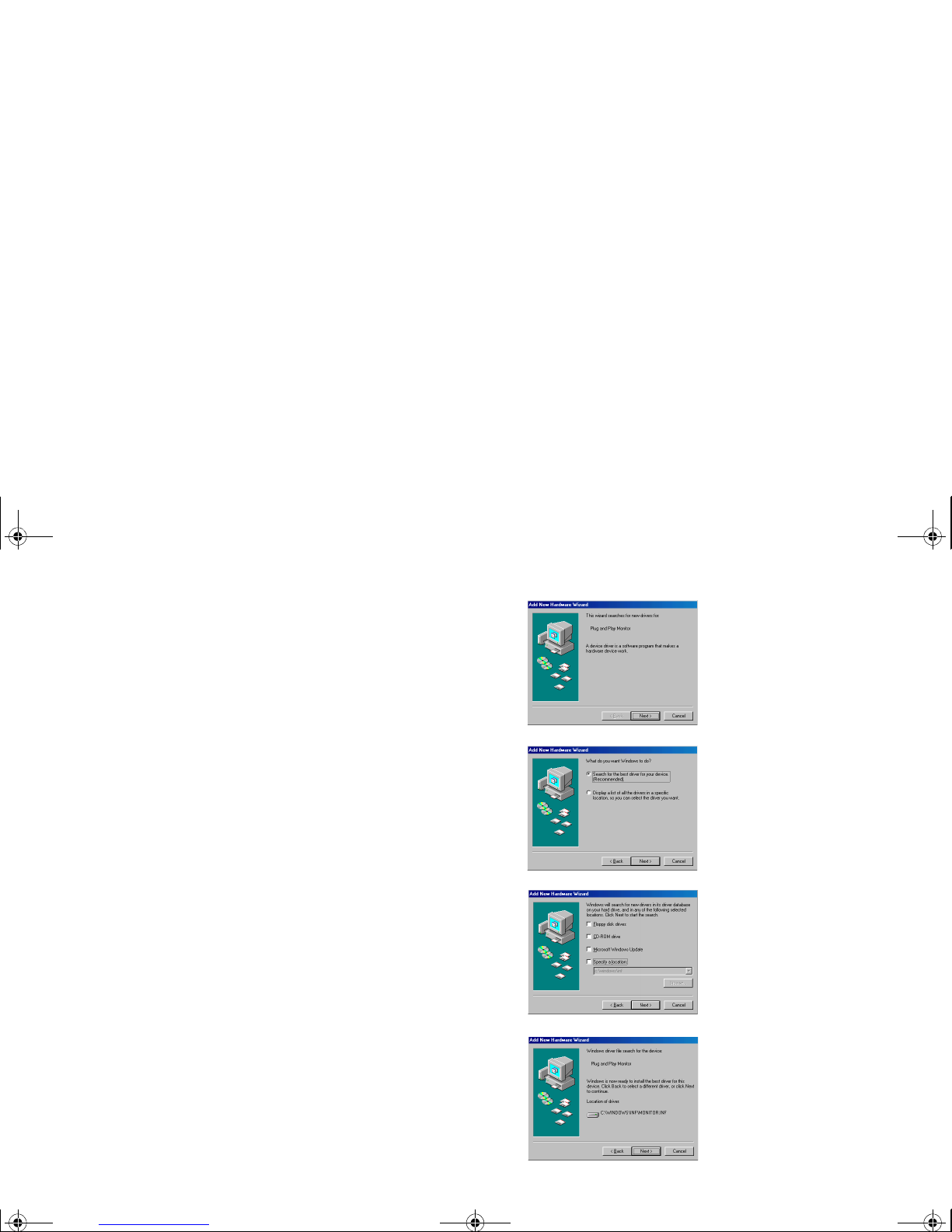
10
First-time projector use with Windows 98
The first time you connect a computer running Windows 98 to the projector,
the computer recognizes the projector as “new hardware” and the Add
New Hardware Wizard appears. Follow these instructions to use the Wizard to load the correct driver (which was installed with your Windows
operating system).
If you are running Windows 2000, Windows ME, or Window XP, skip these
steps and go to “Adjusting the image” on page 12.
a Click Next to begin searching for the driver.
b Make sure “Search for the best driver” is selected, then click Next.
c Uncheck any checked boxes, then click Next. Windows automatically
locates the driver. If this driver has been removed, reload the driver using
your Windows operating system CD.
d When Windows finds the driver, you are ready to install it. Click Next.
a
b
c
d
LP650 User's Guide.fm Page 10 Monday, June 3, 2002 9:25 AM

11
Skip this page if you did not connect a USB mouse cable
For Windows 98:
• If you connected the USB cable, the Add New Hardware Wizard
appears again. Drivers must be installed to use the USB functionality.
• The Wizard launches three times.
The first time it detects a USB Composite Device.
The second time a USB Human Interface Device (for the keyboard).
The third time it detects a USB Human Interface Device (for the
mouse).
For Windows 2000, Windows ME, and Windows XP:
• The USB drivers are automatically installed.
LP650 User's Guide.fm Page 11 Monday, June 3, 2002 9:25 AM

12
Adjusting the image
Adjust the height of the projector, if necessary, by pressing the release button to extend the elevator foot.
Rotate the leveling foot, if necessary.
Position the projector the desired distance from the screen at a 90 degree
angle to the screen.
See page 41 for a table listing screen sizes and distances.
Adjust the zoom or focus rings by rotating them until the desired image size
and sharpness are produced.
If the image is not square, adjust the keystone by using the buttons on the
keypad.
Press the upper Keys tone button to reduce the upper part of the image, and
press the lower Keys tone button to reduce the lower part.
Adjust the Contrast or Brightness in the Picture menu.
See page 29 for help with the menus.
adjust height
rotate leveling foot
elevator foot
adjust distance
adjust zoom and focus
focus
zoom
adjust keystone
adjust Contrast or Brightness
contrast
brightness
LP650 User's Guide.fm Page 12 Monday, June 3, 2002 9:25 AM

13
Connecting a video device
Standard video connections
Plug the video cable’s yellow connector into the video-out connector on the
video device. Plug the other yellow connector into the yellow Video connector on the projector.
Plug a white connector into the left audio out connector on the video device
and plug a red connector into the right audio out connector on the video
device.
Plug the remaining white connector into the left audio in connector on the
projector, and plug the red connector into the right audio in connector on
the projector.
Connect the black power cable to the connector on the back of the projector
and to your electrical outlet. The Power LED on the keypad turns solid
green.
NOTE: Always use the power cable that shipped with the projector.
Optional video connections
If the video device uses a round, four-prong S-video connector, plug an
S-video cable (sold separately) into the S-video connector on the video
device and into the S-video connector on the projector. Use the video cable’s
audio connectors as described directly above (the yellow connectors on the
video cable are not used).
If the video device uses component cable connectors (sold separately), plug
the cable’s green connectors into the green component-out connector on the
video device and into the green component connector (labeled “Y”) on the
projector. Plug the component cable’s blue connectors into the blue component-out connector on the video device and into the blue component connector (labeled “Pb”) on the projector. Plug the component cable’s red
connectors into the red component-out connector on the video device and
into the red component connector (labeled “Pr”) on the projector. Use the
video cable’s audio connectors as described directly above (the yellow connectors on the video cable are not used).
connect video cable
computer 1
computer 2
video
monitor
network
serial control
audio in
audio in
audio in
audio out
R
R
L
L
Y
Pr
Pb
s-video
computer in
connect power cable
computer1
computer2
video
monitor
network
serialcontrol
audioin
audioin
audioin
audioout
R
R
L
L
Y
Pr
Pb
s-video
computerin
connect S-video and video cables
computer 1
computer 2
video
monitor
network
serial control
audio in
audio in
audio in
audio out
R
R
L
L
Y
Pr
Pb
s-video
computer in
connect component cables
computer 1
computer 2
video
monitor
network
serial control
audio in
audio in
audio in
audio out
R
R
L
L
Y
Pr
Pb
s-video
computer in
and video cables
LP650 User's Guide.fm Page 13 Monday, June 3, 2002 9:25 AM

14
Displaying a video image
Remove the lens cap.
Press the Powe r button on the top of the projector.
The LED flashes green and the fans start to run. When the lamp comes on,
the startup screen is displayed and the LED is steady green. It can take a
minute for the image to achieve full brightness.
? No startup screen? Get help on page 16.
Plug in and turn on the video device.
The video device’s image should appear on the projection screen. If it
doesn’t, press the Video button on the keypad.
Adjust the height of the projector by pressing the release button to extend
the elevator foot. Rotate the leveling foot, if necessary.
Position the projector the desired distance from the screen at a 90 degree
angle to the screen. See page 41 for a table listing screen sizes and distances
to the screen.
remove lens cap
press Power
turn on video device
adjust height
rotate
leveling
foot
elevator
foot
adjust distance
LP650 User's Guide.fm Page 14 Monday, June 3, 2002 9:25 AM
