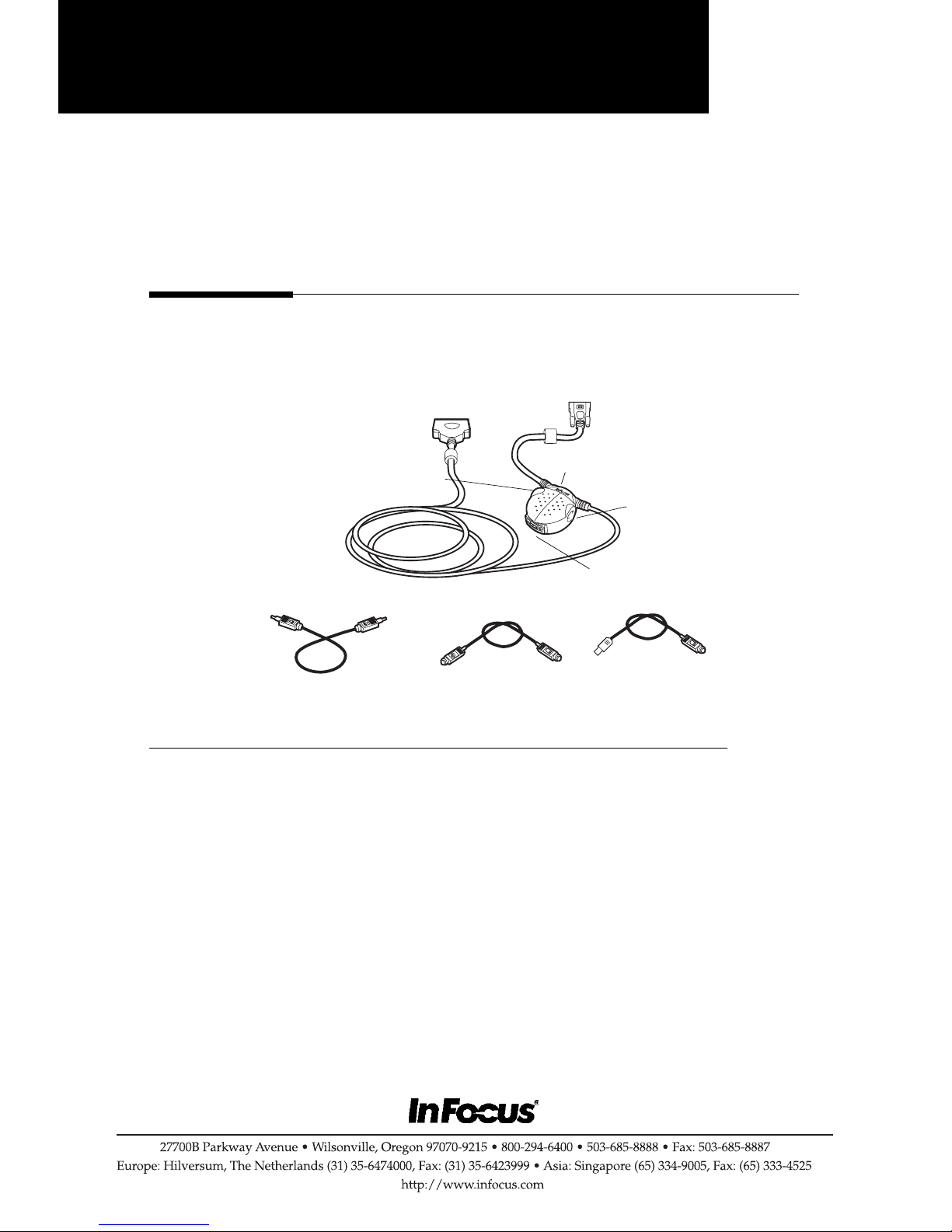
Product Note
Product:
CableWizard
3
(SP-CW3)
The CableWizard3 allows you to connect your computer to your InFocus
projector. It provides computer, monitor, audio and mouse connectors.
to computer
status LED
audio
connector
monitor connector
USB mouse cable
CableWizard
audio cable
to projector
mouse connector
3
PS/2 mouse cable
F
IGURE
CableWizard3 and cables
1
Connecting the CableWizard3™ to the Projector
CableWizard
The
3
simplifies the connection process by providing a central
hub for all the connections between the projector and your computer. Be
sure to turn off the computer, monitor, and projector whenever you con-
nect or disconnect cables. The connectors on the
CableWizard
3
are labeled
with icons on the bottom label.
•
To connect older Macintosh computers that do not have 15-pin connectors, you must purchase Mac adaptors, available from InFocus.
•
USB is supported on computers running Windows 98 only.
009-0375-00

Product Note
Connect the end of the
CableWizard
3
cable to the connector on
the projector’s connector panel.
F
IGURE
Connecting the CableWizard3 to the projector and the computer
2
Connecting a Computer
1
(Desktop models only) Locate the cable that connects your monitor to
your computer. Unplug it from the computer.
2 Plug the end of the
CableWizard
3
cable into the monitor connector on
your computer.
(Desktop models only) Do you want to display the image on your computer’s
monitor as well as on the projection screen?
1
Plug your monitor’s cable into the connector on the
CableWizard
3
The projector must be turned on to display the image on your monitor. If
you later turn off the projector, disconnect the monitor and mouse
cables.
Do you want to play your computer’s audio on the projector?
1 Unplug the audio cable, if present, from your computer.
2 Plug either end of the
CableWizard
3
audio cable into the audio connector
on your computer.
3 Plug the other end of the audio cable into the connector on the
CableWizard
3
.
.
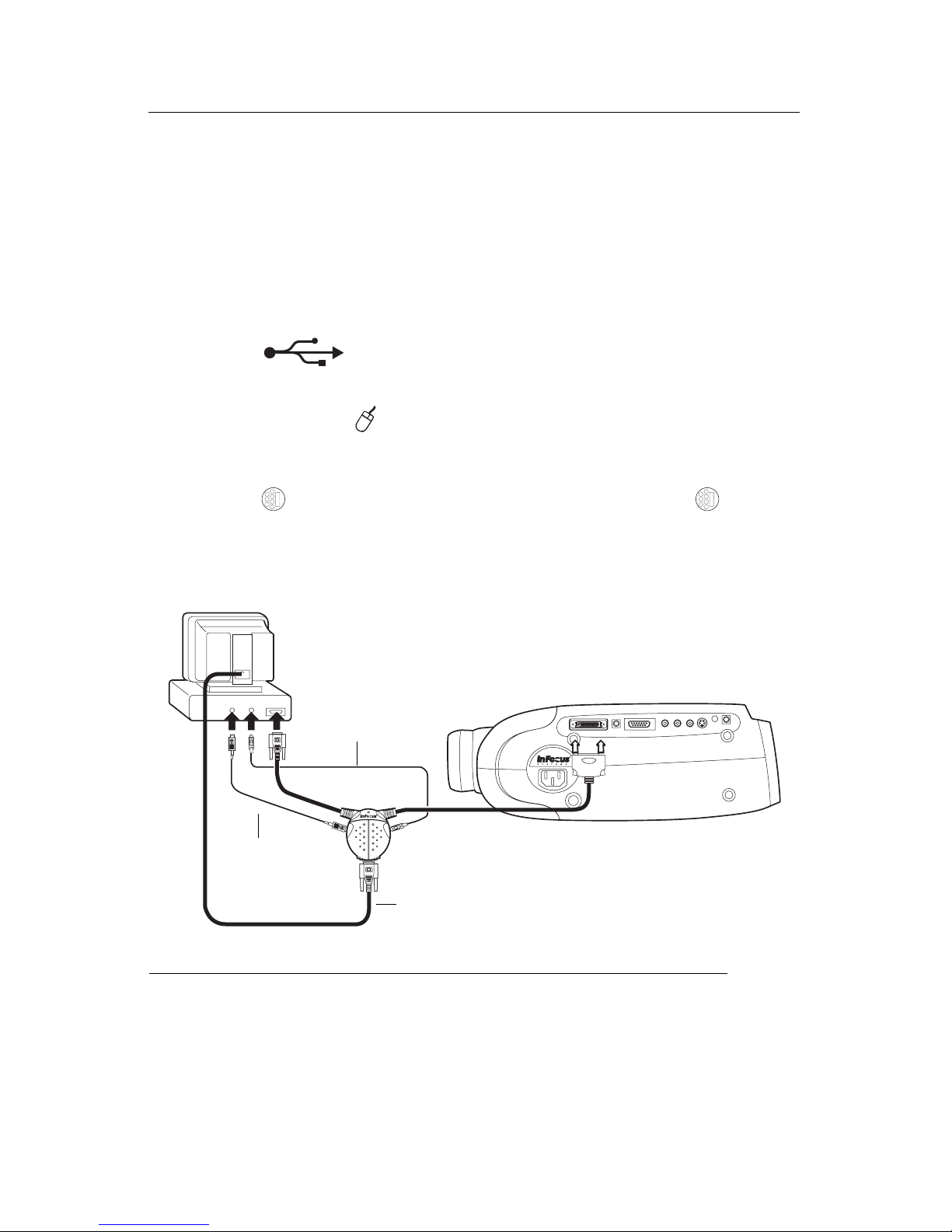
Product Note
Do you want to control your computer’s mouse from the projector’s remote
or keypad?
1 Unplug the mouse cable, if present, from your computer.
2 If your computer has a USB connector and is running Windows 98,
plug the end of the
CableWizard
3
USB mouse cable into the
mouse connector on your computer. If your computer has a n on-USB
connector, plug the end of the
CableWizard
3
PS/2 mouse cable into
the mouse connector on your computer.
3
Plug the end of the
tor on the
CableWizard
CableWizard
3
. If you later turn off the projector, disconnect
3
mouse cable into the connec-
the mouse cables.
audio
cable
mouse cable
F
IGURE
Connecting the CableWizard3 cables to a computer
3
Now you’re ready to power up the projector and your computer . See your
projector’s us er’s guide for details.
CableWizard
The
CableWizard
CableWizard
the
CableWizard
3
has a status LED. A slowly flashing light means
3
is waiting for the projector, a rapidly flashing light means
3
is malfunctioning. A solid g reen light me ans the
3
is connected to a projector and functioning properly.
monitor cable

FCC Warning
This equipment ha s bee n test e d and found to compl y wi th the li mits for a Class A digital
device, pursuant to part 15 of the FCC Rules. These limits are designed to provide reasonable protection against harmful interference when the equipment is operated in a commercial environment. This equipment generates, uses, and can radiate radio frequency energy
and, if not installed and used in accordance with the instruction manual, may cause harmful
interference to radio communications. Operation of this equipment in a residential area is
likely to cause harmful interference in which case the user will be required to correct the
interference at his own expense.DOC (Canada)
This Class A digital apparatus meets all requirements of the Canadian Interference-Causing
Equipment Regulations.
Cet appareil numerique de la classe A respecte to ut es les e xigen c e s du Reglement sur le
materiel brou il leur du Canada.
Safety Certifications
UL, CUL, TÜV, NOM
EN 55022 Warning
This is a Class A product. In a domestic environme n t it m ay cause radio interferenc e , in
which case the user may be required to take adequate measures. The typical use is in a conference room, meeting room or audito rium.
Australian Certification C-tick mark
Declaration of Conformity
Manufacturer: InFocus
27700B SW Parkway Ave. Wilson ville, Oregon 97070 USA
European Office: Olympia 1 NL-1213 NS, Hil versum, The Netherlands
We declare under our sole resp onsibility t hat the CableWizard confor ms to the follo wing
directives and norms:
Directive 89/336 /EEC, Amended by 93/68/EEC
EMI: EN 55022 (1992) Class A
EMC: EN 50082-1 (199 2)
Directive 73/23/ EEC, Amended b y 93/68/EEC
Safety: EN 60950: 1992 + A 1 + A 2 + A3: 1995
November, 1998

Product Note
Produkt:
F
IGURE
CableWizard
1
CableWizard
am projektor
maus-Anschluß
3
audio kabel
3
(SP-CW3)
PS/2 maus
monitor-Anschluß
kabel
am computer
-Anschluß
audio
USB maus kabel
CableWizard3 und kabels
Anschließen zum CableWizard an den Projektor
CableWizard
Der
3
vereinfacht das Anschließen, indem es als eine zentrale
Verbindungsstelle für alle Verbindungen zwischen dem projektor und
dem Computer dient. Bei jedem Anschließen und Trennen der Kabel den
Computer, den Monitor und den projektor ausschalten.
•
Zum Anschließen eines Macintosh-Computers ist ein Mac-Adapter
erforderlich (von InFocus erhältlich).
•
USB wird nur auf Computern unterstützt, auf denen Wi n dows 9 8 ausgeführt wird.
Das Ende des CableWizard Kabels mit dem Anschluß am
Anschlußfeld des projektor verbinden.

Product Note
A
BBILDUNG
Anschließen des CableWizard Kabels an den projektor
2
Anschluß an Computer
1
(Desktop-computer) Das Kabel, das den Monitor mit dem Computer
verbindet, aus dem Computer ziehen.
2 Das Ende des CableWizard-Computerkabels in die Monitor-
buchse stecken.
(Desktop-computer) Wenn das Bild sowohl am Computermonitor als auch
auf der Projektionsleinwand angezeigt werden soll?
1
Das Monitorkabel in den Anschluß am CableWizard stekken.
(Der Projektor muß eingeschaltet sein, um das Bild auf dem Monitor
anzuzeigen.) Wenn der Monitoranschluß verwendet wird (Durchschleifen) und der Projektor ausgeschaltet wird, die Mauskabel
abtrennen.
Wenn das Audiosignal des Computers auf dem projektor abgespielt werden
soll?
1 Das Audiokabel, falls vorhanden, aus dem Computer herausziehen.
2 Ein beliebiges Ende des CableWizard-Audiokabels in den Audioan-
schluß am Computer einstecken.
3 Das andere Ende des Audiokabels in den Anschluß am
CableWizard stecken.

Product Note
Wenn die Maus des Computers von der Maus über die Fernbedienung des
projektor oder die Tastatur gesteuert werden soll?
1 Das Mauskabel aus dem Computer herausziehen.
2 Wenn Ihr Computer über einen USB-Anschluß verfügt und
Windows 98 ausführt, das CableWizard-Ende des
CableWizard-Mauskabels in den Mausanschluß am Computer stekken. Wenn Ihr Computer über einen Anschluß verfügt, der kein USB-
Anschluß ist, das CableWiza rd-Ende des CableWiza rd-Mauskabels
in den Mausanschluß am Computer stecken.
3
Das ende des CableWizard-Mauskabels in den Anschluß am
CableWizard stecken.
audio
kabel
maus kabel
monitor kabel
A
BBILDUNG
Anschluß der Monitor-, Audio- und Mauskabel des CableWizards an einen Computer
3
Der projektor und der Computer können jetzt eingeschaltet werden. Weitere Informationene konnen Sie der Bedienungsanleitung entnehmen.
CableWizard
Der
bedeutet, daß der
kendes Licht weist auf eine Fehlfunktion des
ges grünes Licht bedeutet, daß der
3
umfaßt eine Status-LED. Ein langsam blinkendes Licht
CableWizard
3
auf den Projektor wartet; ein schnell blin-
3
hin. Ein steti-
CableWizard
CableWizard
3
an den Projektor
angeschlossen ist und ordnungsgemäß funktioniert.

Product Note
FCC Warnung
Dieses Gerät wurde getestet und liegt innerhalb der Grenzwerte für ein digitales Gerät der
Klasse A gemäß Teil 15 der FCC-Richtlinien. Diese Grenzwerte dienen als angemessene n
Schutz gegen gefährliche Interferenz in betrieblichen Einrichtungen. Dieses Gerät erzeugt
und verwendet Hochfrequenzenergie und kann gefährliche Interferenzen bei Radio und
Fernsehempfang verursachen, wenn es nicht entsprechend den Anleitungen installiert und
eingesetzt wird.
DOC (Kanada)
Dieses digitale Gerät der Klasse A entspricht allen A nforderungen de r „Canadian Interference-Causing Equipment Regulations“.
Sicherheitsanerkennungen
UL, CUL, TÜV, NOM
EN 55022 W arnung
Das Gerät ist ein Produkt der Kl asse A und kan n in Wohngebäuden Funkstörungen ve rursachen. Der Benutzer muß in diesem Fall u.U. die entsprechenden Maßnahmen ergreifen.
Der übliche Einsatz ist in einem Kon ferenzraum, Besprechungszimmer oder Saal.
Australi s ch e Zulassung
Konformitätserkläru ng
Hersteller: InFocus
27700B SW Parkway Av e. Wil son ville, Oregon 97070 U S A
Europäische Niederlassung: Olympia 1 NL-1213 NS, Hilversum, Niederlande
Wir erklären hiermit, daß der CableWizard den folgenden Richtlinien und Standards entspricht:
Richtlinie 8 9/336/EEC, Amen ded by 93/68/EE C
EMI: EN 55022 (1992) Klasse A
EMC: EN 50082-1 (199 2)
Richtlinie 73/2 3/EEC, Amended b y 93/68/EEC
Sicherheit: EN 60950: 1992 + A1 + A2 + A3: 1995
Oktober, 1998
