InFocus Bingo 20 Quick Start Manual
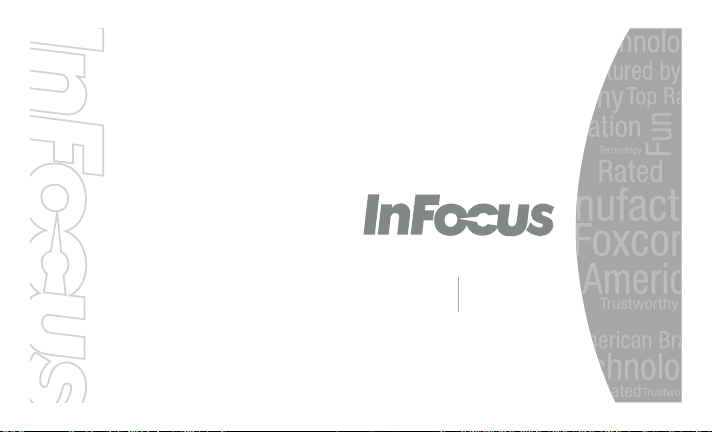
Quick Start Guide
Bingo 20 Bingo 21
(M425) (M430)
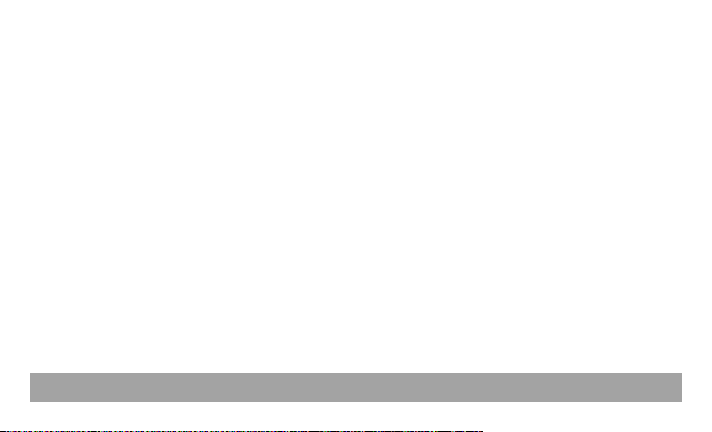
Introduction
Thank you for choosing InFocus Bingo 20 & 21
phone. It is recommended that you first read this
Quick Guide
the phone.
to understand the basic operation of
Content
Your Phone ..................................................... 2
Installing SIM Card(s), Memory Card, and
Battery ............................................................3
Charging the Battery ....................................... 4
Initial Start Up ................................................. 4
Home Screen .................................................. 4
Making Your First Call ....................................5
Contacts .........................................................6
Sending a Text Message ................................ 7
Setting up WLAN ............................................ 7
Setting up Email Account ............................... 8
Sending and Receiving Emails .......................8
Using Chrome Browser .................................. 9
Using Bluetooth ............................................ 10
Taking Photos and Videos ........................... 10
Viewing Photos and Videos .......................... 12
Basic Phone Settings ................................... 13
Important Safety Information ........................ 14
Compliance Information ............................... 18
Warranty Statement ..................................... 20
1
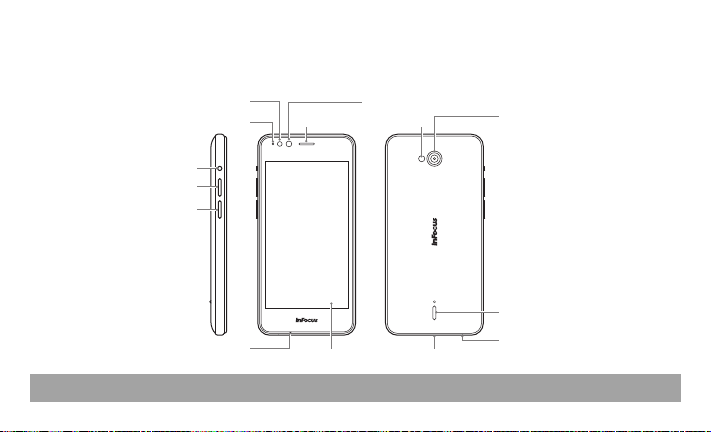
Your Phone
Power button
Volume (+) button
Volume (-) button
Flash
Status LED
Microphone
Earpiece
Touch screen
Front camera
2
Flash
Micro USB port
Rear camera
Speaker
Headset jack
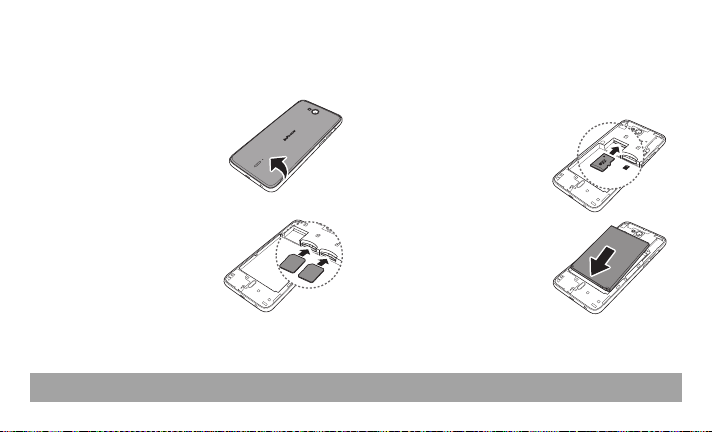
Ins tallin g S IM C ard (s), Mem o ry
SIM 1
MICRO SD
SIM 2
SIM 1
MICRO SD
micro
SD
1
4G/W/G
GSM
Card, and B attery
1. With your phone display
facing down, locate the
latch opening on the
bottom-right corner of
your phone.
2. Pry the back cover loose
and then remove the cover.
3. Insert the micro SIM card
into one of the slots and
push it forward until it
clicks into place.
NOTE:
• If you want to use multiple SIM cards, repeat the
same procedure on the other micro SIM card.
• To remove the micro SIM card, push the micro SIM
card firmly into the slot first to eject it, then pull it out.
• When using the card adapter (Nano SIM -> Micro
SIM), do not use excessive force to remove the SIM
MICRO SD
SIM 1
micro
SIM 2
SD
1
4G/W/G
2
GSM
MICRO SD
SIM 1
SIM 2
card as this can damage the card.
4. Insert the micro SD card
into the slot with golden
contacts facing down.
5. Insert the battery. Make
sure the contacts of the
battery are aligned with
the connectors on the
MICRO SD
SIM 1
micro
SIM 2
SD
1
4G/W/G
2
GSM
MICRO SD
SIM 1
micro
SIM 2
SD
1
4G/W/G
2
GSM
battery compartment.
6. Replace the back cover and press along the
edges until you have a secure seal.
3
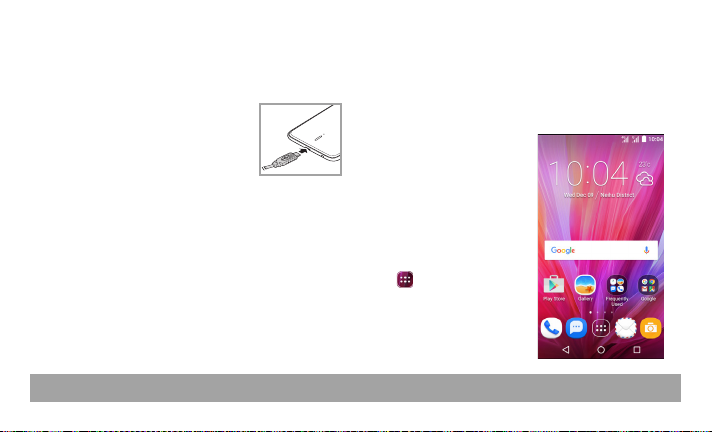
Charging the Battery
Before using the phone, it is recommended to fully
charge the battery first.
1. Connect the smaller end of the
USB cable to the USB port of
the device.
2. Connect the other end of the
cable to the USB charger or
other USB port with power
source (for example, laptop).
3. Plug the AC adapter to a wall outlet to start
charging.
Warning
• Charge only indoors and in dry environments.
• For safety, the overheat protection will be active
during charging. If the system temperature reaches
above the maximum level, the device will
automatically stop charging. The device will only
resume charging when normal operating
temperature is reached.
• If there is no response after you press the Power
button or touch the panel, press and hold the Power
button for 8 seconds to force shutdown. If you hold the
Power button for 2 seconds more, it will restart.
Initial Start Up
After installing the SIM card(s) and charging the
battery, the device is ready to be used.
Home Screen
From the Home screen,
you can quickly access
common features and
view notifications of
missed calls, received
messages, check battery
and connection status.
Tap to access all the
applications installed on
the device.
4
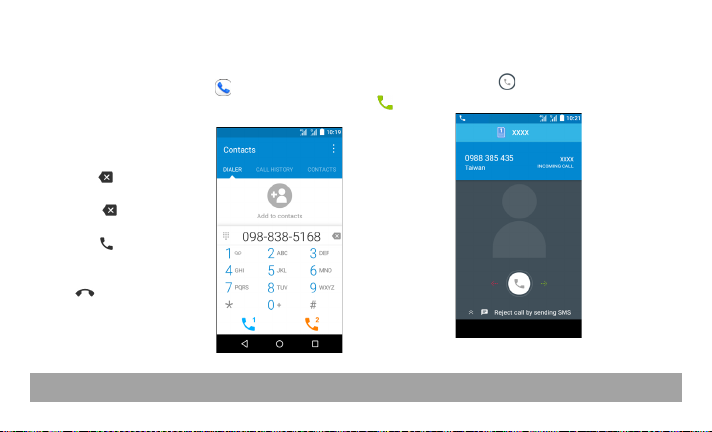
Making Your First Call
From the Home screen, tap .
To make a call
1. Enter the phone
number on the
keypad.
2. Tap to correct any
number. Tap and
hold to erase the
entire number.
3. Tap to make a
call.
4. To end the call, tap
.
NOTE:
If you have
inserted two SIM cards,
select the desired SIM
network.
To receive a call
To answer a call, tap and drag it to the right
( ).
5
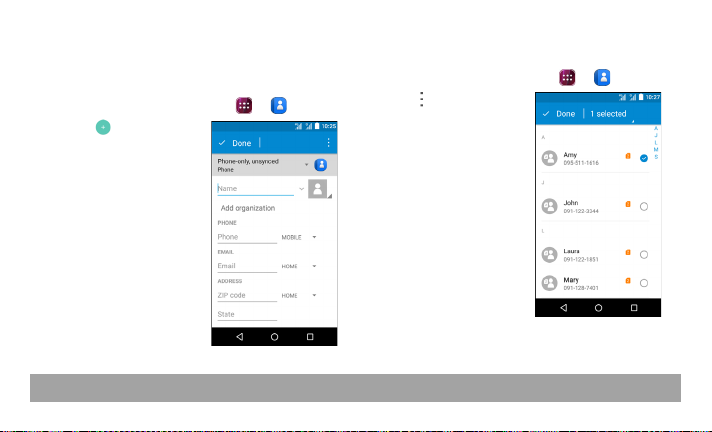
Contacts
Adding contacts
1. From the Home screen, tap > .
2. Tap to add a
contact.
3. Select one of the
location to store the
contact to.
4. Enter the contact
information such as
name, phone
number, email
address, etc.
Done
5. Tap
to save the
contact.
Importing contacts
1. From the Home screen, tap > .
2. Tap >
3. Select the contacts
4. Select the contacts
6
Import /
, and choose
export
one of the Import
options.
location that you
want to copy to.
to copy and tap
Done
.
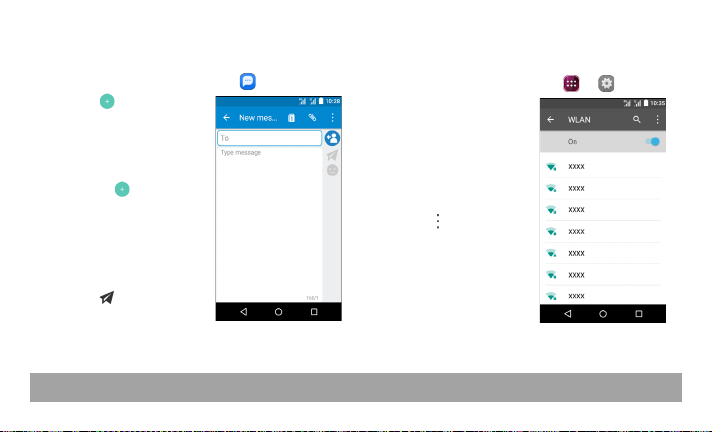
Sending a Text Messag e
1. From the Home screen, tap .
2. Tap .
NOTE:
If you have
inserted two SIM cards,
select the desired SIM
network first before
tapping
.
3. In the To field, enter
the recipient’s phone
number or name.
4. Compose your
message.
5. Tap to send your
message.
Setting up WLAN
1. From the Home screen, tap > .
2. In
Wireless &
, tap
networks
WLAN
and set it to
On
.
3. Available networks
are listed. Tap a
network to connect to
Add
or tap >
to manually
netwo rk
add a connection.
NOTE:
Connecting to a
secured network will
prompt for a password.
Enter the password, then
CONNECT
tap
7
.
