Page 1
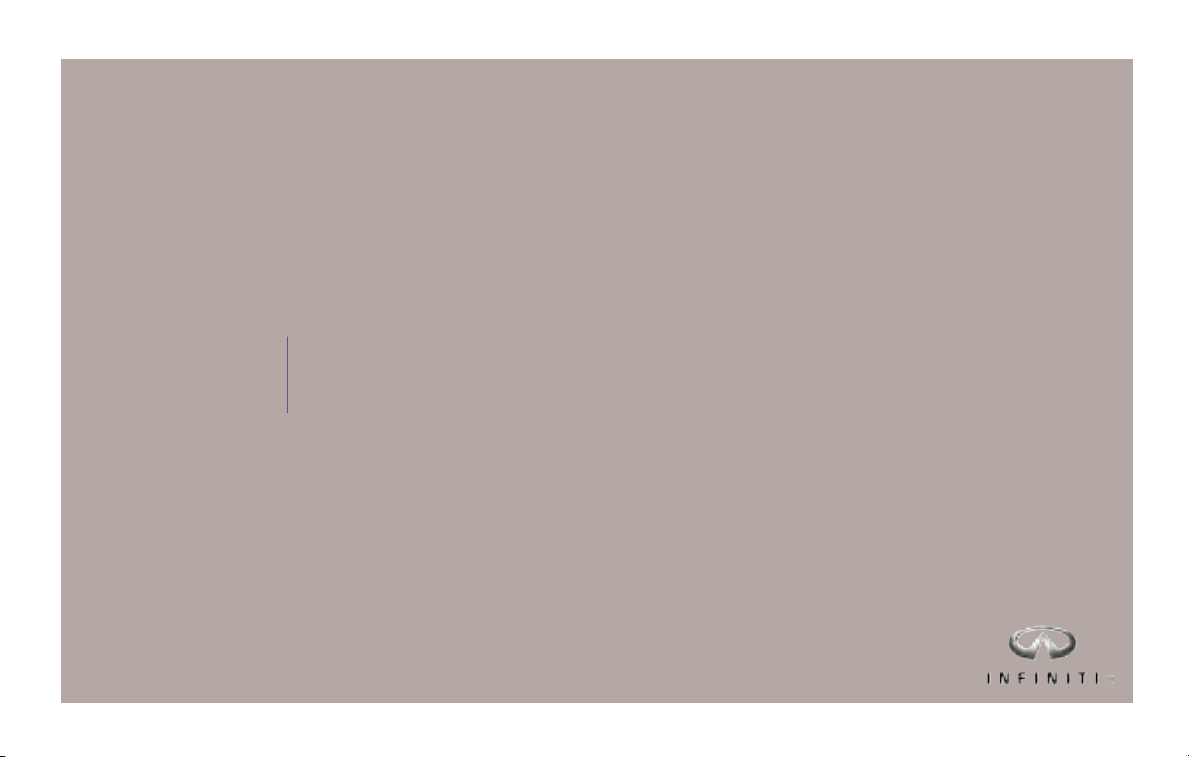
2 0 0 8
For yo u r s afe t y, r ead c aref u l ly a n d k e ep in th i s v ehi c l e.
I N F I N I T I
V O I C E R E C O G N I T I O N
OWNER’S M ANUAL SUPPLE M E N T
F o r N a v i g a t i o n S y s t e m
E q u i p p e d V e h i c l e s
Page 2
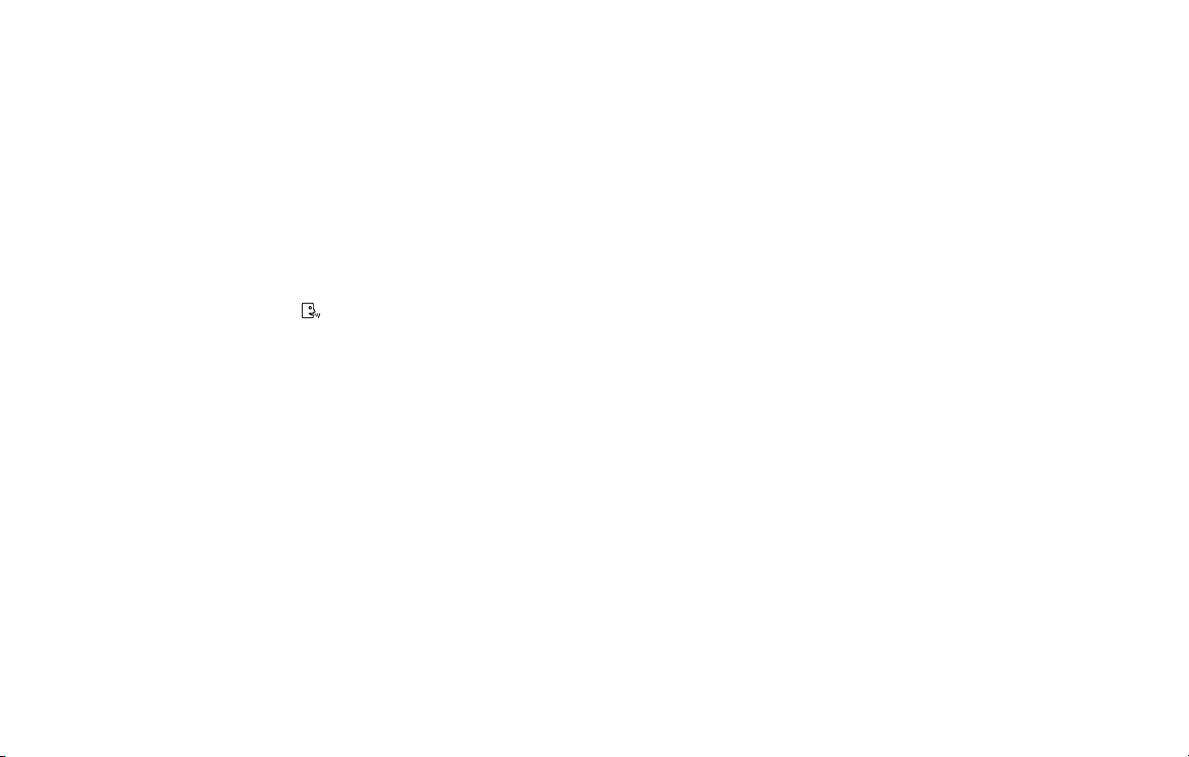
FOREWORD
The information contained in this owner’s manual
supplement replaces all information related to the
Voice Recognition System contained in the vehicle’s owner’s manual and the navigation system
owner’s manual. Refer to this supplement for
operating instructions when using the Voice Recognition System.
NOTE:
Throughout the navigation system owner’s
manual the icon and phrase “
Command” are used to indicate that voice
commands are available. These commands
may have changed or may no longer be
available. For available voice commands,
see “Section 9: Voice Recognition System
Standard Mode” and “Section 9: Voice
Recognition System Alternate Command
Mode” in the “Navigation system owner’s
manual Voice Recognition information”
section in this supplement.
Voice
NISSAN NAVIGATION SYSTEM HELPDESK
CONTACT INFORMATION
For assistance or inquiries about the NISSAN
Navigation System contact the NISSAN NAVIGATION SYSTEM HELPDESK at:
● ADDRESS: P.O. Box 2082, Burlingame, CA
94011
● E-MAIL: info-nissan@zenrin.com
● WEB SITE: www.zenrin.com
● PHONE: 1-888-661-9995
● HOURS: 6:00 AM to 5:00 PM (Pacific Time)
NISSAN CONSUMER AFFAIRS DEPARTMENT
For assistance or inquiries about the NISSAN
warranty, service or general questions, contact
the NISSAN Consumer Affairs Department at:
For U.S. customers: 1-800-NISSAN-1 (1-800647-7261)
Nissan North America, Inc.
Consumer Affairs Department
P.O. Box 685003
Franklin, TN 37068-5003
INFINITI NAVIGATION SYSTEM HELPDESK
CONTACT INFORMATION
For assistance or inquiries about the INFINITI
Navigation System contact the INFINITI NAVIGATION SYSTEM HELPDESK at:
● ADDRESS: P.O. Box 2082, Burlingame, CA
94011
● E-MAIL: info-infiniti@zenrin.com
● WEB SITE: www.zenrin.com
● PHONE: 1-800-777-0325
● HOURS: 6:00 AM to 5:00 PM (Pacific Time)
INFINITI CONSUMER AFFAIRS DEPARTMENT
For assistance or inquiries about the INFINITI
warranty, service or general questions, contact
the INFINITI Consumer Affairs Department at:
For U.S. customers: 1-800-662-6200
INFINITI Division
Nissan North America, Inc.
Consumer Affairs Department
P.O. Box 685003
Franklin, TN 37068-5003
Page 3
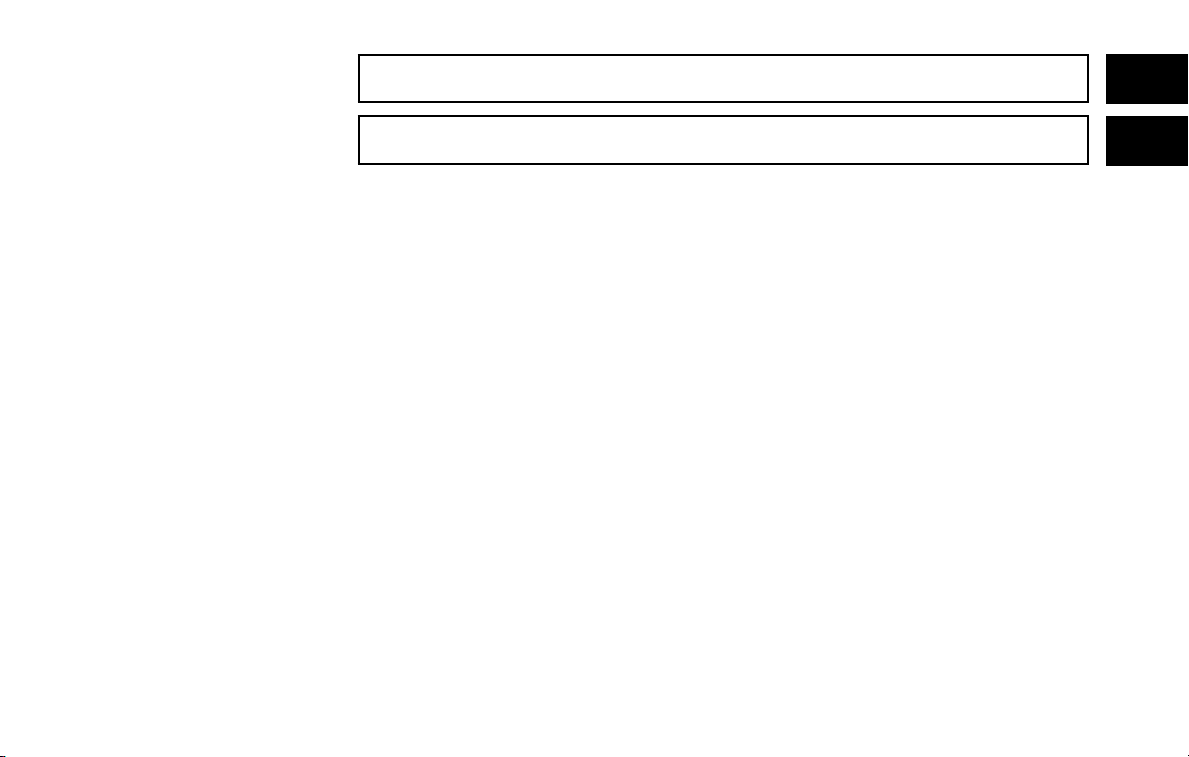
Table of
Vehicle Owner’s Manual Voice Recognition information
1
Contents
Navigation System Owner’s Manual Voice Recognition information
2
Page 4
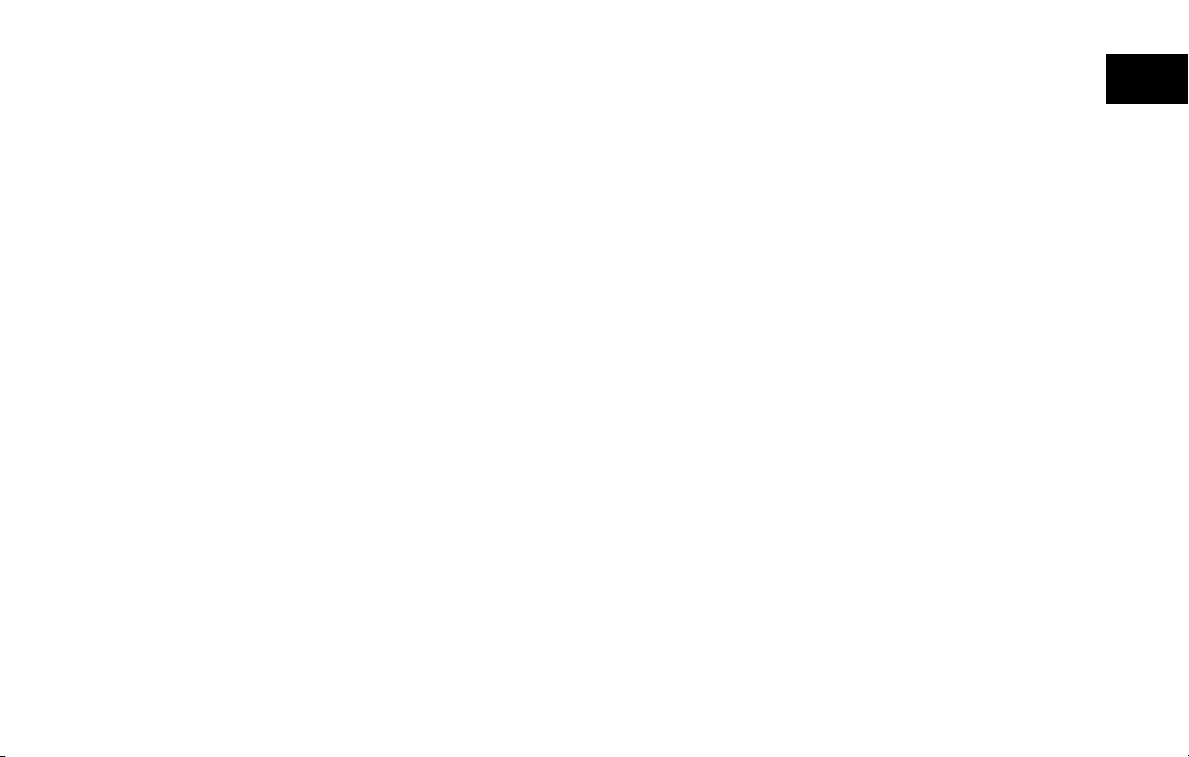
1 Vehicle Owner’s Manual Voice
Recognition information
Section 4: Bluetooth姞 hands-free phone system ......1-2
Regulatory information ..........................1-3
Voice commands . . . ............................1-3
Control buttons ................................1-4
Pairing procedure . . ............................1-5
Phonebook registration..........................1-6
Making a call ...................................1-8
Receiving a call ................................1-9
During a call ...................................1-9
Phone setting .................................1-10
Section 4: Voice Recognition system ...............1-12
Section 4: Voice Recognition System Standard
Mode ...........................................1-13
Using the system ..............................1-15
Before starting ................................1-15
Giving voice commands ........................1-15
Section 4: Voice Recognition System Alternate
Command Mode .................................1-23
Using the system ..............................1-29
Speaker adaptation function ....................1-32
Troubleshooting guide .........................1-36
Page 5
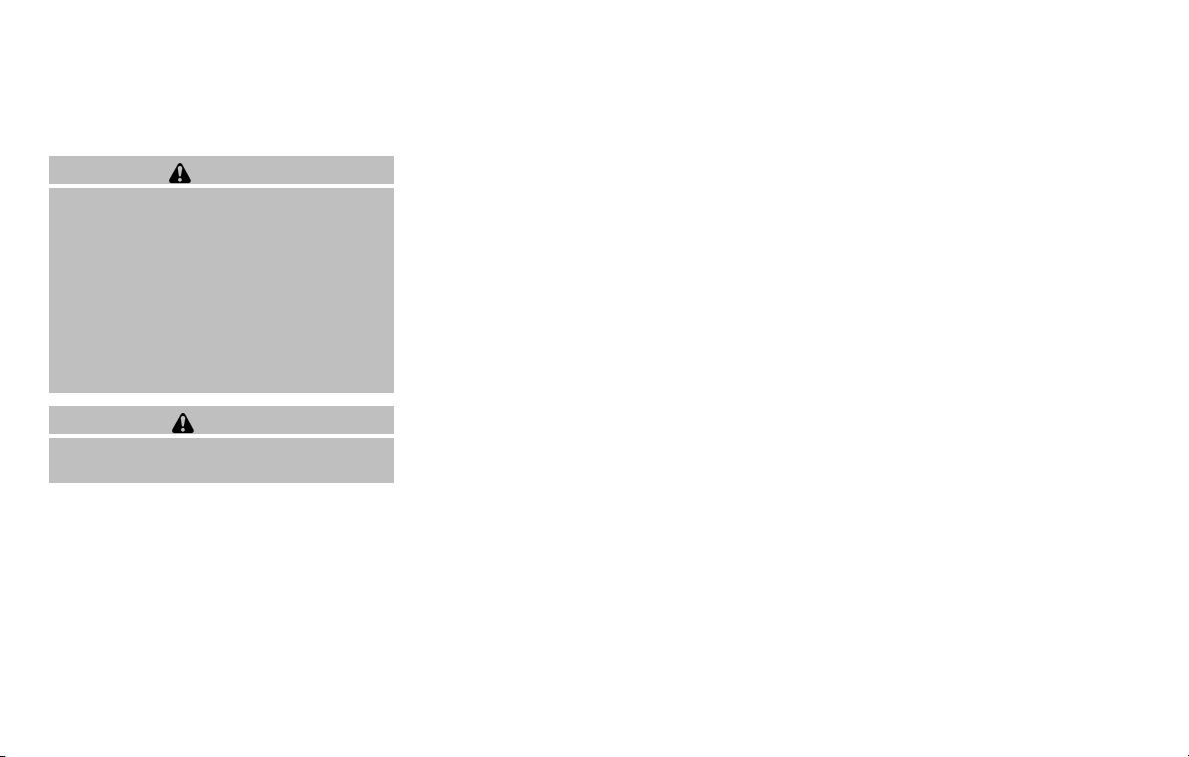
SECTION 4: BLUETOOTH姞 HANDSFREE PHONE SYSTEM
This section updates the information found in
Section 4 of the vehicle owner’s manual.
WARNING
● Use a phone after stopping your vehicle
in a safe location. If you have to use a
phone while driving, exercise extreme
caution at all times so full attention may
be given to vehicle operation.
● If you find yourself unable to devote full
attention to vehicle operation while
talking on the phone, pull off the road to
a safe location and stop your vehicle
before doing so.
CAUTION
To avoid draining the vehicle battery, use
a phone after starting the engine.
Your vehicle is equipped with Bluetooth姞 HandsFree Phone System. If you are an owner of a
Bluetooth姞 enabled cellular phone, you can set
up the wireless connection between your cellular
phone and the in-vehicle phone module. With
Bluetooth姞 wireless technology, you can make or
receive a telephone call with your cellular phone
in your pocket.
Once your cellular phone is paired to the invehicle phone module, no phone connecting pro-
cedure is required anymore. Your phone is automatically connected with the in-vehicle phone
module when the ignition switch is placed in the
ON position with the registered cellular phone
turned on and carried in the vehicle.
You can register up to 5 different Bluetooth 姞
cellular phones in the in-vehicle phone module.
However, you can talk on only one cellular phone
at a time.
The Voice Recognition system supports the
phone commands, so dialing a phone number
using your voice is possible. For more details, see
“Section 4: Voice Recognition system” later in
this supplement.
Before using the Bluetooth姞 Hands-Free Phone
System, refer to the following notes.
● Set up the wireless connection between a
cellular phone and the in-vehicle phone
module before using the Bluetooth 姞 HandsFree Phone System.
● Some Bluetooth姞 enabled cellular phones
may not be recognized by the in-vehicle
phone module.
● You will not be able to use a hands-free
phone under the following conditions:
– Your vehicle is outside of the telephone
service area.
1-2 Vehicle Owner’s Manual Voice Recognition information
– Your vehicle is in an area where it is
difficult to receive radio waves; such as in
a tunnel, in an underground parking garage, behind a tall building or in a mountainous area.
– Your cellular phone is locked in order not
to be dialed.
● When the signal reception is too bad or
ambient sound is too loud, it may be difficult
to hear the other person’s voice during a call.
● Immediately after the ignition switch is
placed in the ON position, it may be impossible to receive a call for a short period of
time.
● Do not place the cellular phone in an area
surrounded by metal or far away from the
in-vehicle phone module to prevent tone
quality degradation and wireless connection
disruption.
● While a cellular phone is connected through
the Bluetooth姞 wireless connection, the battery power of the cellular phone may discharge quicker than usual.
● Some cellular phones or other devices may
cause interference or a buzzing noise to
come from the audio system speakers. Storing the device in a different location may
reduce or eliminate the noise.
Page 6
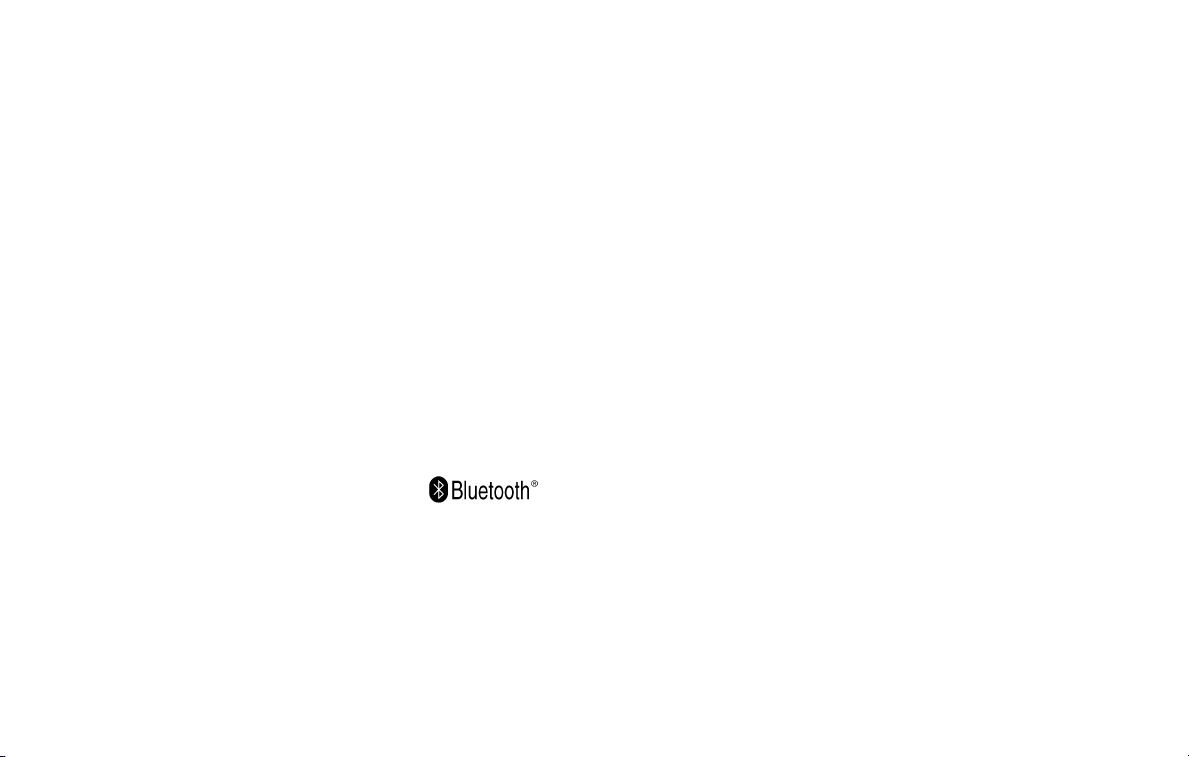
● Refer to the cellular phone Owner’s Manual
regarding the telephone pairing procedure
specific to your phone, battery charging, cellular phone antenna, etc.
● The antenna display on the monitor will not
coincide with the antenna display of some
cellular phones.
● Keep the interior of the vehicle as quiet as
possible to hear the caller’s voice clearly as
well as to minimize its echoes.
● If reception between callers is unclear, adjusting the incoming or outgoing call volume
may improve the clarity. See “Call volume”
later in this supplement.
REGULATORY INFORMATION
FCC regulatory information
– CAUTION: To maintain compliance with
FCC’s RF exposure guidelines, use only
the supplied antenna. Unauthorized antenna, modification, or attachments could
damage the transmitter and may violate
FCC regulations.
– Operation is subject to the following two
conditions:
1. this device may not cause interference and
2. this device must accept any interference,
including interference that may cause undesired operation of the device.
IC regulatory information
– Operation is subject to the following two
conditions: (1) this device may not cause
interference, and (2) this device must accept any interference, including interference that may cause undesired operation
of the device.
– This Class B digital apparatus meets all
requirements of the Canadian
Interference- Causing Equipment Regulations.
BLUETOOTH威 is a
trademark owned by
Bluetooth SIG, Inc.,
U.S.A. and licensed to
Xanavi Informatics
Corporation
VOICE COMMANDS
You can use voice commands to operate various
Bluetooth姞 Hands-Free Phone System features
using the Voice Recognition system.
For more details, see “Section 4: Voice Recognition system” later in this supplement.
Vehicle Owner’s Manual Voice Recognition information 1-3
Page 7
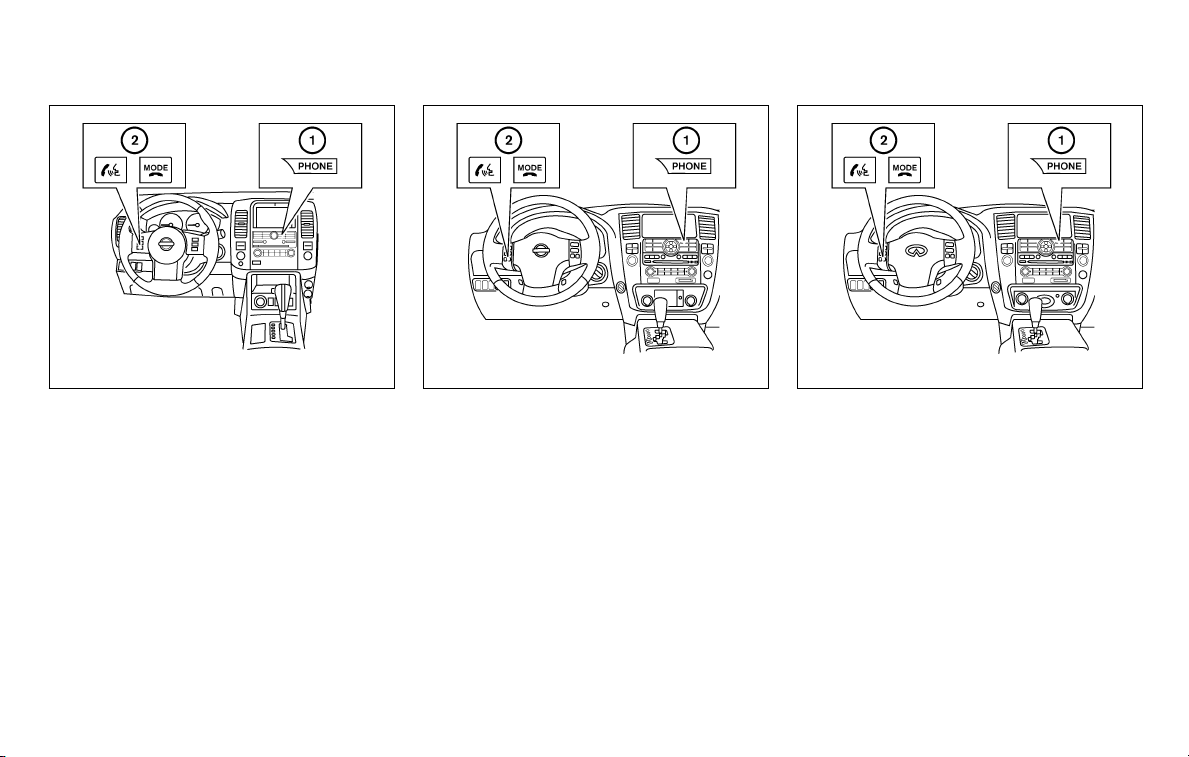
LSU0077
NISSAN Pathfinder
NISSAN Armada
CONTROL BUTTONS
1. PHONE button
2. TALK/PHONE SEND button
1-4 Vehicle Owner’s Manual Voice Recognition information
LSU0075
LSU0076
INFINITI QX56
Page 8
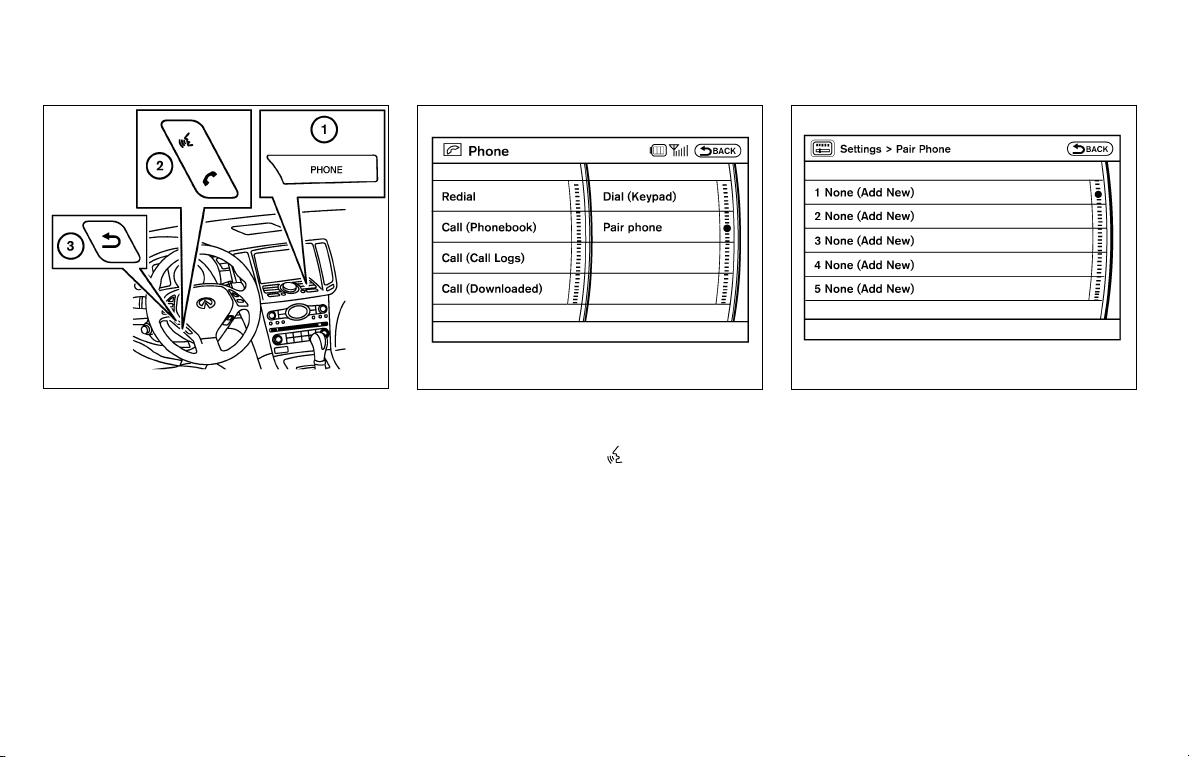
LSU0005
INFINITI G35 and INFINITI G37 Coupe
1. PHONE button
2. TALK/PHONE SEND button
3. BACK button
LSU0001 LSU0002
PAIRING PROCEDURE
1. Push the PHONE button on the instrument
panel or the TALK
steering wheel, and select the “Pair phone”
key on the display using the controller. Then
push the ENTER button.
switch on the
Vehicle Owner’s Manual Voice Recognition information 1-5
2. Select the “None (Add New)” key from the
name list of the phones, and push the ENTER button.
Page 9
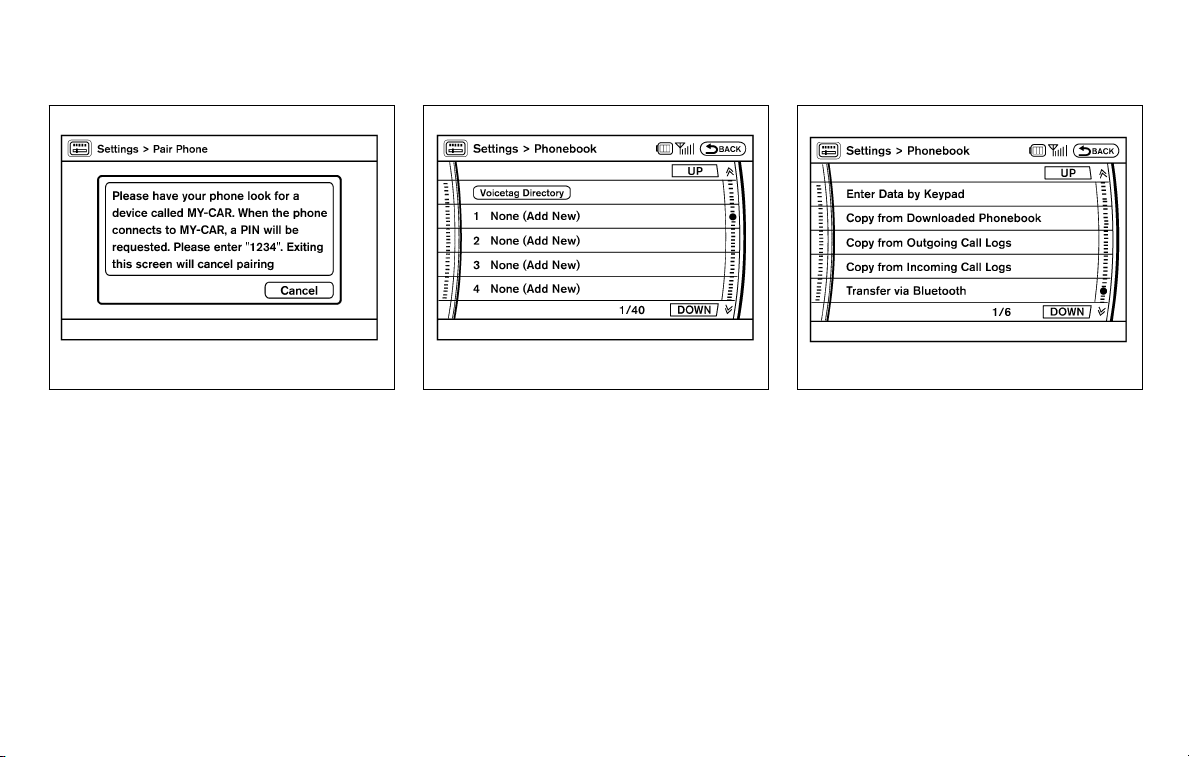
LSU0003 LSU0004 LSU0006
3. When a PIN code appears on the screen,
operate the Bluetooth姞 cellular phone to
enter the PIN code.
The pairing procedure of the cellular phone
varies according to each cellular phone. See
the cellular phone Owner’s Manual for the details. You can also visit www.nissan-usa.com/
bluetooth or www.infiniti.com/bluetooth. You
can also call NISSAN Consumer Affairs Department or INFINITI Consumer Affairs Department for instructions on pairing recommended
cellular phones.
When the pairing is completed, the screen
will return to the Bluetooth姞 setup display.
PHONEBOOK REGISTRATION
Up to 40 phone numbers can be stored in the
phonebook.
1. Push the SETTING button, and select the
“PHONE” key on the display using the controller. Then push the ENTER button.
2. Select the “Phonebook” key, and push the
ENTER button.
3. Select the “None (Add New)” key from the
name list of the phonebook, and push the
ENTER button.
1-6 Vehicle Owner’s Manual Voice Recognition information
4. Select the “Transfer via Bluetooth” key, and
push the ENTER button in order to register
your cellular phone memory in the phonebook.
5. Operate the cellular phone to send a person’s name and phone number from the
memory of the cellular phone. The memory
sending procedure from the cellular phone
varies according to each cellular phone
manufacturer. See the cellular phone Owner’s Manual for more details.
Page 10
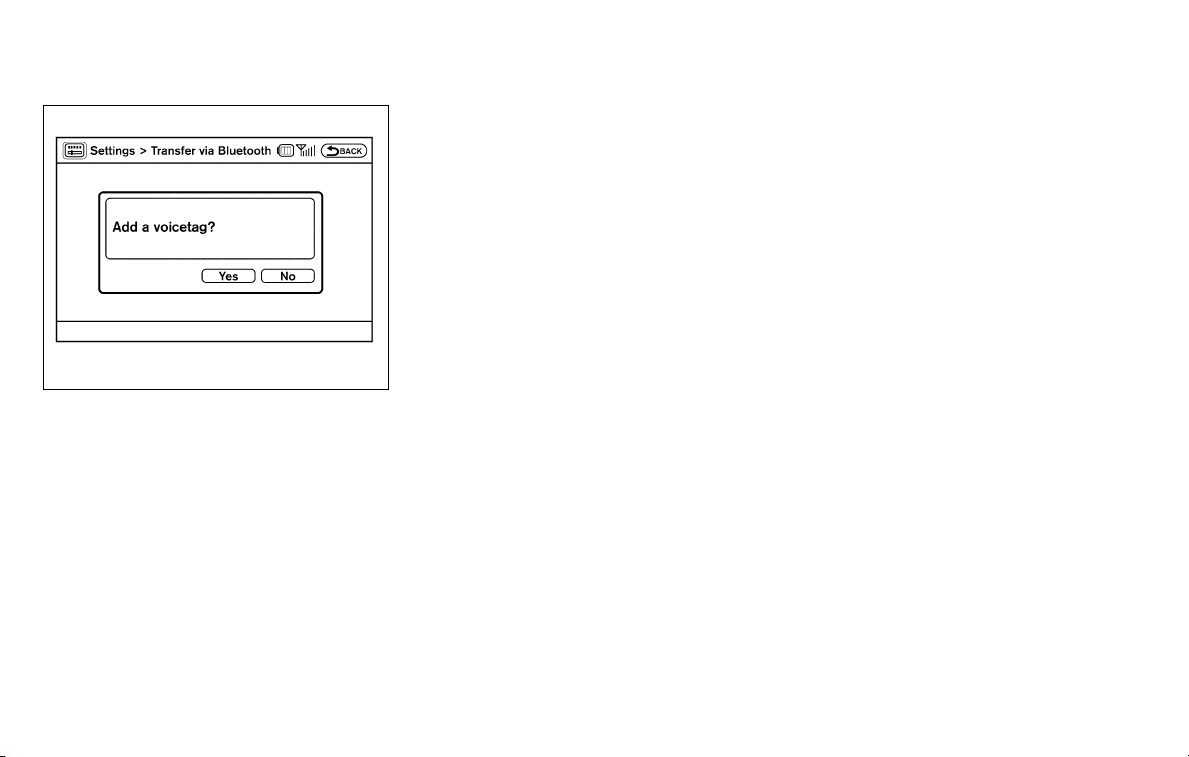
LSU0007
6. After the memory is registered in the phonebook, the system will ask if you want to add a
voicetag for it. If you want to add a voicetag,
select the “YES” key on the “Add a voicetag?” screen. For example, if the name is
David, speak “David” after a tone. The
“David” voicetag is stored in the phonebook.
Voicetags allow easy dialing using the Voice
Recognition system.
7. When the phonebook registration is completed, the screen will return to the name list
of the phonebook.
● To confirm the stored voicetags, select the
“Voicetag Directory” key using the controller,
and push the ENTER button.
● There are different methods to input a phone
number. Select one of the following options
for Step 4 above.
– Enter Data by Keypad
Input the name and phone number manually
using the keypad displayed on the screen.
See “Control panel buttons” or “Center
multi-function control panel” in Section 4 of
the vehicle owner’s manual.
– Copy from Downloaded Phonebook
Copy a phonebook from the Bluetooth姞 cellular phone. The availability of this function
depends on each cellular phone. The copying procedure from the cellular phone also
varies according to each cellular phone. See
the cellular phone Owner’s Manual for more
details.
– Copy from Outgoing Call Logs
Store the name and phone number from the
outgoing call list.
– Copy from Incoming Call Logs
Store the name and phone number from the
incoming call list.
Vehicle Owner’s Manual Voice Recognition information 1-7
– Transfer via Bluetooth
Transfer a contact from the Bluetooth姞 cellular phone. Availability of this function depends on each cellular phone. The transferring procedure from the cellular phone also
varies according to each cellular phone. See
the cellular phone owner’s manual for more
details.
– Delete
Delete a contact that is registered in the
phonebook.
Page 11
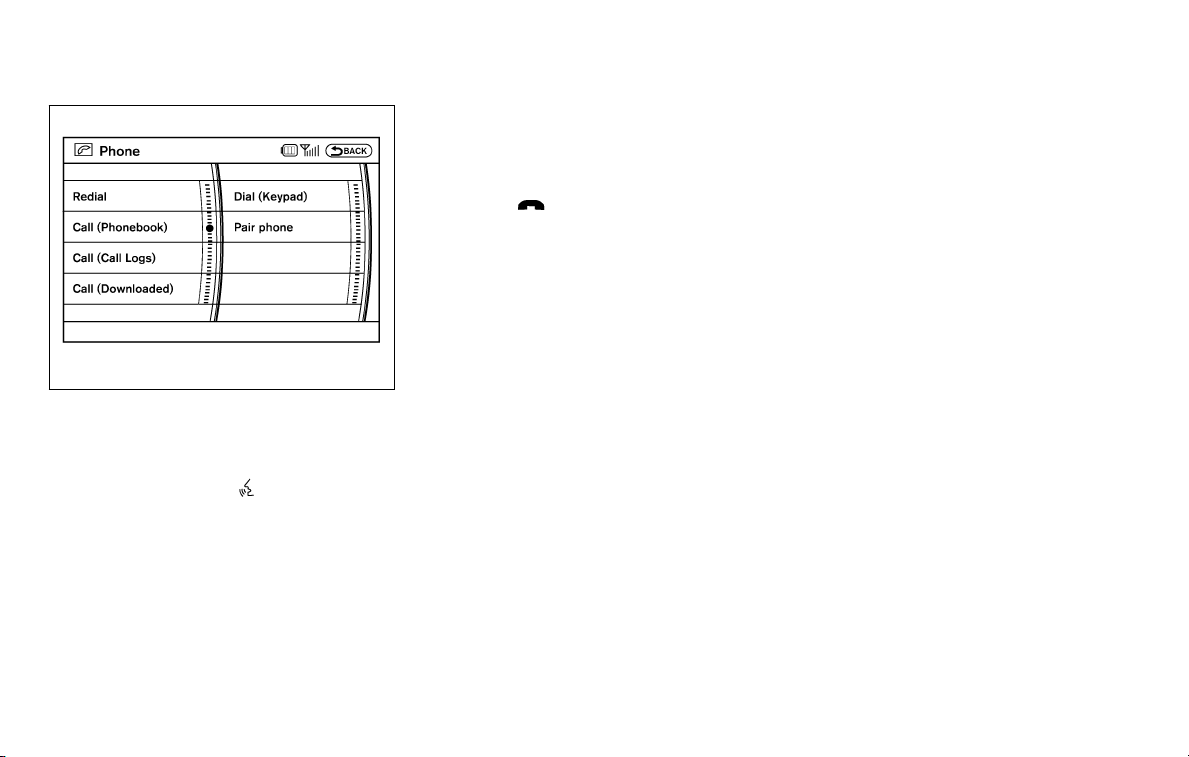
4. After the call is over, perform one of the
following to finish the call.
a. Select the “Hang up” key on the call-in-
progress screen and push the ENTER button.
b. Push the
c. When the call-in-progress screen is dis-
played push the PHONE button on the instrument panel to hang up. If any other screen is
currently displayed, push the PHONE button
to display the call-in-progress screen first,
then press the PHONE button again to hang
up.
LSU0078
MAKING A CALL
To make a call, follow the procedures below.
1. Push the PHONE button on the instrument
panel or the TALK
steering wheel. The “PHONE” screen will
appear on the display.
2. Select the “Call (Phonebook)” key on the
“PHONE” menu, and push the ENTER button.
3. Select the registered person’s name from
the list, and push the ENTER button. Dialing
will start and the screen will change to the
call-in-progress screen.
switch on the
There are different methods to make a call. Select
one of the following options instead of “Call
(Phonebook)” in Step 2 above.
● Redial
Dial the previously dialed number again.
● Call (Call Logs)
Select the name or phone number from the
incoming or outgoing call logs.
● Call (Downloaded)
Select the name or phone number from the
downloaded call list.
1-8 Vehicle Owner’s Manual Voice Recognition information
switch on the steering wheel.
● Dial (Keypad)
Input the phone number manually using the
keypad displayed on the screen. “Control
panel buttons” or “Center multi-function
control panel” in Section 4 of the vehicle
owner’s manual.
Page 12
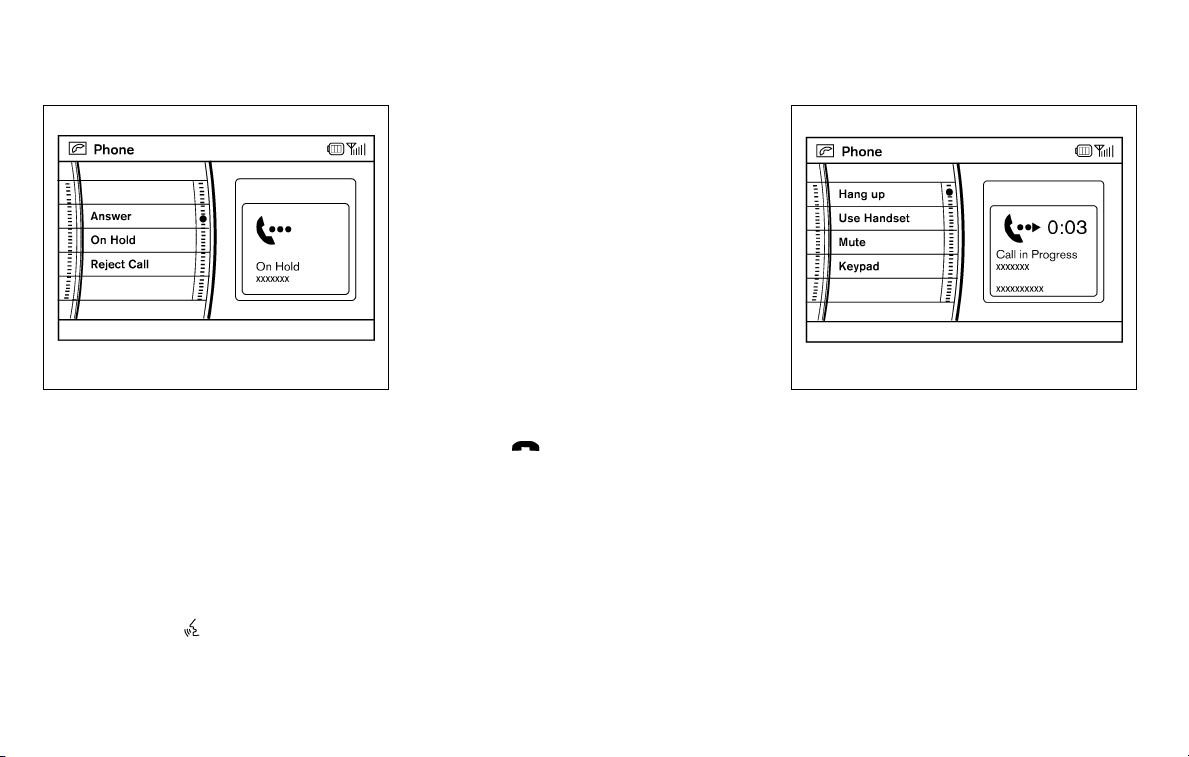
LSU0008 LSU0009
RECEIVING A CALL
When you hear a phone ring, the display will
change to the incoming call mode. To receive a
call, perform one of the following procedures
listed below.
a. Select the “Answer” key on the display and
push the ENTER button.
b. Push the PHONE button on the instrument
panel.
c. Push the TALK
wheel.
switch on the steering
There are some options available when receiving
a call. Select one of the following displayed on
the screen.
● Answer
Accept an incoming call to talk.
● On Hold
Put an incoming call on hold.
● Reject Call
Reject an incoming call.
To finish the call, perform one of the following
procedures listed below.
a. Select the “Hang up” key on the call-in-
progress display and push the ENTER button.
b. Push the
c. When the call-in-progress screen is dis-
played push the PHONE button on the instrument panel to hang up. If any other screen is
currently displayed, push the PHONE button
to display the call-in-progress screen first,
then press the PHONE button again to hang
up.
switch on the steering wheel.
DURING A CALL
There are some options available during a call.
Select one of the following displayed on the
screen, if necessary.
● Hang up
Finish the call.
● Use Handset
Transfer the call to the cellular phone.
● Mute
Mute your voice to the person.
Vehicle Owner’s Manual Voice Recognition information 1-9
Page 13
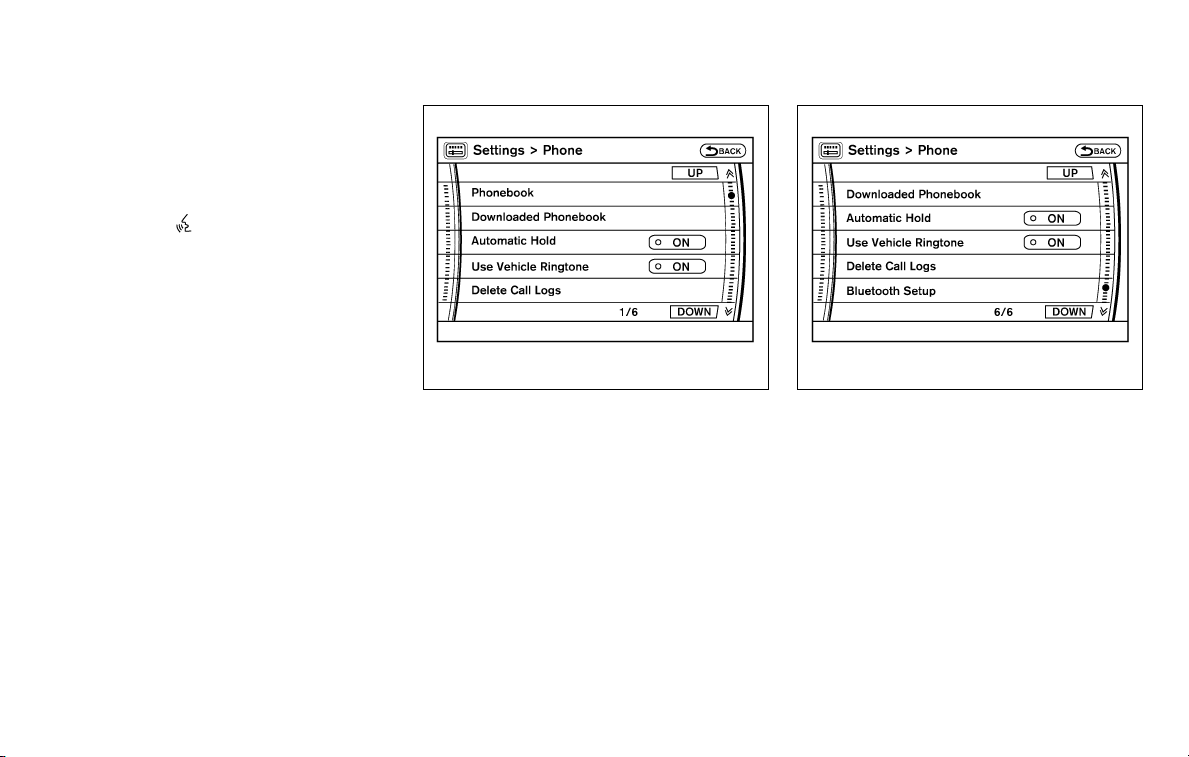
● Keypad
Enter numbers and digits for using network
services such as voice mail.
NOTE:
Push the TALK
wheel during a call allows numbers and
digits to be sent using Voice Recognition.
● Cancel Mute
This will appear after “Mute” is selected.
Mute will be canceled.
See “Call volume” later in this supplement for
information about adjusting the volume.
switch on the steering
LSU0010 LSU0011
PHONE SETTING
To set up the Bluetooth姞 Hands-Free Phone
System to your preferred settings, push the SETTING button on the instrument panel and select
the “PHONE” key on the display, and then push
the ENTER button.
Phonebook
See “Phonebook registration” earlier in this
supplement for adding, editing and deleting a
contact.
Downloaded phonebook
Refer to the following information for each item.
● Download All
Download all of the contacts registered in
the Bluetooth姞 cellular phone. Availability of
this function depends on each cellular
phone. The memory downloading procedure
from the cellular phone also varies according to each cellular phone. See cellular
phone Owner’s Manual for more details.
● Delete Downloaded Phonebook
Delete a downloaded phonebook.
1-10 Vehicle Owner’s Manual Voice Recognition information
Page 14
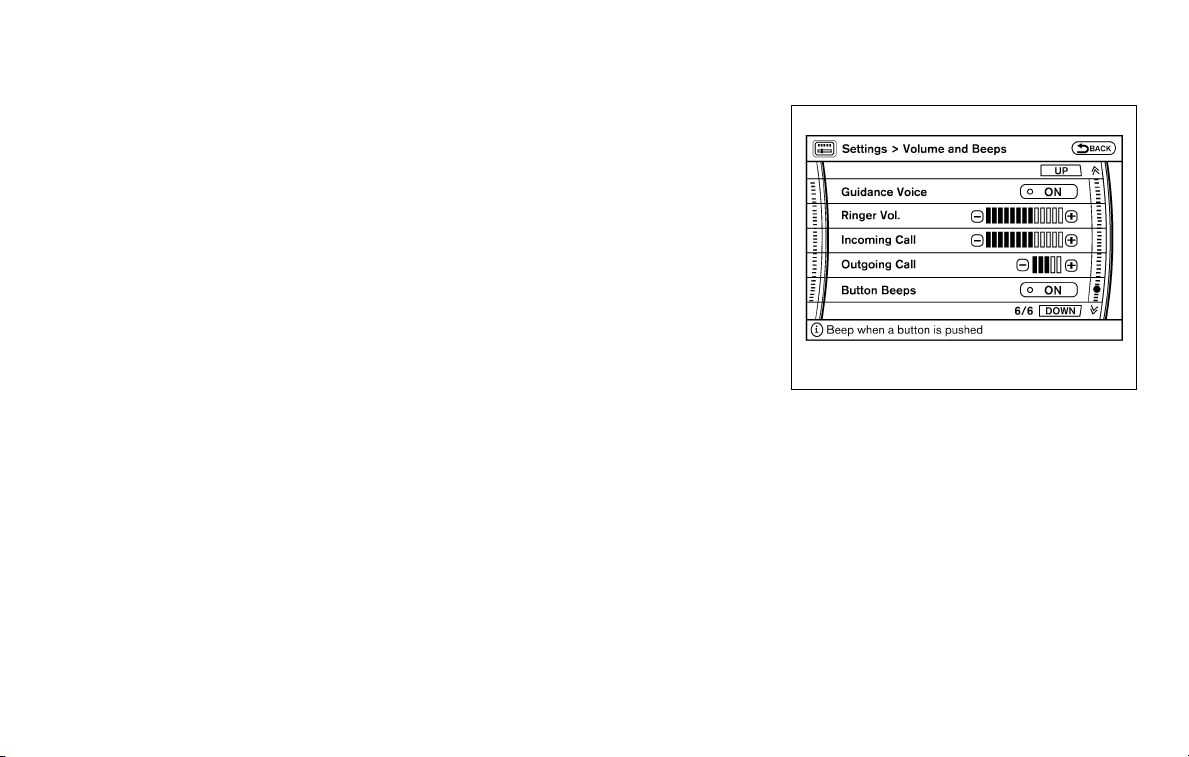
● Delete an Entry of Downloaded Phonebook
Delete an entry from the downloaded
phonebook.
Automatic hold
If this item is turned on, an incoming call will be
placed on hold automatically after several rings.
Use vehicle ringtone
If this item is turned on, a specific ringtone that is
different from the cellular phone’s will sound
when receiving a call.
Delete call logs
Delete all of the incoming or outgoing call logs
from the list.
Bluetooth setup
See the following information for each item.
● Bluetooth
If this setting is turned off, the connection
between the cellular phone and the invehicle phone module will be canceled.
● Bluetooth Info
Check information about the device name,
device PIN and connection status.
● Pair Phone
See “Pairing procedure” earlier in this
supplement.
● Priority Change
If multiple phones are registered to the system, you can change the priority of the
phones on the shown list. The system shows
the priority level of each phone. Select
phone to change priority. Then, select another phone to swap priority levels.
● Remove Paired Phone
Delete a registered cellular phone from the
paired list.
● Paired Phone List
Up to 5 registered cellular phones are
shown on the list. If you select a cellular
phone that is different from the one currently
being connected, the newly selected phone
will be connected to the system.
● Edit Phone Name
Rename the registered cellular phones using the keypad displayed on the screen. See
“Control panel buttons” or “Center multifunction control panel” in Section 4 of the
vehicle owner’s manual.
Vehicle Owner’s Manual Voice Recognition information 1-11
LSU0083
Call volume
Adjusting the incoming or outgoing call volume
may improve clarity if reception between callers is
unclear.
● Incoming call — adjusting this setting allows
you to hear a difference in volume
● Outgoing call — adjusting this setting allows
the person you are talking with to hear a
difference in volume
To access the settings, push the SETTING button, then highlight “Volume and Beeps” using the
controller and push the ENTER button.
Page 15
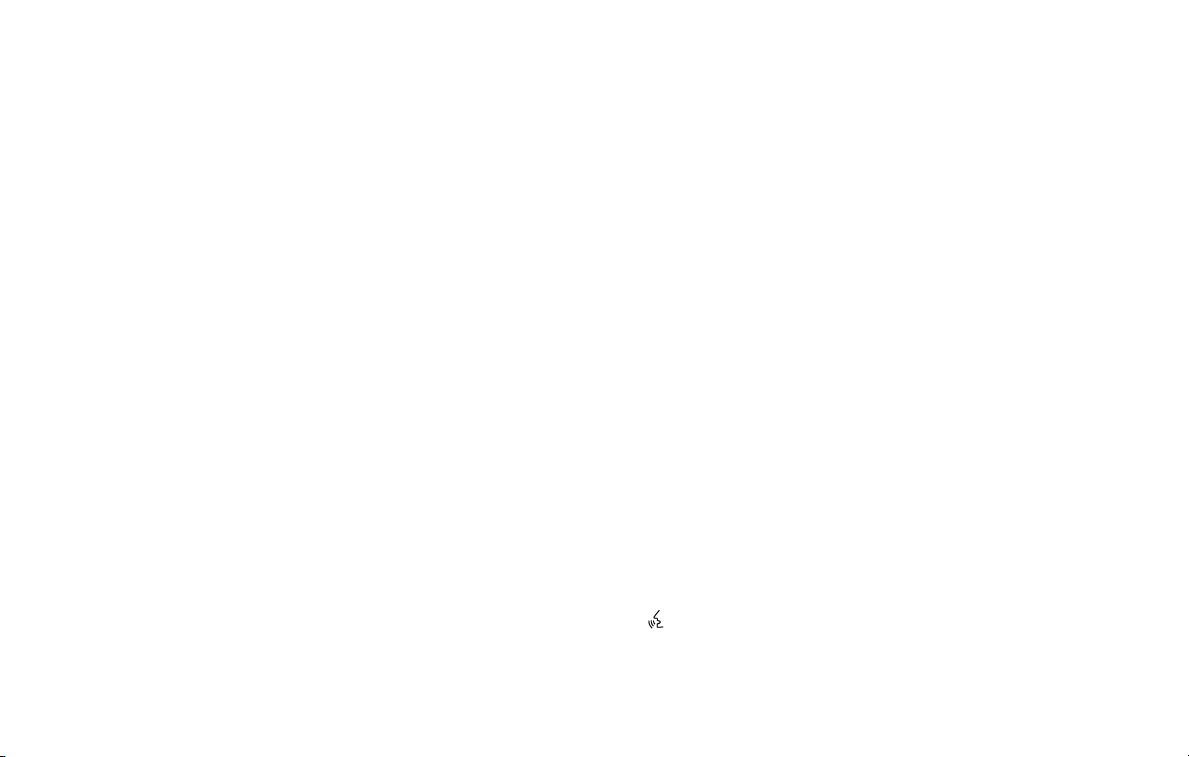
SECTION 4: VOICE RECOGNITION
SYSTEM
You can also adjust the volume of an incoming
voice during a call by pushing the volume control
switch on the steering wheel or by turning the
volume control knob on the instrument panel.
This section updates the information found in
Section 4 of the vehicle owner’s manual.
There are two modes of operation available for
this system that are described in this supplement.
They are:
● Standard Mode
● Alternate Command Mode
Voice Recognition allows hands-free operation
of the systems equipped on this vehicle, such as
phone and vehicle information.
In Standard Mode (the factory default setting),
commands that are available are always shown
on the display and announced by the system. You
can complete your desired operation by simply
following the prompts given by the system. In this
mode, hands-free operation of Audio and Climate Control is not available through Voice Recognition.
For advanced operation, you can change to an
Alternate Command Mode that enables the operation of the display, audio, and climate control
through Voice Recognition. When this mode is
active, an expanded list of commands can be
spoken after pushing the TALK
the voice command menu prompts are turned off.
In Alternate Command Mode the recognition
success rate may be affected as the number of
1-12 Vehicle Owner’s Manual Voice Recognition information
available commands and the ways of speaking
each command are increased. (See “Section 4:
Voice Recognition System Alternate Command
Mode” later in this supplement for details about
Alternate Command Mode.)
To improve the recognition success rate when
Alternate Command Mode is active, try using the
Speaker Adaptation Function available in this
mode. (See “Speaker adaptation function” in
“Section 4: Voice Recognition System Alternate
Command Mode” later in this supplement.) Otherwise, it is recommended that Standard Mode
be used for the best recognition performance.
For the voice commands for the navigation system, refer to “Section 9: Voice Recognition” in the
“Navigation system owner’s manual Voice Recognition information” section of this supplement.
switch, and
Page 16
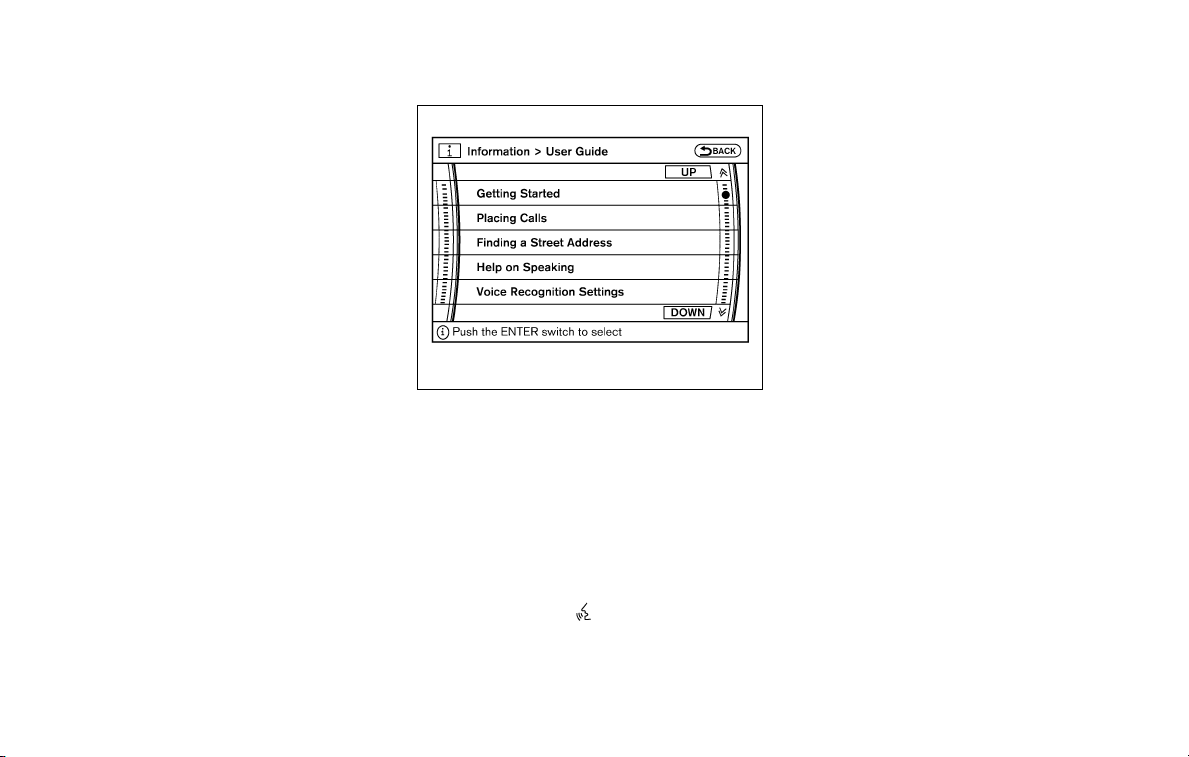
SECTION 4: VOICE RECOGNITION
SYSTEM STANDARD MODE
The Standard Mode enables control of navigation, phone and vehicle information. With this
setting active, commands that are available are
always shown on the display and announced by
the system.
Displaying user guide
If you use the Voice Recognition system for the
first time or you do not know how to operate it,
you can display the User Guide for confirmation.
You can confirm how to use voice commands by
accessing a simplified User Guide, which contains basic instructions and tutorials for several
voice commands.
LSU0012
1. Push the INFO button on the instrument
panel.
2. Highlight the “Others” key using the controller and push the ENTER button.
3. Highlight the “Voice Recognition” key using
the controller and push the ENTER button.
NOTE:
You can skip the steps 1 to 3 above by
pressing the TALK
“Help”.
4. Highlight the “User Guide” key using the
controller and push the ENTER button.
switch and saying
5. Highlight an item using the controller and
push the ENTER button.
Available items:
● Getting Started
Describes the basics of how to operate the
Voice Recognition system.
● Finding a Street Address
Tutorial for entering a destination by street
address.
● Placing Calls
Tutorial for making a phone call by voice
command operation.
● Help on Speaking
Displays useful tips of speaking for correct
command recognition by the system.
● Voice Recognition Settings
Describes the available Voice Recognition
settings.
Vehicle Owner’s Manual Voice Recognition information 1-13
Page 17
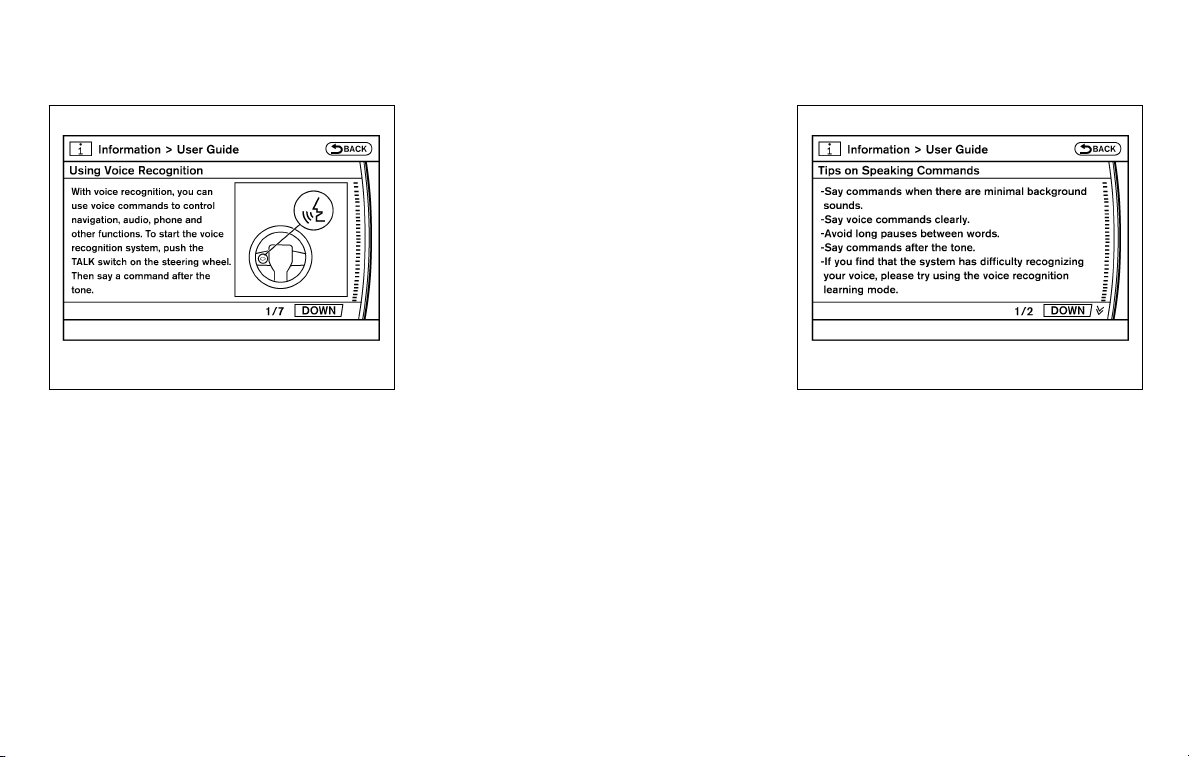
LSU0014 LSU0015
Getting started
Before using the Voice Recognition system for
the first time, you can confirm how to use commands by viewing the Getting Started section of
the User Guide.
1. Highlight “Getting Started” and push the
ENTER button.
2. You can confirm the page by scrolling the
screen using the controller.
Tutorials on the operation of the Voice Recognition system
If you choose “Finding a Street Address” or
“Placing Calls”, you can view tutorials on how to
perform these operations using Voice Recognition.
Useful tips for correct operation
You can display useful speaking tips to help the
system recognize your voice commands correctly.
1. Highlight “Help on Speaking” and push the
ENTER button.
2. You can confirm the page by scrolling the
screen using the controller.
1-14 Vehicle Owner’s Manual Voice Recognition information
Page 18
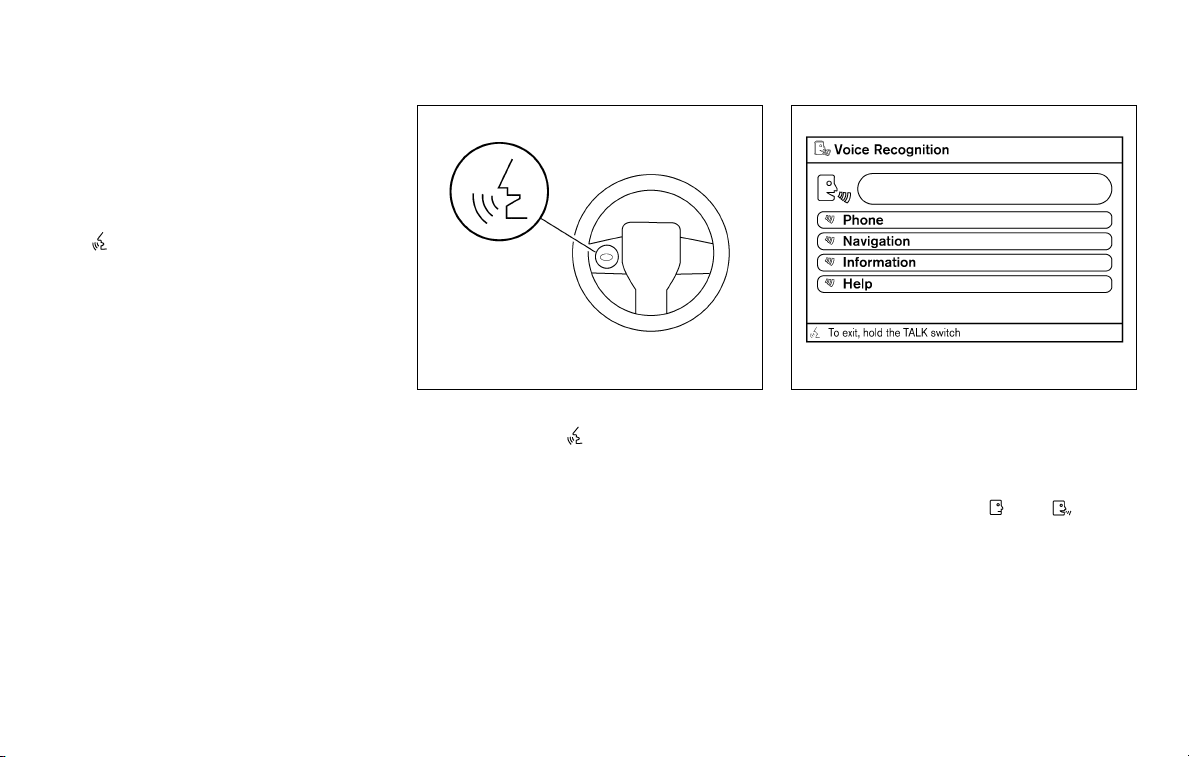
USING THE SYSTEM
Initialization
When the ignition switch is placed in the ON
position, Voice Recognition is initialized, which
takes a few seconds. When completed, the system is ready to accept voice commands. If the
TALK
ization completes, voice commands will not be
accepted. Please wait until the Voice Recognition initialization is completed.
switch is pushed before the initial-
BEFORE STARTING
To get the best recognition performance from
Voice Recognition, observe the following:
● The interior of the vehicle should be as quiet
as possible. Close the windows to eliminate
the surrounding noises (traffic noise and vibration sounds, etc.), which may prevent the
system from correctly recognizing the voice
commands.
● Wait until the tone sounds before speaking a
command.
● Speak in a natural conversational voice without pausing between words.
● If the air conditioner is set to “Auto”, the fan
speed is automatically lowered so that your
commands can be recognized more easily.
LSU0016 LSU0017
GIVING VOICE COMMANDS
1. Push the TALK switch located on the
steering wheel.
2. A list of commands appears on the screen,
and the system announces, “Would you like
to access Phone, Navigation, Information or
Help?”
3. After the tone sounds and the icon on the
screen changes from
a command.
4. Continue to follow the voice menu prompts
and speak after the tone sounds until your
desired operation is completed.
to , speak
Vehicle Owner’s Manual Voice Recognition information 1-15
Page 19
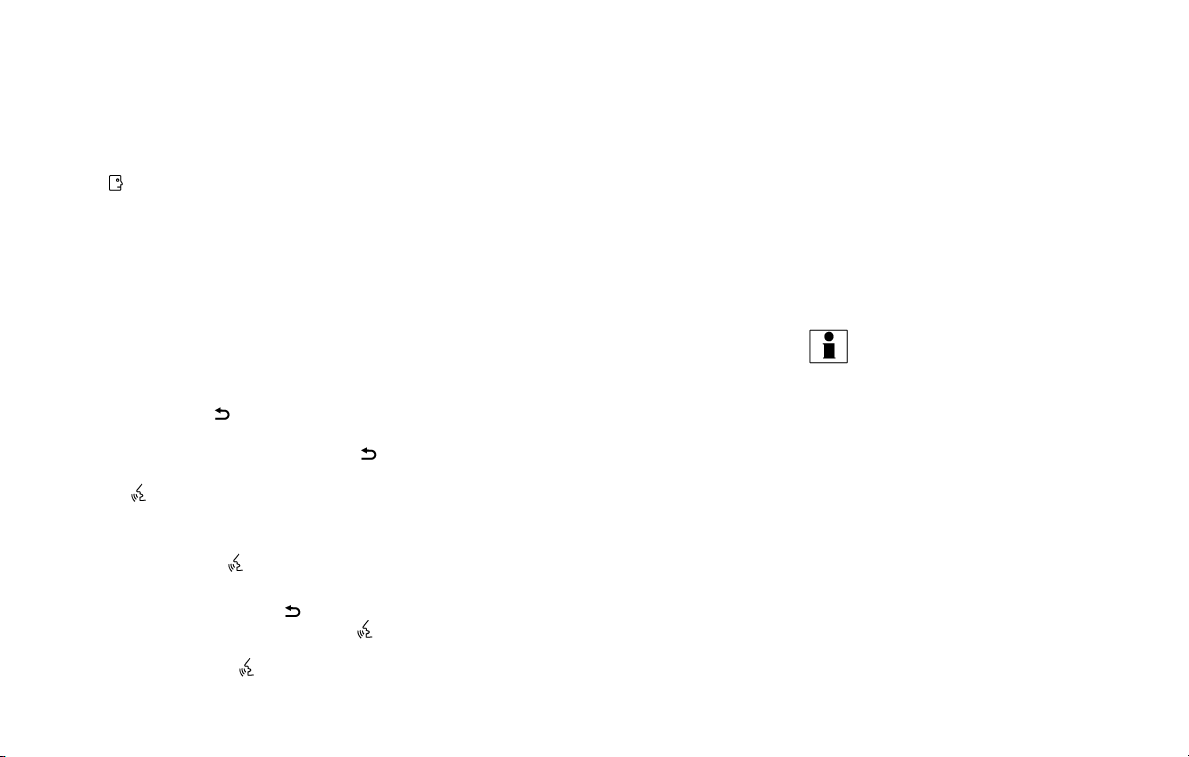
Operating tips
● Say a command after the tone. Voice commands cannot be accepted when the icon
.
is
● Commands that are available are always
shown on the display and spoken through
voice menu prompts. Commands other than
those that are displayed are not accepted.
Please follow the prompts given by the system.
● If the command is not recognized, the system repeats the announcement. Repeat the
command in a clear voice.
● Press the BACK
ing wheel to return to the previous screen. If
your vehicle does not have a BACK
switch on the steering wheel, pushing the
TALK
the previous screen.
● If you want to cancel the command, push
and hold the TALK
sage, “Voice cancelled” will be announced.
● For vehicles with a BACK
the steering wheel, push the TALK
switch during operation to pause the operation. Push the TALK
restart the operation.
switch will return the display to
switch on the steer-
switch. The mes-
switch on
switch again to
● If you want to adjust the volume of the system feedback, push the volume control buttons on the steering switch or use the audio
system volume knob while the system is
making an announcement.
How to speak numbers
Voice Recognition requires a certain way to
speak numbers when giving voice commands.
Refer to the following examples.
General rule:
● Only single digits 0 (zero) to 9 can be used.
● When saying the phone number 800-662-
6200, the system will accept “eighthundred” in addition to “eight zero zero” or
“eight oh oh”. 500, 700, and 900 are also
supported.
Examples:
● 1-800-662-6200
– “One eight zero zero six six two six two
zero zero”
– “One eight hundred six six two six two
zero zero”
1-16 Vehicle Owner’s Manual Voice Recognition information
Improving Recognition of Phone numbers:
You can improve the recognition of phone numbers by saying the phone number in three groups
of numbers. For example, when you try to call
800-662-6200, say “eight zero zero” first, and
the system will then ask you for the next three
digits. Then, say “six six two”. After recognition,
the system will then ask for the last four digits.
Say, “six two zero zero”. Using this method of
phone digit entry can improve recognition performance.
INFO:
When speaking a house number, speak the number “0” as “zero” or “oh”. If the letter “O” is
included in the house number, it will not be recognized as “0” even if you speak “oh” instead of
“zero”.
Page 20
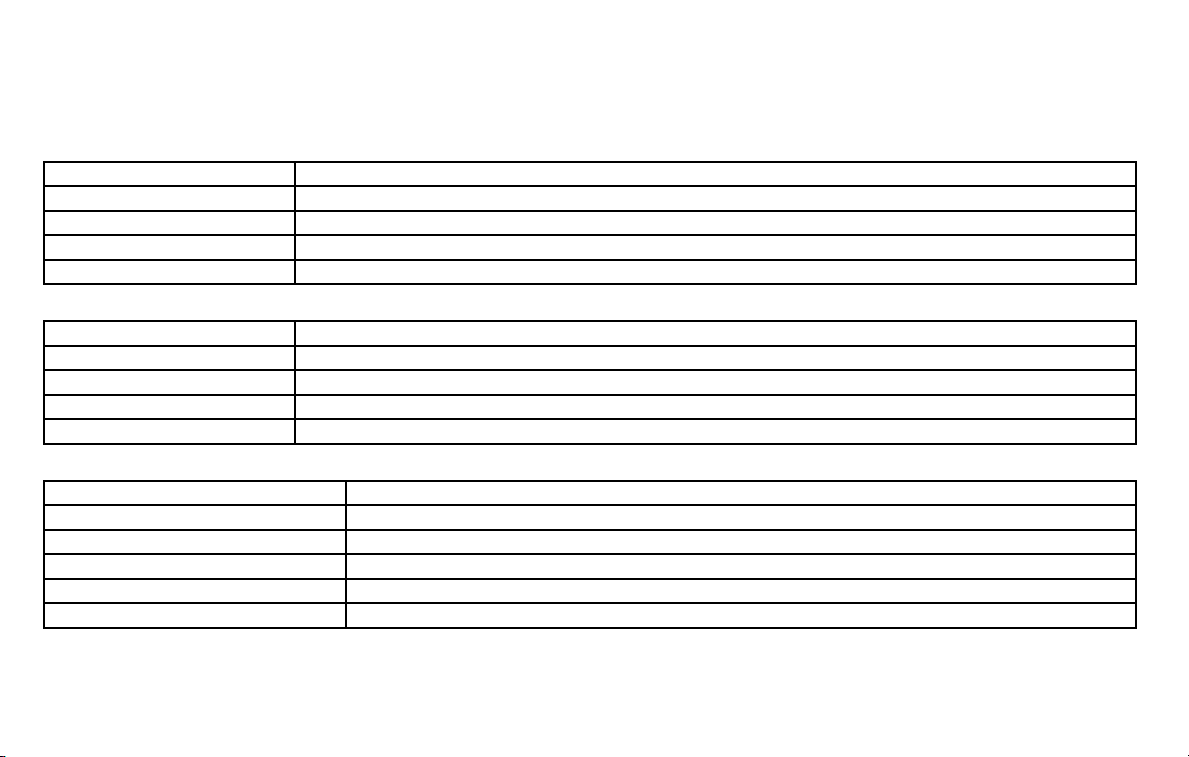
Standard Mode command list
Category Command:
COMMAND ACTION
Phone Displays Phone function commands.
Navigation Displays Navigation function commands.
Information Displays Vehicle Information.
Help Displays User Guide.
Navigation Command:
COMMAND ACTION
Address Searches for a location by the street address specified, and sets a route (for continental US and Canada only).
Places Sets a route to a facility near the current vehicle location.
Home Sets a route to your home that is stored in the Address Book.
Previous Destinations Sets a route to a previous destination.
Phone Command:
COMMAND ACTION
Dial Number Makes a call to a spoken phone number up to 10 digits.
Change Number Corrects the phone number when it is not recognized (available during phone number entry) .
Redial Makes a call to the last dialed number.
Phonebook Makes a call to a contact that is stored in the Phonebook.
International Call Makes an international call by allowing more than 10 digits to be spoken, as well as star (*), pound (#), and plus (+).
Vehicle Owner’s Manual Voice Recognition information 1-17
Page 21
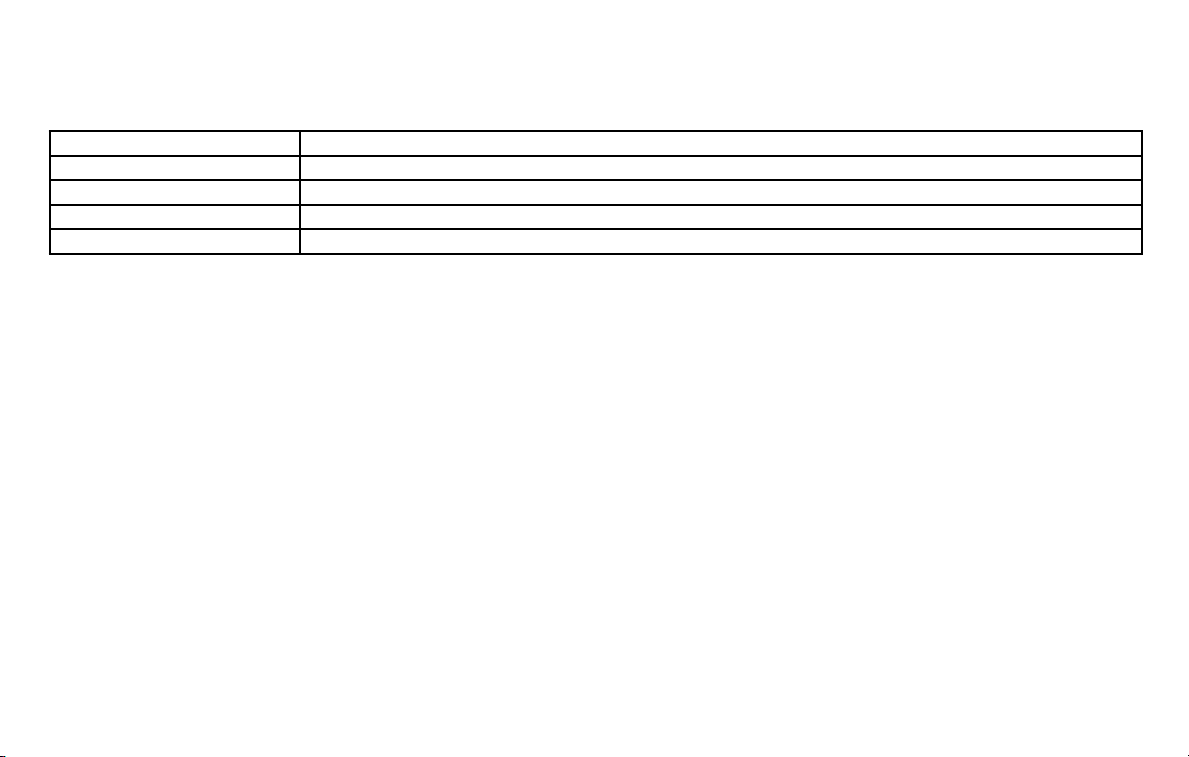
Vehicle Information Command: (if so equipped)
COMMAND ACTION
Traffic Info. Turns the traffic information system on and off.
Fuel Economy Displays Fuel Economy information.
Trip Computer Displays Trip information.
Maintenance Displays Maintenance information.
1-18 Vehicle Owner’s Manual Voice Recognition information
Page 22
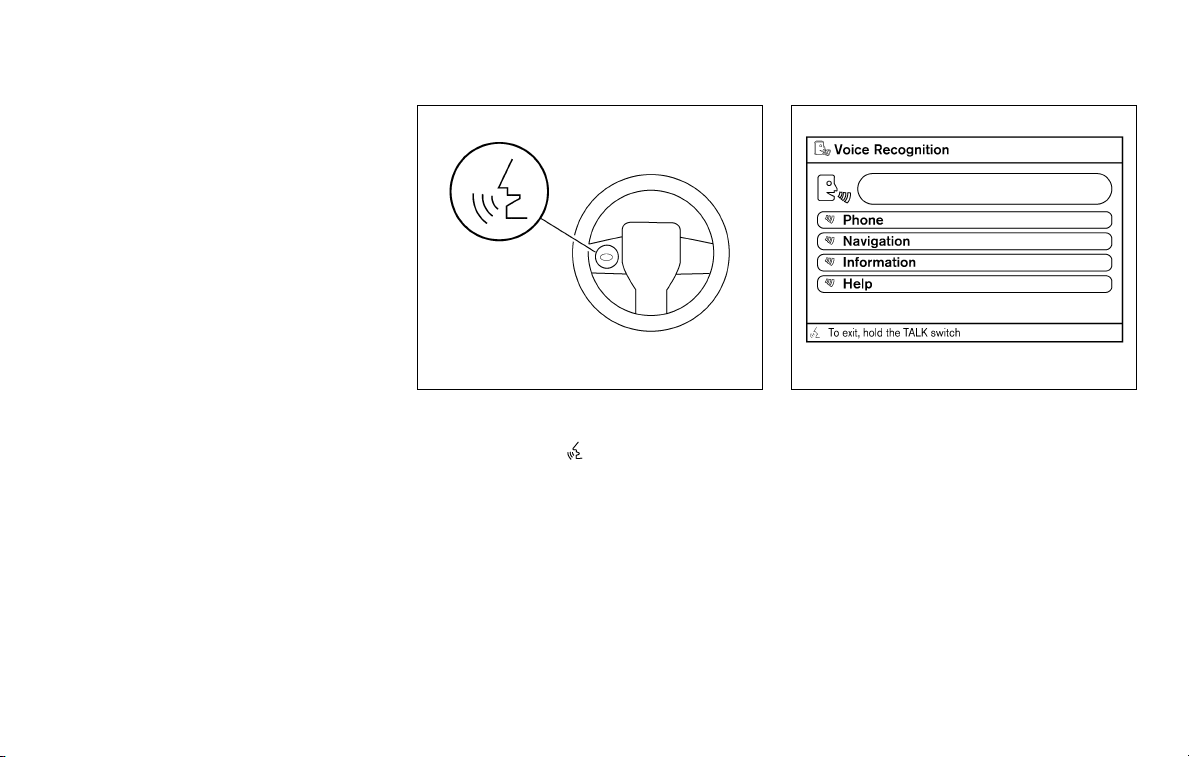
Voice command examples
Some basic voice command examples are described here.
For the voice commands for the navigation system, refer to “Section 9: Voice Recognition” in the
“Navigation system owner’s manual Voice Recognition information” section of this supplement.
LSU0016 LSU0017
Example 1 — Placing a call to the phone
number 800-662-6200:
1. Push the TALK
steering wheel.
switch located on the
2. The system announces, “Would you like to
access Phone, Navigation, Information or
Help?”
3. Say “Phone”.
Vehicle Owner’s Manual Voice Recognition information 1-19
Page 23
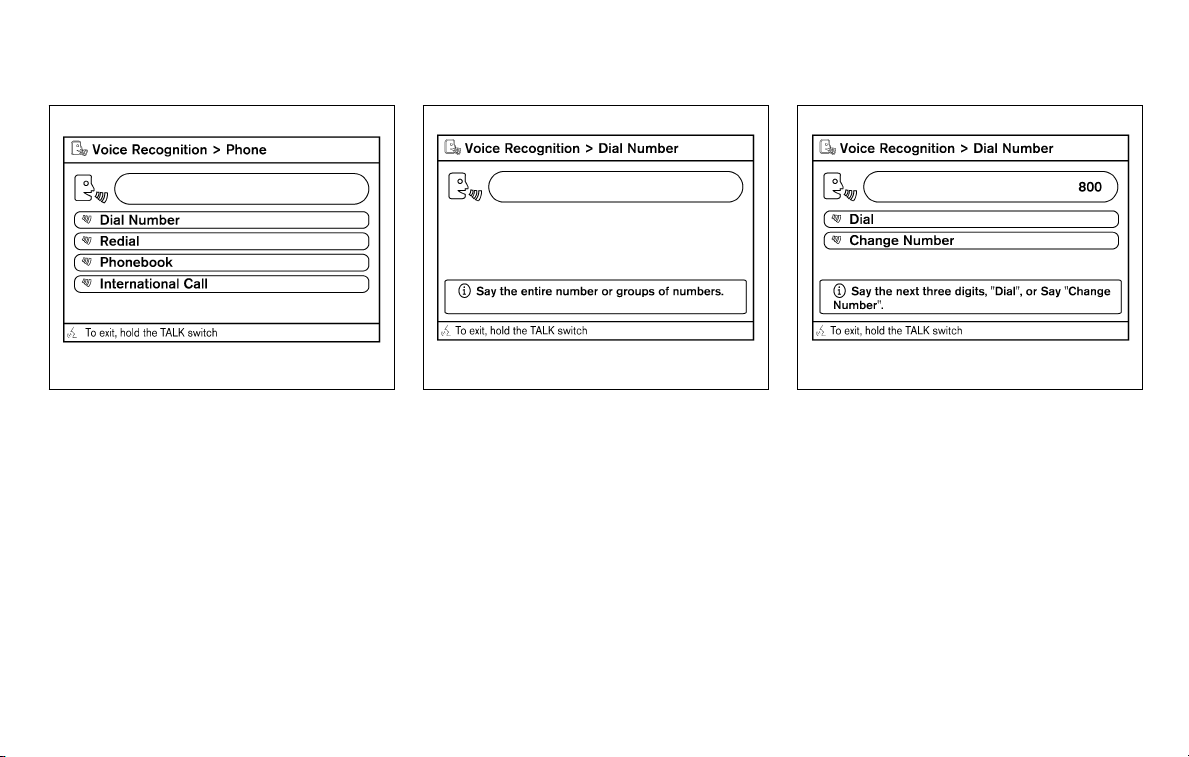
LSU0018 LSU0019 LSU0020
4. Say “Dial Number”. 5. Say “800”. 6. The system announces, “Please say the next
three digits or dial, or say change number.”
7. Say “662”.
1-20 Vehicle Owner’s Manual Voice Recognition information
Page 24
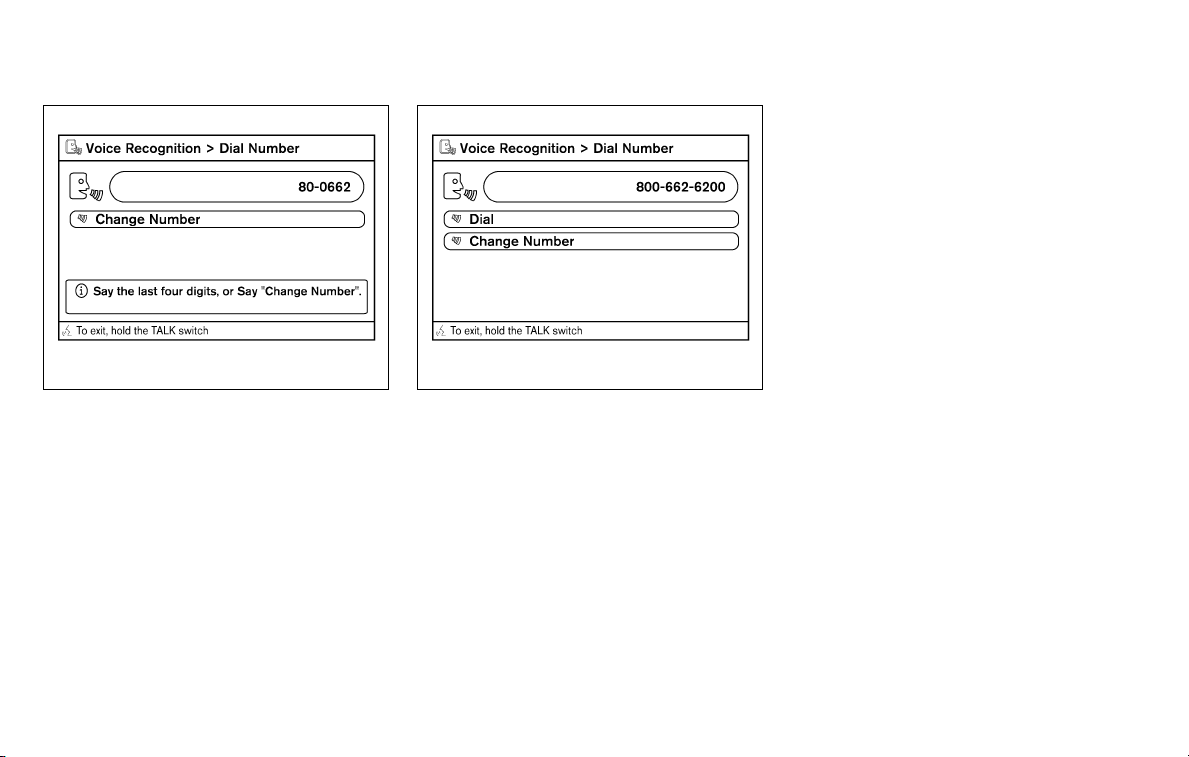
LSU0021 LSU0022
8. The system announces, “Please say the last
four digits” or say change number.
9. Say “6200”.
10. The system announces, “Dial or Change
Number?”
11. Say “Dial”.
12. The system makes a call to 800-662- 6200.
NOTE:
● You can also speak “800-662-6200” (10
continuous digits) or “662-6200” (7 continuous digits), if the area code is not necessary. However, the 3-3-4 digit grouping is
recommended for improved recognition.
(See “How to speak numbers” in “Section 4:
Voice Recognition System Standard Mode”
earlier in this supplement.)
Vehicle Owner’s Manual Voice Recognition information 1-21
● You can only say a phone number using the
3-3-4 grouping, 7 digits, and 10 digits using
this command. Please use the “International
Call” command for all other formats, and
when special characters such as star (*),
pound (#), and plus (+) need to be entered.
● If you say “Change Number” during phone
number entry, the system will automatically
request that you repeat the number using
the 3-3-4 format. In this case please say the
area code first and then follow the prompts.
● Do not add a “1” in front of the area code
when speaking phone numbers.
● If the system does not recognize your command, please try repeating the command
using a natural voice. Speaking too slow or
too loudly may further decrease recognition
performance.
Page 25
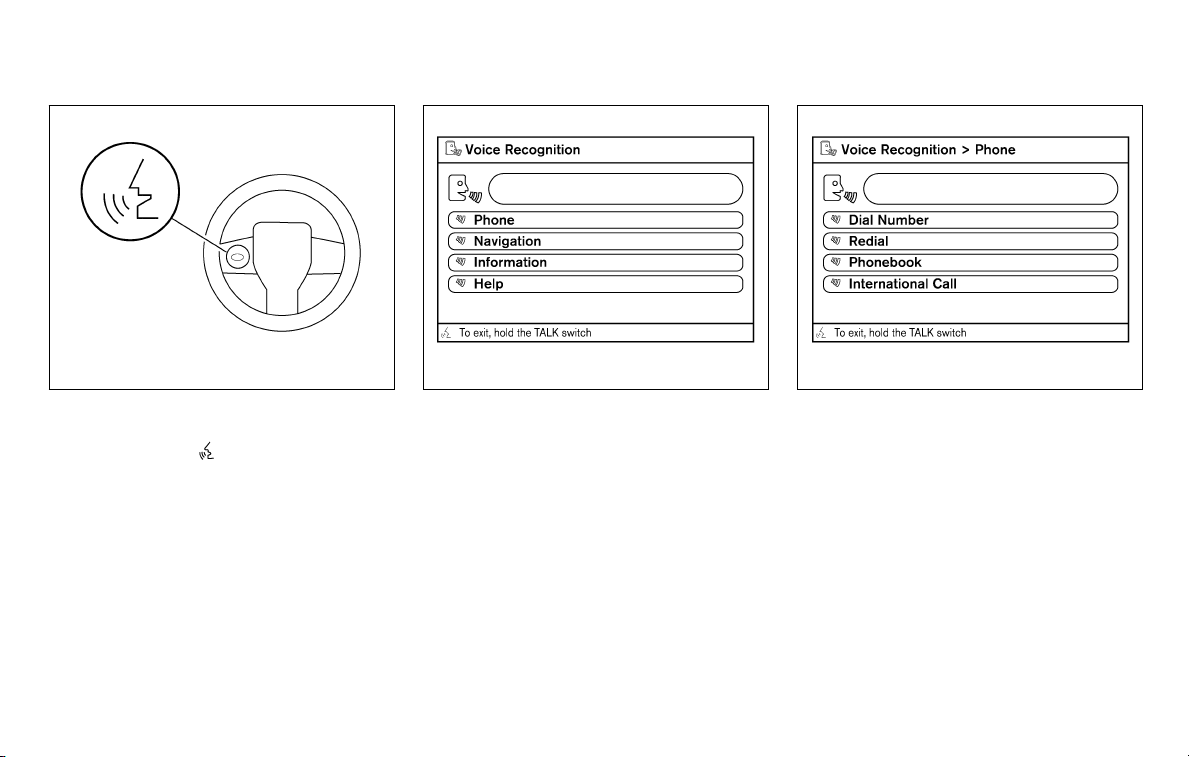
LSU0016 LSU0017 LSU0018
Example 2 — Placing an international call
to the phone number 011-81-111-222-3333:
1. Push the TALK
steering wheel.
switch located on the
2. The system announces, “Would you like to
access Phone, Navigation, Information or
Help?”
3. Say “Phone”.
1-22 Vehicle Owner’s Manual Voice Recognition information
4. Say “International Call”.
Page 26
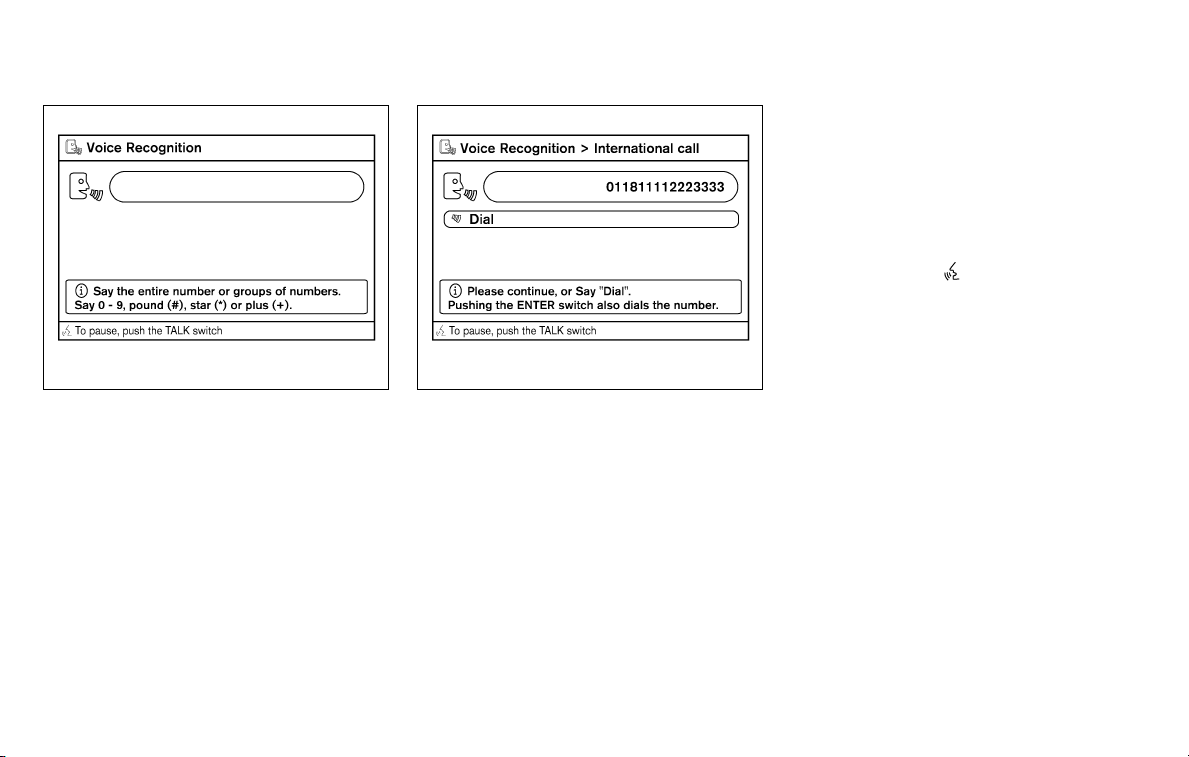
LSU0023 LSU0024
5. Say “011811112223333”. 6. Say “Dial”.
7. The system makes a call to 011-81-111222-3333.
NOTE:
Any digit input format is available in the
International Number input process, as
well as the special characters such as star
(*), pound (#), and plus (+).
SECTION 4: VOICE RECOGNITION
SYSTEM ALTERNATE COMMAND
MODE
The Alternate Command Mode enables control
of the Audio and Climate Control systems as well
as additional commands for the Vehicle Information, Phone and Navigation systems. With this
setting active, the system does not announce or
display the available commands at each step.
When Alternate Command Mode is activated, an
expanded list of commands can be used after
pushing the TALK
mode, the screen for Standard Mode commands
is not available on the display. Please review the
expanded command list, available when this
mode is active, as some Standard Mode commands are replaced. Please see examples of
Alternate Command Mode screens.
Please note that in this mode the recognition
success rate may be affected as the number of
available commands and ways of speaking each
command are increased. You can turn this mode
ON or OFF. When this mode is activated, the
Voice Recognition Settings will change to show
more options.
switch. Under this
Vehicle Owner’s Manual Voice Recognition information 1-23
Page 27
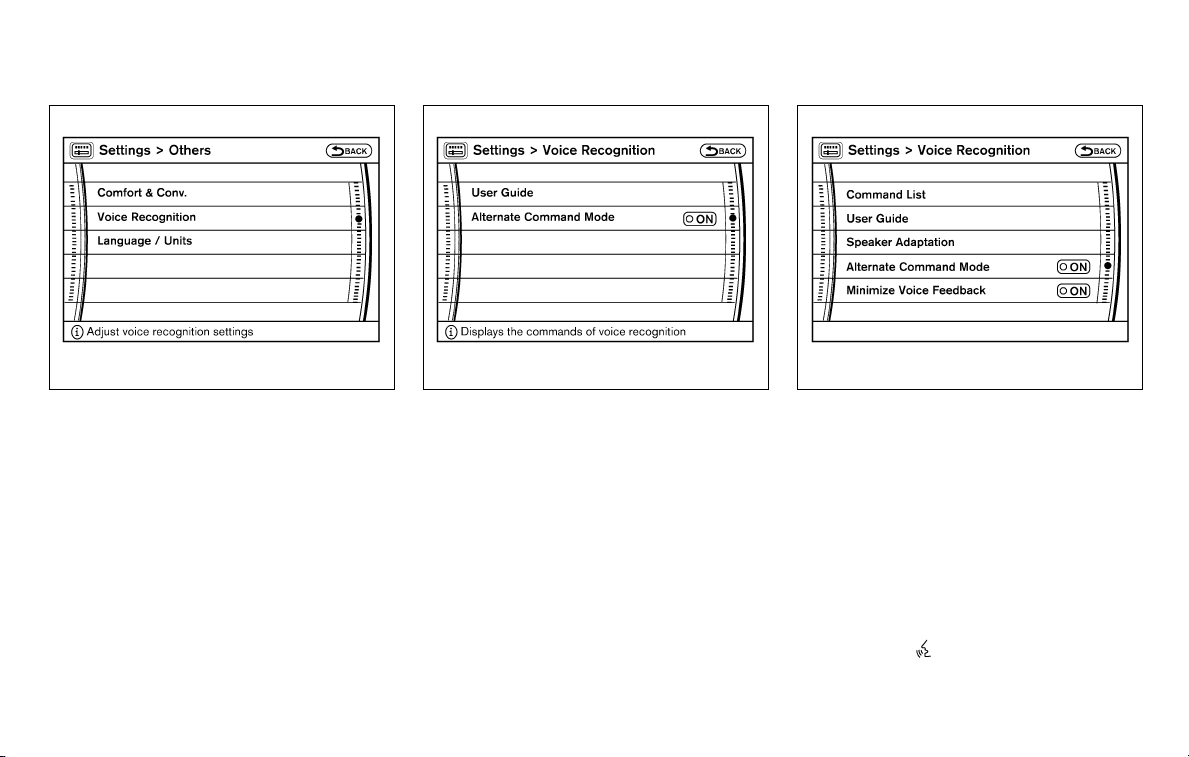
LSU0025 LSU0026 LSU0027
Activating alternate command mode
1. Push the SETTING button on the instrument
panel.
2. Highlight the “Others” key on the display and
then push the ENTER button.
3. Highlight the “Voice Recognition” key and
then push the ENTER button.
4. Highlight the “Alternate Command Mode”
key and push the ENTER button.
5. The confirmation message is displayed on
the screen. Push the “OK” key to activate the
Alternate Command Mode.
1-24 Vehicle Owner’s Manual Voice Recognition information
6. Alternate Command Mode is activated and
the setting menu is expanded to include the
Alternate Command Mode options. See
“Settings menu” later in this supplement for
an explanation of the options.
Displaying the command list
If you are controlling the system by voice commands for the first time or do not know the
appropriate voice command, perform the following procedure for displaying the voice command
list (available only in Alternate Command Mode).
Push the TALK
and say, “Help.” The system will respond by displaying the command list main menu.
switch, listen for the tone
Page 28
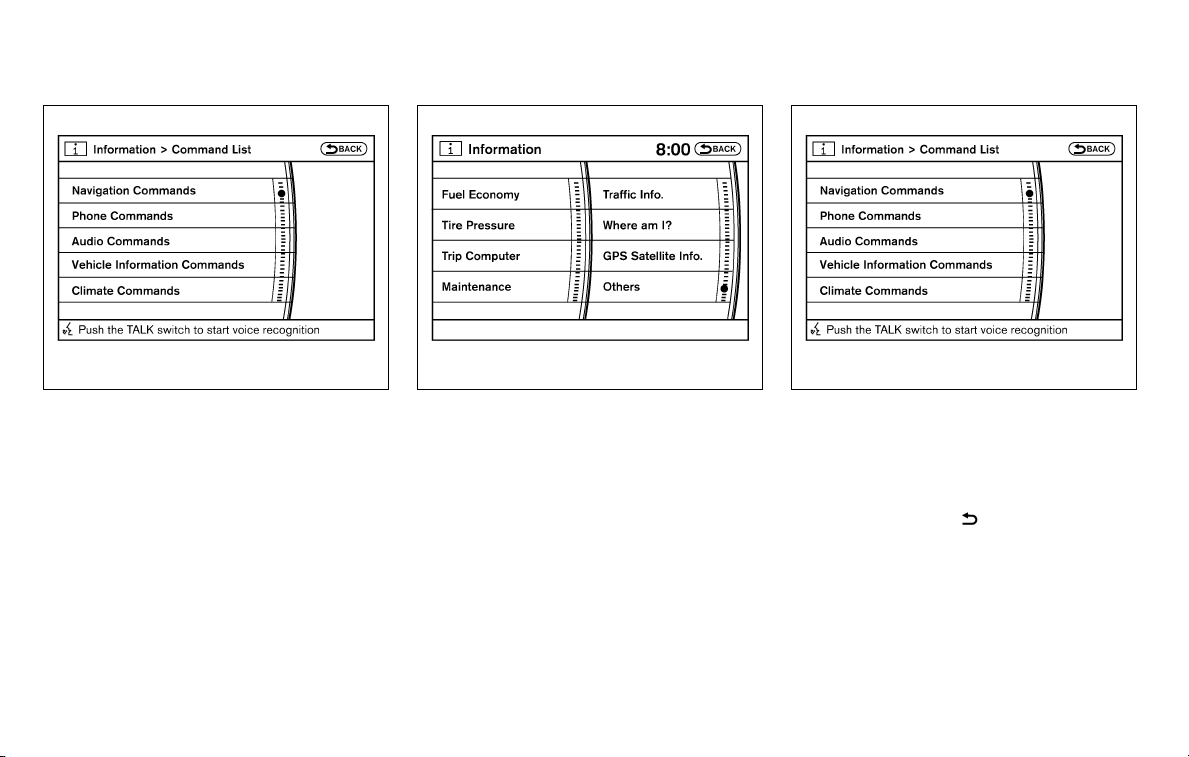
LSU0059 LSU0028 LSU0059
Only manual controls such as the touchscreen
can navigate the command list menu.
As an alternative to the voice command “Help”,
you may access the command list using the following steps:
1. Push the INFO button on the instrument
panel.
2. Highlight the “Others” key using the controller and push the ENTER button.
3. Highlight the “Voice Recognition” key using
the controller and push the ENTER button.
NOTE:
You can skip steps 1 to 3 if you say “Help”.
4. Highlight the “Command List” key using the
controller and push the ENTER button.
Vehicle Owner’s Manual Voice Recognition information 1-25
5. Highlight a category using the controller and
push the ENTER button. The command list
for the category selected is shown.
6. If necessary, scroll the screen using the controller to view the entire list.
7. Press the BACK
switch to return to
the previous screen.
Page 29
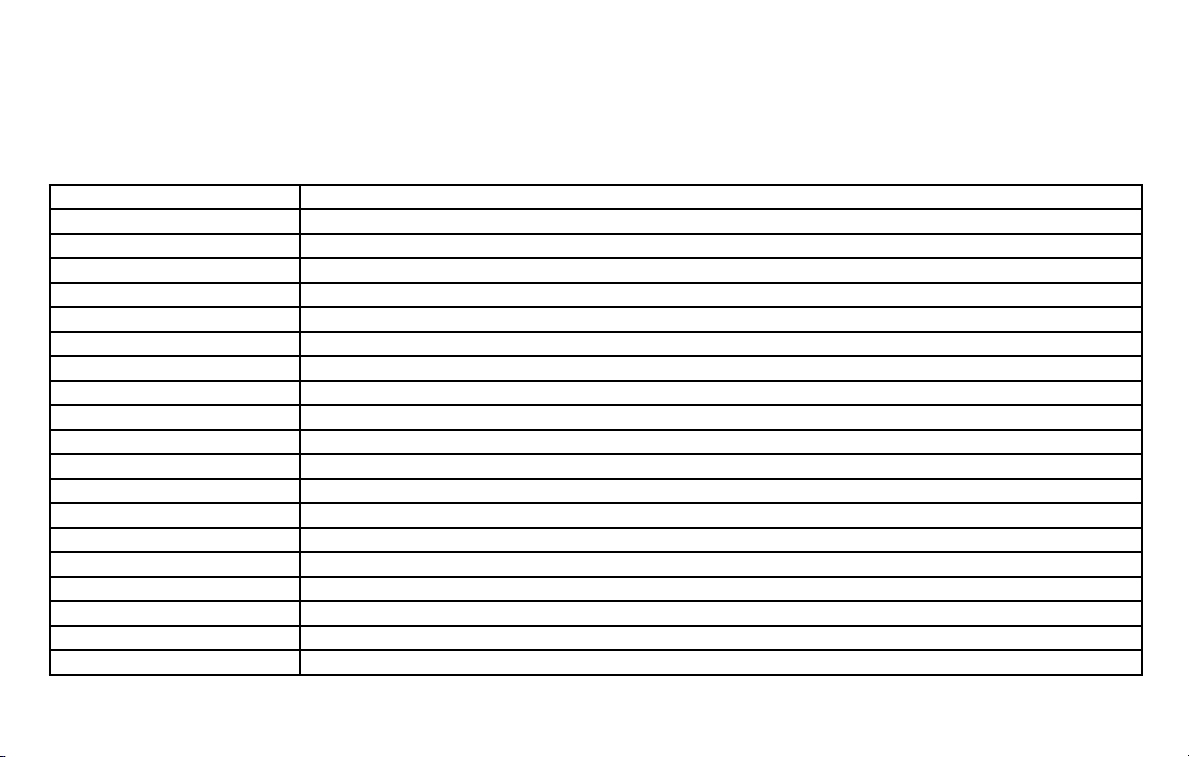
Alternate Command Mode command
list
Navigation Command:
COMMAND ACTION
Home Sets a route to your home that is stored in the Address Book.
Address Book Displays the first 5 entries of the Address Book.
Previous Destinations Sets a route to a previous destination.
Previous Start Point Calculates a route to your previous starting point of the last route.
Address Searches for a location by the street address specified, and sets a route (for continental US and Canada only).
Places Sets a route to a facility near the current vehicle location.
Fastest Route Recalculates a route to the current destination using the fastest estimated time.
Minimize Freeway Recalculates a route to the current destination while minimizing freeway usage.
Shortest Route Recalculates a route to the current destination using the shortest distance.
Recalculate Recalculates a route to the current destination.
Route Information Displays the Route Information Menu.
Cancel Route Cancels the current route.
Detour Displays a list of distances to detour from the current route.
Show Current Location Displays the current location on the Map view.
Birdview Map Changes the Map display to Birdview.
Planview Map Changes the Map display to a 2-dimensional view.
Planview Split Map Changes the Map display to show two 2-dimensional maps using a split screen.
Birdview Split Map Changes the Map display to show a 2-dimensional map and Birdview map using a split screen.
Heading Up Changes the Map display to keep the direction of the vehicle pointing up on the screen.
1-26 Vehicle Owner’s Manual Voice Recognition information
Page 30

COMMAND ACTION
North Up Changes the Map display to keep north pointing up on the screen.
Zoom In Changes the map scale to a small number.
Zoom Out Changes the map scale to a larger number.
Landmark Icons Shows or hides the points of interests on the displays.
Guidance Voice Turns the navigation voice guidance on or off.
Guide Voice Repeat Repeats the last navigation voice guidance.
Store Location Stores the current location to the Address Book.
Phone Command:
COMMAND ACTION
Redial Makes a call to the last dialed number.
Dial Number Makes a call to a spoken phone number up to 10 digits.
Phonebook Makes a call to a contact that is stored in the Phonebook.
Outgoing Calls Shows the last 5 outgoing phone calls.
Incoming Calls Shows the last 5 incoming phone calls.
International Call Makes an international call by allowing more than 10 digits to be spoken, as well as star (*), pound (#), and plus (+).
Audio Command:
COMMAND ACTION
Radio Turns the radio on, selecting the station and band last played.
Radio AM Turns to the AM band, selecting the station last played.
Radio FM Turns to the FM band, selecting the station last played.
Satellite Radio Turns to the SAT band, selecting the station last played.
Vehicle Owner’s Manual Voice Recognition information 1-27
Page 31

COMMAND ACTION
Music Box Turns to the Music Box hard-disk drive audio system.
CD Starts to play a CD.
iPod Start to play the iPod (if equipped).
Vehicle Information Command:
COMMAND ACTION
Traffic Info Turns the traffic information system on and off.
Fuel Economy Displays Fuel Economy information.
Trip Computer Displays Trip information.
Maintenance Display Maintenance information.
Tire Pressure Displays the Tire Pressure screen.
Climate Control Command:
COMMAND ACTION
Climate Control Turns the climate control system on and operates it in the AUTO mode.
Climate Control Off Turns the climate control system off.
1-28 Vehicle Owner’s Manual Voice Recognition information
Page 32

LSU0031 LSU0084
Displaying user guide
You can confirm how to use voice commands by
accessing a simplified User Guide, which contains basic instructions and tutorials for several
voice commands.
1. Push the INFO button on the instrument
panel.
2. Highlight the “Others” key using the controller and push the ENTER button.
3. Highlight the “Voice Recognition” key using
the controller and push the ENTER button.
4. Highlight the “User Guide” key using the
controller and push the ENTER button.
5. Highlight an item using the controller and
push the ENTER button.
Available items:
● Getting Started
Describes the basics of how to operate the
Voice Recognition system.
● Using the Address Book
Tutorial for using the Address Book.
● Finding a Street Address
Tutorial for Finding a Street Address.
Vehicle Owner’s Manual Voice Recognition information 1-29
● Placing Calls
Tutorial for making a phone call by voice
command operation.
● Help on Speaking
Displays useful tips for how to correctly
speak commands in order for them to be
properly recognized by the system.
● Voice Recognition Settings
Describes the available Voice Recognition
settings.
● Adapting the System to Your Voice
Tutorial for adapting the system to your
voice.
USING THE SYSTEM
Initialization
When the ignition switch is pushed to the ON
position, Voice Recognition is initialized, which
takes a few seconds. When completed, the system is ready to accept voice commands. If the
TALK
ization completes the display will show the message: “Phonetic data downloaded. Please wait.”
or a beep sounds.
switch is pushed before the initial-
Page 33

Before starting
To get the best performance from Voice Recognition, observe the following:
● Keep the interior of the vehicle as quiet as
possible. Close the windows to eliminate the
surrounding noises (traffic noises, vibration
sounds, etc.), which may prevent the system
from recognizing the voice commands correctly.
● When the climate control is in the AUTO
mode, the fan speed decreases automatically for easy recognition.
● Wait until a tone sounds before speaking a
command.
● Speak in a natural voice without pausing
between words.
LSU0016 LSU0033
Giving voice command
1. Push and release the TALK switch
located on the steering wheel.
2. A list of commands appears on the screen,
and the system announces, “Please say a
command from the displayed list or say Help
to show all commands.”
3. After the tone sounds and the icon on the
screen changes from
a command.
4. Once a command is recognized, the system
will announce the recognized command and
perform the requested action.
If the command is not recognized, the system repeats the announcement. Repeat the
command in a clear voice after the tone.
to , speak
1-30 Vehicle Owner’s Manual Voice Recognition information
Page 34

Operating tips
● Say a command after the tone. Voice commands cannot be accepted when the icon
.
is
● If the command is not recognized, the system repeats the announcement. Repeat the
command in a clear voice.
● Press the BACK
ing wheel to return to the previous screen. If
your vehicle does not have a BACK
switch on the steering wheel, pushing the
TALK
the previous screen.
● If you want to cancel the command, push
and hold the TALK
sage, “Voice cancelled” will be announced.
● For vehicles with a BACK
the steering wheel, push the TALK
switch during operation to pause the operation. Push the TALK
restart the operation.
● If you want to adjust the volume of the system feedback, push the volume control buttons on the steering wheel or use the audio
system volume knob while the system is
making an announcement.
switch will return the display to
switch on the steer-
switch. The mes-
switch on
switch again to
● To minimize the amount of prompts spoken
by the system in Alternate Command Mode,
use the Minimize Voice Feedback function.
To access the Minimize Voice Feedback
function press the SETTING button, then
select the “Others” key using the controller
and press the ENTER button. Then select
the “Voice Recognition” key using the controller and press the ENTER button.
How to speak numbers
Voice Recognition requires a certain way to
speak numbers when giving voice commands.
Refer to the following examples.
General rule:
● Only single digits 0 (zero) to 9 can be used.
● When saying the phone number 800-662-
6200, the system will accept “eighthundred” in addition to “eight zero zero” or
“eight oh oh”. 500, 700, and 900 are also
supported.
Examples:
● 1-800-662-6200
– “One eight zero zero six six two six two
zero zero”
– “One eight hundred six six two six two
zero zero”
Vehicle Owner’s Manual Voice Recognition information 1-31
Improving Recognition of Phone numbers:
You can improve the recognition of phone numbers by saying the phone number in three groups
of numbers. For example, when you try to call
800-662-6200, say “eight zero zero” first, and
the system will then ask you for the next three
digits. Then, say “six six two”. After recognition,
the system will then ask for the last four digits.
Say, “six two zero zero”. Using this method of
phone digit entry can improve recognition performance.
INFO:
When speaking a house number, speak the number “0” as “zero” or “oh”. If the letter “O” is
included in the house number, it will not be recognized as “0” even if you speak “oh” instead of
“zero”.
Settings menu
The content of the Settings Menu differs when
the system is in the Alternate Command Mode.
Command List:
Displays the command list for Alternate Command Mode.
Page 35

User Guide:
The user guide provides basic instructions for
using Voice Recognition and accessing some
voice commands.
NOTE:
The user guide can also be accessed from
within the INFO menu after pressing the
INFO button.
Speaker Adaptation:
Starts a system training procedure to learn the
specific sounds of your voice. See “Speaker adaptation function” in “Section 4: Voice Recognition System Alternate Command Mode” later in
this supplement.
Alternate Command Mode:
For advanced operation, an Alternate Command
Mode is provided. This setting enables control of
the Audio and Climate Control systems in addition to additional commands for the Phone and
Navigation systems. With this setting active, the
system does not announce or display the available commands at each step. When this mode is
activated, the Voice Recognition Settings will
change to show more options.
Minimize Voice Feedback:
Reduces the amount of the information spoken
for each voice instruction.
LSU0080
SPEAKER ADAPTATION FUNCTION
The Voice Recognition system has a function to
learn the user’s voice for better Voice Recognition performance. The system can memorize the
voices of up to three persons.
Having the system learn the user’s
voice
1. Push the SETTING button on the instrument
panel, highlight the “Others” key on the display and then push the ENTER button.
2. Highlight the “Voice Recognition” key and
then push the ENTER button.
1-32 Vehicle Owner’s Manual Voice Recognition information
Page 36

3. Highlight the “Speaker Adaptation” key and
then push the ENTER button.
LSU0034 LSU0082
4. Select the user whose voice is to be memorized by the system and push the ENTER
button.
5. Select a category to be learned by the system from the following list and then push the
ENTER button.
● Navigation
● Audio
● Phone
● Vehicle Info.
● Others
The voice commands in the category are
displayed.
Vehicle Owner’s Manual Voice Recognition information 1-33
Page 37

6. Select a voice command to train and then
push the ENTER button.
The Voice Recognition system starts.
LSU0036 LSU0037
7. The system requests that you repeat a command after a tone. This command is also
displayed on the screen.
8. After the tone sounds and the icon on the
screen changes from
the command that the system requested.
9. When the system has recognized the voice
command, the voice of the user is learned.
Push the TALK
switch to return to the previous screen.
If the system has learned the command correctly,
the voice command indicator on the screen turns
on.
switch or the BACK
to , speak
Learning function settings
Edit Name:
Edit the user name using the keypad displayed on
the screen.
Store Result:
When this item is turned to ON, the Voice Recognition system can easily recognize the user’s
voice that it has learned.
Reset Result:
Resets the user’s voice that the Voice Recognition system has learned.
1-34 Vehicle Owner’s Manual Voice Recognition information
Page 38

Continuous Learning:
When this item is turned to ON, you can have the
system learn the voice commands in succession,
without selecting commands one by one.
Vehicle Owner’s Manual Voice Recognition information 1-35
Page 39

TROUBLESHOOTING GUIDE
The system should respond correctly to all voice
commands without difficulty. If problems are encountered, follow the solutions given in this guide
for the appropriate error.
SYMPTOM/ERROR MESSAGE SOLUTION
Displays “COMMAND NOT RECOGNIZED” or the system fails to interpret
the command correctly.
The system consistently selects the
wrong voicetag in the phonebook.
1. Ensure that the command format is valid, see “Standard Mode command list” or “Alternate Command Mode command list” earlier in this
supplement.
2. Speak clearly using your normal speech pattern and at a level appropriate to the ambient noise level.
3. Ensure that the ambient noise level is not excessive, for example, windows open or defrost on.
NOTE:
If it is too noisy to use the phone, it is likely that voice commands will not be recognized.
1. Ensure that the voicetag requested matches what was originally stored. See “Section 4: Bluetooth姞 Hands-Free Phone System” earlier
in this supplement.
2. Replace one of the voicetags being confused with a different voicetag.
Where the solutions are listed by number, try
each solution in turn, starting with number one,
until the problem is resolved.
1-36 Vehicle Owner’s Manual Voice Recognition information
Page 40

2 Navigation System Owner’s Manual
Voice Recognition information
Section 2: Voice Recognition .......................2-2
Using the system ...............................2-2
Before starting .................................2-2
Giving voice commands .........................2-2
Voice command examples .......................2-6
Section 6: Editing the address book ................2-14
Section 9: Voice Recognition ......................2-14
Section 9: Voice Recognition System Standard
Mode ...........................................2-15
Displaying how to operate the Voice
Recognition system ............................2-15
Using the system ..............................2-17
Before starting ................................2-17
Giving voice commands ........................2-18
Voice command examples ......................2-22
Section 9: Voice Recognition System Alternate
Command Mode .................................2-30
Activating alternate command mode .............2-30
Displaying how to operate the Voice
Recognition system ............................2-31
Confirming how to use voice commands .........2-36
Using the system ..............................2-40
Before starting ................................2-40
Giving voice commands ........................2-40
System feedback announcement modes .........2-42
Setting the alternate command mode ............2-42
Speaker adaptation function ....................2-43
Voice command examples ......................2-47
Section 11: Voice Recognition troubleshooting
guide ...........................................2-54
Page 41

SECTION 2: VOICE RECOGNITION
This section updates the information found in
Section 2 of the navigation system owner’s
manual.
For detailed info regarding the Standard Mode
and Alternate Command Mode operation, see
“Section 9: Voice Recognition System Standard
Mode” and “Section 9: Voice Recognition System Alternate Command Mode” later in this
supplement.
Voice Recognition allows hands-free operation
of the navigation system and other systems
equipped on this vehicle, such as phone and
vehicle information as a factory setting (Standard
Mode).
The commands that are available are always
shown on the display and announced by the
system. You can complete your desired operation
by simply following the prompts given by the
system. In Standard Mode, hands-free operation
of Audio, Climate Control and Display is not
available through Voice Recognition.
INFO:
For the voice commands for the audio, air conditioner and other systems, refer to “Section 4:
Voice Recognition system” in the “Vehicle owner’s manual Voice Recognition information” section earlier in this supplement. The following sections refer only to the navigation system.
USING THE SYSTEM
Initialization
When the ignition switch is placed in the ON
position, Voice Recognition is initialized, which
takes a few seconds. When completed, the system is ready to accept voice commands. If the
TALK
ization completes, the display will show the message: “Phonetic data downloading. Please wait.”
switch is pushed before the initial-
BEFORE STARTING
To get the best recognition performance from of
the Voice Recognition system, observe the following:
● The interior of the vehicle should be as quiet
as possible. Close the windows to eliminate
the surrounding noises (traffic noise and vibration sounds, etc.), which may prevent the
system from correctly recognizing the voice
commands.
● Wait until the tone sounds before speaking a
command.
● Speak clearly using your normal speech pattern and at a level appropriate to the ambient
noise level.
● If the air conditioner is set to “Auto”, the fan
speed is automatically lowered so that your
commands can be recognized more easily.
2-2 Navigation System Owner’s Manual Voice Recognition information
LSU0016
GIVING VOICE COMMANDS
1. Push the TALK switch located on the
steering wheel.
Page 42

LSU0017
2. A list of commands appears on the screen,
and the system provides the voice menu
prompt “Would you like to access Phone,
Navigation, Information or Help?”
3. After the tone sounds and the icon on the
screen changes from
a command.
4. Continue to follow the voice menu prompts
and speak after the tone sounds until your
desired operation is completed.
to , speak
Operating tips
● Say a command after the tone. Voice commands cannot be accepted when the icon
.
is
● Commands that are available are always
shown on the display and spoken through
voice menu prompts. Commands other than
those that are displayed are not accepted.
Please follow the prompts given by the system.
● If the command is not recognized, the system repeats the announcement. Repeat the
command in a clear voice.
● Press the BACK
ing wheel to return to the previous screen. If
your vehicle does not have a BACK
switch on the steering wheel, pushing the
TALK
the previous screen.
● If you want to cancel the command, push
and hold the TALK
sage, “Voice cancelled” will be announced.
● For vehicles with a BACK
the steering wheel, push the TALK
switch during operation to pause the operation. Push the TALK
restart the operation.
switch will return the display to
Navigation System Owner’s Manual Voice Recognition information 2-3
switch on the steer-
switch. The mes-
switch on
switch again to
● If you want to adjust the volume of the system feedback, push the volume control buttons on the steering switch or use the audio
system volume knob while the system is
making an announcement.
Page 43

Standard Mode command list
Category Command:
COMMAND ACTION
Phone Displays Phone function commands.
Navigation Displays Navigation function commands.
Information Displays Vehicle Information.
Help Displays User Guide.
Navigation Command:
COMMAND ACTION
Address Searches for a location by the street address specified, and sets a route (for continental US and Canada only).
Places Sets a route to a facility near the current vehicle location.
Home Sets a route to your home that is stored in the Address Book.
Previous Destinations Sets a route to a previous destination.
Phone Command:
COMMAND ACTION
Dial Number Makes a call to a spoken phone number up to 10 digits.
Change Number Corrects the phone number when it is not recognized (available during phone number entry) .
Redial Makes a call to the last dialed number.
Phonebook Makes a call to a contact that is stored in the Phonebook.
International Call Makes an international call by allowing more than 10 digits to be spoken, as well as star (*), pound (#), and plus (+).
2-4 Navigation System Owner’s Manual Voice Recognition information
Page 44

Vehicle Information Command: (if so equipped)
COMMAND ACTION
Traffic Info. Turns the traffic information system on and off.
Fuel Economy Displays Fuel Economy information.
Trip Computer Displays Trip information.
Maintenance Displays Maintenance information.
Navigation System Owner’s Manual Voice Recognition information 2-5
Page 45

VOICE COMMAND EXAMPLES
Some basic voice command examples are described here.
For the voice commands for the navigation system, refer to “Section 9: Voice Recognition” later
in this supplement.
LSU0016 LSU0017
Example 1: Setting a destination by a
street address
1. Push the TALK
steering wheel.
switch located on the
2. The system announces, “Would you like to
access Phone, Navigation, Information or
Help?”
3. Speak “Navigation”.
2-6 Navigation System Owner’s Manual Voice Recognition information
Page 46

LSU0038 LSU0039 LSU0040
4. Speak “Address”. 5. Speak the name of the state, “California”. 6. Speak the name of the city, “Gardena”.
Navigation System Owner’s Manual Voice Recognition information 2-7
Page 47

LSU0041 LSU0042 LSU0043
7. Speak the name of the street, “South
Figueroa street”.
INFO:
Only the official street names stored in the map
database can be recognized by the system. To
8. Voice feedback will be provided when the
command is accepted, and the list of street
names appears.
9. After the tone sounds and the icon on the
screen changes again, speak “Four”.
improve accuracy, speak the street name precisely and include Boulevard, Way, North, South,
etc., if known. If you are unsure of the full name,
speaking only the name such as “Figueroa” is
acceptable, but recognition accuracy may be
reduced.
2-8 Navigation System Owner’s Manual Voice Recognition information
10. Speak the house number.
See “How to speak numbers” in “Section 9:
Voice Recognition System Standard Mode”
later in this supplement.
INFO:
If you do not know the house number, speak “No
house number”.
Page 48

LSU0044 LSU0016 LSU0017
11. To confirm the destination location on the
map before calculating a route, speak
“Show map”. To calculate a route immediately and begin route guidance, speak “Calculate route”.
Example 2: Placing a call to the phone
number 800-662-6200
1. Push the TALK
steering wheel.
Navigation System Owner’s Manual Voice Recognition information 2-9
switch located on the
2. The system announces, “Would you like to
access Phone, Navigation, Information or
Help?”
3. Speak “Phone”.
Page 49

LSU0045 LSU0019 LSU0020
4. Speak “Dial Number”. 5. Speak “800”. 6. The system announces, “Please say next
three digits, dial, or say change number.”
Speak “662”.
2-10 Navigation System Owner’s Manual Voice Recognition information
Page 50

LSU0021 LSU0022 LSU0022
7. The system announces, “Please say last four
digits or say change number”. Speak
“6200”.
8. The system announces, “Dial or Change
Number?” Speak “Dial”.
Navigation System Owner’s Manual Voice Recognition information 2-11
9. The system makes a call to 800-662- 6200.
INFO:
● You can also speak “800-662-6200” (10
continuous digits) or “662-6200” (7 continuous digits), if the area code is not necessary. However the 3-3-4 digit grouping is
recommended for improved recognition.
See “How to speak numbers” in “Section 9:
Voice Recognition System Standard Mode”
later in this supplement.
● You can only say a phone number using the
3-3-4 grouping, 7 digits, and 10 digits using
this command. Please use the “International
Call” command for all other formats.
Page 51

● If you say “Change Number” during phone
number entry, the system will automatically
request that you repeat the number using
the 3-3-4 format. In this case please say the
area code first and then follow the prompts.
● Do not add a “1” in front of the area code
when speaking phone numbers.
● If the system does not recognize your command, please try repeating the command
using a natural voice. Speaking too slow or
too loudly may further decrease recognition
performance.
LSU0016 LSU0017
Example 3: Placing an international
call to the phone number 011-81111-222-3333
1. Push the TALK switch located on the
steering wheel.
2. The system announces, “Would you like to
access Phone, Navigation, Information or
Help?”
3. Speak “Phone”.
2-12 Navigation System Owner’s Manual Voice Recognition information
Page 52

LSU0045 LSU0023 LSU0024
4. Speak “International Call”. 5. Speak “011811112223333”. 6. Speak “Dial”.
Navigation System Owner’s Manual Voice Recognition information 2-13
Page 53

SECTION 6: EDITING THE ADDRESS
BOOK
SECTION 9: VOICE RECOGNITION
LSU0046
7. The system makes a call to 011-81- 111222-3333.
INFO:
Any digit input format is available in the International Number input process.
This section updates the information found in
Section 6 of the navigation owner’s manual.
Voice Recognition cannot be used to edit the
address book, the stored home location or any
other stored location.
This section updates the information found in
Section 9 of the navigation system owner’s
manual.
Voice Recognition allows hands-free operation
of the systems equipped on this vehicle, such as
phone and vehicle information.
There are two modes of operation available for
this system that are described in this supplement.
They are:
● Standard Mode
● Alternate Command Mode
In Standard Mode (the factory default setting),
commands that are available are always shown
on the display and announced by the system. You
can complete your desired operation by simply
following the prompts given by the system. In this
mode, hands-free operation of Audio and Climate Control is not available through Voice Recognition.
For advanced operation, you can change to an
Alternate Command Mode that enables the operation of the display, audio, and climate control
through Voice Recognition. When this mode is
active, an expanded list of commands can be
spoken after pushing the TALK
the voice command menu prompts are turned off.
switch, and
2-14 Navigation System Owner’s Manual Voice Recognition information
Page 54

SECTION 9: VOICE RECOGNITION
SYSTEM STANDARD MODE
In Alternate Command Mode the recognition
success rate may be affected as the number of
available commands and the ways of speaking
each command are increased. (See “Section 9:
Voice Recognition System Alternate Command
Mode” later in this supplement for details about
Alternate Command Mode.)
INFO:
To improve the recognition success rate when
Alternate Command Mode is active, try using the
Speaker Adaptation Function available in this
mode. (See “Speaker adaptation function” in
Section 9: Voice Recognition System Alternate
Command Mode” later in this supplement.) Otherwise, it is recommended that Standard Mode
be used for the best recognition performance.
For the voice commands for the navigation system, refer to “Standard Mode command list” or
“Alternate Command Mode command list” later in
this supplement.
The Standard Mode enables control of navigation, phone and vehicle information. With this
setting active, commands that are available are
always shown on the display and announced by
the system.
DISPLAYING HOW TO OPERATE
THE VOICE RECOGNITION SYSTEM
If you use the Voice Recognition system for the
first time or you do not know how to operate it,
you can display the user guide for confirmation.
How to use voice commands
You can confirm how to use voice commands by
accessing a simplified User Guide, which contains basic instructions and tutorials for several
voice commands.
Navigation System Owner’s Manual Voice Recognition information 2-15
LSU0055
Basic operation:
1. Push <INFO>.
2. Highlight [Voice Recognition] and
push<ENTER> .
3. Highlight [User Guide] and push <EN-
TER>.
4. Highlight the preferred item and push <EN-
TER> .
Available items:
● Getting Started:
Describes the basics of how to operate the
Voice Recognition system.
Page 55

● Placing Calls:
Tutorial for making a phone call by voice
command operation.
● Finding a Street Address:
Tutorial for entering a destination by street
address.
● Help on Speaking:
Displays useful tips regarding speaking for
correct command recognition by the system.
● Voice Recognition Settings:
Describes the available Voice Recognition
settings.
INFO:
The Command List feature is only available when
Alternate Command Mode is active.
Getting started
Before using the Voice Recognition system for
the first time, you can confirm how to use commands by viewing the Getting Started section of
the User Guide.
Useful tips for correct operation
You can display useful speaking information that
helps the system recognize your voice commands correctly.
LSU0014
1. Highlight [Getting Started] and push <ENTER> .
2. You can confirm the page by scrolling the
screen using the up and down switches of
the main directional buttons or the center
dial.
Tutorials on the operation of the Voice
Recognition system
If you choose [Finding a Street Address] or [Placing Calls], you can view tutorials on how to perform these operations using Voice Recognition.
2-16 Navigation System Owner’s Manual Voice Recognition information
Page 56

LSU0015 LSU0056
1. Highlight [Help on Speaking] and push
<ENTER> .
2. You can confirm the page by scrolling the
screen using the up and down switches of
the main directional buttons or the center
dial.
Voice Recognition settings
The available settings of the Voice Recognition
system are described.
1. Highlight [Voice Recognition Settings] and
push <ENTER> .
2. You can confirm the page by scrolling the
screen using the up and down switches of
the main directional buttons or the center
dial.
USING THE SYSTEM
Initialization
When the ignition switch is pushed to the ON
position, Voice Recognition is initialized, which
takes a few seconds. When completed, the system is ready to accept voice commands. If the
TALK
switch is pushed before the initial-
Navigation System Owner’s Manual Voice Recognition information 2-17
ization completes, voice commands will not be
accepted. Please wait until the Voice Recognition initialization is completed.
BEFORE STARTING
To get the best recognition performance from
Voice Recognition, observe the following:
● The interior of the vehicle should be as quiet
as possible. Close the windows to eliminate
the surrounding noises (traffic noise and vibration sounds, etc.), which may prevent the
system from correctly recognizing the voice
commands.
● Wait until the tone sounds before speaking a
command.
● Speak clearly using your normal speech pattern.
● If the air conditioner is set to “Auto”, the fan
speed is automatically lowered so that your
commands can be recognized more easily.
Page 57

LSU0016 LSU0017
GIVING VOICE COMMANDS
1. Push the TALK switch located on the
steering wheel.
2. A list of commands appears on the screen,
and the system provides the voice menu
prompt “Would you like to access Phone,
Navigation, Information or Help?”
3. After the tone sounds and the icon on the
screen changes from
a command.
4. Continue to follow the voice menu prompts
and speak after the tone sounds until your
desired operation is completed.
to , speak
2-18 Navigation System Owner’s Manual Voice Recognition information
Operating tips
● Say a command after the tone. Voice commands cannot be accepted when the icon
.
is
● Commands that are available are always
shown on the display and spoken through
voice menu prompts. Commands other than
those that are displayed are not accepted.
Please follow the prompts given by the system.
● If the command is not recognized, the system repeats the announcement. Repeat the
command in a clear voice.
● Press the BACK
ing wheel to return to the previous screen. If
your vehicle does not have a BACK
switch on the steering wheel, pushing the
TALK
the previous screen.
● If you want to cancel the command, push
and hold the TALK
sage, “Voice cancelled” will be announced.
● For vehicles with a BACK
the steering wheel, push the TALK
switch during operation to pause the operation. Push the TALK
restart the operation.
switch will return the display to
switch on the steer-
switch. The mes-
switch on
switch again to
Page 58

● If you want to adjust the volume of the system feedback, push the volume control buttons on the steering switch or use the audio
system volume knob while the system is
making an announcement.
How to speak numbers
Voice Recognition requires a certain way to
speak numbers when giving voice commands.
Refer to the following examples.
General rule:
● Only single digits 0 (zero) to 9 can be used.
● When saying the phone number 800-662-
6200, the system will accept “eighthundred” in addition to “eight zero zero” or
“eight oh oh”. 500, 700, and 900 are also
supported.
Examples:
● 1-800-662-6200
– “One eight zero zero six six two six two
zero zero”
– “One eight hundred six six two six two
zero zero”
Improving Recognition of Phone numbers:
You can improve the recognition of phone numbers by saying the phone number in three groups
of numbers. For example, when you try to call
800-662-6200, say “eight zero zero” first, and
the system will then ask you for the next three
digits. Then, say “six six two”. After recognition,
the system will then ask for the last four digits.
Say, “six two zero zero”. Using this method of
phone digit entry can improve recognition performance.
INFO:
When speaking a house number, speak the number “0” as “zero” or “oh”. If the letter “O” is
included in the house number, it will not be recognized as “0” even if you speak “oh” instead of
“zero”.
Navigation System Owner’s Manual Voice Recognition information 2-19
Page 59

Standard Mode command list
Category Command:
COMMAND ACTION
Phone Displays Phone function commands.
Navigation Displays Navigation function commands.
Information Displays Vehicle Information.
Help Displays User Guide.
Navigation Command:
COMMAND ACTION
Address Searches for a location by the street address specified, and sets a route (For continental US and Canada only).
Places Sets a route to a facility near the current vehicle location.
Home Sets a route to your home that is stored in the Address Book.
Previous Destinations Sets a route to a previous destination.
Phone Command:
COMMAND ACTION
Dial Makes a call to a spoken phone number up to 10 digits.
Change Number Corrects the phone number when it is not recognized (available during phone number entry).
Redial Makes a call to the last dialed number.
Phonebook Makes a call to a contact that is stored in the Phonebook.
International Call Makes an international call by allowing more than 10 digits to be spoken, as well as star (*), pound (#), and plus (+).
2-20 Navigation System Owner’s Manual Voice Recognition information
Page 60

Information Command: (if so equipped)
COMMAND ACTION
Traffic Info. Turns the traffic information system on and off.
Fuel Economy Displays Fuel Economy information.
Trip Computer Displays Trip information.
Maintenance Displays Maintenance information.
Navigation System Owner’s Manual Voice Recognition information 2-21
Page 61

VOICE COMMAND EXAMPLES
Some basic voice command examples are described here.
LSU0016 LSU0017
Example 1: Setting a destination by a
street address
1. Push the TALK
steering wheel.
switch located on the
2. The system announces, “Would you like to
access Phone, Navigation, Information or
Help?”
3. Speak “Navigation”.
2-22 Navigation System Owner’s Manual Voice Recognition information
Page 62

LSU0038 LSU0039 LSU0040
4. Speak “Address”. 5. Speak the name of the state, “California”. 6. Speak the name of the city, “Gardena”.
Navigation System Owner’s Manual Voice Recognition information 2-23
Page 63

LSU0041 LSU0042 LSU0043
7. Speak the name of the street, “South
Figueroa street”.
INFO:
Only the official street names stored in the map
database can be recognized by the system. To
8. Voice feedback will be provided when the
command is accepted, and the list of street
names appears.
9. After the tone sounds and the icon on the
screen changes again, speak “One”.
improve accuracy, speak the street name precisely and include Boulevard, Way, North, South,
etc., if known. If you are unsure of the full name,
speaking only the name such as “Figueroa” is
acceptable, but recognition accuracy may be
reduced.
2-24 Navigation System Owner’s Manual Voice Recognition information
10. Speak the house number.
See “How to speak numbers” in “Section 9:
Voice Recognition System Standard Mode”
earlier in this supplement.
INFO:
If you do not know the house number, speak
“No house number”.
Page 64

LSU0044 LSU0016 LSU0017
11. To confirm the destination location on the
map, speak “Show map”. To calculate a
route, speak “Calculate route”.
Example 2: Placing a call to the phone
number 800-662-6200
1. Push the TALK
steering wheel.
Navigation System Owner’s Manual Voice Recognition information 2-25
switch located on the
2. The system announces, “Would you like to
access Phone, Navigation, Information or
Help?”.
3. Speak “Phone”.
Page 65

LSU0045 LSU0019 LSU0020
4. Speak “Dial Number”. 5. Speak “800”. 6. The system announces, “Please say the next
three digits or dial, or say change number.”.
Speak “662”.
2-26 Navigation System Owner’s Manual Voice Recognition information
Page 66

LSU0021 LSU0022 LSU0022
7. The system announces, “Please say the last
four digits or say change number”. Speak
“6200”.
8. The system announces, “Dial or Change
Number?”. Speak “Dial”.
Navigation System Owner’s Manual Voice Recognition information 2-27
9. The system makes a call to 800-662- 6200.
INFO:
● You can also speak “800-662-6200” (10
continuous digits) or “662-6200” (7 continuous digits), if the area code is not necessary. However the 3-3-4 digit grouping is
recommended for improved recognition.
See “How to speak numbers” in “Section 9:
Voice Recognition System Standard Mode”
earlier in this supplement.
Page 67

● You can only say a phone number using the
3-3-4 grouping, 7 digits, and 10 digits using
this command. Please use the “International
Call” command for all other formats, and
when special characters such as star (*),
pound (#), and plus (+) need to be entered.
● If you say “Change Number” during phone
number entry, the system will automatically
request that you repeat the number using
the 3-3-4 format. In this case please say the
area code first and then follow the prompts.
● Do not add a “1” in front of the area code
when speaking phone numbers.
● If the system does not recognize your command, please try repeating the command
using a natural voice. Speaking too slow or
too loudly may further decrease recognition
performance.
LSU0016 LSU0017
Example 3: Placing an international
call to the phone number 011-81111-222-3333
1. Push the TALK switch located on the
steering wheel.
2. The system announces, “Would you like to
access Phone, Navigation, Information or
Help?”.
3. Speak “Phone”.
2-28 Navigation System Owner’s Manual Voice Recognition information
Page 68

LSU0045 LSU0023 LSU0024
4. Speak “International Call”. 5. Speak “011811112223333”. 6. Speak “Dial”.
Navigation System Owner’s Manual Voice Recognition information 2-29
Page 69

LSU0024 LSU0025
7. System makes a call to 011-81-111-222-
3333.
INFO:
Any digit input format is available in the International Number input process.
SECTION 9: VOICE RECOGNITION
SYSTEM ALTERNATE COMMAND
MODE
The Alternate Command Mode enables control
of the Audio and Climate Control systems as well
as additional commands for the Vehicle Information, Phone and Navigation systems. With this
setting active, the system does not announce or
display the available commands at each step.
When Alternate Command Mode is activated, an
expanded list of commands can be used after
pushing the TALK
mode, the screen of the Standard Mode commands is not available on the display. Please
review the expanded command list, available
when this mode is active, as some Standard
Mode commands are replaced. Please see examples of Alternate Command Mode screens.
Please note that in this mode the recognition
success rate may be affected as the number of
available commands and ways of speaking each
command are increased. You can turn this mode
ON or OFF. When this mode is activated, the
Voice Recognition Settings will change to show
more options.
See “Confirming voice commands” and “Setting
the alternate command mode” later in this
supplement.
switch. Under this
ACTIVATING ALTERNATE
COMMAND MODE
1. Push the SETTING button on the instrument
panel.
2. Highlight the “Others” key on the display and
then push the ENTER button.
3. Highlight the “Voice Recognition” key and
then push the ENTER button.
2-30 Navigation System Owner’s Manual Voice Recognition information
Page 70

LSU0026 LSU0057
4. Highlight the “Alternate Command Mode”
key and push the ENTER button.
5. The confirmation message is displayed on
the screen. Push the “OK” key to activate the
Alternate Command Mode.
DISPLAYING HOW TO OPERATE
THE VOICE RECOGNITION SYSTEM
If you use the Voice Recognition system for the
first time or you do not know how to operate it,
you can display the voice command list (available
only in Alternate Command Mode) or user guide
for confirmation.
Basic operation
1. Push <INFO> .
2. Highlight [Voice Recognition] and push
<ENTER> .
3. Highlight the preferred item and push <EN-
TER> .
Available items:
● Command List:
A list of voice commands that the system
can recognize is displayed.
● User Guide:
A simplified operation manual of the Voice
Recognition system can be displayed and
how to use the voice commands can be
confirmed.
INFO:
The Command List feature is only available when
Alternate Command Mode is active.
Confirming voice commands
If you are controlling the system by voice commands for the first time or do not know the
appropriate voice command, confirm the voice
command lists.
The following information describes how to display the navigation command list and the help list.
For information about the operations of other
functions, refer to the vehicle Owner’s Manual.
Example: Displaying the navigation command list
1. Push <INFO> .
2. Highlight [Voice Recognition] and push
<ENTER> .
Navigation System Owner’s Manual Voice Recognition information 2-31
Page 71

LSU0057 LSU0059 LSU0060
3. Highlight [Command List] and push <ENTER> .
4. Highlight [Navigation Commands] and push
<ENTER> .
Available items:
● Navigation Commands
● Phone Commands
● Audio Commands
● Vehicle Information Commands
● Climate Commands
2-32 Navigation System Owner’s Manual Voice Recognition information
5. You can confirm the list by scrolling the
screen using the up and down switches of
the main directional buttons or the center
dial.
6. Press <BACK> to return to the previous
screen.
Page 72

Alternate Command Mode command
list
Navigation Command:
COMMAND ACTION
Home Sets a route to your home that is stored in the Address Book.
Address Book Displays the first 5 entries of the Address Book.
Previous Destinations Sets a route to a previous destination.
Previous Start Point Calculates a route to your previous starting point of the last route.
Address Searches for a location by the street address specified, and sets a route (for continental US and Canada only).
Places Sets a route to a facility near the current vehicle location.
Fastest Route Recalculates a route to the current destination using the fastest estimated time.
Minimize Freeway Recalculates a route to the current destination while minimizing freeway usage.
Shortest Route Recalculates a route to the current destination using the shortest distance.
Recalculate Recalculates a route to the current destination.
Route Information Displays the Route Information Menu.
Cancel Route Cancels the current route.
Detour Displays a list of distances to detour from the current route.
Show Current Location Displays the current location on the Map view.
Birdview Map Changes the Map display to Birdview.
Planview Map Changes the Map display to a 2-dimensional view.
Planview Split Map Changes the Map display to show two 2-dimensional maps using a split screen.
Birdview Split Map Changes the Map display to show a 2-dimensional map and Birdview map using a split screen.
Heading Up Changes the Map display to keep the direction of the vehicle pointing up on the screen.
Navigation System Owner’s Manual Voice Recognition information 2-33
Page 73

COMMAND ACTION
North Up Changes the Map display to keep north pointing up on the screen.
Zoom In Changes the map scale to a small number.
Zoom Out Changes the map scale to a larger number.
Landmark Icons Shows or hides the points of interests on the displays.
Guidance Voice Turns the navigation voice guidance on or off.
Guide Voice Repeat Repeats the last navigation voice guidance.
Store Location Stores the current location to the Address Book.
Phone Command:
COMMAND ACTION
Redial Makes a call to the last dialed number.
Dial Number Makes a call to a spoken phone number up to 10 digits.
Phonebook Makes a call to a contact that is stored in the Phonebook.
Outgoing Calls Shows the last 5 outgoing phone calls.
Incoming Calls Shows the last 5 incoming phone calls.
International Call Makes an international call by allowing more than 10 digits to be spoken, as well as star (*), pound (#), and plus (+).
Audio Command:
COMMAND ACTION
Radio Turns the radio on, selecting the station and band last played.
Radio AM Turns to the AM band, selecting the station last played.
Radio FM Turns to the FM band, selecting the station last played.
Satellite Radio Turns to the SAT band, selecting the station last played.
2-34 Navigation System Owner’s Manual Voice Recognition information
Page 74

COMMAND ACTION
Music Box Turns to the Music Box hard-disk drive audio system.
CD Starts to play a CD.
iPod Start to play the iPod (if equipped).
Vehicle Information Command:
COMMAND ACTION
Traffic Info Turns the traffic information system on and off.
Fuel Economy Displays Fuel Economy information.
Trip Computer Displays Trip information.
Maintenance Displays Maintenance information.
Tire Pressure Display the Tire Pressure screen.
Climate Control Command:
COMMAND ACTION
Climate Control Turns the climate control system on and operates it in the AUTO mode.
Climate Control Off Turns the climate control system off.
Navigation System Owner’s Manual Voice Recognition information 2-35
Page 75

CONFIRMING HOW TO USE VOICE
COMMANDS
You can confirm how to use voice commands by
accessing a User Guide, which contains basic
instructions and tutorials for several voice commands.
Basic operation
1. Push <INFO> .
2. Highlight [Voice Recognition] and push
<ENTER> .
3. Highlight [User Guide] and push <EN-
TER>.
4. Highlight the preferred item and push <EN-
TER> .
Available items:
● Getting Started:
Describes the basics of how to operate the
Voice Recognition system.
2-36 Navigation System Owner’s Manual Voice Recognition information
LSU0055
● Placing Calls:
Tutorial for marking a phone call by voice
command operation.
● Finding a Street Address:
Tutorial for entering a destination by street
address.
● Using the Address Book:
Tutorial for setting a destination by the Address Book.
● Help on Speaking:
Displays the useful tips of speaking for correct command recognition by the system.
● Voice Recognition Settings:
Describes the available Voice Recognition
settings.
● Adapting the System to Your Voice:
Tutorial adapting the system to your voice.
Getting started
Before using the Voice Recognition system for
the first time, you can confirm how to use commands by viewing the Getting Started section of
the User Guide.
Page 76

LSU0014 LSU0081
1. Highlight [Getting Started] and push <ENTER> .
2. You can confirm the page by scrolling the
screen using the up and down switches of
the main directional buttons or the center
dial.
Tutorials on the operation of the Voice
Recognition system
If you choose [Using the Address Book], [Finding
a Street Address] or [Placing Calls], you can view
tutorials on how to perform these operations
using Voice Recognition.
Example: With [Using the Address Book] selected
1. Highlight [Using the Address Book] and
push <ENTER> . The tutorial starts.
Navigation System Owner’s Manual Voice Recognition information 2-37
Page 77

LSU0061 LSU0062 LSU0015
2. The voice guide informs you about how to
speak to give commands in an actual case.
3. When the tutorial is completed, the system
automatically switches to the Menu screen.
Useful tips for correct operation
You can display useful speaking tips to help the
system recognize your voice commands correctly.
2-38 Navigation System Owner’s Manual Voice Recognition information
1. Highlight [Help on Speaking] and push
<ENTER> .
2. You can confirm the page by scrolling the
screen using the up and down switches of
the main directional buttons or the center
dial.
Voice Recognition settings
The settings for easy operation of the Voice Recognition system are displayed.
Page 78

LSU0056 LSU0085 LSU0064
1. Highlight [Voice Recognition Settings] and
push <ENTER> .
2. You can confirm the page by scrolling the
screen using the up and down switches of
the main directional buttons or the center
dial.
Speaker adaptation
The Voice Recognition system is equipped with a
learning function to adapt to the user’s voice for
better recognition. You can confirm how to operate the learning function through this tutorial.
1. Highlight [Adapting the System to Your
Voice] and push <ENTER> . The tutorial
starts.
Navigation System Owner’s Manual Voice Recognition information 2-39
2. The voice guide tells you the steps that you
will have to perform in an actual case.
Page 79

LSU0065 LSU0016
3. When the tutorial is completed, the system
automatically switches to the Menu screen.
USING THE SYSTEM
Initialization
When the ignition switch is placed in the ON
position, Voice Recognition is initialized, which
takes a few seconds. When completed, the system is ready to accept voice commands. If the
TALK
ization completes, voice commands will not be
accepted. Please wait until the Voice Recognition initialization is completed.
switch is pushed before the initial-
BEFORE STARTING
To get the best recognition performance out of
Voice Recognition, observe the following:
● The interior of the vehicle should be as quiet
as possible. Close the windows to eliminate
the surrounding noises (traffic noise and vibration sounds, etc.), which may prevent the
system from correctly recognizing the voice
commands.
● Wait until the tone sounds before speaking a
command.
● Speak clearly using your normal speech pattern.
● If the air conditioner is set to “Auto”, the fan
speed is automatically lowered so that your
commands can be recognized more easily.
GIVING VOICE COMMANDS
1. Push the TALK switch located on the
steering wheel.
2-40 Navigation System Owner’s Manual Voice Recognition information
Page 80

LSU0033
2. A list of commands appears on the screen,
and the system announces, “Please say a
command”.
3. After the tone sounds and the icon on the
screen changes from
a command.
to , speak
Operating tips
● Say a command after the tone. Voice commands cannot be accepted when the icon
.
is
● If the command is not recognized, the system repeats the announcement. Repeat the
command in a clear voice.
● Press the BACK
ing wheel to return to the previous screen. If
your vehicle does not have a BACK
switch on the steering wheel, pushing the
TALK
the previous screen.
● If you want to cancel the command, push
and hold the TALK
sage, “Voice cancelled” will be announced.
● For vehicles with a BACK
the steering wheel, push the TALK
switch during operation to pause the operation. Push the TALK
restart the operation.
● If you want to adjust the volume of the system feedback, push the volume control buttons on the steering wheel or use the audio
system volume knob while the system is
making an announcement.
● To minimize the amount of prompts spoken
by the system in Alternate Command Mode,
use the Minimize Voice Feedback function.
To access the Minimize Voice Feedback
function press the SETTING button, then
select the “Others” key using the controller
and press the ENTER button. Then select
the “Voice Recognition” key using the controller and press the ENTER button.
switch will return the display to
switch on the steer-
switch. The mes-
switch on
switch again to
Navigation System Owner’s Manual Voice Recognition information 2-41
How to speak numbers
Voice Recognition requires a certain way to
speak numbers when giving voice commands.
Refer to the following examples.
General rule:
● Only single digits 0 (zero) to 9 can be used.
● When saying the phone number 800-662-
6200, the system will accept “eighthundred” in addition to “eight zero zero” or
“eight oh oh”. 500, 700, and 900 are also
supported.
Examples:
● 1-800-662-6200
– “One eight zero zero six six two six two
zero zero”
– “One eight hundred six six two six two
zero zero”
Improving Recognition of Phone numbers:
You can improve the recognition of phone numbers by saying the phone number in three groups
of numbers. For example, when you try to call
800-662-6200, say “eight zero zero” first, and
the system will then ask you for the next three
digits. Then, say “six six two”. After recognition,
the system will then ask for the last four digits.
Page 81

Say, “six two zero zero”. Using this method of
phone digit entry can improve recognition performance.
INFO:
When speaking a house number, speak the number “0” as “zero” or “oh”. If the letter “O” is
included in the house number, it will not be recognized as “0” even if you speak “oh” instead of
“zero”.
SYSTEM FEEDBACK
ANNOUNCEMENT MODES
You can select two modes, long or short, for the
announcement by the system.
How to set
1. Push <SETTING> .
2. Highlight [Others] and push <ENTER> .
3. Highlight [Voice Recognition] and push
<ENTER> .
2-42 Navigation System Owner’s Manual Voice Recognition information
LSU0066 LSU0079
4. Highlight [Minimize Voice Feedback] and
push <ENTER> . The indicator illuminates,
and the system announcement mode
switches to the short mode.
5. Push <BACK> to return to the previous
screen. Push <MAP> to return to the current location map screen.
SETTING THE ALTERNATE
COMMAND MODE
This mode enables the operation of the display,
audio and climate control through Voice Recognition. When this mode is active, an expanded list
of commands can be spoken after pushing the
TALK
switch, and the voice command
Page 82

menu prompts are turned off. Please note that in
this mode the recognition success rate may be
affected because the number of available commands and ways of speaking each command are
increased.
You can turn this mode ON or OFF.
How to set
1. Push <SETTING> .
2. Highlight [Others] and push <ENTER> .
3. Highlight [Voice Recognition] and push
<ENTER> .
SPEAKER ADAPTATION FUNCTION
The Voice Recognition system has a function to
learn the user’s voice for better Voice Recognition performance. The system can memorize the
voices of up to three persons.
Having the system learn the user’s
voice
1. Push <SETTING> .
2. Highlight [Others] and push <SETTING> .
3. Highlight [Voice Recognition] and push
<ENTER> .
LSU0027
4. Highlight [Alternate Command Mode] and
push <ENTER> . The indicator illuminates,
and Alternate Command Mode switches to
ON.
5. Push <BACK> to return to the previous
screen. Push <MAP> to return to the current location map screen.
NOTE:
When the Alternate Command Mode is
turned off the system will automatically
use the Standard Mode.
Navigation System Owner’s Manual Voice Recognition information 2-43
Page 83

LSU0080 LSU0034 LSU0082
4. Highlight [Speaker Adaptation] and push
<ENTER> .
5. Select the user whose voice is memorized
by the system, and push <ENTER> .
2-44 Navigation System Owner’s Manual Voice Recognition information
6. Select the voice command category to be
learned by the system, and push <ENTER>.
The voice command category list is displayed.
Page 84

LSU0067 LSU0068 LSU0069
7. Select the voice command to be learned by
the system, and push <ENTER> . The Voice
Recognition system starts.
8. The system announces, “Please say a command”.
9. After the tone sounds and the icon on the
screen changes from
to , speak
a command.
Navigation System Owner’s Manual Voice Recognition information 2-45
10. When the system has recognized the voice
command, the voice of the user is learned.
Push <BACK> once to return to the previous screen.
INFO:
With [Continuous Learning] set to on, the
system does not go back to the command
list screen, allowing you to continue voice
command learning by the system.
Page 85

LSU0067 LSU0080 LSU0034
11. If the system has learned the command correctly, the voice command indicator on the
screen illuminates.
4. Highlight [Speaker Adaptation] and push
<ENTER> .
Editing registered items
You can edit user names and select learning
function settings.
1. Push <SETTING> .
2. Highlight [Others] and push <ENTER> .
3. Highlight [Voice Recognition] and push
<ENTER> .
2-46 Navigation System Owner’s Manual Voice Recognition information
5. Select the user whose settings you desire to
edit, and push <ENTER> .
Page 86

LSU0035 LSU0037
6. Highlight [Setting] and push <ENTER> .
● Continuous Learning:
Allows you to have the system learn the
voice commands of the user in succession,
without selecting commands one by one.
VOICE COMMAND EXAMPLES
To use the voice recognition function, speaking
one command is sometimes sufficient, but at
other times it is necessary to speak two or more
commands. As examples, some additional basic
operations by voice commands are described
here.
7. Select the user whose settings you desire to
edit, and push <ENTER> .
Setting items
● Edit Name:
Allows you to edit the user name.
● Store Result:
With this set to on, the Voice Recognition
system can easily recognize the user’s voice
it has learned.
● Reset Result:
Allows you to reset the user voice that the
Voice Recognition system has learned.
Navigation System Owner’s Manual Voice Recognition information 2-47
Page 87

LSU0016 LSU0033 LSU0070
Example 1: Switching the map to the
Plan View mode
1. Push the TALK
steering wheel.
switch located on the
2. The system announces, “Please say a command”.
3. After the tone sounds and the icon on the
screen changes from
“Plan View Map”.
to , speak
2-48 Navigation System Owner’s Manual Voice Recognition information
4. Voice feedback will be provided when the
command is accepted, and the map is displayed in Plan View.
Page 88

LSU0016 LSU0033 LSU0071
Example 2: Setting a destination using
a nearby place
1. Push the TALK
steering wheel.
switch located on the
2. The system announces, “Please say a command”.
3. After the tone sounds and the icon on the
screen changes from
“Places”.
to , speak
Navigation System Owner’s Manual Voice Recognition information 2-49
4. Voice feedback will be provided when the
command is accepted, and the list of POI
categories appears.
5. After the tone sounds and the icon on the
screen changes again, speak “Two”.
Page 89

LSU0072 LSU0073 LSU0074
6. If a route is already set, choose “Along
Route” or “Nearby”.
7. After the tone sounds and the icon on the
screen changes again, speak “Along Route”.
8. Voice feedback will be provided when the
command is accepted, and the list of Points
of Interest in the category specified in the
previous step appears.
9. After the tone sounds and the icon on the
screen changes again, speak “Two”.
2-50 Navigation System Owner’s Manual Voice Recognition information
10. Voice feedback will be provided when the
command is accepted, and the system
starts calculating a route to the selected
facility.
Page 90

LSU0016 LSU0033 LSU0039
Example 3: Setting a destination by a
street address
1. Push the TALK
steering wheel.
switch located on the
2. The system announces, “Please say a command”.
3. Speak “Address”.
Navigation System Owner’s Manual Voice Recognition information 2-51
4. Speak the name of the state, “California”.
Page 91

LSU0040 LSU0041 LSU0042
5. Speak the name of the city, “Gardena”. 6. Speak the name of the street, “South
figueroa street”.
INFO:
Only the official street names stored in the
map database can be recognized by the
system. To improve accuracy, speak the
street name precisely and include Boulevard, Way, North, South, etc., if known. If you
are unsure of the full name, speaking only the
name such as “Figueroa” is acceptable, but
recognition accuracy may be reduced.
2-52 Navigation System Owner’s Manual Voice Recognition information
7. Voice feedback will be provided when the
command is accepted, and the list of street
names appears.
8. After the tone sounds and the icon on the
screen changes again, speak “One”.
Page 92

9. Speak the house number.
See “How to speak numbers” in “Section 9:
Voice Recognition System Alternate Command Mode” earlier in this supplement.
INFO:
If you do not know the house number, speak
“No house number”.
LSU0043 LSU0044
10. To confirm the destination location on the
map before calculating a route, speak
“Show map”. To calculate a route immediately and begin route guidance, speak “Calculate route”.
Navigation System Owner’s Manual Voice Recognition information 2-53
Page 93

SECTION 11: VOICE RECOGNITION
TROUBLESHOOTING GUIDE
This section updates the information found in
Section 11 of the navigation owner’s manual.
SYMPTOM POSSIBLE CAUSE POSSIBLE SOLUTION
The system does not recognize your command.
or
The system recognizes your command incorrectly.
The interior of the vehicle is too noisy. Close the windows or have other occupants be quiet.
The volume of your voice is too low. Speak louder.
The volume of your voice is too loud. Speak softer.
Your pronunciation is unclear. Speak clearly.
You are speaking before the Voice Recognition mode is
ready.
Too much time may have passed after you pushed the
TALK
Only a limited range of voice commands is usable for each
screen.
The sound of the fan of the air conditioner is too loud. If the air conditioner is set to “Auto”, the fan speed is auto-
switch on the steering wheel.
Push the TALK
speak a command after the tone sounds.
Make sure to speak a command within a short period of time
after you push the TALK switch on the steering wheel.
Use a correct voice command appropriate for the current
screen.
matically lowered and voice commands can be recognized
more easily. Lower the fan speed as necessary or set the air
conditioner to “Auto”.
switch on the steering wheel, and
2-54 Navigation System Owner’s Manual Voice Recognition information
Page 94

MEMO
Page 95

MEMO
Page 96

Printing: September 2007 (01)
Publication No.: SU8E-0IVRU0
Part Number T00OM 3051A
Printed in U.S.A.
