Page 1

2015 Infiniti QX80
Quick Reference Guide
Page 2
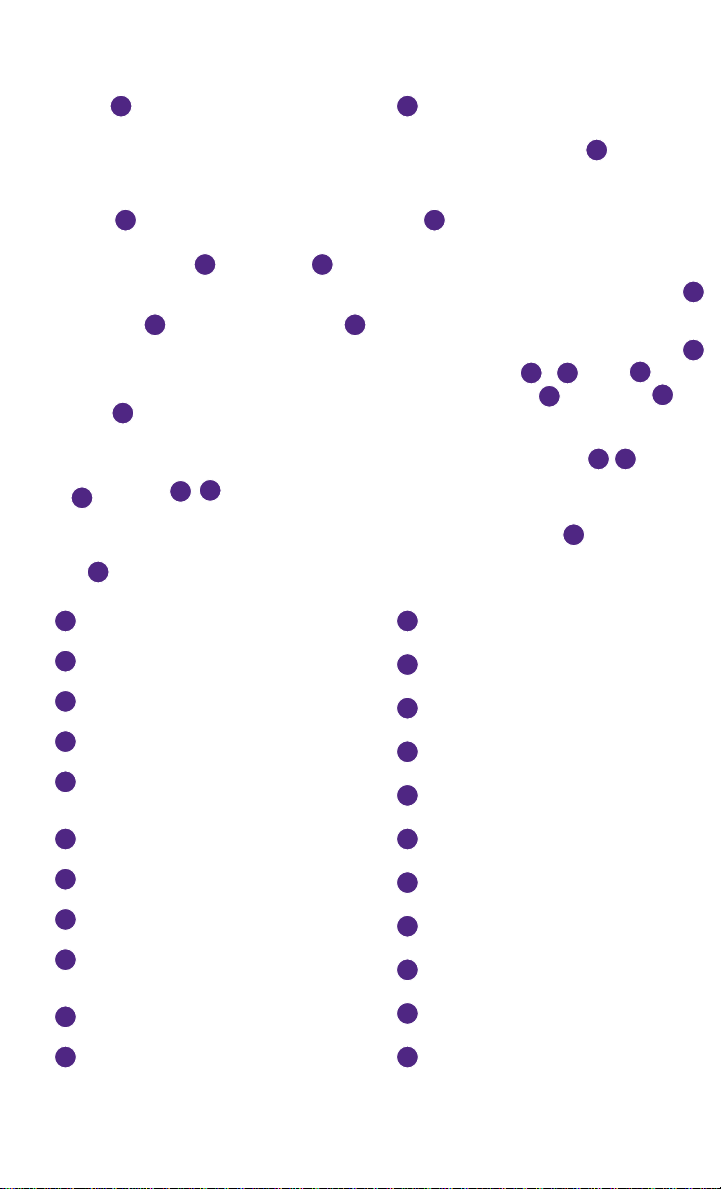
1 2
3 4
5 6
10 11
Behind
steering wheel
on column
13
9
7
8
12
INSTRUMENT BRIGHTNESS CONTROL SWITCH*
1
TRIP COMPUTER SWITCHES
2
HEADLIGHT AND TURN SIGNAL SWITCH
3
WINDSHIELD WIPER AND WASHER SWITCH
4
STEERING WHEEL SWITCHES FOR AUDIO* /
5
BLUETOOTH
®
/ NAVIGATION
17
19
18
22
12
POWER LIFTGATE MAIN SWITCH*
13
HOOD RELEASE*
14
CONTROL PANEL DISPLAY SCREEN*
15
AUDIO SYSTEM
16
CLIMATE CONTROL SYSTEM
14
15
16
21
17
Behind
18
20
shift lever
CRUISE CONTROL
6
POWER LIFTGATE SWITCH
7
WARNING SYSTEMS SWITCH*
8
BACK-UP COLLISION INTERVENTION (BCI)
9
SWITCH*
10
TILT / TELESCOPIC STEERING WHEEL SWITCH*
11
DYNAMIC DRIVER ASSISTANCE SWITCH*
17
CLIMATE-CONTROLLED SEAT KNOBS*
18
TIP-UP 2ND ROW SEAT SWITCHES
19
HEATED STEERING WHEEL SWITCH*
20
POWER OUTLET*
21
FRONT PASSENGER AIR BAG STATUS LIGHT*
22
FOUR-WHEEL DRIVE (4WD) SHIFT SWITCH*
*See your Owner’s Manual for information.
Page 3
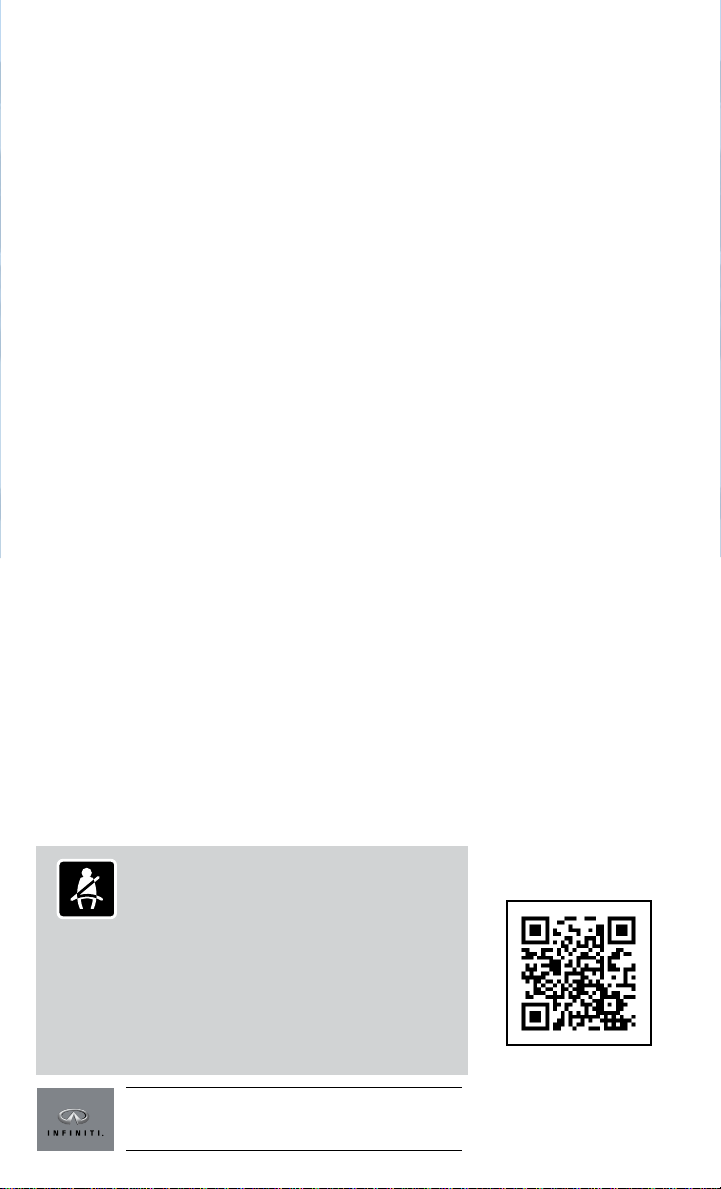
new system features
Infiniti Connection™ System (if so equipped)...........................2
Theater Package (if so equipped) .....................................3
Around View® Monitor with Moving Object Detection (MOD) ...............4
Blind Spot Warning (BSW) and Blind Spot Intervention™ (BSI) (if so equipped) ..4
Lane Departure Prevention (LDP) System (if so equipped) .................5
NavTraffic and NavWeather........................................ 5
essential information
Tire Pressure Monitoring System (TPMS) with Tire Inflation Indicator........6
Loose Fuel Cap .................................................. 6
Fuel-filler Door .................................................. 7
Adaptive Front Lighting System (AFS) (if so equipped) ....................7
Clock Set/Adjustment ............................................ 7
first drive features
INFINITI Intelligent Key System .................................... 8
Power Liftgate................................................... 9
table of contents
Front Seat Adjustments ..........................................10
Automatic Drive Positioner ....................................... 10
2nd Row Seats . . . . . . . . . . . . . . . . . . . . . . . . . . . . . . . . . . . . . . . . . . . . . . . . . . 11
3rd Row Power Folding Seats ...................................... 12
Outside Mirror Control Switch..................................... 13
Starting/Stopping the Engine ..................................... 13
Headlight Control ............................................... 14
Windshield Wiper and Washer Switch .............................. 15
Automatic Climate Controls....................................... 16
Rear Climate Controls ........................................... 17
FM/AM/SiriusXM
®
Satellite Radio with CD/DVD Player................. 18
Conventional (Fixed Speed) Cruise Control .......................... 19
Intelligent Cruise Control (ICC) System (if so equipped) ............... 20
system guide
Trip Computer.................................................. 21
Bluetooth® Hands-free Phone System .............................. 21
• System Operating Tips ......................................... 21
Navigation System .............................................. 24
HomeLink® Universal Transceiver ..................................25
Please see your Owner’s Manual for important safety information
and system operation limitations.
• A cellular telephone should not be used for any purpose while
driving so full attention may be given to vehicle operation.
• Always wear your seat belt.
• Supplemental air bags do not replace proper seat belt usage.
• Children 12 and under should always ride in the rear seat
properly secured in child restraints or seat belts according to
their age and weight.
• Do not drink and drive.
For more information, refer to the “Safety –– Seats, seat belts
and supplemental restraint system (section 1)”, the “Monitor,
climate, audio, phone and voice recognition systems (section 4)”
and the “Starting and driving (section 5)” of your Owner’s Manual.
Additional information about your vehicle is also available in your
Owner’s Manual, Navigation System Owner’s Manual and
at www.InfinitiUSA.com.
To view detailed
instructional videos, go to
www.infinitiownersinfo.mobi/2015/qx80
or snap this barcode with an
appropriate barcode reader.
Page 4
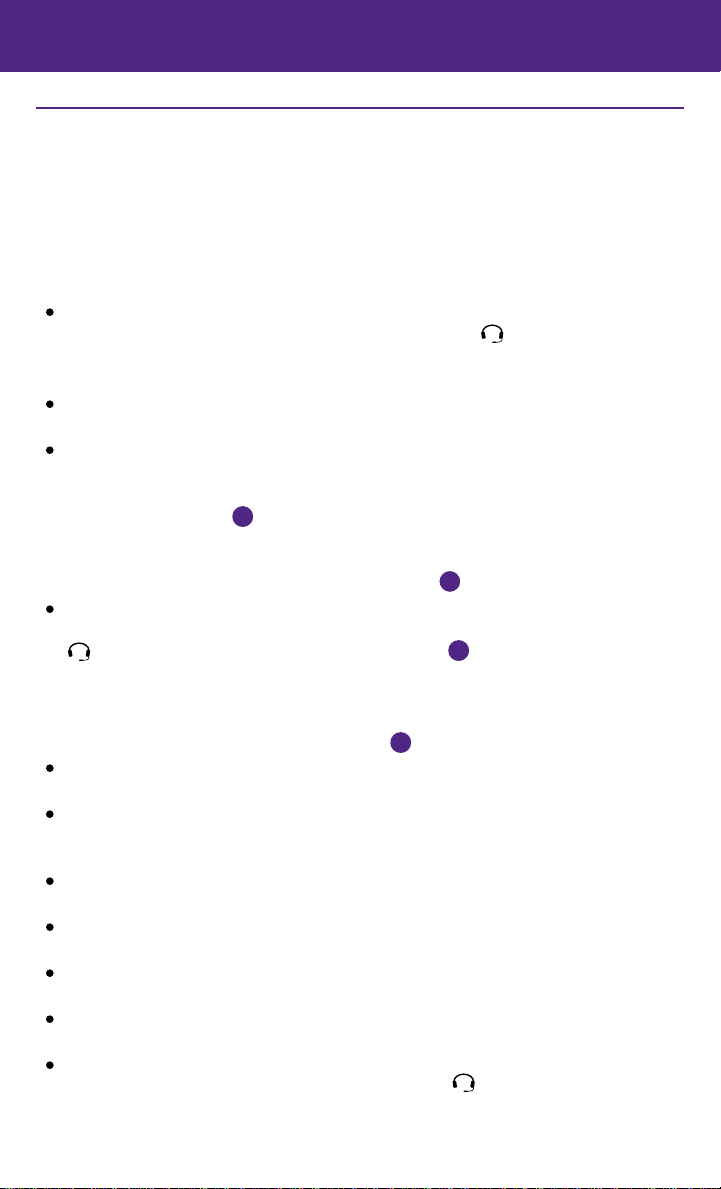
new system features
INFINITI Connectiontm * (if so equipped)
INFINITI Connectiontm combines personalized
convenience, concierge settings and personal security
features to compliment the Total Ownership Experience.
For more details on INFINITI Connection or to enroll
your vehicle, please visit www.InfinitiConnection.com or
call 855-444-7244.
Available services include:
INFINITI Personal Assistant – To access INFINITI Personal Assistant, select “Connect to
Voice Menu” from the INFINITI Connection menu or touch the
the voice prompt, say “INFINITI Personal Assistant” to be connected.
• Your INFINITI Personal Assistant can send destination information directly to your vehicle.
Automatic Collision Notification – In case of air bag deployment, a signal is sent containing
the vehicle location and customer information to notify the proper authorities.
Emergency Call – This service provides emergency assistance by connecting the subscriber
to an INFINITI Connection Specialist.
• In case of an emergency, press the in-vehicle
telematics SOS button
• A Response Specialist will provide assistance
based on the situation described by the
vehicle’s occupant.
Enhanced Roadside Assistance – Roadside
Assistance can be accessed by touching the INFINITI Connection key on the Info menu, the
key on the map screen or by pressing the SOS button
• This service allows subscribers to receive assistance for a non-emergency incident, such as
towing, or a third party response.
• If warranted, Roadside Assistance may also be used in conjunction with the Emergency
Assistance service by pressing the SOS button
My Schedule – Access your personal online Google Calendar™, hear details read via
text-to-speech** and select a location as a destination via the Navigation System.
Report Stolen Vehicle – A Response Specialist will attempt to obtain location information
from a reported stolen vehicle and provide that information to a local
law enforcement agency.
Remote Door Lock/Unlock – Remotely access your vehicle via an INFINITI Connection
Response Specialist or designated website to remotely lock or unlock your vehicle.
Alarm Notification – This system will notify you when the factory-installed vehicle alarm
system has been activated.
Scheduled Maintenance Notification – Receive scheduled maintenance notifications based
on mileage data provided by your vehicle.
Maintenance Alert – Receive notification of a vehicle system malfunction that triggers
instrument panel warning lights.
Destination Assistance – Receive point-of-interest assistance via a guided IVR (Interactive
Voice Response) or a Response Specialist by pressing the
INFINITI Connection™ web portal.
*Infiniti Connection™ is only available on vehicles equipped with an optional Infiniti Connection™ subscription service.
**Laws in some communities may restrict the use of text-to-speech. Check local regulations before using this feature.
2
1
.
1
1
.
key on the map screen. At
1
.
key on the map screen or the
Page 5

Destination Send-to-Vehicle – Find and download point-of interest information from
Google Maps™ mapping service.
Connected Search – Select “Connected Search” from the Destination menu on the vehicle’s
Navigation System to conduct a point-of-interest search within a certain distance of the
vehicle’s location.
Drive Zone – Monitor the movement of your vehicle within a specified region. Set up
boundaries in the Monitoring section of the INFINITI Connection web portal.
Max Speed Alert – Set a maximum speed on the INFINITI Connection web portal. You will
receive notifications if your vehicle exceeds the maximum speed setting.
Mobile Information Service – Receive the latest news headlines, stock quotes and sports
scores by setting up preferences on the Mobile Information Service page in the INFINITI
Connection web portal.
Valet Alert – Use to set up a 0.2-mile radius around your vehicle.
• Activate alerts by pressing the “Connect to Voice Menu” button on the INFINITI Connection
screen or by pressing the
key on the map screen.
• At the prompt, say “Valet Alert” and then “Activate” or “Deactivate”.
For more information, refer to the “Viewing technical information (section 7)” of your Navigation System Owner’s Manual.
Theater Package (if so equipped)
With this entertainment system, you can play video
files via a DVD or CD, providing images and sound
both from the front and rear display screens.
You can also connect auxiliary devices, such as video
games, camcorders or portable video players, to the
auxiliary jacks. (Your device will be controlled through
its own control panel.)
Rear Auxiliary Mode allows rear seat passengers to
independently display different sources on each screen.
Use the remote controller, provided with the system,
to operate the rear display screens.
Use the headphones, also provided with the system,
to listen to audio wirelessly and independently.
For the best audio sound quality, please make sure
you are facing the monitor directly in front of you.
To watch or control videos on the front display, make sure the vehicle is in the P (PARK)
position and the parking brake is applied.
To reduce driver distraction, movies will not be shown on the front display while the vehicle is
in any drive position.
To access standard DVD controls on the front display while playing a DVD on the rear display,
press the DISC•AUX button on the audio control panel while the vehicle is in the P (PARK)
position and the parking brake is applied.
For more information, refer to the “Monitor, climate, audio, phone and voice recognition systems (section 4)” of your
Owner’s Manual.
3
Page 6

new system features
Around View® Monitor with Moving Object Detection (MOD)
Moving Object Detection (MOD) operates only with
the Around View® Monitor activated.
• To temporarily turn the system on or off, select
the “MOD” key on the bottom of the control
panel display.
When the CAMERA button is pressed and the vehicle
speed is less than 6 mph (10 km/h) or the shift lever
is moved to the R (REVERSE) position, the Information
Display Screen will automatically change to view the area surrounding the vehicle.
With the Around View® Monitor displayed, the corner sonar system can detect objects
near the vehicle and warn the driver by sounding a tone and showing an indicator in
the display screen.
For more information, refer to the “Monitor, climate, audio, phone and voice recognition systems (section 4)” of your
Owner’s Manual.
Blind Spot Warning (BSW) and Blind Spot Intervention™ (BSI)
(if so equipped)
The Blind Spot Warning (BSW) system alerts the
driver when another vehicle moves into the vehicle’s
blind spot area.
An indicator light near the outside mirror will
illuminate if the radar sensors detect a vehicle in
the detection zone.
The Blind Spot Intervention™ (BSI) system can assist
the driver in returning the vehicle to the center of the
traveling lane by applying individual brake pressure
to the left or right wheels for a short period of time.
The indicator light will first illuminate in orange and
then turn green before extinguishing. This indicates
that the Blind Spot Warning (BSW) and Blind Spot
Intervention™ (BSI) systems are operational.
For more information, refer to the “Starting and driving (section 5)” of your Owner’s Manual.
4
Page 7
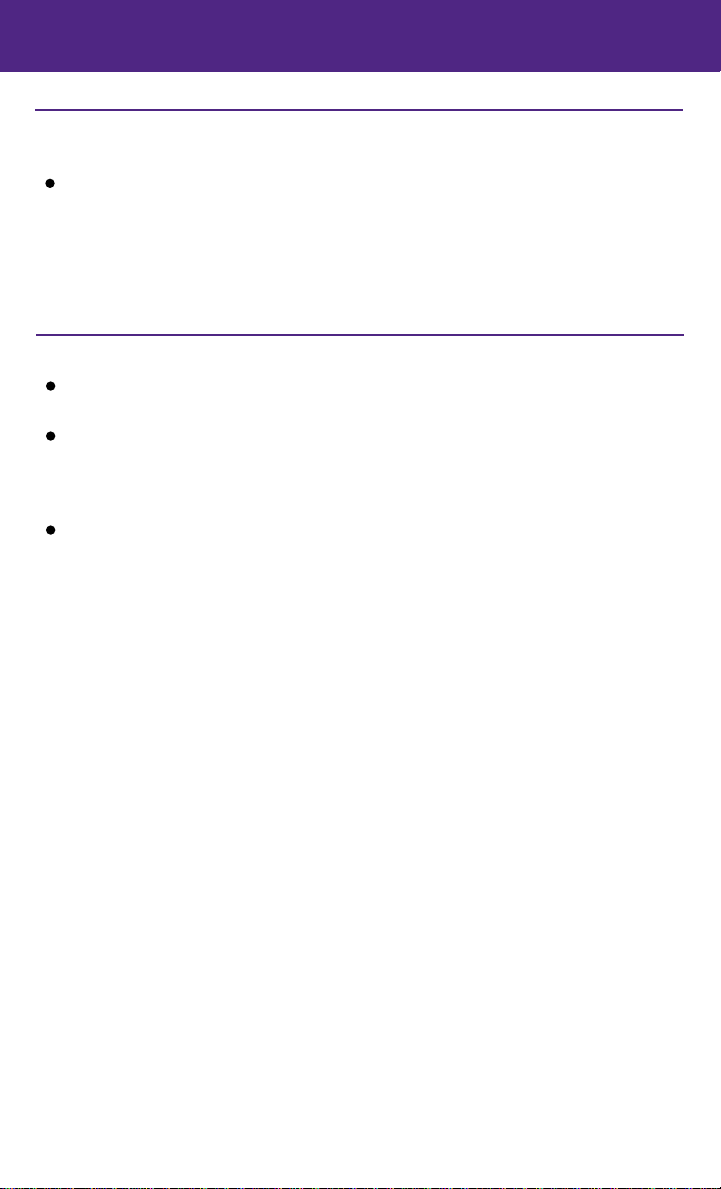
Lane Departure Prevention (LDP) System
(if so equipped)
This system will help you return the vehicle to the
center direction of the traveling lane by applying
brake control to the left or right wheels individually
(for a short period of time).
For more information, refer to the “Starting and driving (section 5)” of your
Owner’s Manual.
NavTraffic* and NavWeather*
Your vehicle’s Navigation System is equipped with
NavTraffic and NavWeather capabilities.
NavTraffic enables your vehicle’s Navigation System
to display real-time traffic conditions, such as
accidents or road construction, and may provide a
detour to help avoid congestion.
NavWeather tracks nationwide weather
information, provides real-time weather reports
and automatically alerts you to severe weather
conditions around your current vehicle location.
*These features, SiriusXM® Satellite Radio, NavTraffic and NavWeather
require an active subscription. Multiple subscriptions may be necessary to
activate the various features.
For more information, refer to the “Monitor, climate, audio, phone and voice recognition systems (section 4)” of your
Owner’s Manual.
5
Page 8

essential information
Tire Pressure Monitoring System (TPMS) with Tire Inflation Indicator
A CHECK TIRE PRESSURE warning message will appear in the vehicle information display
and the low tire pressure warning light
pressure and air is needed.
• The tire pressures should be checked
will illuminate when one or more tires are low in
2
1
when the tires are cold. The tires are
considered cold after the vehicle has been
parked for 3 hours or more or driven less
than 1 mi (1.6 km) at moderate speeds.
When adding air to an under-inflated tire, the TPMS
with Tire Inflation Indicator provides visual and audible signals to help
you inflate the tire to the recommended COLD tire pressure.
To use the Tire Inflation Indicator:
1. Move the shift lever to the P (PARK) position and apply the parking brake.
2. Place the ignition switch in the ON position. Do not start the engine.
3. Add air to the under-inflated tire, and within a few seconds, the hazard warning lights
will start flashing.
4. When the designated tire pressure is reached, the horn will beep once and the hazard
warning flashers will stop.
5. Repeat this procedure for any additional under-inflated tires.
After tire pressures are adjusted, drive the vehicle at speeds above 16 mph (25 km/h). The
CHECK TIRE PRESSURE warning message and low tire pressure warning light will extinguish.
When the low tire pressure warning light flashes for approximately 1 minute and then remains
on, the TPMS is not functioning properly. Have the system checked by an INFINITI retailer.
Tire pressure rises and falls depending on the heat caused by the vehicle’s operation and
the outside temperature. Low outside temperature can lower the temperature of the air inside
the tire, which can cause a lower tire inflation pressure. This may cause the low tire pressure
warning light to illuminate. If the warning light illuminates, check the tire pressure in your tires.
• Check the tire pressure (including the spare tire) often and always prior to long distance trips.
The Tire and Loading Information label contains valuable information. Please refer to
“Technical and consumer information (section 9)” in your Owner’s Manual for the location of
the Tire and Loading Information label.
For more information, refer to the “Instruments and controls (section 2)”, the “Starting and driving (section 5)” and the “Maintenance
and do-it-yourself (section 8)” of your Owner’s Manual.
1
2
Loose Fuel Cap
A LOOSE FUEL CAP warning message will appear
in the vehicle information display
fuel-filler cap is not tightened correctly.
To tighten, turn the cap clockwise until a single
click is heard.
The warning message will extinguish when the
vehicle detects the fuel-filler cap is properly tightened and the reset button
If the cap is not properly tightened, the Malfunction Indicator Light
For more information, refer to the “Instruments and controls (section 2)” and the “Pre-driving checks and adjustments
(section 3)” of your Owner’s Manual.
6
1
when the
1
is pressed.
2
may illuminate.
2
Page 9
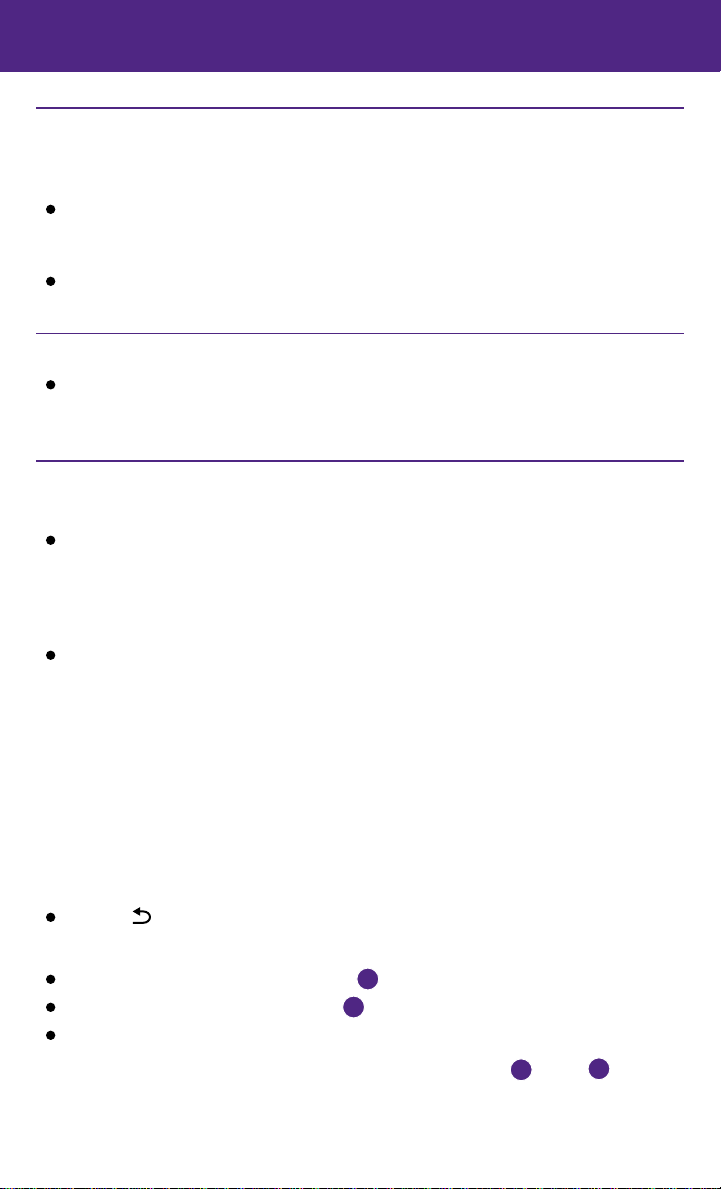
Fuel-filler Door
The fuel-filler door is located on the left, rear side of
the vehicle.
When the doors of the vehicle are locked or
unlocked, the fuel-filler door is automatically
locked or unlocked at the same time.
To open the door, once unlocked, push the right side of the door.
For more information, refer to the “Pre-driving checks and adjustments (section 3)” of your Owner’s Manual.
Adaptive Front Lighting System (AFS) (if so equipped)
As your vehicle turns left or right or drives along winding roads, the AFS system
moves your low beams left or right, according to your vehicle’s steering pattern.
For more information, refer to the “Instruments and controls (section 2)” of your Owner’s Manual.
Clock Set/Adjustment
DIGITAL CLOCK ADJUSTMENT
To adjust the time and the appearance of the clock
on the display:
1. Press the SETTING button on the control panel.
2. Touch the Others key.
3. Touch the Clock key.
The following settings can be adjusted:
• On-screen Clock: The clock in the upper right corner of the display can be turned
ON or OFF.
• Clock Format (24h): The clock can be set to 12 hours or 24 hours.
• Offset (hour): The time can be adjusted by increasing or decreasing per hour.
• Offset (min): The time can be adjusted by increasing or decreasing per minute.
• Daylight Savings Time: The application of daylight savings time can be turned ON or OFF.
• Time Zone: Adjust the time zone to one of the following:
• Pacific • Atlantic • Mountain • Newfoundland
• Central • Hawaii • Eastern • Alaska
Press the BACK button to return to the previous screen.
ANALOG CLOCK ADJUSTMENT
To set the clock backward, push the button 1.
To set the clock forward, push the button 2.
To move forward or backward faster, push and hold
the button for more than 5 seconds.
For more information, refer to the “Instruments and controls (section 2)”
or the “Monitor, climate, audio, phone and voice recognition systems
(section 4)” of your Owner’s Manual.
1
2
7
Page 10

first drive features
INFINITI Intelligent Key System
The INFINITI Intelligent Key system allows you to lock
or unlock your vehicle, open your liftgate and start the
engine. It is important to make sure the Intelligent Key
is with you (that is, in your pocket or purse).
REMOTE ENGINE START*
The remote engine start system must be enabled in
the vehicle settings within the vehicle information display.
The remote engine start operating range is approximately 200 ft (60 m)
from the vehicle. The effective operating range may be shorter due to
environmental conditions or obstacles between you and the vehicle.
For the remote engine start to function, the vehicle must be
in the P (PARK) position with the ignition off and all the doors closed
and locked.
To start your vehicle remotely:
1. Press the
2. Within 5 seconds, press and hold the remote engine start
button
The engine will start, and the parking lights will turn on.
Automatic climate control will begin heating or cooling the vehicle depending on the
last used mode.
The engine will run for 10 minutes and then turn off.
Repeat steps 1 and 2 to extend the time for an additional 10 minute period.
After 2 remote starts, the ignition switch must be cycled before the remote start can
•
be used again.
To start driving, depress the brake pedal and push the ignition switch
To lock the vehicle, push either door handle request switch 1 once or press the button
on the key fob.
2
To unlock the vehicle, perform one of the following procedures:
• Push either door handle request switch
the door handle request switch 1 again within 1 minute; all other doors will unlock, or
• Press the
button
To open the liftgate, press the button 4 for more than 1 second.
The Intelligent Key can also be used to activate the panic alarm by pressing and holding
the button 5 for more than 1 second. Once activated, the panic alarm and headlights
will stay on for a period of time.
*Laws in some communities may restrict the use of remote starters. Check local regulations before using this feature.
button
for at least 2 seconds.
6
button 3 on the key fob to unlock the driver’s side door. Press the
again; all other doors will unlock.
3
.
2
once; the corresponding door will unlock. Push
1
1
START/STOP
6
2
3
4
5
button.
8
Page 11

INTELLIGENT KEY BATTERY DISCHARGE
If the battery of the Intelligent Key is discharged
or environmental conditions interfere with the
Intelligent Key operation, start the engine according
to the following procedure:
1. Move the shift lever to the P (PARK) position.
2. Firmly apply the foot brake.
3. Touch the ignition switch with the Intelligent Key,
and a chime will sound.
4. Within 10 seconds after the chime sounds, push the ignition switch while depressing the
brake pedal and the engine will start.
For more information, refer to the “Pre-driving checks and adjustments (section 3)”, the “Starting and driving (section 5)” and the
“Maintenance and do-it-yourself (section 8)” of your Owner’s Manual.
Power Liftgate
When the liftgate is closed and locked, the liftgate
will open automatically by:
• Pushing the power liftgate switch
instrument panel.
• Pushing the liftgate opener switch
1
2
on the
, the
1
liftgate must be unlocked, or you must have the
Intelligent Key with you (that is, in your pocket or
4
purse).
• Pressing the
Intelligent Key for more than 1 second.
The power liftgate operation
button
on the INFINITI
3
can be turned on or off by the
power liftgate main switch
on the instrument panel.
4
• When the power liftgate main switch
pushed to the OFF position, power operation is
2
is
4
not available using the power liftgate switch located on the lower
part of the liftgate or the liftgate opener switch
For more information, refer to the “Pre-driving checks and adjustments (section3)” of your Owner’s Manual.
.
2
3
9
Page 12

first drive features
Front Seat Adjustments
To slide the seat forward or backward, push the
switch
To recline the seatback, push the switch
forward or backward.
SEAT LIFTER
To raise or lower the front portion or height of the seat, push the front or back end of the
switch
LUMBAR SUPPORT
To adjust the seat lumbar support, push the front or back end of the switch
For more information, refer to the “Safety —— Seats, seat belts and supplemental restraint system (section 1)” of your
Owner’s Manual.
forward or backward.
1
up or down.
1
1
2
Automatic Drive Positioner
Two positions for the driver’s seat, steering column
and outside mirrors can be stored in the automatic
drive positioner memory.
Follow this procedure to set the memory positions:
• Confirm the shift lever is in the P (PARK) position.
• Push the ignition switch to the ON position.
• Adjust the driver’s seat, steering column and outside mirrors to the desired positions
using the adjusting switches for each feature.
• Push the SET switch and within 5 seconds push the memory switch (1 or 2) for at
least 1 second.
• The indicator light on the memory switch you select will illuminate for approximately
5 seconds.
• The driver’s seat, steering column and outside mirror positions are now set to
your preferences.
These memorized positions can also be linked to your INFINITI Intelligent Key. To link a
memorized position to your INFINITI Intelligent Key, press the unlock button on the key fob
after completing the previous step.
For more information, refer to the “Pre-driving checks and adjustments (section 3)” of your Owner’s Manual.
2
3
3
.
10
Page 13

2nd Row Seats
The 2nd row seat can be tipped forward for easy entry to or exit from the 3rd row seat and
can be folded flat for maximum cargo hauling/extra storage space.
ND
TIPPING THE 2
MANUAL CONTROLS
1. Lift up on the seatback release latch
reclining lever B. The seatback will tip forward.
2. Lift up on the lower rear corner of the seat bottom
and tip the seat forward.
ROW SEATS FORWARD FOR ENTRY TO THE 3RD ROW
or the
A
2.
3.
A
To return the 2
nd
row seat to the standard position:
1. Push back on the seat to return it to its original
position and lock it in place.
2. Pull up and push
back on the seatback
2.
1.
B
to lock it in place.
3. Use the seat reclining
lever
to adjust the seat to the desired position.
B
POWER REMOTE CONTROLS (if so equipped)
To fold down and tip forward the 2nd row seatback,
push and hold the remote tip-up 2
located on the instrument panel.
1
The lower corner of the seat base will lift and the
nd
row seat will tip forward.
2
For more information, refer to the “Safety — Seats, seat belts and supplemental restraint system (section 1)” section of your
Owner’s Manual.
nd
row seat switch
1 1
11
Page 14

first drive features
3rd Row Power Folding Seats
The 3rd row seats can be folded flat for maximum
cargo hauling or extra storage space.
Before folding down the 3rd row seats:
• Apply the parking brake.
• The vehicle’s shift lever must be in P (PARK)
or N (NEUTRAL).
• Place the seat belt buckles in the storage of the seat
cushion
to avoid dropping them under the seat
1
cushion or causing damage to your leather seats.
• Disconnect and secure the center seat belt and
tongues into the retractor base
.
2
1. To release the seat belt connector tongue, insert
a suitable tool (a key, for example) into the
opening on the side of the connector buckle.
2. Retract the seat belt up to the retractor base
located in the rear ceiling storage area.
3. Insert the seat belt tongue into the fabric sleeve
so that it will lay flat.
4. Secure the connector tongue into the retractor base.
5. Always reconnect the center seat belt when the
seat is returned to the upright position.
• Make sure that there are no objects on the
seat cushion.
rd
• Lower the 3
To lower the seat, push and hold the front portion A
row head restraints.
of the right or left 3rd row power folding seat switch 1.
To return the seat to an upright position, press the back portion B of the right or left 3rd row
power folding seat switch 1.
For more information, refer to the “Safety — Seats, seat belts and supplemental restraint system (section 1)” of
your Owner’s Manual.
1
2
1
B A
B A
12
Page 15

Outside Mirror Control Switch
Move the control switch
right or left side mirror.
Adjust each mirror to the desired position using the
switch
Move this switch
to prevent accidentally moving the mirror.
.
2
1
POWER FOLDING OUTSIDE MIRRORS
To fold the outside rearview mirrors, push the switch
outside rearview mirrors, push the switch
If the mirrors are manually operated or bumped, the mirror body can become loose at the
pivot point.
To correct the electronic mirror operation, cycle mirrors by pushing the outside rearview
mirror folding switch
3
to the
position until the mirror is completely open.
REVERSE TILT-DOWN FEATURE
When backing up the vehicle, the right and left outside mirrors will turn downward automatically
to provide better rear visibility.
1. Push the ignition switch to the ON position.
2. Move the shift lever to the R (REVERSE) position.
3. Choose the right or left outside mirror by operating the outside mirror control switch.
4. The outside mirror surfaces move downward.
When one of the following conditions has occurred, the outside mirror surface will return
to their original positions.
• The shift lever is moved to any position other than R (REVERSE).
• The outside mirror control switch is set to the center (neutral) position.
• The ignition switch is pushed to the OFF position.
For more information, refer to the “Pre-driving checks and adjustments (section 3)” of your Owner’s Manual.
right or left to select the
1
2
to the center (neutral) position
3
to the position. To unfold the
position.
to the
3
3
to the position until completely closed, then push the switch
3
1
Starting/Stopping the Engine
It is important to make sure the INFINITI Intelligent
Key is with you (that is, in your pocket or purse).
Depress the brake pedal.
Press the ignition switch START/STOP button to start
the engine.
TURNING THE ENGINE OFF
Move the shift lever to the P (PARK) position and apply the parking brake.
Press the ignition switch START/STOP button to turn the engine off.
For more information, refer to the “Starting and driving (section 5)” of your Owner’s Manual.
13
Page 16

first drive features
Headlight Control
Turn the headlight control switch to the
position 1 to turn on the front parking, side marker,
tail, license plate and instrument panel lights.
Turn the switch to the position 2 to turn on
the headlights.
AUTOLIGHT SYSTEM
The autolight system will automatically turn the headlights on when it is dark and off when it
is light. The system will keep the headlights on for a period of time after you turn the ignition
off and all doors are closed.
To activate the autolight system, turn the headlight control switch to the AUTO position 3
then push the ignition switch to ON. To deactivate the autolight system, turn the headlight
control switch to the OFF, position 1 or position 2.
HIGH BEAM SELECT
Push the headlight control switch forward 4 to
select the high beam function. The blue indicator
light illuminates in the instrument panel.
Pull the headlight switch back to the original
position to select the low beam. The blue indicator
light extinguishes.
Pull and release the headlight control switch 5 to flash the headlight high beams on
and off.
HIGH BEAM ASSIST
The High Beam Assist system will operate when the vehicle is driven at approximately
22 mph (35 km/h) and above. If an oncoming vehicle or leading vehicle appears in front of
your vehicle when the high beam is on, the headlights will automatically be switched to the
low beam.
Following the procedure below only activates the High Beam Assist system. This does not
necessarily turn on the high beam even if there is no other traffic. Both ambient light and
traffic conditions have to be correct for the high beam to illuminate.
To activate High Beam Assist, turn the headlight control switch to the AUTO position
push the headlight control switch
indicator light will illuminate.
FOG LIGHT SWITCH
The headlights must be on and the low beams
selected for the fog lights to operate.
Turn the switch (inside collar) to the position 6
to turn the fog lights on.
Turn the switch (inside collar) to the OFF position to
turn the fog lights off.
forward to turn on the high beam. The high beam assist
4
3
1
2
4
5
3
6
and
14
Page 17

LANE CHANGE SIGNAL
Move the lever up or down until the turn signal begins to flash, but the lever does not latch,
to signal a lane change. Hold the lever until the lane change is completed.
Move the lever up or down until the turn signal begins to flash, but the lever does not latch,
and release the lever. The turn signal will automatically flash 3 times.
Choose the appropriate method to signal a lane change based on the road and
traffic conditions.
For more information, refer to the “Instruments and controls (section 2)” of your Owner’s Manual.
Windshield Wiper and Washer Switch
Move the lever to the following positions to operate the windshield wipers:
Mist (MIST) - One sweep operation of the
1
front wipers.
Auto (AUTO) - Operates the rain-sensing
2
wipers intermittently. To increase or decrease
wiper sensitivity, twist the control ring
Low (LO) - Front wipers operate at a continuous
4
low-speed.
High (HI) - Front wipers operate at a continuous high-speed.
5
Pull the lever toward you to activate the
6
front washer. The front wipers will operate
3
several times.
REAR WINDSHIELD WIPER AND WASHER
.
TYPE B (if so equipped)
3
MIST
6
9
OFF
AUTO
1
2
LO
4
HI
5
Intermittent (INT) - Rear wiper
7
operates intermittently.
Low (ON) - Rear wiper operates at a
8
continuous low-speed.
Push the lever forward to activate the
9
rear washer. The rear wiper will operate
several times.
For more information, refer to the “Instruments and controls (section 2)” of
your Owner’s Manual.
7
INT
8
ON
15
Page 18

first drive features
5 6 3 7 8
1
11
4
10
9
Automatic Climate Controls
AUTO BUTTON/TEMPERATURE CONTROL DIAL
1
Press the AUTO button, and the system will automatically control air flow distribution
and fan speed to achieve and maintain the temperature setting (automatic cooling and/or
dehumidified heating).
Turn the driver’s side temperature control dial to set your desired temperature.
Automatic mode may be used year-round and will work to reach a comfortable temperature
quickly. For example on a very hot day, the system will initially operate at maximum air flow
for rapid cool down.
2
DUAL BUTTON/PASSENGER’S SIDE TEMPERATURE CONTROL DIAL
Press the DUAL button to turn the passenger’s side temperature controls on or off. This will
allow the passenger’s side temperature to be adjusted independently from the driver’s
side control by turning the passenger’s side control.
Turn the passenger’s side temperature control dial left for cooler air or right for warmer air.
FAN SPEED CONTROL BUTTONS
3
Press the fan speed control buttons to manually decrease the fan speed or increase the
fan speed .
MODE BUTTON
4
Press the MODE button to cycle through the following air flow outlets:
Air flows from the center and side vents.
Air flows from the center, side and foot vents.
Air flows mainly from the foot vents.
Air flows from the defroster and foot vents.
2
DEFROSTING/DEFOGGING FRONT AND SIDE WINDOWS
5
Press the defroster control button
when the defroster mode is selected. This feature removes humidity from the air.
Use the temperature control dial
To set the defroster on high, press the fan speed control button
to the maximum setting.
REAR WINDOW AND OUTSIDE MIRROR DEFROSTER SWITCH
6
Push the rear window and outside mirror defroster switch
This function automatically turns off after approximately 15 minutes.
16
to turn the system on. The A/C automatically turns on
to set the desired temperature.
1
to increase the fan speed
to turn the system on or off.
Page 19

AUTOMATIC INTAKE AIR CONTROL
7
In the automatic mode, air intake will be controlled automatically.
This mode helps to adjust the inside vehicle temperature more effectively.
To manually control air recirculation inside the vehicle, press the air recirculation
button 8. The indicator light on the button will illuminate.
To return to the automatic control mode, push and hold the auto-recirculation
button
7
UPPER VENT BUTTON
9
When the upper vent button
until the indicator light on the button illuminates.
is pressed, the air flow against the driver’s or
passenger’s upper body becomes gentle. The indicator light on the button will illuminate.
In this mode, air from the upper ventilator flows to control the cabin temperature without
blowing air directly on the occupants.
10
A/C BUTTON
Press the A/C button to manually turn the A/C on or off.
When on, this system not only provides cooler air but also removes humidity from the air to
help avoid window fogging.
11
REAR BUTTON
This button will allow the front controls to operate
the front or rear climate control systems.
To operate the rear climate control system from
the front, press the REAR button so that the light
illuminates and the “Rear Air-conditioning” screen
is displayed.
To adjust the front climate control system, press
the REAR button again.
For more information, refer to the “Instrument and controls (section 2)” and the “Monitor, climate, audio, phone and voice
recognition systems (section 4)” of your Owner’s Manual.
Rear Climate Controls
To activate the system:
1. Press the REAR button
panel until the Rear Air-conditioning screen is
displayed.
• The indicator light will illuminate.
• The Fan Speed, Temperature, AUTO and OFF buttons will
now control the rear climate control system.
2. Press the REAR button
previously displayed.
• The indicator light will stay illuminated to indicate that the Rear climate control
system is active.
on the front control
1
again, and the screen will return to what was
1
1
17
Page 20

first drive features
OFF button
system and REAR button indicator light.
Fan speed control buttons
increase or decrease fan speed.
Temperature increase and decrease buttons
Adjusts the rear temperature up
AUTO button
constant temperature.
MODE button 6 — Changes the air flow mode. The air flow modes are:
The air outlet is fixed at foot level.
The air outlet is fixed at the head and foot level.
The air outlet is fixed at the head level.
For more information, refer to the “Monitor, climate, audio, phone and voice recognition systems (section 4)” of your
Owner’s Manual.
— Turns off the rear climate control
2
— Press
3
— System automatically works to keep air flow and fan speed at a
5
or to
or down .
2 5 3 4 6
—
4
5
1
FM/AM/SiriusXM
ON•OFF BUTTON /VOL (volume) CONTROL KNOB
1
Press the ON•OFF button to turn the system on or off.
Turn the VOL (volume) control knob right or left to increase or decrease the volume.
SEEK/CAT AND TRACK BUTTONS
2
To scan quickly and stop at the previous or next broadcast station, press the
®*
Satellite Radio With CD/DVD Player
6
4
2
3
SEEK·CAT button or the TRACK button.
For satellite radio, press the SEEK·CAT button or the TRACK button to switch to the
first channel of the previous or next category.
To change tracks on a CD, press the SEEK·CAT button or the TRACK button.
To rewind or fast forward a track on a CD, press and hold the SEEK·CAT button
or the TRACK button.
*SiriusXM® Satellite Radio is only available on vehicles equipped with an optional SiriusXM® Satellite Radio subscription service.
18
Page 21

AUDIO BUTTON/ TUNE/FOLDER CONTROL KNOB
3
Press the AUDIO button to go to the audio settings menu.
To manually tune the radio, turn the TUNE/FOLDER control knob left or right.
STATION PRESET BUTTONS
4
Twelve stations can be set for the FM band, 6 for the AM band and 18 for satellite radio.
To store a station in a preset, you must first select a radio band by pressing the
FM•AM
Then press and hold the desired station preset button (1-6) until the preset number is
5
or XM
button then tune to the desired FM, AM or satellite radio station.
6
updated on the display and the sound is briefly muted. The channel indicator will then
display, and the sound will resume. Programing is now complete.
To retrieve a previously set station, select the radio band where the preset was stored
then press the corresponding station select button (1-6).
For more information, refer to the “Monitor, climate, audio, phone and voice recognition systems (section 4)” of your
Owner’s Manual.
Conventional (Fixed Speed) Cruise Control
The cruise control system enables you to set a
constant cruising speed once the vehicle has reached
25 mph (40 km/h).
The system will automatically maintain the set speed
until you tap the brake pedal, accelerate, cancel or
turn the system off.
To activate the cruise control, push the ON/OFF
switch 1. The CRUISE indicator light in the
instrument panel will illuminate.
To set a cruising speed, accelerate the vehicle to
the desired speed, push the COAST/SET switch
accelerator pedal. Your vehicle will maintain the set speed.
To reset at a faster cruising speed, push and hold the ACCEL/RES switch
and release. Take your foot off the
2
vehicle attains the desired speed, release the switch.
To reset at a slower cruising speed, push and hold the COAST/SET switch 2. Release
the switch when the vehicle slows to the desired speed.
To cancel the preset speed, push the CANCEL switch
To turn off cruise control, push the ON/OFF switch 1. The CRUISE indicator light in the
.
4
instrument panel will extinguish.
For more information, refer to the “Starting and driving (section 5)” of your Owner’s Manual.
1
. When the
3
4
3
2
19
Page 22

first drive features
Intelligent Cruise Control (ICC) System (if so equipped)
The Intelligent Cruise Control (ICC) system
automatically maintains a selected distance from
the vehicle traveling in front of you according to
that vehicle’s speed (up to the set speed) or the set
speed when the road ahead is clear.
This system may not function properly due to
road conditions when direct sunlight, rain, mud,
snow or other road spray cause the sensor to
become blocked.
VEHICLE-TO-VEHICLE DISTANCE CONTROL MODE
To set Vehicle-To-Vehicle Distance Control mode,
press the CRUISE ON/OFF button 1 for less than 1.5
seconds. The indicator light 2 will illuminate.
Accelerate to the desired speed.
Push down on the COAST/SET switch 3 and release it. Cruise control
will be set to the desired speed.
Press the distance button 4 repeatedly to change the set distance
between long, middle and short.
When a vehicle is not detected ahead of you in the lane, the set distance and set vehicle
speed indicator lights will illuminate 5 in set mode.
When a vehicle is detected ahead of you in the lane, the vehicle ahead detection, set distance
and set vehicle speed indicator lights will illuminate
TO SET CONVENTIONAL FIXED SPEED CRUISE CONTROL MODE:
While cruise control is off, press the CRUISE ON/OFF button and hold it down for more than
1.5 seconds. The CRUISE indicator light will illuminate.
Accelerate to the desired speed.
Push down on the COAST/SET switch and release it. The SET indicator light will illuminate.
Cruise control should be set to the desired speed.
6
2 5
in set mode.
3
1
4
6
TO SWITCH BETWEEN THE TWO CRUISE CONTROL MODES:
When one of the two cruise modes is in use, you must turn the system off and then turn it
on again to select the other cruise control mode.
For more information, refer to the “Starting and driving (section 5)” of your Owner’s Manual.
20
Page 23

system guide
Trip Computer
When the button 1 is pressed, the
following modes will appear on the vehicle
information display 2:
• MPG – Displays the current and average fuel
consumption since the last reset.
• MPG/MPH – Displays the average fuel consumption
and speed since the last reset.
• TIME/MILES – Displays the elapsed time and
distance driven since the last reset.
• RANGE – Displays the estimated distance to empty
(dte) the vehicle can be driven before refueling.
• OUTSIDE TEMP – Displays the temperature outside your vehicle.
• SETTING – Allows you to set reminders for alerts and maintenance intervals or change
the language and units used in the system.
— Press the
— Press the button 1 to choose the selected mode.
• WARNING – Displays when a warning is present.
Press the button 3 for approximately 1 second to reset the currently displayed trip
odometer to zero.
For more information, refer to the “Instruments and controls (section 2)” of your Owner’s Manual.
button 3 to cycle through the various setting modes.
1
3
2
Bluetooth® Hands-free Phone System
A cellular telephone should not be used while driving
so full attention may be given to vehicle operation.*
SYSTEM OPERATING TIPS
Press the button to interrupt the voice prompts at
any time and speak a command after the tone.
This system has an “Alternate Command Mode”
setting that allows the total number and length of
prompts to be reduced. When activated, you may
speak second level commands with the main menu
command. For example, press the button and after
the tone say “Call” followed by a stored name. Refer
to “Voice recognition (section 9)” of your Navigation
System Owner’s Manual for more information.
The “Help” command can be used to hear a list of
available commands at any time.
Reduce background noise as much as possible by
closing windows and pointing HVAC vents away from the ceiling.
*Some jurisdictions prohibit the use of cellular telephones while driving.
21
Page 24

system guide
Say commands after the tone, or press the button to say a command at any time.
When speaking phonebook names, please be aware some phones require the last name
to be spoken before the first name. For example, “Michael Smith” may be spoken as
“Smith Michael”.
To cancel a voice recognition session, simply wait 5 seconds, say “Cancel” or “Quit”, or
press and hold the button for 5 seconds.
If the Voice Recognition system does not recognize your voice commands, train the system
using the Speaker Adaptation Mode. See your Owner’s Manual for detailed information.
For more detailed information and instructions, refer to your cellular phone’s Owner’s
Manual and visit www.InfinitiUSA.com/bluetooth.
CONNECTING PROCEDURE
The vehicle must be stationary when connecting
the phone.
1. Press the
2. Initiate connecting from the phone.
• The connecting procedure varies according to each
• When prompted for a PIN, enter “1234” from the
3. When the connecting is complete, the screen will
return to the Phone menu display.
PHONEBOOK SETUP
Depending on your cellular phone, the system may
automatically download your cellular phone’s entire
phonebook to the vehicle’s Bluetooth® system.
If the phonebook does not download automatically,
1,000 entries can be individually downloaded.
To manually download entries:
1. Press the
2. Select the “Add New” key at the top of the display.
There are different methods to input a phone number.
Select one of the following options:
“Copy from Call History” to save a number from the
Outgoing, Incoming or Missed Calls lists.
button and select the “Connect Phone” key.
cellular phone model. For detailed connecting
instructions and a list of compatible phones,
please visit www.InfinitiUSA.com/bluetooth.
handset. (The PIN is assigned by INFINITI and
cannot be changed.)
button and select the “Quick Dial” key.
22
Page 25

“Copy from the Phonebook” to save a number that has been downloaded from your
handset to the vehicle.
“Enter Number by Keypad” to input the number and name manually.
DIALING A CONTACT USING VOICE RECOGNITION
To make a call using voice recognition, follow
this procedure:
1. Press the
button on the steering wheel.
After the tone, say “Phone”
2. After the system confirms your command, wait for
the tone and say “Phonebook”.
3. The system will prompt you to speak a name. After
the tone, say a name from your phonebook. Be aware that
for some phones it will be necessary to say the name in the last name, first name format.
4. The system will give you a list of close matches. After the tone, select the correct match by
saying the number next to the correct match.
5. The system will confirm your selection. After the tone, say “Dial”.
RECEIVING/ENDING A CALL
To accept the call, press the button on the
steering wheel or touch the “Answer” key.
To reject the call, touch the “Reject Call” key.
To hang-up, press the button or touch the
“Hang up” key.
For more information, refer to the “Monitor, climate, audio, phone and
voice recognition systems (section 4)” of your Owner’s Manual or please
visit www.InfinitiUSA.com/bluetooth.
23
Page 26

system guide
1
5
6
7 8
2
3
9
Navigation System
Destination (DEST) - Press to enter a destination.
1
INFINITI controller
2
• Slide or rotate to highlight an item on the screen and press ENTER to select the
highlighted item.
• On the map screen, turn to adjust the map scale.
• To scroll the map, slide the INFINITI controller in the direction you want to scroll.
Information (INFO) - Press to display the vehicle, traffic (if so equipped), weather
3
(if so equipped) or voice recognition information.
SETTING - Press to access the system settings.
4
ROUTE - Press to access the guidance control functions such as guidance cancellation,
5
route priority and waypoint settings on the route.
MAP - Press to display the map. While following a programed route, press multiple times
6
to change the type of route information.
4
10
BACK - Press to return to the previous screen. In a settings screen, this button can also
7
be used to apply the setting. In a character input screen, this button can also delete the
characters that have been entered.
VOICE - Press to hear the current voice guidance for a programed route.
8
STATUS - Press multiple times to display audio information, air conditioner status,
9
fuel economy or navigation directions.
10
OFF - Press to switch between the day screen (bright) and the night screen (dark).
Press and hold the button to turn the display off. Press again to turn the display on.
For more information, please refer to your Navigation System Owner’s Manual.
24
Page 27

HomeLink® Universal Transceiver
The HomeLink system can learn and consolidate
the functions of up to 3 different hand-held
transmitters, operating items such as garage
doors, property gates, outdoor and indoor lights
or alarm systems.
To program the HomeLink® Universal Transceiver:
• Position the handheld transceiver 1-3 in
(26-76 mm) away from the HomeLink surface,
keeping the HomeLink indicator light in view.
• Press and hold the desired HomeLink button and the handheld transmitter button
simultaneously until the HomeLink indicator light flashes slowly and then rapidly.
• Both buttons may be released when the indicator light flashes rapidly.
To verify the programing is complete, press and hold the HomeLink button and observe the
indicator light:
• A solid, continuous light indicates the programing is complete and the HomeLink button
will activate your device.
• A blinking light that turns to a solid, continuous light after 2 seconds indicates additional
steps are required to complete the programing.
An additional person may make the remaining steps easier. To complete the
programing process:
• At the receiver of the device that you are programing to the HomeLink button, press
and release the “learn” or “smart” button (the name may vary by manufacturer but it is
usually located near where the hanging antenna wire is attached to the unit). You have
approximately 30 seconds to initiate the following step.
• Press and hold the programed HomeLink button for 2 seconds and release.
You may have to repeat the previous 2 steps up to 3 times to complete the programing
process. HomeLink should now activate your device.
For more information, refer to the “Instruments and controls (section 2)” of your Owner’s Manual, the HomeLink website at
www.homelink.com or call 1-800-355-3515.
HOMELINK
25
Page 28

To view detailed instructional videos,
go to www.infinitiownersinfo.mobi/2015/qx80
or snap this barcode with an appropriate
barcode reader.
Printing: September 2014 (07) / QR15EA 0Z62U0 / Printed in USA
This Quick Reference Guide is intended to provide an overview of some of the unique features of
your new vehicle. Please see your Owner’s Manual for important safety information and system
operation limitations. Features and equipment in your vehicle may vary depending on model,
trim level, options selected, order, date of production, region or availability. Therefore, you may
find information about features or equipment that are not included or installed on your vehicle.
All information, specifications and illustrations in this Quick Reference Guide are those in effect at
the time of printing. NISSAN reserves the right to change specifications, performance, design or
component suppliers without notice and without obligation. From time to time, NISSAN may update
or revise this Quick Reference Guide to provide owners with the most accurate information currently
available. Please carefully read and retain, with this Quick Reference Guide, all revision updates
sent to you by NISSAN to ensure you have access to accurate and up-to-date information regarding
your vehicle. Current versions of vehicle Quick Reference Guides, Owner’s Manuals and any updates
can also be found in the Owner section of the INFINITI website at
https://owners.infinitiusa.com/iowners/navigation/manualsAndGuides. If you have questions
concerning any information in your Owner’s Manual, contact INFINITI Consumer Affairs. See the
INFINITI CUSTOMER CARE PROGRAM page in the Owner’s Manual for contact information.
