
2019 QUICK REFERENCE GUIDE
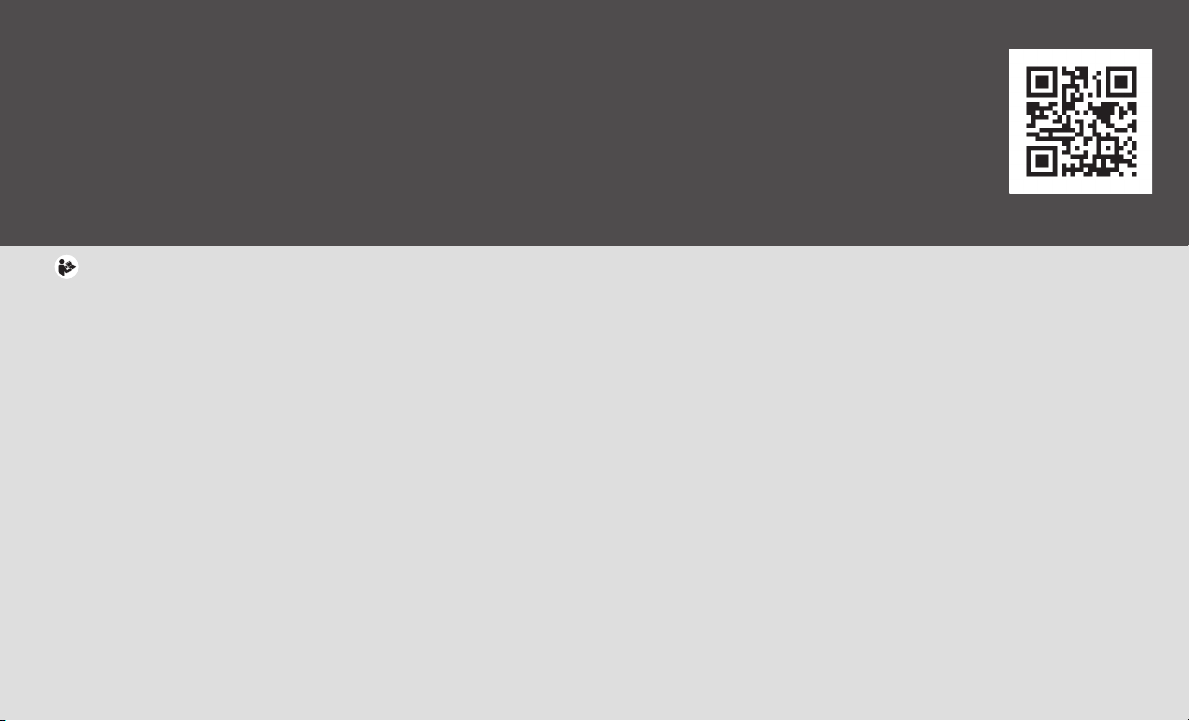
To view detailed instructional videos, go to
www.infinitiownersinfo.mobi/2019/qx80
or snap this barcode with an
appropriate barcode reader.
Helpful Resources
BELOW IS A LIST OF HELPFUL RESOURCES THAT CAN BE USED TO LEARN MORE ABOUT THE VEHICLE’S SYSTEMS AND FEATURE OPERATIONS.
• VEHICLE OWNER’S MANUAL
• INFINITI CLIENT SUPPORT
Support is always available if your Infiniti retailer cannot assist you or you would
like to provide INFINITI directly with comments or questions.
• INFINITI ROADSIDE ASSISTANCE 1-800-662-6200 (option 1)
As part of the Infiniti Total Ownership Experience®, Roadside Assistance is available
to you, 24 hours a day 365 days a year, for emergency roadside assistance.
• INFINITI ELITE® EXTENDED PROTECTION PROGRAM
1-800-662-6200
Infiniti Elite® Assurance Products provide you with quality long-term protection and
enhanced peace of mind.
• INFINITI FINANCIAL SERVICES CLIENT SUPPORT
1-800-627-4437
For client support with your Infiniti Financial Services loan or lease.
• INFINITI FINANCIAL SERVICES www.infinitifinance.com
Use the IFS Online Account Manager to check your account status, schedule
recurring payments and access important forms.
1-800-662-6200
• OWNER PORTAL 1-855-444-7244
www.owners.InfinitiUSA.com/iowners
Your Infiniti Owner Portal account contains your personal preferences, vehicle
information and links to key vehicle features and services.
• INFINITI INTOUCH™ 1-855-444-7244 usa.infinitiintouch.com
The suite of services that is your direct link to personal security, convenience
and confidence.
• SiriusXM® RADIO 1-877-447-0011
For support with your SiriusXM® subscription.
• INFINITIUSA.COM www.InfinitiUSA.com/bluetooth
Reference this site for a list of compatible cellular phones and instructions on how
to pair your cellular phone to your vehicle.
• INFINITI ELECTRONIC QUICK REFERENCE GUIDE
(use the Quick Response (QR) code or URL on this page or on the back cover)
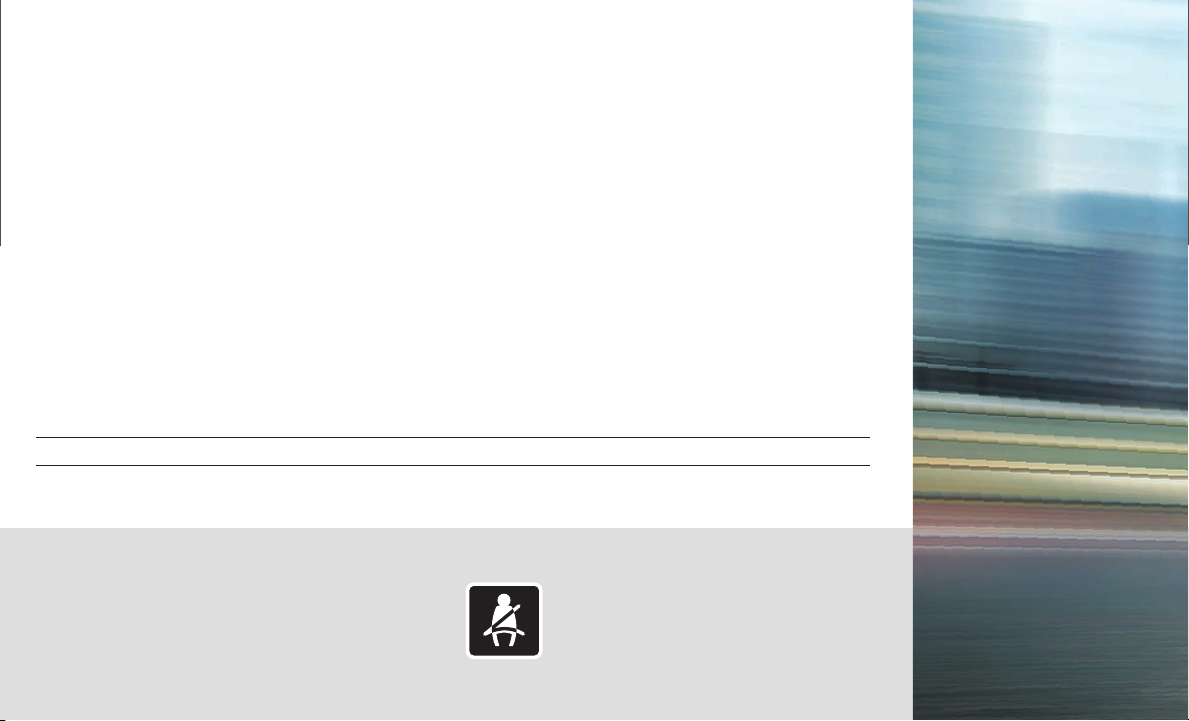
Table of Contents
Cockpit Overview ....................................................................................1
Instrument Panel .................................................................................... 3
Meters and Gauges ............................................................................... 5
Cruise Control ......................................................................................... 7
Wiper and Washer Switch ................................................................... 8
Exterior Light Operation ...................................................................... 9
Parking Brake .......................................................................................... 9
USB Connection Port ............................................................................ 9
Infiniti Mobile Entertainment System (MES) (if so equipped) ....10
Navigation System ...............................................................................11
Clock Set/Adjustment ........................................................................12
Additional information about your vehicle is also available in your Owner’s Manual, INFINITI InTouch™ Owner’s Manual and at www.InfinitiUSA.com.
Voice Recognition.................................................................................12
Connecting your Cellular Phone or Device via Bluetooth
Bluetooth
Sun Visors ...............................................................................................14
Windows.................................................................................................14
Seat Adjustments .................................................................................15
Head Restraint Adjustment ...............................................................15
Fuel-filler Door ......................................................................................16
Smart Rear View Mirror (if so equipped)........................................16
INFINITI InTouch™ Services (if so equipped) .................................17
®
Streaming Audio ............................................................. 13
®
........ 13
PLEASE SEE YOUR OWNER’S MANUAL FOR IMPORTANT SAFETY INFORMATION AND SYSTEM OPERATION LIMITATIONS.
•
A cellular telephone should not
be used for any purpose while
driving so full attention may be
given to vehicle operation.
• Always wear your seat belt.
• Supplemental air bags do not
replace proper seat belt usage.
•
Children 12 and under
should always ride in the
rear seat properly secured
in child restraints or seat
belts according to their age
and weight.
• Do not drink and drive.
For more information, refer to the “Safety — Seats,
seat belts and supplemental restraint system (section
1)”, the “Display screen, heater and air conditioner,
and audio system (section 4)” and the “Starting and
driving (section 5)” of your Owner’s Manual.

Cockpit Overview
1
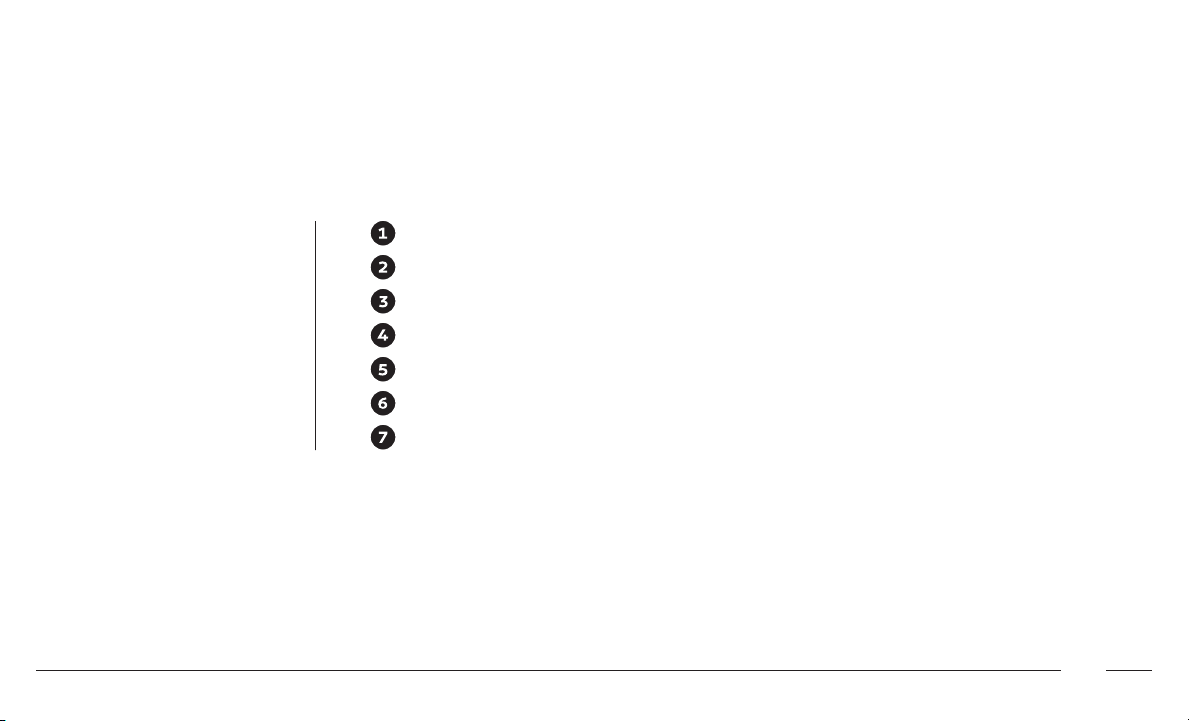
Cockpit Overview
Vehicle information display brightness switches/Trip odometer switch
Headlight/Turn signal/High Beam/Fog Light switch
Navigation/Touch screen/Audio control switches
Bluetooth®/Voice Recognition system switches
Cruise control switch
Wiper and washer switch
Vehicle information display
2

Instrument Panel
3
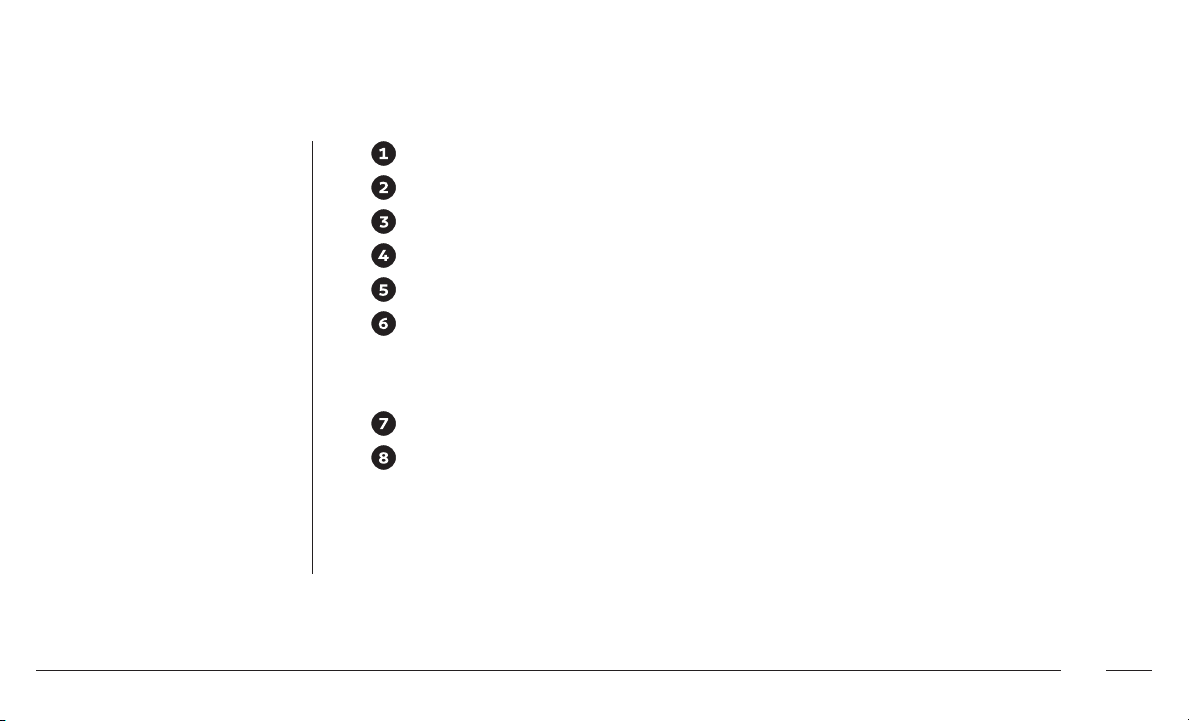
Instrument Panel
Multi-function touch-screen/RearView Monitor display/Around View® Monitor display
Infiniti multi-function controller
Audio system
Climate control panel
Shift lever
Lower center console switch panel
• 2nd row seat release buttons
• Climate-controlled seat switches (if so equipped)
• Front passenger air bag status light
Parking brake
Switch panel
• Power liftgate button
• Safety Shield OFF switch
• Blind Spot/RCTA OFF switch (if so equipped)
• Power Liftgate ON/OFF switch
• Steering wheel heater
4
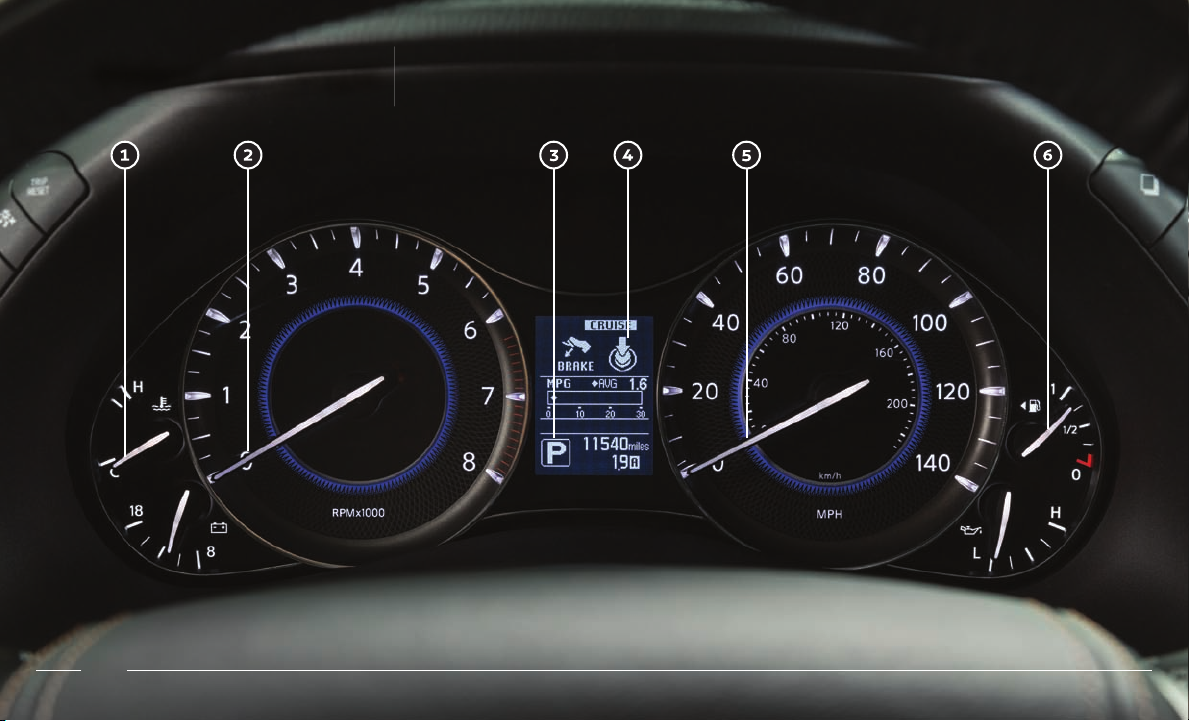
Meters and Gauges
5

Meters and Gauges
Engine coolant temperature gauge
Tachometer
Shift lever indicator
Vehicle information display
Speedometer
Fuel gauge
6

Cruise Control
SETTING A CRUISING SPEED
• Push the ON/OFF switch to turn on the system.
• With the vehicle at the desired speed, push down the switch to COAST/SET to
enable cruise control.
• The cruising speed can be adjusted to a higher or lower speed by toggling the
control switch up or down.
CANCELING THE PRESET SPEED
• Push the CANCEL switch
INTELLIGENT CRUISE CONTROL (ICC) (if so equipped)
The ICC system is designed to maintain a selected distance from the vehicle in front of
you and reduce the speed to match a slower vehicle ahead.
• To increase the distance to the vehicle ahead to be maintained by the ICC system,
push the distance switch until the display shows the desired set distance, which
is shown by the number of lines on the set distance indicator .
• When a vehicle is detected ahead, a car icon will illuminate on the vehicle ahead
detection indicator and your vehicle will reduce the speed to match the
slower vehicle.
To use Conventional (fixed speed) Cruise Control mode (if so equipped):
• While cruise control is off, push and hold the ON/OFF switch for more than 1.5
seconds. The CRUISE indicator light will illuminate.
• Accelerate to the desired speed.
• Push the switch down toward COAST/SET and release it. The SET indicator
light will illuminate.
Please see your Owner’s Manual for important safety information, system limitations, and additional operating and
feature information.
or tap the brake pedal.
CONVENTIONAL
CRUISE CONTROL
(if so equipped)
INTELLIGENT CRUISE
CONTROL (ICC)
(if so equipped)
7

Wiper and Washer Switch
Move the lever up or down to one of
the following positions to operate the
windshield wipers:
One sweep operation
MIST
OFF Wipers are OFF
AUTO Rain-sensing automatic wipe
LO Continuous wipe, slow
Continuous wipe, fast
HI
To adjust the wiper sensitivity for the AUTO
setting, twist the control ring .
Pull the lever toward you operate the
windshield washer.
REAR WIPER AND WASHER
Intermittent (INT) — Rear wiper operates intermittently.
Low (ON) — Rear wiper operates at a
continuous low-speed.
Push the lever forward
rear washer.
RAIN-SENSING AUTOMATIC WIPER SYSTEM
To set the Rain-Sensing Automatic Wiper System:
• Push the lever down to the AUTO position .
The rain sensor sensitivity level can be adjusted by:
• Turning the knob toward the rear (Low) for low
sensitive operation .
• Turning the knob toward the front (High) for high
sensitive operation .
To turn the Rain-Sensing Automatic Wiper System
off, push the lever to the OFF position.
Please see your Owner’s Manual for important safety information,
system limitations, and additional operating and feature information.
to activate the
8

Exterior Light Operation
Parking Brake
Side lights, license plate
lights and combination meter
lighting ON position
Headlight ON position
Automatic (AUTO) headlight
mode ON position (headlights
switch on/off automatically
depending on ambient light
conditions/daytime running
light system)
OFF position
Front fog light switch
Push the headlight switch
forward for the high beams.
For High Beam Auto-Dimming (Auto position):
• When the vehicle speed is less than 17 mph (27 km/h), the
headlight returns to low beam.
• To disable high beam auto-dimming, turn headlight switch
to Headlight ON position .
Pull the headlight switch rearward to flash the high beams.
For normal headlight operation, leave the exterior light switch in the
AUTO position.
Please see your Owner’s Manual for important safety information, system limitations, and
additional operating and feature information.
9
To apply the parking brake, fully depress the parking brake pedal .
To release the parking brake:
• Firmly apply the foot brake .
• Depress the parking brake pedal and the parking brake will
be released.
Please see your Owner’s Manual for important safety information, system limitations, and
additional operating and feature information.
USB Connection Port
The USB port is located on the
center console. Compatible audio and
video files stored on a USB device can
be played through the vehicle’s audio
system and front display.
Please see your INFINITI InTouch™ Owner’s Manual
for important safety information, system limitations,
and additional operating and feature information.

Infiniti Mobile Entertainment System (MES) (if so equipped)
REAR DISPLAYS
To turn the rear displays on and off from the
front seats:
1. Press the AUDIO button
control panel.
2. Select the “Rear Display” key on the display.
POWER – Turn display screen on and off
DISPLAY SELECT – Change display
controls between right and left screen
With this entertainment system, you can play video files on
both the front and rear display screens.
Watching a DVD:
• Insert a DVD into the DVD slot and the DVD
will play automatically. The front display will only
work when the vehicle is in park and the parking
brake is engaged.
• Press the DISC button on the control panel to bring
up the DVD menu and display settings.
Watching videos from a USB device:
• Connect your compatible device to the USB connection
port or AUX jacks located inside the tray in the center
console box.
• The source can be changed on the rear displays using
the remote by pressing the HOME button .
HOME – Change video source
MENU – Change menu display
ENTER/Selection Buttons – Control and
select buttons
BACK – Previous menu button
SETUP – Bring up display menu
Video Controls – Play, stop, fast forward
and rewind buttons
Volume – Control audio level
Please see your INFINITI InTouch™ Owner’s Manual for
important safety information, system limitations, and
additional operating and feature information.
on the
10

Navigation System
Use the Infiniti controller and ENTER button to navigate through the center display screen.
• Press the BACK button to return to the previous screen.
• Press the MAP/VOICE button to display the map.
SETTING A ROUTE
To set a route, first ensure that the correct region is selected on the touch-screen.
1. Press the NAVI button
2. Touch the “Destination Menu” key on the display.
3. Select the preferred destination setting method.
4. Enter the address number, street name and city as prompted by the screen.
CANCELING A ROUTE
1. Press the NAVI button on the Infiniti controller.
2. Touch the “Cancel Route” key .
Please see your INFINITI InTouch™ Owner’s Manual for important safety information, system limitations, and additional operating
and feature information.
on the Infiniti controller.
11

Clock Set/Adjustment
To adjust the time and the appearance of the clock on the display:
Press the SETTING button on the control panel.
Locate and touch the “Clock” key to adjust “On-Screen Clock”, “Daylight
Savings Time”, “Clock Format (24h)” and “Time Zone” on the display.
The time can be adjusted through “Offset Adjustment”
minutes and/or hours forward or backward. The current clock time can be
set up to a difference of 12 hours and 59 minutes.
ANALOG CLOCK
To set the clock forward, press the button .
To set the clock backward, press the button .
Please see your Owner’s Manual for important safety information, system limitations, and additional
operating and feature information.
by adjusting the
Voice Recognition
SYSTEM OPERATING TIPS
• The interior of the vehicle should be as quiet as possible.
• Speak naturally. Speaking too fast, too slow, too soft or too
loud makes voice recognition more difficult.
• Confirm that the correct voice commands are being
used. Glance at the screen to see the currently
available commands.
USING THE VOICE RECOGNITION SYSTEM
• Press the button on the steering wheel, and a list of
commands will appear on the screen.
• After the tone sounds, speak the command.
• To skip the voice prompt and give the command
immediately, press the button on the steering wheel
to interrupt the system. Speak the next command after the
tone sounds.
• To cancel the command, press and hold the button on
the steering wheel.
Please see your INFINITI InTouch™ Owner’s Manual for important safety
information, system limitations, and additional operating and feature information.
12

Connecting your Cellular Phone
or Device via Bluetooth
Using Bluetooth® technology, you can
connect (pair) your cellular phone with
the in-vehicle system for hands-free use
of your cellular phone.
1. Press the SETTING button on the
control panel.
2. Select the “Phone/Mail” key.
3. Select “Connect Device”.
4. Select “Add New (X/5 Free)”.
5. If a PIN appears on the screen,
operate the Bluetooth
enter/confirm the PIN.
For any Bluetooth® connectivity issues,
reboot your cellular phone or device.
* Some jurisdictions prohibit the use of cellular
telephones while driving.
Please see your INFINITI InTouch™ Owner’s Manual for important safety information, system limitations, and
additional operating and feature information.
®
device to
®*
Bluetooth® Streaming Audio
If you have a compatible Bluetooth® device with
streaming audio (A2DP and AVRCP profiles), you can
set up a wireless connection between your Bluetooth
device and the in-vehicle audio system, enabling you to
listen to the audio from your device through the vehicle’s
audio system.
After connecting your Bluetooth
MEDIA button on the control panel to switch to
Bluetooth
For any Bluetooth® connectivity issues, reboot your
cellular phone or device.
Please see your INFINITI InTouch™ Owner’s Manual for important
safety information, system limitations, and additional operating and
feature information.
®
Streaming Audio.
®
device, press the
®
13

Sun Visors
Pull down the sun visor to block glare from the front.
Remove the sun visor from the center mount by
lifting it slightly and swing it to the side to block
glare from the side window.
Draw out the extension sun visor from the main sun
visor to block further glare.
Please see your Owner’s Manual for important safety information, system
limitations, and additional operating and feature information.
Windows
All power windows can be operated through the
main switch on the driver’s door.
Power windows open/close
Disable passengers’ window operation
POWER WINDOW CONVENIENCE OPENING/
CLOSING FEATURE
To unlock the vehicle and open the windows
simultaneously, press and hold the button on
the Intelligent Key for about 3 seconds after the
door is unlocked.
To stop opening, release the button .
The window cannot be closed using the Intelligent Key.
Using the mechanical key:
Insert the mechanical key and turn the driver’s door key cylinder
to the rear of the vehicle for longer than 1 second. The door is
unlocked and the window keeps opening while turning the key.
To close the windows, turn the driver’s door key cylinder to the
front of the vehicle for longer than 1 second. The door is locked
and the window keeps closing while turning the key.
Please see your Owner’s Manual for important safety information, system limitations,
and additional operating and feature information.
14

Seat Adjustments Head Restraint Adjustment
• To slide the seat forward or backward, push the switch forward
or backward.
• To recline the seatback, push the switch forward or backward.
SEAT LIFTER
• To adjust the angle of the front portion or height of the seat, push the front or
rear end of the switch up or down.
LUMBAR SUPPORT
• Push each side of the adjusting switch to adjust the seat lumbar area
until the desired position is achieved.
SEAT/STEERING POSITIONING ON EXIT
• The shift lever must be in P (PARK) position with the
ignition switch in the OFF position.
• The entry/exit function can be activated or canceled by
pushing and holding the SET switch , located on the
driver’s side door, for more than 10 seconds.
Please see your Owner’s Manual for important safety information, system limitations, and additional operating
and feature information.
To raise the head restraint: Pull the head restraint up.
To lower the head restraint: Push and hold the lock
knob and push the head restraint down.
Make sure the head restraint is fully engaged in
position after any adjustment.
Please see your Owner’s Manual for important safety information,
system limitations, and additional operating and feature information.
15

Smart Rear View Mirror (if so equipped)Fuel-filler Door
To open the fuel-filler door, unlock the
vehicle and gently push the rear side of the
fuel-filler door.
Please see your Owner’s Manual for important safety
information, system limitations, and additional operating
and feature information.
You can switch between the conventional rearview mirror mode and Smart Rear View Mirror
mode (camera view mode) by using the mode select lever .
• When the Smart Rear View Mirror mode is on, the settings menu can be selected by pressing
the menu button .
• Press the adjustment buttons
• Brightness • Down/Up • Indication
• Language • Rotation • Dimming Mirror
Please see your Owner’s Manual for important safety information, system limitations, and additional operating and
feature information.
to adjust the following settings:
16

INFINITI InTouch™ Services (if so equipped)
INFINITI InTouch ™ Services combine personalized
convenience settings and personal security features
to compliment the Total Ownership Experience
®
. For
more details on INFINITI InTouch Services or to enroll
your vehicle, please visit usa.infinitiintouch.com or
call 1-855-444-7244.
To access INFINITI InTouch Services:
1. Press the SETTING button on the
Infiniti controller.
2. Select the “InTouch Services” key on
the display.
• In case of an emergency, press and release
the in-vehicle telematics SOS button
,
located above the rearview mirror. A Response
Specialist will provide assistance based on the
situation described by the vehicle’s occupant.
INFINITI INTOUCH SERVICES ENROLLMENT
1. Create an INFINITI Owner Portal account.
(https://owners.infinitiusa.com/iowners/)
2. From your INFINITI Owner Portal account, enroll
in INFINITI InTouch Services.
3. Download the INFINITI InTouch Services
companion app from the App store and log in using
your Infiniti Owner Portal ID and Password.
Please see your INFINITI InTouch™ Owner’s Manual for important safety information, system limitations, and additional operating and feature information.
Available services include, but are not
limited to:
• Automatic Collision Notification
• Alarm Notification
• Maintenance Alert
• Scheduled Maintenance Notification
• Report Stolen Vehicle
• Emergency Call
• Remote Door Lock/Unlock
• Remote Engine Start/Stop
• Remote Horn/Lights
• My Schedule
• Destination Send-to-Vehicle
• Connected Search
• Drive Zone
• Maximum Speed Alert
• Mobile Information Service
• Valet Alert
The following services can also be accessed
by touching the
• Infiniti Personal Assistant
• Enhanced Roadside Assistance
This service allows subscribers to receive
assistance for a non-emergency incident,
such as towing, or a third party response.
17
headset icon :

Memo

Memo

Memo

Printed in USA
Printing July 2018
QR19EA 0Z62U0
This Quick Reference Guide is intended to provide an overview of some of
the unique features of your new vehicle. Please see your Owner’s Manual
for important safety information and system operation limitations.
Features and equipment in your vehicle may vary depending on model,
trim level, options selected, order, date of production, region or availability.
Therefore, you may find information about features or equipment that
are not included or installed on your vehicle.
All information, specifications and illustrations in this Quick Reference
Guide are those in effect at the time of printing. INFINITI reserves the
right to change specifications, performance, design or component
suppliers without notice and without obligation. From time to time,
INFINITI may update or revise this Quick Reference Guide to provide
owners with the most accurate information currently available. Please
carefully read and retain, with this Quick Reference Guide, all revision
updates sent to you by INFINITI to ensure you have access to accurate
and up-to-date information regarding your vehicle. Current versions
of vehicle Quick Reference Guides, Owner’s Manuals and any updates
can also be found in the Owner section of the INFINITI website at
https://owners.infinitiusa.com/iowners/navigation/manualsAndGuides.
If you have questions concerning any information in your Owner’s Manual,
contact INFINITI Client Support (see contact information listed above).
To view detailed instructional videos, go to
www.infinitiownersinfo.mobi/2019/qx80 or snap
this barcode with an appropriate barcode reader.
