Page 1
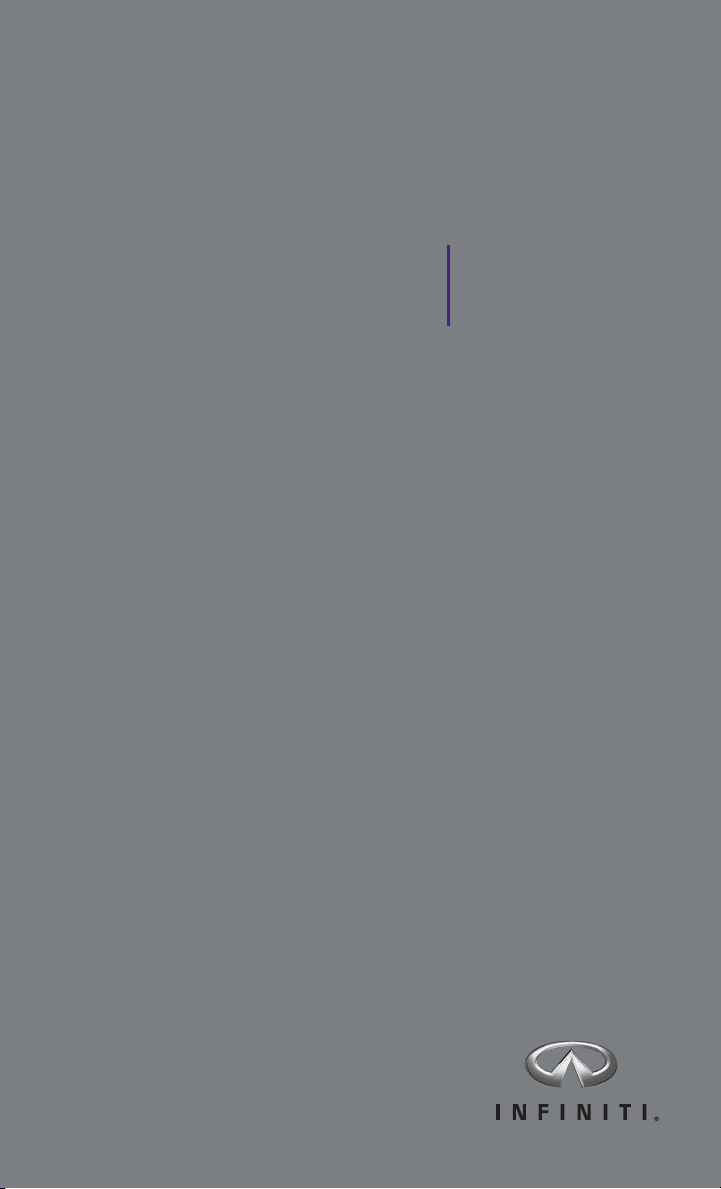
2015 Infiniti QX60
Quick Reference Guide
Page 2
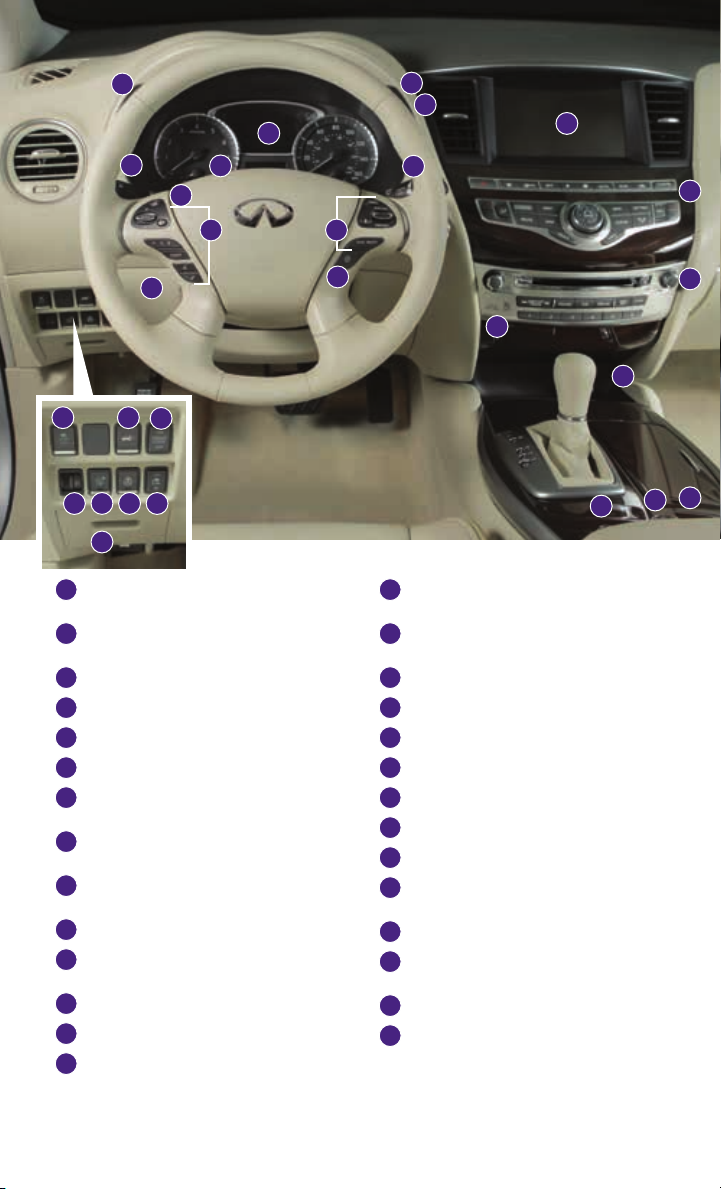
1
Behind
steering
wheel
2
3
4
5
6
Behind
steering
wheel
7
8
9
10
21
22
15
Behind
steering
wheel
11 12
16
17 18
13
19
20
INSTRUMENT BRIGHTNESS
1
CONTROL SWITCHES*
BACK-UP COLLISION INTERVENTION
2
(BCI) SWITCH
TWIN TRIP ODOMETER RESET SWITCH*
3
VEHICLE INFORMATION DISPLAY
4
HEADLIGHT AND TURN SIGNAL SWITCH
5
LOW TIRE PRESSURE WARNING LIGHT
6
WINDSHIELD WIPER AND
7
WASHER SWITCH
VEHICLE INFORMATION
8
DISPLAY SWITCH
STEERING WHEEL SWITCHES FOR
9
AUDIO*/BLUETOOTH®/NAVIGATION
10
INTELLIGENT CRUISE CONTROL
11
VEHICLE DYNAMIC CONTROL
(VDC) OFF SWITCH*
12
POWER LIFTGATE SWITCH
13
POWER LIFTGATE MAIN SWITCH
14
DISTANCE CONTROL ASSIST
(DCA) SYSTEM SWITCH*
14
15
TILT/TELESCOPIC STEERING
WHEEL SWITCH*
16
HEADLIGHT AIMING
CONTROL SWITCH*
17
WARNING SYSTEMS SWITCH
18
HEATED STEERING WHEEL SWITCH*
19
POWER INVERTER SWITCH
20
HOOD RELEASE*
21
CONTROL PANEL DISPLAY SCREEN*
22
CLIMATE CONTROL SYSTEM
23
AUDIO SYSTEM
24
FRONT PASSENGER AIR BAG
STATUS LIGHT*
25
POWER OUTLET
26
DRIVER’S CLIMATE-CONTROLLED
SEAT SWITCH*
27
INFINITI DRIVE MODE SELECTOR*
28
PASSENGER’S CLIMATE-CONTROLLED
SEAT SWITCH*
23
24
25
28
27
26
*See your Owner’s Manual for information.
Page 3
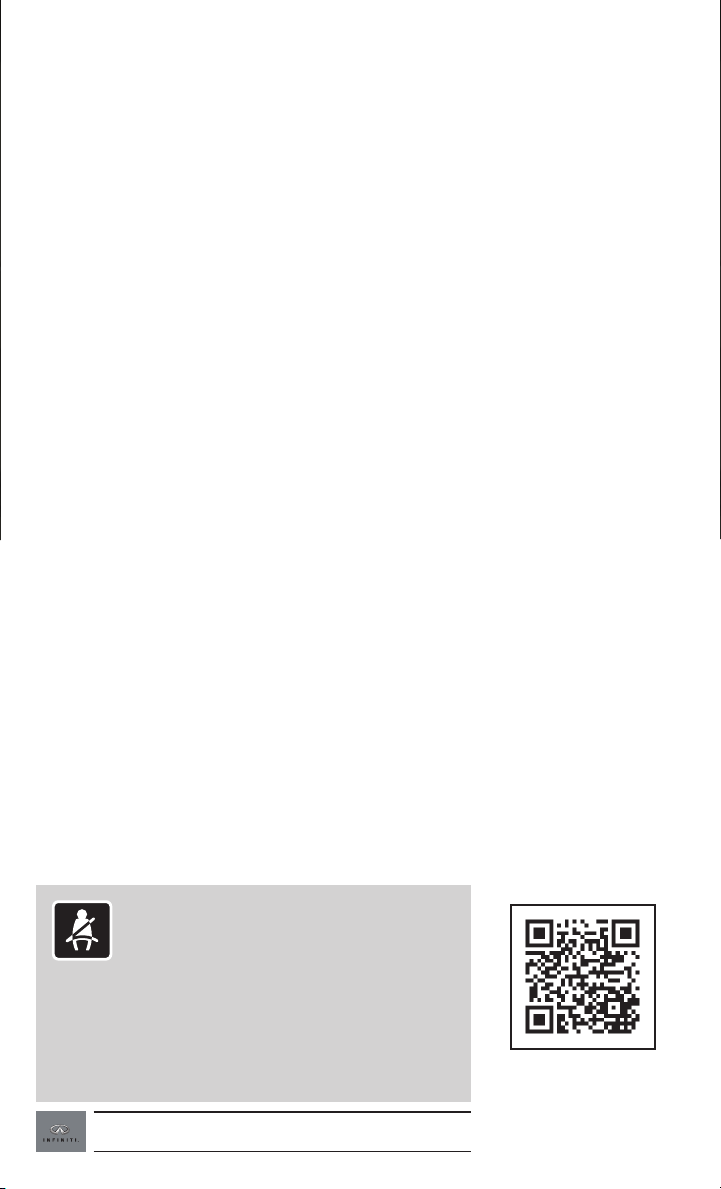
new system features
INFINITI Connection™ System (if so equipped)......................2
NavTraffic and NavWeather (if so equipped) .........................3
Around View
®
Monitor (AVM) with Moving Object Detection (MOD)
(if so equipped) ................................................4
Warning Systems Switch (if so equipped) ...........................6
RD
3
Row Power Folding Seats......................................7
essential information
Tire Pressure Monitoring System (TPMS) with Tire Inflation Indicator.....8
Loose Fuel Cap .................................................9
Fuel-filler Door .................................................9
Towing Your Vehicle.............................................9
Accessing the Front Cup Holders ..................................9
Front Arm Rest/Center Console Storage Box ........................10
Clock Set/Adjustment ..........................................10
first drive features
INFINITI Intelligent Key System ..................................11
Power Liftgate.................................................12
table of contents
Power Seat Adjustments ........................................13
ND
2
Row Seats .................................................13
RD
3
Row Manual Reclining Seatback ...............................14
Automatic Drive Positioner (if so equipped) ........................14
Outside Mirror Control Switch....................................14
Starting/Stopping the Engine ....................................15
Headlight Control Switch........................................16
Windshield Wiper and Washer Switch .............................17
Automatic Climate Controls......................................18
Rear Climate Controls ..........................................19
FM/AM/SiriusXM
®
Satellite Radio with CD/DVD Player (if so equipped)..20
USB (Universal Serial Bus) Connection Port/iPod
Conventional (Fixed Speed) Cruise Control .........................21
Intelligent Cruise Control (ICC) System (if so equipped) ..............22
Power Outlets .................................................23
system guide
Vehicle Information Display .....................................24
Bluetooth
Bluetooth
System Operating Tips .......................................27
Bluetooth
Bluetooth
Navigation System (if so equipped) ...............................32
Theater Package (if so equipped) .................................34
HomeLink
®
Streaming Audio with Navigation (if so equipped) .........25
®
Hands-free Phone System .............................27
®
System without Navigation (if so equipped) ..............28
®
System with Navigation (if so equipped) .................29
®
Universal Transceiver.................................35
®
Interface ...........21
Please see your Owner’s Manual for important safety information
and system operation limitations.
• A cellular telephone should not be used for any purpose while
driving so full attention may be given to vehicle operation.
• Always wear your seat belt.
• Supplemental air bags do not replace proper seat belt usage.
• Children 12 and under should always ride in the rear seat
properly secured in child restraints or seat belts according to
their age and weight.
• Do not drink and drive.
For more information, refer to the “Safety — Seats, seat belts and
supplemental restraint system (section 1)”, the “Monitor, climate,
audio, phone and voice recognition systems (section 4)” and the
“Starting and driving (section 5)” of your Owner’s Manual.
Additional information about your vehicle is also available in your Owner’s
Manual, Navigation System Owner’s Manual and at www.InfinitiUSA.com.
To view detailed
instructional videos, go to
www.infinitiownersinfo.mobi/2015/qx60
or snap this barcode
with an appropriate barcode reader.
Page 4
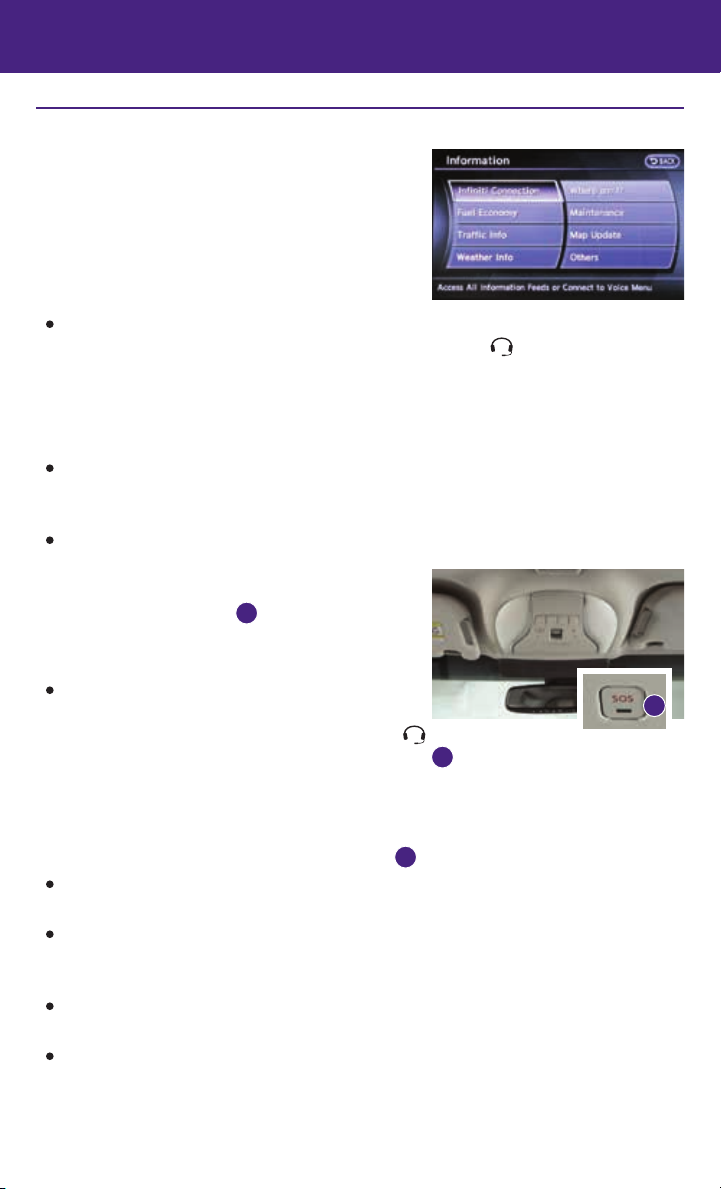
new system features
INFINITI Connection™ System* (if so equipped)
INFINITI Connection™ combines personalized
convenience and concierge settings and personal security
features to compliment the Total Ownership Experience.
For more details on INFINITI Connection or to enroll
your vehicle, please visit www.Infiniticonnection.com
or call 855-444-7244.
Available services include:
INFINITI Personal Assistant – To access INFINITI Personal Assistant, select “Connect to
Voice Menu” from the INFINITI Connection menu or touch the
At the voice prompt, say “INFINITI Personal Assistant” to be connected.
• Your INFINITI Personal Assistant can send destination information directly to your vehicle.
To access, go to the INFINITI Connection menu and select “Sync All Information Feeds”.
Then go to the feeds menu page and download the desired destination information.
Automatic Collision Notification – In case of air bag deployment, a signal is sent containing
the vehicle location and customer information to a Response Specialist who notifies the
proper authorities.
Emergency Call – This service provides emergency assistance by connecting the subscriber
to an INFINITI Connection Specialist.
• In case of an emergency, press the in-vehicle
telematics SOS button
• A Response Specialist will provide assistance based
on the situation described by the vehicle’s occupant.
Enhanced Roadside Assistance – Roadside
Assistance can be accessed by touching the
INFINITI Connection key on the Info menu or the
key on the map screen or by pressing the SOS button 1.
• This service allows subscribers to receive assistance for a non-emergency incident, such
as towing or a third party response.
• If warranted, Roadside Assistance may also be used in conjunction with the Emergency
Assistance service by pressing the SOS button
My Schedule – Access your personal online Google Calendar™, hear details read via
text-to-speech** and select a location as a destination via the Navigation System.
Report Stolen Vehicle – A Response Specialist will attempt to obtain location information
from a reported stolen vehicle and provide that information to local law enforcement
agencies to assist in the recovery of your stolen vehicle.
Remote Door Lock/Unlock – Remotely access your vehicle via an INFINITI Connection
Response Specialist or designated website to remotely lock or unlock your vehicle.
Alarm Notification – This system will notify you when the factory-installed vehicle alarm
system has been activated.
* INFINITI Connection™ is only available on vehicles equipped with an optional INFINITI Connection™
subscription service.
**Laws in some communities may restrict the use of text-to-speech. Check local regulations before using this feature.
2
.
1
.
1
key on the map screen.
1
Page 5
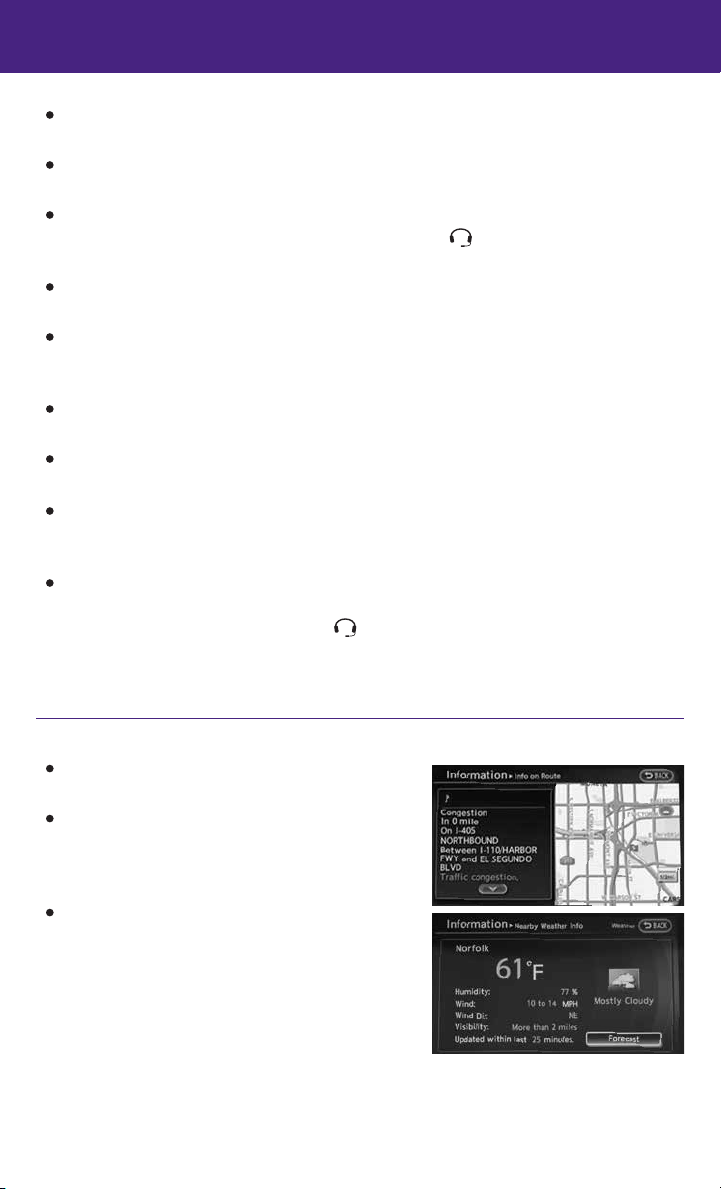
Scheduled Maintenance Notification – Receive scheduled maintenance notifications based
on mileage data provided by your vehicle.
Maintenance Alert – Receive notification of a vehicle system malfunction that triggers
instrument panel warning lights.
Destination Assistance – Receive point-of-interest assistance via a guided IVR (Interactive
Voice Response) or Response Specialist by pressing the key on the map screen or the
INFINITI Connection web portal.
Destination Send-to-Vehicle – Find and download point-of-interest information
from Google Maps™.
Connected Search – Select “Connected Search” from the Destination menu on the vehicle’s
Navigation System to conduct a point-of-interest search within a certain distance of the
vehicle’s location.
Drive Zone – Monitor the movement of your vehicle within a specified region. Set up
boundaries in the Monitoring section of the INFINITI Connection web portal.
Max Speed Alert – Set up a maximum speed on the INFINITI Connection web portal. You
will receive notifications if your vehicle exceeds the maximum speed setting.
Mobile Information Service – Receive the latest news headlines, stock quotes and sports
scores by setting up preferences on the Mobile Information Service page in the INFINITI
Connection web portal.
Valet Alert – Use Valet Alert to set up a 0.2-mile radius around your vehicle.
• Activate alerts by pressing the “Connect to Voice Menu” button on the INFINITI
Connection screen or by pressing the
key on the map screen.
• At the prompt, say “Valet Alert” and then “Activate” or “Deactivate”.
For more information, refer to the “Viewing technical information (section 7)” of your Navigation System Owner’s Manual.
NavTraffic* and NavWeather* (if so equipped)
Your vehicle’s Navigation System is equipped with
NavTraffic and NavWeather capabilities.
NavTraffic enables your vehicle’s Navigation System
to display real-time traffic conditions, such as
accidents or road construction, and may provide a
detour to help avoid congestion.
NavWeather tracks nationwide weather
information, provides real-time weather reports
and automatically alerts you to severe weather
conditions around your current vehicle location.
* These features, SiriusXM® Satellite Radio, NavTraffic and NavWeather,
require an active subscription. Multiple subscriptions may be necessary
to activate the various features.
For more information, refer to the “Monitor, climate, audio, phone and voice
recognition systems (section 4)” of your Owner’s Manual.
3
Page 6
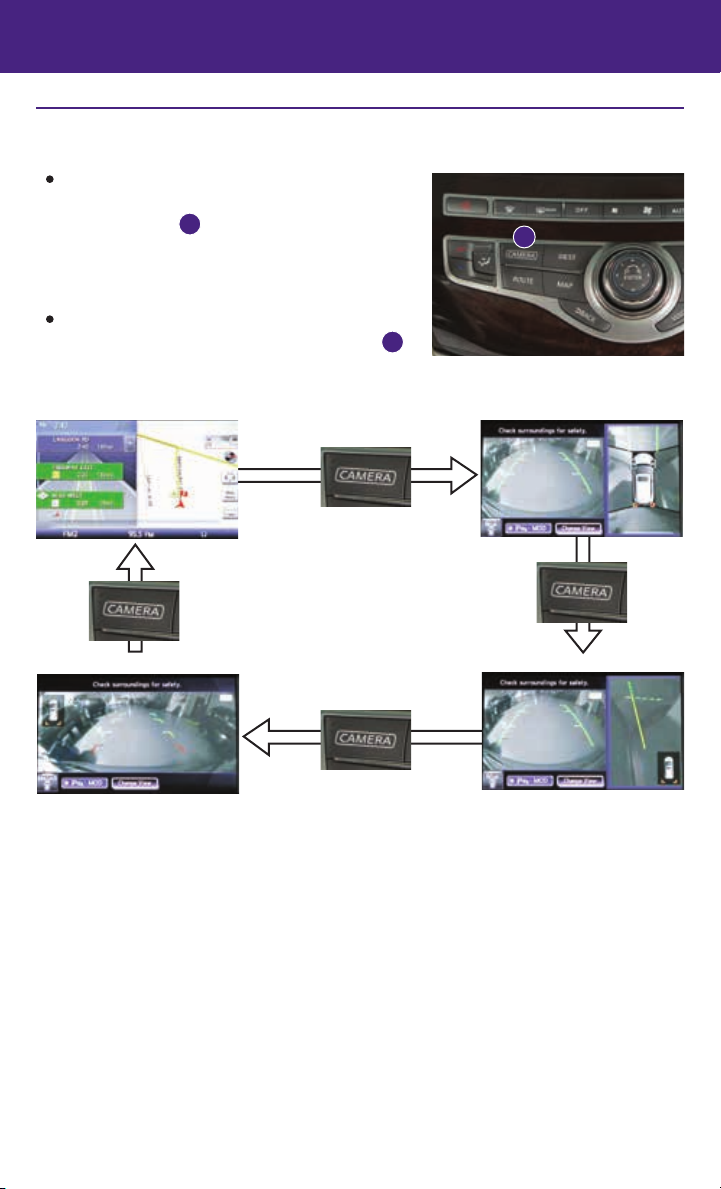
new system features
Around View® Monitor (AVM) with Moving Object Detection (MOD)
(if so equipped)
With the ignition switch in the ON position, the
Around View® Monitor is activated by pressing the
CAMERA button
or by moving the shift lever to the R (REVERSE)
position. The control panel displays various views
of the position of the vehicle.
When the shift lever is in the P (PARK), N (NEUTRAL)
or D (DRIVE) position and the CAMERA button
pressed, the following views will display in order:
, located on the control panel,
1
1
is
1
Start from any Control Panel screen
Press
Front-wide view
Front view & bird’s-eye view
Press
Press
Front view & front-side view
Press
4
Page 7
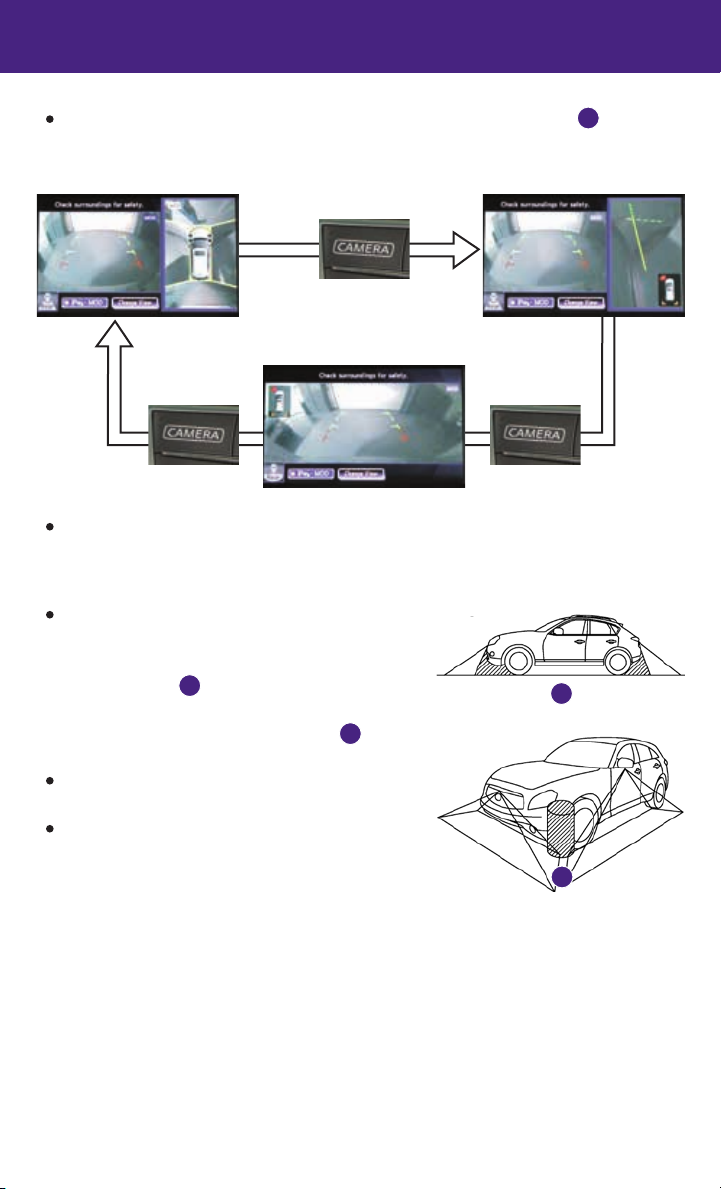
When the shift lever is in the R (REVERSE) position and the CAMERA button
the following views will display in order:
is pressed,
1
Rear view & bird’s-eye view
Press
Rear-wide view
The colored guide lines on the display screen indicate vehicle width and approximate
Rear view & front-side view
PressPress
distances to objects with reference to the vehicle body line.
• Red 1.5 ft (0.5 m); Yellow 3 ft (1 m); Green 7 ft (2 m) and 10 ft (3 m).
There are some areas where the system will not show objects.
• When in the front or the rear view display, an
object below the bumper or on the ground may
not be viewed
.
2
2
• When in the bird’s-eye view, a tall object near
the seam of the camera viewing areas
3
will not appear in the monitor.
The distance between objects viewed on the
AVM differs from the actual distance.
Objects in the bird’s-eye view will appear further
than the actual distance.
3
5
Page 8
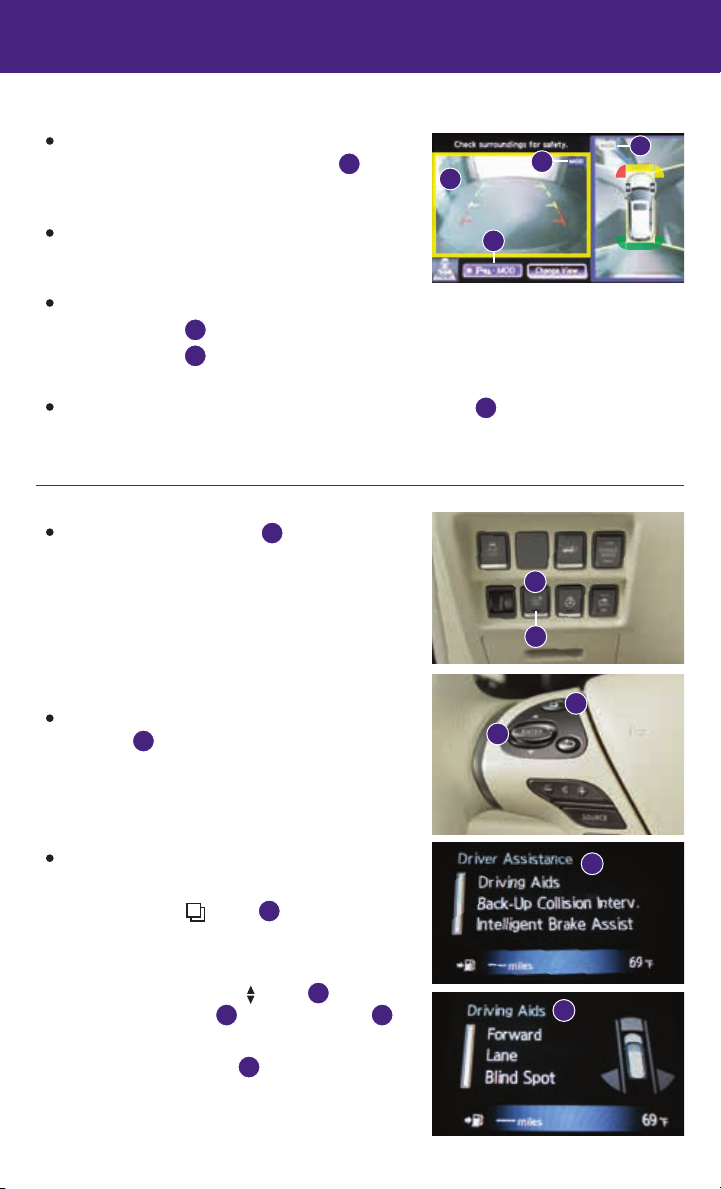
new system features
MOVING OBJECT DETECTION (MOD)
If the MOD system detects moving objects
surrounding the vehicle, a yellow frame
be displayed on the camera image and a chime
will
1
1
will sound.
In the bird’s-eye view, a yellow frame is displayed
on those camera images (front, rear, right, left)
where moving objects are detected.
When the following are displayed:
• Blue MOD icon
• Gray MOD icon
; the system is operative in this view.
2
; the system is not operative in this view.
3
• No MOD icon; the system is off.
To temporarily turn the system on or off, touch the MOD key 4.
For more information, refer to the “Monitor, climate, audio, phone and voice recognition systems (section 4)” of your
Owner’s Manual.
Warning Systems Switch (if so equipped)
The warning systems switch
the systems enabled in the vehicle information
display. The systems controlled by the warning
systems switch include:
• Lane Departure Warning (LDW) system
• Blind Spot Warning (BSW) system
• Forward Collision Warning (FCW) system
When the warning systems switch is turned off, the
indicator
warning systems switch is illuminated, the enabled
on the switch is off. If the
2
systems are on. The indicator will also
be off if all of the warning systems are deactivated
using the “Settings” menu.
To enable or disable these systems, perform the
following operation:
• Press the
button
wheel multiple times until you reach the
“Settings” menu.
• Press up or down on the
“Driver Assistance”
5
menu items.
• Press the ENTER button
For more information, refer to the “Instruments and controls (section 2)” of
your Owner’s Manual.
will turn on and off
1
on the steering
3
button
and “Driving Aids”
to change a menu item.
4
to select the
4
6
2
4
1
2
3
4
5
6
3
6
Page 9
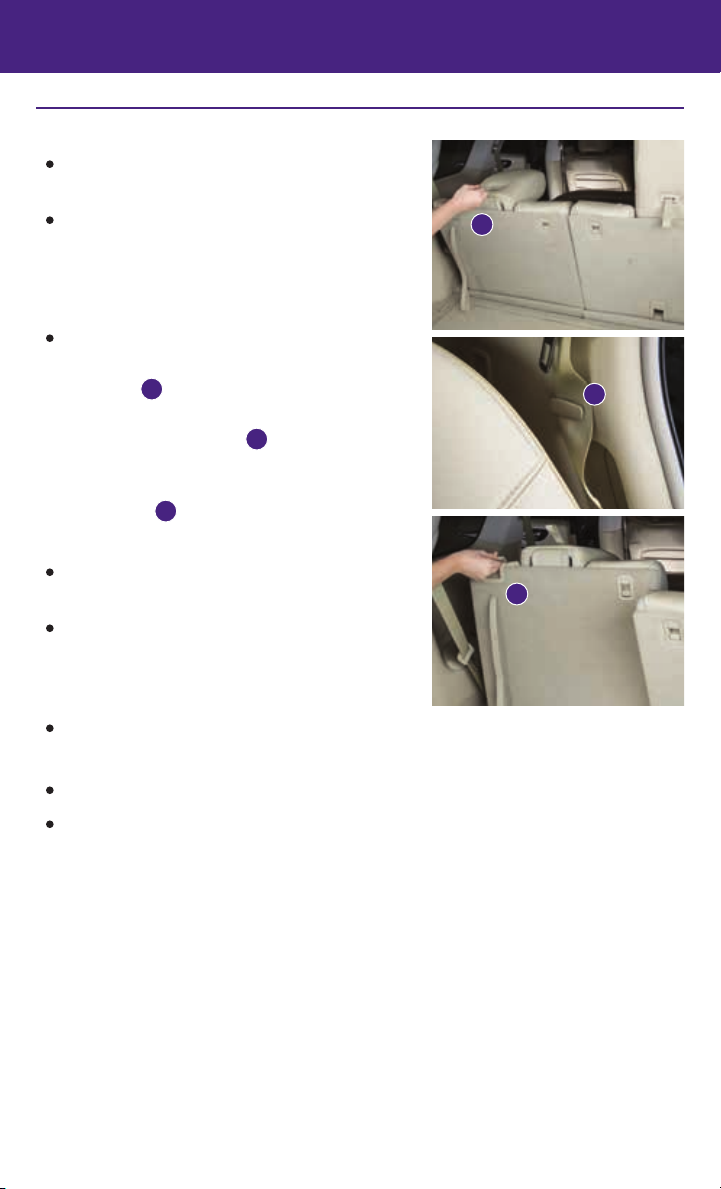
3rd Row Power Folding Seats
The 3rd row seats can be folded flat for maximum
cargo hauling or extra storage space.
Before folding down the 3rd row seats:
• The vehicle’s shift lever must be in the P (PARK)
position or the N (NEUTRAL) position.
MANUAL SEAT FOLD DOWN
To fold the 3rd row seats flat:
1. Pull the strap to release the head restraint
forward
2. Stow the 3
.
1
rd
row seat belts in the seat belt hooks
found in the cargo area 2.
3. Pull up on the latch located on the corner of each
seatback and lower the seatback forward over the
seat base
.
3
POWER UNFOLDING SEAT (if so equipped)
When the ignition is in the OFF position, the power
unfolding seats are always operational.
If the ignition switch is in the ON position, the
power unfolding seats are only operational
when the shift lever is in the P (PARK) or
N (NEUTRAL) position.
To return the 3rd row seats to the upright position:
1. Push and hold the switch. The seatback will rise up while holding the switch.
A chime will sound once to indicate the start of the operation.
A warning chime will sound continuously if the seat is not in the fully upright or folded
position when the ignition switch is placed in the ON position.
For more information, refer to the “Safety — Seats, seat belts and supplemental restraint system (section 1)” of your
Owner’s Manual.
1
2
3
7
Page 10
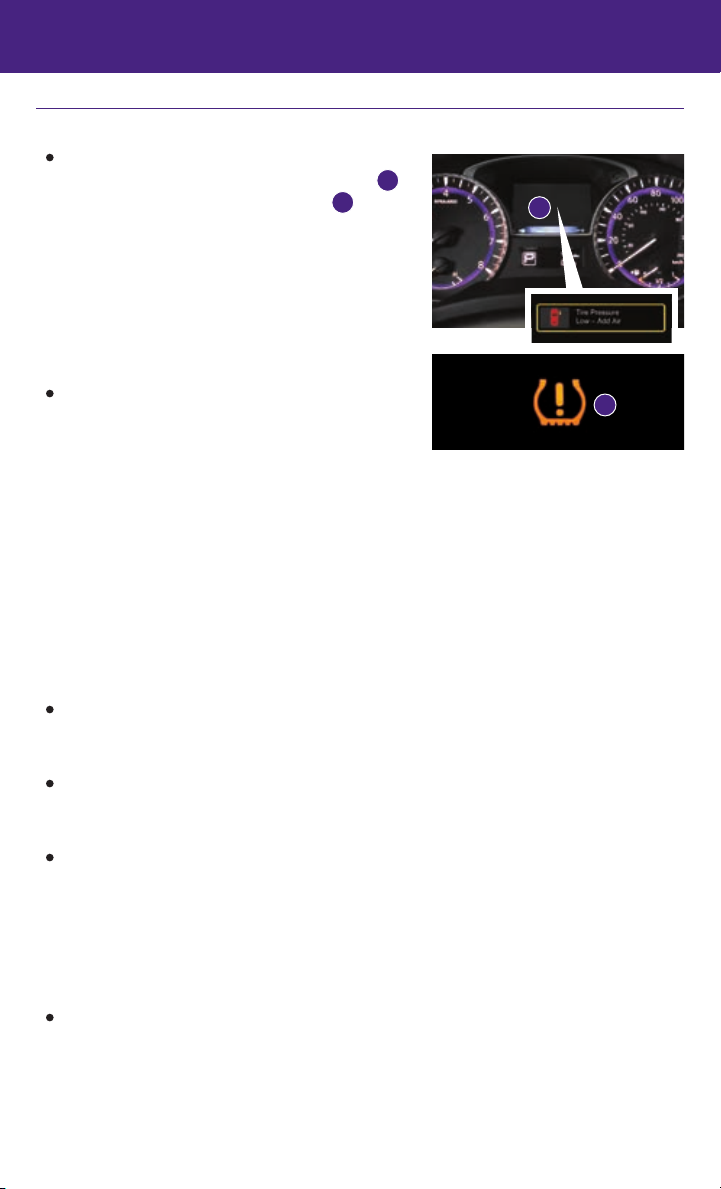
essential information
Tire Pressure Monitoring System (TPMS) with Tire Inflation Indicator
A Tire Pressure Low – Add Air warning message
will appear in the vehicle information display
and the low tire pressure warning light
illuminate when one or more tires are low in
pressure and air is needed.
• The tire pressures should be checked when the
tires are cold. The tires are considered cold after
the vehicle has been parked for 3 hours or more
or driven less than 1 mi (1.6 km) at
moderate speeds.
When adding air to an under-inflated tire, the TPMS
with Tire Inflation Indicator provides visual and
audible signals to help you inflate the tire to the
recommended COLD tire pressure.
To use the tire inflation indicator:
1. Move the shift lever to the P (PARK) position and apply the parking brake.
2. Place the ignition switch in the ON position. Do not start the engine.
3. Add air to the under-inflated tire, and within a few seconds, the hazard warning lights will
start flashing.
4. When the designated tire pressure is reached, the horn will beep once and the hazard
warning flashers will stop flashing.
5. Repeat this procedure for any additional under-inflated tires.
After tire pressures are adjusted, drive the vehicle at speeds above 16 mph (25 km/h).
The Tire Pressure Low – Add Air warning message and low tire pressure warning light
will extinguish.
When the low tire pressure warning light flashes for approximately 1 minute and then
remains on, the TPMS is not functioning properly. Have the system checked by an
INFINITI retailer.
Tire pressure rises and falls depending on the heat caused by the vehicle’s operation and
the outside temperature. Low outside temperature can lower the temperature of the air
inside the tire, which can cause a lower tire inflation pressure. This may cause the low
tire pressure warning light to illuminate. If the warning light illuminates, check the tire
pressure in your tires.
• Check the tire pressure (including the spare tire) often and always prior to long
distance trips.
The Tire and Loading Information label contains valuable information. Refer to the
“Technical and consumer information (section 9)” in your Owner’s Manual for the location
of the Tire and Loading Information label.
For more information, refer to the “Instruments and controls (section 2)”, the “Starting and driving (section 5)” and the
“Maintenance and do-it-yourself (section 8)” of your Owner’s Manual.
1
will
2
1
2
8
Page 11
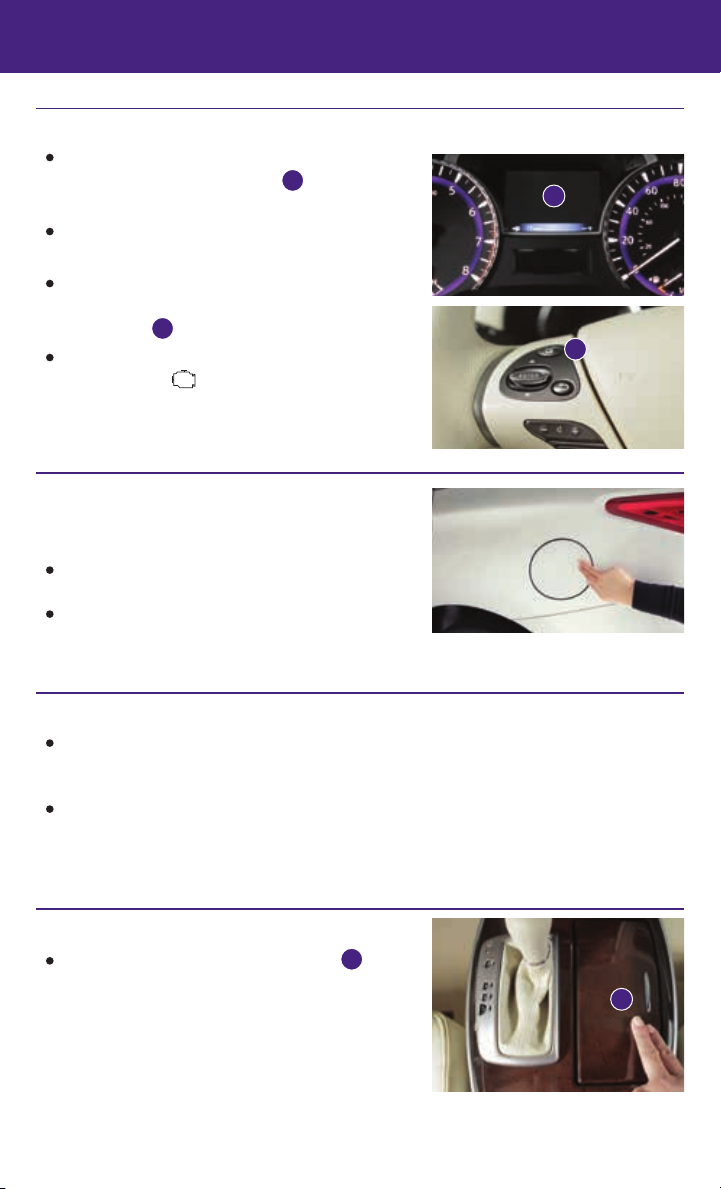
Loose Fuel Cap
A LOOSE FUEL CAP warning message will appear in
the vehicle information display
fuel-filler cap is not tightened correctly.
To tighten, turn the cap clockwise until a single click
1
when the
1
is heard.
The warning message will extinguish when the vehicle
detects the fuel-filler cap is properly tightened and the
reset button
If the cap is not properly tightened, the Malfunction
Indicator Light
For more information, refer to the “Instruments and controls (section 2)”
and the “Pre-driving checks and adjustments (section 3)” of your
Owner’s Manual.
2
is pressed for about 1 second.
may illuminate.
2
Fuel-filler Door
The fuel-filler door is located on the driver’s side of
the vehicle.
The fuel-filler door automatically locks or unlocks
when the driver’s door is locked or unlocked.
To open the fuel-filler door, push the right side of the
fuel-filler door and release.
For more information, refer to the “Pre-driving checks and adjustments (section 3)” of your Owner’s Manual.
Towing Your Vehicle
All-Wheel Drive (AWD) Vehicle:
•
An all-wheel drive vehicle must be towed with all wheels off the ground even if the
vehicle is placed in the 2WD mode.
For proper towing and to avoid accidental damage to your vehicle, INFINITI
recommends that a service operator tow your vehicle after carefully reading the Owner’s
Manual precautions.
For more information, refer to the “In case of emergency (section 6)” of your Owner’s Manual.
Accessing the Front Cup Holders
To open the cup holders, push the lid 1 down
and release.
For more information, refer to the “Instruments and controls (section 2)”
of your Owner’s Manual.
1
9
Page 12
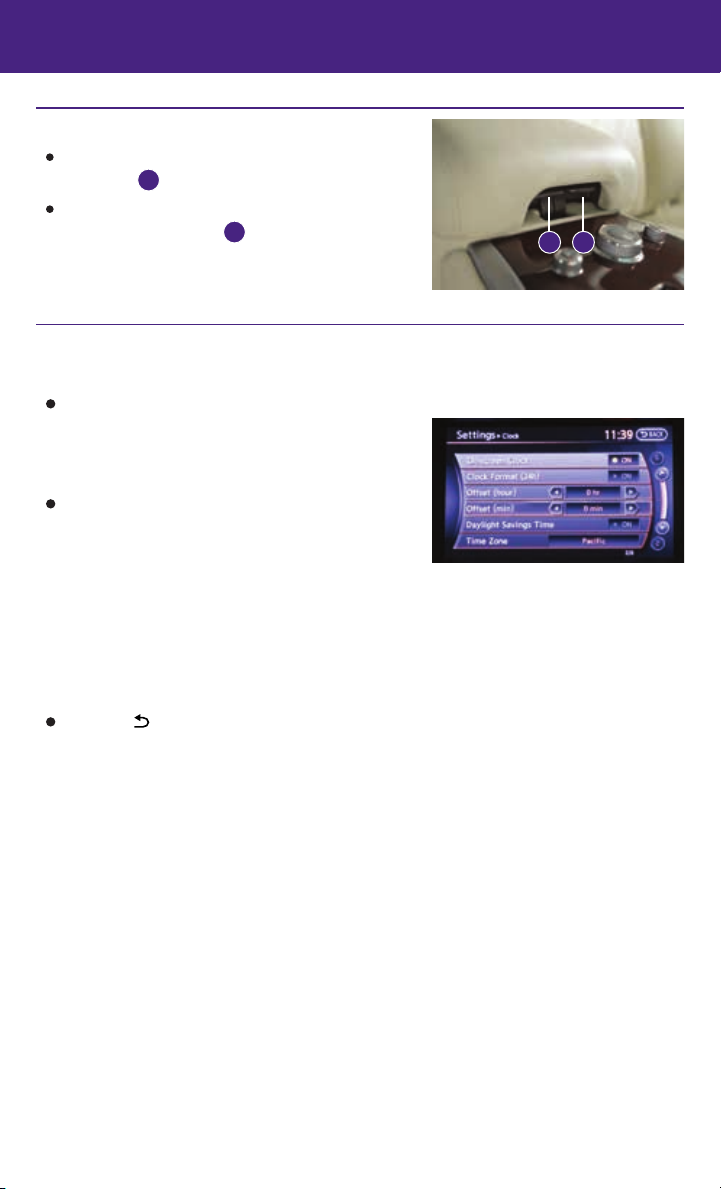
essential information
Front Arm Rest/Center Console Storage Box
To access the top storage bin, pull up on the driver’s
side lever
To access the bottom storage bin, pull up on the
passenger’s side lever
For more information, refer to the “Instruments and controls (section 2)”
of your Owner’s Manual.
Clock Set/Adjustment
DIGITAL CLOCK ADJUSTMENT
To adjust the time and the appearance of the clock on the display:
1. Press the SETTING button on the control panel.
2. Touch the Others key.
3. Touch the Clock key.
The following settings can be adjusted:
• On-screen Clock: The clock in the upper right
corner of the display can be turned ON or OFF.
• Clock Format (24h): The clock can be set to 12 hours or 24 hours.
• Offset (hour): The time can be adjusted by increasing or decreasing per hour.
• Offset (min): The time can be adjusted by increasing or decreasing per minute.
• Daylight Savings Time: The application of daylight savings time can be turned ON or OFF.
• Time Zone: Adjust the time zone. Choose a time zone from the available list.
Press the BACK button to return to the previous screen.
For more information, refer to the “Monitor, climate, audio, phone and voice recognition systems (section 4)” of your
Owner’s Manual.
.
1
.
2
12
10
Page 13
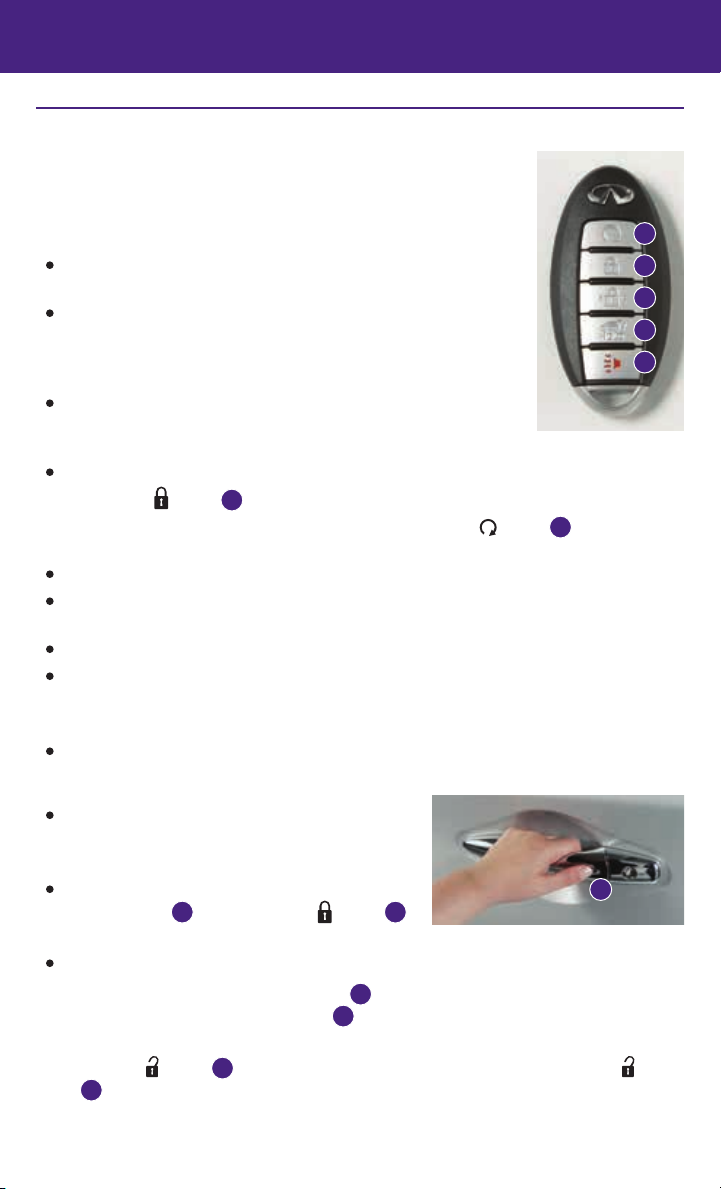
first drive features
INFINITI Intelligent Key System
The INFINITI Intelligent Key system allows you to lock or unlock your
vehicle, open your liftgate and remotely start the engine. It is important to
make sure the Intelligent Key is with you (that is, in your pocket or purse).
REMOTE ENGINE START* (if so equipped)
The remote engine start system must be enabled in the vehicle
settings within the vehicle information display.
The remote engine start operating range is approximately 200 ft
(60 m) from the vehicle. The effective operating range may be
shorter due to environmental conditions or obstacles between you
and the vehicle.
For the remote engine start to function, the vehicle must be in
the P (PARK) position with the ignition off and all the doors
closed and locked.
To start your vehicle remotely:
1. Press the
button
2. Within 5 seconds, press and hold the remote engine start
.
1
button
2
for at least 2 seconds.
The engine will start, and the parking lights will turn on.
Automatic climate control will begin heating or cooling the vehicle depending on the last
used mode.
The engine will run for 10 minutes and then turn off.
Repeat steps 1 and 2 to extend the time for an additional 10-minute period.
• After two remote starts, the ignition switch must be cycled before the remote start can be
used again.
To start driving, depress the brake pedal and push the ignition switch START/STOP button.
LOCKING AND UNLOCKING THE VEHICLE
The lock and unlock operating range of the
Intelligent Key is within 31.5 in (80 cm) from
each request switch.
To lock the vehicle, push either door handle
request switch
on the key fob.
To unlock the vehicle, perform one of the following procedures:
once or press the
3
• Push either door handle request switch
Push the door handle request switch
button
1
3
once; the corresponding door will unlock.
3
again within 30 seconds; all other doors
will unlock, or
• Press the
4
*Laws in some communities may restrict the use of remote starters. Check local regulations before using this feature.
button
again; all other doors will unlock.
on the key fob to unlock the driver’s side door. Press the
4
2
1
4
5
6
3
button
11
Page 14

first drive features
LIFTGATE RELEASE
To open the rear liftgate, press the
To close the rear liftgate, press the
PANIC ALARM
The Intelligent Key can also be used to activate the panic alarm by pressing and holding
the button
will stay on for a period of time.
for more than 1 second. Once activated, the panic alarm and headlights
6
INTELLIGENT KEY BATTERY DISCHARGE
If the battery of the Intelligent Key is discharged
or environmental conditions interfere with the
Intelligent Key operation, start the engine according
to the following procedure:
1. Move the shift lever to the P (PARK) position.
2. Firmly apply the foot brake.
3. Touch the ignition switch with the Intelligent Key,
and a chime will sound.
4. Within 10 seconds after the chime sounds, push the ignition switch while depressing
the brake pedal and the engine will start.
For more information, refer to the “Pre-driving checks and adjustments (section 3)”, the “Starting and driving (section 5)” and
the “Maintenance and do-it-yourself (section 8)” of your Owner’s Manual.
button
button
for longer than 1 second.
5
again for longer than 1 second.
5
Power Liftgate
When the liftgate is closed and locked, the liftgate
will open automatically by:
• Pushing the power liftgate switch
instrument panel.
• Pushing the liftgate opener switch
liftgate must be unlocked, or you must have the
Intelligent Key with you (that is, in your
pocket or purse).
• Pressing the
button
Intelligent Key for more than 1 second.
The power liftgate operation can be turned on
or off by the power liftgate main switch
instrument panel.
• When the power liftgate main switch is pushed to
the OFF position, power operation is not available
using the power liftgate switch on the liftgate
or the liftgate opener switch
For more information, refer to the “Pre-driving checks and adjustments
(section 3)” of your Owner’s Manual.
12
1
2
on the INFINITI
3
.
2
on the
; the
4
on the
41
2
5
5
3
Page 15
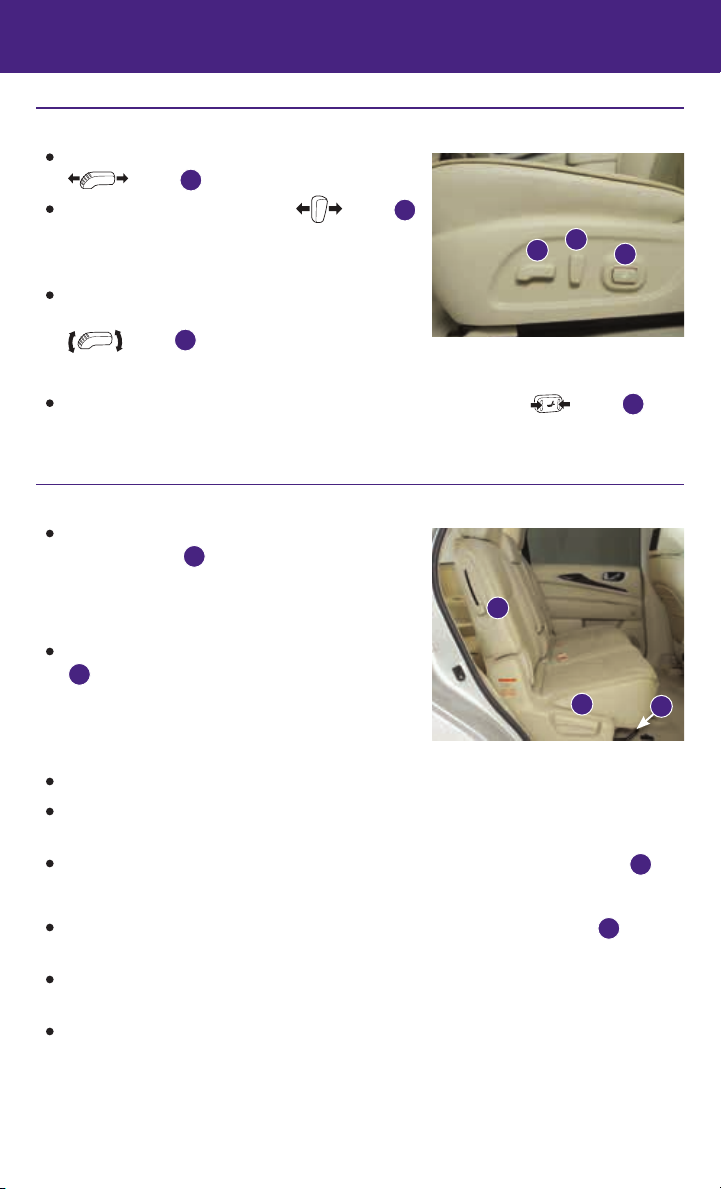
Power Seat Adjustments
To slide the seat forward or backward, push the
switch
To recline the seatback, push the switch
forward or backward.
SEAT LIFTER
To raise or lower the front portion or height of the
forward or backward.
1
2
2
1
seat, push the front or back end of the
switch 1 up or down.
POWER LUMBAR SUPPORT (if so equipped for driver’s seat)
To adjust the seat lumbar support, push the front or back end of the switch 3.
For more information, refer to the “Safety — Seats, seat belts and supplemental restraint system (section 1)” of your
Owner’s Manual.
2nd Row Seats
To slide the seat forward or backward, pull the
center of the bar
the seat forward or backward to the desired
position. Release the bar to lock the seat
in position.
To recline the seatback, pull up on the recline handle
and lean back. To bring the seatback forward, pull
2
the lever up and lean your body forward. Release the
lever to lock the seatback in position.
MULTI-MODE/CHILD SEAT ACCESS FUNCTION
This feature is not available on the driver’s side of the 2nd row seat.
If a child safety seat is installed on the passenger’s side of the 2nd row seat, the 3rd row
can be accessed without removing the child safety seat.
To access the 3rd row from outside the vehicle, lift up on the seatback release lever
EZ ENTRY MODE
To enter the 3rd row from outside the vehicle, lift fully up on the seatback lever
release the back of the seat and fold up the seat cushion.
For access to the rear seat, slide the entire seat forward by pushing on the upper
seatback area.
To return the seat to a locked position, push the upper seatback rearward until the
seatback and track are locked. Push the seat cushion down. Locking the seatback will also
lock the track.
For more information, refer to the “Safety — Seats, seat belts and supplemental restraint system (section 1)”
of your Owner’s Manual.
up and hold it while you slide
1
3
2
3
3
1
.
3
. This will
13
Page 16

first drive features
3RD Row Manual Reclining Seatback
To recline the seatback, pull up on the latch
located on the outside corner of each seatback.
Lean back until the desired angle is obtained.
To bring the seatback forward again, pull up on the
latch
seatback will move forward.
For more information, refer to the “Safety — Seats, seat belts and
supplemental restraint system (section 1)” of your Owner’s Manual.
and move your body forward. The
1
Automatic Drive Positioner (if so equipped)
Two positions for the driver’s seat, steering column
and outside mirrors can be stored in the automatic
drive positioner
Follow this procedure to set the memory positions:
• Push the ignition switch to the ON or ACC
position. (The vehicle should be stopped while
setting the memory.)
• Adjust the driver’s seat, steering column and
outside mirrors to the desired positions using the
adjusting switches for each feature.
• Push the SET switch and within 5 seconds push the memory switch (1 or 2).
• The indicator light for the memory switch you select will illuminate for approximately 5
seconds and a chime will sound when the memory is stored.
• The driver’s seat, steering column and outside mirror positions are now set to
your preferences.
These memorized positions can also be linked to your INFINITI Intelligent Key.
For more information, refer to the “Pre-driving checks and adjustments (section 3)” of your Owner’s Manual.
memory.
1
1
1
1
Outside Mirror Control Switch
To select the right or left side mirror, move the
control switch
Adjust each mirror to the desired position using the
control switch
To fold the outside rearview mirrors, push
the control switch
the outside rearview mirrors, push the control
switch
3
14
to the
right or left.
1
.
2
3
to the
position.
position. To unfold
1
2
3
Page 17

REVERSE TILT-DOWN FEATURE (if so equipped)
The reverse tilt-down feature will turn both outside mirror surfaces downward to provide
better rear visibility close to the vehicle.
1. Apply the brake.
2. Push the ignition switch to the ON position.
3. Move the shift lever to the R (REVERSE) position.
4. The outside mirror surfaces move downward. (The mirror control switch
must be out
1
of the center (neutral) position.)
The outside mirror surfaces will return to their original positions when one of the following
conditions has occurred:
• The shift lever is moved to any position other than R (REVERSE).
• The outside mirror control switch 1 is set to the center (neutral) position.
• The ignition switch is pushed to the OFF position.
For more information, refer to the “Pre-driving checks and adjustments (section 3)” of your Owner’s Manual.
Starting/Stopping the Engine
It is important to make sure the INFINITI Intelligent
Key is with you (that is, in your pocket or purse).
Depress the brake pedal.
Press the ignition switch START/STOP button to
start the engine.
TURNING THE ENGINE OFF
Move the shift lever to the P (PARK) position and
apply the parking brake.
Press the ignition switch START/STOP button to turn the engine off.
For more information, refer to the “Starting and driving (section 5)” of your Owner’s Manual.
15
Page 18
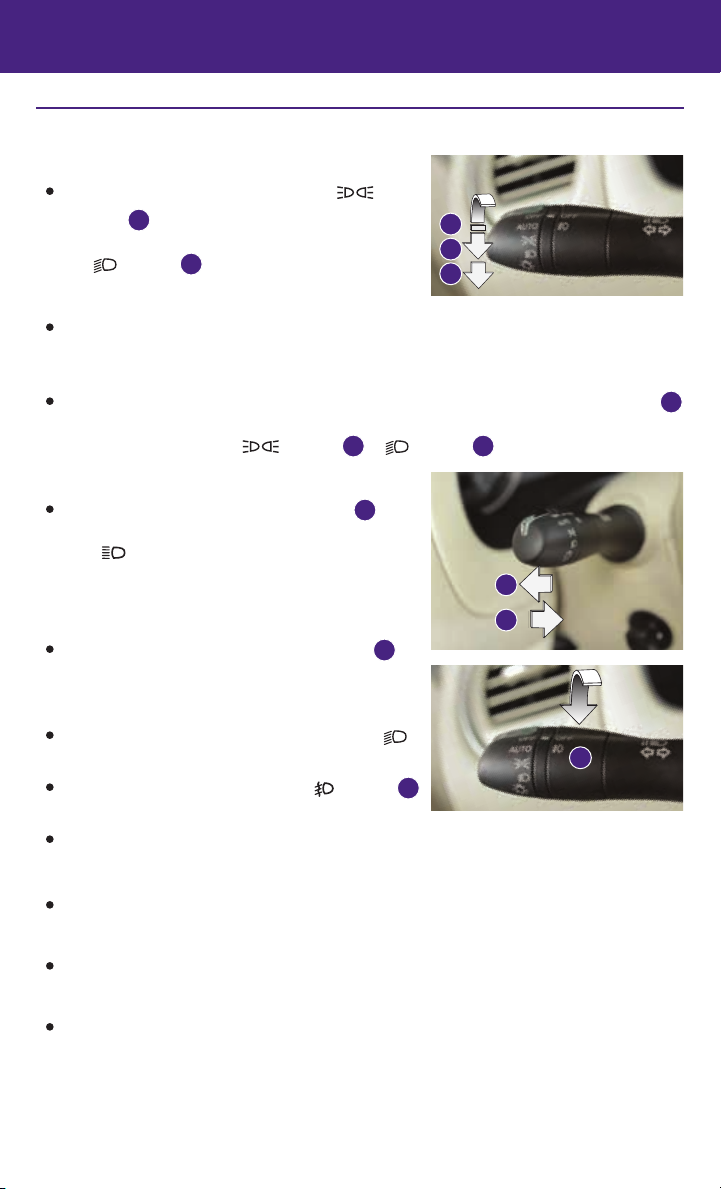
first drive features
Headlight Control Switch
HEADLIGHT CONTROL
Turn the headlight control switch to the
position
plate and instrument panel lights. Turn the switch to
the
to turn on the front parking, tail, license
1
position
to turn on the headlights.
2
AUTOLIGHT SYSTEM
The autolight system will automatically turn the headlights on when it is dark and off when
it is light. The system will keep the headlights on for a period of time after you turn the
ignition off and all doors are closed.
To activate the autolight system, turn the headlight control switch to the AUTO position
then push the ignition switch to ON. To deactivate the autolight system, turn the headlight
control switch to the OFF, position
HIGH BEAM SELECT
Push the headlight control switch forward
select the high beam function. The blue indicator
illuminates in the instrument panel. Pull
light
the headlight switch back to the original position
to select the low beam. The blue indicator light
will extinguish.
Pull and release the headlight control switch
to flash the headlight high beams on and off.
FOG LIGHT SWITCH
The headlights must be on and the low beams
selected for the fog lights to operate.
Turn the switch (inside collar) to the
to turn the fog lights on.
Turn the switch (inside collar) to the OFF position to turn the fog lights off.
or
1
4
position
to
5
position
6
3
1
2
.
2
4
5
6
3
LANE CHANGE SIGNAL
Move the lever up or down until the turn signal begins to flash but the lever does not latch
to signal a lane change. Hold the lever until the lane change is completed.
Move the lever up or down until the turn signal begins to flash but the lever does not latch,
and release the lever. The turn signal will automatically flash 3 times.
Choose the appropriate method to signal a lane change based on the road and
traffic conditions.
For more information, refer to the “Instruments and controls (section 2)” of your Owner’s Manual.
16
Page 19
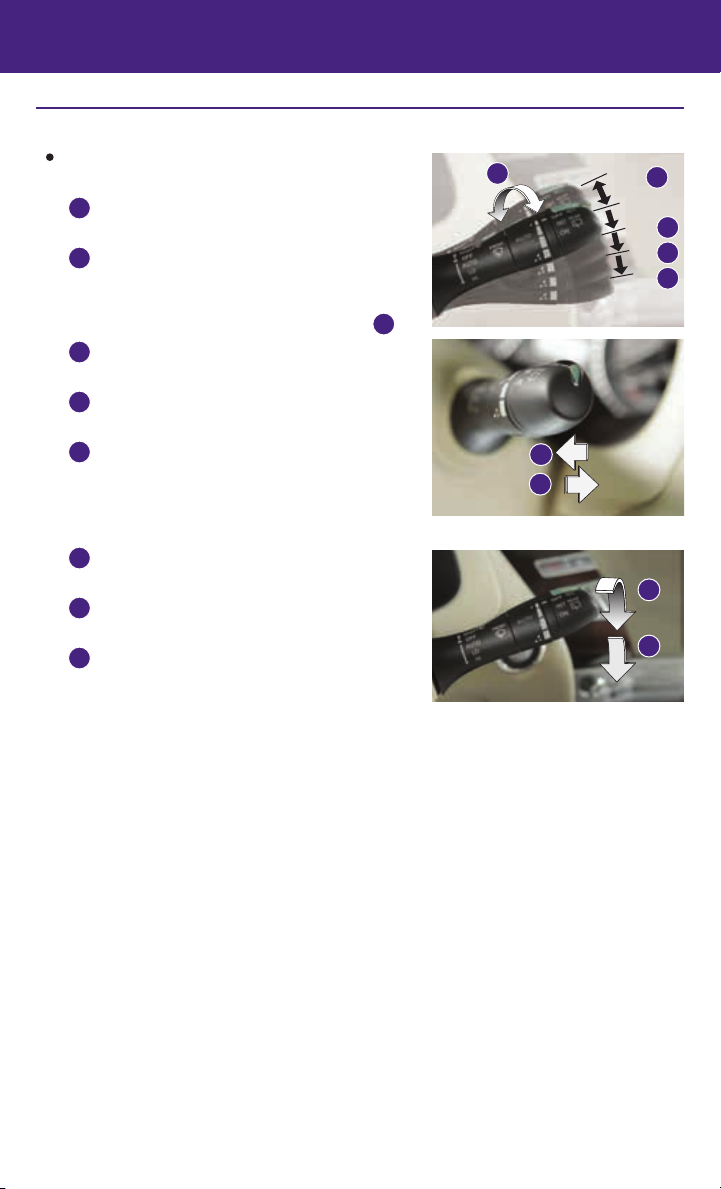
Windshield Wiper and Washer Switch
Move the lever to one of the following positions to
operate the windshield wipers:
1 Mist (MIST) – One sweep operation of the
front wipers.
2 Auto (AUTO) – Operates the speed-sensing
and rain-sensing (if so equipped) front
wipers intermittently. To increase or decrease
wiper sensitivity, twist the control ring 3.
4 Low (LO) – Front wipers operate at a
continuous low-speed.
5 High (HI) – Front wipers operate at a
continuous high-speed.
6 Pull the lever toward you to activate the
front washer. The front wipers will operate
several times.
REAR WINDSHIELD WIPER AND WASHER
7 Intermittent (INT) – Rear wiper operates
intermittently.
8 Low (ON) – Rear wiper operates at a
continuous low-speed.
9 Push the lever forward to activate the
rear washer. The rear wiper will operate
several times.
For more information, refer to the “Instruments and controls (section 2)” of your Owner’s Manual.
3
MIST
1
OFF
2
AUTO
LO
4
HI
5
6
9
7
INT
8
ON
17
Page 20
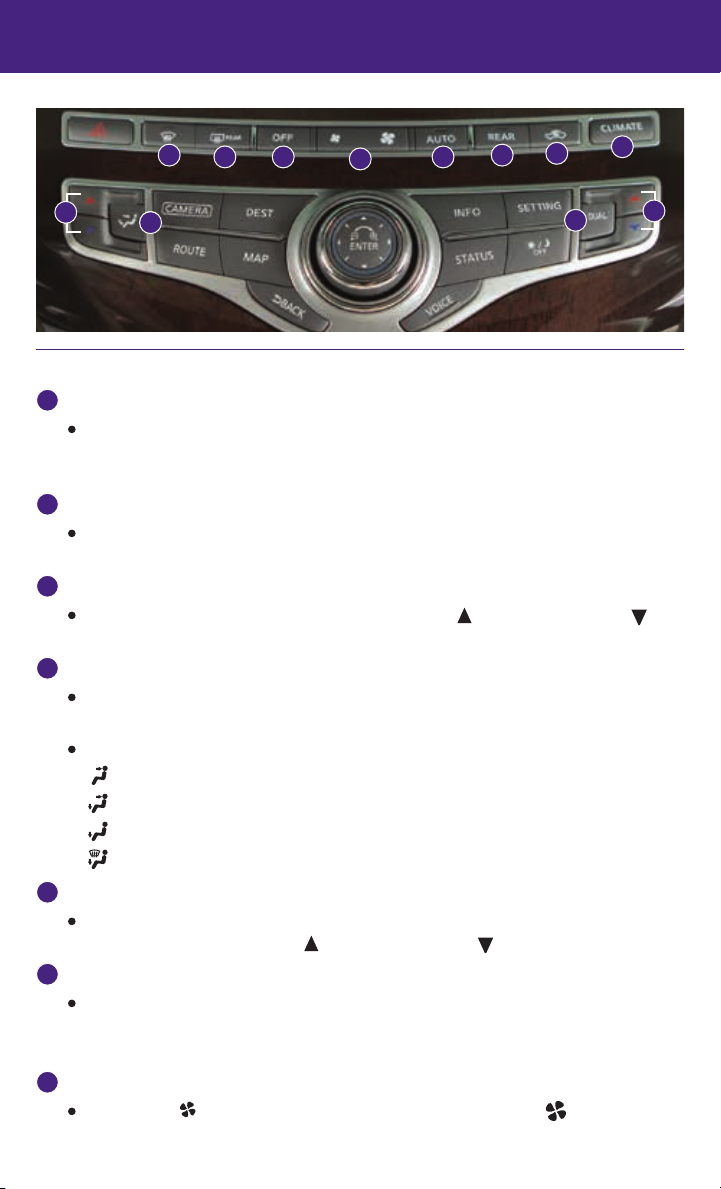
first drive features
8
3
4
12
9
Automatic Climate Controls
AUTO BUTTON
1
The auto mode may be used year-round. Press the AUTO button to turn the system on.
The system will automatically control the inside temperature (automatic cooling and/or
dehumidified heating), air flow distribution and fan speed.
CLIMATE BUTTON
2
Press the CLIMATE button to adjust your automatic climate controls using the climate
settings on the control panel display screen.
DRIVER’S SIDE TEMPERATURE CONTROL BUTTONS
3
Press the driver’s side temperature control buttons up
cooler air.
DRIVER’S SIDE MANUAL AIR FLOW CONTROL BUTTON
4
Press the driver’s side manual air flow control button to manually control the driver’s side
air flow modes.
The following air flow modes will display on the control panel display screen:
Air flows from the center and side vents.
Air flows from the center, side and foot vents.
Air flows mainly from the foot vents.
Air flows from the defroster and foot vents.
PASSENGER’S SIDE TEMPERATURE CONTROL BUTTONS
5
To manually adjust the passenger’s side temperature, press the passenger’s side
temperature control buttons up
DUAL BUTTON
6
Press the DUAL button to turn the passenger’s side temperature controls on or off. This
will allow the passenger’s side temperature to be adjusted independently from the
driver’s side by pressing the passenger’s side temperature control buttons.
FAN SPEED CONTROL BUTTONS
7
Press the left button to decrease the fan speed or press the right
increase the fan speed.
18
for warmer air or down
7
1
for warmer air or down
for cooler air.
11
10
2
6
button to
5
for
Page 21

DEFROSTING/DEFOGGING FRONT AND SIDE WINDOWS
8
Press the defroster button
to turn the system on. The A/C automatically turns on
when the defroster mode is selected. This feature removes humidity from the air.
To defrost the front and side windows, set the temperature controls
controls
DEFROSTING REAR WINDOW AND OUTSIDE MIRRORS
9
Push the rear window defroster button to turn the system on or off.
This function automatically turns off after approximately 15 minutes.
10
REAR AIR CONDITIONER
To control the rear automatic air conditioning
to their maximum settings.
7
and fan speed
3
system with the front air conditioner control panel:
1. Turn on the front climate control system by
pressing the AUTO button 1.
2. Press the REAR button.
When the rear automatic air conditioning system
is on, the indicator light on the REAR button will
illuminate and the front display will switch to the Rear Air-conditioning screen. Use the
driver’s temperature and fan speed buttons to adjust the settings.
To adjust the front air conditioning system, press the REAR button again.
To turn off the rear automatic air conditioning system from the front controls, press
the REAR button until the Rear Air-conditioning screen is displayed. Then press the
OFF button.
The rear control buttons will not function when the Rear Air-conditioning screen is
shown on the front display.
11
AIR RECIRCULATION BUTTON
Press the intake air control button to recirculate interior air inside the vehicle. The
indicator light on the button will illuminate. This system is used to avoid certain
outside odors and to help adjust the inside vehicle temperature more effectively.
The air recirculation mode cannot be activated when the climate control system is in the
front defroster mode .
Press the intake air control button again to change the air circulation from the
intake air to the outside air. The indicator light on the button will turn off.
12
OFF BUTTON
Press the OFF button to turn the climate control system off.
For more information, refer to the “Monitor, climate, audio, phone and voice recognition systems (section 4)” of your
Owner’s Manual.
Rear Climate Controls
To activate the system:
1. Turn on the front climate control system by
pressing the AUTO button 1.
2. Press the REAR button
panel until the Rear Air-conditioning screen
is displayed.
• The indicator light will illuminate.
on the front control
2
21
19
Page 22
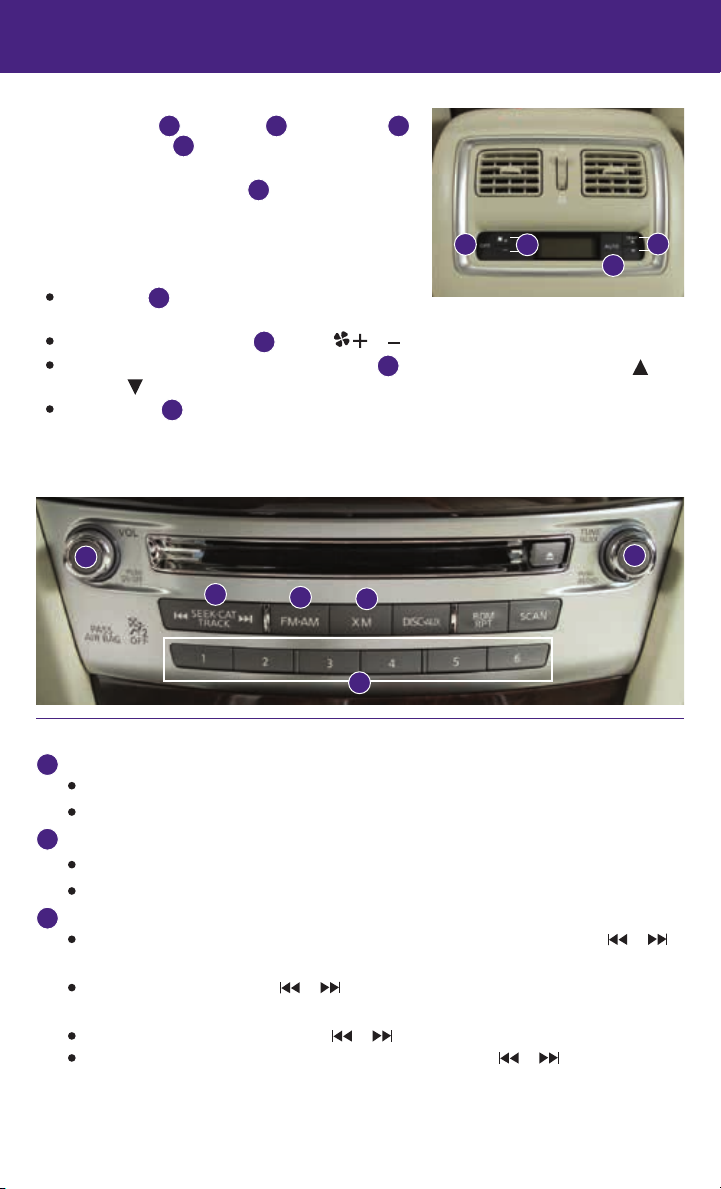
first drive features
• The OFF
, Fan Speed 4, Temperature 5
3
and AUTO 6 buttons will now control the rear
climate control system.
3. Press the REAR button
again, and the screen
2
will return to what was previously displayed.
• The indicator light will stay illuminated to
indicate that the rear climate control system
is active.
OFF button
system and REAR button indicator light.
Fan speed control buttons
Temperature increase and decrease buttons
– Turns off the rear climate control
3
– Press
4
or
5
3
4
6
to increase or decrease fan speed.
– Adjust the rear temperature up
or down .
AUTO button
constant temperature.
For more information, refer to the “Monitor, climate, audio, phone and voice recognition systems (section 4)” of your
Owner’s Manual.
1
– System automatically works to keep air f low and fan speed at a
6
3
5
6
4
5
2
FM/AM/SiriusXM®* Satellite Radio with CD/DVD Player (if so equipped)
ON•OFF BUTTON/VOL (volume) CONTROL KNOB
1
Press the ON•OFF button to turn the system on or off.
Turn the VOL (volume) control knob right or left to increase or decrease the volume.
AUDIO BUTTON/TUNE/FOLDER CONTROL KNOB
2
Press the AUDIO button to access the audio settings screen.
To manually tune the radio, turn the TUNE/FOLDER control knob left or right.
SEEK•CAT/TRACK BUTTONS
3
To scan quickly and stop at the previous or next broadcast station, press the or
end of the SEEK•CAT/TRACK button.
For satellite radio, press the or end of the SEEK•CAT/TRACK button to switch
to the first channel of the previous or next category.
To change tracks on a CD, press the or end of the SEEK•CAT/TRACK button.
To rewind or fast forward a track on a CD, press and hold the or end of the
SEEK•CAT/TRACK button.
*SiriusXM® Satellite Radio is only available on vehicles equipped with an optional satellite radio subscription service.
20
Page 23
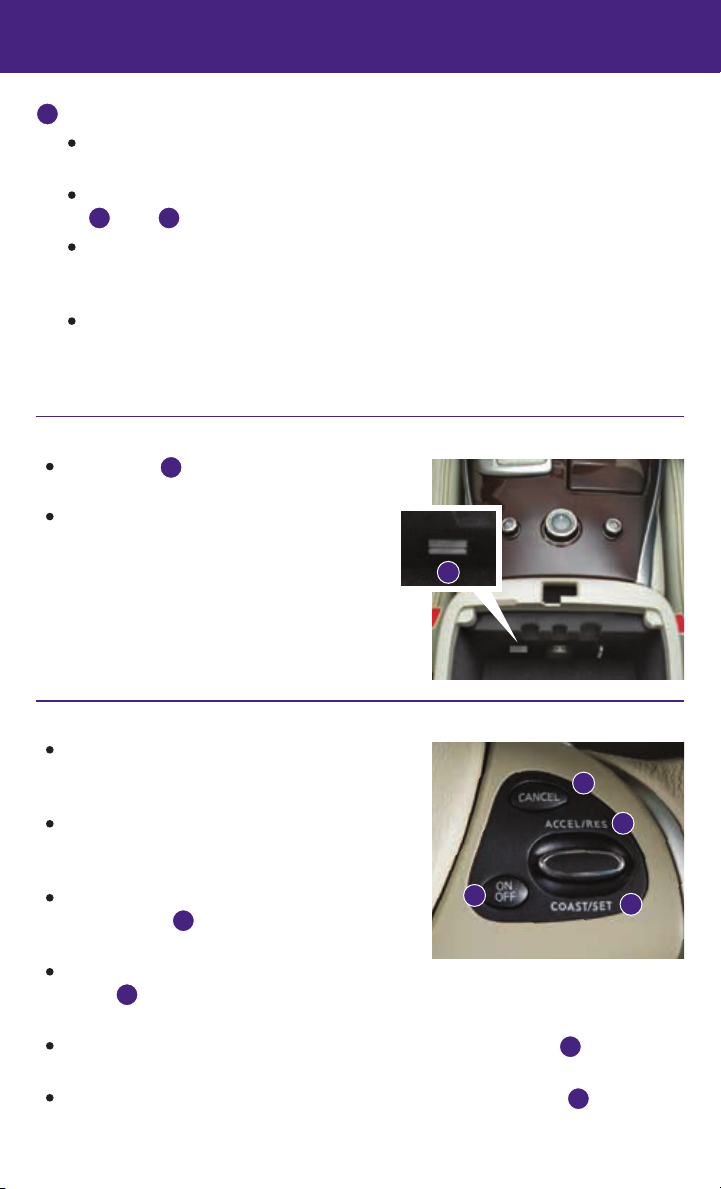
STATION PRESET BUTTONS
4
Twelve stations can be set for the FM band, six for the AM band and 18 for
satellite radio.
To store a station in a preset, you must first select a radio band by pressing the FM•AM
or XM
5
Then press and hold the desired station preset button (1-6) until the preset number is
button then tune to the desired FM, AM or satellite radio station.
6
updated on the display and the sound is briefly muted. The channel indicator will then
display, and the sound will resume. Programing is now complete.
To retrieve a previously set station, select the radio band where the preset was stored
then press the corresponding station select button (1-6).
For more information, refer to the “Monitor, climate, audio, phone and voice recognition systems (section 4)” of your
Owner’s Manual.
USB (Universal Serial Bus) Connection Port/iPod® Interface
The USB port
under the arm rest.
When a compatible USB memory device or
iPod® is plugged into the USB port, compatible
audio and video files stored on the device can
be played through the vehicle’s audio system
and front display.
For more information, refer to the “Monitor, climate, audio, phone and
voice recognition systems (section 4)” of your Owner’s Manual.
is located in the center console
1
1
Conventional (Fixed Speed) Cruise Control
The cruise control system enables you to set a
constant cruising speed once the vehicle has
reached 25 mph (40 km/h).
The system will automatically maintain the set speed
until you tap the brake pedal, accelerate, cancel or
turn the system off.
To activate the cruise control, push the CRUISE
ON/OFF switch
. The CRUISE indicator light in
1
1
the instrument panel will illuminate.
To set a cruising speed, accelerate the vehicle to the desired speed, push the COAST/SET
switch
and release. The SET indicator light in the instrument panel will illuminate. Take
2
your foot off the accelerator pedal. Your vehicle will maintain the set speed.
To reset at a faster cruising speed, push and hold the ACCEL/RES switch 3. When the
vehicle attains the desired speed, release the switch.
To reset at a slower cruising speed, push and hold the COAST/SET switch 2. Release the
switch when the vehicle slows to the desired speed.
4
3
2
21
Page 24

first drive features
To cancel the preset speed, push the CANCEL switch
To turn off cruise control, push the CRUISE ON/OFF switch
light and the SET indicator light in the instrument panel will extinguish.
For more information, refer to the “Starting and driving (section 5)” of your Owner’s Manual.
Intelligent Cruise Control (ICC) System (if so equipped)
VEHICLE-TO-VEHICLE DISTANCE CONTROL MODE
To set Vehicle-To-Vehicle Distance Control mode,
press the CRUISE ON/OFF button
1.5 seconds. The CRUISE indicator light
will illuminate.
Accelerate to the desired speed.
Push down on the COAST/SET switch
release it. Intelligent Cruise Control will be set to
the desired speed.
Press the distance button
4
the set distance between long, middle and short.
When a vehicle is not detected ahead of you in
the lane, the set distance and set vehicle speed
indicator lights will illuminate
When a vehicle is detected ahead of you in the lane,
the vehicle ahead detection, set distance and set
vehicle speed indicator lights will illuminate
To reset at a faster cruising speed, push and hold the ACCEL/RES
switch
To reset at a slower cruising speed, push and hold the COAST/SET switch
. When the vehicle attains the desired speed, release the switch.
7
Release the switch when the vehicle slows to the desired speed.
To cancel the preset speed, push the CANCEL switch
vehicle speed indicator
To turn off Intelligent Cruise Control, press the CRUISE ON/OFF button
indicator light
in the instrument panel will extinguish.
2
will extinguish.
5
To set conventional (fixed speed) cruise control mode:
While Intelligent Cruise Control is off, press the CRUISE ON/OFF button
down for more than 1.5 seconds. The CRUISE indicator light will illuminate.
Accelerate to the desired speed.
Push down on the COAST/SET switch and release it. The SET indicator light will illuminate.
Cruise control will be set to the desired speed.
To switch between the two cruise control modes:
When one of the two cruise modes is in use, you must turn the system off, and then turn it
on again to select the other cruise control mode.
for less than
1
2
and
3
repeatedly to change
in set mode.
5
6
.
4
. Both the CRUISE indicator
1
4
2 5
in set mode.
or tap the brake pedal. The set
8
.
3
. The CRUISE
1
and hold it
1
8
1
7
3
6
For more information, refer to the “Starting and driving (section 5)” of your Owner’s Manual.
22
Page 25
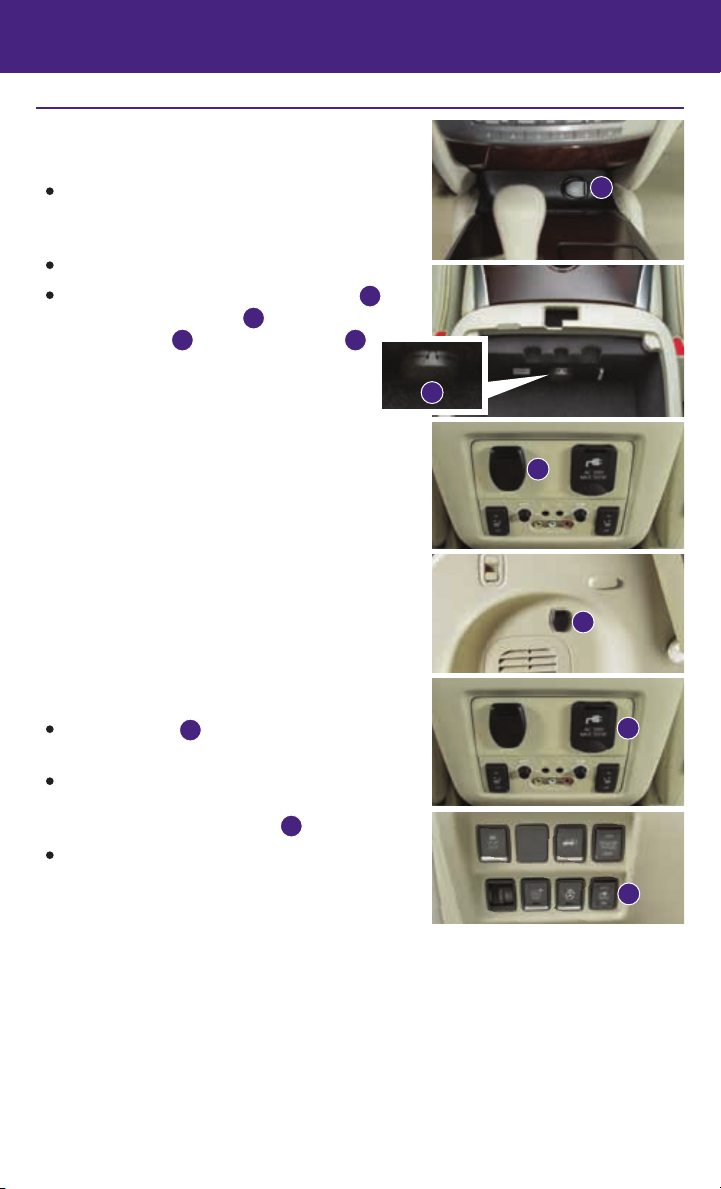
Power Outlets
12V OUTLETS
The power outlets are for powering electrical
accessories such as cellular telephones. They are
rated at 12 volt, 120W (10A) maximum.
To use a power outlet, open the cap.
The power outlets on the instrument panel 1,
inside the center console
center console
are powered only when the ignition switch
and in the cargo area
3
is in the ACC or ON position.
120V OUTLET (if so equipped)
The 120V outlet
center console.
To use the outlet for devices that require 120V
5
power, place the ignition in the ON position and
push the power inverter switch
The switch will illuminate when enabled.
For more information, refer to the “Instruments and controls (section 2)”
of your Owner’s Manual.
, on the back of the
2
4
is located on the back of the
.
6
1
2
3
4
5
6
23
Page 26

system guide
Vehicle Information Display
The vehicle information display
such as:
Vehicle settings
Trip computer information
Drive system warnings and settings (if so equipped)
Cruise control system
Intelligent Cruise Control (ICC) system
(if so equipped) information
Intelligent Key operation information
Indicators and warnings
Tire pressure information
USING THE VEHICLE INFORMATION DISPLAY
The vehicle information display modes can be changed
using the
on the steering wheel.
1. Press the button
button
and ENTER button
2
2
information menu items.
2. Press the
3. Press the ENTER button
4. Press the
button
button
4
5
START UP DISPLAY
When the vehicle is placed in the ON or ACC position, the screens that display in the vehicle
information include:
Active system status (if so equipped)
Tire pressure information
Warnings (displays when a warning is present)
RESETTING THE TRIP COMPUTER
1. Press the
computer mode
2. Press the
button
2
.
6
button 2 again for more than
1.5 seconds to reset average fuel consumption,
average speed, distance to empty and journey time.
displays items
1
1
3
located
3
to enter the vehicle
to navigate through the items in the vehicle information.
to change or select an item in the vehicle information display.
3
to go back to the previous menu.
until you reach the trip
Trip computer
Fuel economy
6
2
4
5
SETTINGS
The setting mode allows you to change the information displayed in the vehicle
information display:
Driver Assistance (if so equipped)
Main Menu Selection
Body Color
Maintenance
Alarms
For more information, refer to the “Instruments and controls (section 2)” of your Owner’s Manual.
Vehicle Settings
Language
Unit
Welcome Effects
24
Page 27

Bluetooth® Streaming Audio with Navigation (if so equipped)
If you have a compatible Bluetooth® device with
streaming audio (A2DP profile), you can
set up the wireless connection between your Bluetooth®
device and your vehicle’s audio system. This connection
allows you to listen to audio from the Bluetooth® device
using your vehicle’s speakers.
A cellular phone should not be used while driving so full
attention may be given to vehicle operation.*
CONNECTING PROCEDURE FOR A PHONE
Using your cellular phone as a streaming audio device:
1. Press the
system announces the available commands.
2. Say “Connect Phone”. The system acknowledges
the command and announces the next set of
available commands.
3. Say “Add Phone”. The system acknowledges the
command and asks you to initiate connecting from
the phone handset.
4. Initiate connecting from the phone.
The connecting procedure varies according to each
cellular phone model.
For detailed connecting instructions and a list of compatible
phones, please visit www.InfinitiUSA.com/bluetooth.
When prompted for a PIN, enter “1234” from the
handset. (The PIN is assigned by INFINITI and
cannot be changed.)
For phones that support Simple Secure Pairing
(SSP), confirm that the PIN on the vehicle display
matches the PIN displayed on the phone.
5. Say the name of the phone when the system asks
you to provide one. You can give the phone a name
of your choice.
6. Select “Connected Devices” in the Settings Menu.
7. Select “Audio Player”.
8. Select the name of the device that you are
attempting to connect as an audio player.
9. Select “Select”.
10. Verify that the system confirms that your device has
been selected as an audio player.
button on the steering wheel. The
*Some jurisdictions prohibit the use of cellular telephones while driving.
25
Page 28
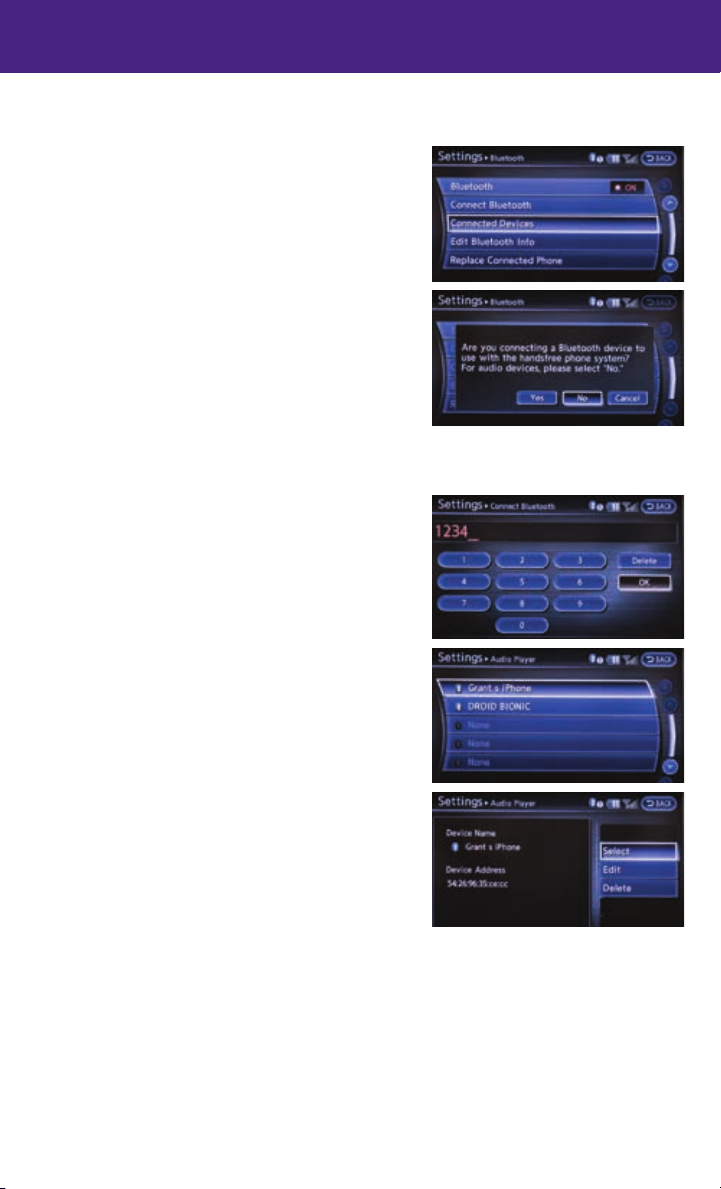
system guide
FOR DEVICES OTHER THAN PHONES
1. Press the SETTING button on the instrument panel
and select the “Bluetooth” key on the display.
2. Select the “Connect Bluetooth” key.
3. A pop-up box will appear on the screen, prompting
you to confirm that the connection is for the phone
system. Touch the “No” key.
4. This will bring up the PIN pad on the screen. Enter a
unique 4-digit PIN into the pad and touch OK.
• When prompted for a PIN on the device, enter the
unique 4-digit PIN that was entered on the screen.
• The connecting procedure varies according to each
device model. For detailed connecting instructions
and a list of compatible devices, please visit
www.InfinitiUSA.com/bluetooth.
5. Verify that the system confirms your device has
been added and then select it as an audio player.
6. Select “Connected Devices” in the Settings Menu.
7. Select “Audio Player”.
8. Select the name of the device that you are
attempting to connect as an audio player.
9. Select “Select”.
10. Verify that the system confirms that your device has
been selected as an audio player.
For more information, refer to the “Monitor, climate, audio, phone and voice
recognition systems (section 4)” of your Owner’s Manual or please visit www.InfinitiUSA.com/bluetooth.
26
Page 29
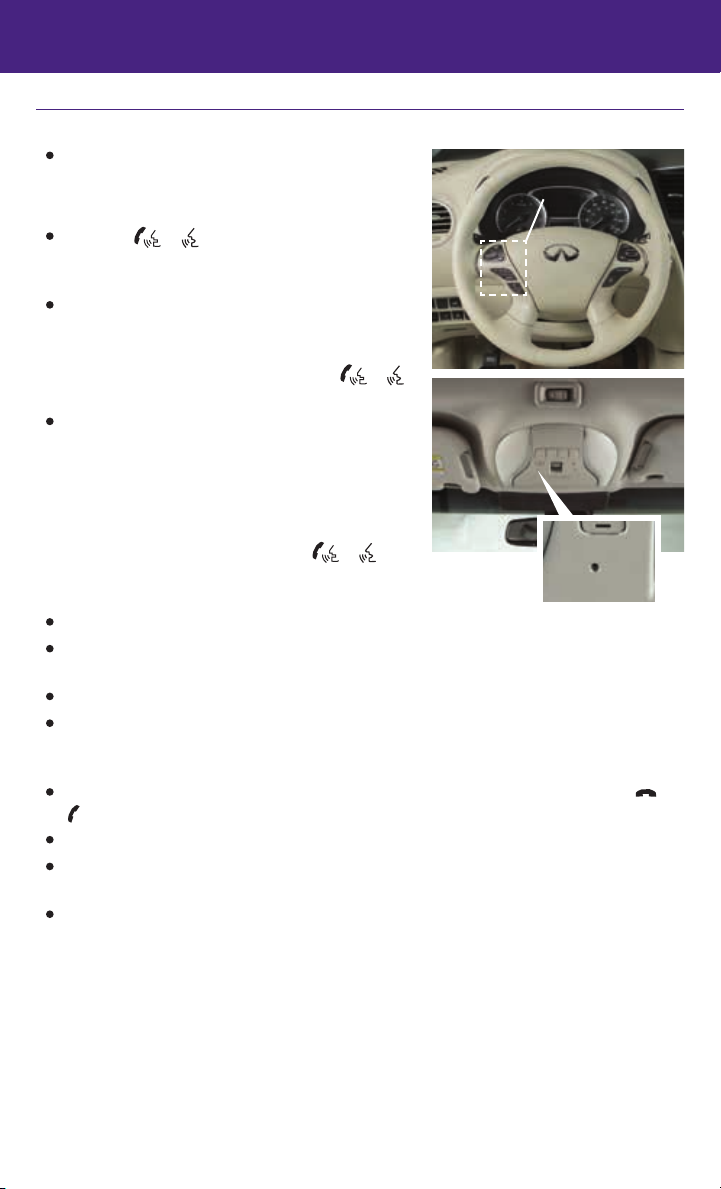
Bluetooth® Hands-free Phone System
A cellular telephone should not be used while driving
so full attention may be given to vehicle operation.*
SYSTEM OPERATING TIPS
Press the or button to interrupt the voice
prompts at any time and speak a command after
the tone.
For vehicles not equipped with Navigation:
• To use the system faster, you may speak the second
level commands with the main menu command on
the main menu. For example, press the
or
button, and after the tone, say “Call Redial”.
For vehicles equipped with Navigation:
• This system has an “Alternate Command Mode”
setting that allows the total number and length of
prompts to be reduced. When the “Alternate
Command Mode” is activated, you may speak
second level commands with the main menu
command. For example, press the
or
button, and after the tone, say “Call” followed by a
stored name.
The “Help” command can be used to hear a list of available commands at any time.
Reduce background noise as much as possible by closing windows and pointing HVAC
vents away from the ceiling.
Speak naturally without long pauses and without raising your voice.
When speaking phonebook names, please be aware some phones require the last name
to be spoken before the first name. For example, “Michael Smith” may be spoken as
“Smith Michael”.
To cancel a Voice Recognition session, say “Cancel” or “Quit” or press and hold the
button for 5 seconds.
To go back to the previous command, say “Go back” or “Correction”.
If the Voice Recognition system does not recognize your voice commands, train the system
using the Speaker Adaptation Mode. See your Owner’s Manual for detailed information.
For more detailed information and instructions, refer to your cellular phone’s Owner’s
Manual and visit www.InfinitiUSA.com/bluetooth.
Bluetooth® Controls
Microphone
or
*Some jurisdictions prohibit the use of cellular telephones while driving.
27
Page 30

system guide
Bluetooth® System without Navigation (if so equipped)
CONNECTING PROCEDURE
1. Press the button on the steering wheel. The
system announces the available commands.
2. Say “Connect Phone”. The system acknowledges
the command and announces the next set of
available commands.
3. Say “Add Phone”. The system acknowledges
the command and asks you to initiate
connecting from the phone handset.
4. Initiate connecting from the phone.
• The connecting procedure varies according to each cellular phone model.
For detailed connecting instructions and a list of compatible phones, please
visit www.InfinitiUSA.com/bluetooth.
• When prompted for a PIN, enter “1234” from the handset. (The PIN is assigned by
INFINITI and cannot be changed.)
• For phones that support Simple Secure Pairing (SSP), confirm that the PIN on the vehicle
display matches the PIN displayed on the phone.
5. Say the name of the phone when the system asks you to provide one. You can give the
phone a name of your choice.
PHONEBOOK
Depending on your cellular phone, the system may automatically download the entire
phonebook. For more information, please visit www.InfinitiUSA.com/bluetooth or refer to
your cellular phone’s Owner’s Manual.
If the phonebook does not download automatically, 40 entries can be individually downloaded.
To manually download entries:
1. Push the
2. After the tone, say “Phonebook”.
3. After the next tone, say “Transfer Entry”.
4. Using the cellular phone, select an entry to send to the vehicle. Please consult the
website above or your cellular phone’s Owner’s Manual for specific steps.
5. The system will speak the transferred entry. Confirm the entry by saying “Yes” after
the tone.
button on the steering wheel.
28
Page 31

MAKING A CALL BY PHONEBOOK ENTRY
In some cases, names stored using all UPPERCASE letters may not be recognized by the
Voice Recognition system.
1. Press the
2. After waiting for the tone, say “Call”.
3. After the next tone, speak the name of a phonebook entry. For example, “Michael Smith”.
4. Confirm that the correct name is recognized by saying “Dial” after the tone.
MAKING A CALL BY PHONE NUMBER
1. Press the
2. After waiting for the tone, say “Call”.
3. After the next tone, say “Phone Number”.
4. After the next tone, say “123-456-7890”.
You may also say the digits in groups of 3, 3 and 4, respectively. To use this group
dialing method, say only the first 3 digits of the phone number instead of all 10 digits.
After the system recognizes the digits, it will request the next 3 digits and finally the last
4 digits.
5. After the system speaks the correct number and sounds the tone, say “Dial”.
RECEIVING/ENDING A CALL
To accept the call, press the
To reject the call, press the
To hang-up, press the
button.
button.
button on the steering wheel.
button.
button.
Bluetooth® System with Navigation (if so equipped)
CONNECTING PROCEDURE
The vehicle must be stationary when connecting
the phone.
1. Press the SETTING button on the instrument panel
and select the “Bluetooth” key on
the display.
29
Page 32
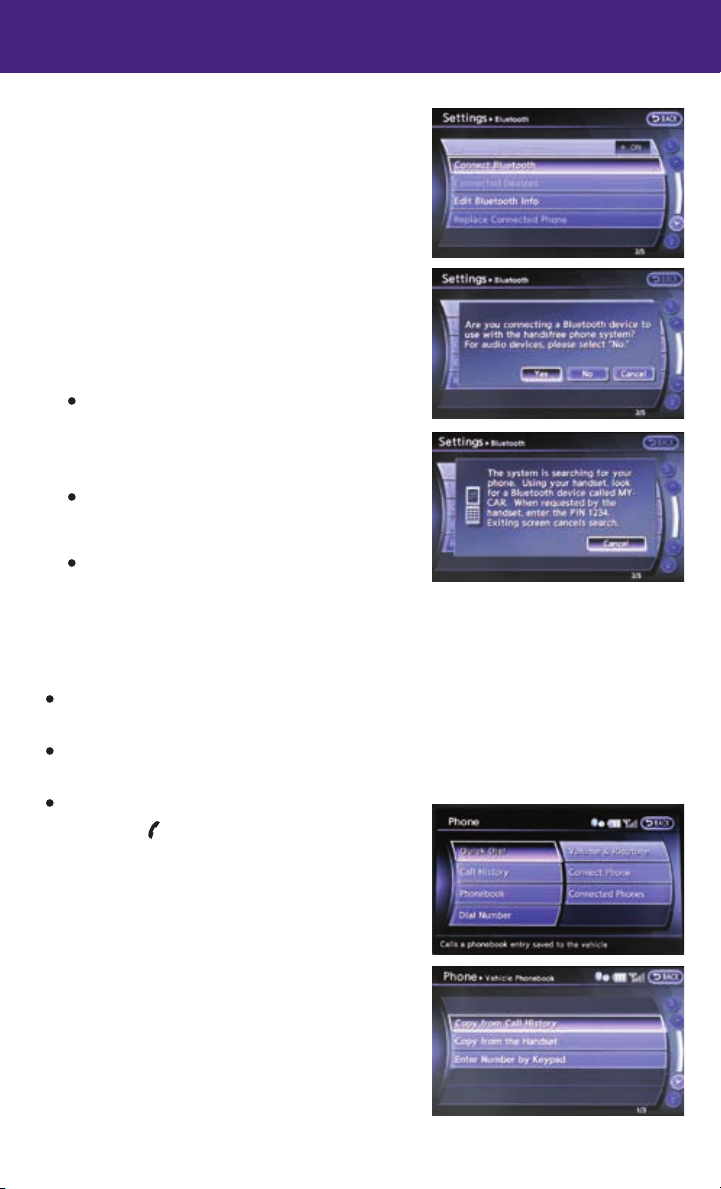
system guide
2. Select the “Connect Bluetooth” key.
3. A pop-up box will appear on the screen, prompting
you to confirm that the connection is for the phone
system. Select the “Yes” key.
4. Initiate connecting from the phone.
The connecting procedure varies according to each
cellular phone model. For detailed connecting
instructions and a list of compatible phones,
please visit www.InfinitiUSA.com/bluetooth.
When prompted for a PIN, enter “1234” from the
handset. (The PIN is assigned by INFINITI and
cannot be changed.)
For phones that support Simple Secure Pairing
(SSP), confirm that the PIN on the vehicle display
matches the PIN displayed on the phone.
5. When connecting is complete, the screen will return to the Bluetooth® settings screen.
PHONEBOOK SETUP
Depending on your cellular phone, the system may automatically download your cellular
phone’s entire phonebook to the vehicle’s Bluetooth® system.
If the phonebook does not download automatically, the vehicle’s phonebook may be set
for up to 1000 entries.
To manually download entries:
1. Press the
2. Select the “Add New” key at the top of the display.
There are different methods to input a phone
number. Select one of the following options:
• “Copy from Call History” to save a number from
the Outgoing, Incoming or Missed Calls lists.
• “Copy from the Handset” to save a number
that has been downloaded from your handset
to the vehicle.
• “Enter Number by Keypad” to input the number
and name manually.
button and select the “Quick Dial” key.
30
Page 33

MAKING A CALL
To make a call, follow this procedure:
1. Press the
button on the steering wheel.
The “Phone” menu will appear on the control
panel display.
2. Select the “Quick Dial”, “Call History”,
“Phonebook” or “Dial Number” key.
3. Select the desired entry from the list.
4. Dialing begins when the entry is selected or when the “OK” key is selected.
RECEIVING/ENDING A CALL
To accept the call, press the
button on the
steering wheel or touch the “Answer” key.
To reject the call, touch the “Reject Call” key.
To hang-up, press the
button or touch the
“Hang up” key.
For more information, refer to the “Monitor, climate, audio, phone and
voice recognition systems (section 4)” of your Owner’s Manual or please
visit www.InfinitiUSA.com/bluetooth.
31
Page 34
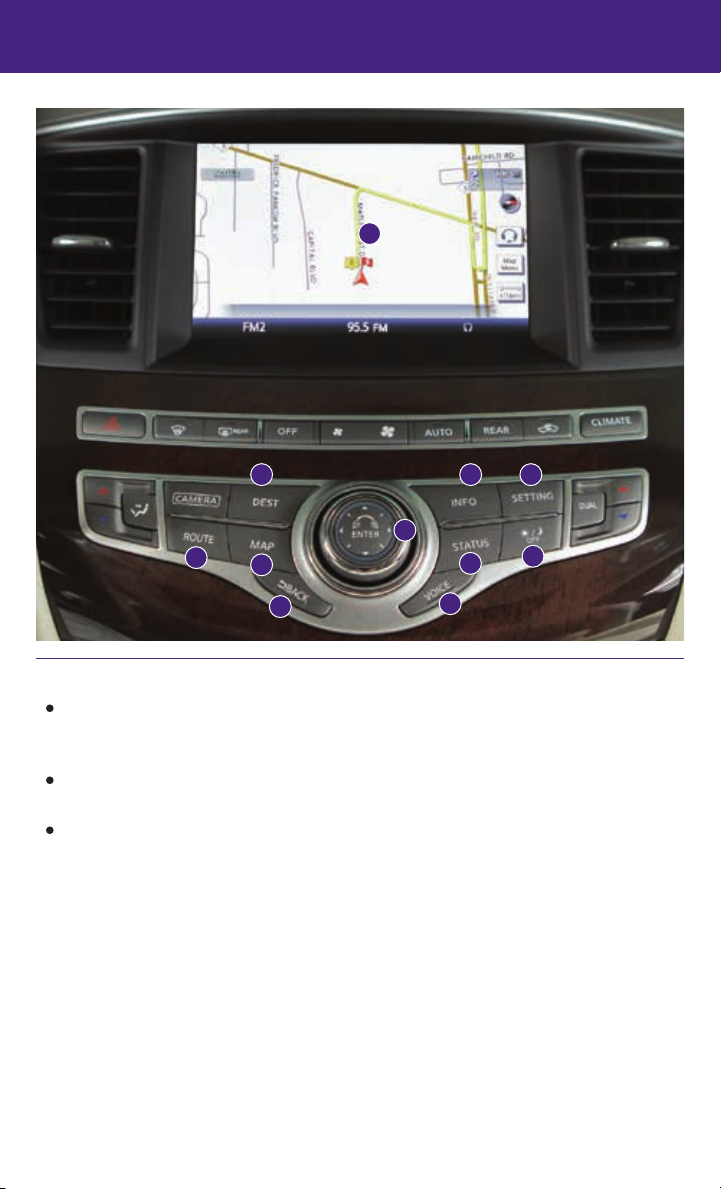
system guide
2 3 4
6
7
1
5
8
9
10
11
Navigation System (if so equipped)
Your Navigation System can calculate a route from your current location to a preferred
destination. The real-time map display and turn-by-turn voice guidance will lead you along
the route.
The Navigation System will continually update your vehicle’s position. If you have deviated
from the original route, it will recalculate the route from your current location.
To help promote safe driving, some functions cannot be operated or have limited operation
when the vehicle driving speed is above 5 mph (8 km/h). The on-screen text and keys for
these restricted functions will be “grayed-out” or muted and cannot be selected while
driving. These functions will become available again when the vehicle speed is reduced to
5 mph (8 km/h). Voice commands may be available for some of the restricted functions.
You can also set a destination using voice commands or using the INFINITI Connection™
Convenience & Concierge service when the functions are restricted when driving. For more
information, refer to the “Monitor, climate, audio, phone and voice recognition systems
(section 4)” of your Owner’s Manual.
32
Page 35
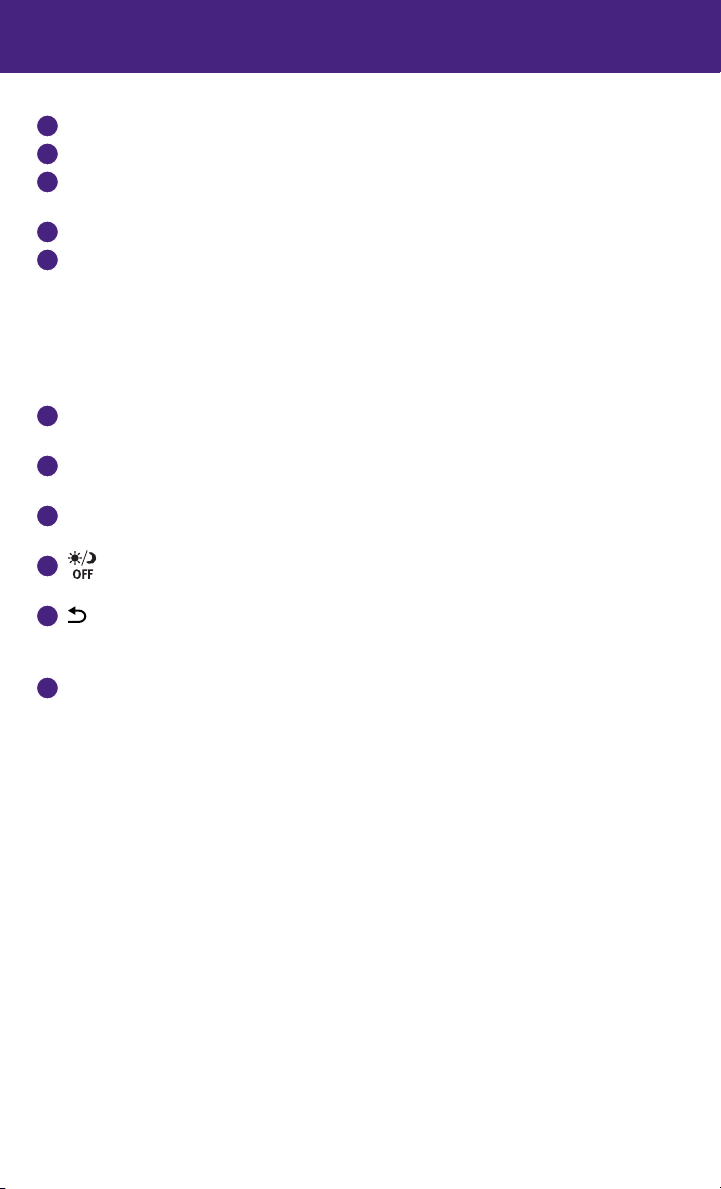
Touch-screen display
1
Destination (DEST) – Press to enter a destination.
2
Information (INFO) – Press to display the vehicle, traffic (if so equipped), weather (if so
3
equipped) or Voice Recognition information.
SETTING – Press to access the system settings.
4
INFINITI Controller
5
• ENTER button – Press the ENTER button to select the highlighted item on the screen.
• Center dial – Turn the dial to highlight an item on the screen, adjust a setting or adjust
the map scale.
• Slide the controller (push upward/downward/leftward/rightward) to select an item on
the screen, adjust a setting or scroll the map in eight directions.
ROUTE – Press to access guidance control functions such as guidance cancellation, route
6
priority or waypoint setting on the route.
MAP – Press to display the map. While following a programed route, press multiple times
7
to change the type of route information.
STATUS – Press multiple times to display audio information, air conditioner status, fuel
8
economy or navigation directions.
– Press to switch between the day screen (bright) and the night screen (dark). Press
9
and hold the button to turn the display off. Press again to turn the display on.
10
BACK – Press to return to the previous screen. In a settings screen, this button can also
be used to apply the setting. In a character input screen, this button can also delete the
characters that have been entered.
11
VOICE – Press to hear the current voice guidance for a programed route.
For more information, please refer to your Navigation System Owner’s Manual.
33
Page 36
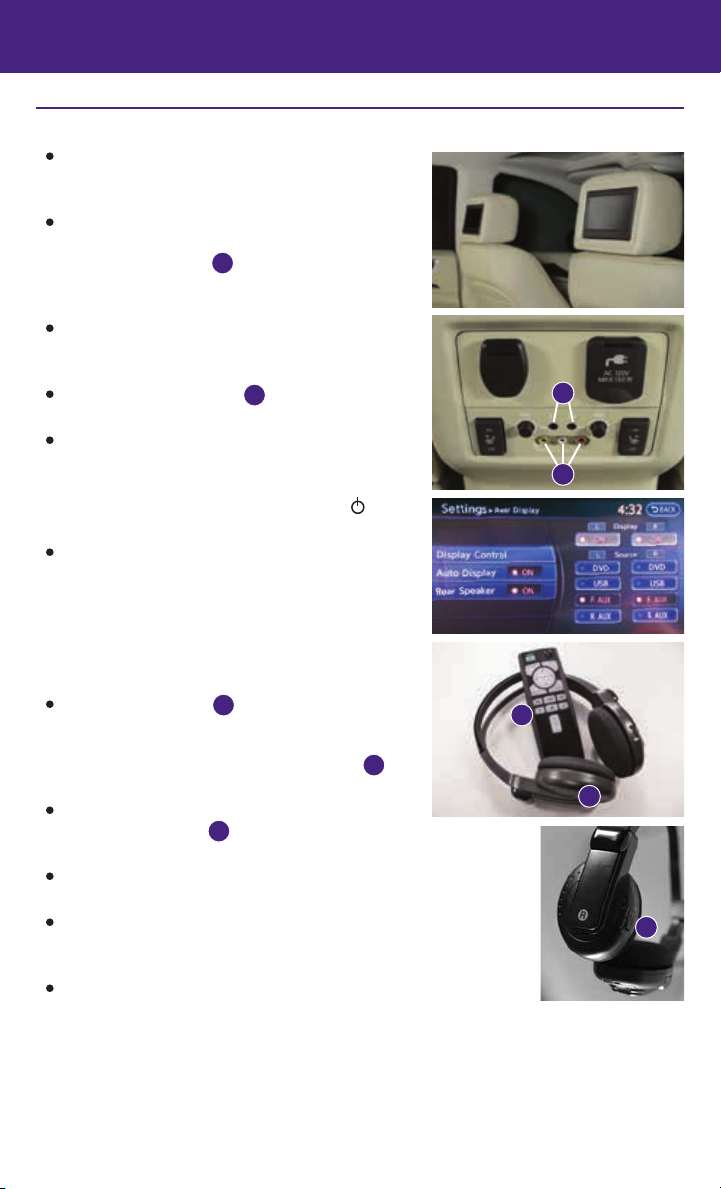
system guide
Theater Package (if so equipped)
With this Entertainment System, you can play video
files via a DVD, USB or CD, providing images and
sound both from the front and rear display screens.
You can also connect auxiliary devices, such as
video games, camcorders or portable video players,
to the auxiliary jacks
center console. (Your device will be controlled
through its own control panel.)
Rear Auxiliary Mode allows rear seat passengers
to independently display different sources on
each screen.
Use the remote controller
system to operate the rear display screens.
The rear displays can be activated or deactivated
individually by the remote controller.
• To activate or deactivate the rear displays, select
the preferred side (L or R) and press the
button on the remote controller.
The rear displays can be activated or deactivated
individually from the front seats by using the
front display.
• To activate or deactivate the rear displays, press
the SETTING button then press the Rear Display
key on the front display. Press Display Control key
and select ON or OFF for the preferred side.
Use the headphones
the system, to listen to audio wirelessly and
independently. You may also connect your own
wired-headphones to the headphone jacks
located on the back of the center console.
For optimum performance, select the appropriate
headphone channel
headrest display being viewed directly in front of you.
To watch or control videos on the front display, make sure the
vehicle is in the P (PARK) position and the parking brake is applied.
To reduce driver distraction, the wireless headphones will not
operate while located in the front seats and movies will not be
shown on the front display while the vehicle is in any drive position.
To access standard DVD controls on the front display while playing
a DVD on the rear display, press the DISC•AUX button on the audio
control panel while the vehicle is in the P (PARK) position and the parking brake is applied.
For more information, refer to the “Monitor, climate, audio, phone and voice recognition systems (section 4)” of
your Owner’s Manual.
located on the back of the
1
provided with the
2
, also provided with
3
that corresponds to the
5
4
1
POWER
2
4
3
5
34
Page 37

HOMELINK
HomeLink® Universal Transceiver
The HomeLink® Universal Transceiver can learn and consolidate the functions of up to
three different hand-held transmitters, operating items such as garage doors, property
gates, outdoor and indoor lights or alarm systems.
To program the HomeLink® Universal Transceiver:
• Position the handheld transceiver 1-3 in (26-76 mm) away from the HomeLink surface,
keeping the HomeLink indicator light in view.
• Press and hold the desired HomeLink button and the handheld transmitter button
simultaneously until the HomeLink indicator light flashes slowly and then rapidly.
• Both buttons may be released when the indicator light flashes rapidly.
To verify the programing is complete, press and hold the HomeLink button and observe the
indicator light:
• A solid, continuous light indicates the programing is complete and the HomeLink button
will activate your device.
• A blinking light that turns to a solid, continuous light after 2 seconds indicates additional
steps are required to complete the programing.
An additional person may make the remaining steps easier. To complete the
programing process:
• At the receiver of the device that you are programing to the HomeLink button, press and
release the learn or smart button (the name may vary by manufacturer, but it is usually
located near where the hanging antenna wire is attached to the unit). You have
approximately 30 seconds to initiate the following step.
• Press and hold the programed HomeLink button for 2 seconds and release.
You may have to repeat the previous two steps up to three times to complete the
programing process. HomeLink should now activate your device.
For more information, refer to the “Instruments and controls (section 2)” of your Owner’s Manual, the HomeLink website
at www.homelink.com or call 1-800-355-3515.
35
Page 38
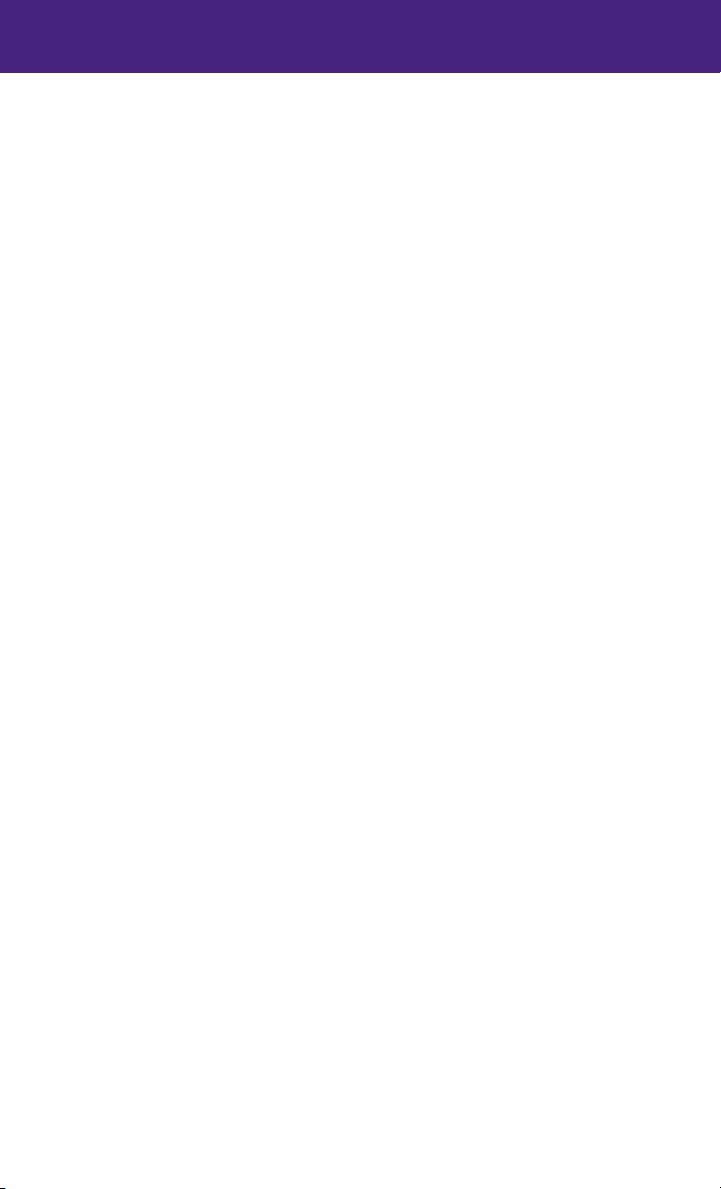
memo
Page 39

memo
Page 40

Helpful Resources
Below is a list of helpful resources that can be used to learn more about the vehicle’s systems
and feature operations.
• Vehicle Owner’s Manual
• Infiniti Client Support
1-800-662-6200
Support is always available if your Infiniti retailer
cannot assist you or you would like to provide
Infiniti directly with comments or questions.
• Infiniti Roadside Assistance
1-800-662-6200 (option 1)
As part of the Infiniti Total Ownership
Experience®, Roadside Assistance is
available to you, 24 hours a day 365 days a
year, for emergency roadside assistance.
• Infiniti Elite® Extended Protection
Program
1-800-662-6200
Infiniti Elite® Assurance Products provide
you with quality long-term protection
and enhanced peace of mind.
• Infinti Personal Assistant
1-888-774-1411
www.infinitipersonalassistant.com
Infiniti Personal Assistant™ provides Infiniti
owners 24-hour access to an entire team
of professional live personal assistants.
• Infiniti Financial Services Client Support
1-800-627-4437
For client support with your Infiniti
Financial Services loan or lease.
Printing: July 2015 (06) / QR15EA 0L50U2 / Printed in USA
• Infiniti Financial Services
www.infinitifinance.com
Use the IFS Online Account Manager to check
your account status, schedule recurring
payments and access important forms.
• Owner Portal
1-855-444-7244
www.owners.InfinitiUSA.com/iowners
Your Infiniti Owner Portal account contains
your personal preferences, vehicle information
and links to key vehicle features and services.
• Infiniti Connection™
1-800-334-7858
www.InfintiUSA.com/intouch/connection
The suite of digital alerts and remote
services are your direct link to personal
security, convenience and confidence.
• SiriusXM
1-888-601-6296
For support with your SiriusXM subscription.
• Infiniti USA.com
www.InfinitiUSA.com/bluetooth
Reference this site for a list of compatible
phones and instruction on how to
pair your phone to your vehicle.
• Infiniti Electronic Quick Reference Guide
(use Quick Response (QR) code or URL below)
This Quick Reference Guide is intended to provide an overview of some of the unique features of your new vehicle.
Please see your Owner’s Manual for important safety information and system operation limitations. Features and
equipment in your vehicle may vary depending on model, trim level, options selected, order, date of production,
region or availability. Therefore, you may find information about features or equipment that are not included or
installed on your vehicle.
All information, specifications and illustrations in this Quick Reference Guide are those in effect at the time of printing.
NISSAN reserves the right to change specifications, performance, design or component suppliers without notice and
without obligation. From time to time, NISSAN may update or revise this Quick Reference Guide to provide owners with
the most accurate information currently available. Please carefully read and retain, with this Quick Reference Guide, all
revision updates sent to you by NISSAN to ensure you have access to accurate and up-to-date information regarding your
vehicle. Current versions of vehicle Quick Reference Guides, Owner’s Manuals and any updates can also be found in
the Owner section of the INFINITI website at https://owners.infinitiusa.com/iowners/navigation/manualsAndGuides.
If you have questions concerning any information in your Owner’s Manual, contact INFINITI Consumer Affairs. See the
INFINITI CUSTOMER CARE PROGRAM page in the Owner’s Manual for contact information.
To view detailed instructional videos, go to
www.infinitiownersinfo.mobi/2015/qx60
or snap this barcode with an appropriate
barcode reader.
