
QX
‘07
Quick Reference
Guide
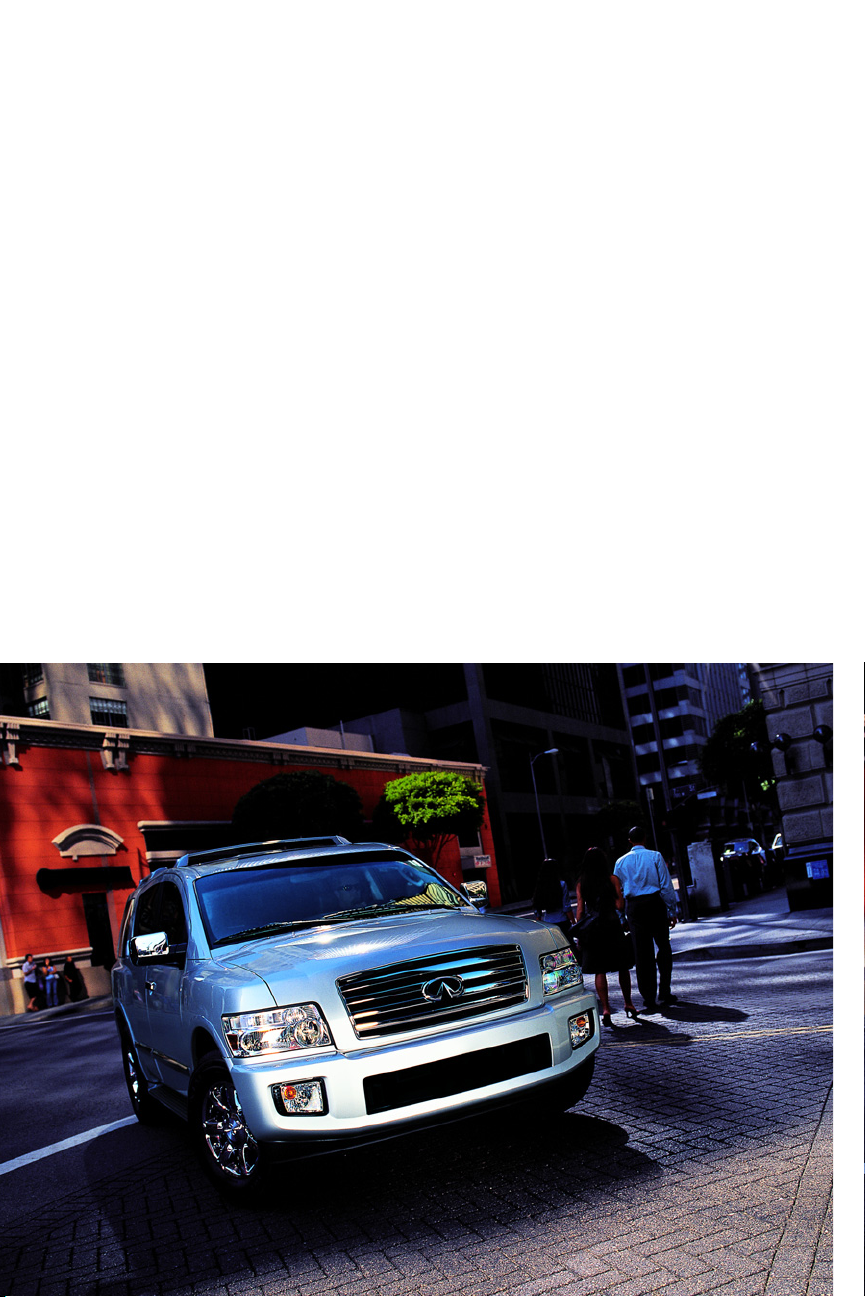
Introduction
This easy-to-use Quick Reference Guide is intended to provide you with a user-friendly
learning experience to quickly acquaint you with your new Infiniti.
I The Quick Reference Guide will help you to more fully appreciate your vehicle’s superior
features, unique functions and advanced technology.
I Refer to the Quick Reference Guide to learn how to personalize your vehicle’s controls
and equipment to maximize your driving comfort and convenience.
However, this guide is not intended as a substitute for your vehicle’s Owner’s Manual. For
comprehensive product and vehicle safety information, please refer to your Owner’s Manual.
It will help you to better understand the operation and proper maintenance of your new
Infiniti vehicle.
Both Infiniti and your Infiniti dealer are dedicated to serving all your automotive needs.
Your complete satisfaction is our primary concern. It is suggested that you read this Quick
Reference Guide and your vehicle’s Owner’s Manual thoroughly before contacting your
Infiniti dealer with related questions.
QUICK REFERENCE GUIDE
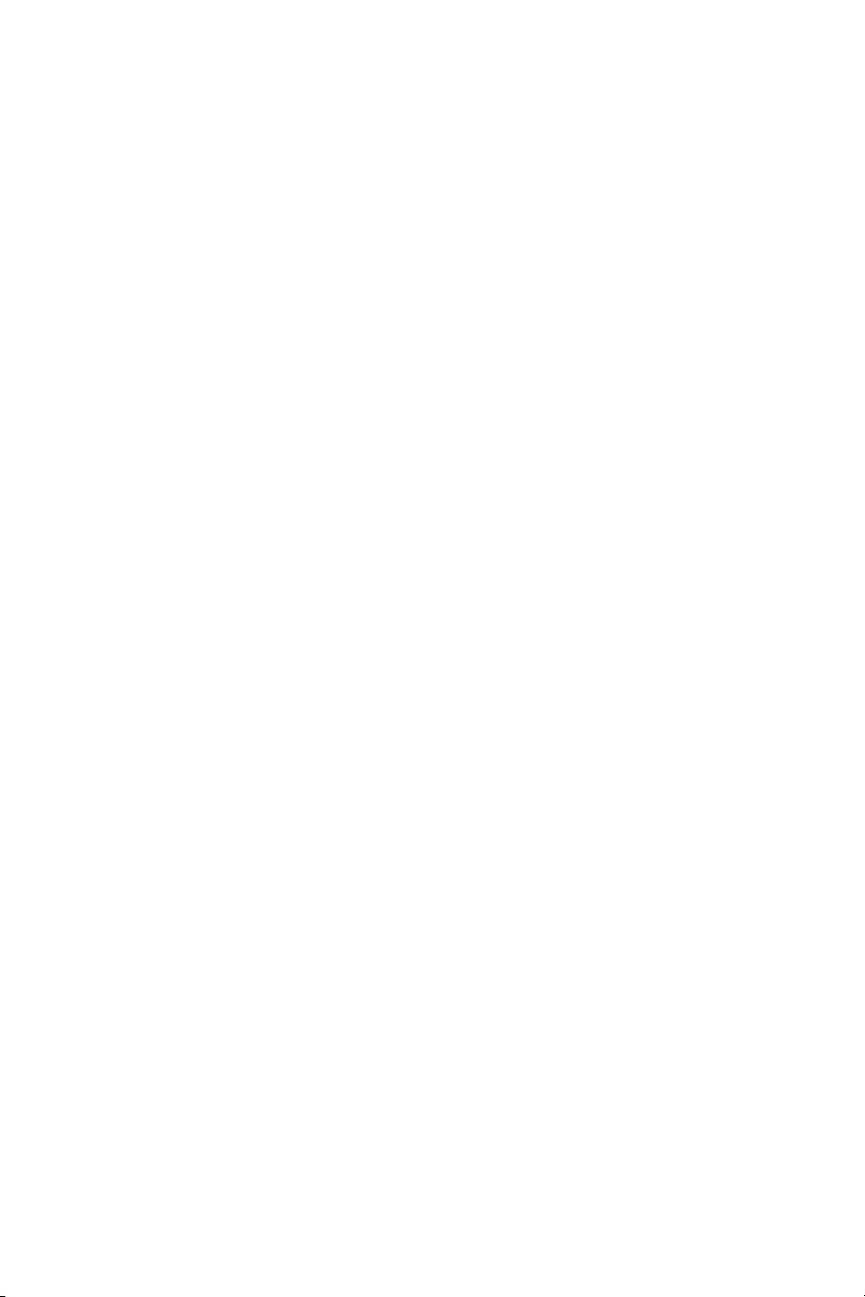
Getting Started
Remote Keyless Entry System (KeyFob)
Locks, Child Safety Rear Door
Seats, Front Power Adjustments
Memory System, Driver’s Seat/Pedals/Steering/Outside Mirrors
Screen, Dash-Mounted Center Display
Controls, Steering Wheel
HomeLink
®
Universal Transceiver
Mirror, Inside (Rear View): Anti-Glare/Compass/Temperature
Mirror, Outside (Side View): Anti-Glare/Heated/Turn Signal/Fold
Mirrors, Outside-Power Adjust
Instrument Panel Layout
Light, Air Bag Status - Front-Passenger
Driving Controls
Cruise Control, Intelligent (ICC)
Headlights
Wipers, Front and Rear
Four-Wheel Drive
Tow Mode ON/OFF
Monitor, RearView
Comfort
Heater and Air Conditioner (Dual-Zone Automatic Temperature Control)
Defroster, Front and Rear
Media Center
Audio System, Bose
®
Radio Presets, How to Customize
Tone Settings, How to Customize
Special Features
Entertainment System, Infiniti DVD Mobile
Remote Control, Rear Seat Audio/DVD
Phone System, Bluetooth
®
Hands-Free
Navigation
Infiniti Navigation System
Address Book, Storing Addresses
Address Book, Deleting Entries
Voice Guidance ON/OFF
Switching Map Views
Where Am I?
Store Current Location
Programming A Destination: Street Address
Programming A Destination: Points of Interest
Programming A Destination: Nearby Places
Convenience
Armrest/Center Console/Cup Holders, Front
12-Volt Power Outlets
Lift Gate, Power (Back Door)
Switch, Close/Cancel Power Lift Gate
Seat, Front-Passenger – Fold Flat
Seat, 2nd Row – Entry to 3rd Row
Seat, 2nd Row – Fold Flat
Seat, 3rd Row – 60-40 Split Bench
Seat Belt, 3rd Row – Center Storage
contents
...................1
...................2
...................2
...................3
...................3
...................4
...................5
...................5
...................6
...................6
...................7
...................7
...................8
...................9
.................10
.................11
.................11
.................11
.................12
.................13
.................14
.................17
.................17
.................17
.................18
.................18
.................19
.................21
.................21
.................22
.................22
.................22
.................23
.................23
.................23
.................24
.................24
.................25
.................25
.................26
.................26
.................27
.................27
.................28
.................28
.................28
Page
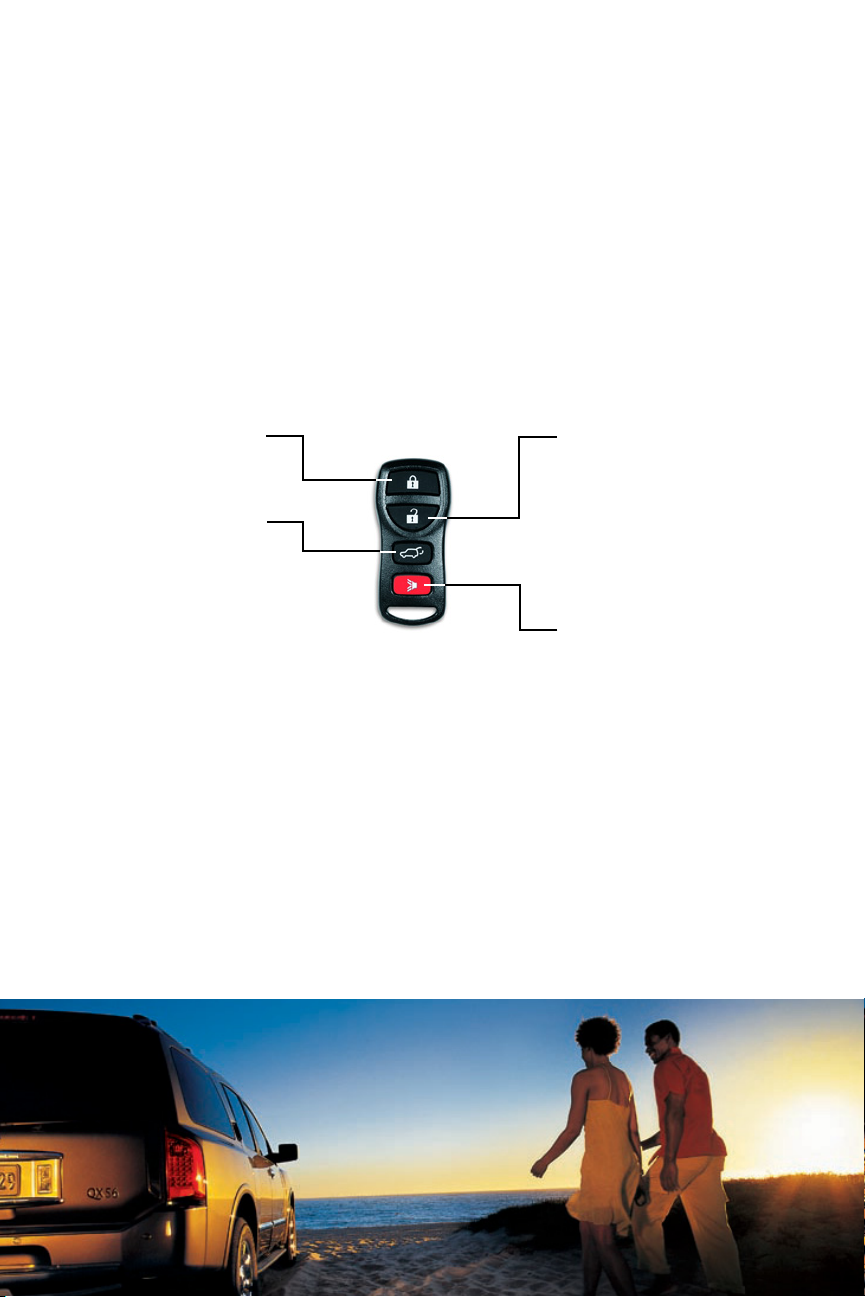
Remote Keyless Entry System (Keyfob)
Refer to section 3 in your Owner’s Manual for more details about this feature.
The Remote Keyless Entry system (Keyfob) allows you to lock and unlock all doors
(including the Power Lift Gate), open and close the front windows, open and close
the Power Lift Gate, and activate a panic alarm - all from outside the vehicle.
Keyfob
Your Keyfob will operate up to approximately 30 feet from the vehicle.
Activating/Deactivating The Horn Beep Feature
You may program your Keyfob to sound the horn when locking the vehicle.
To Activate: Press and hold down the LOCK and UNLOCK buttons together for at
least 2 seconds. The hazard indicators and side view mirror LED turn signals flash
once and the horn chirps once to confirm the operation is complete.
To Deactivate: Again, press and hold down the LOCK and UNLOCK buttons together
for at least 2 seconds. The hazard indicators and side view mirror LED turn signals
flash three times to confirm the operation is complete.
1
LOCK Button
Press once to lock all
doors (including the
Power Lift Gate).
POWER LIFTGATE
Button
Press and hold down for
more than 1 second to
open and close the
Power Lift Gate.
UNLOCK Button
I Press once to unlock the driver’s
door.
I Press again within 5 seconds to
unlock all other doors (including
the Power Lift Gate).
I Press and hold down for more than
3 seconds to open the front and
second-row windows. Continue
holding until the windows are
completely open.
PANIC ALARM Button
Press and hold down for more than 1
second to sound the horn and flash
the headlights. Press any button on
the Keyfob to stop the panic alarm.
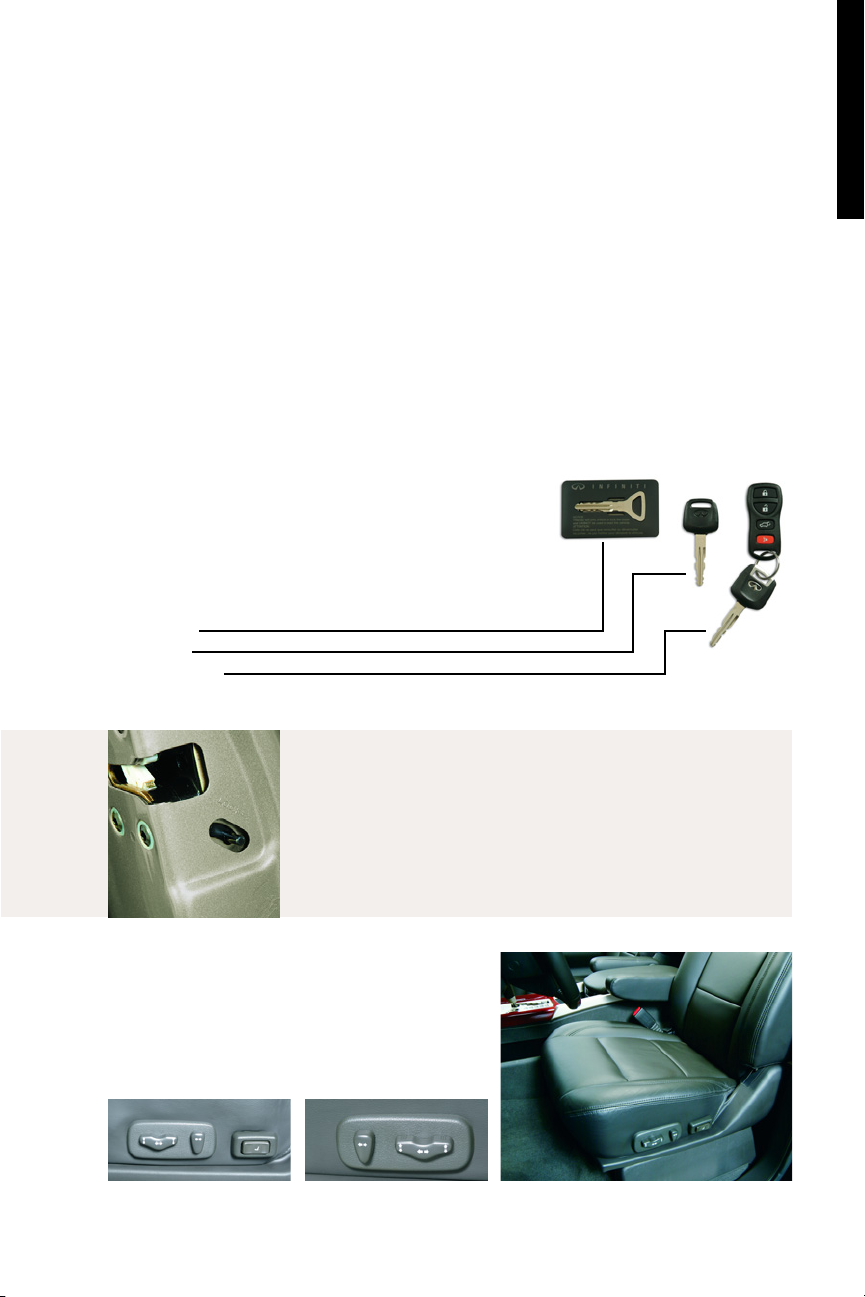
getting started
2
Auto Re-Lock Function
When the doors are unlocked with the UNLOCK button on the Keyfob, for security,
after a few minutes all doors will automatically re-lock unless the following occurs:
I Any door is opened.
I The key is inserted into the ignition switch and turned to the ON position.
Note: The time for the Auto Re-Lock function can be modified or turned OFF. To adjust the setting: Press the
SETTING button and select Vehicle Electronic Systems on the center Display Screen. Next, select Auto Re-Lock
Time. Refer to section 4 in your Owner’s Manual for more details about this feature.
Auto Unlock Function
This feature helps to prevent accidentally locking the key in the car. It will not allow
the doors to lock if the key is still in the ignition switch, OFF position.
Master/Valet/Wallet Keys
Opening/Closing Windows and
Locking/Unlocking Doors
Turn the driver’s door key lock with the following keys to
lock and unlock the doors and open and close the front and
second-row windows while you are outside of the vehicle.
Wallet Key
Valet Key
Master Key(s)
Refer to section 3 in your Owner's Manual for more details about this feature.
Seat Switches, Front Power Adjustment
Refer to section 1 in your Owner’s Manual for more details
about this feature.
I
10-way Power Driver’s Seat including Power
Lumbar Adjustment
I 8-way Power Front-Passenger’s Seat
Child Safety Rear Door Locks
Refer to section 3 in your Owner’s Manual for more details about this feature.
I
The safety lock levers are located on the inside edge of the
rear doors.
I When the lever is moved to the LOCK position, the door can
be opened only from the outside. If you cannot open a rear
door from the inside, check the child safety lock lever.
Driver’s Seat Passenger’s Seat
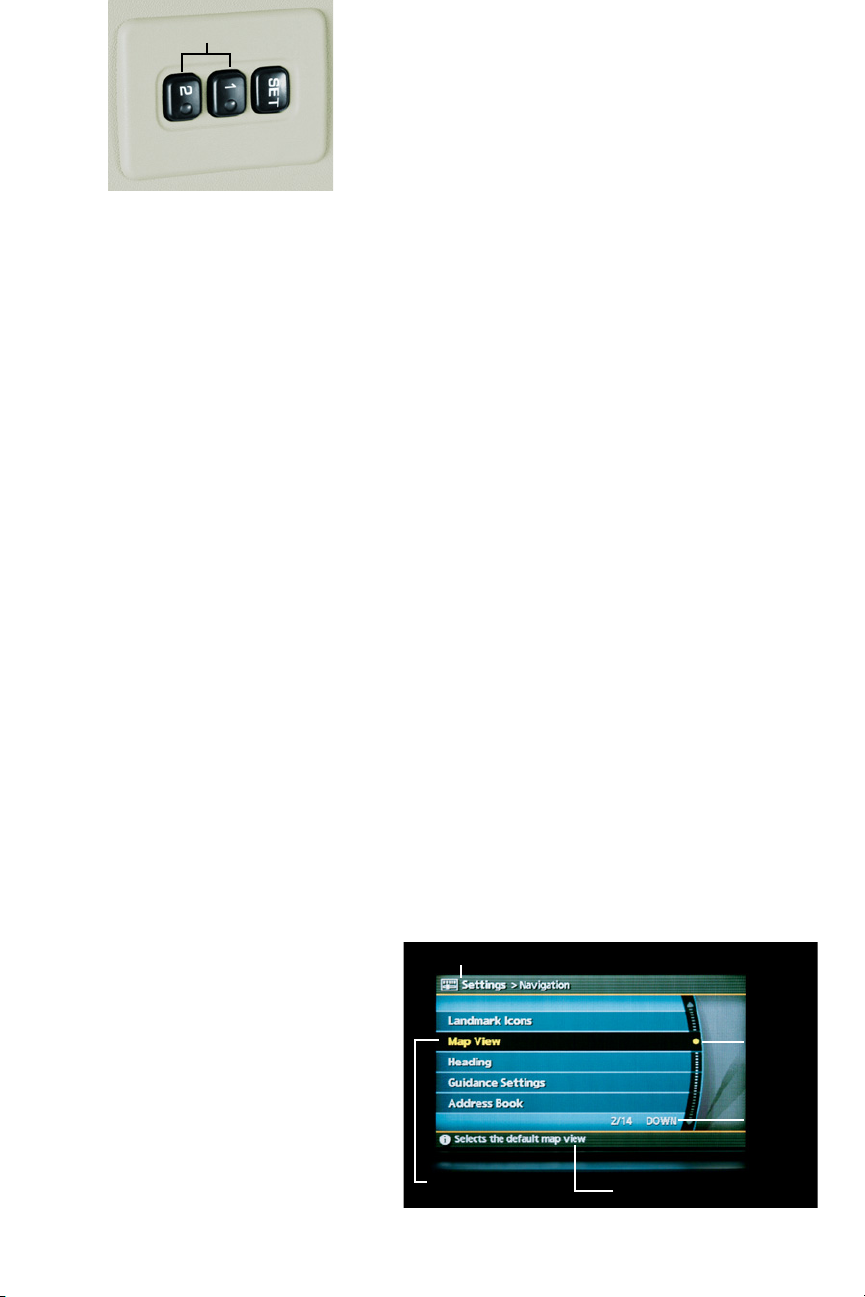
Memory System – Driver’s Seat, Pedals, Steering, & Outside Mirrors
(Automatic Drive Positioner)
Refer to section 3 in your Owner’s Manual for more details about this feature.
With the transmission in P (PARK) and the ignition ON, the Memory system can be
programmed to automatically:
I Adjust the driver’s seat, accelerator and brake pedals, steering column, and
outside mirrors to two separate memorized positions.
To Set/Store Customized Seat, Pedal, Steering, & Mirror Position Memory:
1 Turn the ignition switch ON. Keep the transmission in P (PARK).
2 Adjust the seat, accelerator and brake pedals, steering wheel, and outside
mirrors to the desired positions by manually operating their adjusting switches.
3 Press the SET button. The indicator lights on both Memory button 1 and 2 will
illuminate.
4 Within 5 seconds, press Memory button 1 or 2 and hold for at least 1 second.
The indicator light on the Memory button you select will blink ON and OFF one
time and then illuminate solid for approximately 5 seconds.
Seat/pedal/steering/mirror memory is now set to your preference.
Note: Proceed to Linking Memory To Your Remote Keyfob.
Linking the seat/pedal/steering/mirror memory to your Remote Keyfob
I While the indicator light on the Memory button is illuminated (see step 4,
above) press the UNLOCK button on your Keyfob. The indicator light on the
Memory button chosen will blink ON and OFF approximately 10 times. The
memory positions are now matched to that Keyfob.
I You may set the second seat/pedal/steering/mirror memory positions to your
other Keyfob by repeating the steps above.
Note: After linking is performed once on a Keyfob to match the seat, pedal, steering, and mirror memory,
you DO NOT need to perform this step again if new seat, pedal, steering, and mirror memory positions
are saved in the future. Any new memory positions set will automatically be linked to that Keyfob.
ENTRY/EXIT FUNCTION
I This system will automatically move the driver's seat BACKWARD and the
steering wheel UP to ease entering and exiting the vehicle
.
Note: The Entry/Exit features can be adjusted or cancelled. To adjust the settings: Press the SETTING
button (located on the instrument panel,
see page 21). Select Vehicle Electronic
Systems on the center Display Screen.
Select the desired item, then press the
ENTER button to turn the feature ON or OFF
Dash-Mounted Center
Display Screen
Refer to section 4 in your Owner’s Manual and the
separate 2007 Infiniti Navigation System Owner’s
Manual for more details about this feature.
Several vehicle functions are viewed
in menus on the center Display
Screen. Whenever a menu selection
is made or menu item is highlighted,
different areas on the screen provide
important information.
3
Located on Driver’s Door
Highlighted
Menu Item
UP/DOWN
Movement
Indicator
Header
Footer/Information Line
Menu
Item
Count
To make a menu selection, highlight the item and then press ENTER.
Memory buttons
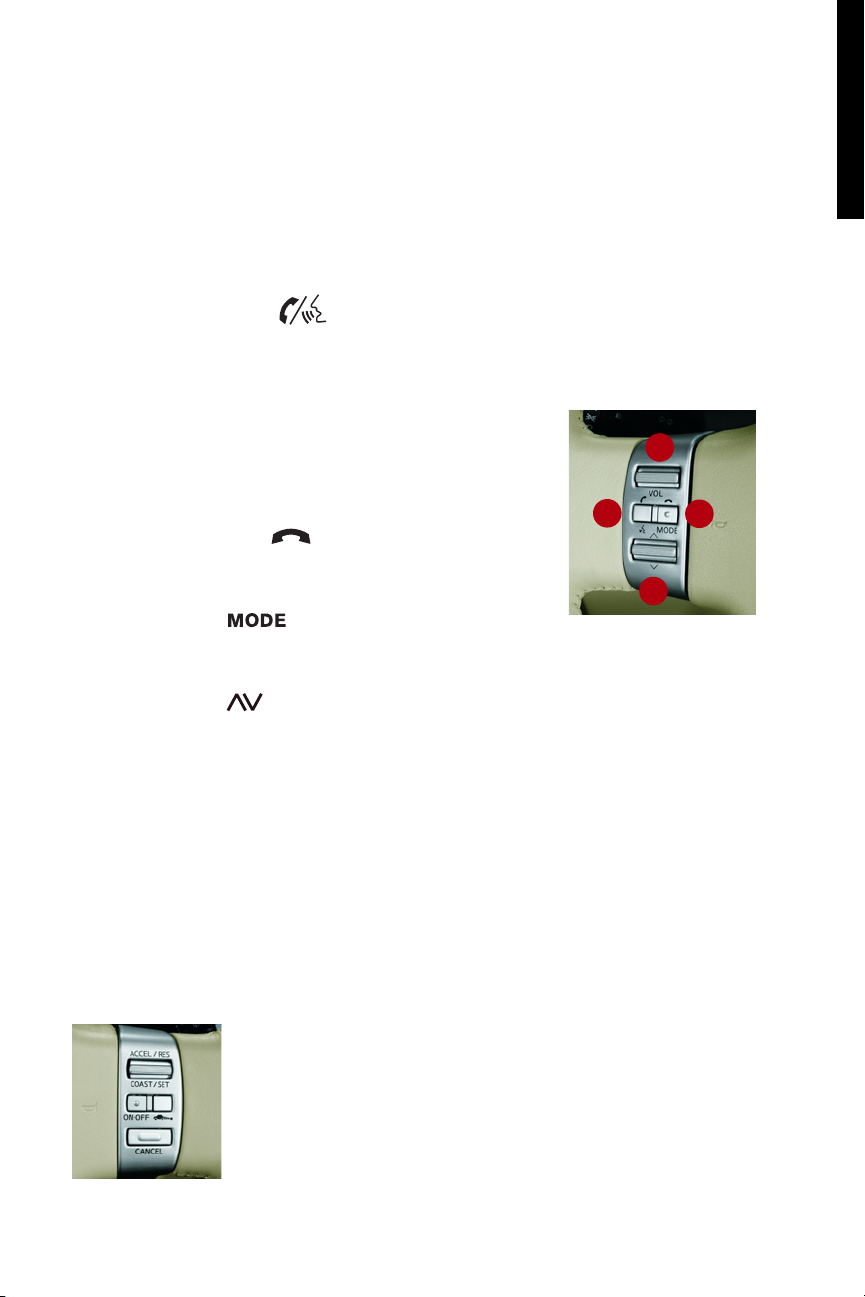
getting started
4
Steering Wheel Controls
Bluetooth Hands-Free Phone System/Audio Controls
1 VOL (Volume) Control Switch
2 PHONE/SEND Button
If a Bluetooth
®
-enabled cellular phone has been paired to the vehicle and is selected,
press this button to:
I initiate a Bluetooth
®
Voice Recognition session
I answer an incoming call
I skip through system feedback
I enter commands during a call
Refer to section 4, List of voice commands and During a call in your
Owner’s Manual and www.infiniti.com/bluetooth for more details
about this feature.
3 PHONE/END Button
Press at any time during a Bluetooth
®
Voice Recognition
session to cancel the session and/or end a call.
MODE Button
Press at any time to change between radio preset banks A, B, and C; CD;
and DVD (if so equipped).
4 Tuning Switch (Memory Change/Seek/FF-REW)
For Radio:
I Push the switch UP or DOWN for less than 1.5 seconds to page through the
radio preset stations on the bank (A, B, or C) currently selected.
I Push the switch UP or DOWN for more than 1.5 seconds to seek the next or
previous radio station on the band (AM, FM, or SAT) currently selected.
For Audio CDs and CDs with MP3/WMA:
I Push the switch UP or DOWN for less than 1.5 seconds to return to the
beginning of the current track/folder/file or skip to the next track/folder/file.
Push several times to skip BACKWARD or FORWARD through multiple
tracks/folders/files.
I Push the switch UP or DOWN for more than 1.5 seconds to change to the next
CD in the CD Autochanger (audio CD) or next folder on the CD (CD with
MP3/WMA).
Cruise Control or Intelligent
Cruise Control (ICC) Switches
(if so equipped)
See the DRIVING CONTROLS section for details about this feature.
2
3
4
1
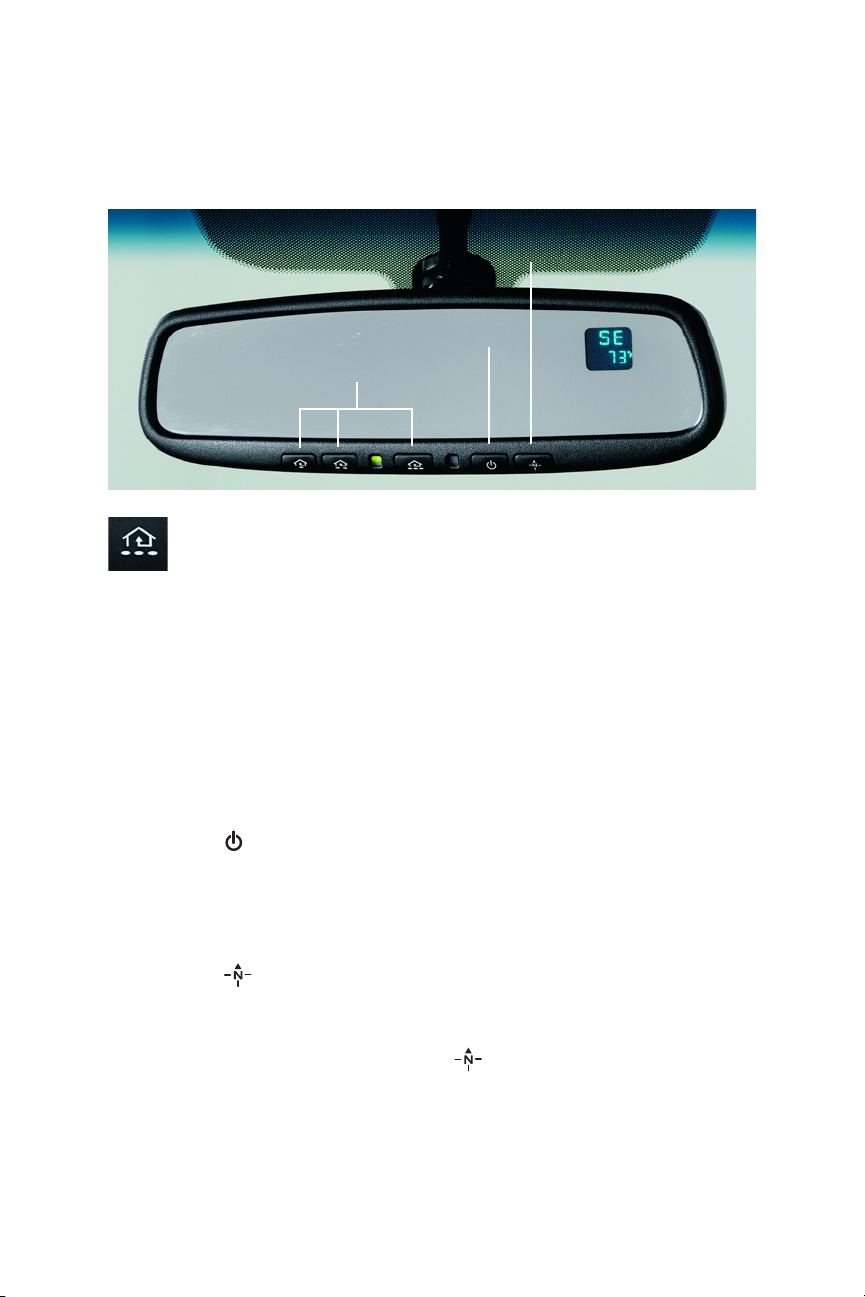
5
HomeLink®Universal Transceiver
Refer to the program card located in the owner’s literature portfolio and section 2 in your
Owner’s Manual for more details about this feature.
This feature can be programmed to operate up to three remote devices
such as garage doors.
Anti-Glare Inside (Rear View) Mirror with
Compass and Outside Temperature Display
Refer to sections 2 and 3 in your Owner’s Manual for more details about this feature
The anti-glare feature of the inside mirror automatically changes reflection
depending on the headlight intensity of the vehicle behind you. This feature is
automatically ON when the vehicle is started.
To Turn the Anti-Glare Feature ON or OFF:
1 Press the button on the inside mirror to turn this feature OFF. The indicator
light will go out.
2 Press this button again to turn the feature back ON. The indicator light will
illuminate.
To Turn the Compass and Outside Temperature Display ON or OFF:
1 Press the button on the inside mirror to turn this feature OFF.
2 Press this button again to turn the feature back ON.
To Change from ˚F to ˚C:
1 With the display ON, press and hold the button for 3 seconds until the
display flashes.
2 While the display is flashing, press the button again to switch between ˚F and ˚C.
3 Release the button when the temperature reading of your choice is displayed.
The display will then flash for 5 seconds.
HOMELINK
®
Compass/Outside
Temperature button
Anti-Glare button
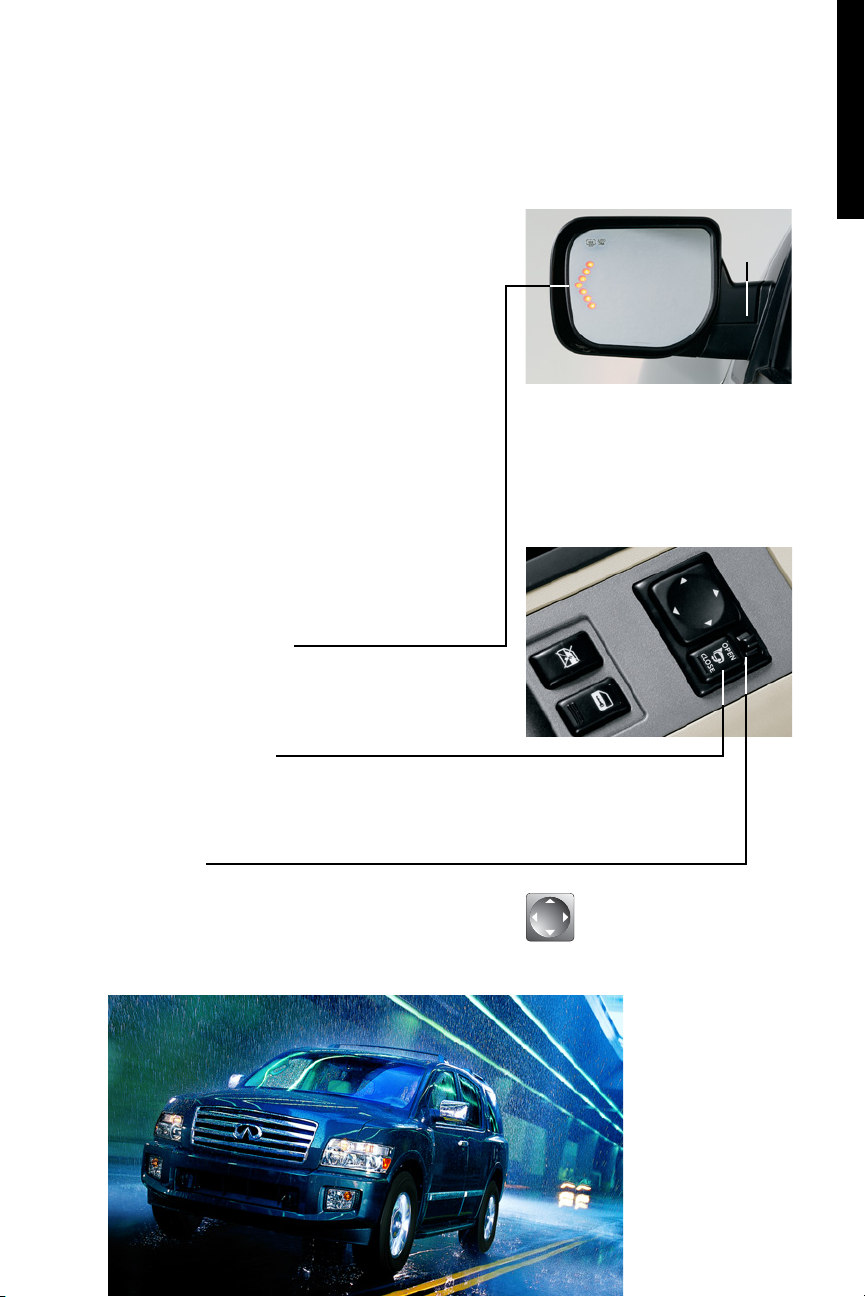
Outside (Side View) Mirrors
Refer to section 3 in your Owner’s Manual for more details
about this feature.
The outside mirrors:
I Can automatically change reflection
depending on the headlight intensity of the
vehicle behind you.
See “To Turn the Anti-Glare Feature ON or OFF” earlier in
this section for directions on how to turn this feature OFF.
I
Can be heated to defrost, defog, or de-ice
for improved visibility.
To turn this feature ON: Press the Rear Defroster switch.
Press this switch again to turn the feature OFF.
I
Provide additional turn signal visibility via
LED lights imbedded in the mirrors. The LED
signals light up and flash when the turn
signal lever is moved UP or DOWN to signal
a right or left turn.
I Fold inward at the press of a button.
To fold the driver- and passenger-side mirrors inward:
Press the CLOSE side of the switch, located on the driver-
side armrest. Press the OPEN side of the switch to open
the mirrors outward.
To Adjust the Outside (Side View) Power Mirrors:
1 Move the switch to the LEFT or RIGHT to
select the driver-side or passenger-side
mirror.
2 Push the adjustment switch UP, DOWN, LEFT,
or RIGHT to adjust the mirror to the desired
position.
Driver’s Door
6
getting started
Fold
Feature
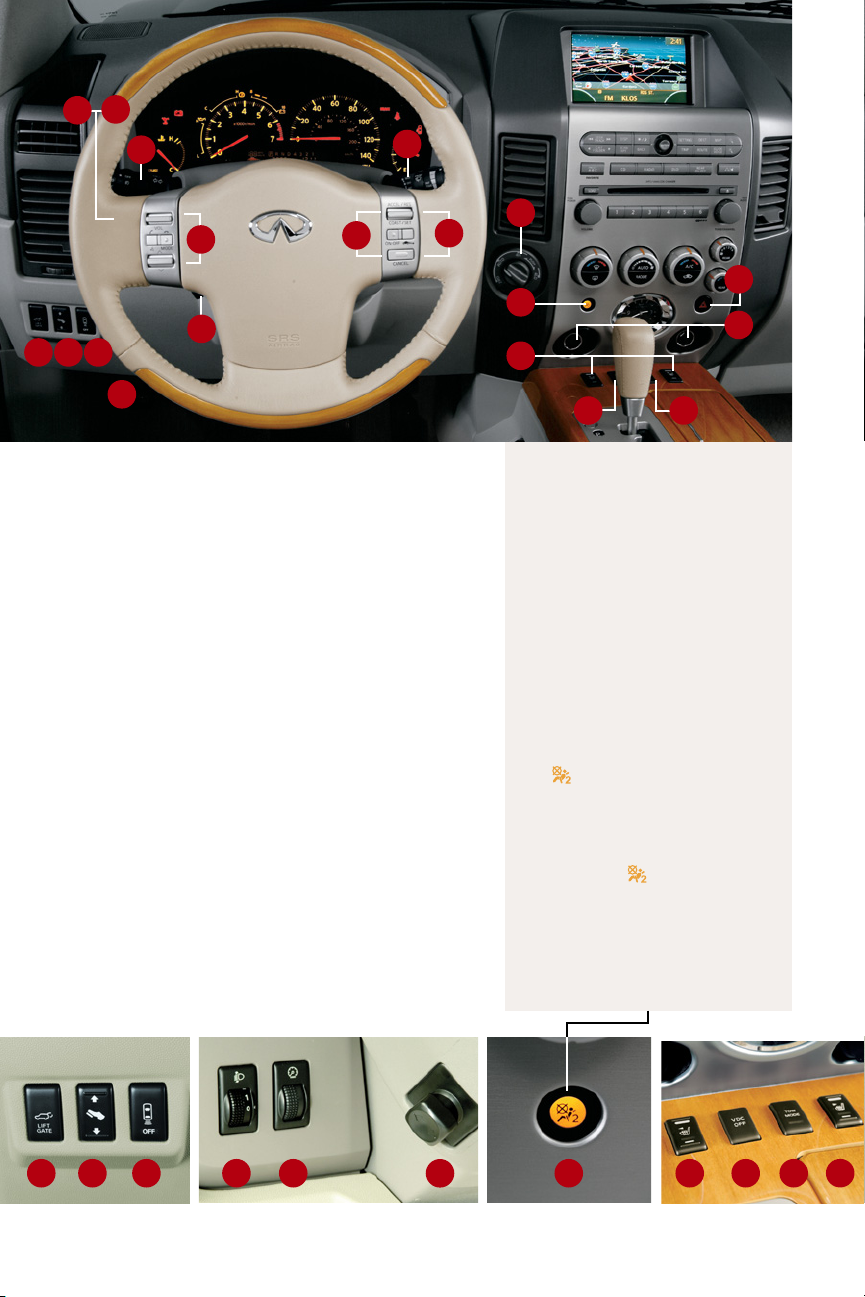
7
Instrument Panel Layout
Refer to section 2 in your Owner’s Manual for more details
about this feature.
1 Headlight, Fog Light and Turn Signal Switch
2 Steering Wheel Controls for Media
3 Cruise Control Switches
See section 5 in your Owner’s Manual for details.
4 Intelligent Cruise Control (ICC) System -
if so equipped
5 Windshield Wiper and Washer Switch
6 Power Lift Gate
7 Power Adjustable Foot Pedals with Memory
8 Rear Sonar (Proximity Sensor) System
9 Driver Selectable Level Control
Use to lower headlights when vehicle is loaded.
10 Instrument Panel Brightness Control
11 Hood-Release Lever
12 Steering Wheel Power Tilt Control
13 Four-Wheel Drive Switch
- if so equipped
14 Front-Passenger Air Bag Status Light
15 Hazard Warning Light Button
16 12-Volt Power Outlets
17 Heated Front Seat Switches
18 Vehicle Dynamic Control (VDC OFF) Button
See sections 2 and 5 in your Owner’s Manual for details.
19 Tow Mode ON/OFF Button
6 7
8
11
14
9
10
Behind steering wheel
1
2
5
12
13
3
4
17
18
19
6 7 8 9
10
12
14 17 18 19
17
14 Front-Passenger Air Bag Status Light
Refer to section 1 in your Owner’s Manual
for detailed information regarding the
Infiniti Advanced Air Bag System.
This vehicle is equipped with the Infiniti
Advanced Air Bag System. Under some
conditions, depending on the type of
occupant or object detected in the front
passenger seat by the occupant classification sensor, the front-passenger air bag is
designed to automatically turn OFF. When
the front-passenger air bag is OFF, the
front-passenger air bag status light will
illuminate.*
For example:
I When the system detects that the
front-passenger seat is occupied by a
small adult, child, or restraint as
outlined in the Owner’s Manual, the
will illuminate to indicate that the
front-passenger air bag is OFF and
will not inflate in a crash.
I When the front-passenger seat is
occupied and the passenger meets the
conditions outlined in the Owner’s
Manual, the will not illuminate to
indicate that the front-passenger air
bag is operational.
* When the system detects that the front-
passenger seat is unoccupied, the
passenger air bag status light will not
illuminate even though the frontpassenger air bag is OFF.
15
16
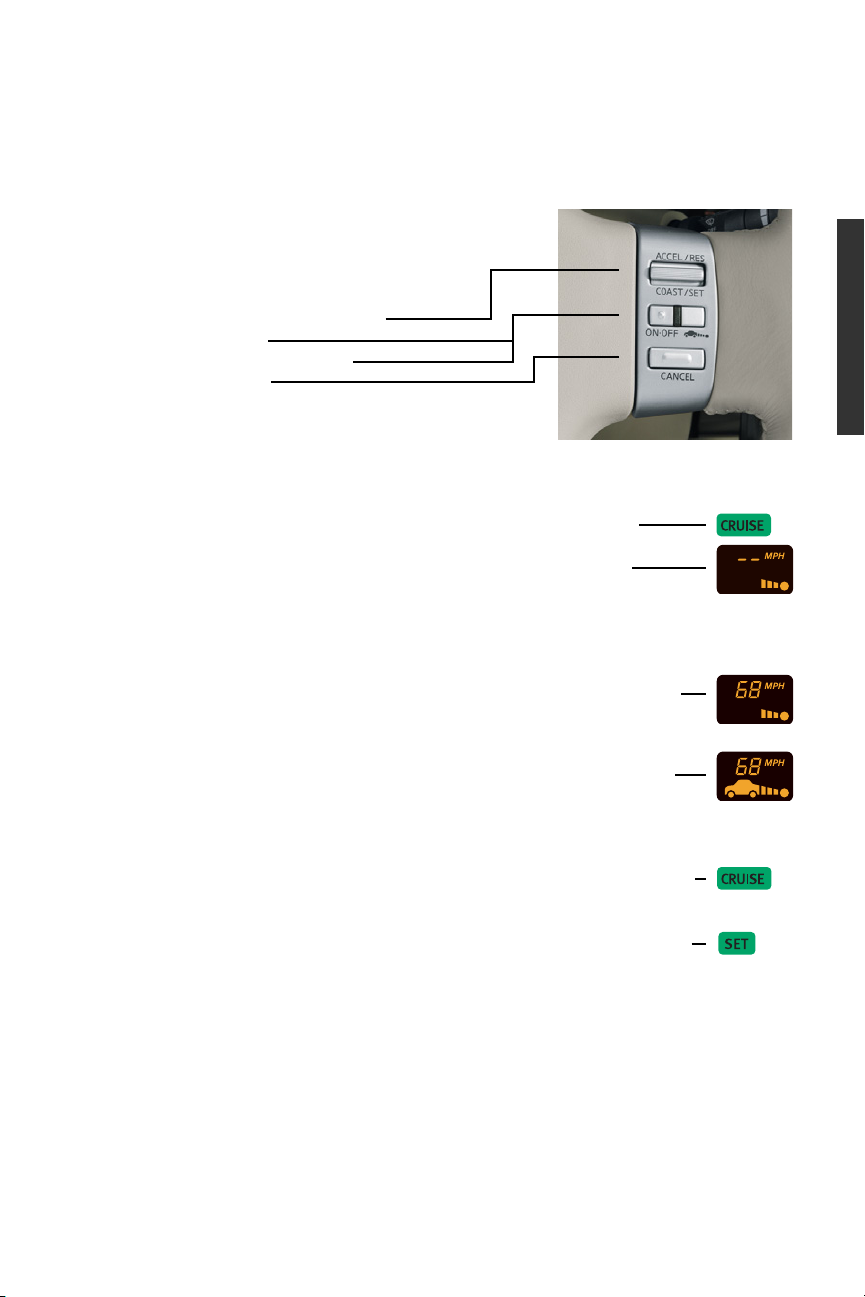
driving controls
Intelligent Cruise Control (ICC)
(if so equipped)
Refer to section 5 in your Owner’s Manual for more details
about this feature.
Steering wheel mounted ICC controls:
1 ACCEL/RES COAST/SET Switch
2 ON/OFF Button
3 Following Distance Button
4 CANCEL Button
The ICC system can be set to one of two cruise modes:
I Vehicle-to-vehicle distance-control cruise
I Conventional fixed-speed cruise
To Set Vehicle-to-Vehicle Distance-Control Cruise:
1 Press the ON/OFF button for less than 1.5 seconds. The CRUISE
indicator light will illuminate.
The set distance and set vehicle speed indicator lights will also
illuminate in STANDBY mode.
2 Accelerate to the desired speed.
3 Push DOWN on the COAST/SET switch and release it. Cruise Control
should be set to the desired speed.
I When a vehicle IS NOT detected ahead of you in the lane, the set
distance and set vehicle speed indicator lights will illuminate in SET
mode.
I When a vehicle IS detected ahead of you in the lane, the vehicle
ahead detection, set distance, and set vehicle speed indicator
lights will illuminate in SET mode.
To Set Conventional Fixed-Speed Cruise:
1 While Cruise Control is OFF, press the ON/OFF button and hold for more
than 1.5 seconds. The CRUISE indicator light will illuminate.
2 Accelerate to the desired speed.
3 Push DOWN on the COAST/SET switch and release it. The SET indicator
light will illuminate. Cruise Control should be set to the desired speed.
Note: There are certain conditions under which vehicle-to-vehicle distance-control and/or fixed-speed cruise
cannot be set or will automatically cancel. Three such conditions are shown below.
I When rain, snow, or dirt cover the system sensor (located in front bumper opening).
I When the windshield wiper is operated at low or high speed.
I When strong light shines directly on the front of the vehicle (i.e. sunrise or sunset).
Refer to section 5 in your Owner’s Manual for more details.
To Switch Between the Two Cruise Control Modes:
When one of the two cruise modes is in use, you must turn the system OFF, and then
ON again (as instructed above) to select the other Cruise Control mode.
8

Headlights
Refer to section 2 in your Owner’s Manual for more details about
this feature.
I
Parking, tail, license plate, and
instrument panel lights ON –
Turn the headlight switch to .
I Headlights ON (all other lights remain on) –
Turn the headlight switch to .
I Fog lights (if so equipped) ON – Turn the headlight switch to . Then, turn
the fog light switch to .
I High beam ON – Push the lever FORWARD (away from you).
Autolight (Automatic Headlight) System Operation
Refer to section 2 in your Owner’s Manual for more details about this feature.
The Autolight (Automatic Headlight) System can automatically:
I Turn the headlights ON when it is dark.
I Turn the headlights OFF when it is light.
I Keep the headlights ON for 45 seconds after you turn the ignition switch to OFF
and close all doors (called Automatic Headlights OFF Delay).
To Activate the Autolight System: Turn the headlight switch to the AUTO position.
To Deactivate the Autolight System: Turn the headlight switch to the OFF, ,
or position.
The Autolight features described above can be modified (Sensitivity of Automatic Headlights) and the timing
changed or feature turned OFF (Automatic Headlights OFF Delay). To adjust the settings: Press the SETTING
button and select Vehicle Electronic Systems Systems on the center Display Screen. Next, select the feature
to be adjusted. Refer to section 4 in your Owner’s Manual for more details about this feature.
9

Front/Rear Wiper/Washer Controls
Refer to section 2 in your Owner’s Manual for more details about this feature.
Front Windshield Wiper
INT (Intermittent)
First, pull lever DOWN one notch.
INT TIME (Speed Sensitive)
Then, rotate inner knob (INT TIME) to
the desired speed. Intermittent speed
will also be faster or slower depending on
vehicle speed.
This feature can be turned ON or OFF. To adjust the setting: Press the SETTING button and select
Vehicle Electronic Systems on the center Display Screen. Next, select Speed Dependent Wiper.
Refer to section 4 in your Owner’s Manual for more details about this feature. The default Menu
setting for this feature is OFF.
LO Speed – Pull lever DOWN two notches.
HI Speed – Pull lever DOWN three notches.
Front Washer Controls
Washer – Pull the lever REARWARD
(towards you).
Mist – Lift the lever UP
(wipers will swipe one time).
Rear Window
INT (Intermittent)
Twist outer knob one click (first position).
The speed is not adjustable.
ON (Low speed)
Twist knob two clicks (second position).
Washer – Push lever FORWARD (away from you).
Front Intermittent Wiper
Front Wiper, Low and High Speed
Front Windshield, Washer and Mist
Rear Window Intermittent,
Low Speed and Washer
driving controls
10

4WD (Four-Wheel Drive)
(if so equipped)
Refer to section 5 in your Owner’s Manual for more details about this
feature.
The All-Mode 4WD system allows you to select four
different drive modes based on driving and weather
conditions:
I AUTO – For driving on paved or slippery roads.
With the switch set in the AUTO position, distribution of traction to the front and
rear wheels changes automatically depending on road conditions.
I 2WD – For driving on dry, paved roads.
I 4H – For driving on rocky, sandy, or snow-covered roads.
I 4LO – For use when maximum power and traction is required
(for example: on steep grades or rocky, sandy, muddy roads).
Tow Mode On/Off Button
Refer to sections 2 and 9 in your Owner’s Manual for
more details about this feature.
Tow Mode should be used when pulling a
heavy trailer or hauling a heavy load.
To Turn Tow Mode ON:
1 Press the Tow Mode button. The indicator light on the button will illuminate when
Tow Mode is turned ON.
2 Press the Tow Mode button again to turn Tow Mode OFF.
Note: Tow Mode is automatically cancelled when the ignition switch is turned OFF.
RearView Monitor
Refer to section 4 in your Owner’s Manual for more details
about this feature.
When the transmission is in R (REVERSE)
position, the center Display Screen will
automatically change to view the area behind
the vehicle.
Approximate distance to objects:
Green = 7 to 10 feet
Yellow = 3 feet
Red = 1.5 feet
On dash panel right of steering wheel
11

12
To Turn Climate Control System ON:
Press the AUTO button (Top) to turn the system ON.
Note: The Climate Control System will return to the settings selected on previous drive.
Press the AUTO button again to turn the AUTO DUAL setting ON or OFF.
If AUTO mode is set, the system self-adjusts to constantly maintain
selected temperature.
AUTO and AUTO DUAL Settings
I The AUTO setting allows the driver to control temperature for
themselves and passenger.
I The AUTO DUAL setting allows
the driver and passenger to
control their own cabin
temperatures.
To Change Temperature Settings:
I In AUTO setting, the driver can
adjust the temperature for
themselves and passenger by
turning the driver side dial
LEFT (to decrease) or RIGHT (to
increase).
I In AUTO DUAL setting, the
driver and the passenger can
turn their dial to adjust their
own temperature setting.
To Control Fan Speed:
I Turn the dial to the LEFT to decrease.
I Turn the dial RIGHT to increase.
To Turn Climate Control System OFF:
I Turn and hold the dial all the way to the LEFT (0) until the system turns
OFF.
I Push the AUTO button again to turn the system ON and return to the
previous setting.
Heater and Air Conditioner
(Dual-Zone Automatic Temperature Control)
Refer to section 4 in your Owner’s Manual for complete Heater and Air Conditioner operation instructions.
Driver
Driver
Passenger
Auto
Auto Dual
comfort
Driver Side
Passenger Side
Rear
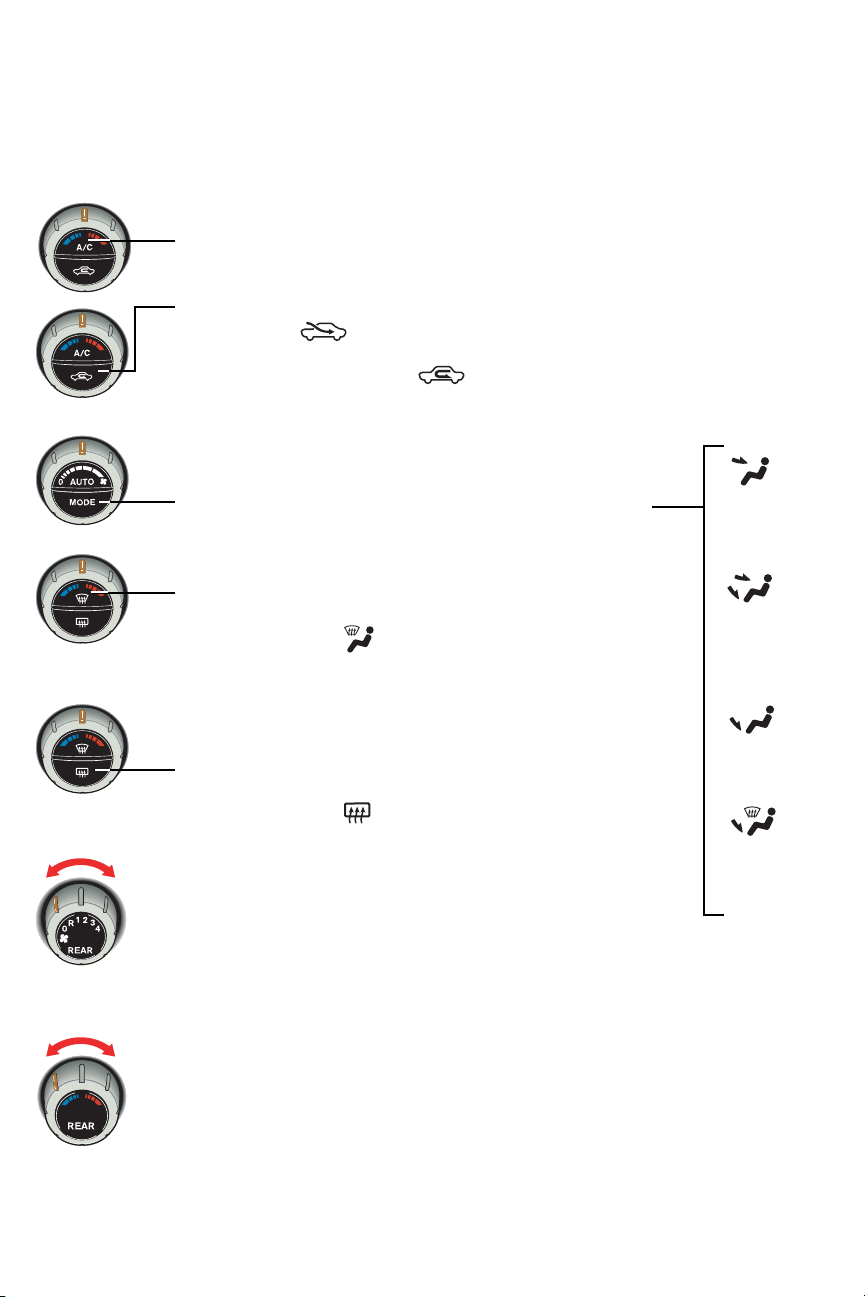
Manual A/C Controls
To turn A/C ON and OFF, press the A/C button.
To Choose Fresh or Recirculated Air:
Press the BOTTOM of the button to toggle between:
I Fresh air – (on display) Selects outside air for cooling/heating/defrosting,
AND
I Recirculated (inside) air – (on display) Selects inside air for maximum
A/C cooling performance and to prevent unwanted outdoor odors from
entering the vehicle.
Note: Extended use of Recirculated Air may cause the inside windows to fog up.
To Change Mode (Manual Air Flow):
Press the MODE button (Bottom) to select air flow location.
Note: The air flow indicator symbols will illuminate on the center Display Screen.
To Turn Front Defroster ON/OFF:
I Press the TOP of the button to turn the front defroster ON.
The front defrost indicator light will illuminate on the center
Display Screen.
I Press the button again to turn it OFF and return to the
previous temperature control setting.
To Turn Rear Defroster ON/OFF:
Refer to section 2 in your Owner’s Manual for more details about this feature.
I
Press the BOTTOM of the button to turn the rear defroster ON.
The rear defroster indicator light will illuminate on the center
Display Screen.
I Press the button again to turn it OFF. Or, it will turn OFF
automatically after approximately 15 minutes.
Rear Seat Fan Speed Dial/Control
I Turn dial to settings 0, or 1-4 to control fan speed for the rear
passenger compartments
OR
I Turn dial to setting R, to allow second-row passengers to use their own
comfort dials (located on the second-row overhead console) to adjust fan
speed and temperature for rear compartments.
Rear Seat Temperature Dial
When the Rear Seat Fan Speed dial/control (above) is moved to settings 1-4, the
driver or front-passenger can turn this dial to control the rear temperature.
Air flows
from center
and side
vents.
Air flows
from center
and side
vents, plus
foot outlets.
Air flows
mainly from
foot outlets.
Air flows from
the front
defroster and
foot outlets.
13

Audio System
BOSE®Audio System With FM/AM/In-Dash, 6-Disc CD/CD-MP3/WMA
Autochanger and Dual Media
Refer to section 4 in your Owner’s Manual for complete Audio System operation instructions.
Note: No satellite radio reception is available and "NO SAT" is displayed when the RADIO button is pressed
to access satellite radio stations unless an optional satellite receiver and antenna are installed (retrofit
unavailable without factory satellite radio pre-wiring), and an XM
®
or SIRIUS™ satellite radio service
subscription is active.
1 Center Display Screen
Displays various radio, audio CD, CD with MP3/WMA, and rear seat audio/DVD
(if so equipped) functions.
2 SEEK/TRACK Button
Press and release –
I AM/FM/SAT: Seeks stations, stopping at the previous/next broadcasting
station.
I Audio CDs and CDs with MP3/WMA: Selects the previous/next track on the
CD currently playing.
Note: The first time the LEFT side of the button is pressed, the track currently playing will replay
from the beginning.
Press and hold down –
I AM/FM/SAT: Tunes the radio by moving quickly FORWARD or BACKWARD
through the stations.
I Audio CDs and CDs with MP3/WMA: Skips quickly FORWARD and
BACKWARD through the track currently playing.
13
16
2
3
4
5
1
6
11
12
14
7
8
9 10
15
17
media center
14

3 DISP Button
Press to display more detailed information about the audio source (audio CD,
CD with MP3/WMA, SAT band) currently playing, such as channel/track/folder
name or number, name of the artist, title of the song/folder/track/disc, and
other information, if available.
Press the DISP button multiple times to change the text displayed while an
audio source is playing.
Note: To return to the Navigation screen, press the MAP button
4 CAT (Category)/FOLDER Button (for AM/FM/SAT mode)
Press and release –
I Manually tunes the radio (e.g. tunes from 105.1 FM to 105.2).
Note: Turning the TUNE/CHANNEL knob performs the same function.
Press and hold –
I Tunes the radio by moving quickly FORWARD or BACKWARD through
stations.
5 SCAN/RPT (Repeat) Button
AM/FM/SAT: Press for more than 1.5 seconds to scan stations, stopping at
each broadcast station for 5 seconds. Press again to stop at chosen station.
Audio CD and CDs with MP3/WMA: Press to change the play pattern of a CD or
CDs. All CDs loaded, single CDs, and CD tracks can be set to repeat play and to
play in random order (mix).
6 PRESET A-B-C Button
Press to change between radio preset banks A, B, and C. A total of 18 stations
can be preset for the FM, AM, and, if activated, the SAT band. Use to select your
customized preset radio stations.
7 CD Button
Press to activate and display audio or MP3/WMA CD functions.
8 Radio Button
Press to activate and display radio functions. Press multiple times to switch
between AM, FM, and SAT bands.
9 DVD Button
Activates and displays DVD (if so equipped) functions.
10 REAR ON/OFF
Press and release –
I Turns the Rear Seat Audio/Video Controller ON ("REAR CONT ON" will
display).
Press and release again –
I Turns Rear Seat Audio/Video Controller OFF ("REAR CONT OFF" will
display).
Note: If this button is pressed and a vehicle is not equipped with the Rear Seat Audio/Video
Controller, "REAR AV N/A" will display.
15

11 SPEAKER CONTROL Button
With the Rear Audio/Video Controller ON (see above, "REAR ON/OFF"):
I Press to turn the rear speakers OFF and headphones ON.
I Press again to turn rear speakers ON and headphones OFF.
12 CD LOAD Button
I Press for less than 1.5 seconds to load a singe CD. You may choose a
specific location to load the CD into the 6-Disc CD Autochanger by pressing
a Disc Select button (1-6). If no choice is made within 3 seconds, “Insert
Disc” will appear on the screen to prompt you to load the CD in the CD
Insert Slot. Location #1 will automatically be selected.
I Press for more than 1.5 seconds to load up to 6 CDs. “Insert Disc “ will
appear on the screen to prompt you to load CDs one-by-one into the CD
Insert Slot.
13 CD Insert Slot
14 CD Eject Button
I Press for less than 1.5 seconds to eject a single CD. You may choose a
specific CD to eject by pressing a Disc Select button (1-6). If no choice is
made within 3 seconds, the CD currently playing will eject.
I Press for more than 1.5 seconds to eject all CDs stored in the 6-Disc CD
Autochanger. The CDs will eject one-by-one, and the screen will display
which CD Location number is being ejected.
15 VOLUME (PUSH/POWER) Knob
I Press to turn audio system ON/OFF.
I Turn to adjust volume level.
16 STATION PRESET/DISC SELECT Buttons (1-6)
AM/FM/SAT: Press to select radio preset stations.
Audio CDs and CDs with MP3/WMA: Press to select which CD to play.
17 TUNE/CHANNEL (PUSH/AUDIO) Knob
I Turn to manually tune radio stations UP or DOWN (e.g. tune from 105.1 to
105.3) change radio stations.
I Turn to select different MP3/WMA folders if a CD with MP3/WMA is in the
CD Autochanger.
I Press to display, then turn to adjust: BASS, MID (Midrange), TREBLE, FADE,
BALANCE, and SSV (Speed Sensitive Volume).
16
media center

RDS (RADIO DATA SYSTEM)
This is a data information service transmitted by some radio stations on the FM (not AM) and/or SAT
band encoded within a regular radio broadcast. It can display the following:
I Station Name/Call Sign (i.e. "Cool Jazz"/KKJZ 88.1).
I Music or programming type (i.e. Jazz or Rock).
I Name of the Artist/Song Title.
If the station you are listing to is broadcasting RDS information, "RDS" will be displayed next
to the Station Name/Call Sign on the center Display Screen.
DISP (Display) Button
Displays audio-related information transmitted by some radio stations encoded within a
regular radio broadcast on the FM (not AM) and/or SAT band on the full center Display Screen.
For example: Station Name/Call Sign/Artist/Song Title may be shown.
In addition, when audio CDs or CDs with MP3 or WMA are playing and are programmed with
Disc/Folder/Track Titles or the Artist’s Name, this information can be displayed by pressing
the DISP button multiple times.
Note: To return to the Navigation screen, press the MAP button.
How To Customize Your Radio Presets
With the PRESET A-B-C button, you can program up to 18 radio stations (AM, FM, and SAT)
into 3 separate preset memory banks – 6 stations for each PRESET bank.
1 Press the PRESET A-B-C button to select bank A, B, or C.
Note: The PRESET A, B, or C indicator will illuminate on the center Display Screen to show which bank is activated.
2 Press the RADIO button to select AM, FM, or SAT* band.
3 Tune to the desired station using the SEEK/TRACK button or the TUNE/CHANNEL knob.
4 Press and hold the desired Station Preset/Disc Select button (1-6) until you hear a
"beep" sound.
5 Repeat the above steps to program up to 18 stations.
Note: AM, FM, and SAT can be mixed within any of the A, B, or C preset banks.
*Only available if an optional satellite receiver and antenna are installed, and an XM® or SIRIUS™ satellite radio
service subscription is active.
How To Customize Your Tone Settings
BASS, MID (Midrange), TREBLE, FADE, BALANCE, SSV
(Speed Sensitive Volume)
1 Press the TUNE/CHANNEL knob until the desired mode
appears on the display screen.
2 Turn the knob to adjust the setting.
Audio System – Special Features
SSV (Speed Sensitive Volume)
Radio volume level can be set to automatically adjust as
driving speed changes.
1 Press the TUNE/CHANNEL knob to access the SSV
adjustment.
2 Turn the knob LEFT or RIGHT to select OFF, LOW, MID
(Midrange), or HIGH.
17

Infiniti DVD Mobile Entertainment System (MES)
(if so equipped)
Refer to section 4 in your Owner’s Manual for complete Mobile Entertainment
System operation instructions.
I
With a flip-down LCD display screen, two wireless
headphones with ON/OFF switches and volume control
dials, two headphone jacks, and a wireless remote
control, this system allows rear-passengers to watch DVD
movies and play video games while on the road.
I The DVD player is located within the Center Console.
Auxiliary input jacks (located on the DVD player face
plate) may be used with compatible devices such as video
game systems, portable digital players, camcorders, and
other portable video players.
I Use the Speaker Control button (located on the front
audio system panel) to listen to DVD audio through all of
the vehicle’s speakers or through the headphones.
Rear Seat Audio/DVD Controller
Used by second-row passengers to control audio. If equipped
with the Mobile Entertainment System, second-row
passengers will also be able to control DVD functions.
media center
18
The DVD player in the
Center Console
Two wireless headphones with
ON/OFF switches and volume
control dials and wireless
remote control
Speaker Control button (located
on the front audio system panel).
Two Headphone Jacks
The motorized flip-down
LCD display screen is
located in the center roof
area
Rear Seat Controller

Bluetooth®Hands-Free Phone System
Refer to section 4 in your Owner’s Manual and visit www.infiniti.com/bluetooth for complete Bluetooth
®
Hands-Free Phone System operation instructions.
With an overhead microphone and sound transmitted through the
audio system speaker, the Bluetooth
®
Hands-Free Phone System
utilizes Bluetooth
®
wireless technology and voice recognition to
provide hands-free cellular phone communication.
System Operating Tips
I Close all windows. Surrounding noises may interfere with system operation.
I Press the button on the steering wheel to to initiate a Bluetooth
®
voice
recognition session.
I Wait for the tone before speaking.
I Start speaking a command within 5 seconds after the tone sounds.
I To go back to the previous command, say "Go back" or "Correction."
I To cancel a Bluetooth
®
voice recognition session, say "Cancel" or "Quit," or
press and hold down the button on the steering wheel for 1.5 seconds.
I To increase or decrease the volume of the voice prompts, press the VOL
(Volume) Control button on the steering wheel or turn the VOLUME knob while
the system is responding.
I Speak in a clear and natural voice without pausing between words.
Pairing Your Phone
Before you can use the hands-free feature, you will need to set-up, or pair, the
system to recognize your cellular phone(s). Up to 5 Bluetooth
®
-enabled phones can
be paired to this system. After the initial one-time set-up, the system will
automatically connect upon start-up as long as your phone is in range and available.
The pairing procedure for cellular phones varies according to each manufacturer.
For a list of recommended phones and detailed pairing instructions, please visit
www.infiniti.com/bluetooth.
Switching to a Different Paired Phone
1 Press the button.
2 Say “Select Phone.”
3 When prompted, say the name of the phone. The system will acknowledge the
name, and you will be asked to confirm it as correct.
Note: The selected phone remains active until the ignition switch is turned OFF or you select a new phone.
19
Microphone

20
Setting Up Your Phone Book – Adding New Entries
Each paired phone has its own dedicated phone book. Each phone book can store
up to 40 voicetags (voice-activated dialing). Each voicetag can have up to 4
locations/numbers: Home, Office, Mobile, and Other.
1 Press the button.
2 Say "Phone Book."
3 When prompted, say "New Entry."
4 When prompted, say the name you would like to give the new entry. For
example, say "Michelle." If the name is too short or too long, or if it sounds too
much like a name that is already stored in the phone book, the system will
prompt you to say a name again. Modify the name and say it again.
5 When the system accepts the name, you will be asked to confirm it as correct.
6 The system will ask for a location (Home, Office, Mobile, or Other). Select and
say a location. The system will acknowledge the location.
7 When prompted, say the phone number. For example, say "five five five one
two one two." The system will repeat the phone number and prompt you for the
next command.
8 When you have finished entering numbers, say "Store." The system will confirm
the name, location, and the number.
9 The system will then ask if you would like to store another location for the same
name. Say "Yes" or "No." If you do not respond to the system prompt, the
system will end the New Entry session.
Making a Phone Call
1 Press the button.
2 After the tone, do one of the following:
I Say "Call [voicetag & location]." For example, say "Call Michelle Home."
I Say "Call [phone number]." For example, say "Call 0123 456 7891."
I Say "Redial" to redial the previous phone number called by the system.
Receiving A Phone Call
When you receive a phone call, a ring tone will sound through the audio system.
To accept the call, press the button.
To reject the call, press the button.
Ending a Phone Call
To "hang up" your phone at the end of a call or to disconnect during call placement,
press the button.
media center

Infiniti Navigation System
Refer to section 4 in your Owner’s Manual and your separate 2007 Infiniti Navigation System Owner’s Manual for
complete Navigation System operation instructions.
1 CENTER DISPLAY SCREEN – Displays navigation menus and map.
2 DAY/NIGHT/BRIGHTNESS Button – Press to switch the center Display Screen between
day view and night view. Or, within approximately 10 seconds of pressing, you can
adjust the center Display Screen brightness UP or DOWN by moving the joystick to the
RIGHT or LEFT.
3 Joystick/ENTER Button – Use to navigate UP, DOWN, and ACROSS the Display Screen and
select items.
4 SETTING Button – Use to set Navigation preferences.
5 DEST (Destination) Button – Displays the Address Book and alternative ways to program
a destination (e.g. Street Address, Previous Destinations, Points of Interest, and Others).
6 MAP Button – Displays the Navigation map.
7 ZOOM OUT Button - Increases the Map view, showing more area.
8 BACK (Previous) Button – Press to return to the previous function shown on the center
Display Screen, and to delete characters when using the on-screen keyboard.
9 ROUTE Button – Displays route guidance control functions.
10 GUIDE VOICE Button – Press to hear the next navigation instruction.
11 ZOOM IN Button – Decreases the map view, showing greater detail.
Storing Your Home (and Other Addresses) in Your Address Book
1 Press the DEST button.
2 Highlight Address Book, then press ENTER.
3 Highlight Home Location (Add New), then press ENTER.
4 A confirmation message will appear, reading "Home
location not stored. Store now?" Highlight Yes, then
press ENTER.
5 Highlight Street Address, then press ENTER.
6 Input the House Number by highlighting each
character and pressing ENTER.
7 Once complete, highlight OK and press ENTER.
8 Input the Street Name by highlighting each character and pressing ENTER. To insert a
space, highlight and press ENTER.
21
2
3 4
516
11
7
8
9 10

navigation
9 Once complete, highlight OK and press ENTER.
10 Highlight the correct street and city from the list, then press ENTER.
11 Press ENTER again. "Home Located Stored" will appear on screen.
12 Press the MAP button to return to the Map screen.
Notes:
I You can store other addresses by repeating the steps. In step 3, highlight None (Add New), then press ENTER.
I In step 5, you may also choose alternate ways to store an address, including Map and Previous Destinations.
Refer to your 2007 Infiniti Navigation System Owner’s Manual for more information.
Deleting Your Home (or Other Addresses) in Your Address Book
1 Press the SETTING button.
2 Highlight Navigation, then press ENTER.
3 Highlight Address Book, then press ENTER.
4 Highlight Stored Location, then press ENTER.
5 Highlight Home Location or another stored location in the address book list, then press
ENTER.
6 Highlight Delete, then press ENTER.
7 “Delete home location?” or “Delete stored location?” will appear on screen.
8 Highlight Yes, then press ENTER.
9 Press the MAP button to return to the Map screen.
Turning Voice Guidance ON/OFF and Adjusting Volume
1 Press the SETTING button.
2 Highlight Guidance Voice.
3 Press ENTER to select ON or OFF. The indicator light
will illuminate ON when Voice Guidance is ON.
4 To adjust the volume, highlight Guidance Volume,
then move the joystick LEFT or RIGHT.
5 Press the MAP button to return to the Map screen.
Switching Map Views
You can switch between two Navigation Map views: Plan View and Birdview™.
In addition, you have the choice of two different "Split Views."
1 Press the SETTING button.
2 Highlight Navigation, then press ENTER.
3 Highlight Map View, then press ENTER.
4 Highlight your preferred Map view.
5 Press ENTER to select ON. This indicator light will
illuminate when your Map view of choice is selected.
6 Press the MAP button to return to the Map screen.
22

Where am I?
1 Press the ROUTE button.
2 Highlight Route Information, then press ENTER.
3 Highlight Where am I?, then press ENTER. The names of the next, current, and previous
street will display.
4 Press the MAP button to return to the Map screen.
Store Current Location
You can store the current physical location of your vehicle in your Address Book.
1 While the Map screen is displayed, press ENTER.
2 Highlight Store Location, then press ENTER.
3 A confirmation message will appear, indicating that the location has been stored to
your Address Book. The location will be stored in the first available position in your
Address Book.
4 Press the MAP button to return to the Map screen.
Programming A Destination
There are several methods you can use to program your Navigation System to guide you to a
desired destination point. Shown on pages 23 and 24 are three of the most common
destination programming methods.
Refer to section 4, Setting a destination in your 2007 Infiniti Navigation System Owner’s Manual for additional available
methods.
Note: The vehicle must be stationary before performing destination programming.
Programming A Destination – Street Address
1 Press the DEST button.
2 Highlight Street Address, then press ENTER.
3 Input the House Number by highlighting each
character and pressing ENTER.
4 Once complete, highlight OK and press ENTER.
5 Input the Street Name by highlighting each character
and pressing ENTER. To insert a space, highlight
and press ENTER.
6 Once complete, highlight OK and press ENTER.
7 Highlight the correct street and city from the list, then press ENTER.
8 Highlight OK, then press ENTER to set the destination and calculate the route.
9 Highlight Start, then press ENTER to begin route guidance.
Note: More Routes, Route Info., and Add Way Pt. are options available in addition to Start. Refer to your 2007 Infiniti
Navigation System Owner’s Manual for more information.
23

navigation
Programming A Destination – Points of Interest (POI)
1 Press the DEST button.
2 Highlight Points of Interest (POI), then press ENTER.
3 Highlight a main category* (i.e. Restaurant, Shopping, Travel, etc.), then press ENTER.
Note: In this step you can also search for Points of Interest by Name. Refer to your 2007 Infiniti Navigation
System Owner’s Manual for more information.
4 Highlight Nearby POI, then press ENTER.
5 Highlight the desired selection from the list, then press ENTER.
6 Highlight OK, then press ENTER.
7 Highlight Start, then press ENTER.
Note: More Routes, Route Info., and Add Way Pt. are options available in addition to Start. Refer to your 2007 Infiniti
Navigation System Owner’s Manual for more information.
* Depending on the main category you highlight, you may have the option to make additional subcategory selections.
For example:
I Highlighting Restaurant allows you the additional option to highlight a specific cuisine choice, such as Italian or
Chinese.
I Highlighting Travel allows you the additional option to highlight Airport, Automobile Club, etc. If Hotel is
highlighted, another list of specific hotel chain names is provided from which you can choose.
For a comprehensive Category List, refer to section 4, Setting a destination in your 2007 Infiniti Navigation System
Owner’s Manual.
Programming A Destination – Nearby Places
1 Press the DEST button.
2 Highlight Others, then press ENTER.
3 Highlight Nearby Places, then press ENTER.
4 Highlight a category (i.e. Restaurant, Gas Station, Hotel, etc.), then press ENTER.
Note: Depending on the category, you may be prompted to make additional selections.
5 Highlight the desired selection from the list, then press ENTER.
6 Select Start, then press ENTER.
Note: More Routes, Route Info., and Add Way Pt. are options available in addition to Start. Refer to your 2007 Infiniti
Navigation System Owner’s Manual for more information.
24

Front Armrest/Center Console Storage Box
Refer to sections 2 and 4 in your Owner’s Manual for more details
about this feature.
Inside you will find the following convenient features:
I Storage slot for a cellular phone on the
underside of the lid
I Additional Storage slots and tray
I Infiniti Mobile Entertainment System
(if so equipped)
Front 12-Volt Power Outlets
Refer to section 2 in your Owner’s Manual for more details about
this feature.
Front Cup Holder
Refer to section 2 in your Owner’s Manual for more details about
this feature.
Adjustable Front Console Cup Holder
Refer to section 2 in your Owner’s Manual for more details about
this feature.
Front Console Storage Box Lock
Refer to section 2 in your Owner’s Manual for more details about
this feature.
Second-Row 12-Volt Power Outlet
Refer to section 2 in your Owner’s Manual for more details about
this feature.
Second-Row Cup Holder
Refer to section 2 in your Owner’s Manual for more details about
this feature.
Flip the door down to open the flip-out second-row
cup holder.
Luggage Area (Rear Hatch/Right Side)
12-Volt Outlet
Refer to section 2 in your Owner’s Manual for more details about
this feature.
25

convenience
Power Lift Gate
Refer to section 3 in your Owner’s Manual for more details about this feature..
To Open or Close the Power Lift Gate: Press the POWER LIFT
GATE button or the BACK DOOR ELECTRONIC RELEASE button.
The POWER LIFT GATE button is found in two locations:
1 On the instrument panel, left of steering wheel
2 On the Keyfob
Press either button for longer than half a second.
The BACK DOOR ELECTRONIC RELEASE button is found:
1 Under the rear license plate. Press and quickly release
the BACK DOOR ELECTRONIC RELEASE button.
Notes:
I The hazard indicators and side view mirror LED turn signals will flash and a beep will sound to indicate
the open or close sequence has started.
I The door will reverse direction immediately and a beep will sound to indicate reverse action if you press
the Power Lift Gate or Back Door Electronic Release button while in open or close sequence.
I The transmission must be in P (PARK) position and the hatch glass must be closed for the
OPEN/CLOSE function to work.
Close/Cancel Switch (Power Lift Gate)
Refer to section 3 in your Owner’s Manual for more details about this feature.
I
Press the CLOSE side of this switch to automatically close
the Power Lift Gate.
I Press the CANCEL side of this switch to
disable the:
L Automatic CLOSE function
AND
L The automatic release action of the BACK DOOR
ELECTRONIC RELEASE button (located under the rear
license plate).
Notes:
I The Power Lift Gate can still be opened and closed using the Power Lift Gate
button on the Instrument Panel and the Keyfob. In addition, pressing the
BACK DOOR ELECTRONIC RELEASE button (under the rear license plate) will
still unlatch the back door.
I Pressing the CANCEL side of the switch while the door is automatically
closing WILL NOT stop the door from closing.
I The hatch glass must be closed to operate Power Lift Gate.
On left rear
hatch pillar
26

Fold Flat Front-Passenger Seat
Refer to section 1 in your Owner’s Manual for more details about this feature.
For your convenience, the front-passenger seat can be
quickly folded flat to allow for storage of very long items.
To Fold the Front-Passenger Seat Flat:
1 Push BACK on the seat reverse switch to
move the seat as far back as it will go.
2 Push FORWARD on the seat recline switch to
fold the seatback as far forward as it will go.
3 Then, lift UP on the seatback release latch.
With the seatback released, fold the front-passenger
seatback flat against the seat cushion.
To Return the Front-Passenger Seat to the Standard
Position:
1 Lift UP and BACK on the seatback.
2 Push it all the way to the upright position, until it
locks in place.
3 Use the seat reverse and seat recline switches to
adjust the seat to the desired position.
2nd Row Seats
Refer to section 1 in your Owner’s Manual for more details about this feature.
To “Tip Forward” the 2nd Row Seat for Entry to 3rd Row:
Using the seatback release latch, seat reclining lever, and
the seat bottom release strap, the 2nd row seats can be
“tipped forward” for passenger entry to the 3rd row seats
and folded flat for maximum cargo hauling/extra storage
space.
1 Raise the armrest UP to the stowed position.
2 Lift UP on the seatback release latch. The seatback
will tip FORWARD to allow entry to the 3rd row.
To Return the 2nd Row Seat to the Standard Position:
1 Pull UP and push BACK on the seat to return
it to its original position and lock in place.
2 Then, push BACK on the seatback to lock it in place.
3 Use the seat reclining lever to adjust the seat to the
desired position.
27
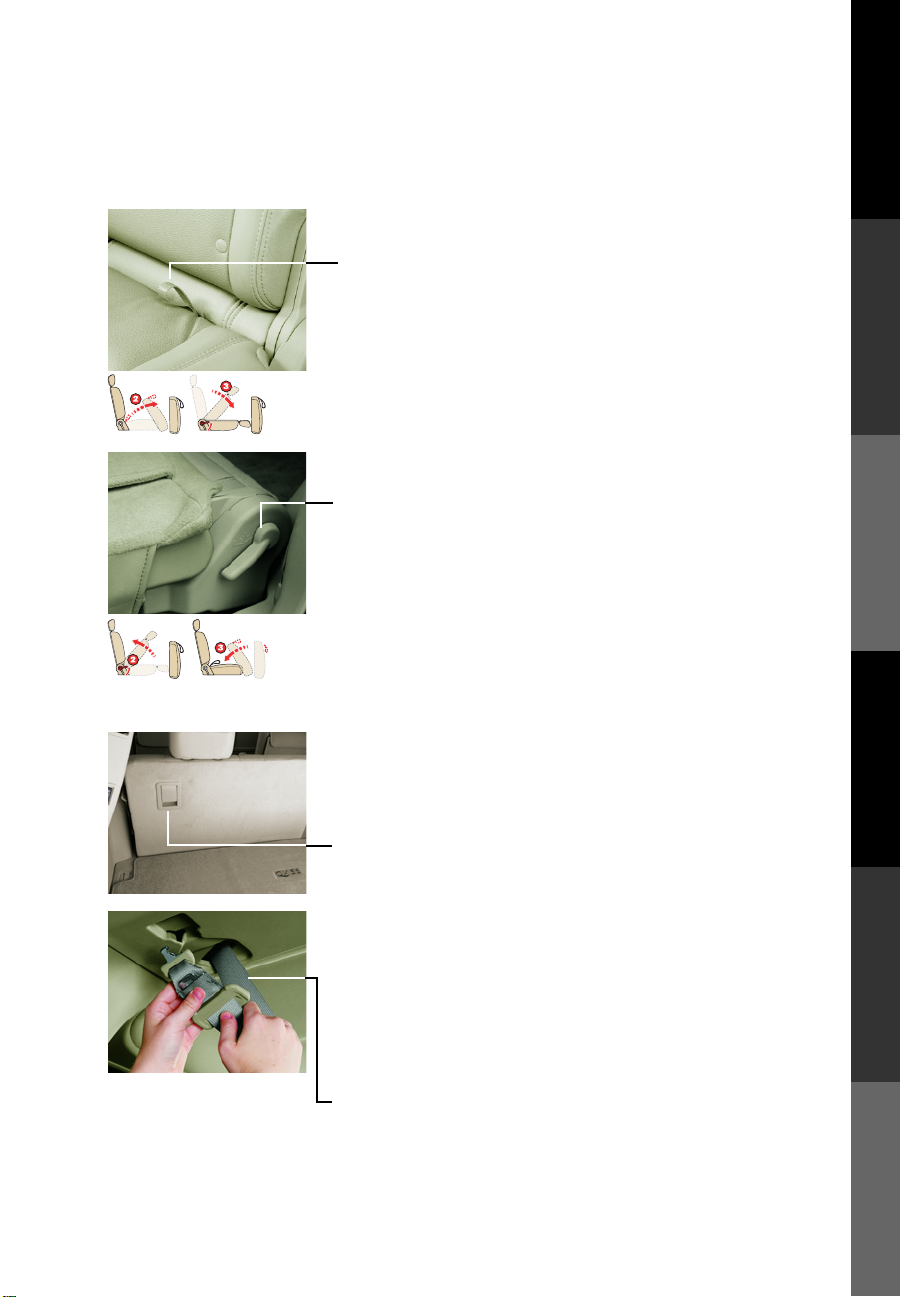
GETTING STARTED DRIVING CONTROLS COMFORT MEDIA CENTER NAVIGATION CONVENIENCE
convenience
To Fold the 2nd Row Seat Flat:
1 Raise the armrest UP to the stowed position.
2 Pull the seat bottom release strap to fold the seat
bottom forward.
3 Then, pull UP on the seat reclining lever. The seatback
will flip forward and lock in place.
Note: There is a carpet panel flap on the back side of the seatback that can
be folded toward the back of the vehicle to provide a level cargo floor when
the 3rd row seats are also folded flat.
To Return the 2nd Row Seat to the Standard Position:
1 Return the carpet panel flap to the back side of the
seatback and secure it in place.
2 Pull UP on the seat reclining lever while you lift UP
and push BACK on the seatback. Return the seatback
to the upright position until it locks in place.
3 Return the seat bottom backward to its original
position until it locks in place.
4 Use the seat reclining lever to adjust the seat to the
desired position.
60-40 Split 3rd Row Bench Seat
Refer to section 1 in your Owner’s Manual for more details about
this feature.
The 3rd row 60-40 split bench seats can also be folded flat
for maximum cargo hauling/extra storage space.
1 To fold the 3rd row 60-40 split bench seats, first
release and store the center seat belt and retractor.
(See 3rd row, Center Seat Belt Storage).
2 Lower the head restraints, then pull up on the latch
located on the outside corner of each seatback and
fold the seatback forward.
3rd Row, Center Seat Belt Storage
Refer to section 1 in your Owner’s Manual for more details about
this feature.
Note: Belt storage position is for use ONLY when folding down the 60-40
split 3rd row bench seat. Follow instructions in section 1 in your Owner’s
Manual for center belt storage and 3rd row seat back operation.
1 To release the seat belt connector tongue, insert a
suitable tool (like a key) into the opening on the side
of the connector buckle.
2 Retract the seat belt up to the retractor base (located
in the rear storage ceiling area).
3 Insert the seat belt tongue into the fabric sleeve so
that it will lay flat.
4 Secure the connector tongue into the retractor base.
28

Learn more about the promise of design. Visit Infiniti.com/QX
© 2006 INFINITI Division of Nissan North America, Inc. Printing, November 2006; Reorder # QR7E-0JA60U1, CG
Movement that excites. Technology that empowers. Beauty that inspires.
All illustrations, photographs and specifications in this guide are based on the latest product information; some
vehicle parts cannot be shown in certain photographs. Some vehicles are shown with optional equipment. See
actual vehicles for complete accuracy. Infiniti Division of Nissan North America, Inc. reserves the right to make
changes at any time, without notice, in prices, colors, materials, equipment, specifications and models, and to
discontinue models or equipment. Availability and delivery time for particular models and equipment combinations
may vary. For information on availability, additional options or accessories, contact your Infiniti dealer. All
specifications, options and accessories shown in this guide apply to the 49 continental states. Specifications,
options and accessories may differ in Hawaii, U.S. territories and other countries. INFINITI, the INFINITI logo, and
INFINITI model names are Nissan trademarks.
It all happens by design.
