Page 1

2016 Infiniti QX50
Quick Reference Guide
Page 2

1 3
Behind
steering
wheel
2
4
5 6
Behind
steering
wheel
17
7 8 9
On
steering
14
column
15 16
10
11
Behind
steering
wheel
13
INSTRUMENT BRIGHTNESS CONTROL SWITCH*
1
VEHICLE INFORMATION DISPLAY
2
TRIP COMPUTER SWITCHES
3
LOW TIRE PRESSURE WARNING LIGHT
4
HEADLIGHT AND TURN SIGNAL SWITCH
5
WIPER AND WASHER SWITCH
6
STEERING WHEEL SWITCHES FOR
7
AUDIO* / BLUETOOTH
INTELLIGENT CRUISE CONTROL BUTTONS
8
PUSH-BUTTON IGNITION
9
10
WARNING SYSTEMS SWITCH*
11
INTELLIGENT BRAKE ASSIST (IBA)
®
/ NAVIGATION
OFF SWITCH*
12
12
DYNAMIC DRIVER ASSISTANCE SWITCH*
13
INTELLIGENT KEY PORT
14
TILT / TELESCOPIC STEERING
WHEEL SWITCH*
15
HOOD RELEASE*
16
VEHICLE DYNAMIC CONTROL (VDC)
OFF SWITCH*
17
CONTROL PANEL DISPLAY SCREEN*
18
AUDIO SYSTEM
19
HEATER AND AIR CONDITIONER
(automatic)
20
FRONT PASSENGER AIR BAG
STATUS LIGHT*
18
19
20
*See your Owner’s Manual for information.
Page 3

new system features
Around View ® Monitor (AVM) with Moving Object Detection (MOD)
(if so equipped) ................................................2
Snow Mode ...................................................3
Blind Spot Warning (BSW) (if so equipped) ..........................4
Lane Departure Prevention (LDP) (if so equipped).....................4
NavTraffic and NavWeather (if so equipped) .........................4
essential information
Tire Pressure Monitoring System (TPMS) ............................5
Loose Fuel Cap .................................................5
Fuel-filler Door .................................................6
Front Armrest/Center Console Storage Box ..........................6
Clock Set/Adjustment ...........................................6
first drive features
INFINITI Intelligent Key System ...................................7
Liftgate Release ................................................8
Power Seat Adjustments .........................................8
table of contents
Heated Seats ..................................................9
Automatic Drive Positioner (if so equipped) .........................9
Outside Mirror Control Switch....................................10
Headlight Control Switch........................................10
Wiper and Washer Switch .......................................11
Starting/Stopping the Engine ....................................12
Heater and Air Conditioner (automatic) ............................12
FM/AM/SiriusXM® Satellite Radio with CD/DVD Player
(with Navigation System - if so equipped) ..........................14
USB (Universal Serial Bus) Connection Port and iPod® Interface ..........15
Conventional (Fixed Speed) Cruise Control .........................15
Intelligent Cruise Control (ICC) (if so equipped) .....................16
Power Outlets .................................................17
system guide
Trip Computer .....................................................18
Bluetooth® Streaming Audio with Navigation (if so equipped) ............19
Bluetooth® Hands-free Phone System ..............................20
System Operating Tips .......................................20
Bluetooth® System with Navigation (if so equipped) .................20
Bluetooth® System without Navigation (if so equipped) ..............22
Navigation System (if so equipped) ...............................24
DVD Player ...................................................25
HomeLink® Universal Transceiver (if so equipped) ...................26
Please see your Owner’s Manual for important safety information
and system operation limitations.
• A cellular telephone should not be used for any purpose while
driving so full attention may be given to vehicle operation.
• Always wear your seat belt.
• Supplemental air bags do not replace proper seat belt usage.
• Children 12 and under should always ride in the rear seat
properly secured in child restraints or seat belts according to
their age and weight.
For more information, refer to the “Safety — Seats, seat belts and supplemental
restraint system (section 1)”, the “Monitor, climate, audio, phone and voice
recognition systems (section 4)” and the “Starting and driving (section 5)” of
your Owner’s Manual.
• Do not drink and drive.
Additional information about your vehicle is also available in your Owner’s
Manual, Navigation System Owner’s Manual and at www.InfinitiUSA.com.
To view detailed
instructional videos, go to
www.infinitiownersinfo.mobi/
2016/qx50
or snap this barcode with an
appropriate barcode reader.
Page 4

new system features
Around View® Monitor (AVM) with Moving Object Detection (MOD)
(if so equipped)
With the ignition switch in the ON position, the
AVM is activated by pressing the CAMERA button 1,
located on the control panel, or by moving the shift lever
to the R (REVERSE) position. The control panel displays
various views of the position of the vehicle.
When the shift lever is in the P (PARK), N (NEUTRAL) or D
(DRIVE) position and the CAMERA button 1 is pressed,
the following views will display in order:
Start from any Control Panel screen
Press
1
Front view & bird’s-eye view
Press
Front wide view
Press
Press
Front view & front-side view
When the shift lever is in the R (REVERSE) position and the CAMERA button 1 is pressed,
the following views will display in order:
Rear view & bird’s-eye view
Press
Rear wide view
Rear view & front-side view
PressPress
2
Page 5

The colored guide lines on the display screen indicate vehicle width and approximate
distances to objects with reference to the vehicle body line.
• Red 1.5 ft (0.5 m); Yellow 3 ft (1 m); Green 7 ft (2 m)
and 10 ft (3 m).
There are some areas where the system will not
show objects.
• When in the front or the rear view display, an
2
object below the bumper or on the ground may not
be viewed
2
.
• When in the bird’s-eye view, a tall object near the
seam of the camera viewing areas
3
will not
appear in the monitor.
The distance between objects viewed on the AVM
differs from the actual distance.
Objects in the bird’s-eye view will appear further
3
than the actual distance.
MOVING OBJECT DETECTION
If the MOD system detects moving objects
surrounding the vehicle, a yellow frame 4 will
4
5
be displayed on the camera image and a chime
will sound.
In the bird’s-eye view, a yellow frame is displayed on
7
those camera images (front, rear, right, left) where
moving objects are detected.
When the following are displayed:
• Blue MOD icon
• Gray MOD icon
5
: the system is operative in this view.
6
: the system is not operative in this view.
• No MOD icon: the system is off.
To temporarily turn the system on or off, touch the MOD 7 key.
For more information, refer to the “Monitor, climate, audio, phone and voice recognition systems (section 4)” of your
Owner’s Manual.
6
Snow Mode
When SNOW mode is activated, engine output
is controlled to avoid wheel spin when driving or
starting the vehicle on snowy roads or slippery areas.
To turn on SNOW mode, press the SNOW mode
switch 1, located on the center console, to the ON
position.
The indicator light
mode is on.
For more information, refer to the “Instruments and controls (section 2)” of your Owner’s Manual.
2
will illuminate when the SNOW
1
2
3
Page 6

new system features
Blind Spot Warning (BSW) (if so equipped)
The BSW system alerts the driver when another
vehicle moves into the vehicle’s blind spot area.
An indicator light located near the outside mirrors 1
will illuminate if the radar sensors detect a vehicle in
the detection zone.
Push the warning system switch 2 to temporarily
turn the system off. When the system is off, the
indicator light 3 on the switch is off.
The indicator light 3 will also be off if all of the
warning systems are deactivated by pressing and
holding down the warning system switch 2 for
4 seconds.
For more information, refer to the “Instruments and controls (section 2)”
and the “Starting and driving (section 5)” of your Owner’s Manual.
Lane Departure Prevention (LDP)
(if so equipped)
This system will help you return the vehicle to
the center of the traveling lane by applying brake
control to the left or right wheels individually (for a
short period of time).
For more information, refer to the “Starting and driving (section 5)” of your
Owner’s Manual.
2
3
1
NavTraffic* and NavWeather* (if so equipped)
Your vehicle’s Navigation System is equipped with
NavTraffic and NavWeather capabilities.
NavTraffic enables your vehicle’s Navigation System
to display real-time traffic conditions, such as
accidents or road construction, and may provide a
detour to help avoid congestion.
NavWeather tracks nationwide weather
information, provides real-time weather reports
and automatically alerts you to severe weather
conditions around your current vehicle location.
* These features, SiriusXM® Satellite Radio, NavTraffic and NavWeather,
require an active subscription. Multiple subscriptions may be necessary to
activate the various features.
For more information, refer to the “Monitor, climate, audio, phone and voice
recognition systems (section 4)” of your Owner’s Manual.
4
Page 7

essential information
Tire Pressure Monitoring System (TPMS)
A CHECK TIRE PRESSURE warning message will
appear in the vehicle information display 1
and the low tire pressure warning light 2 will
illuminate when one or more tires are low in
pressure and air is needed.
• The tire pressures should be checked when the
tires are cold. The tires are considered cold after
the vehicle has been parked for 3 hours or more or
driven less than 1 mi (1.6 km) at moderate speeds.
After the tire pressures are adjusted, drive the
vehicle at speeds above 16 mph (25 km/h). The
CHECK TIRE PRESSURE warning message and the
low tire pressure warning light 2 will extinguish.
When the low tire pressure warning light 2 flashes for 1 minute and then remains on, the
TPMS is not functioning properly. Have the system checked by an INFINITI retailer.
Tire pressure rises and falls depending on the heat caused by the vehicle’s operation and
the outside temperature. Low outside temperature can lower the temperature of the air
inside the tire, which can cause a lower tire inflation pressure. This may cause the low tire
pressure warning light 2 to illuminate. If the warning light illuminates, check the tire
pressure in your tires.
• Check the tire pressure (including the spare tire) often and always prior to long
distance trips.
The Tire and Loading Information label contains valuable information. Please refer to the
“Technical and consumer information (section 9)” of your Owner’s Manual for the location
of the Tire and Loading Information label.
For more information, refer to the “Instruments and controls (section 2)”, the “Starting and driving (section 5)” and the
“Maintenance and do-it-yourself (section 8)” of your Owner’s Manual.
1
2
Loose Fuel Cap
A LOOSE FUEL CAP warning message will appear in
the vehicle information display 1 when the fuelfiller cap is not tightened correctly.
To tighten, turn the cap clockwise until a single click
is heard.
The warning message will extinguish when the
vehicle detects the fuel-filler cap is properly
tightened and the reset button 2 is pressed.
If the cap is not properly tightened, the Malfunction
Indicator Light may illuminate.
For more information, refer to the “Instruments and controls (section 2)” and the “Pre-driving checks and adjustments
(section 3)” of your Owner’s Manual.
1
2
5
Page 8

essential information
Fuel-filler Door
Unlock the fuel-filler door using one of the following
operations then push and release the left side of the
door to open.
Push either door handle request switch or the liftgate
request switch while carrying the INFINITI Intelligent
Key with you (that is, in your pocket or purse).
Press the UNLOCK button on the Intelligent Key.
Push the power door lock switch to the UNLOCK position.
For more information, refer to the “Pre-driving checks and adjustments (section 3)” of your Owner’s Manual.
Front Armrest/Center Console Storage Box
To access the center console storage box, press
the button 1.
For more information, refer to the “Instruments and controls (section 2)”
of your Owner’s Manual.
Clock Set/Adjustment
DIGITAL CLOCK WITH NAVIGATION (IF SO EQUIPPED)
To adjust the time and the appearance of the clock
on the display:
1. Press the SETTING button on the control panel.
2. Select the “Others” key.
3. Select the “Clock” key.
The following settings can be adjusted:
• On-screen Clock: The clock in the upper right corner of the display can be turned
on or off.
• Clock Format (24h): The clock can be set to 12 hours or 24 hours.
• Offset (hour): The time can be adjusted by increasing or decreasing per hour.
• Offset (min): The time can be adjusted by increasing or decreasing per minute.
• Daylight Savings Time: The application of Daylight Savings Time can be turned on or off.
• Time Zone: Adjust the time zone. Choose a time zone from the available list.
Press the BACK button to return to the previous screen.
For more information, refer to the “Monitor, climate, audio, phone and voice recognition systems (section 4)” of your
Owner’s Manual.
1
6
Page 9

first drive features
INFINITI Intelligent Key System
The INFINITI Intelligent Key System allows you to lock
or unlock your vehicle, open your liftgate and start the
engine. It is important to make sure the Intelligent Key is
with you (that is, in your pocket or purse).
The operating range of the Intelligent Key is within
31.5 in (80 cm) from each request switch.
To lock the vehicle, push either door handle request
switch 1 or the liftgate request switch 2 or press
the button 3 on the key fob.
To unlock the vehicle, perform one of the
following procedures:
• Push either door handle request switch
liftgate request switch 2; the corresponding door will unlock. Push
the door handle request switch 1 or the liftgate request switch 2
again within 1 minute; all other doors will unlock, or
• Press the
button 4 on the key fob to unlock the driver’s side
door. Press the button 4 again; all other doors will unlock.
The Intelligent Key can also be used to activate the panic alarm by
pressing and holding the button 5 for more than 1 second. Once
activated, the panic alarm and headlights will stay on for a period
of time.
INFINITI INTELLIGENT KEY BATTERY DISCHARGE
If the battery in the Intelligent Key is almost
discharged, the guide light 6 of the Intelligent Key
port blinks and the Intelligent Key insertion indicator
7
is displayed in the vehicle information display.
To start the engine under these circumstances, insert
the Intelligent Key into the key port with the key ring
side facing backward until it latches into place. Then
push the ignition switch to start the engine.
To remove the Intelligent Key from the port, push the
ignition switch to turn the engine off and then pull
the Intelligent Key out of the port.
The Intelligent Key port does not charge the
Intelligent Key battery. If you see the Intelligent
Key warning light 8, replace the battery in the
Intelligent Key.
Do not insert the mechanical key or other objects into
the key port because they will damage the key port.
For more information, refer to the “Pre-driving checks and adjustments
(section 3)”, the “Starting and driving (section 5)” and the “Maintenance
and do-it-yourself (section 8)” of your Owner’s Manual.
1
or the
7
8
1
2
3
4
5
6
F E
7
Page 10

first drive features
Liftgate Release
It is important to make sure the Intelligent Key is with you
(that is, in your pocket or purse).
Use one of the following methods to unlock the liftgate:
• Press the
• Push the liftgate request switch
To open the liftgate, push the opener switch 3 located just
above the license plate and pull the opener handle.
For more information, refer to the “Pre-driving checks and adjustments
(section 3)” of your Owner’s Manual.
button 1 on the INFINITI Intelligent Key twice.
2
.
1
2
3
Power Seat Adjustments
To slide the seat forward or backward, push the
switch 1 forward or backward.
To recline the seatback, push the switch
forward or backward.
SEAT LIFTER (for driver’s seat and if so equipped
for passenger’s seat)
To adjust the angle of the front portion or height of
the seat, push the front or rear end of the switch
1
up or down.
POWER LUMBAR SUPPORT (if so equipped for driver’s seat)
To adjust the seat lumbar support, push the front or back end of the switch
For more information, refer to the “Safety — Seats, seat belts and supplemental restraint system (section 1)”
of your Owner’s Manual.
8
2
1
2
3
3
.
Page 11

Heated Seats
The front seats can be warmed by built-in heaters.
The heated seat switches 1 are located on the
center console and can be operated independently
of each other.
The heater is controlled by a thermostat,
automatically turning the heater on and off. The
indicator light will remain on as long as the switch is on.
To turn on the heater, turn the control knob to the right until you have reached the desired
heat range.
To turn off the heater, return the control knob to the OFF position.
For more information, refer to the “Instruments and controls (section 2)” of your Owner’s Manual.
1
Automatic Drive Positioner (if so equipped)
Two positions for the driver’s seat, steering column
and outside mirrors can be stored in the automatic
drive positioner memory.
Follow this procedure to set the memory positions:
• Confirm the shift lever is in the P (PARK) position.
• Push the ignition switch to the ON position.
• Adjust the driver’s seat, steering column and
outside mirrors to the desired positions using the adjusting switches for each feature.
• Push the SET switch, and within 5 seconds, push the memory switch (1 or 2) for at
least 1 second.
• The indicator light on the memory switch you select will illuminate for approximately
5 seconds.
• The driver’s seat, steering column and outside mirror positions are now set to
your preferences.
These memorized positions can also be linked to your INFINITI Intelligent Key.
To link a memorized position to your INFINITI Intelligent Key, press the button on the
key fob after completing the previous step.
For more information, refer to the “Pre-driving checks and adjustments (section 3)” of your Owner’s Manual.
9
Page 12
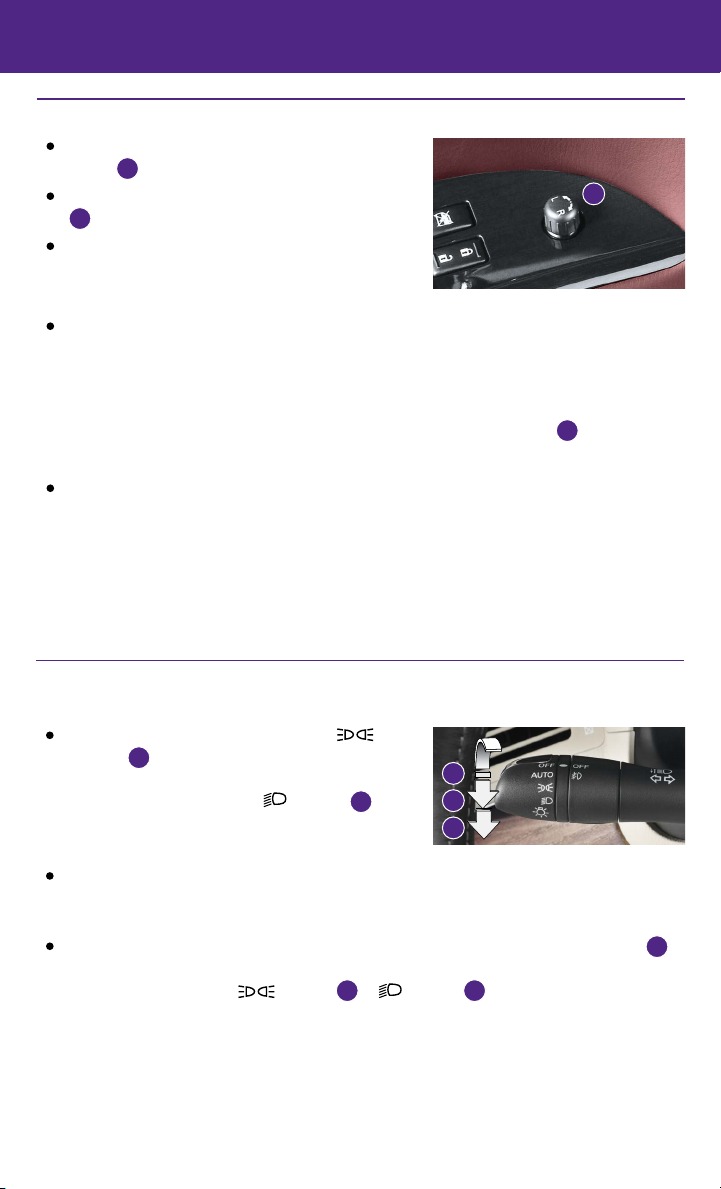
first drive features
Outside Mirror Control Switch
To select the right or left side mirror, turn the control
switch 1 right or left.
To adjust the mirror angle, move the control switch
1
up, down, right or left.
To prevent accidentally moving the mirror, turn and
set the switch to the center (neutral) position.
REVERSE TILT-DOWN FEATURE (if so equipped)
When backing up the vehicle, the right or left outside mirror can be selected to
automatically turn downward to provide better rear visibility.
1. Push the ignition switch to the ON position.
2. Move the shift lever to the R (REVERSE) position.
3. Choose the right or left outside mirror by operating the control switch
4. The selected outside mirror surface moves downward.
When one of the following conditions has occurred, the outside mirror surface will return to
its original position:
• The shift lever is moved to any position other than R (REVERSE).
• The outside mirror control switch is set to the center (neutral) position.
• The ignition switch is pushed to the OFF position.
For more information, refer to the “Pre-driving checks and adjustments (section 3)” of your Owner’s Manual.
1
1
.
Headlight Control Switch
HEADLIGHT CONTROL
Turn the headlight control switch to the
position 1 to turn on the front parking, side
marker, tail, license plate and instrument panel
lights. Turn the switch to the position 2 to
turn on the headlights.
AUTOLIGHT SYSTEM
The autolight system will automatically turn the headlights on when it is dark and off when
it is light. The system will keep the headlights on for a period of time after you turn the
ignition off and all the doors are closed.
To activate the autolight system, turn the headlight control switch to the AUTO position 3,
then push the ignition switch to ON. To deactivate the autolight system, turn the headlight
control switch to the OFF, position 1 or position 2.
10
3
1
2
Page 13

HIGH BEAM SELECT
With the headlights ON (either in the AUTO
3
or
position 2 ), push the headlight control
switch forward 4 to select the high beam function.
The blue indicator light will illuminate in the
instrument panel. Pull the headlight switch back
4
5
to the original position to select the low beam. The
blue indicator will extinguish.
Pull and release the headlight control switch 5 to
flash the headlight high beams on and off.
FOG LIGHT SWITCH
The headlights must be in the AUTO or the low
beams light position
operate.
Turn the switch (inside collar) to the position
3
for the fog lights to
6
6
to turn the fog lights on.
Turn the switch (inside collar) to the OFF position to turn the fog lights off.
For more information, refer to the “Instruments and controls (section 2)” of your Owner’s Manual.
Wiper and Washer Switch
Move the lever to one of the following positions to operate the windshield wipers:
1 Mist (MIST) - One sweep operation of the
front wipers.
2 Intermittent (INT) - Operates the speed-sensing
front wipers intermittently. The intermittent
operation speed can be adjusted by twisting
the time control ring 3 to increase or decrease
wiper speed.
4 Low (LO) - Front wipers operate at a continuous
low-speed.
5 High (HI) - Front wipers operate at a continuous
high-speed.
6 Front Washer - Pull the lever toward you to
activate the front washer. The front wipers will
operate several times.
WIPER DRIP
Once the wiper spray cycle is finished, there will
be a short delay. Then the wipers will sweep one
more time to clear off any remaining drips from
the windshield.
REAR WIPER AND WASHER
7 Intermittent (INT) - Rear wiper operates
intermittently.
8 Low (ON) - Rear wiper operates at a continuous low-speed.
9 Rear Washer - Push the lever forward to activate the rear washer. The rear wiper
will operate several times.
For more information, refer to the “Instruments and controls (section 2)” of your Owner’s Manual.
3
6
9
LO
HI
MIST
OFF
INT
4
5
7
INT
ON
1
2
8
11
Page 14

first drive features
Starting/Stopping the Engine
It is important to make sure the INFINITI Intelligent
Key is with you (that is, in your pocket or purse).
Depress the brake pedal.
• If the brake pedal is not depressed, pushing the
ignition switch once enters the ACC mode.
• If the ignition switch is pushed a second time, the
vehicle will enter the ON mode.
Move the shift lever to the P (PARK) position.
Push the ignition switch START/STOP button to start the engine.
TURNING THE ENGINE OFF
Move the shift lever to the P (PARK) position and apply the parking brake.
Press the ignition switch START/STOP button to turn the engine off.
For more information, refer to the “Starting and driving (section 5)” of your Owner’s Manual.
8
1 2
3
9
4
6
5
7
Heater and Air Conditioner (automatic)
1
AUTO BUTTON/DRIVER’S SIDE TEMPERATURE CONTROL DIAL
The automatic mode may be used year-round. Press the AUTO button to turn the system
on, and the system will automatically control the inside temperature (automatic cooling
and/or dehumidified heating), air flow distribution and fan speed.
Turn the driver’s side temperature control dial to the left for cooler air or to the right for
warmer air.
2
DUAL BUTTON/PASSENGER’S SIDE TEMPERATURE CONTROL DIAL
Press the DUAL button to turn the passenger’s side temperature controls on or off. This
will allow the passenger’s side temperature to be adjusted independently from the
driver’s side by turning the passenger’s side temperature control dial.
Turn the passenger’s side temperature control dial left for cooler air or to the right for
warmer air.
3
FAN SPEED CONTROL BUTTONS
To manually adjust the fan speed, press the button to increase the fan speed or
press the button to decrease the fan speed.
12
Page 15

4
DEFROSTING FRONT AND SIDE WINDOWS
Press the front defroster button to turn the system on. The A/C automatically turns on
when the front defroster mode is selected. This feature removes humidity from the air.
Turn the temperature control dial 1 to set the desired temperature.
To defrost the front and side windows quickly, set the temperature controls and fan
speed controls to their maximum settings.
5
MODE BUTTON
Press the MODE button to cycle through the following air flow outlets:
6
7
Air flows from the center and side vents.
Air flows from the center, side and foot vents.
Air flows mainly from the foot vents.
Air flows from the front defroster and foot vents.
DEFROSTING REAR WINDOW AND OUTSIDE MIRRORS
Press the rear window defroster switch to turn the system on or off.
This function automatically turns off after approximately 15 minutes.
INTAKE AIR CONTROL BUTTON
AIR RECIRCULATION
Press the intake air control button to recirculate interior air inside the vehicle. The
indicator light on the side will illuminate. This system is used to avoid outside
odors and to help adjust the inside vehicle temperature more effectively.
The air recirculation mode cannot be activated when the climate control system is in the
front defroster mode or front defroster and foot vent mode .
OUTSIDE AIR CIRCULATION
Press the intake air control button again to draw outside air into the passenger
compartment. The indicator light on the side will illuminate.
AUTOMATIC INTAKE AIR CONTROL
In the automatic mode, the intake air will be controlled automatically. To manually
control the intake air, press the intake air control button. To return to the automatic
control mode, press the intake air control button for about 2 seconds.
8
A/C BUTTON
Press the A/C button to turn the air conditioner system on or off. This system helps cool
and dehumidify the air inside the cabin and defog the windows.
9
OFF BUTTON
Press the OFF button to turn the climate control system off.
For more information, refer to the “Instruments and controls (section 2)” and the “Monitor, climate, audio, phone and voice
recognition systems (section 4)” of your Owner’s Manual.
13
Page 16

first drive features
5
1
4
2
3
FM/AM/SiriusXM®* Satellite Radio with CD/DVD Player
(with Navigation System - if so equipped)
1
ON•OFF BUTTON/VOL (volume) CONTROL KNOB
Press the ON•OFF button to turn the system on or off.
Turn the VOL (volume) control knob right or left to increase or decrease the volume.
2
SEEK•CAT AND TRACK BUTTONS
To scan quickly through each broadcasting station, press the SEEK•CAT button or the
TRACK button to stop at the next or previous broadcast station.
For satellite radio, press the SEEK•CAT button or the TRACK button to switch to
the first channel of the next or previous category.
Press the SEEK•CAT button or the TRACK button to change tracks on a CD.
Press and hold the SEEK•CAT button or the TRACK button to fast forward or rewind a
track on a CD.
3
AUDIO BUTTON/TUNE/FOLDER KNOB
Press the AUDIO button to go to the audio settings screen.
To manually tune the radio, turn the TUNE/FOLDER knob left or right.
4
STATION PRESET BUTTONS
Twelve stations can be set for the FM band, six for the AM band and 18 for
satellite radio.
To store a station in a preset, you must first select a radio band by pressing the
AM•FM/SAT button 5 then tune to the desired AM, FM or satellite radio station.
Next, press and hold the desired station preset button (1-6) until the preset number is
updated on the display and the sound is briefly muted. The channel indicator will then
display, and the sound will resume. Programing is now complete.
To retrieve a previously set station, select the radio band where the preset was stored
then press the corresponding station select button (1-6).
*SiriusXM® Satellite Radio is only available on vehicles equipped with an optional satellite radio subscription service.
For more information, refer to the “Monitor, climate, audio, phone and voice recognition systems (section 4)” of your
Owner’s Manual.
14
Page 17

USB (Universal Serial Bus) Connection Port
and iPod® Interface
The USB port 1 is located in the center console
under the armrest.
When a compatible USB memory device or iPod®
is plugged into the USB port, compatible
audio and video files stored on the device
can be played through the vehicle’s audio
system and front display.
For more information, refer to the “Monitor, climate, audio,
phone and voice recognition systems (section 4)” of your
Owner’s Manual.
1
Conventional (Fixed Speed) Cruise Control
The cruise control system enables you to set a
constant cruising speed once the vehicle has
reached 25 mph (40 km/h).
The system will automatically maintain the set
speed until you tap the brake pedal, accelerate,
cancel or turn the system off.
To activate the cruise control, push the ON/OFF
switch 1. The CRUISE indicator light in the
instrument panel will illuminate.
To set a cruising speed, accelerate the vehicle to the desired speed, push the COAST/SET
switch 2 and release. The SET indicator light in the instrument panel will illuminate. Take
your foot off the accelerator pedal. Your vehicle will maintain the set speed.
To reset at a faster cruising speed, push and hold the ACCEL/RES switch 3. When the
vehicle attains the desired speed, release the switch.
To reset at a slower cruising speed, push and hold the COAST/SET switch 2. Release the
switch when the vehicle slows to the desired speed.
To cancel the preset speed, tap the brake pedal or push the CANCEL switch 4.
To turn off cruise control, push the ON/OFF switch 1. Both the CRUISE indicator light and
the SET indicator light in the instrument panel will extinguish.
For more information, refer to the “Starting and driving (section 5)” of your Owner’s Manual.
4
3
2
1
15
Page 18

first drive features
Intelligent Cruise Control (ICC) (if so equipped)
VEHICLE-TO-VEHICLE DISTANCE CONTROL MODE
To set Vehicle-To-Vehicle Distance Control mode,
press the CRUISE ON/OFF button 1 for less
than 1.5 seconds. The CRUISE indicator light 2
will illuminate.
Accelerate to the desired speed.
Push down on the COAST/SET switch 3 and
release it. Cruise control will be set to the
desired speed.
Press the distance button 4 repeatedly to change
the set distance between long, middle and short.
When a vehicle is not detected ahead of you in
the lane, the set distance and set vehicle speed
indicator lights will illuminate 5 in set mode.
When a vehicle is detected ahead of you in the lane,
the vehicle ahead detection, set distance and set
vehicle speed indicator lights will illuminate 6 in
set mode.
To reset at a faster cruising speed, push up and hold
the ACCEL/RES switch 7. When the vehicle attains the desired speed, release the switch.
To reset at a slower cruising speed, push down and hold the COAST/SET switch 3.
Release the switch when the vehicle slows to the desired speed.
To cancel the preset speed, push the CANCEL switch 8 or tap the brake pedal. The set
vehicle speed indicator 5 will extinguish.
To turn off cruise control, press the CRUISE ON/OFF button 1. The CRUISE indicator
light 2 in the instrument panel will extinguish.
To set conventional (fixed speed) cruise control mode:
While cruise control is off, press the CRUISE ON/OFF button 1 and hold it down for more
than 1.5 seconds. The CRUISE indicator light will illuminate.
Accelerate to the desired speed.
Push down on the COAST/SET 3switch and release it. The SET indicator light will
illuminate. Cruise control should be set to the desired speed.
To switch between the two cruise control modes:
When one of the two cruise modes is in use, you must turn the system off and then turn it
on again to select the other cruise control mode.
For more information, refer to the “Starting and driving (section 5)” of your Owner’s Manual.
8
7
3
1
4
2
5
6
16
Page 19

Power Outlets
The power outlets are used for powering electrical
accessories such as cellular phones. They are
rated at 12V, 120W (10A) maximum.
Power outlets are located on the instrument panel
1
and inside the center console 2.
To use a power outlet, open the cap.
For more information, refer to the “Starting and driving (section 5)” of your
Owner’s Manual.
1
2
17
Page 20

system guide
Trip Computer
When the button 1 is pressed, the following
modes will appear on the vehicle information
display 2:
• MPG – Displays the current fuel consumption.
• MPG/MPH – Displays the average fuel
consumption and speed since the last reset.
· To reset the displayed MPG/MPH, press and hold
the button 3 for more than one second.
Both MPG/MPH will reset at the same time.
• TIME/MILES – Displays the elapsed time and
total distance the vehicle has been driven since
the last reset.
· To reset the elapsed time/miles, press and hold the button 3 for more than one
second. Both elapsed time/miles will reset at the same time.
• RANGE – Displays the estimated distance to empty (dte) the vehicle can be driven
before refueling.
• OUTSIDE TEMP – Displays the exterior air temperature including a low temperature
warning feature.
• SETTING – Allows you to set reminders for alerts and maintenance intervals or change
the language and units used in the system.
· Press the button 3 to cycle through the various setting modes.
· Press the button 1 to choose the selected menu.
• WARNING – Displays when a warning is present.
Press the button 3 for approximately 1 second to reset the currently displayed trip
odometer to zero.
For more information, refer to the “Instruments and controls (section 2)” of your Owner’s Manual.
1
3
2
18
Page 21

Bluetooth® Streaming Audio with Navigation (if so equipped)
If you have a compatible Bluetooth® device with streaming audio (A2DP & AVRCP profiles),
you can set up the wireless connection between your Bluetooth® device and your vehicle’s
audio system. This connection allows you to listen to audio from the Bluetooth® device
using your vehicle’s speakers.
A cellular phone should not be used while driving so full attention may be given to
vehicle operation.*
CONNECTING PROCEDURE FOR A BLUETOOTH
Use the procedure below to connect your Bluetooth
audio device to the vehicle:
1. Press the SETTING button on the instrument panel
and touch the “Bluetooth” key on the display.
2. Touch the “Connect Bluetooth” key.
3. A pop-up box will appear on the screen, prompting
you to confirm that the connection is for the phone
system. Touch the “No” key.
4. This will bring up the PIN pad on the screen. Enter
a unique 4-digit PIN into the pad and touch the
“OK” key.
• When prompted for a PIN on the device, enter the
unique 4-digit PIN that was entered on
the screen.
• The connecting procedure varies according to
each device model. For detailed connecting
instructions and a list of compatible devices,
please visit www.InfinitiUSA.com/bluetooth.
5. Verify that the system confirms your device has
been added and then select it as an audio player.
6. Select “Connected Devices” in the Settings menu.
7. Select “Audio Player”.
8. Select the name of the device that you are
attempting to connect as an audio player.
9. Select “Select”.
10. Verify that the system confirms that the device has
been selected as an audio player.
*Some jurisdictions prohibit the use of cellular telephones while driving.
For more information, refer to the “Monitor, climate, audio, phone
and voice recognition systems (section 4)” of your Owner’s Manual or
visit www.InfinitiUSA.com/bluetooth.
®
DEVICE
®
19
Page 22

system guide
Bluetooth® Hands-free Phone System
A cellular telephone should not be used
while driving so full attention may be given to
vehicle operation.*
SYSTEM OPERATING TIPS
Press the or button on the steering wheel to
interrupt the voice prompts at any time and speak a
command after the tone.
For vehicles not equipped with Navigation:
• To use the system faster, you may speak the
second level commands with the main menu
command on the main menu. For example, press
the
or button on the steering wheel, and
after the tone, say “Call Redial”.
For vehicles equipped with Navigation:
• Refer to the “Voice recognition (section 9)” of your
Navigation System Owner’s Manual for more information.
The “Help” command can be used to hear a list of available
commands at any time.
Reduce background noise as much as possible by closing windows and pointing HVAC
vents away from the ceiling.
Speak naturally without long pauses and without raising your voice.
When speaking phonebook names, please be aware some cellular phones require the last
name to be spoken before the first name. For example, “Michael Smith” may be spoken as
“Smith Michael”.
To cancel a Voice Recognition session, simply wait 5 seconds, say “Cancel” or “Quit”, or
press and hold the or button on the steering wheel for 5 seconds.
If the Voice Recognition system does not recognize your voice commands, train the system
using the Speaker Adaptation Mode. See your Owner’s Manual for detailed information.
For more detailed information and instructions, refer to your cellular phone’s Owner’s
Manual and visit www.InfinitiUSA.com/bluetooth.
Bluetooth®
Controls
Microphone
Bluetooth® System with Navigation* (if so equipped)
CONNECTING PROCEDURE
The vehicle must be stationary when connecting
the cellular phone.
*Some jurisdictions prohibit the use of cellular telephones while driving.
20
Page 23

1. Press the
the “Connect Phone” key.
2. Initiate connecting from the cellular phone.
• The connecting procedure varies according to each
cellular phone model. For detailed connecting
instructions and a list of compatible cellular
phones, please visit
www.InfinitiUSA.com/bluetooth.
• When prompted for a PIN, enter “1234” from the
handset. (The PIN is assigned by INFINITI and cannot be changed.)
• For cellular phones that support SSP (Simple Secure Pairing), confirm the PIN on the
vehicle display matches the PIN displayed on the cellular phone.
3. When the connecting is complete, the screen will return to the “Phone” menu.
PHONEBOOK SETUP
Depending on your cellular phone, the system may automatically download your cellular
phone’s entire phonebook to the vehicle’s Bluetooth® system.
If the phonebook does not download automatically, the vehicle phonebook may be set for
up to 40 entries.
To manually download entries:
1. Press the
select the “Quick Dial” key.
2. Select the “Add New” key at the top of the display.
There are different methods to input a phone
number. Select one of the following options:
• “Copy from Call History” to save a number from
• “Copy from the Phonebook” to save a number
• “Enter Number by Keypad” to input the number
button on the steering wheel and select
button on the steering wheel and
the Outgoing, Incoming or Missed Calls lists.
that has been downloaded from your handset to
the vehicle.
and name manually.
21
Page 24

system guide
CALLING A PHONEBOOK ENTRY
1. Press the
2. After waiting for the tone, say “Phone”.
3. After the tone, say “Phonebook” or “Quick Dial” to select the desired phonebook.
4. After the tone, say the name of the person as shown on the vehicle’s display of the
phonebook. Depending on the cellular phone, the last name of the contact may need to be
spoken before the first name.
MAKING A CALL
1. Press the
2. After waiting for the tone, say “Phone”.
3. After the next tone, say “Dial Number”.
4. After the next tone, say “123-456-7890”. You
may also say the digits in groups of 3, 3 and 4,
respectively. To use this group dialing method, say
only the first 3 digits of the phone number instead
of all 10 digits. After the system recognizes the
number, it will request the next 3 digits and finally
the last 4 digits.
5. After the system speaks the correct number and
sounds the tone, say “Dial”.
RECEIVING/ENDING A CALL
To accept the call, press the
To reject the call, select the “Reject Call” key.
To hang-up, press the
button on the steering wheel.
button on the steering wheel.
button on the steering wheel or select the “Answer” key.
button on the steering wheel or touch the “Hang up” key.
Bluetooth® System without Navigation* (if so equipped)
PAIRING PROCEDURE
1. Press the
The system announces the available commands.
2. Say: “Connect Phone”. The system acknowledges
the command and announces the next set of
available commands.
3. Say: “Add Phone”. The system acknowledges the
command and asks you to initiate connecting from
the cellular phone handset.
4. Initiate pairing from the cellular phone.
• The connecting procedure varies according to each cellular phone model. For detailed
connecting instructions and a list of compatible cellular phones, please visit www.
InfinitiUSA.com/bluetooth.
• When prompted for a PIN, enter “1234” from the handset. (The PIN is assigned by
INFINITI and cannot be changed.)
• For cellular phones that support SSP (Simple Secure Pairing), confirm the PIN on the
vehicle display matches the PIN displayed on the cellular phone.
*Some jurisdictions prohibit the use of cellular telephones while driving.
22
button on the steering wheel.
Page 25

5. Say a name for the cellular phone when the system asks you to provide one. You can give
the cellular phone a name of your choice.
PHONEBOOK
Depending on the cellular phone, the system may automatically download the entire
phonebook. For more information, please visit www.InfinitiUSA.com/bluetooth or refer to
the cellular phone’s Owner’s Manual.
If the phonebook does not download automatically, 40 entries can be individually
downloaded. To manually download entries:
1. Press the
button on the steering wheel.
2. After the tone, say “Phonebook”.
3. After the next tone, say “Transfer Entry”.
4. Using the cellular phone, select an entry to send to the vehicle. Please visit the website
www.InfinitiUSA.com/bluetooth or refer to your cellular phone’s Owner’s Manual for
specific steps of the cellular phone.
5. The system will speak the transferred entry. Confirm the entry by saying “Yes” after
the tone.
CALLING A PHONEBOOK ENTRY
In some cases, names stored using all UPPERCASE letters may not be recognized by the
Voice Recognition system.
1. Press the
button on the steering wheel.
2. After waiting for the tone, say “Call”.
3. After the next tone, speak a name of a phonebook entry. For example, “Michael Smith”.
4. Confirm the correct name is recognized by saying “Dial” after the tone.
MAKING A CALL
1. Press the
button on the steering wheel.
2. After waiting for the tone, say “Call”.
3. After the next tone, say “Phone Number”.
4. After the next tone, say “123-456-7890”.
• You may also say the digits in groups of 3, 3 and 4, respectively. To use this group dialing
method, say only the first 3 digits of the phone number instead of all 10 digits. After the
system recognizes the digits, it will request the next 3 digits and finally the last 4 digits.
5. After the system speaks the correct number and sounds the tone, say “Dial”.
RECEIVING/ENDING A CALL
To accept the call, press the button on the steering wheel.
To reject the call, press the button on the steering wheel.
To hang-up, press the button on the steering wheel.
For more information, refer to the “Monitor, climate, audio, phone and voice recognition systems (section 4)” of your Owner’s
Manual or please visit www.InfinitiUSA.com/bluetooth.
23
Page 26

system guide
1
2
4
9
5 6
10 11
12
3
7 8
13
Navigation System (if so equipped)
Your Navigation System can calculate a route from your current location to a preferred
destination. The real-time map display and turn-by-turn voice guidance will lead you along
the route.
The Navigation System will continually update your vehicle’s position. If you have deviated
from the original route, it will recalculate the route from your current location.
1
Touch-screen display
2
DEST button – Press to enter a destination.
3
STATUS button – Press multiple times to display audio information with either the air
conditioner status, fuel economy or navigation directions.
4
ZOOM OUT button – Press to zoom the map out.
5
ROUTE button – Press to access the guidance control functions (guidance cancellation,
route priority, waypoint setting on the route, etc.).
6
INFINITI controller
• ENTER button – Press to select the highlighted item on the screen. If this button is
pressed while a map is displayed, the map menu screen is displayed.
• Main directional buttons – Use to move across the map, highlight an item on the screen
or adjust a setting (volume, brightness, etc.).
• Additional directional buttons – Use to move across the map or highlight an item on the
character input screen.
• Center dial – Use to highlight an item on the screen or adjust a setting. The center dial
can also be used to adjust the map scale.
24
Page 27

7
INFO button – Press to display the vehicle (if so equipped), weather (if so equipped) or
Voice Recognition information.
8
button – Press to switch between the day screen (bright) and the night screen (dark).
Press and hold to turn off the display. Press again to turn on the display.
9
ZOOM IN button – Press to zoom the map in.
10
MAP button – Press to display the map. While following a programed route, press multiple
times to change the type of route information displayed.
11
SETTING button – Press to access the system settings.
12
BACK button – Press to return to the previous screen. In a settings screen, this button
is also used to apply the setting. In a character input screen, this button is also used to
delete the characters that have been entered.
13
VOICE button – Press to hear the current guidance for a programed route.
For more information, refer to your Navigation System Owner’s Manual.
DVD Player
With this DVD player, you can play video files via a
DVD or CD from the front display.
To view movies on the front display, stop the vehicle
in a safe location, move the shift lever to the
P (PARK) position and apply the parking brake.
To reduce driver distraction, movies will not be
shown on the front display while the vehicle is in
any drive position.
For more information, refer to the “Monitor, climate, audio, phone and voice
recognition systems (section 4)” of your Owner’s Manual.
25
Page 28

system guide
HomeLink® Universal Transceiver (if so equipped)
The HomeLink® Universal Transceiver can learn
and consolidate the functions of up to three
different hand-held transmitters, operating items
such as garage doors, property gates, outdoor and
indoor lights or alarm systems.
To program the Homelink® Universal Transceiver:
• Position the handheld transceiver 1-3 in (26-76
mm) away from the HomeLink surface, keeping the HomeLink indicator light in view.
• Press and hold the desired HomeLink button and the handheld transmitter button
simultaneously until the HomeLink indicator light flashes slowly and then rapidly.
• Both buttons may be released when the indicator light flashes rapidly.
To verify the programing is complete, press and hold the HomeLink button and observe the
indicator light:
• A solid, continuous light indicates the programing is complete and the HomeLink button
will activate your device.
• A blinking light that turns to a solid, continuous light after 2 seconds indicates additional
steps are required to complete the programing.
An additional person may make the remaining steps easier. To complete the
programing process:
• At the receiver of the device that you are programing to the HomeLink button, press
and release the “learn” or “smart” button (the name may vary by manufacturer, but it is
usually located near where the hanging antenna wire is attached to the unit). You have
approximately 30 seconds to initiate the following step.
• Press and hold the programed HomeLink button for 2 seconds and release.
You may have to repeat the previous two steps up to three times to complete the
programing process. HomeLink should now activate your device.
For more information, refer to the “Instruments and controls (section 2)” of your Owner’s Manual, the HomeLink website at
www.homelink.com or call 1-800-355-3515.
HOMELINK
26
Page 29

memo
Page 30

Helpful Resources
Below is a list of helpful resources that can be used to learn more about the vehicle’s systems
and feature operations.
• Vehicle Owner’s Manual
• Infiniti Client Support
1-800-662-6200
Support is always available if your Infiniti retailer
cannot assist you or you would like to provide
Infiniti directly with comments or questions.
• Infiniti Roadside Assistance
1-800-662-6200 (option 1)
As part of the Infiniti Total Ownership
Experience®, Roadside Assistance is available
to you, 24 hours a day 365 days a year,
for emergency roadside assistance.
• Infiniti Elite® Extended Protection Program
1-800-662-6200
Infiniti Elite® Assurance Products provide
you with quality long-term protection
and enhanced peace of mind.
• Infiniti Personal Assistant
1-888-774-1411
www.infinitipersonalassistant.com
Infiniti Personal Assistant™ provides Infiniti
owners 24-hour access to an entire team
of professional live personal assistants.
• Infiniti Financial Services Client Support
1-800-627-4437
For client support with your Infiniti
Financial Services loan or lease.
• Infiniti Financial Services
www.infinitifinance.com
Use the IFS Online Account Manager to check
your account status, schedule recurring
payments and access important forms.
• Owner Portal
1-855-444-7244
www.owners.InfinitiUSA.com/iowners
Your Infiniti Owner Portal account contains your
personal preferences, vehicle information and
links to key vehicle features and services.
• Infiniti Connection™
1-800-334-7858
www.InfinitiUSA.com/intouch/connection
The suite of digital alerts and remote services is
your direct link to personal security, convenience
and confidence.
• SiriusXM
1-888-601-6296
For support with your SiriusXM subscription.
• Infiniti USA.com
www.InfinitiUSA.com/bluetooth
Reference this site for a list of compatible
phones and instructions on how to
pair your phone to your vehicle.
• Infiniti Electronic Quick Reference Guide
(use Quick Response (QR) code or URL below)
Printing: August 2015 (09) / QR16EA 0J50U0 / Printed in USA
To view detailed instructional videos,
go to www.infinitiownersinfo.mobi/2016/qx50
or snap this barcode with an appropriate
barcode reader.
This Quick Reference Guide is intended to provide an overview of some of the unique features of your new vehicle.
Please see your Owner’s Manual for important safety information and system operation limitations. Features and
equipment in your vehicle may vary depending on model, trim level, options selected, order, date of production,
region or availability. Therefore, you may find information about features or equipment that are not included or
installed on your vehicle.
All information, specifications and illustrations in this Quick Reference Guide are those in effect at the time of
printing. INFINITI reserves the right to change specifications, performance, design or component suppliers without
notice and without obligation. From time to time, INFINITI may update or revise this Quick Reference Guide to
provide owners with the most accurate information currently available. Please carefully read and retain, with this
Quick Reference Guide, all revision updates sent to you by INFINITI to ensure you have access to accurate and upto-date information regarding your vehicle. Current versions of vehicle Quick Reference Guides, Owner’s Manuals
and any updates can also be found in the Owner section of the INFINITI website at https://owners.infinitiusa.
com/iowners/navigation/manualsAndGuides. If you have questions concerning any information in your Owner’s
Manual, contact INFINITI Client Support (see contact information listed above).
