Page 1

‘07
G
SEDAN
Quick Reference
Guide
Page 2

QUICK REFERENCE GUIDE
Introduction
This easy-to-use Quick Reference Guide is intended to provide you with a user-friendly
learning experience to quickly acquaint you with your new INFINITI.
■ The Quick Reference Guide will help you to more fully appreciate your vehicle’s superior
features, unique functions and advanced technology.
■ Refer to the Quick Reference Guide to learn how to personalize your vehicle’s controls
and equipment to maximize your driving comfort and convenience.
However, this guide is not intended as a substitute for your vehicle’s Owner’s Manual. For
comprehensive product and vehicle safety information, please refer to your Owner’s Manual.
It will help you to better understand the operation and proper maintenance of your new
INFINITI vehicle.
Both INFINITI and your INFINITI dealer are dedicated to serving all your automotive needs.
Your complete satisfaction is our primary concern. It is suggested that you read this Quick
Reference Guide and your vehicle’s Owner’s Manual thoroughly before contacting your
INFINITI dealer with related questions.
Page 3
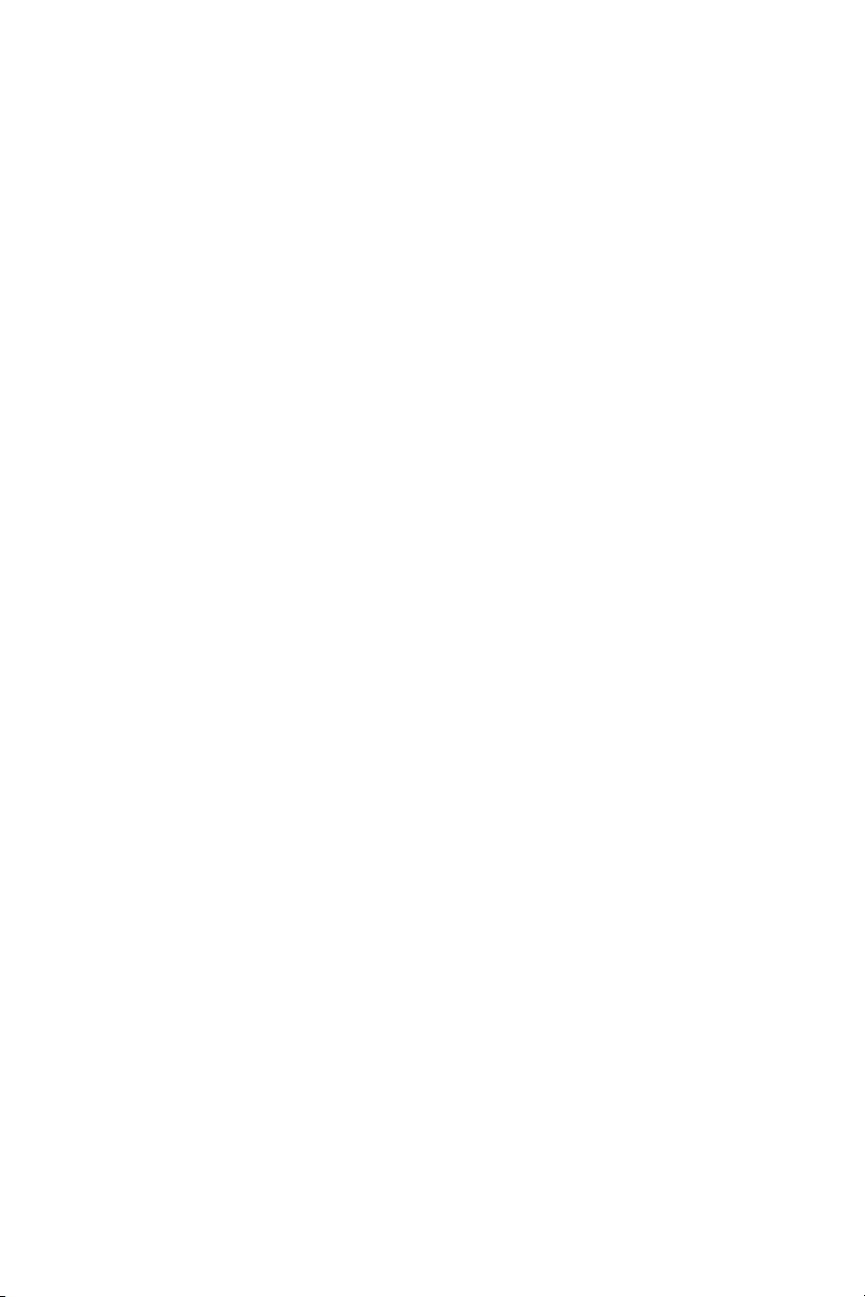
contents
Getting Started
Intelligent Key System
In-Dash Intelligent Key Port
Driver and Front-Passenger Door Handle Request Switches
Outside Buzzer and Lockout Protection
Activating/Deactivating the Horn Beep Feature
Trunk Release Power Cancel (ON/OFF) Switch – Valet Hand-Off
Vehicle Control Center – Overview
Buttons Surrounding the INFINITI Controller
INFINITI Voice Recognition System
Voice Recognition Command Lists
Anti-Glare Inside (Rear View) Mirror with Compass
Front-Passenger Air Bag Status Light
Automatic Drive Positioner Memory System/Entry Exit
Adaptive Front Lighting System (AFS)
Manual Shift Mode – Paddle Shifters
How to Customize Your Radio Presets
Bluetooth®Hands-Free Phone System
Bluetooth®System For Vehicles with Navigation
Bluetooth®System For Vehicles without Navigation
Heater and Air Conditioner (Dual-Zone Automatic Temperature Control)
Storing Your Home Address (and Other Addresses) In Your Address Book
Turning Voice Guidance ON/OFF and Adjusting Volume
Programming a Destination – Street Address
Programming a Destination – Points of Interest
Programming a Destination – Nearby Places
Lock/Unlock Operation –
Push Button Ignition Switch
Child Safety Rear Door Lock
Steering Wheel Controls
Touch Screen Operation
Homelink®Universal Transceiver
Instrument Panel Layout
Seat Synchronization Function
Intelligent Cruise Control (ICC)
Snow Mode ON/OFF Switch
How to Customize Tone Settings
Compact Flash Card (CF)
INFINITI Navigation System
Viewing Traffic Information
Searching For a Detour Route
Advanced Rear View Monitor
Vehicle Information Display
Intelligent Key
Opening Windows
Opening Fuel-Filler Lid
Opening Trunk
INFINITI Controller
Center Display Screen
Driving Controls
All-Wheel Drive (AWD)
Media Center
Audio System
Music Box
Comfort
Navigation
Switching Map Views
Where Am I?
Store Current Location
Route Guidance
Convenience
12-Volt Power Outlet
...................1
...................1
...................1
...................1
...................2
...................2
...................3
...................3
...................3
...................3
...................3
...................4
...................5
...................5
...................6
...................6
...................8
.................10
.................10
.................12
.................12
.................12
.................13
.................14
.................15
.................16
.................16
.................17
.................18
.................18
.................18
.................19
.................21
.................21
.................22
.................24
.................24
.................25
.................27
.................29
.................
.................34
.................35
.................35
.................35
.................35
.................36
.................37
.................38
.................38
.................38
.................38
.................39
.................39
.................39
Page
32
Page 4
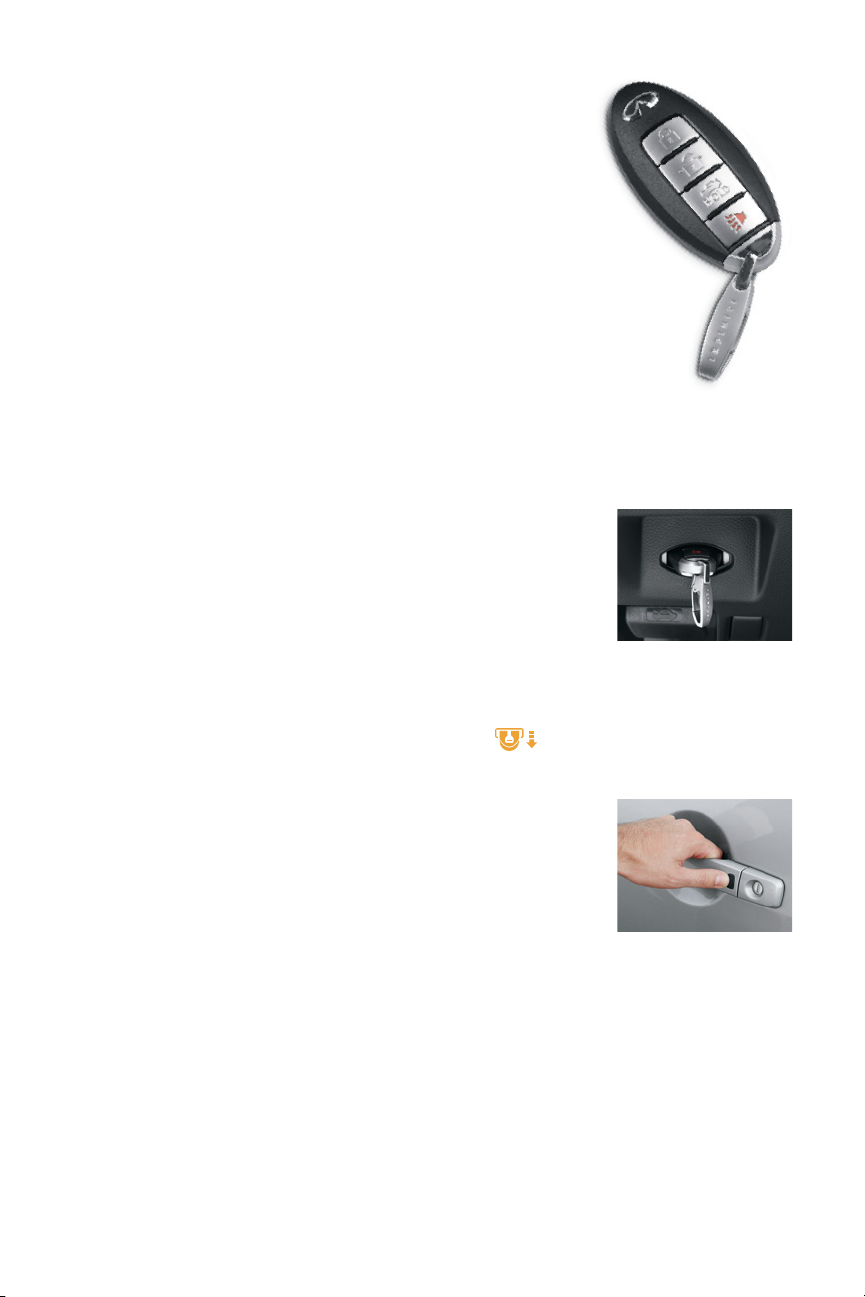
Intelligent Key System
Refer to section 3 in your Owner’s Manual for more details about this feature.
This system allows you to lock and unlock your vehicle, open the trunk, and
start and stop the engine without removing the Intelligent Key from your pocket
or bag.
Key Ring
Clip
When entering/exiting the vehicle and starting/stopping the engine, the
Intelligent Key should be on “your person” (in a pocket or bag).
Two Intelligent Keys are provided with your INFINITI vehicle. Several vehicle features can be
tied to a specific Intelligent Key. Attached to your Intelligent Keys are color-coded key ring
clips that conveniently distinguish one driver’s Intelligent Key from another.
In-Dash Intelligent Key Port
For your convenience and to start the vehicle if the Intelligent Key
battery becomes discharged, you may insert your Intelligent Key into
the In-Dash Port.
Push the Intelligent Key completely into the port until you feel it
“engage.”
Note: If you leave the Intelligent Key in the port when the ignition is toggled to LOCK and the driver’s door is opened:
■ the amber indicator to the right of the port will flash,
■ a repetitive beep tone will sound, and
■ the Intelligent Key Removal indicator will illuminate on the dot
matrix display between the tachometer and speedometer.
Push in on the Intelligent Key to remove it from the port and take it with you as you exit.
Lock/Unlock Operation – Driver and Front-Passenger
Door Handle Request Switches
To Lock the Doors: Push any door handle Request switch once.
To Unlock the Doors: Push any door handle Request switch once. The
corresponding door will unlock. Push the door handle Request switch
again within 5 seconds to unlock all other doors.
Outside Buzzer and Lockout Protection
If you attempt to exit the vehicle and lock the doors with either front door handle Request
switch while the Intelligent Key is inside the vehicle, a rapid beep tone will sound and the
doors will not lock.
1
Page 5
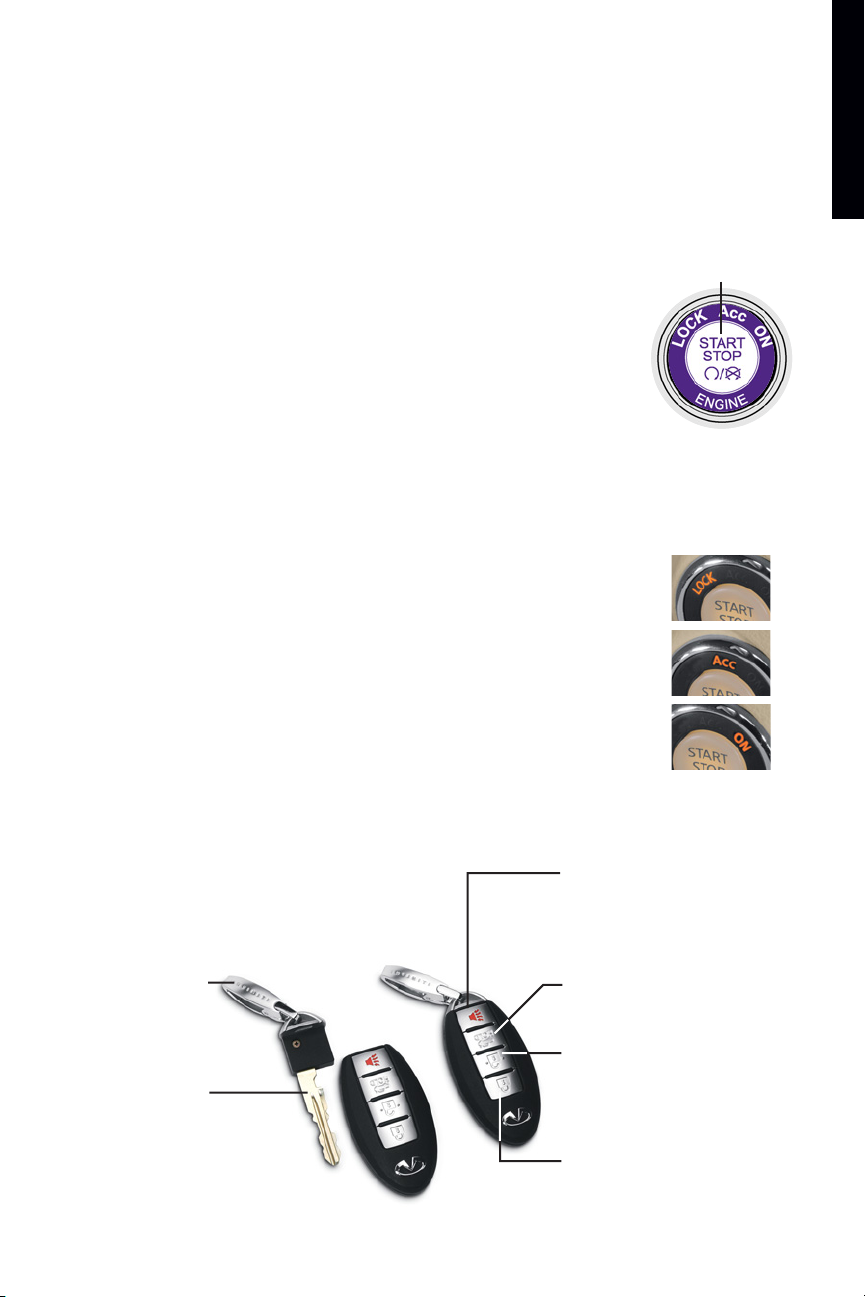
getting started
Push Button Ignition Switch
Refer to section 5 in your Owner’s Manual for more details about this feature.
To Start the Engine:
PUSH CENTER
For Automatic Transmission Vehicles
1 Put the transmission in PARK or NEUTRAL.
2 Push the ignition switch while depressing the brake.
For Manual Transmission Vehicles
1 Put the transmission in NEUTRAL.
2 Push the ignition switch while depressing the clutch fully to the floor.
To Stop the Engine: Put the transmission in PARK, (M/T vehicles in NEUTRAL) and push the
ignition switch. The ignition switch LOCK (OFF) mode will illuminate.
To Change Ignition Switch Modes:
(With the engine stopped and foot off brake)
In LOCK (OFF) mode, push the ignition switch:
■ One time to change to ACC (Accessory) mode.
■ Two times to change to ON mode.
■ Three times to return to LOCK (OFF) mode.
Intelligent Key
Your Intelligent Key will operate up to approximately 30 feet from your
vehicle.
Wallet Key
Key Ring Clip
Mechanical Key
Panic Alarm Button
Press and hold down for more than
half a second to sound the horn and
flash the headlights. Press any
button on the Intelligent Key to stop
the panic alarm.
Trunk-Release Button
Press and hold down for 1 second to
open the trunk.
OPEN Button
Press once to unlock driver’s door
and the fuel-filler lid. Press again
within 5 seconds to unlock all other
doors. Press and hold down to open
the front windows.
LOCK Button
Press once to lock all doors, the trunk,
and the fuel-filler lid.
2
Page 6
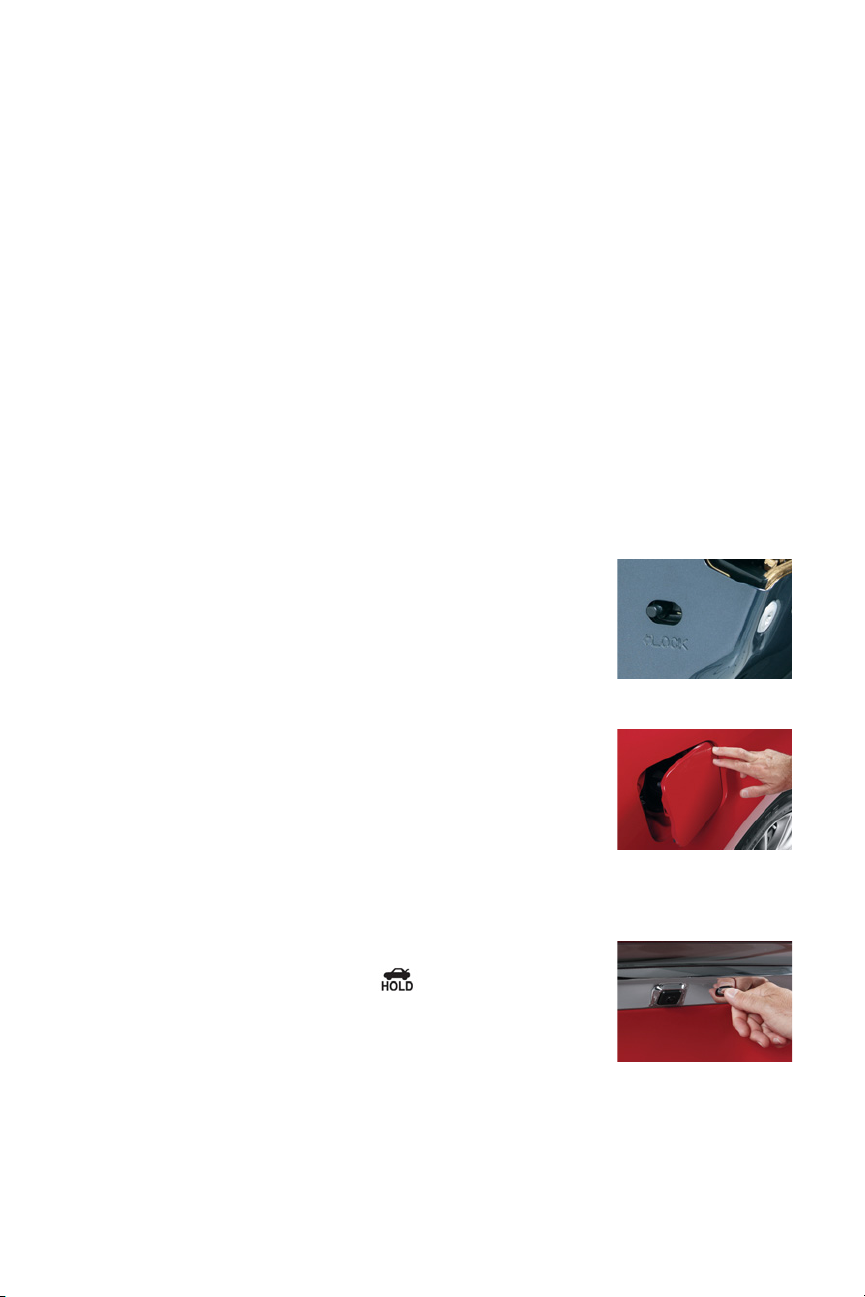
3
Opening Windows
Press and hold down the UNLOCK button for at least 3 seconds, and continue pressing until
the windows are completely open.
Note: The front windows will open completely, and the rear windows will open 3⁄4 of the way.
Activating/Deactivating the Horn Beep Feature
You can program your Intelligent Key to sound the horn when locking the vehicle.
To Activate: Press and hold down the LOCK and UNLOCK buttons together for at least 2
seconds. The hazard indicators will flash once and the horn will chirp once to confirm the
operation is complete.
To Deactivate: Again, press and hold down the LOCK and UNLOCK buttons together for at
least 2 seconds. The hazard indicators will flash three times to confirm the operation is
complete.
Child Safety Rear Door Lock
Refer to section 3 in your Owner’s Manual for more details about this feature.
■
The child safety lock levers are located on the inside edge of the
rear doors.
■ When the lever is moved to the LOCK position, the door can be
opened only from the outside. If you cannot open a rear door
from the inside, check the child safety lock lever.
Opening Fuel-Filler Lid
Refer to section 3 in your Owner’s Manual for more details about this feature.
To Open the Fuel-Filler Lid:
1 Unlock the doors with the Intelligent Key, door handle request
switch, power door lock switch, or Mechanical Key.
2 Push in on the right-hand side of the fuel-filler lid to release.
Note: You MUST use one of the methods noted above in step 1 to unlock the fuel-filler lid.
If the driver or front-passenger uses the inside door lock knob to unlock and exit the vehicle, the fuel-filler lid will remain
LOCKED and will not open.
Opening Trunk
Refer to section 3 in your Owner’s Manual for more details about this feature.
In addition to the Trunk-Release button on the Intelligent Key,
you can open the trunk by doing one of the following:
■ Push the Trunk-Release switch on the Instrument Panel (see page
14 for switch location).
■ With the Intelligent Key on “your person,” press the Trunk-Release
button (located on the trunk’s silver finisher).
Page 7
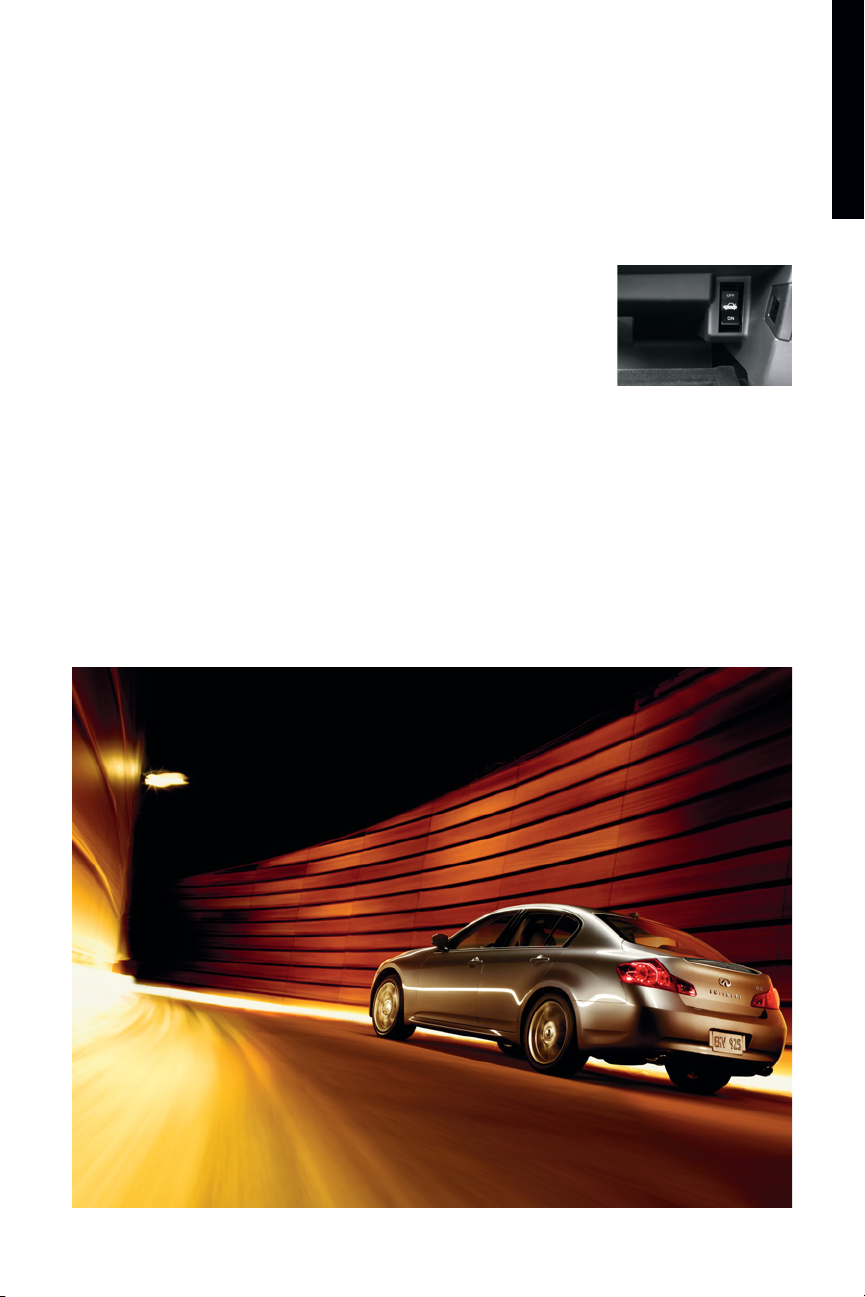
getting started
Trunk Release Power Cancel (On/Off) Switch – Valet Hand-Off
Refer to section 3 in your Owner’s Manual for more details about this feature.
A CANCEL (ON/OFF) switch is located inside the glove box. If you
cannot open the trunk using the Trunk-Release switch or TrunkRelease buttons, check the CANCEL (ON/OFF) switch.
For Vehicle Valet Hand-Off
1 Push the OFF side of the CANCEL (ON/OFF) switch.
2 Remove the Mechanical Key from the Intelligent Key and use it to lock the glove box and
the trunk pass-through.
3 Hand the Intelligent Key to the valet. Keep the Mechanical Key “on your person.”
4 When you retrieve your vehicle and Intelligent Key from the valet, unlock the glove box
and trunk pass-through with the Mechanical Key and push the ON side of the CANCEL
(ON/OFF) switch. Reinsert the Mechanical Key into the Intelligent Key.
4
Page 8
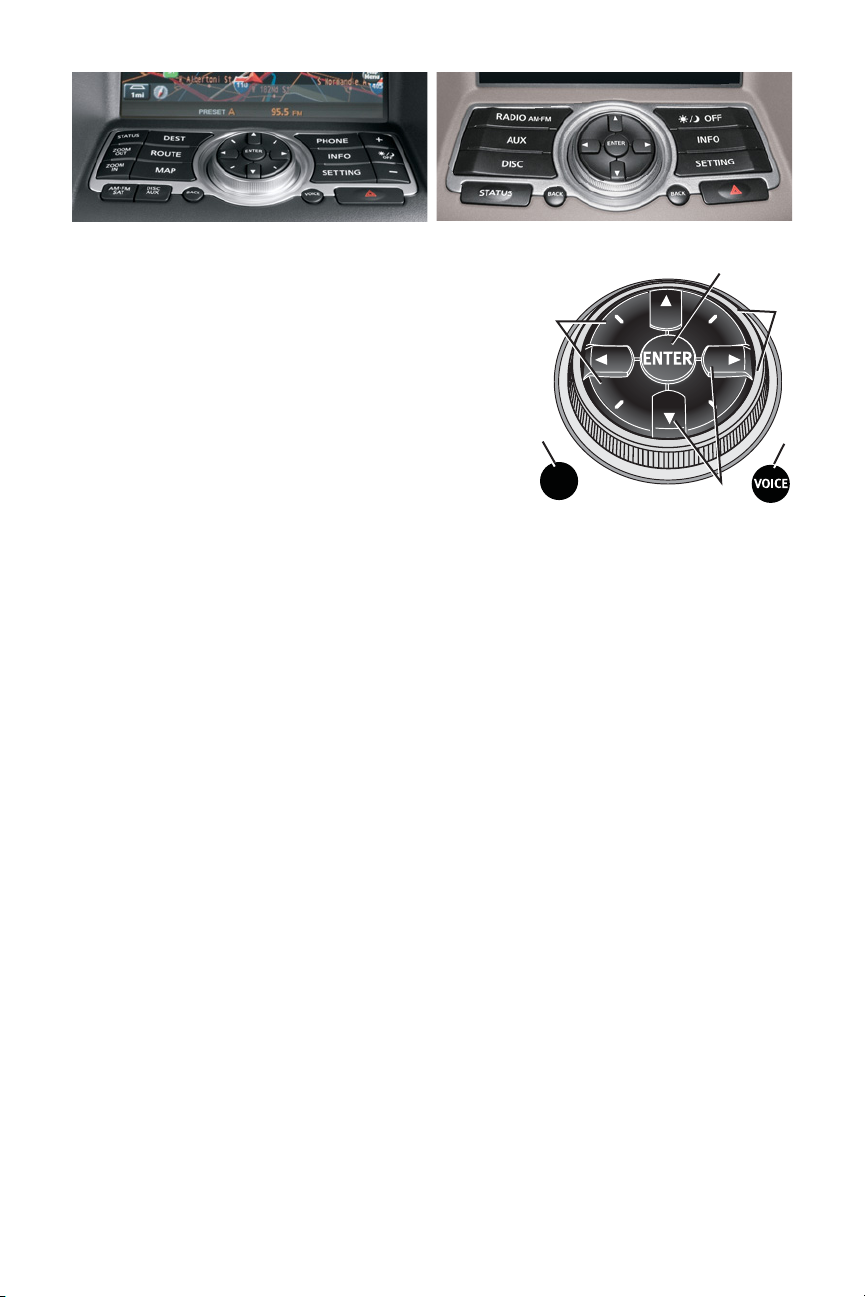
5
VEHICLE CONTROL CENTER – OVERVIEW
Refer to section 4 in your Owner’s Manual for more details about this feature.
The following buttons and controls are used together to
operate most functions displayed on your vehicle’s center
Display Screen:
■ INFINITI Controller
■ Buttons and controls surrounding the
INFINITI Controller.
■ Audio System Controls – see page 19
■ Heater and Air Conditioning Controls – see page 29
■ Touch Screen Operation
(for Navigation-equipped vehicles ONLY)
Refer to your 2007 G35 Sedan INFINITI Navigation System Owner’s Manual for more details about Touch Screen
operations.
INFINITI CONTROLLER
Refer to section 4 in your Owner’s Manual for more details about this feature.
Buttons located on or surrounding the INFINITI Controller serve various purposes for
navigating around the center Display Screen and choosing options. As you use the vehicle
controls, you will find the control combination that best suits your needs.
1 Center Dial
Turn the Center Dial to navigate UP, DOWN, and ACROSS the center Display Screen,
highlight items for additional information, and to make changes to settings.
2 Main Directional Buttons
Four Main Directional buttons (marked with arrows) on the face of the INFINITI
Controller can also be used to perform the same functions as the Center Dial.
3 Additional Directional Buttons
(for vehicles with the INFINITI Navigation system)
Four additional buttons (marked with small dashes) are located between the Main
Directional buttons. When using the Navigation system for instance, these buttons can be
used in different ways to make “fine-tuned” movements around the Navigation Map
screen.
4 ENTER Button
When you use the Center Dial or Main Directional buttons to highlight a menu item, the
text will highlight. Press the ENTER button to select the highlighted item.
5 BACK Button
Press to return to the previous function shown on the center Display Screen, and to
delete characters when using the on-screen keyboard.
6 VOICE Button
(for vehicles with the INFINITI Navigation system)
Press to repeat the Navigation instruction. See the Navigation section of this guide
(beginning on page 32) for more detailed Navigation system information.
Vehicles with the INFINITI Navigation System Vehicles without the INFINITI Navigation System
3
5
2
6
1
4
BACK
Page 9
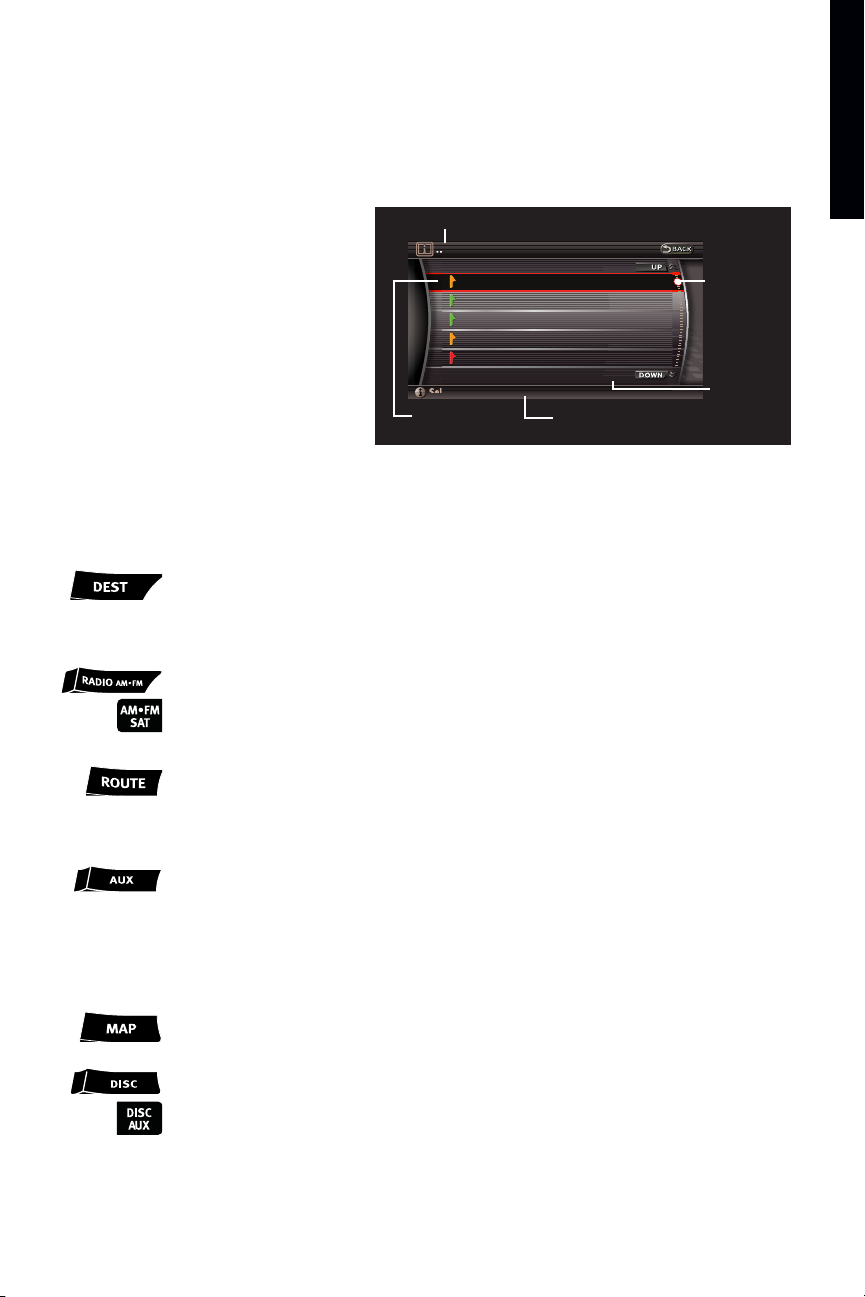
getting started
Center Display Screen
Refer to sections 4 in your Owner’s Manual and
the separate 2007 G35 Sedan INFINITI
Navigation System Owner’s Manual for more
details about this feature.
Vehicle functions are viewed in menus
on the center Display Screen. As
menu items are highlighted/selected,
additional information may display on
the screen.
Buttons Surrounding the INFINITI Controller
DEST Button (for vehicles with the INFINITI Navigation system)
Press to set a destination in the Navigation system.
See the Navigation section of this guide (beginning on page 32)
for more detailed Navigation system information.
RADIO AM•FM Button
(for vehicles without the INFINITI Navigation system)
RADIO AM•FM•SAT Button (for vehicles with the INFINITI Navigation system)
Press to change radio bands: AM, FM, and SAT (if Satellite Radio
is installed and activated).
ROUTE Button
(for vehicles with the INFINITI Navigation system)
Press to display Route related information and settings.
See the Navigation section of this guide (beginning on page 32)
for more detailed Navigation system information.
AUX Button
(for vehicles without the INFINITI Navigation system)
While an external device such as a portable DVD player is being used to play
movies in the vehicle (by connecting to the auxiliary jacks, located in the center
console), press this button to switch the movie to the center Display Screen.
When Setting is selected on the AUX screen, the display mode can be set to
Normal, Wide, or Cinema.
MAP Button
(for vehicles with the INFINITI Navigation system)
Press to display the Map screen.
DISC Button
(for vehicles without the INFINITI Navigation system)
DISC AUX Button (for vehicles with the INFINITI Navigation system)
Press to activate, display and play audio CDs or CD with MP3/WMA loaded in the
in-dash CD player, Compact Flash, CDs loaded in trunk 6-Disc CD Changer, AUX,
and Music Box. For more detailed information see the DISC AUX information of
this guide (on page 19).
6
Highlighted
Menu Item
UP/DOWN
Movement
Indicator
Header
Footer/Information
Line
Menu
Item
Count
Information > Info. on Route
In 9mile, On I-405.
In 9mile, On I-405.
In 1mile, On I-405.
In 1mile, On I-405.
In 8miles, On I-405.
In 8miles, On I-405.
In 8miles, On I-405.
In 8miles, On I-405.
In 9miles, On I-405.
In 9miles, On I-405.
Select an item for more detail
Select an item for more detail
Traffic congesti...
Traffic congesti...
Traffic flowing ...
Traffic flowing ...
Traffic flowing ...
Traffic flowing ...
Traffic congest ...
Traffic congest ...
Traffic congest ...
Traffic congest ...
1/8
1/8
Page 10
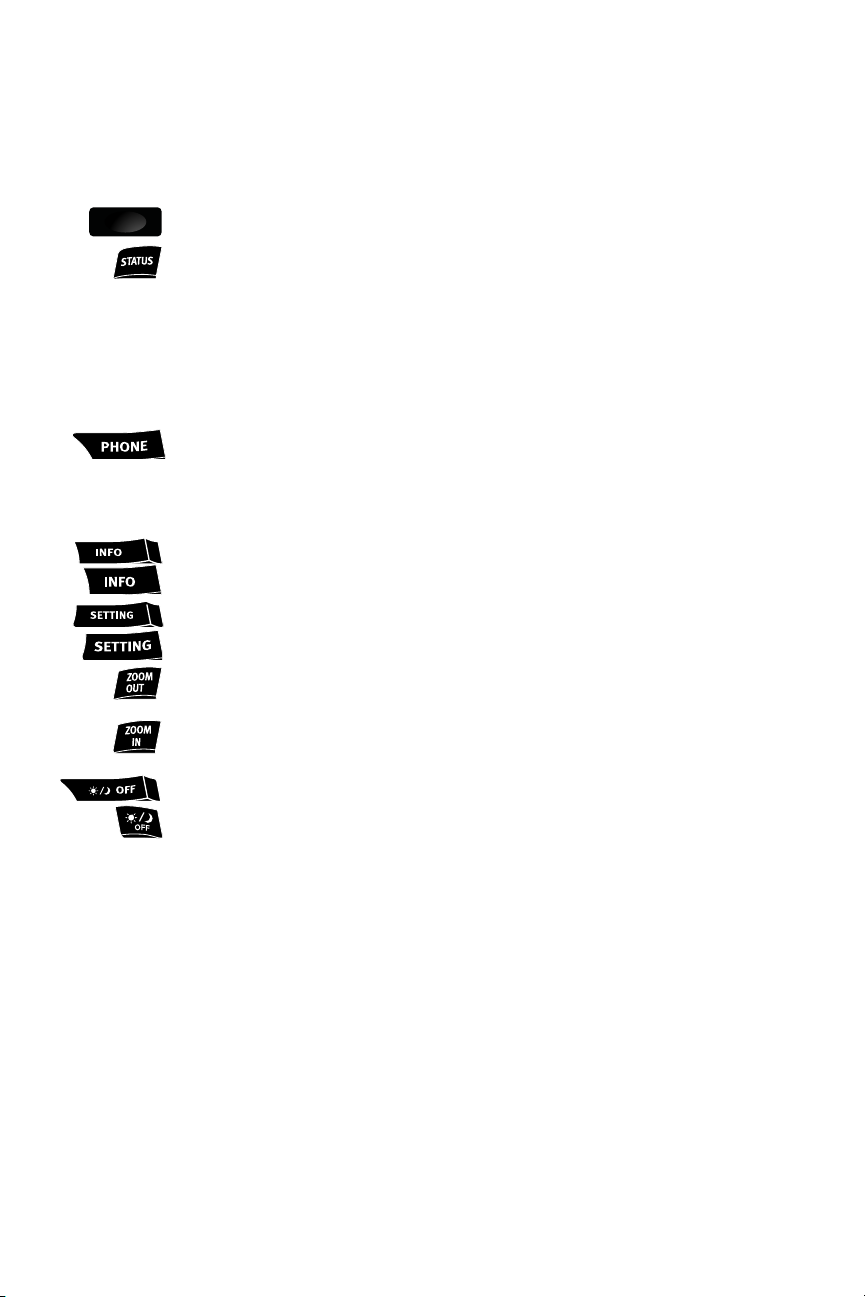
STATUS Button
Press to display different views of vehicle systems information on the center
Display Screen.
■ Audio and Heater/Air Conditioning information.
■ Audio information, Average Fuel Economy, and Distance to Empty.
■ Audio and Navigation information (if equipped with the INFINITI
Navigation system and if a destination has been set).
Note: If you are listening to a Satellite Radio channel, when you press the STATUS button you will be
able to view information about the music playing, including SAT Channel name/music genre, artist, CD
title, and song title.
PHONE Button (for vehicles with the INFINITI Navigation system)
Press to display functions of the Bluetooth®Hands-Free Phone system. See the
Bluetooth
®
Hands-Free Phone system introduction (on page 24) and Bluetooth
®
System For Vehicles with Navigation (beginning on page 25) for more detailed
system information.
INFO Button
Press to view specific vehicle and system information.
SETTING Button
Press to display the Settings menu.
ZOOM OUT Button
(for vehicles with the INFINITI Navigation system)
Press to increase the Map view, showing more area.
ZOOM IN Button
(for vehicles with the INFINITI Navigation system)
Press to decrease the Map view, showing greater detail.
DAY/NIGHT/OFF/BRIGHTNESS Button
■ Press to switch the center Display Screen between day view and night view.
■ While the adjustment bars appear on the screen, you can adjust the center
Display Screen brightness UP or DOWN by turning the INFINITI Controller
Center Dial or pressing the brightness UP (+) or brightness DOWN (–)
buttons.
■ Press and hold down to turn the display OFF entirely. To resume display,
press and hold down again.
7
STATUS
Page 11
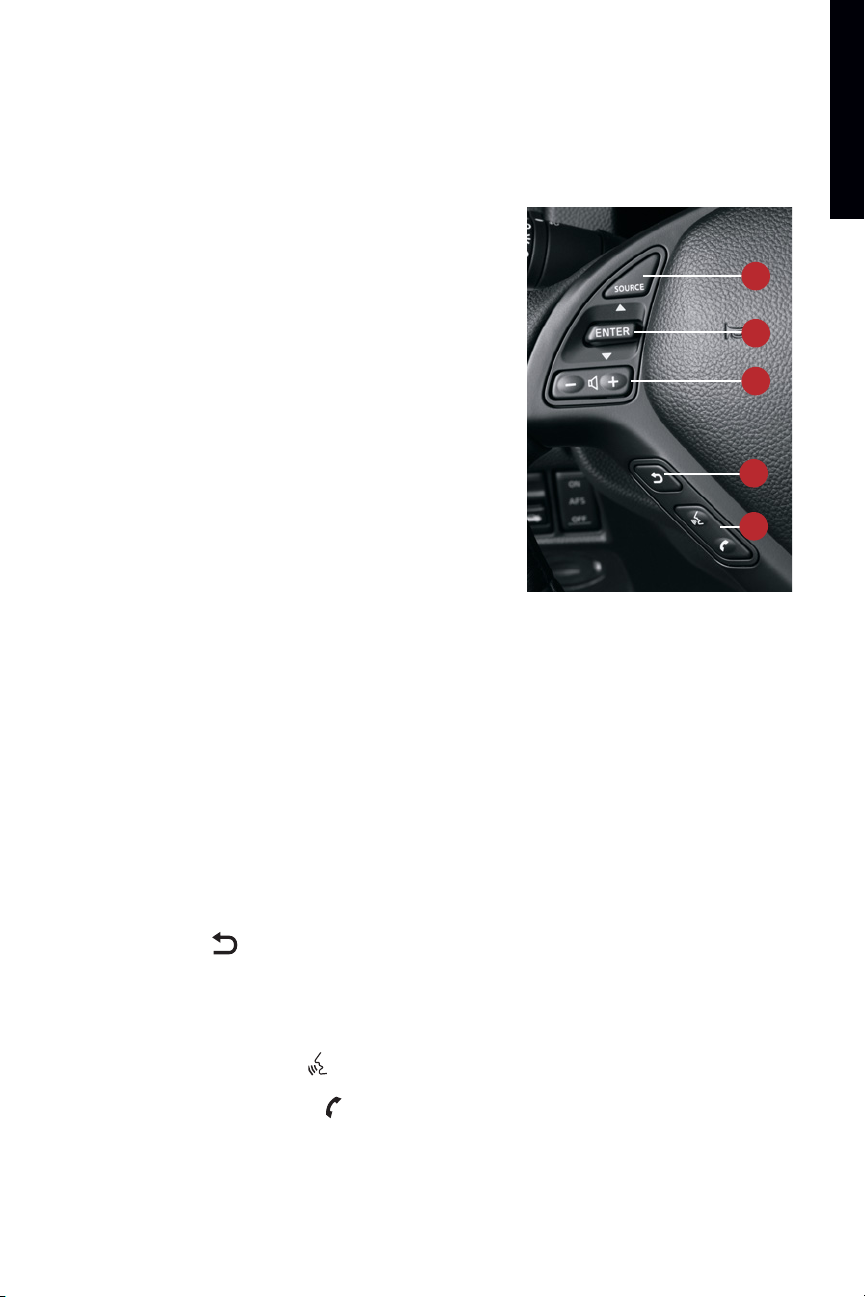
getting started
8
Steering Wheel Controls
Refer to section 4 in your Owner’s Manual for more details about this feature.
For Vehicles with the INFINITI Navigation System
1 SOURCE Select Button
Press to change between radio preset banks A, B, C,
and audio CD or CD with MP3/WMA in the in-dash CD
player (if loaded), CDs in the trunk 6-Disc CD
Changer (if so equipped), Compact Flash (if
inserted), Music Box Hard-Disk Drive songs (if
downloaded to hard drive), and AUX.
2 SCREEN NAVIGATION and ENTER Switch
Push ▲ or ▼ to navigate UP, DOWN and ACROSS the
center Display Screen. When the desired item is
highlighted on the screen, push ENTER to select it.
For Radio:
■ Push the switch UP or DOWN for less than 1.5
seconds to page through the radio preset
stations on the bank (A, B, or C) currently selected.
■ Push the switch UP or DOWN for more than 1.5 seconds to seek the next or previous
radio station on the band (AM, FM) or music category (SAT, if Satellite Radio is
installed and activated) currently selected.
For Audio CDs and CDs with MP3/WMA:
■ Push the switch UP or DOWN for less than 1.5 seconds to return to the beginning of
the current track/folder/file or skip to the next track/folder/file. Push several times
to skip BACKWARD or FORWARD through multiple tracks/folders/files.
■ Push the switch UP or DOWN for more than 1.5 seconds to change to the
previous/next CD in the 6-Disc CD Changer or the next folder on the CD (CD with
MP3/WMA).
3 VOLUME CONTROL Switch
Push the – or + side of the switch to decrease or increase the volume of the source
currently playing.
4 BACK Button
Press to return to the previous function shown on the center Display Screen, to cancel a
selection if it is not complete, and to delete characters when using the on-screen
keyboard.
5 TALK Switch/PHONE Switch:
■ Push the TALK switch to activate the INFINITI Voice Recognition system.
■ If a Bluetooth
®
-enabled cellular phone has been paired to the vehicle and is selected,
push the PHONE switch to answer or hang up a call.
1
2
3
4
5
Page 12
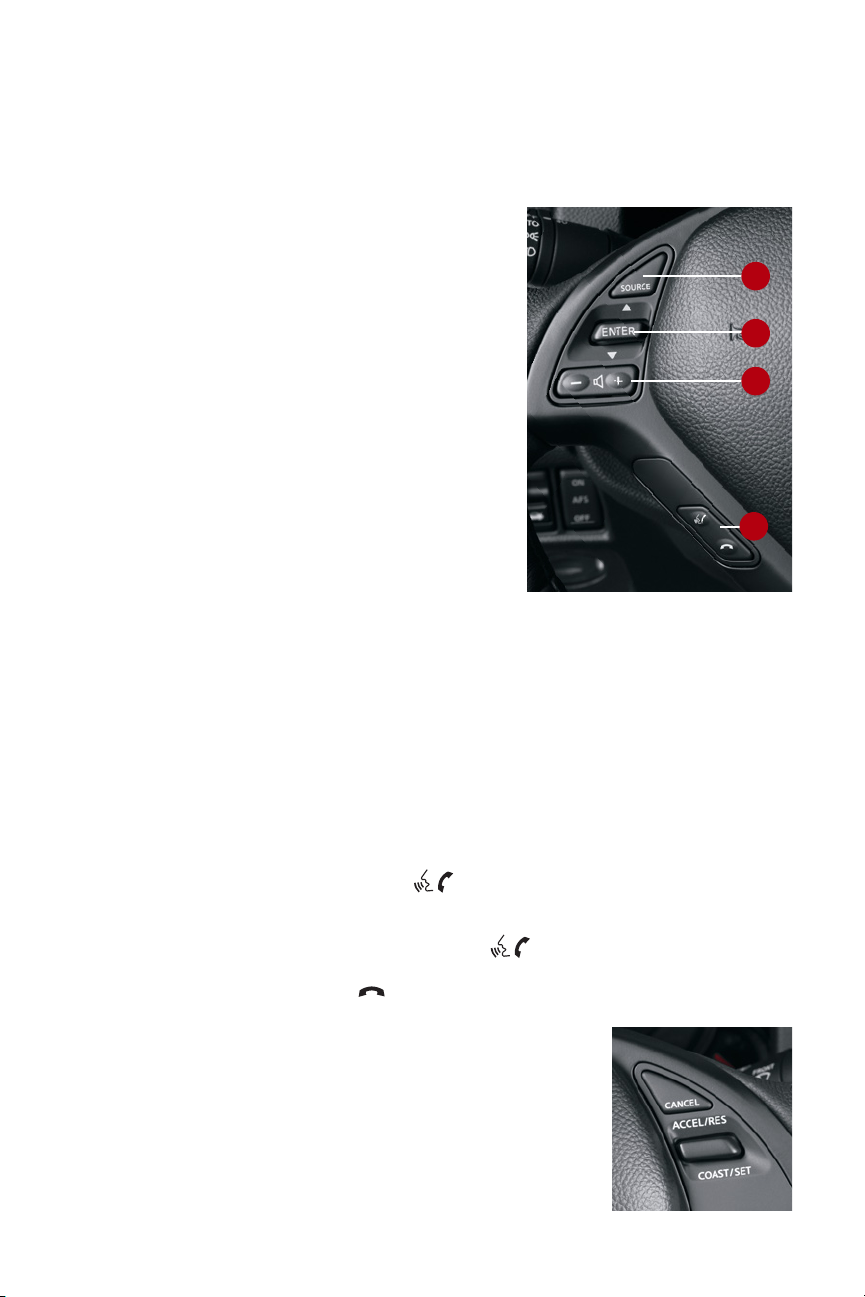
For Vehicles without the INFINITI Navigation System
1 SOURCE Button
Press to change between radio preset banks A, B, C,
and audio CD or CD with MP3/WMA in the in-dash CD
player (if loaded), CDs in the trunk 6-Disc CD
Changer (if so equipped), and AUX.
2 TUNING UP AND DOWN Switch
Use the Tuning Switch as follows:
For Radio:
■ Push the switch UP or DOWN for less than 1.5
seconds to page through the radio preset
stations on the bank (A, B, or C) currently
selected.
■ Push the switch UP or DOWN for more than 1.5
seconds to seek the next or previous radio
station on the band (AM, FM) or music category
(SAT, if Satellite Radio is installed and activated)
currently selected.
For Audio CDs and CDs with MP3/WMA:
■ Push the switch UP or DOWN for less than 1.5 seconds to return to the beginning of
the current track/folder/file or skip to the next track/folder/file. Push several times
to skip BACKWARD or FORWARD through multiple tracks/folders/files.
■ Push the switch UP or DOWN for more than 1.5 seconds to change to the
previous/next CD in the 6-Disc CD Changer or the next folder on the CD (CD with
MP3/WMA).
3 VOLUME CONTROL Switch
Push the – or + side of the switch to decrease or increase the volume.
4 TALK Switch/PHONE Switch
■ Push the TALK/PHONE SEND switch to activate the INFINITI Voice Recognition
system or to answer an incoming call.
■ If a Bluetooth
®
-enabled cellular phone has been paired to the vehicle and is
selected, push the TALK/PHONE SEND switch to answer, initiate (via Voice
Recognition) phone calls.
■ Push the PHONE END switch to end phone calls or to cancel an INFINITI Voice
recognition session.
Cruise Control or Intelligent Cruise
Control (ICC) Switches
(if so equipped))
See the DRIVING CONTROLS section for more details about
Intelligent Cruise Control.
9
1
2
3
4
Page 13
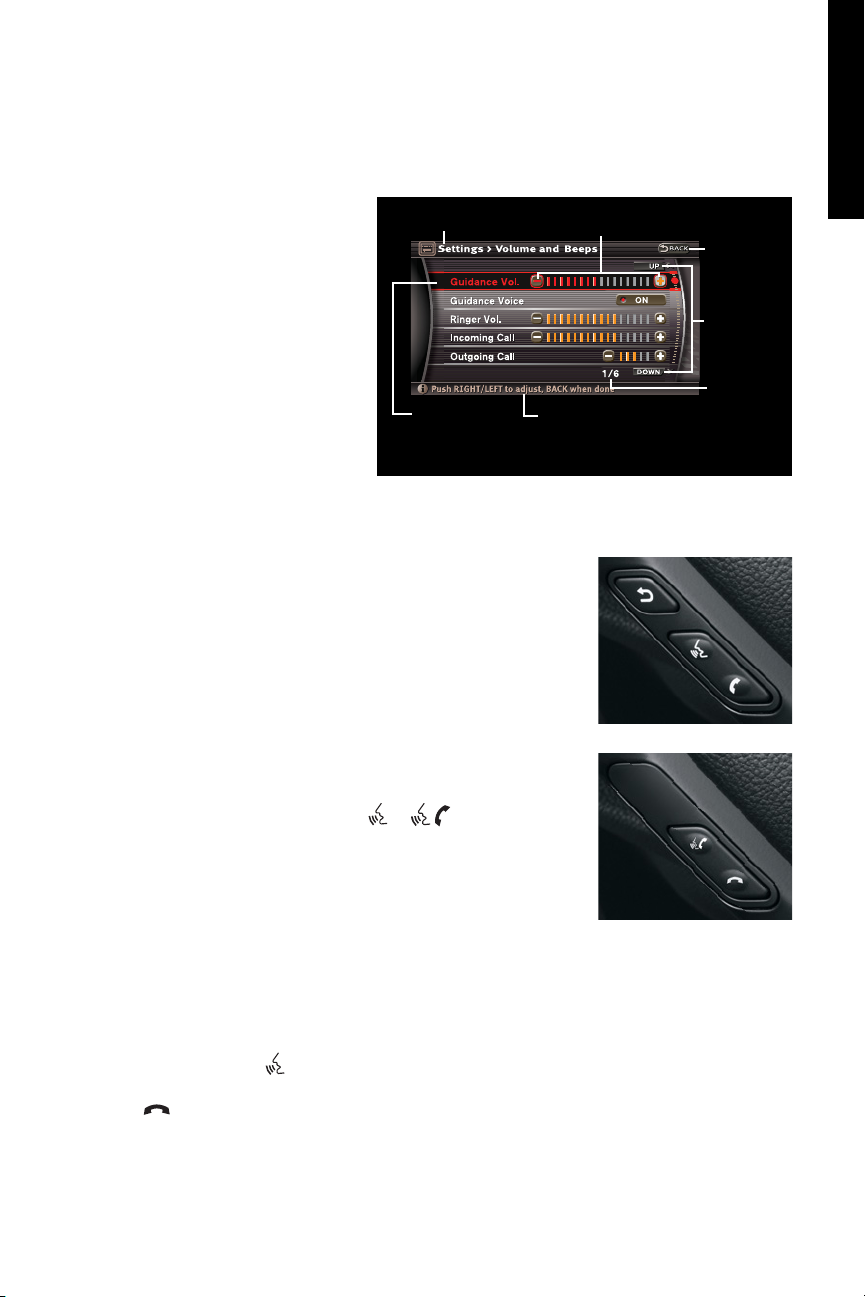
getting started
Touch Screen Operation
(for vehicles with the INFINITI Navigation
system)
Refer to the separate 2007 G35 Sedan INFINITI
Navigation System Owner’s Manual for more
details about this feature.
This system allows you to perform the
same operations controlled by the
INFINITI Controller simply by
touching menu items on the center
Display Screen. Refer to section 4,
How to use touch screen, in your
Owner’s Manual for more details
about this feature.
INFINITI Voice Recognition System
The INFINITI Voice Recognition system allows hands-free operation of many vehicle features, such
as Vehicle Information, Audio, Heater and Air Conditioner, Phone,
and Navigation. Note: For vehicles without the INFINITI Navigation
system, this function allows you to operate the phone feature.
For better voice recognition performance, the system is equipped with
a function to “learn” or memorize the voices of up to two system
users. Refer to section 9, Voice Recognition/VOICE COMMAND
LEARNING FUNCTION in your 2007 G35 Sedan INFINITI Navigation
Owner’s Manual or section 4, Bluetooth
®
Hands-Free Phone System in
your Owner's Manual, for more details about this feature.
To Operate the INFINITI Voice Recognition System:
1 Push the ignition switch to ACC or ON mode.
2 Push and release the TALK switch or (
if so equipped)
located on the steering wheel. The system will respond “Please
say a command,” and sound a tone or just sound a tone.
3 Say a command.
Notes:
■ When your command is accepted, audible responses will be
heard and messages shown on the center Display Screen.
■ If the command is not recognized, the system will respond “Please say a command.”
or “command not recognized. Please try again. Available commands are...”. Repeat
the command in a clear voice.
■ For vehicles with INFINITI Navigation system, to cancel a command, press and hold
the TALK switch . The system will respond “Voice cancelled.” For vehicles without
INFINITI Navigation system, say "Cancel" or "Quit" or press the PHONE END switch
to cancel a voice recognition session.
■ To increase or decrease the volume of system responses, press the Volume Control
(+ or -) switch on the steering wheel or turn the VOL (VOLUME)/Push ON·OFF knob
while the system is responding. The volume can also be adjusted in the Settings
“Volume and Beeps” menu.
10
Highlighted
Menu Item
Go to the
previous
page
UP/DOWN
Header
Footer/Information
Line
Menu
Item
Count
Touch a screen location: key, +,-,letter, or number to input selection.
Touch the + or the –
to adjust the settings
Vehicles with INFINITI Navigation
Vehicles without INFINITI
Navigation
Page 14
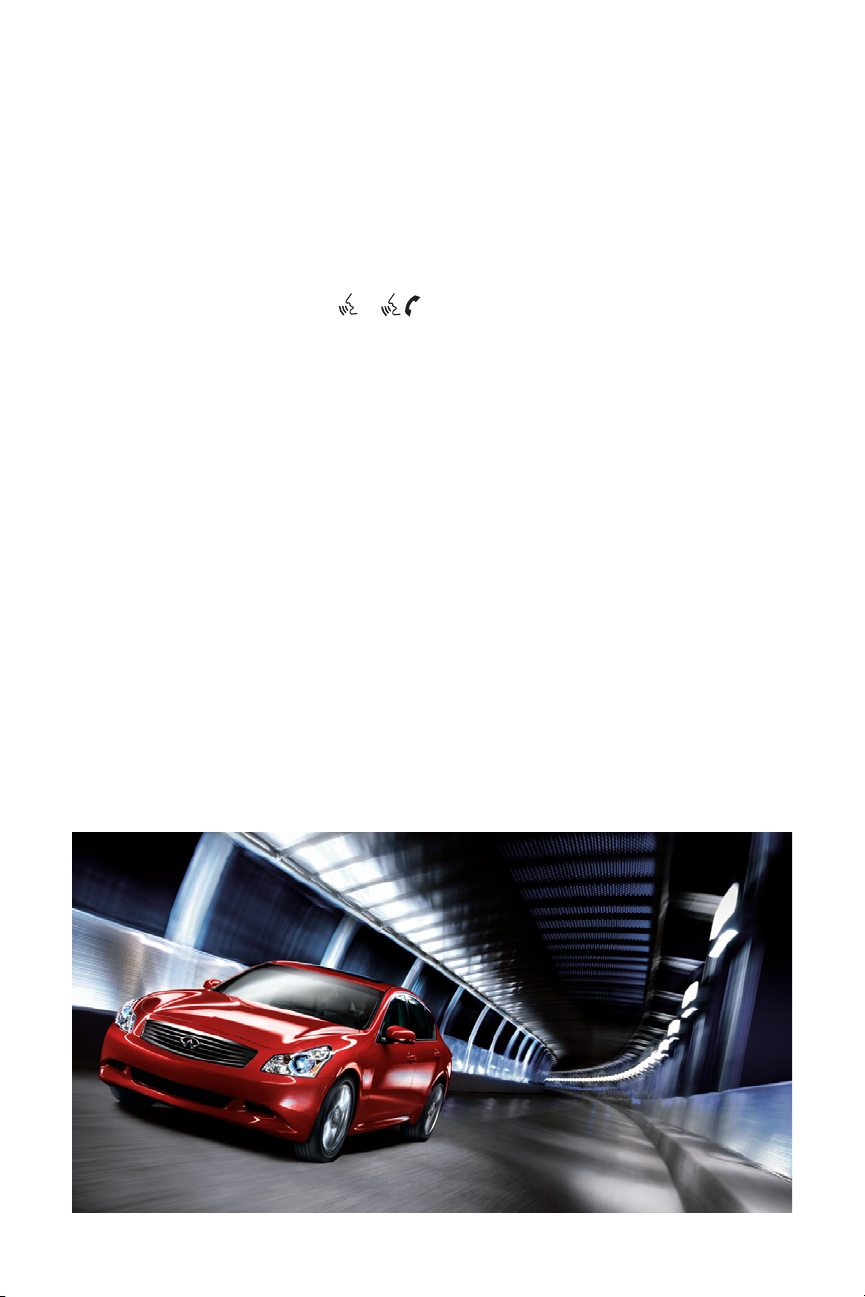
System Operating Tips:
■ Close all windows. Surrounding noises may interfere with system operation.
■ Operate the system when the vehicle interior is relatively quiet. Set the Heater/Air
Conditioning system to “AUTO” mode, which will decrease fan speed to an ideal level.
■ After pushing the TALK switch or (if so equipped), wait for the tone before speaking.
■ Speak in a clear and natural voice without pausing between words.
Verbal Command Tips (For vehicles with INFINITI Navigation):
1 For the Navigation system, Voice Recognition is programmed with exact street name
information. For example, if the street name is Main Street South, you must say “Main
Street South,” not “Main Street,” when prompted.
If there is a possibility that a street has several different names based on location (e.g.
Main Street South, East Main Street, etc.), you should manually enter the street address
in order to view all available street name choices. See STORING YOUR HOME (AND
OTHER ADDRESSES) IN YOUR ADDRESS BOOK on page 34.
2 When using Voice Recognition to program a destination in the Navigation system, for the
number “0” say “zero” not “oh.”
3 For some voice-controlled functions, compound numbers (two or more digits together)
may be spoken. For example, to go to FM station 98.1, you may say “Tune ninety-eight
point one FM.”
When saying street addresses and phone numbers, however, saying compound numbers
may result in a destination seek or phone dial error.
■ For best results, say street addresses and phone numbers as single digits. For
example, say 20360 as “two, zero, three, six, zero” not “twenty, three sixty.
4 If Voice Recognition is having difficulty accepting a state, city, or street name, try
speaking the name phonetically. For example, for “Oregon” say “Ore Egg On.”
11
Page 15

getting started
12
Voice Recognition Command Lists (For vehicles with INFINITI navigation)
You can view a group of “Command Lists” on the center Display Screen. This is helpful when
using Voice Recognition commands with Phone, Navigation, Vehicle Information,
Audio/Visual, and Heater/Air Conditioner features.
To Access the Command Lists Using Voice Recognition:
1 Push the TALK switch on the steering wheel. The system will respond “Please say a
command.”
2 Wait for the beep tone and say “Help” or “Command List.”
3 The Command List will display on the center Display Screen. Highlight the desired
selection, then press ENTER.
4 The system will repeat and show on the center Display Screen a list of specific Voice
Recognition commands available within your selection. Push the TALK switch , repeat
the specific command of your choice, and begin a Voice Recognition session.
To ensure maximum success when using the INFINITI Voice Recognition system, please
remember to use the correct commands. The full list of Commands is available:
■ In Section 4, INFINITI VOICE RECOGNITION SYSTEM, of your Owner’s Manual.
■ In Section 9, Voice Recognition, of your separate 2007 G35 Sedan INFINITI Navigation
System Owner’s Manual.
■ On the center Display Screen.
Anti-Glare Inside (Rear View) Mirror with Compass
Refer to sections 2 and 3 in your Owner’s Manual for more details about this feature.
Homelink®Universal Transceiver
Refer to the program card located in the owner’s literature portfolio and section 2 in your Owner’s Manual for
more details about this feature.
HOMELINK
®
Anti-Glare
Compass
Page 16

13
Instrument Panel Layout
Refer to section 2 in your Owner’s Manual for more information.
1 Headlight, Fog Light and Turn Signal Switch
2 LEFT Side Steering Wheel Controls (Audio, ENTER button (if applicable), Bluetooth
®
controls, Back button)
3 Cruise Control Switches
– See section 5 in your Owner’s Manual for details.
4 Intelligent Cruise Control (ICC) Switches – if so equipped
5 Instrument Panel Brightness Control Switches
6 Trip Computer Switches
7 Windshield Wiper and Washer Switch
8 Push Button Ignition Switch
9 Vehicle Dynamic Control (VDC) OFF Switch
– See sections 2 and 5 in your Owner’s Manual for details.
10 Trunk-Release Switch
11 Adaptive Front Lighting System (AFS) ON/OFF Switch
– if so equipped
12 Steering Wheel Power Tilt/Telescopic Control – if so equipped
13 In-Dash Intelligent Key Port
14 Hood-Release Lever
15 Manual-Tilt/Telescopic Steering Wheel Lock Lever
– if so equipped
16 Hazard Warning Switch
17 Automatic Transmission Control Lever or Manual Shift Mode
– if so equipped
18 6-Speed Manual Transmission Shift Lever – if so equipped
19 Heated Front Seat Switches – if so equipped
20 SNOW Mode ON/OFF Switch – if so equipped
21 Paddle Shifters – if so equipped
22 Trip Odometer Reset A/B
2
3
4
5
1
10
7
8
12
18
19
20
6
13
17
15
9
11
14
On edge of
meter and
gauges
panel
On edge of
meter and
gauges
panel
On steering
wheel column
21
19
16
Behind
steering
wheel
22
Behind
steering
wheel on
instrument
panel
Page 17

getting started
14
12
13
14
6
10
9
11
Front-Passenger Air Bag Status Light
Refer to section 1 in your Owner’s Manual for detailed
information regarding the INFINITI Advanced Air Bag system.
This vehicle is equipped with the
INFINITI Advanced Air Bag
System. Under some conditions,
depending on pressure detected
on the passenger seat and how
the seat belt is used, the frontpassenger air bag is designed to
automatically turn OFF. When the
front-passenger air bag is OFF, the front-passenger air bag
status light will illuminate.*
For example:
■ When the system detects that the front-passenger’s seat
is occupied by a small adult, child or child restraint as
outlined in the Owner’s Manual, the will
illuminate to indicate that the front-passenger air bag is
OFF and will not inflate in a crash.
■ When the front-passenger’s seat is occupied and the
passenger meets the conditions outlined in the Owner’s
Manual, the will not illuminate to indicate that the
front-passenger air bag is operational.
*When the system detects that the front-passenger’s seat is
unoccupied, the passenger air bag status light will not
illuminate even though the front-passenger air bag is OFF.
5 Instrument Panel Brightness Control Switches
6 Trip Computer Switches
9 Vehicle Dynamic Control (VDC) OFF Switch
– See sections 2 and 5 in your Owner’s Manual for details.
10 Trunk-Release Switch
11 Adaptive Front Lighting System (AFS) ON/OFF Switch
– if so equippedd
12 Steering Wheel Power Tilt/Telescopic Control
– if so equipped
13 In-Dash Intelligent Key Port
14 Hood-Release Lever
19 Heated Front Seat Switches
20 SNOW Mode ON/OFF Switch
– if so equipped
21 Paddle Shifters
– if so equipped
22 Trip Odometer Reset A/B
5
21
20
19
19
PASSENGER
AIR BAG
OFF
PASSENGER
AIR BAG
OFF
Page 18

15
Automatic Drive Positioner Memory System –
Driver’s Seat, Steering & Outside Mirrors
(if so equipped)
Refer to section 3 in your Owner’s Manual for more details about this feature.
When programmed, the Automatic Drive Positioner can adjust the driver’s seat, steering
column and outside mirrors to two memorized positions.
To Set Customized Seat, Steering, and Mirror Position Memory:
1 Push the ignition switch to ON mode. Keep the transmission in P (PARK) for vehicles with
Automatic transmission or in N (NEUTRAL) and apply the parking brake for vehicles with
Manual transmission.
2 Adjust the seat, steering wheel, and outside mirrors to the
desired positions.
3 Press the SET button. The indicator lights on both Memory
buttons 1 and 2 will illuminate.
4 Within 5 seconds, press Memory button 1 or 2 and hold
down for at least 1 second. The indicator light on the
Memory button you select will blink ON and OFF one time
and then illuminate solid for approximately 5 seconds.
Seat/steering/mirror memory is now set to your preference.
5 Link the seat/steering/mirror memory to your Intelligent Key.
While the indicator light on the Memory button is illuminated (see step 4, above) press
the UNLOCK button on your Intelligent Key. The indicator light on the Memory button
chosen will blink ON and OFF approximately 10 times. The memory is now matched to
the Intelligent Key. You may set the second seat/steering/mirror memory positions to
your other Intelligent Key by repeating the steps above.
Note: After step 5 is performed one time to link the seat/steering/mirror memory to your Intelligent Key, you DO
NOT need to perform this step again if new seat/steering/mirror memory positions are saved in the future. New
memory positions are automatically linked to your Intelligent Key after step 5 is performed one time.
Entry/Exit Function
Automatic Transmission Vehicles only
(if so equipped)
Note: The Entry/Exit function is set to OFF as the DEFAULT position in your vehicle at the time of delivery.
If both Entry/Exit functions are turned ON, Seat Synchronization will also be ON.
With the transmission in the P (PARK) position, the Memory system can automatically move
the driver’s seat BACKWARD and the steering wheel UP to ease entering and exiting the
vehicle (Entry/Exit function).
The Entry/Exit function can be turned ON or OFF. With the
ignition in the ON mode, press the SETTING button and
highlight Comfort & Convenience on the center Display
Screen, then press ENTER. To turn ON the Entry/Exit
functions individually, highlight Lift Steering Wheel on
Exit or Slide Driver’s Seat Back on Exit, then press ENTER.
Memory buttons
Located on Driver's door
Page 19

getting started
16
Seat Synchronization Function
The seat synchronization function will automatically adjust the positions of the steering
wheel and outside mirrors along with seat operation.
Note: Whenever the driver’s seat is moved to a new position, the steering column and outside mirrors can be set to
“synchronize”/adjust position following seat position change. Synchronization of the steering column and mirrors is set
to OFF as the DEFAULT position in your vehicle at time of delivery. If the outside mirrors or the steering wheel reaches its
operating limit of range, seat synchronization will suspend operation. Operation can be restored by driving, or when the
seat is moved to a programmed position by pressing a memory button.
To Turn ON or OFF Seat Synchronization (for Manual Transmission vehicles)
Hold the SET button down for more than 10 seconds with the ignition switch in LOCK/OFF
position. The indicator light on the Memory button will blink twice to indicate ON, and once to
indicate OFF. Setup will cycle to ON or OFF each time this operation is performed.
Note: The indicator light on a programmed memory button will illuminate after 5 seconds and then go off. Continue
holding the SET button for more than 10 seconds to turn Seat Synchronization ON or OFF.
To Turn OFF Seat Synchronization Using the Center Display Screen
(for Automatic Transmission vehicles)
1 Push the ignition switch to ON mode with transmission in P (Park).
2 Press the SETTING button .
3 Highlight COMFORT and CONV., and then press ENTER.
4 Highlight Lift Steering Wheel On Exit and Slide Driver’s Seat Back On Exit, then press
ENTER to turn both of the features OFF. The indicator light next to the feature you choose
will not be illuminated when the feature is turned OFF.
Adaptive Front Lighting System (AFS)
(if so equipped)
Refer to section 2 in your Owner’s Manual for more details about this feature.
As you turn LEFT or RIGHT or drive along winding roads, the
Adaptive Front Lighting system (AFS) moves your lowbeams
LEFT or RIGHT, according to your vehicle’s steering pattern and
speed. The lowbeams swivel to increase visibility ahead of you
and on the sides of the road.
To Turn AFS OFF: Push the bottom of the switch.
■ The AFS OFF indicator inside of the speedometer will illuminate when AFS is OFF.
■ AFS will remain OFF until you push the switch back UP to the ON position.
Note: When the vehicle is stopped or traveling at an extremely slow speed, the headlights WILL NOT SWIVEL when you
turn the steering wheel to the LEFT.
Page 20

17
Intelligent Cruise Control (ICC)
(if so equipped)
Refer to section 5 in your Owner’s Manual for more
details about this feature.
Steering Wheel Mounted Cruise Controls
1 CANCEL Button
2 ACCEL/RES COAST/SET Switch
3 Following Distance Button
4 CRUISE ON/OFF Button
The ICC system can be set to one of two cruise modes:
■ Vehicle-to-vehicle distance-control cruise
■ Conventional fixed-speed cruise
To Set Vehicle-to-Vehicle Distance-Control Cruise:
1 Press the CRUISE ON/OFF button for less than 1.5 seconds. The indicator light
(located on the meter and gauges display) will illuminate. The set distance and set
vehicle speed indicator lights will also illuminate in STANDBY mode.
2 Accelerate to the desired speed.
3 Push DOWN on the COAST/SET switch and release it. Cruise Control should be set to the
desired speed.
■ When a vehicle IS NOT detected ahead of you in the lane, the set distance, and set
vehicle speed indicator lights will illuminate in SET mode.
■ When a vehicle IS detected ahead of you in the lane, the vehicle ahead detection, set
distance, and set vehicle speed indicator lights will illuminate in SET mode.
To Set Conventional Fixed-Speed Cruise:
1 While Cruise Control is OFF, press the CRUISE ON/OFF button and hold down for more
than 1.5 seconds. The indicator light will illuminate.
2 Accelerate to the desired speed.
3 Push DOWN on the COAST/SET switch and release it. The CRUISE SET indicator light
will illuminate. Cruise Control should be set to the desired speed.
Note: There are certain conditions under which vehicle-to-vehicle distance-control and/or fixed-speed cruise control
cannot be set or will automatically cancel. Three such conditions are shown below:
■ When rain, snow, or dirt cover the system sensor (located in the front bumper opening).
■ When the windshield wiper is operated at low or high speed.
■ When strong light shines directly on the front of the vehicle (i.e. during sunrise or sunset).
Refer to section 5 in your Owner’s Manual for more details about this feature.
To Switch Between Two Cruise Control Modes:
When one of the two cruise modes is in use, you must first turn the system OFF, and then ON
again (as instructed above) to select the other Cruise Control mode.
1
2
3
4
Page 21

driving controls
18
MANUAL SHIFT MODE – PADDLE SHIFTERS
(if so equipped)
Refer to section 5 in your Owner’s Manual for more details about this feature.
When the Automatic Transmission selector lever is in DS (Drive
Sport) position, the transmission is ready for the manual shift mode.
The paddle shifters located on the left and right side of the steering
wheel allow you to enjoy comfortable driving on a winding road or
lower gears with the pull of the lever.
Paddle Shifter Operation
To Shift Up: Pull the right-side paddle shifter towards you, or move the transmission selector
lever to the + (up) side. The transmission shifts to a higher range.
To Shift Down: Pull the left-side paddle shifter towards you, or move the transmission
selector lever to the – (down) side. The transmission shifts to a lower range.
ALL-WHEEL DRIVE (AWD)
(if so equipped)
Refer to section 5 in your Owner’s Manual for more details about this feature.
The All-Wheel Drive (AWD) system enhances all-weather performance by supplying driving
power to the front wheels (in addition to the rear wheels) in various traction conditions.
SNOW MODE ON/OFF SWITCH
(if so equipped)
Refer to section 2 in your Owner’s Manual for more details about this feature.
Driver-selectable “Snow mode” helps improve low speed traction for
slick weather conditions.
■ Push the SNOW switch ON for slick road conditions. By reducing
throttle sensitivity, driveability is enhanced. The indicator light
on the switch will illuminate when Snow mode is ON.
■ Push the switch OFF for automatic AWD operation.
Page 22

19
2
3
4
5
1
7
9
10
6
RADIO AM•FM Button (for vehicles without the INFINITI Navigation system)
AM•FM•SAT Button (for vehicles with the INFINITI Navigation system)
Press to change radio bands: AM, FM, and SAT (if Satellite Radio is installed
and activated).
AUX Button
(for vehicles without the INFINITI Navigation system)
While an external device such as a portable DVD player is being used to play
movies in the vehicle (by connecting to the auxiliary jacks, located in the center
console), press this button to switch the movie to the center Display Screen.
Note: The vehicle must be stopped and the parking brake set. Individual
settings for playback can be made by selecting Settings on the center Display
Screen.
DISC Button
(for vehicles without the INFINITI Navigation system)
Press to turn the system on and play a CD if a disc is loaded. If a CD is loaded
while an external device such as a portable DVD player or camcorder is playing
using the auxiliary jacks, press to switch to toggle back and forth from CD play
to Auxiliary play.
DISC AUX Button
(for vehicles with the INFINITI Navigation system)
Press to activate, display and play audio CDs or CD with MP3/WMA loaded in
the in-dash CD player, Compact Flash, CDs loaded in the trunk 6-Disc CD
Changer, Music Box, and AUX. If a CD is playing while an external device such
as a portable DVD player or camcorder is connected to the auxiliary jacks and
set up to play, press to switch from CD play to Auxiliary play.
STATUS Button
Press to display different views of vehicle systems information on the center
Display Screen. For example:
■ Audio information only.
Note: If you are listening to a Satellite Radio channel, when you press the STATUS button you will be
able to view information about the music playing, including SAT Channel name/music genre, artist, CD
title, and song title.
■
Audio and Heater-Air Conditioning information.
■ Audio information, Average Fuel Economy, and Distance to Empty.
■ Audio and Navigation information (if equipped with the INFINITI
Navigation system and if a destination has been set).
AUDIO SYSTEM
FM•AM•SAT Radio with Compact Disc (CD) Changer
(if so equipped)
Refer to section 4 in your Owner’s Manual for complete Audio system operation instructions.
Note: No satellite radio reception is available and no SAT-related information will be displayed when the RADIO AM·FM
Button / AM•FM·SAT Button is pressed unless an optional satellite receiver and antenna are installed, and an XM
®
or
SIRIUS™ satellite radio service subscription is active.
STATUS
Audio System for Vehicles Equipped with Navigation shown in photo
8
CD Load
(if so equipped)
Page 23

1 VOL (VOLUME)/PUSH ON·OFF Knob
■ Push to turn the audio system ON/OFF.
■ Turn to adjust volume level.
2 PRESET A·B·C Button – Press to change between radio preset banks A, B,
and C. Use to select your customized preset radio stations.
Note: Stations can be selected from any band (AM, FM, SAT) and stored in each preset bank.
3 SCAN/RPT Button
For Radio:
Press to scan within a band (AM, FM, SAT). The scan stops at each station
for 5 seconds. When you find a station which you want to listen to, press
the button again to stop at that station.
For CDs: Press multiple times to switch as follows: ALL DISC RPT, 1 DISC
RPT, TRK (Track) RPT, 1 DISC MIX, ALL DISC MIX.
For CDs with MP3/WMA: The sequence is: ALL DISC RPT, 1 DISC RPT, 1
TRK (Track) RPT, 1 FOLDER MIX, 1 DISC MIX, ALL DISC MIX.
4 SEEK
•CAT Button
Press and release –
■ For AM/FM/SAT: Seeks FORWARD, stopping at the next broadcasting
station.
■ For Audio CDs and CDs with MP3/WMA: Selects the previous track on
the CD currently playing.
Note: The first time the SEEK button is pressed the track currently playing will replay from the
beginning. Press again to select the previous track.
Press and hold down for more than 1.5 seconds –
■ For Audio CDs and CDs with MP3/WMA: Rewinds through the track
currently playing.
5 TRACK Button
Press and release –
■ For AM/FM/SAT: Tracks BACKWARD, stopping at the previous
broadcasting station.
■ For Audio CDs and CDs with MP3/WMA: Selects the beginning of the
next track on the CD currently playing.
Press and hold down for more than 1.5 seconds –
■ For Audio CDs and CDs with MP3/WMA: Fast-forwards through the
track currently playing.
6 Station Preset/Disc Select Buttons (1-6)
■ For AM/FM/SAT: Use to select preset radio stations.
■ For Audio CDs and CDs with MP3/WMA: Use to select which CD to play.
7 CD Eject Button
■ Press the button for less than 1.5 seconds to eject the CD currently
playing.
media center
20
Page 24

21
For vehicles without the INFINITI Navigation system
■ Press the button for more than 1.5 seconds to eject all CDs stored in
the 6-Disc CD Autochanger. The CDs will eject one-by-one.
8 CD Load Button
(for vehicles without the INFINITI Navigation system)
■
Press the button for less than 1.5 seconds to load a single CD. Choose
the loading location by pressing a Disc Select (1-6) button.
■ Press the button for more than 1.5 seconds to load up to 6 CDs in
succession.
9 CD Insert Slot
■ Insert a CD into the slot to load into the CD player.
10 TUNE/FOLDER·PUSH/AUDIO Knob
■ Turn to manually tune radio stations UP or DOWN (e.g. tune from 105.1
to 105.3).
■ Turn to select different Music Box songs by artist, category, etc., or to
select MP3/WMA folders if a CD with MP3/WMA is in the CD player.
■ Push to display, then turn to adjust: Bass, Treble, Balance, and Fade.
How to Customize Your Radio Presets
With the PRESET A-B-C button, you can program up to 18 radio stations (AM,
FM, and SAT*) into 3 separate preset memory banks - six stations for each
PRESET bank.
1 Press the PRESET A-B-C button to select bank A, B, or C.
Note: The PRESET A, B, or C indicator will illuminate on the center Display Screen to show which
bank is activated.
2 Press the RADIO button to select the AM, FM, or SAT band.
3 Tune to the desired station using the SEEK or TRACK buttons, or the
TUNE/FOLDER·PUSH/AUDIO knob.
4 Press and hold down the desired Station Preset/Disc Select button (1
through 6) until you hear a “beep” sound.
5 Repeat the above steps to program up to 18 stations.
Note: AM, FM, and SAT* stations can be mixed within any of the A, B, or C preset banks.
*Only available if an optional satellite receiver and antenna are installed, and
an XM
®
or SIRIUS™ satellite radio service subscription is active.
How to Customize Tone Settings
Bass, Treble, Balance, Fade
1 Push the TUNE/FOLDER·PUSH/AUDIO knob until the desired mode
appears on the center Display Screen.
2 Turn the knob to adjust the setting.
Page 25

Music Box
(for vehicles with the INFINITI Navigation system)
Refer to section 4 in your Owner’s Manual for complete Music Box hard-disk audio system operation
instructions.
The “Music Box” hard-disk drive audio system can record and store songs from
CDs being played from the in-dash CD player.
Note: The optional in-trunk 6-Disc CD Changer and the CompactFlash (CF) cannot record music to the
hard disk.
To Record a CD to the hard disk –
Operate the audio system to play a CD. Select the “REC” key on the Center
display screen or by using the INFINITI Controller, and then push the Enter
button.
Automatic Recording –
If the “Automatic Recording” function is turned ON, recording to the “Music
Box” starts when a CD is playing when inserted in the in-dash CD player.
■ Select the “Automatic recording” key using Music Box Settings key with
the INFINITI Controller, and then push the Enter button.
Playing Recorded Songs –
Select the “Music Box” system by using one of the following methods:
1 Push the Source select switch on the steering wheel and then the Enter
switch.
2 Push the DISC AUX button repeatedly until the Center Display screen
changes to the Music Box mode.
3 Give the "Music Box Play" voice command using the INFINITI Voice
Recognition system.
Stopping Playback –
The “Music Box” system stops playing when:
1 Another mode (radio, CD, Compact Flash, or AUX) is selected.
2 The audio system is turned off.
3 The ignition system is pushed to the OFF position.
4 When the ▲ (fast forward) or ▼ (rewind) button is pushed for more than
1.5 seconds while a track is being played, the track will play while fast
forwarding or rewinding. When the button is released, the track will return
to normal play speed.
5 When the ▲ or ▼ button is pushed for less than 1.5 seconds while a
track is being played, the next track or the beginning of the current track
will be played.
media center
22
Page 26

23
Music Box System Menu –
The Music Box system menu feature automatically categorizes information based on the CDs
you record. Use this feature allows you to selectively organize, play and edit from your
recorded music:
■ Play by Artist
Plays songs by the artist whose music is currently being played. The artists are listed in
alphabetical order.
■ Play by Album
Plays tracks in each album. The albums are listed in alphabetical order.
■ Play by Date
Plays tracks in each album. The albums are listed in the order that they were stored to
the system.
■ Play by Mood
Plays music from one of the following moods: Relaxing Music, Lively Music, Slow Music,
and Upbeat Music.
■ Play by Category
Plays music from one of the following categories: My Favorites, Hit Songs, Kid’s Songs
and Rarely Played.
■ Search Artists
Displays a list of artists you’ve recorded. The artists are listed in alphabetical order.
Selecting an artist displays all of the tracks by the artist and starts playing the first track
from the list.
■ Search Albums
Displays a list of albums in the order they were stored in the system. Selecting an album
displays all the tracks on the album and starts playing the first track.
■ Search Song Details
Use this menu to set the search conditions: Music Tempo, Decade, Group or Category
(Rock, Pop, Latin, Jazz, Hip Hop, etc.). Select the Start Song Search to find a desired song
that is stored in the system.
■ Search Keywords
Input a search keyword using the keypad displayed on the Center Display screen.
■ Edit Albums
Select a category (Recorded date, Name, Released Year, Artist) and edit the details using
the keypad displayed on the Center Display screen.
Music Box System Information –
■ Music box Used/Free Space – Information about “Saved album”, “Saved Track”, and
“Remaining Time”.
■ Mood Categories – Number of saved tracks and their categories (Relaxing Music, Lively
Music, Slow Music, Upbeat Music, and Others).
■ Deleted Items – Use this to display information about deleted tracks previously recorded
to “Music Box”.
■ Search Missing Titles – If titles are not displayed for CDs that have been recorded, they
can be acquired using several different methods. Refer to section 4 of your Owner’s
Manual for information about this feature.
Page 27

■ Music box Settings – Allows you to set up preferred settings for recording
(Automatic Recording, Recording Quality, Title Text Priority, Delete All
Music Box Data).
Compact Flash Card (CF)
(for vehicles with the INFINITI Navigation system)
Refer to section 4 in your Owner’s Manual for complete operation instructions.
1 With the ignition switch in the ACC or ON
position, remove the CompactFlash player cover
and insert a CompactFlash card into the slot.
2 Press the DISC/AUX button repeatedly to
switch to CompactFlash mode.
Note: If the audio system is turned OFF while the CompactFlash
card is playing, push the VOL (Volume)/Push ON·OFF knob to
restart the CompactFlash card.
Bluetooth®Hands-Free Phone System
Refer to section 4 in your Owner’s Manual and www.infiniti.com/bluetooth for complete Bluetooth
®
Hands-Free Phone system operation instructions and compatible phone list.
With an overhead microphone and sound transmitted
through the audio system speaker, the Bluetooth
®
Hands-Free Phone system utilizes Bluetooth®wireless
technology and voice recognition to provide hands-free
cellular phone communication.
Information on this page is applicable to vehicles with and
without the INFINITI Navigation system. For information specific
to the Bluetooth system installed in your vehicle, go to the
following pages:
■ Bluetooth system for vehicles with Navigation – page 25
■ Bluetooth system for vehicles without Navigation – page 27
System Operating Tips
■ Close all windows. Surrounding noises may interfere with system
operation.
■ Push the TALK switch or (if so equipped) on the steering wheel to
initiate a Bluetooth
®
voice recognition session.
■ Wait for the tone before speaking.
For vehicles
with Navigation: You have approximately 15 seconds to start
speaking a command after the tone sounds. The system will make 3
attempts to request that you say a command after the tone sounds. After
the 3 attempts/15 second period, the system will say “Pause, push the
TALK switch to continue” and will go into Pause mode. To resume your
media center
24
Phone shown
example
only
Page 28

voice recognition session, push the TALK switch again and speak your
command within the 15 second timeframe.
■ To cancel a Bluetooth
®
voice recognition session, say “Cancel” or “Quit,”
or press the BACK button on the steering wheel for 1.5 seconds.
For vehicles
without Navigation only: You have approximately 5 seconds to
start speaking a command after the tone sounds.
■ To go back to the previous command, say “Go back” or “Correction.”
■ To increase or decrease the volume of the voice prompts, press the Volume
Control buttons on the steering wheel or turn the audio VOL
(Volume)/Push ON·OFF knob while the system is responding.
■ Speak in a clear and natural voice without pausing between words.
Pairing Your Phone
Before you can use the hands-free feature, you will need to set-up, or pair, the
system to recognize your cellular phone(s). Up to 5 Bluetooth
®
-enabled phones
can be paired to this system. After the initial one-time set-up, the system will
automatically connect upon start-up as long as your phone is in range and
available.
The pairing procedure for cellular phones varies according to each
manufacturer. For a list of compatible phones and detailed pairing instructions,
please visit www.infiniti.com/bluetooth.
BLUETOOTH®System for Vehicles with Navigation
Switching to a Different
Paired Phone
1 Press the SETTING button.
2 Highlight Phone, then press ENTER.
3 Highlight Bluetooth Setup, the press
ENTER.
4 Highlight Paired Phone List, then
press ENTER.
5 Highlight the desired phone, then press ENTER.
Setting Up Your Phonebook – Adding New Entries
Up to 40 phone numbers can be stored in the phonebook.
1 Press the SETTING button.
2 Highlight Phone, then press ENTER.
3 Highlight Phonebook, then press ENTER.
4 Highlight None (Add New), then press ENTER.
5 Choose one of the following options on the center Display Screen:
Enter Data by Keypad: Manually input names/numbers.
Copy from Downloaded Phonebook: Depending on your cellular phone,
you may be able to copy your entire phonebook from your cellular phone to
25
Settings >
Bluetooth Setup
Pair Phone
Pair Phone
Priority Change
Priority Change
Remove Paired Phone
Remove Paired Phone
Paired Phone List
Paired Phone List
Edit Phone Name
Edit Phone Name
Add a new Bluetooth phone (max 5)
Add a new Bluetooth phone (max 5)
3/7
Page 29

the vehicle’s phonebook. If this
option is available, “Transfer
phonebook from connected phone?”
will display on the center Display
Screen. Highlight Yes and press
ENTER if you wish to copy the entire
cellular phone phonebook to the
vehicle’s phonebook.
Copy from Outgoing Call Logs: Choose names/numbers from a list of calls
you’ve made.
Copy from Incoming Call Logs: Choose names/numbers from a list of calls
you’ve received.
Transfer via Bluetooth: Activates the Bluetooth
®
connection. Depending on
your cellular phone, you may be able to transfer a person’s name and phone
number directly from your cellular phonebook to the in-vehicle phonebook
via Bluetooth
®
. This procedure varies according to each manufacturer.
Please refer to your cellular phone Owner’s Manual for details.
6 When the “Add a voicetag?” screen appears, highlight Yes and press
ENTER to add a voicetag (voice-activated speed dial command used with
the INFINITI Voice Recognition system). The system will respond “Please
say a name after the tone.”
7 After the tone, clearly say the name of the contact.
Refer to section 4 in your Owner’s Manual for information about adding a voicetag to an existing contact in
your phonebook.
Making a Phone Call
1 Press the PHONE button.
2 Highlight Call (Phonebook), then press ENTER.
3 Highlight the name of the person you wish to dial, then press ENTER.
Dialing will begin.
Increasing or Decreasing the Volume of Outgoing Calls
You can increase or decrease the volume of your outgoing calls. If you dial
someone and are told that the volume on your call is extremely loud or too soft,
perform the following steps to increase or decrease volume:
1 Press the SETTING button.
2 Highlight Volume and Beeps, then
press ENTER.
3 Highlight Outgoing Call, then press
ENTER.
4 Use the steering wheel ENTER button,
the INFINITI Controller Dial or the
LEFT/RIGHT buttons on the INFINITI
Controller to increase or decrease the Outgoing Call volume. When the
volume is adjusted to your liking, press the ENTER button to set it.
media center
26
Settings > Volume and Beeps
Push RIGHT/LEFT to adjust, BACK when done
Push RIGHT/LEFT to adjust, BACK when done
1/8
Ringer Vol.
Incoming Call
Guidance Vol.
Guidance Voice
Ringer Vol.
Incoming Call
Outgoing Call
Guidance Voice
1/6
ON
Guidance Vol.
Page 30

Receiving a Phone Call
When you receive a phone call, the Phone menu screen will display and a
ringing tone will sound through your audio system.
To Accept the Call: Push the PHONE switch .
To Reject the Call: Highlight Reject Call on the center Display Screen, then
press ENTER.
Refer to section 4 in your Owner’s Manual for additional methods you can use to accept a phone call.
Ending a Phone Call
To “hang up” your phone at the end of a call or to disconnect during call
placement:
■ Push the PHONE switch on the steering wheel.
OR
■ Highlight Hang up on the center Display Screen and press ENTER on the
INFINITI Controller or the steering wheel.
Refer to section 4 in your Owner’s Manual for additional methods you can use to end a phone call.
BLUETOOTH®System for Vehicles Without Navigation
(if so equipped)
Refer to section 4 in your Owner’s Manual and www.infiniti.com/bluetooth for complete Bluetooth
®
Hands-Free Phone system operation instructions and compatible phone lists.
Setting Up Your Phonebook – Adding New Entries
Each paired phone has its own dedicated phonebook. Each phonebook can
store up to 40 voicetags (voice-activated dialing). Each voicetag can have up to
4 locations/phone numbers: Home, Office, Mobile, and Other.
1 Push the TALK/Phone Send switch .
2 Say “Phonebook.”
3 When prompted, say “New Entry.”
4 When prompted, say the name you would like to give the new entry. For
example, say “Michelle.” If the name is too short or too long, or if it
sounds too much like a name that is already stored in the phonebook, the
system will prompt you to say a name again. Modify the name and say it
again.
5 When the system accepts the name, you will be asked to confirm it as
correct.
6 The system will ask for a location (Home, Office, Mobile, or Other). Select
and say a location. The system will acknowledge the location.
7 When prompted, say the phone number. For example, say “five five five
one two one two.” The system will repeat the number and prompt you for
the next command.
27
Page 31

8 When you have finished entering number, say “Store.” The system will
confirm the name, location, and phone number.
9 The system will then ask if you would like to store another location for the
same name. Say “Yes” or “No.” If you do not respond to the system
prompt, the system will end the New Entry session.
Making a Phone Call
1 Push the TALK/Phone Send switch .
2 After the tone, do one of the following:
■ Say “Call [voicetag & location].” For example, say “Call Michelle
Home.”
■ Say “Call [phone number].” For best results, say phone numbers as
single digits. For example, say “Call 123 456 7891.”
■ Say “Redial” to dial the previous phone number called by the system.
Receiving a Phone Call
When you receive a phone call, a ring tone will sound through the audio
system.
To Accept the Call, push the TALK/Phone Send switch .
To Reject the Call, push the PHONE END switch .
Ending a Phone Call
To “hang up” your phone at the end of a call or to disconnect during call
placement, push the PHONE END switch .
media center
28
Page 32

To Turn Climate Control ON:
Push the PUSH•AUTO knob to turn the system ON.
Note: The Climate Control system will activate using the settings last selected.
The AUTO mode setting can be used year round. It allows the system to self-
adjust to constantly maintain a selected temperature (automatic cooling and/or
dehumidified heating). Air flow distribution and fan speed are also controlled
automatically.
Standard AUTO Mode vs. DUAL Mode
■ Standard AUTO mode allows the driver to control temperature for self and
passenger.
■ DUAL mode allows the driver and passenger to control their own cabin
temperatures.
Push the PUSH•DUAL knob to turn DUAL mode ON and OFF. An indicator light next
to the PUSH•DUAL knob illuminates and the word “DUAL” can be seen on the
center Display Screen when DUAL mode is operating. Whenever the PUSH•DUAL
knob is turned while the system is operating, DUAL mode will also be turned ON.
To Change Temperature Settings:
■ In Standard AUTO mode, turn the PUSH•AUTO knob RIGHT or LEFT to
increase or decrease the temperature to set it to the desired level. For
normal automatic climate control operation, adjust the temperature to
about 75˚F.
■ In DUAL mode, the passenger can turn the PUSH•DUAL knob to adjust
their temperature setting, while the driver still controls his/her setting
using the PUSH•AUTO knob.
To Control Fan Speed:
1 Press the Fan Speed Control buttons, + or – to manually adjust fan speed
UP or DOWN. The illuminated fan speed indicator on the center Display
Screen will change as fan speed is increased/decreased. The mode will
change from AUTO to MANUAL mode (“AUTO” no longer appears on the
screen).
2 Push the PUSH•AUTO knob to return to automatic control of fan speed.
Heater and Air Conditioner
(Dual-Zone Automatic Temperature Control)
Refer to section 4 in your Owner’s Manual for complete Heater and Air Conditioner operation instructions.
29
Page 33

To Turn the Climate Control System OFF:
Press the OFF button. will briefly display on the center Display
Screen.
To Turn Air Conditioning ON:
Press the A/C button until is briefly displayed on the center
Display Screen and the indicator light on the A/C button turns ON.
To Turn Heat ON:
1 Press the A/C button until is briefly displayed on the
center Display Screen and the indicator light on the A/C button turns OFF.
2 Turn the PUSH•AUTO knob RIGHT or LEFT (in Standard mode) or the
PUSH•DUAL knob RIGHT or LEFT (in DUAL mode) to increase or decrease
the cabin temperature.
Note: For optimum system operation, DO NOT set the inside cabin temperature lower than the outside
air temperature.
To Choose Fresh or Recirculated Air:
Press the Fresh Air/Air Recirculation (Intake Air Control) button to select
between:
■ Fresh (outside) air for cooling/heating/defrosting. The indicator light on
the side of the Intake Air Control button will illuminate and
will briefly display on the center Display Screen when fresh air is selected.
■ Recirculated (inside) air for maximum A/C cooling performance and to
prevent unwanted outside odors from entering the vehicle. The indicator
light on the side of the Intake Air Control button will illuminate and
will briefly display on the center Display Screen when
recirculated air is selected.
Notes:
■ Recirculated Air mode cannot be activated when the system is set to A/C and the front Defroster
is ON.
■ Extended use of recirculated air may cause the inside of the windows to fog up.
■ While in AUTO mode, intake air is also controlled automatically. To manually control intake air
while in AUTO mode, press the Intake Air Control button. To return to Automatic Control mode,
press and hold down the Intake Air Control button for approximately 2 seconds. Both indicator
lights on the button will flash twice. Intake air will once again be automatically controlled.
To Manually Change Air Flow:
Press the MODE button repeatedly to select air flow location.
Air flows from center and side vents.
Air flows from center and side vents, plus foot outlets.
Air flows mainly from foot outlets.
Air flows from the front defroster and foot outlets.
Note: The air flow indicator symbols will illuminate on the center Display Screen.
To Turn Front Defroster ON/OFF:
1 Press the front Window Defroster button to turn it ON. The indicator light
will illuminate on the front Defroster button and the front defrost indicator
symbol will illuminate on the center Display Screen.
comfort
30
Page 34

31
Notes:
■ When you press this button, you may hear a click noise from the engine area. This is normal. The
Air Conditioner compressor is being activated. With A/C ON, moisture is pulled from the air,
helping to defrost the inside of the windows more quickly.
2 Turn the PUSH•AUTO knob RIGHT or LEFT to set the desired temperature.
3 Press the + Fan Speed Control button to set fan speed to maximum.
4 Press the front Window Defroster button again to turn it OFF, or push the
PUSH•AUTO knob to return to AUTO mode.
To Turn Rear Defroster ON/OFF:
1 Press the rear Window Defroster button to turn it ON. The indicator light
will illuminate on the rear Defroster button and will
briefly display on the center Display Screen.
2 Press the button again to turn it OFF. will briefly display
on the center Display Screen. Or, it will turn OFF automatically after
approximately 15 minutes.
Page 35

INFINITI Navigation System
(if so equipped)
Refer to section 4 in your Owner’s Manual and your separate 2007 G35 Sedan INFINITI Navigation System Owner’s
Manual for complete Navigation system operation instructions.
Various Voice Recognition commands are applicable to your Navigation system. Some of the
most frequently used are provided later in this section. The icon is shown next to all
Voice Recognition commands. See section 4 in your Owner’s Manual and section 9 in your
separate 2007 G35 Sedan INFINITI Navigation System Owner’s Manual for complete lists of
these commands.
Note: The Navigation Mapping information currently installed in your vehicle is downloaded to the vehicle’s hard drive.
Should you wish to upgrade or change your Mapping information, contact your INFINITI dealer. The dealer can then
schedule an appointment for you to bring your vehicle in so that the new map update can be uploaded into the
vehicle’s hard drive by an authorized INFINITI technician.
1 Center Display Screen – Displays Navigation menus and Map.
2 ZOOM OUT Button – Increases the Map view, showing more area.
3 ZOOM IN Button – Decreases the Map view, showing greater detail.
4 DEST (Destination) Button – Displays the Address Book and alternative ways to program
a destination (e.g. Street Address, Previous Destinations, Points of Interest and other
destination programming methods).
5 ROUTE Button – Displays route guidance control functions.
6 MAP Button – Displays the Navigation Map.
7 ENTER Button – Press to select menu items highlighted on the center Display Screen.
8 Center Dial – Turn the dial to navigate UP, DOWN, and ACROSS the center Display
Screen.
9 Main Directional Buttons – Press to navigate UP, DOWN, and ACROSS the center Display
Screen.
10 Additional Directional Buttons – Depending on which map is displayed (Plan View or
Birdview™), use these buttons to make “fine tuned” movements around the center
Display Screen.
navigation
32
2
3
4 5
1
6
11
789 10
13
12
14
15
16
Page 36

33
11 BACK Button – Press to return to the previous function shown on the center Display
Screen, and to delete characters when using the on-screen keyboard.
12 VOICE Button – Press to hear the next Navigation instruction.
13 SETTING Button – Press to set Navigation preferences.
14 INCREASE BRIGHTNESS Button
Press to increase the center Display Screen brightness.
15 DAY/NIGHT/OFF/BRIGHTNESS Button
■ Press to switch the center Display Screen between day view and night view.
■ Within approximately 5 seconds of pressing, you can adjust the center Display
Screen brightness UP or DOWN by turning the INFINITI Controller Center Dial or
pressing the LEFT/RIGHT Main Directional buttons.
■ Press and hold down to turn the display OFF entirely. To resume display, press and
hold down again.
16 DECREASE BRIGHTNESS Button
Press to decrease the center Display Screen brightness.
There are three methods for selecting Navigation settings and programming information into
the Navigation system. You can:
■ Use Voice Commands. Press the INFINITI Voice Recognition system TALK switch on the
steering wheel. The system will respond “Please say a command,” followed by a tone.
You have approximately 15 seconds to start speaking a command after the tone
sounds. The system will make 3 attempts to request that you say a command after
the tone sounds. After the 3 attempts/15 second period, the system will say
“Pause, push the Talk switch to continue” and will go into Pause mode. To resume
your voice recognition session, push the TALK switch again and speak your
command within the 15 second timeframe.
For a detailed list of Navigation commands, refer to section 4, INFINITI VOICE
RECOGNITION SYSTEM, in your Owner’s Manual and section 9, Voice recognition in
your separate 2007 INFINITI Navigation System Owner’s Manual.
OR
■ Use the Touch Screen Buttons. Press points on the center Display Screen to
highlight and select menu items.
OR
■ Use the INFINITI Controller. Scroll through the highlighted items shown on the
center Display Screen.
Turn the Center Dial
press the ENTER button
to select a highlighted item
press the
Main Directional Buttons to scroll
through and highlight items
Page 37

Storing Your Home Address (and Other Addresses)
in Your Address Book
1 Press the DEST button.
2 Highlight Home (Add New), then press ENTER.
“Home location not stored. Store now?” will appear
on the screen. Highlight Yes and press ENTER.
3 Highlight Street Address, then press ENTER.
4 Input the House Number by highlighting each
character and pressing ENTER.
5 Once complete, highlight OK and press ENTER.
6 Input the Street Name by highlighting each
character and pressing ENTER. To insert a space,
highlight Space and press ENTER.
7 Once complete, highlight List and press ENTER.
8 Highlight the correct street and city from the list,
then press ENTER.
9 Press ENTER again. “Home Location Stored” will
appear on screen.
10 Press the MAP button to return to the Map screen.
Notes:
■ You can store other addresses using the procedure above. After you
press the DEST button, highlight Address Book and press ENTER.
Highlight None (Add New), then press ENTER and repeat the rest of
the steps above.
■ In step 3, you may also choose alternate ways to store an address,
including Map and Previous Dest. (Destinations). Refer to your
2007 G35 Sedan INFINITI Navigation System Owner’s Manual for more information.
■ A unique sound (e.g. a chime, a dog bark, etc.) can be “attached” to your Home or Other Addresses in your Address
Book. If a sound is attached to an Address Book entry, whenever you approach that location, the sound will be heard.
Refer to section 6, Storing a location/route/MINOR ADJUSTMENT OF THE STORED HOME AND LOCATIONS/Sound in
your 2007 G35 Sedan INFINITI Navigation System Owner’s Manual for more information.
Deleting Your Home Address (and Other Addresses)
in Your Address Book
1 Press the SETTING button.
2 Highlight Navigation, then press ENTER.
3 Highlight Address Book, then press ENTER.
To Delete Home Location:
4 Highlight Delete Stored Items, then press ENTER.
5 Highlight either Delete Home Location, then press ENTER.
6 “Delete home location?” will appear on screen.
7 Highlight Yes, then press ENTER.
8 Press the MAP button to return to the Map screen.
navigation
34
Page 38

35
Turning Voice Guidance ON/OFF and Adjusting Volume
Voice Command:
1 "Guidance Voice"
2 “Push the ENTER Switch to execute the command” will appear on the screen. Press either the ENTER Button on
the INFINITI Controller or the Steering Wheel Screen Navigation and Enter switch.
1 Press the ROUTE button.
2 Highlight Guidance Settings, then press ENTER.
3 Highlight Guidance Voice.
4 Press ENTER to choose ON or OFF. The indicator
light will illuminate ON when Voice Guidance is ON.
You can adjust the volume of voice guidance.
1 Press the SETTING button.
2 Highlight Volume and Beeps, then press ENTER.
3 Highlight Voice Guidance Volume, then press ENTER.
4 Adjust the voice guidance volume by pressing the directional buttons, then press ENTER.
Switching Map Views
You can switch between two Navigation Map views: Plan View Map and Birdview Map™.
In addition, you have the choice of two different “Split Views.”
Voice Command:
“Birdview Map™” OR “Plan View Map”
1 While the Map screen is displayed, press ENTER.
2 Highlight Map Settings, then press ENTER.
3 Highlight Change View, then press ENTER.
4 Highlight your preferred Map View.
5 Press ENTER to choose ON. A red indicator light located inside the Map View chosen will
illuminate to show that it has been selected.
6 Press the MAP button to return to the Map screen.
Where am I?
1 Press the INFO button.
2 Highlight Where am I?, then press ENTER. The names
of the next, current, and previous street will display.
Store Current Location
You can store the current physical location of your vehicle in your Address Book.
1 While the Map screen is displayed, press ENTER.
2 Highlight Store Location, then press ENTER.
3 A confirmation message will appear, confirming that the location has been stored
to your Address Book. The location will be stored in the first available position in your
Address Book.
4 Press the MAP button to return to the Map screen.
Information
Where am I?
Where am I?
Fuel Economy
Maintenance
Traffic Info.
GPS Satellite Info.
Voice Recognition
Navigation Version
Where am I?
Fuel Economy
Maintenance
Traffic Info.
GPS Satellite Info.
Voice Recognition
Navigation Version
Where am I?
Page 39

36
navigation
Programming a Destination
There are several methods you can use to program your Navigation system to guide you to a
desired destination point. Shown on page 36 – 38 are three of the most common destination
programming methods.
Refer to section 4, Setting a destination in your 2007 G35 Sedan INFINITI Navigation Owner’s Manual for additional
available methods.
Note: The vehicle must be stationary before performing destination programming.
Programming a Destination – Street Address
Voice Command:
1 “Destination Street Address.”
2 Follow the verbal prompts to provide additional information required to complete the procedure.
1 Press the DEST button.
2 Highlight Street Address, then press ENTER.
3 Input the House Number by highlighting each
character and pressing ENTER.
4 Once complete, highlight OK and press ENTER.
5 Input the Street Name by highlighting each
character and pressing ENTER. To insert a space,
highlight Space and press ENTER.
6 Once complete, highlight List and press ENTER.
7 Highlight the correct street and city from the list,
then press ENTER.
8 Highlight Start, then press ENTER to set the
destination, calculate the route, and begin route
guidance.
Note: Routes Details, Move Dest., and Store Dest. are options
available in addition to Start. Refer to your 2007 G35 Sedan
INFINITI Navigation Owner’s Manual for additional available
methods.
Page 40

37
Programming a Destination – Points of Interest
Voice Command:
1 “Destination Nearby [category]." For example, "Destination Nearby Restaurant," or "Destination Nearby Gas
Station."
2 Follow the verbal prompts to provide additional information required to complete the procedure.
1 Press the DEST button.
2 Highlight Points of Interest, then
press ENTER.
3 Highlight a main category (e.g. Restaurant,
Shopping, Travel, etc.), then press ENTER.
Note: In this step you can also search for Points of Interest by
Name. Refer to your 2007 INFINITI Navigation System Owner’s
Manual for more information.
4 Highlight Nearby Points of Interest, then press ENTER.
5 Highlight desired selection from the list, then press ENTER.
6 Highlight Start, then press ENTER.
Note: Route Details, Move Dest., Store Dest., and POI Info. are options available in addition to Start. Refer to your
2007 G35 Sedan INFINITI Navigation System Owner’s Manual for more information.
*Depending on the main category you highlight, you may have the option to make additional subcategory selections. For
example:
■ Highlighting Restaurants allows you the additional option to highlight a specific cuisine choice, such as Italian or
Chinese.
■ Highlighting Travel allows you the additional option to highlight Airport, Automobile Club, Tourist Attraction, etc.
If Hotel is highlighted, another list of specific hotel chain names is provided from which you can choose.
For a comprehensive Category list, refer to section 4, Setting a destination in your 2007 G35 Sedan INFINITI Navigation
System Owner’s Manual
Page 41

navigation
38
Programming a Destination – Nearby Places
Voice Command:
1 “Destination Nearby Places.”
2 Follow the verbal prompts to provide additional information required to complete the procedure.
1 Press the DEST button.
2 Highlight Nearby Places, then press ENTER.
3 Highlight a category (e.g. Restaurant, Gas Station, Hotel, etc.), then press ENTER.
Note: Depending on the category, you may be prompted to make additional selections.
4 Highlight the desired selection from the list, then press ENTER.
5 Highlight Start, then press ENTER.
Note: More Routes, Route Info., and Add Way Pt., and Map Scroll are options available in addition to Start. Refer
to your 2007 INFINITI Navigation System Owner’s Manual for more information.
Route Guidance
Route guidance is provided through voice and visual guidance instructions.
Viewing Traffic Information
Note: SAT Radio and a XM subscription with XM Traffic has to be activated in order for your vehicle to access XM Traffic
Information. Complete XM Traffic Information is not available in all areas.
During Route Guidance you can modify the route conditions. You can use the Traffic
Information Settings to display details on the route when driving with Traffic Information
taken into consideration.
Note: Only in areas covered by XM Traffic.
1 Press the INFO button.
2 Highlight Traffic Info., then press ENTER.
3 Highlight Info. on Route, then press ENTER. A list
screen will display.
4 Select the event that you desire to check, then
press ENTER.
Searching for a Detour Route
When a traffic situation occurs on a route, this feature allows you to calculate a detour route.
1 Press the ROUTE button.
2 Highlight Traffic Detour, then press ENTER.
3 When a detour search is successful, detailed information about the detour route (left
screen) and the comparison screen of the two routes (right screen) will display.
■ Yellow: Original Route
■ Pink: Detour Route
4 If you want to set the detour route as the new
route, select Yes, then press ENTER.
To Resume a Route
1 Press the ROUTE button.
2 Highlight Resume Route, then press ENTER.
3 “Resume previous route?” will appear on screen.
4 Highlight Yes, then press ENTER.
Information > Traffic Info.
Show list of traffic info, on route
Show list of traffic info, on route
Info, on Route
Nearby Traffic Info.
User Locations
Traffic Info. Settings
Nearby Traffic Info.
User Locations
Traffic Info. Settings
Page 42

Advanced Rear View Monitor
(if so equipped)
Refer to section 4 in your Owner’s Manual for more details about this
feature.
When the Automatic Transmission is in the R (REVERSE)
position, the center Display Screen will automatically
change to view the area behind the vehicle.
Approximate Distance to Objects:
Green = 7 – 10 feet
Yellow = 3 feet
Red = 1.5 feet
12-Volt Power Outlet
Refer to section 2 in your Owner’s Manual for more details about this
feature.
Vehicle Information Display
Refer to section 4 in your Owner's Manual for more details about
this feature.
Press the INFO button to access the following vehicle
information:
■ Fuel Economy
■ Maintenance
■ Traffic Info. (vehicles with the INFINITI Navigation
system)
■ Where Am I? (vehicles with the INFINITI Navigation system)
■ GPS Satellite Info. (vehicles with the INFINITI Navigation system)
■ Voice Recognition (vehicles with the INFINITI Navigation system)
■ Navigation Version (vehicles with the INFINITI Navigation system)
convenience
39
Page 43

GETTING STARTED DRIVING CONTROLS MEDIA CENTER COMFORT NAVIGATION CONVENIENCE
All illustrations, photographs and specifications in this guide are based on the latest product information;
some vehicle parts cannot be shown in certain photographs. Some vehicles are shown with optional
equipment. See actual vehicles for complete accuracy. INFINITI Division of Nissan North America, Inc.
reserves the right to make changes at any time, without notice, in prices, colors, materials, equipment,
specifications and models, and to discontinue models or equipment. Availability and delivery time for
particular models and equipment combinations may vary. For information on availability, additional
options or accessories, contact your INFINITI dealer. All specifications, options and accessories shown in
this guide apply to the 49 continental states. Specifications, options and accessories may differ in Hawaii,
U.S. territories and other countries. INFINITI, the INFINITI logo, and INFINITI model names are Nissan
trademarks.
Page 44

Learn more about the promise of design. Visit Infiniti.com/GSedan
© 2006 INFINITI Division of Nissan North America, Inc. Printing, October 2006; Reorder # QR7E-0V36U1,CG
