Page 1
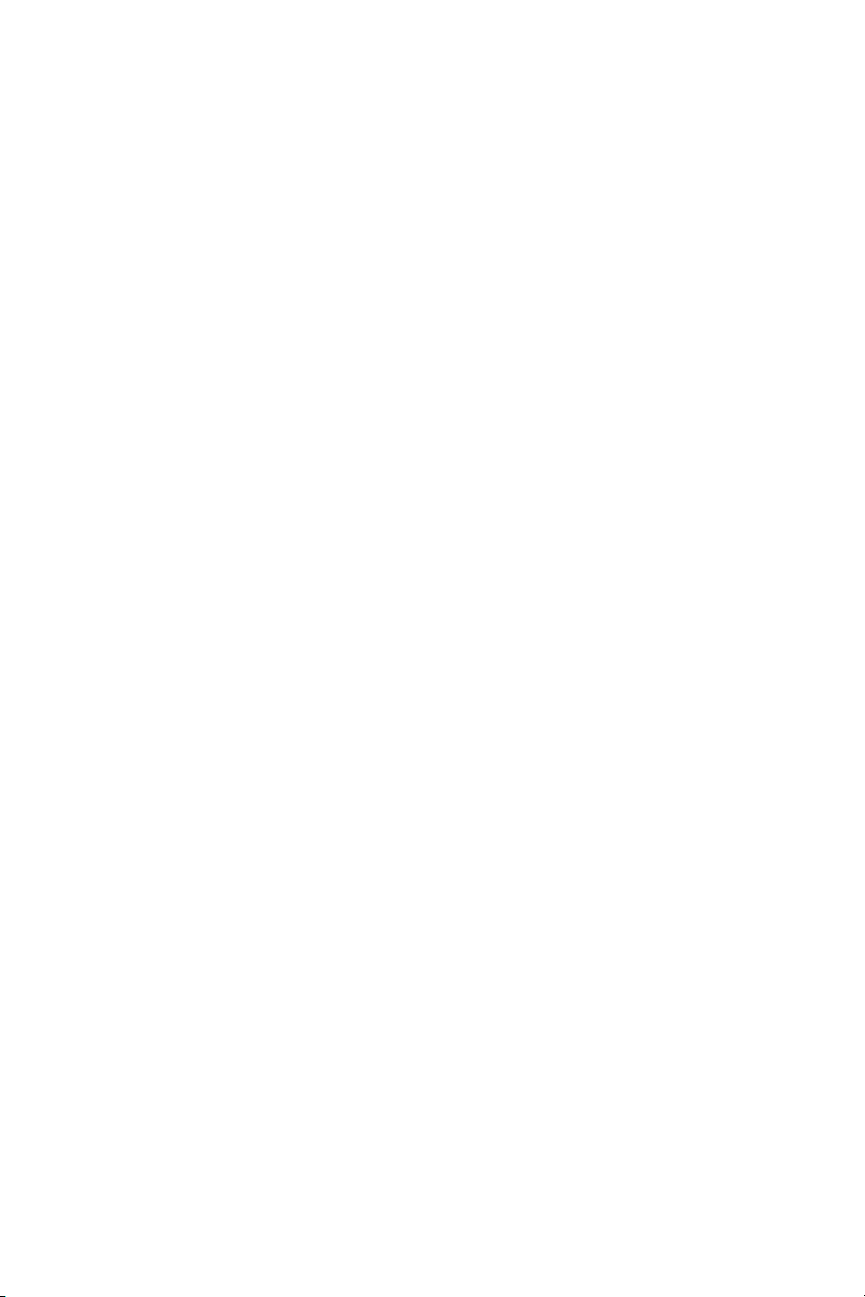
FX
‘08
Quick Reference
Guide
Page 2
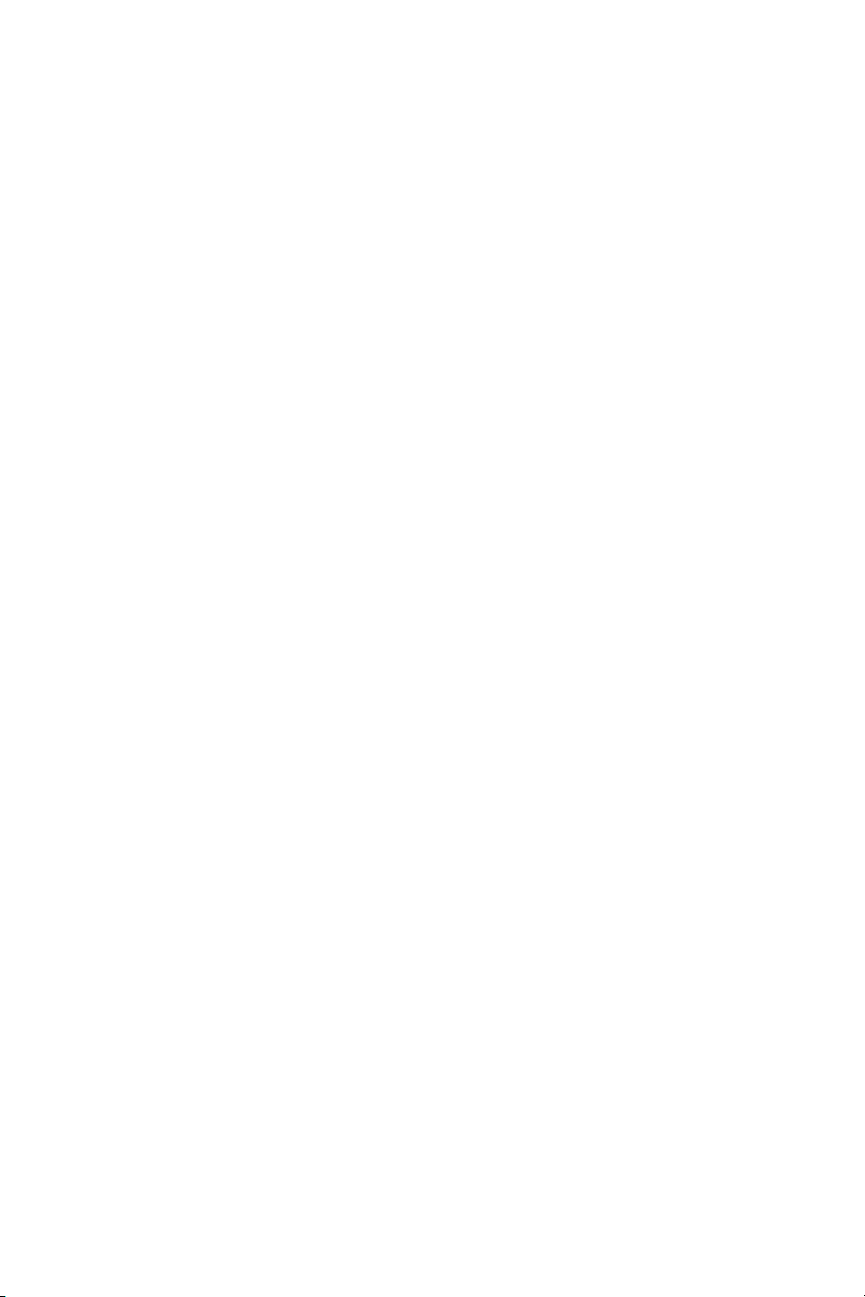
Introduction
This easy-to-use Quick Reference Guide will help you to more fully appreciate your vehicle’s
superior features, unique functions and advanced technology.
The Quick Reference Guide is intended to provide you with a user-friendly learning
experience to quickly acquaint you with your new INFINITI.
Refer to the Quick Reference Guide to learn how to personalize your vehicle’s controls and
equipment to maximize your driving comfort and convenience.
However, this guide is not intended to replace your vehicle's Manual. For comprehensive
vehicle safety information and product details, please refer to your Owner's Manual. It will help
you to better understand the operation and proper maintenance of your new INFINITI vehicle.
Both INFINITI and your INFINITI dealer are dedicated to serving all your automotive needs.
Your complete satisfaction is our primary concern. It is suggested that you read this Quick
Reference Guide and your vehicle’s Owner’s Manual thoroughly before contacting your
INFINITI dealer with related questions.
QUICK REFERENCE GUIDE
Page 3
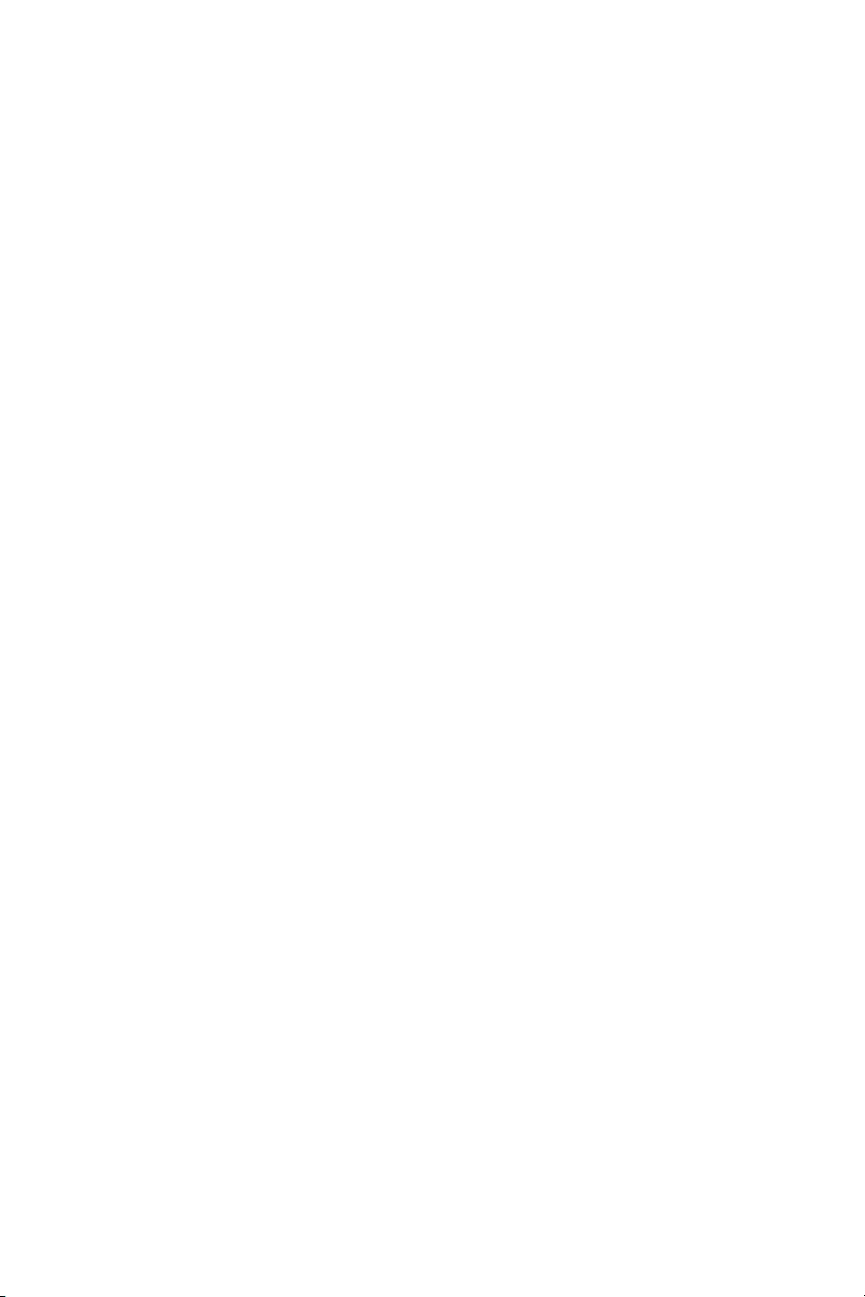
contents
Getting Started
Remote Keyless Entry System (Keyfob)
Intelligent Key System
KeyFob and Intelligent Key
Front Seats Power Adjustment Switches
Child Safety Rear Door Locks
Automatic Drive Positioner Memory System
Vehicle Control Center
INFINITI Controller
Dash-Mounted Center Display Screen
Buttons Surrounding the INFINITI Controller
Bluetooth
®
/Audio System – Steering Wheel Controls
Audio System – Steering Wheel Controls
HomeLink
®
Universal Transceiver
Inside (Rear View) Mirror – Anti-Glare/Compass
Outside (Side View) Mirror – Power Adjustment
Instrument Panel Layout
Front-Passenger Air Bag Status Light
Driving Controls
Cruise Control
Intelligent Cruise Control (ICC)
Headlights
Front and Rear Wiper Controls
Snow Mode
Vehicle Dynamic Control (VDC)
Tire-Pressure Monitoring System (TPMS)
Lane Departure Warning (LDW)
Rear View Monitor
Comfort
Heater and Air Conditioner
Front and Rear Defroster
Media Center
Audio System
How to Customize Your Radio Presets
How to Customize Your Tone Settings
Speed Sensitive Volume (SSV)
INFINITI CD/DVD Mobile Entertainment System
Bluetooth
®
Hands-Free Phone System
Navigation
INFINITI Navigation System
Address Book, Storing/Deleting Addresses
Turning Voice Guidance ON/OFF and Adjusting Volume
Switching Map Views
Where Am I?
Store Current Location
Programming A Destination – Street Address
Programming A Destination – Points of Interest
Programming A Destination – Nearby Places
Deleting a Route
Convenience
Front Armrest/Center Console
12-Volt Power Outlets
Open/Close Lift Gate
Rear Center Seat Belt
Rear Center Seat Belt – Storage
Rear Seat Adjustment
Folding Down Rear Seats
...................1
...................1
...................1
...................3
...................4
...................4
...................5
...................5
...................6
...................6
...................8
...................9
.................10
.................10
.................10
.................11
.................12
.................13
.................13
.................15
.................16
.................17
.................17
.................17
.................17
.................18
.................19
.................20
.................21
.................23
.................23
.................23
.................24
.................25
.................27
.................28
.................28
.................29
.................29
.................29
.................29
.................30
.................30
.................30
.................31
.................31
.................31
.................32
.................32
.................32
.................32
Page
Page 4
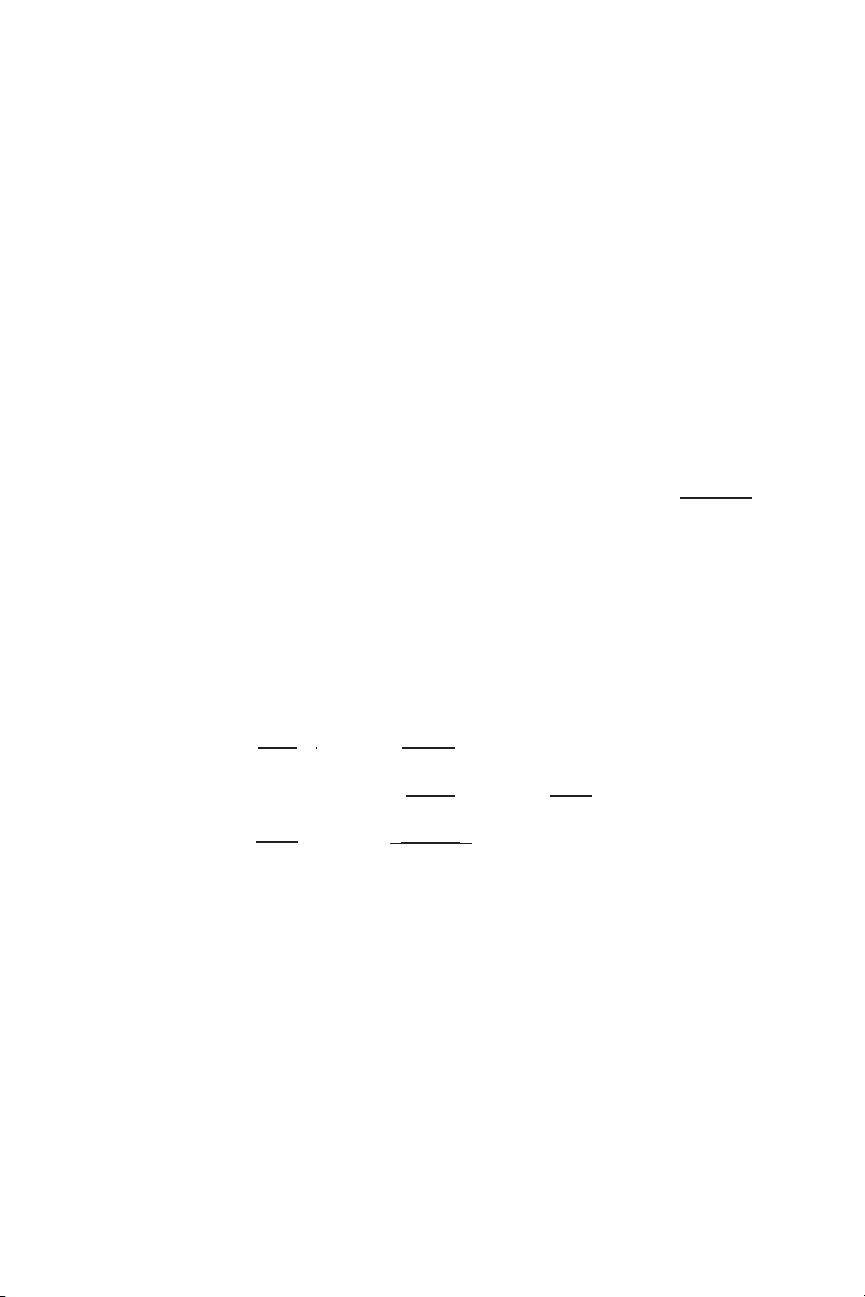
Remote Keyless Entry System (Keyfob)
(if so equipped)
The Remote Keyless Entry system (Keyfob) allows you to lock and unlock all doors (including
the lift gate and the fuel-filler door), open the windows, and activate a panic alarm—all from
outside the vehicle.
Intelligent Key System
(if so equipped)
Similar to the Remote Keyless Entry system, the Intelligent Key system also
lets you lock and unlock all doors (including the lift gate and the fuel-filler
door), open the windows, and activate a panic alarm from outside your
vehicle. What makes these systems differ is the ability to perform some of
these functions—as well as start and stop the engine—without having to
remove the Intelligent Key from your pocket or bag.
Individual driver position adjustment features can be linked to each specific Intelligent Key
(see page 4). Attached to your Intelligent Keys are color-coded key ring clips which
conveniently help you distinguish one driver’s Intelligent Key from another.
Keyfob and Intelligent Key
Remote Keyless Entry System (Keyfob) Features
Auto Unlock Function
This feature helps to prevent accidentally locking the key in the car. It will not allow the doors
to lock if the key is still in the ignition switch, OFF position.
1
LOCK Button
Press once to lock all doors
(including the lift gate) and
fuel-filler door.
PANIC ALARM Button
Press and hold down for more
than 1 second to sound the
horn and flash the headlights.
Press any button on the
Keyfob or Intelligent Key to
stop the panic alarm.
UNLOCK Button
Press once to unlock the
driver’s door and fuel-filler
door.
Press again within 5 seconds
to unlock all other doors
(including the lift gate).
Press and hold down to open
the windows.
Key
Ring
Clip
Page 5
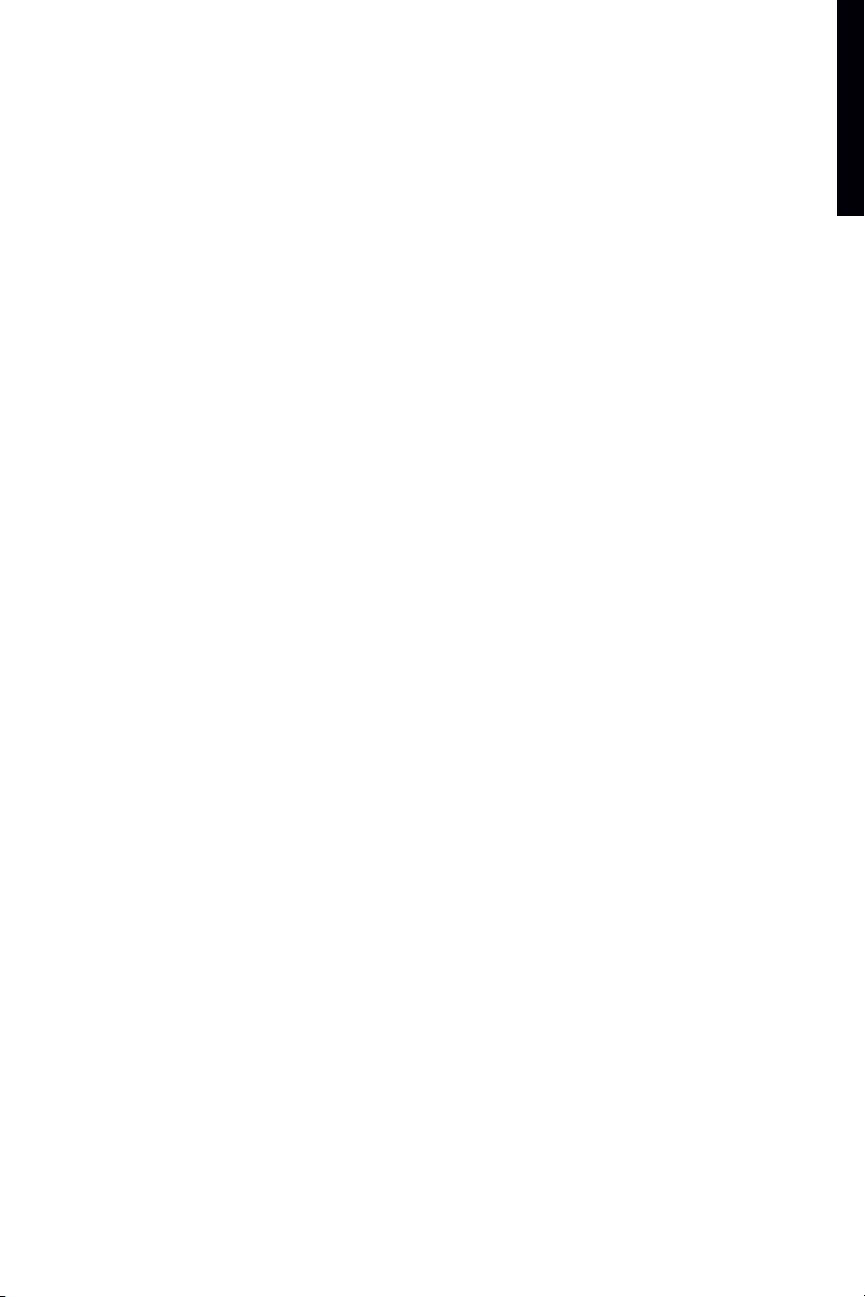
Intelligent Key System Features
Starting the Engine
Push IN the ignition switch, then turn to the START position to start
the engine.
Lock/Unlock Operation – Driver and
Front-Passenger Door Handle Request Switches
Locking Doors – Push any door handle Request Switch once.
Unlocking Doors – Push any door handle Request Switch once.
The corresponding door will unlock. Push the door handle
Request Switch again within 5 seconds to unlock all other doors
(including the fuel-filler door and lift gate).
Outside Buzzer and Lockout Protection
If you attempt to exit the vehicle and lock the doors with either front door handle Request
Switch while the Intelligent Key is inside the vehicle, a beep tone will sound and the doors
will not lock.
Remote Keyless Entry System (Keyfob) & Intelligent Key System Shared Features
Opening Windows with the Keyfob/Intelligent Key
Press and hold down the UNLOCK button for more than 3 seconds, and continue pressing
until the windows are completely open.
Deactivating/Activating the Horn Beep Feature
Your vehicle is set to sound the horn when locking the vehicle.
To Deactivate: Press and hold down the LOCK and UNLOCK buttons together for at least 2
seconds. The hazard indicators will flash three times to confirm the operation is complete.
To Activate: Press and hold down the LOCK and UNLOCK buttons together for at least 2
seconds. The hazard indicators will flash once and the horn will chirp once to confirm the
operation is complete.
getting started
2
Page 6
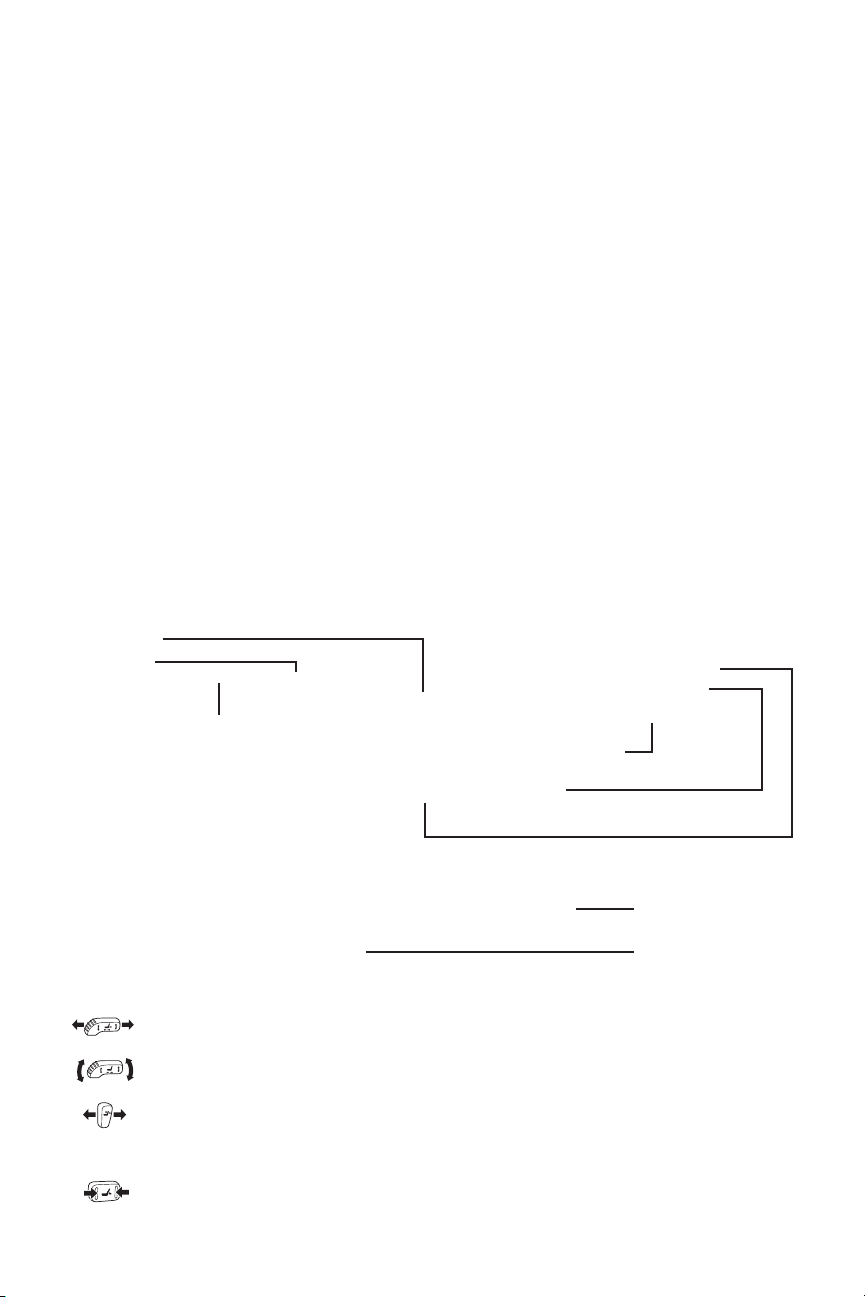
Auto Re-Lock Function
When the doors are unlocked with the door handle Request Switch or the UNLOCK button
on the Keyfob/Intelligent Key, for security, after one minute all doors will automatically
re-lock unless the following occurs:
■ Any door is opened.
■ The ignition switch is turned to the ON position.
■ A master, mechanical or valet key is inserted in the ignition switch and turned to the ON
position.
Notes:
■ The time for the Auto Re-Lock function can be modified or turned OFF. To adjust the setting: Press the SETTING
button and highlight Vehicle Electronic Systems on the center Display Screen, then press ENTER. Highlight Auto
Re-Lock Time, then press ENTER. Use the INFINITI Controller to adjust the time to your preference. Press ENTER to
set the new Auto Re-Lock Time.
■ Close proximity of a cellular phone to the Intelligent Key may interfere with the lock/unlock logic.
Opening/Closing Windows and
Locking/Unlocking Doors with Emergency or Wallet Keys
Turn the driver’s door key lock with the following keys to lock and unlock the doors and open
and close the windows while you are outside of the vehicle.
For Intelligent Key System:
Wallet Key
Valet Key
Mechanical Key(s)
Front Seats Power Adjustment Switches
10-way Power Driver’s Seat including Power Lumbar Adjustment
8-way Power Front-Passenger’s Seat
To Adjust Power Seats:
Forward and Backward – Move the switch forward or backward
to slide the seat forward or backward.
Seat Lifter – Press the front or rear side of the switch up or down to adjust the angle and
height of the seat cushion.
Seat Back Reclining – Press the top of the switch forward or backward to adjust the
seatback to the desired recline or upright angle.
To Adjust Lumbar Support:
Lumbar Support – Press the front or rear side of the switch forward or backward to
adjust the angle and lower back support .
For Remote Keyless
Entry System (Keyfob):
Wallet Key
Valet Key
Master Key(s)
3
Page 7
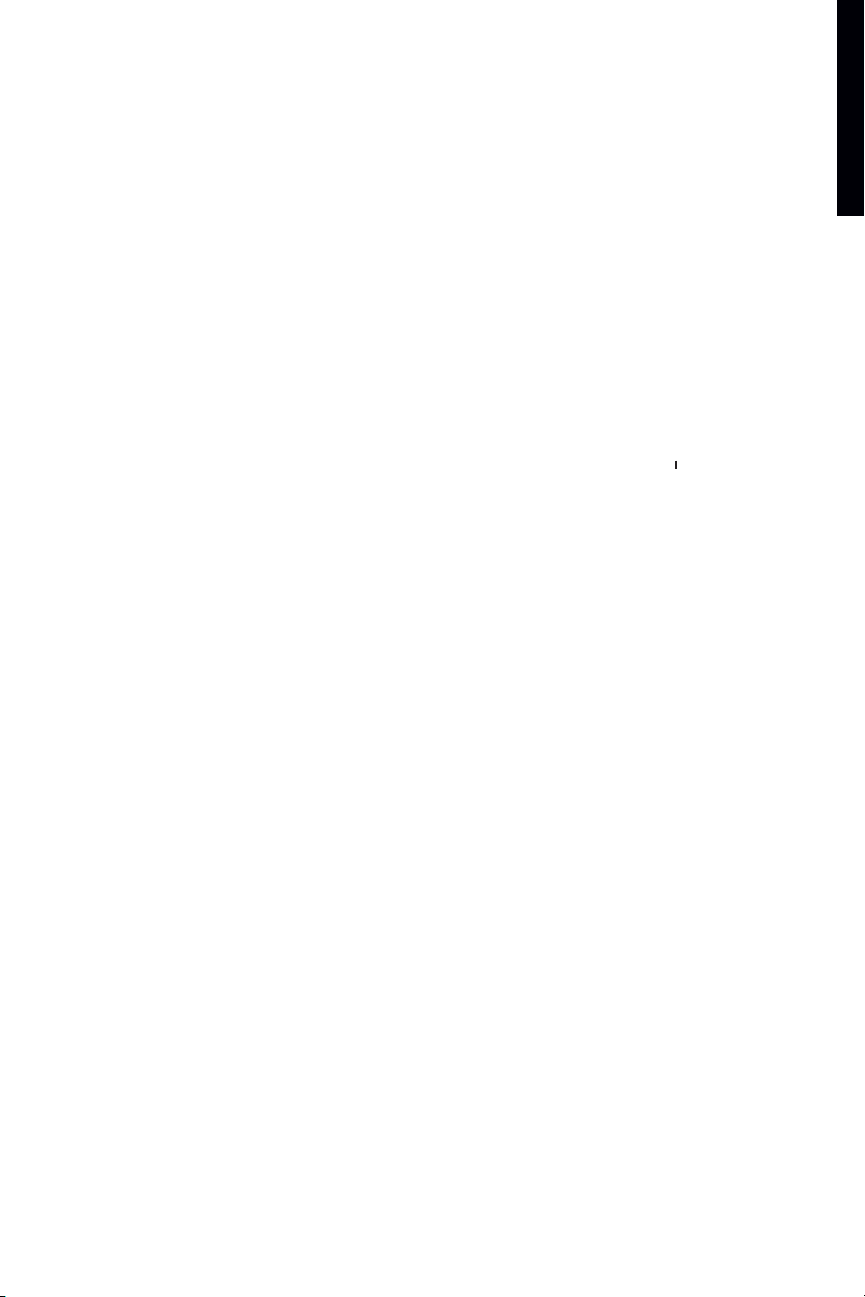
Child Safety Rear Door Locks
The safety lock levers are located on the inside edge of the rear
doors.
When the lever is in LOCK position, the door can be opened
only from the outside. If you cannot open a rear door from the
inside, check the child safety lock lever.
Automatic Drive Positioner Memory System
When programmed, the Automatic Drive Positioner can adjust the
driver’s seat, steering column, and the outside mirrors to two
memorized positions.
To Set Customized Seat, Steering, and Mirror Position Memory:
1 Push in the ignition switch and turn it to the ON position.
Keep the transmission in P (PARK) with the parking brake
applied.
2 Adjust the driver’s seat, steering wheel, and outside mirrors to the desired positions.
3 Press the SET button. The indicator lights on both Memory buttons 1 and 2 will
illuminate.
4 Within 5 seconds, press Memory button 1 or 2 and hold down for at least 1 second. The
indicator light on the Memory button you select will blink ON and OFF one time and then
illuminate solid for approximately 5 seconds. The seat/steering/mirror memory is now
set to your preference.
5 Link the seat/steering/mirror memory to your Intelligent Key.
While the indicator light on the Memory button is illuminated (see step 4, above) press
the UNLOCK button on your Intelligent Key. The indicator light on the Memory button
chosen will blink ON and OFF approximately 10 times. The memory is now matched to
the Intelligent Key. You may set the second seat/steering/mirror memory positions to
your other Intelligent Key by repeating the steps above.
Note: After step 5 is performed one time to link the seat/steering/mirror memory to your Intelligent Key, you DO
NOT need to perform this step again if new seat/steering/mirror memory positions are saved in the future. New
memory positions are automatically linked to your Intelligent Key after step 5 is performed one time.
Entry/Exit Function
This system is designed so that the driver’s seat will automatically move BACKWARD and the
steering wheel UP to ease entering and exiting the vehicle.
Entry/Exit is activated when:
the driver’s door is opened and the ignition switch is in the LOCK (OFF) position.
the transmission is in the P (PARK) position, the driver’s door is closed and the ignition
is turned to the ON position.
The Entry/Exit function can be turned ON or OFF. With the ignition switch in the
ON position, press the SETTING button and select Comfort & Conv. on the center Display
Screen. To turn ON the Entry/Exit functions individually, highlight Lift Steering Wheel on Exit
or Slide Driver’s Seat Back on Exit, then press ENTER.
getting started
4
Located on Driver’s Door
Memory Buttons
Page 8
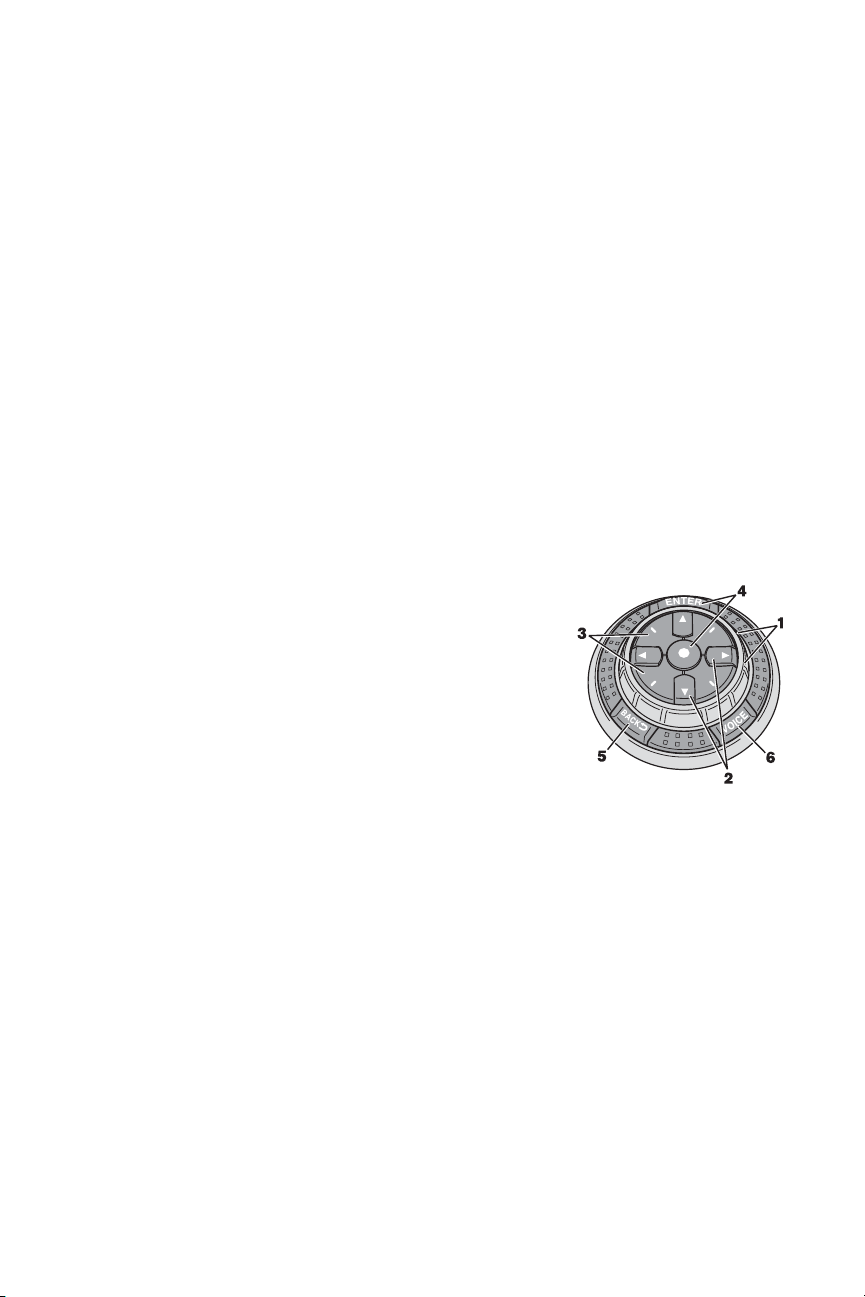
5
Vehicle Control Center
The following buttons and controls are used together to operate most functions displayed on
your vehicle’s center Display Screen:
INFINITI Controller
Buttons and controls surrounding the INFINITI Controller
INFINITI Controller
Buttons located on the INFINITI Controller serve various
purposes for navigating around the center Display Screen and
choosing options. As you use the vehicle controls, you will find
the control combination that best suits your needs.
1 Center Dial
Turn the Center Dial to navigate UP, DOWN, and ACROSS
the center Display Screen, highlight items for additional
information, and to make changes to settings.
2 Main Directional Buttons
Four Main Directional buttons (marked with arrows) on the face of the INFINITI
Controller can be used to perform the same functions as the Center Dial.
3 Additional Directional Buttons
(for vehicles with the INFINITI Navigation system)
Four additional buttons, marked with small “dashes” are located between the Main
Directional buttons. When using the Navigation system, for instance, these buttons can
be used in different ways to make “fine-tuned” movements around the Navigation Map
screen.
4 ENTER Buttons
Press either of the ENTER buttons to select the highlighted item.
5 BACK Button
Press to return to the previous function shown on the center Display Screen, and to
delete characters when using the on-screen keyboard.
6 VOICE Button
(for vehicles with the INFINITI Navigation system)
Press to repeat the Navigation instruction. See the Navigation section of this guide
(beginning on page 27) for more detailed Navigation system information.
Vehicles without the INFINITI Navigation systemVehicles with the INFINITI Navigation system
Page 9
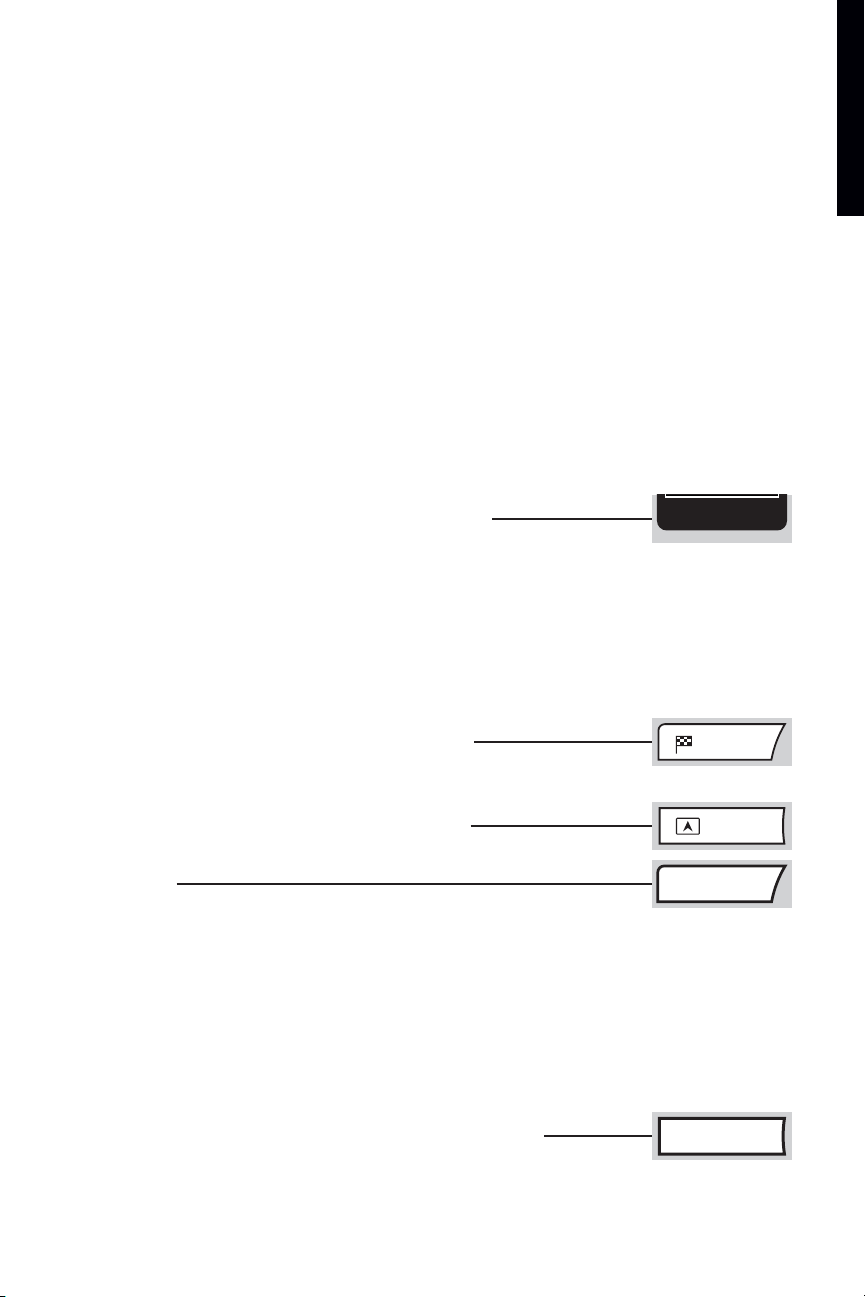
Dash-Mounted Center
Display Screen
Vehicle functions are viewed in menus
on the center Display Screen. As menu
items are highlighted/selected,
additional information may display on
the screen.
Buttons Surrounding the INFINITI Controller
E/M Button
(for vehicles without the INFINITI Navigation system)
Press to change the center Display Screen readouts (e.g. Heater and Air
Conditioner temperature, Fuel Economy, Trip 1 and 2, etc.) from English/US to Metric (e.g.
English/US = Mile, ˚Fahrenheit, MPG; Metric = km, ˚Celsius, L/100 km).
Notes:
The center Display Screen readouts can also be changed as follows: Press the SETTING button and highlight
System Settings on the center Display Screen, then press ENTER. Highlight Language/Unit, then press ENTER.
Highlight Unit, and press ENTER to choose between English/US or Metric. For vehicles equipped with the INFINITI
Navigation system, this is the ONLY way that readouts can be changed.
If Return All Settings to Default is chosen, the Unit setting does not default to either English/US or Metric. Therefore,
in order to switch the Unit setting, you must again perform the procedure described above.
DEST Button (for vehicles with the INFINITI Navigation system)
Press to set a destination in the Navigation system. See the Navigation
section of this guide (beginning on page 27) for more detailed programming information.
MAP Button
(for vehicles with the INFINITI Navigation system)
Press to display the Map screen.
TRIP Button
Press and quickly release to view Trip Computer information (Elapsed
Time, Driving Distance, and Average Speed) for two distinct vehicle trip logs (Trip 1 and Trip
2), and additional information, if available (see “Notes” below).
Notes:
For vehicles with the INFINITI Navigation system, pressing this button multiple times will display: Warning
Message (if any exists), Trip 1, Trip 2, Fuel Economy, Maintenance (including Tire Pressure Monitor system).
For vehicles without the INFINITI Navigation system, pressing this button multiple times will display: Trip 1, Trip
2, Trip OFF.
Press and hold down the TRIP button for approximately 2 seconds to quickly reset the
information currently shown on the center Display Screen.
TRIP RESET Button
(for vehicles without the INFINITI Navigation system)
In addition to pressing and holding the TRIP button, you can press and
hold down the TRIP RESET button for approximately 2 seconds to quickly reset a trip log’s
Elapsed Time, Driving Distance, and Average Speed to Zero.
getting started
6
Highlighted
Menu Item
UP/DOWN
Movement
Indicator
Header
Footer/Information Line
Menu Item
Count
Display screen from INFINITI Navigation system shown.
E/M
DEST
MAP
TRIP
TRIP RESET
Page 10
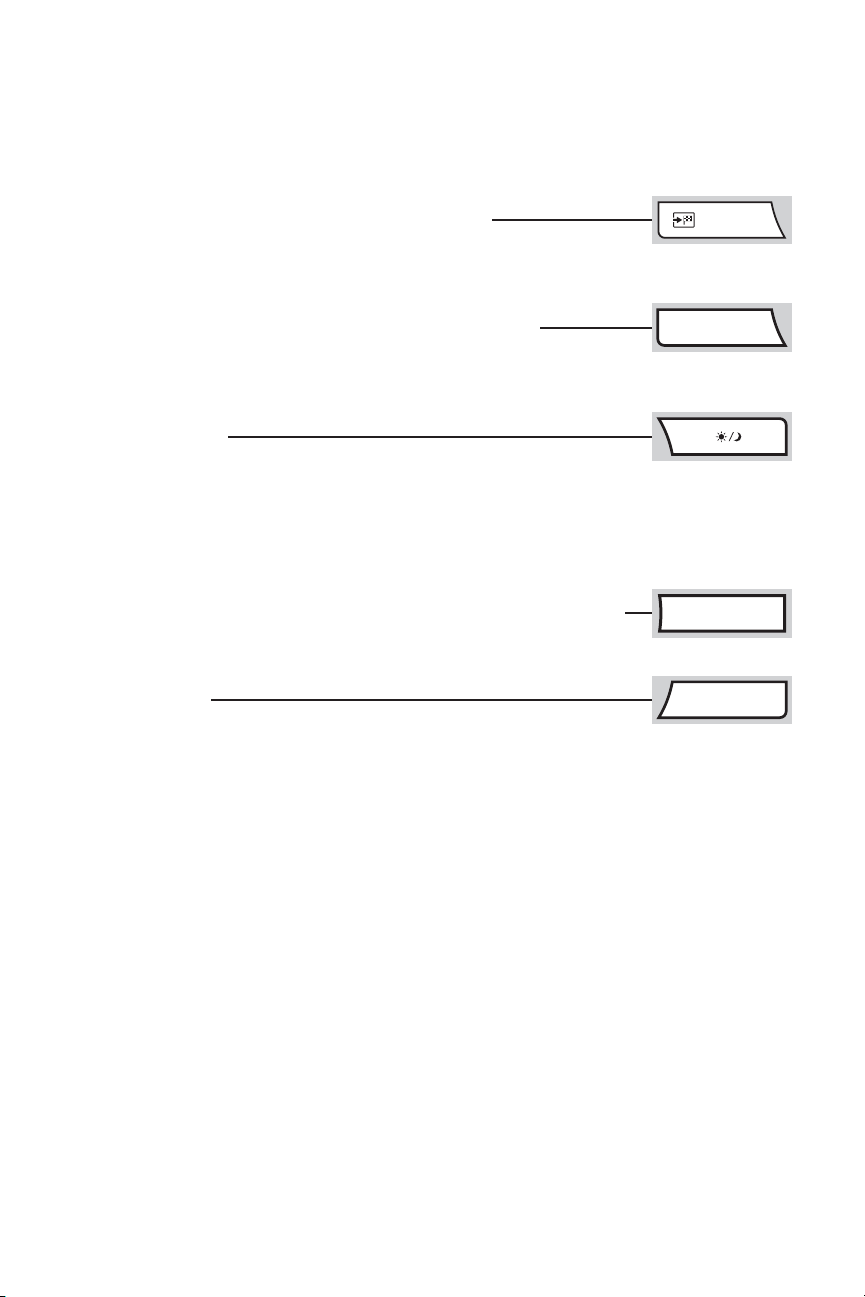
7
ROUTE Button (for vehicles with the INFINITI Navigation system)
Press to display Route related information and settings.
See the Navigation section of this Guide (beginning on page 27) for more detailed
information.
FUEL ECON Button
(for vehicles without the INFINITI Navigation system)
Press the Fuel Econ button to see your Average Fuel Economy, a Fuel
Economy visual gauge, and Distance to Empty. To quickly reset the fuel economy data back to
zero, press and hold down the TRIP RESET button for approximately 2 seconds.
DAY/NIGHT Button
Press to switch the center Display Screen between day view and night
view. Or, within approximately 10 seconds of pressing, you can adjust the center Display
Screen brightness UP or DOWN by turning the INFINITI Controller Center Dial or pressing
the Left/Right Main Directional buttons.
Press and hold down to turn OFF the display. To resume display, press and hold down
again.
MAINT (Maintenance) Button
(for vehicles without the INFINITI Navigation system)
Press to display and set vehicle maintenance information (e.g. Engine Oil,
Tire Rotation, Tire Pressure, etc.).
SETTING Button
Press to display the Settings Menu.
ROUTE
FUEL ECON
MAINT
SETTING
Page 11
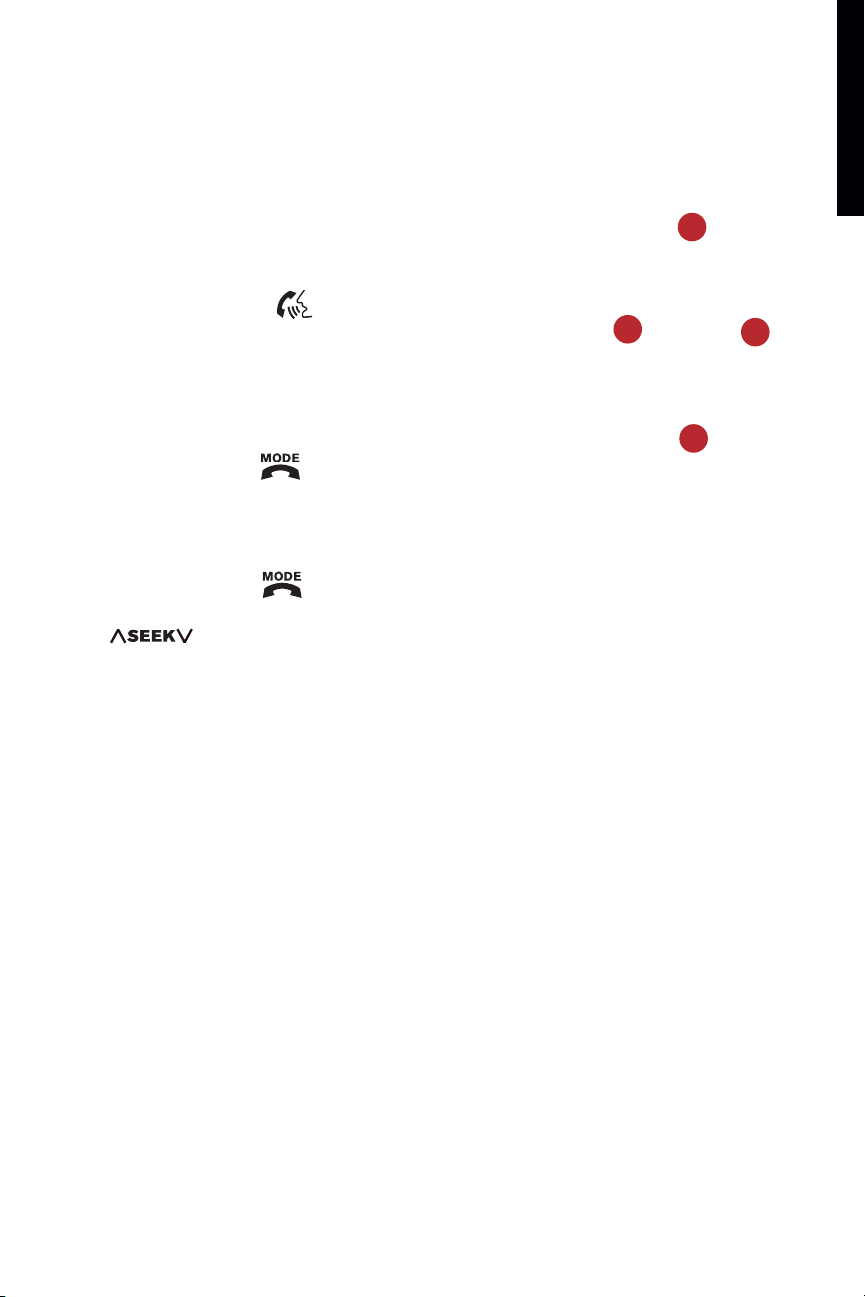
Bluetooth®Hands-Free Phone System/Audio System –
Steering Wheel Controls
(if so equipped)
1 VOL (Volume) Control Switch
2 PHONE/TALK Button
If a Bluetooth
®
-enabled cellular phone has been paired to
the vehicle, press this button to:
initiate an INFINITI Voice Recognition session
answer an incoming call
skip through system feedback
enter commands during a call.
3 MODE/END Button
Press to change between AM, FM or SAT music channel (requires an active XM
®
satellite radio subscription).
Press at any time during an INFINITI Voice Recognition session to cancel the
session and/or end a call.
MODE/END Button
Press to change between radio preset banks A, B, and C; and CD.
4 (Tuning) Switch
For Radio:
Push the switch UP or DOWN for less than 1.5 seconds to page through the radio
preset stations on the bank (A, B, or C) currently selected.
Push the switch UP or DOWN for more than 1.5 seconds to seek the previous/next
radio station on the band (AM, FM) or music category (SAT, if Satellite Radio is
installed and activated) currently selected.
For Audio CDs and CDs with MP3/WMA:
Push the switch UP or DOWN for less than 1.5 seconds to return to the beginning of
the current track/folder/file or skip to the next track/folder/file. Push several times
to skip BACKWARD or FORWARD through multiple tracks/folders/files.
Push the switch UP or DOWN for more than 1.5 seconds to change to the
previous/next CD in the CD Changer (audio CD) or previous/next folder on the CD
(CD with MP3/WMA).
8
getting started
2
3
4
1
Page 12

Audio Systems –
Steering Wheel Controls
(if so equipped)
1 VOL (Volume) Control Switch
2 MODE Button
Press to change between AM, FM, SAT (requires an active XM
®
satellite radio subscription), and CD.
3 Power ON/OFF Button
Turns the Audio system ON/OFF.
4 (Tuning) Switch
For Radio:
Push the switch UP or DOWN for less than 1.5 seconds to page through the radio
preset stations on the bank (A, B, or C) currently selected.
Push the switch UP or DOWN for more than 1.5 seconds to seek the previous/next
radio station on the band currently selected (AM, FM) or SAT music channel
(requires an active XM
®
satellite radio subscription).
For Audio CDs and CDs with MP3/WMA:
Push the switch UP or DOWN for less than 1.5 seconds to return to the beginning of
the current track/folder/file or skip to the next track/folder/file. Push several times
to skip BACKWARD or FORWARD through multiple tracks/folders/files.
Push the switch UP or DOWN for more than 1.5 seconds to change to the
previous/next CD in the CD Changer (audio CD) or previous/next folder on the CD
(CD with MP3/WMA).
Cruise Control
Intelligent Cruise Control (ICC)
(if so equipped)
See the DRIVING CONTROLS section of
this guide for more details about this
feature.
9
Cruise Control
Intelligent Cruise Control (ICC)
2
3
4
1
Page 13

Homelink®Universal Transceiver
(if so equipped)
This feature can be programmed to memorize up to three unique signals to operate remote
devices such as garage door openers.
Inside (Rear View) Mirror – Anti-Glare Feature
The anti-glare feature of the inside mirror automatically changes reflection depending on the
headlight intensity of the vehicle behind you. This feature is automatically ON when the
vehicle is started.
To Turn ON/OFF the Anti-Glare Feature:
For vehicles with the HomeLink
®
feature:
1 Press the button on the inside mirror to turn OFF this feature. The indicator light will
go out.
2 Press the button again to turn the feature back ON. The indicator light will illuminate.
For vehicles without the HomeLink
®
feature:
1 Press and hold down the button on the inside mirror for 3 seconds to turn OFF this
feature. The indicator light will go out.
2 Press and hold down this button again for 3 seconds to turn the feature back ON. The
indicator light will illuminate.
Compass Display
To Turn ON/OFF the Compass:
For vehicles with the HomeLink
®
feature:
1 Press the button on the inside mirror to turn OFF this feature.
2 Press the button again to turn the feature back ON.
For vehicles without the HomeLink
®
feature:
1 Press and quickly release the button on the inside mirror to turn OFF this feature.
2 Press and quickly release the button again to turn the feature back ON.
Outside (Side View) Mirror – Power Adjustment
(If so equipped)
To Adjust the Outside (Side View) Power Mirrors:
1 Move the switch to the LEFT or RIGHT to select the driver-side or
passenger-side mirror.
2 Push the adjustment switch UP, DOWN, LEFT, or RIGHT to adjust
the mirror to the desired position.
To Fold the Outside (Side View) Power Mirrors Inward:
■ Push the CLOSE side of the switch. Push the OPEN side of the
switch to return the mirrors to the outward position.
getting started
HOMELINK
®
Anti-Glare
10
Compass
Page 14
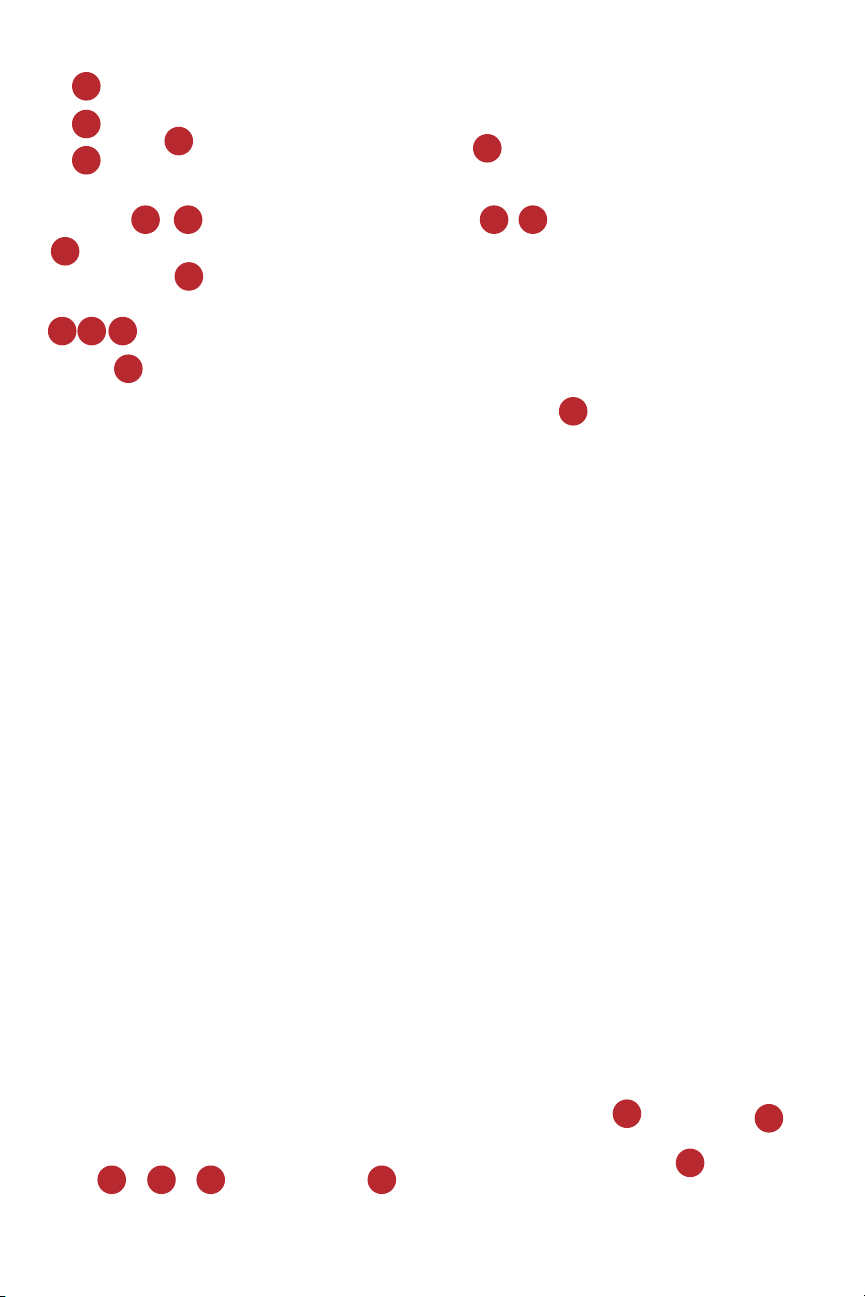
Instrument Panel Layout
1 Headlight Aiming Control Dial
Use to lower headlights when vehicle is loaded.
2 Instrument Panel Brightness Control
3 Twin Odometer Reset and Trip Knobs
4 Headlight, Fog Light and Turn Signal Switch
5 Bluetooth
®
Hands-Free Phone System/Audio Steering Wheel Controls –
if so equipped
6 Audio Steering Wheel Controls – if so equipped
7 Cruise Control Switches
8 Intelligent Cruise Control (ICC) Switches
– if so equipped
9 Windshield Wiper and Washer Switch
10 Outside (Side View) Power Mirror Controls
11 Lane Departure Warning (LDW) Button
– if so equipped
12 SNOW Mode ON/OFF Switch
13 Vehicle Dynamic Control (VDC) OFF Button
14 Hood-Release Lever
15 Steering Wheel Power Tilt/Telescopic Control
16 Front Storage Box and 12-Volt Power Outlet
17 Hazard Warning Light Button
18 Automatic Transmission Control Lever or Manual Shift Mode
19 Heated Front Seat Switches
11
2
3
4
516
11
7
8
9
13
16
12
14
15
11
13
12
15
18
17
19
10
Page 15

Front-Passenger Air Bag Status Light
This vehicle is equipped with the INFINITI Advanced Air Bag
System. Under some conditions, depending on pressure
detected on the passenger seat and how the seat belt is used,
the front-passenger air bag is designed to automatically turn
OFF. When the front-passenger air bag is OFF, the frontpassenger air bag status light will illuminate.*
For example:
When the system detects that the front passenger seat is occupied by a small adult,
child, or child restraint as outlined in the vehicle’s Owner’s Manual, the front-passenger
air bag status light will illuminate to indicate that the front passenger air bag is OFF
and will not inflate in a crash.
When the front-passenger seat is occupied and the passenger meets the conditions
outlined in the Owner’s Manual, the front-passenger air bag status light will not
illuminate to indicate that the front-passenger air bag is operational.
* When the system detects that the front passenger seat is unoccupied, the passenger air bag status light will not
illuminate even though the front-passenger air bag is OFF.
getting started
12
Page 16

Cruise Control
Steering Wheel Mounted Cruise Controls
1 ACCEL/RES COAST/SET Switch
2 CANCEL Button
3 Cruise ON/OFF Button
To Set Cruise Control:
1 Press the Cruise ON/OFF button. The indicator light
will illuminate.
2 Accelerate to the desired speed.
3 Push DOWN on the COAST/SET switch and release it. The
indicator light will illuminate. Cruise Control should be set to
the desired speed.
Intelligent Cruise Control (ICC)
(if so equipped)
Steering Wheel Mounted Cruise Controls
1 ACCEL/RES COAST/SET Switch
2 CANCEL Button
3 ON/OFF Button
4 Following Distance Button
The ICC system can be set to one of two cruise modes:
Vehicle-to-vehicle distance-control cruise
Conventional fixed-speed cruise
To Set Intelligent Cruise Control Vehicle-To-Vehicle Distance:
1 Press the ON/OFF button for less than 1.5 seconds. The
indicator light will illuminate.
The set distance and set vehicle speed indicator lights will
also illuminate in STANDBY mode.
2 Accelerate to the desired speed.
3 Push DOWN on the COAST/SET switch and release it. Cruise
Control should be set to the desired speed.
When a vehicle IS NOT detected ahead of you in the
lane, the set distance and set vehicle speed indicator
lights will illuminate in SET mode.
When a vehicle IS detected ahead of you in the lane,
the vehicle ahead detection, set distance, and set
vehicle speed indicator lights will illuminate in SET
mode.
13
2
3
4
1
2
3
1
Page 17

To Set Conventional Fixed-Speed Cruise:
1 While Cruise Control is OFF, press the ON/OFF button and hold it down for more than 1.5
seconds. The indicator light will illuminate.
2 Accelerate to the desired speed.
3 Push DOWN on the COAST/SET switch and release it. The indicator light will
illuminate. Cruise Control should be set to the desired speed.
Note: There are certain conditions under which vehicle-to-vehicle distance-control and/or fixed-speed cruise cannot be
set or will automatically cancel. Four such conditions are shown below.
When rain, snow, or dirt cover the system sensor (located in front bumper opening).
When the windshield wiper is operated at low or high speed.
When strong light shines directly on the front of the vehicle (e.g. during sunrise or sunset).
When the Automatic Transmission is in Manual Shift mode.
To Switch Between the Two Cruise Control Modes:
When one of the two cruise modes is in use, you must first turn the system OFF, and then ON
again (as instructed above) to select the other Cruise Control mode.
driving controls
14
Page 18

15
Headlights
Parking, tail, license plate, and instrument panel lights ON – Turn the headlight switch to
.
Headlights ON (all other lights remain on) – Turn the headlight switch to .
Fog lights (if so equipped) ON – Turn the headlight switch to . Then, turn the fog light
switch to .
High beam ON – Push the lever FORWARD (away from you).
Autolight (Automatic Headlight) System Operation
(if so equipped)
The Autolight (Automatic Headlight) system can automatically:
Turn ON the headlights when it is dark.
Turn OFF the headlights when it is light.
Keep the headlights ON for 45 seconds after you turn the ignition switch to OFF and close
all doors (called the Automatic Headlights Off Delay).
To Activate the Autolight System: Turn the headlight switch to the AUTO position.
To Deactivate the Autolight System: Turn the headlight switch to the OFF,
, or position.
Autolight Headlights Off Delay
The Autolight ON/OFF and Automatic Headlights Off Delay features can be modified. To adjust
the settings for (Sensitivity of Automatic Headlights) and (Automatic Headlights OFF Delay):
1 Press the SETTING button and select Vehicle Electronic Systems on the center Display
Screen.
2 Select the feature to be adjusted (Automatic Headlights OFF Delay, Sensitivity of
Automatic Headlights), then press ENTER.
Page 19

driving controls
16
FRONT WINDSHIELD WIPER
INT (Intermittent)
First, pull the lever DOWN one notch.
INT TIME (Speed Sensitive)
Then, rotate the inner knob (INT TIME) to the
desired speed. Intermittent speed will also be fast or
slow depending on vehicle speed.
This feature can be turned ON/OFF. To adjust the setting:
Press the SETTING button and select Vehicle Electronic Systems
on the center Display Screen.
Then, select Speed Dependent Wiper.
LO Speed – Pull the lever DOWN two notches.
HI Speed – Pull the lever DOWN three notches.
FRONT WASHER CONTROLS
Washer – Pull the lever REARWARD (towards you).
Mist – Lift the lever UP (wipers will swipe one time).
REAR WINDOW
INT (Intermittent)
Twist the outer knob one click (first position). The
speed is not adjustable.
ON (Low speed)
Twist the knob two clicks (second position).
Washer – Push the lever FORWARD (away from you).
Front/Rear Wiper/Washer Controls
Front Intermittent Wiper
Front Wiper, Low and High Speed
Front Windshield, Washer and Mist
Rear Window Intermittent,
Low Speed and Washer
Page 20

Snow Mode ON/OFF Switch
Snow Mode helps improve low speed traction for slick weather conditions.
Push the dash-mounted SNOW switch ON for slick road conditions. The
indicator light on the switch will illuminate when Snow Mode is ON.
Push the switch OFF for all other road conditions.
17
Vehicle Dynamic Control (VDC) Button
The Vehicle Dynamic Control (VDC) system operates whenever the engine is started and the
vehicle is driven. The vehicle should be driven with the VDC system ON for most driving
conditions.
To Turn OFF the VDC System: Push the VDC OFF switch. The VDC OFF indicator will illuminate.
Tire Pressure Monitoring System (TPMS)
This vehicle is equipped with a Tire Pressure Monitoring system (TPMS). The low tire pressure
warning light will illuminate if the vehicle is being driven over 16 MPH and one or more tires
is significantly under-inflated. The system also will display tire pressure of all tires (except
the spare tire) on the display screen.
Lane Departure Warning (LDW) Switch
(if so equipped)
When ON, the Lane Departure Warning (LDW) system generates visual and audible warnings
indicating when your vehicle is about to unintentionally move out of its travel lane where lane
markers are detectable.
LDW operates in one of two modes:
AUTOMATIC MODE, or
MANUAL (OFF) MODE
Page 21

AUTOMATIC MODE
LDW is automatically ON whenever you start the vehicle. It then activates at
vehicle speeds over 45 mph. The indicator light on the LDW switch will
illuminate indicating the system is ON.
To Turn OFF LDW for One Drive ONLY:
With the LDW switch indicator light illuminated ON:
Press the LDW switch. The indicator light on the switch will go out.
MANUAL (OFF) MODE
To Change from LDW AUTOMATIC MODE to MANUAL (OFF) MODE:
1 Turn the ignition switch to ON.
2 Verify the LDW switch indicator light is not illuminated after the 5 second
self-check.
3 Press and hold down the LDW switch for approximately 4 seconds until a chime sounds
and the LDW indicator light blinks. The LDW switch indicator light will go out indicating
the mode change has been completed.
To Change From LDW MANUAL (OFF) MODE to AUTOMATIC MODE:
Turn the ignition switch to ON. Press and hold the LDW switch for more than 4 seconds while
the LDW switch indicator light is OFF. The indicator light on the LDW switch will illuminate
indicating the system is changed to automatic mode.
Rear View Monitor
When the transmission is in R (REVERSE), the center
Display Screen will automatically change to view the
area directly behind the vehicle.
Approximate distance to objects:
Green = 7 to 10 feet
Yellow = 3 feet
Red = 1.5 feet
driving controls
18
LDW Warning Light
Page 22

Heater and Air Conditioner
(Dual-Zone Automatic Temperature Control)
Note: The bottom section of the center Display Screen can show either Heater and Air Conditioning (HVAC) or Audio
information. To adjust the setting: Press the SETTING button and select Display on the center Display Screen. Next,
select Lower Display Setting to toggle between the two options, and press ENTER.
To Turn ON the Climate Control System:
Press the AUTO button to turn ON the system.
The AUTO mode setting can be used year round. It allows the system to self-adjust to
constantly maintain a selected temperature (automatic cooling and/or dehumidified heating).
Air flow distribution and fan speed are also controlled automatically.
Standard AUTO Mode vs. DUAL Mode
Standard AUTO mode allows the driver to control temperature for self and passenger.
DUAL mode allows the driver and passenger to control their own cabin temperatures.
Press the DUAL button to turn ON/OFF the DUAL mode. An
indicator light on the DUAL button illuminates and the word
“Dual” can be seen on the center Display Screen when DUAL mode is operating. Whenever
the PASSENGER Temperature Control button is pressed while the system is operating, DUAL
mode will also be turned ON.
To Change Temperature Settings:
In AUTO mode, press the DRIVER Temperature Control button UP or DOWN to increase or
decrease the temperature and set it to the desired level. For normal automatic climate
control operation, adjust the temperature to about 75˚F.
In DUAL mode, the passenger can press the PASSENGER Temperature Control button to
adjust their temperature setting, while the driver still controls his/her setting using the
DRIVER Temperature Control button.
To Control Fan Speed:
1 Press the Fan Speed Control buttons, + or – to
manually adjust fan speed UP or DOWN. The illuminated
fan speed indicator on the center Display Screen will change as fan speed is
increased/decreased. The mode will change from AUTO to MANUAL mode (“AUTO” no
longer appears on the screen).
2 Press the AUTO button to return to automatic control of fan speed.
To Turn OFF the Climate Control System:
Press the OFF button.
To Turn ON the Heat:
1 Press the A/C button until “A/C OFF” is displayed on the
center Display Screen and the indicator light on the A/C
button turns OFF.
19
Driver
Temperature
Control Button
Passenger
Temperature
Control Button
Page 23

2 Press UP or DOWN on either the Driver Temperature Control button (in AUTO mode) or
the Passenger Temperature Control button (in DUAL mode) to increase or decrease cabin
temperature.
Note: For optimum system operation, DO NOT set the inside cabin temperature lower than the outside air
temperature.
To Choose Fresh or Recirculated Air:
Press the Fresh Air/Air Recirculation (Intake Air Control) button to select between:
Fresh (outside) air for cooling/heating/defrosting. The indicator light on the
side of the Intake Air Control button will illuminate when fresh air is selected.
Recirculated (inside) air for maximum A/C cooling performance and to prevent unwanted
outside odors from entering the vehicle. The indicator light on the side of the
Intake Air Control button will illuminate when recirculated air is selected.
Notes:
Recirculated air mode cannot be activated when the system is set to A/C and the Front Defroster is ON.
Extended use of recirculated air may cause the inside of the windows to fog up.
While in AUTO mode, intake air is also controlled automatically. To manually control intake air while in AUTO
mode, press the Intake Air Control button. To return to automatic control mode, press and hold down the
Intake Air Control button for approximately 2 seconds. Both indicator lights on the button will flash twice.
Intake air will once again be automatically controlled.
To Manually Change Air Flow:
Press the MODE button to select air flow location.
Air flows from center and side vents.
Air flows from center and side vents, plus foot outlets.
Air flows mainly from foot outlets.
Air flows from the front defroster and foot outlets.
Note: The air flow indicator symbols will illuminate on the center Display Screen.
To Turn ON/OFF the Front Defroster:
1 Press the Front Window Defroster button to turn it ON. The indicator light will illuminate
on the Defroster button and the front defrost indicator
symbol will illuminate on the center Display Screen.
Notes:
Pressing the Defrost button provides the best possible defrost action. This is the preferred method for
quickly defrosting the window (rather than choosing the front defroster and foot outlets Manual Air Flow
control mode, which is less efficient).
When you press this button, you may hear a click noise from the engine area. This is normal. The Air
Conditioner compressor is being activated. With A/C ON, moisture is pulled from the air, helping to defrost
the inside windows more quickly.
2 Press UP or DOWN on the Driver Temperature Control button to set the desired
temperature.
3 Press the + Fan Speed Control button + to set fan speed to maximum.
4 Press the Front Window Defroster button again to turn it OFF.
To Turn ON/OFF the Rear Defroster:
1 Press the Rear Window Defroster button to turn it ON. The indicator light will illuminate
on the Defroster button and the rear defrost indicator
symbol will illuminate on the center Display Screen.
2 Press the button again to turn it OFF. Or, it will turn OFF automatically after
approximately 15 minutes.
20
comfort
MODE
Page 24

AUDIO SYSTEM
BOSE®Audio with AM•FM•SAT Radio & In-Dash 6-Disc Compact Disc (CD) Autochanger
Notes:
No satellite radio reception is available and no SAT-related information will be displayed when the RADIO button
is pressed unless an optional satellite receiver and antenna are installed, and an XM
®
satellite radio service
subscription is active.
The bottom section of the center Display Screen can show either Audio or Heater and Air Conditioning (HVAC). To
adjust the setting: Press the SETTING button and select Display on the center Display Screen. Next, select Lower
Display Setting to toggle between the two options.
1 Center Display Screen – Displays various radio, audio CD, CD with MP3/WMA, and rear
seat audio/DVD
(if so equipped) functions.
2 PRESET A-B-C Button – Press to change between radio preset banks A, B, and C. Use to
select your customized preset radio stations.
Note: Stations can be selected from any band (AM, FM, SAT) and stored in each preset bank.
3 RADIO Button – Press to switch between AM, FM, and SAT bands.
4 CD·DVD Button – Activates and displays audio CD, or CD with MP3/WMA and rear seat
audio and DVD
(if so equipped) functions.
5 DISP Button – Press to display more detailed information about the audio source (audio
CD, CD with MP3/WMA, SAT band) currently playing, such as channel/track/folder name
or number, name of the artist, title of the song/folder/track/disc, and other information,
if available.
Press the DISP button multiple times to change the information displayed while an audio
source is playing.
Notes:
For vehicles with the INFINITI Navigation system, press the MAP button to return to the Navigation Map
screen.
For vehicles without the INFINITI Navigation system, press any applicable button (e.g. TRIP, FUEL ECON,
SETTING, etc.) to exit the current screen.
6 SEEK Button
Press and release:
AM/FM/SAT: Seeks BACKWARD, stopping at the previous broadcasting station.
Audio CDs and CDs with MP3/WMA: Selects the previous track on the CD currently
playing.
Note: The first time the SEEK button is pressed, the track currently playing will replay from the beginning.
Press and hold down:
AM/FM/SAT: Tunes the radio by moving quickly BACKWARD through the stations.
Audio CDs and CDs with MP3/WMA: Skips quickly BACKWARD through the track
currently playing.
Vehicle equipped with Navigation system shown.
21
2
3 4
5
1
6
7
8
9
10
13
16
12
14
15
Page 25

7 TRACK Button
Press and release:
AM/FM/SAT: Tracks FORWARD, stopping at the next broadcasting station.
Audio CDs and CDs with MP3/WMA: Selects the next track on the CD currently playing.
Press and hold down:
AM/FM/SAT: Tunes the radio by moving FORWARD through the stations.
Audio CDs and CDs with MP3/WMA: Skips FORWARD through the track currently
playing.
8 CD Load Button
Press the button for less than 1.5 seconds to load a single CD. You may choose a
specific location to load the CD in the CD Autochanger by pressing a Disc Select button
(1-6).
Press the button for more than 1.5 seconds to load up to 6 CDs, one-by-one.
9 CD Insert Slot
10 CD Eject Button
Press the button for less than 1.5 seconds to eject a single CD. You may choose a
specific CD to eject by pressing a Disc Select button (1-6). If no choice is made within 3
seconds, the CD currently playing will eject.
Press the button for more than 1.5 seconds to eject all CDs stored in the CD
Autochanger. The CDs will eject one-by-one.
11 PAUSE·MUTE Button (for vehicles without the INFINITI Navigation system)
Press to pause CD play or mute radio play.
12 RPT·RDM Button
Audio CDs and CDs with MP3/WMA: The play pattern of the CD can be changed to repeat
play of 1 CD, repeat play of 1 track and/or folder, or play all CD’s/folders or 1 CD/folder in
random order.
13 SCAN Button
AM/FM/SAT: Press to scan stations, stopping at each broadcast station for 5
seconds. Press again to stop at a chosen station.
Audio CDs and CDs with MP3/WMA: Plays the beginning 10 seconds of each of the
tracks for CDs loaded in the player, moving through all CD tracks in sequence.
Press again during the 10 second period to stop at a chosen track and play it in its entirety.
14 Station Preset/Disc Select Buttons (1-6)
AM/FM/SAT: Use to select radio preset stations.
Audio CDs and CDs with MP3/WMA: Use to select which CD to play.
15 VOLUME·PUSH/POWER Knob:
Push to turn the audio system ON/OFF.
Turn to adjust the volume level.
16 TUNE/CAT/FOLDER·PUSH/AUDIO Knob:
Turn to manually tune radio stations UP or DOWN (e.g. tune from 105.1 to 105.3 FM).
Turn to select different MP3/WMA folders if a CD with MP3/WMA is in the CD
Autochanger.
Push to display, then turn to adjust: BASS, TREBLE, FADE, BALANCE, and SSV (Speed
Sensitive Volume).
media center
22
PAUSE•MUTE
Page 26

How to Customize Your Radio Presets
With the PRESET A-B-C button, you can program up to 18 radio stations (AM, FM, and SAT*)
into 3 separate preset memory banks—6 stations for each PRESET bank.
1 Press the PRESET A-B-C button to select bank A, B, or C.
Note: The PRESET A, B, or C indicator will illuminate on the center Display Screen to show which bank is activated.
2 Press the RADIO button to select the AM, FM, or SAT* band.
3 Tune to the desired station using the SEEK or TRACK buttons or the
TUNE/CAT/FOLDER·PUSH/AUDIO knob.
4 Press and hold down the desired Station Preset/Disc Select button (1 through 6) until you
hear a “beep” sound.
5 Repeat the above steps to program up to 18 stations.
Note: AM, FM, and SAT* stations can be mixed within any of the A, B, or C preset banks.
*Only available if an optional satellite receiver and antenna are installed, and an XM®satellite
radio service subscription is active.
RDS (Radio Data System)
This is a data information service transmitted by some radio stations on the FM (not AM)
and/or SAT band encoded within a regular radio broadcast. It can display the following:
Station Name/Call sign (e.g. ”Cool
Jazz”/KKJZ 88.1).
Music or programming type (e.g. Jazz or Rock).
Name of the Artist/Song title.
If the station you are listing to is broadcasting RDS
information, “RDS ST” will be displayed above the station
number or name on the center Display Screen.
23
How to Customize Your Tone Settings
BASS, TREBLE, FADE, BALANCE, and SSV (Speed Sensitive
Volume)
1 Push the TUNE/CAT/FOLDER·PUSH/AUDIO knob until
the desired mode appears on the center Display Screen.
2 Turn the knob to adjust the setting.
Speed Sensitive Volume (SSV)
1 Push the TUNE/CAT/FOLDER·PUSH/AUDIO knob to
access the SSV adjustment mode.
2 Turn the knob LEFT or RIGHT to select OFF, LOW, MID
(Midrange), or HIGH.
Page 27

DISP (Display) Button
Displays audio-related information transmitted by some
channels encoded within a regular SAT band broadcast on
the center Display Screen. For example: Channel
Name/Call Sign/Artist/Song Title may be shown.
In addition, when audio CDs or CDs with MP3/WMA are
playing and they are coded with Disc/Folder/Track Titles
or the Artist’s Name, this information can be displayed by pressing the DISP button multiple
times.
INFINITI CD/DVD Mobile Entertainment System
(if so equipped)
With a flip-down LCD Display Screen, two wireless
headphones with ON/OFF switches and volume
control dials, and a wireless remote control, this
system allows rear-passengers to listen to CDs,
watch DVD movies, and play video games while on
the road.
The CD/DVD player is located on the rear of the front
Center Console. Auxiliary input jacks (located on the
CD/DVD player face plate) may be used with
compatible devices such as video game systems,
portable digital players, camcorders, and other
portable video devices.
You can listen to CD/DVD audio through all of the
vehicle’s speakers or through the headphones.
Notes:
When a CD/DVD is initially loaded in the entertainment system and
played, the audio portion is heard through the vehicle’s speakers.
Occupants in the front seats can choose to continue to listen to the
CD or DVD audio, or, by pressing the CD·DVD button, they can listen
to a CD loaded in the CD Autochanger or tune to a radio station
independent of the rear passengers.
media center
24
Page 28

Bluetooth®Hands-Free Phone System
Refer to www.infiniti.com/bluetooth for compatible phone list.
With an overhead microphone and sound transmitted through the audio system speaker, the
Bluetooth
®
Hands-Free Phone System utilizes Bluetooth®wireless technology and voice
recognition to provide hands-free cellular phone communication.
System Operating Tips:
Close all windows. Surrounding noises may interfere with system operation.
Press the PHONE/TALK button on the steering wheel to initiate an INFINITI Voice
Recognition session.
Wait for the tone before speaking.
Start speaking a command within 5 seconds after the tone sounds.
To go back to the previous command, say "Go back" or "Correction."
To cancel an INFINITI Voice Recognition session, say "Cancel" or "Quit," or press the
MODE/END button .
To increase or decrease the volume of the voice prompts, press the VOL (Volume) Control
switch on the steering wheel or turn the audio Volume·Push/Power knob while the
system is responding.
Speak in a clear and natural voice without pausing between words.
Pairing Your Phone
Before you can use the hands-free feature, you will need to set-up, or
pair, the system to recognize your cellular phone(s). Up to 5 Bluetooth
®
enabled phones can be paired to this system. After the initial one-time
set-up, the system will automatically connect upon start-up as long as your
phone is in range and available.
For a list of compatible phones and detailed pairing instructions, please visit
www.infiniti.com/bluetooth.
25
Phone
shown
example
only
Page 29

Setting Up Your Phone Book – Adding New Entries
Each paired phone has its own dedicated phone book. Each phone book can store up to 40
voicetags (voice-activated dialing). Each voicetag can have up to 4 locations/phone numbers:
Home, Office, Mobile, and Other.
1 Press the PHONE/TALK button .
2 Say "Phone Book"
3 When prompted, say "New Entry."
4 When prompted, say the name you would like to give the new entry. For example, say
"Michelle." If the name is too short or too long, or if it sounds too much like a name that
is already stored in the phone book, the system will prompt you to say a name again.
Modify the name and say it again.
5 When the system accepts the name, you will be asked to confirm it as correct.
6 The system will ask for a location (Home, Office, Mobile, or Other). Select and say a
location. The system will acknowledge the location.
7 When prompted, say the phone number. For example, say "five five five one two one
two." The system will repeat the phone number and prompt you for the next command.
8 When you have finished entering the phone number, say "Store." The system will
confirm the name, location, and phone number.
9 The system will then ask if you would like to store another location for the same name.
Say "Yes" or "No." If you do not respond to the system prompt, the system will end the
New Entry session.
Making a Phone Call
1 Press the PHONE/TALK button .
2 Say "Call."
3 When prompted, do one of the following:
Say [voicetag & location]. For example, say "Call Michelle Home."
Say [phone number]. For example, say "123 456 7891."
Say "Redial" to redial the previous phone number called by the system.
Receiving a Phone Call
When you receive a phone call, a ring tone will sound through the audio system.
To Accept the Call: Press the PHONE/TALK button .
To Reject the Call: Press the MODE/END button .
Ending a Phone Call
To "hang up" your phone at the end of a call or to disconnect during call placement, press the
MODE/END button .
media center
26
Page 30

INFINITI Navigation System
Refer to your 2008 INFINITI Navigation System Owner’s Manual for complete Navigation system operation instructions.
1 CENTER DISPLAY SCREEN – Displays Navigation menus and Map.
2 DEST (Destination) Button – Displays the Address Book and alternative ways to program
a destination (e.g. Street Address, Previous Destinations, Points of Interest, etc.).
3 MAP Button – Displays the Navigation Map.
4 ROUTE Button – Displays route guidance control functions.
5 DAY/NIGHT Button
Press to switch the center Display screen between day view and night view. Or,
within approximately 10 seconds of pressing, you can adjust the center Display
Screen brightness UP or DOWN by turning the INFINITI Controller Center Dial or
pressing the LEFT/RIGHT Main Directional buttons.
Press and hold down to turn OFF the display. To resume display, press and hold
down again.
6 TRIP Button – Press to display the trip mode information on the center Display Screen.
7 SETTING Button – Press to set Navigation preferences.
8 ENTER Buttons – Press to select menu items highlighted on the center Display Screen.
9 Center Dial – Turn the dial to navigate UP, DOWN, and ACROSS the center Display
Screen.
10 Main Directional Buttons – Press to navigate UP, DOWN, and ACROSS the center Display
Screen.
11 Additional Directional Buttons – Depending on which Map is displayed (Plan View or
Birdview
®
), use these buttons to make “fine tuned” movements around the center
Display Screen.
12 BACK Button – Press to return to the previous function shown on the center Display
Screen, and to delete characters when using the on-screen keyboard.
13 VOICE Button – Press to repeat the Navigation instruction.
14 ZOOM OUT Button – Increases the Map view, showing more area.
15 ZOOM IN Button – Decreases the Map view, showing greater detail.
27
2
3
4
5
1
7
6
12
8
9
10 11
13
14
15
Page 31

Storing Your Home (and Other Addresses)
in Your Address Book
1 Press the DEST button.
2 Highlight Address Book, then press ENTER.
3 Highlight Home Location (Add New), then
press ENTER.
4 "Home location not stored. Store now?" will
appear on the screen. Highlight Yes, then press
ENTER.
5 Highlight Street Address, then press ENTER.
6 Input the House Number by highlighting each character and pressing ENTER.
7 Once complete, highlight OK and press ENTER.
8 Input the Street Name by highlighting each character and pressing ENTER. To insert a
space, highlight and press ENTER.
9 Once complete, highlight OK and press ENTER.
10 Highlight the correct street and city from the list, then press ENTER.
11 Press ENTER again. "Home location stored" will appear on screen.
12 Press the MAP button to return to the Map screen.
Notes:
You can store other addresses by repeating the steps above. In step 3, highlight None (Add New), then press ENTER.
In step 5, you may also choose alternate ways to store an address, including Map and Previous Destinations.
Refer to your 2008 INFINITI Navigation System Owner’s Manual for more information.
A unique sound (e.g. a chime, a dog bark, etc.) can be “attached” to your Home or Other Addresses in your
Address Book. If a sound is attached to an Address Book entry, whenever you approach that location, the sound
will be heard. Refer to Storing a location/route/MINOR ADJUSTMENT OF THE STORED HOME AND LOCATIONS in
your 2008 INFINITI Navigation System Owner’s Manual for more information.
Deleting Addresses in Your Address Book
1 Press the SETTING button.
2 Highlight Navigation, then press ENTER.
3 Highlight Address Book, then press ENTER.
4 Highlight Stored Location, then press ENTER.
5 Highlight the location to be deleted, then press ENTER.
6 Highlight Delete, then press ENTER.
7 “Delete stored location?” will appear on the screen. Highlight YES, then press ENTER.
8 Press the MAP button to return to the Map screen.
Turning Voice Guidance ON/OFF and Adjusting Volume
1 Press the SETTING button.
2 Highlight Guidance Voice.
3 Press ENTER to select ON or OFF. The indicator light
will illuminate ON when Voice Guidance is ON.
To Adjust Voice Guidance Volume:
1 Press the SETTING button.
2 Highlight Guidance Volume, then press ENTER.
3 Turn the INFINITI Controller Center Dial or
press the LEFT/RIGHT Main Directional buttons.
4 Press the MAP button to return to the Map screen.
navigation
28
Page 32

Switching Map Views
You can switch between two Navigation Map Views: Plan View and Birdview
®
. In addition, you
have the choice of two different “Split Views.”
1 While the Map screen is displayed, press ENTER.
2 Highlight Map View, then press ENTER.
3 Highlight your preferred Map View.
4 Press ENTER to choose ON. The indicator light will illuminate ON when your Map View of
choice is selected.
5 Press the MAP button to return to the Map screen.
Where am I?
1 Press the ROUTE button.
2 Highlight Route Information, then press ENTER.
3 Highlight Where am I?, then press ENTER. The
names of the next, current, and previous street
will display.
4 Press the MAP button to return to the Map
screen.
Store Current Location
You can store the current physical location of your vehicle in your Address Book.
1 While the Map screen is displayed, press ENTER.
2 Highlight Store Location, then press ENTER.
3 A message will appear, confirming that the location has been stored to your Address
Book. The location will be stored in the first available position in your Address Book.
4 Press the MAP button to return to the Map screen.
Programming a Destination
There are several methods you can use to program your Navigation system to guide you to
a desired destination point. Shown below and on page 30 are three of the most common
destination programming methods.
Refer to Setting a destination in your 2008 INFINITI Navigation System Owner’s Manual for additional available
methods.
Note: The vehicle must be stationary before performing destination programming.
Programming a Destination – Street Address
1 Press the DEST button.
2 Highlight Street Address, then press ENTER.
3 Input the House Number by highlighting each
character and pressing ENTER.
4 Once complete, highlight OK and press ENTER.
5 Input the Street Name by highlighting each
character and pressing ENTER. To insert a
space, highlight and press ENTER.
6 Once complete, highlight OK and press ENTER.
7 Highlight the correct street and city from the list, then press ENTER.
29
Page 33

30
navigation
8 Highlight OK, then press ENTER to set the destination and calculate the route.
9 Highlight Start, then press ENTER to begin route guidance.
Note: More Routes, Route Info., and Add Way Pt. are options available in addition to Start. Refer
to your 2008 INFINITI Navigation System Owner’s Manual for more information.
Programming a Destination – Points of Interest
1 Press the DEST button.
2 Highlight Points of Interest, then
press ENTER.
3 Highlight a main category (e.g. Restaurant,
Shopping, Travel, etc.), then press ENTER.
Note: Depending on the category, you may be prompted to
make additional selections.
4 Highlight Nearby POI, then press ENTER.
5 Highlight the desired selection from the list,
then press ENTER.
6 Highlight OK, then press ENTER.
7 Highlight Start, then press ENTER.
Note: More Routes, Route Info., and Add Way Pt. are options available in addition to Start. Refer to your 2008
INFINITI Navigation System Owner’s Manual for more information.
Notes:
In step 3, you can also search for Points of Interest by Name.
Refer to your 2008 INFINITI Navigation System Owner’s Manual for more information.
In step 7, More Routes, Route Info., and Add Way Pt. are options available in addition to Start.
Refer to your 2008 INFINITI Navigation System Owner’s Manual for more information.
For a more comprehensive Category list, refer to Setting a destination in your 2008 INFINITI Navigation System
Owner’s Manual for more information.
Programming a Destination – Nearby Places
1 Press the DEST button.
2 Highlight Others, then press ENTER.
3 Highlight Nearby Places, then press ENTER.
4 Highlight a category (e.g. Restaurant, Gas
Station, Hotel, etc.), then press ENTER.
Note: Depending on the category, you may be prompted to
make additional selections.
5 Highlight the desired selection from the list,
then press ENTER.
6 Select Start, then press ENTER.
Note: More Routes, Route Info., and Add Way Pt. are options available in addition to Start. Refer to your 2008
INFINITI Navigation System Owner’s Manual for more information.
Deleting a Route
After a destination is set in the Navigation system and a route has been plotted, you may
want to delete the route while driving.
1 Press the ROUTE button.
2 Highlight Cancel Route Guidance, then press ENTER.
3 “Cancel current route?” will appear on the screen.
4 Highlight Yes, then press ENTER.
Page 34

Front Armrest/Center Console Storage Box
1 Top button – Press to open the top storage bin.
2 Middle button – Press to slide the armrest FORWARD
and BACKWARD.
3 Bottom lever – Pull UP to open the bottom storage bin.
Inside you will find the following convenient features:
12-Volt Power Outlet
Pass-through for a cellular phone charger cord
Top and bottom storage bins/slots
12-Volt Power Outlets
Four 12-Volt Power Outlets are available in your vehicle:
Center Dash Outlet (located under the Analog Clock)
Front Storage Box Outlet
Rear Seat Outlet
Luggage Area Outlet (located on the left side)
Open/Close Lift Gate
Lift Gate Electronic Release Button
1 Unlock all vehicle doors (including the lift gate) by
pressing the UNLOCK button on the Keyfob/Intelligent
Key or either power door lock switch two times.
2 Press the Lift Gate Electronic Release button (located
under the rear INFINITI symbol) to release the lift gate.
3 Use the handle to pull the door completely open.
Lift Gate Handle Request Switch
For vehicles equipped with the Intelligent Key system, you
can also unlock the lift gate by pushing the Lift Gate Handle Request Switch.
Note: The Intelligent Key must be on “your person” to unlock the lift gate with the Lift Gate Handle Request Switch.
Closing Assist
When the lift gate is pulled down to an almost closed position, it will automatically pull itself
completely closed.
31
2
3
1
Page 35

GETTING STARTED DRIVING CONTROLS COMFORT MEDIA CENTER NAVIGATION CONVENIENCE
32
Rear Center Seat Belt – Selecting the
Correct Seat Belt Buckle when Fastening
The rear center seat belt tongue can be fastened ONLY into the
center seat belt buckle. The center seat belt buckle has
“CENTER” printed on it.
Rear Center Seat Belt – Storage
1 Use the metal ignition key to release the connector
buckle.
2 Retract the seat belt up to the retractor base (located in
the rear ceiling storage area).
3 Fold the seat belt tongue against the seat belt so that it
will lay flat.
4 Secure the connector tongue into the retractor base.
Rear Seat Adjustment
1 Pull UP on the adjustment lever.
2 Adjust the seatback to the desired position, then release
the lever.
Folding Down Rear Seats
1 Remove the head restraints from the rear seats.
2 Position the left and right rear seat belts to the side.
3 Stow the rear center seat belt in the rear ceiling storage
area.
4 Remove the cargo cover
(if so equipped).
5 To fold the rear seats flat, pull either:
the reclining levers (left side and right side) in the
center area of the rear seats,
OR
the levers (left side and right side) in the luggage
area (rear hatch).
Note: When resetting the rear seats, be sure to re-install the head restraints.
convenience
Page 36

All illustrations, photographs and specifications in this guide are based on the latest product information; some
vehicle parts cannot be shown in certain photographs. Some vehicles are shown with optional equipment. See
actual vehicles for complete accuracy. Infiniti Division of Nissan North America, Inc. reserves the right to make
changes at any time, without notice, in prices, colors, materials, equipment, specifications and models, and to
discontinue models or equipment. Availability and delivery time for particular models and equipment
combinations may vary. For information on availability, additional options or accessories, contact your Infiniti
dealer. All specifications, options and accessories shown in this guide apply to the 49 continental states.
Specifications, options and accessories may differ in Hawaii, U.S. territories and other countries. INFINITI, the
Infiniti logo, and INFINITI model names are Nissan trademarks.
© 2007 INFINITI Division of Nissan North America, Inc. Printing, Sept. 2007; Reorder # QR8E-0S50U1, CG
Learn more about the promise of design. Visit Infiniti.com/FX
