
Infinea® X
Infinea® X
for iPhone® 7
USER MANUAL
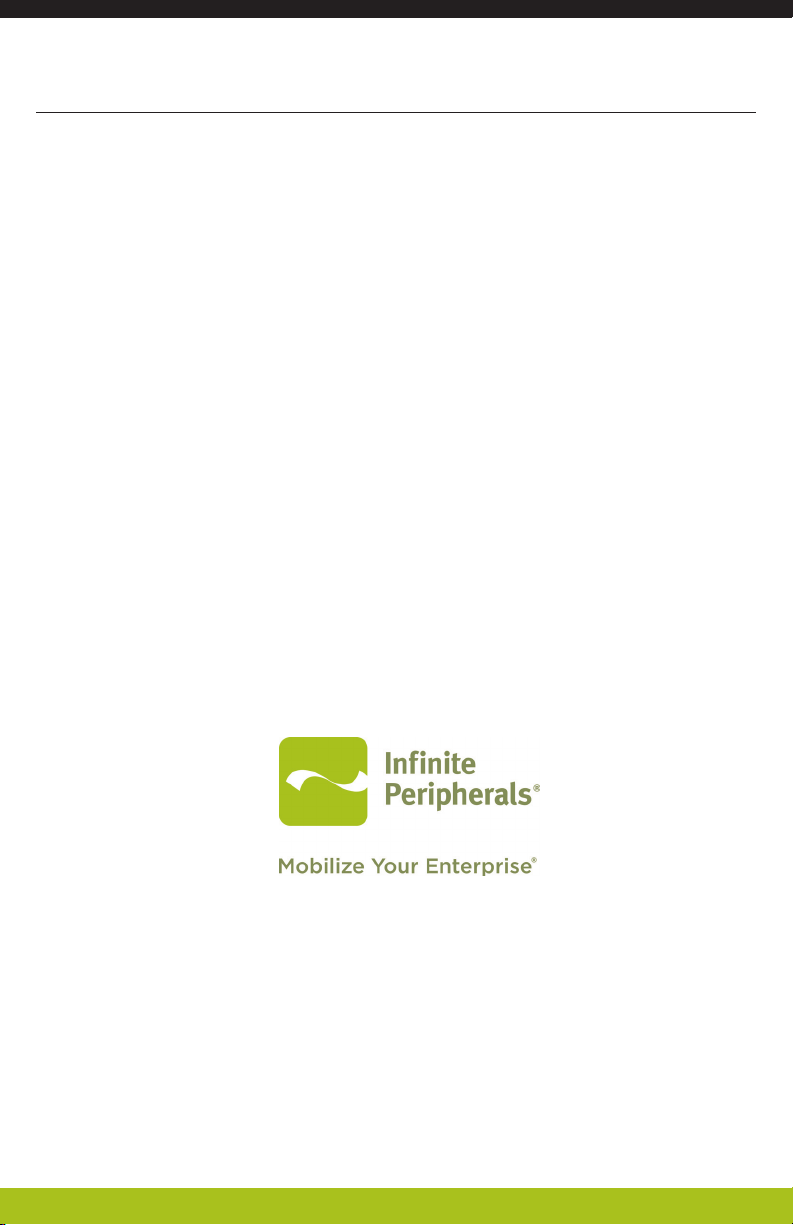
CONTACT INFORMATION
Mobility Sales/
Technical Support Center
Headquarters/
Main Warehouse
Infinite Peripherals, Inc.
17681 Mitchell N.
Irvine, CA 92614
Toll Free: (866) 278-7860
Ofice: (949) 222-0300
Fax: (949) 222-0375
Infinite Peripherals, Inc.
2312 Touhy Ave.
Elk Grove Village, IL 60007
Toll Free: (800) 278-7860
Ofice: (847) 818-1260
Fax: (847) 818-1287
Email info@ipcmobile.com
ipcmobile.com
Note: iOS device and other items shown sold separately.
Page 2
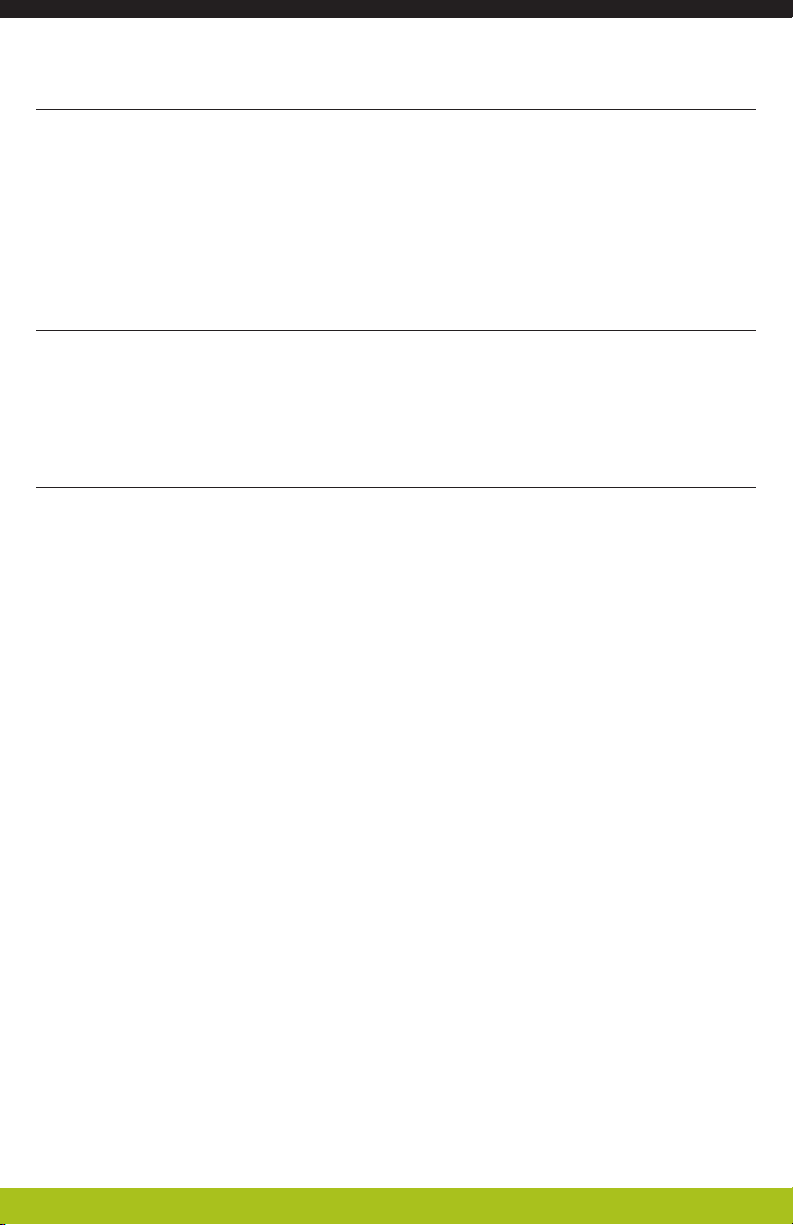
LEGAL NOTICE
“Made for iPhone” mean that an electronic accessory has been designed to
connect specifically to the iPhone and has been certified by the developer to
meet Apple performance standards. Apple is not responsible for the operation of
this device or its compliance with safety and regulatory standards. Please note
that the use of this accessory with an iPhone may affect wireless performance.
COMPATIBILITY
Made for this mobile digital device:
• iPhone® 7
TRADEMARK CREDITS
Infinite Peripherals, Mobilize Your Enterprise, Linea Pro, Infinea, Infinea Tab and
Infinea Omni are trademarks of Infinite Peripherals, Inc. All other trademarks are
the property of their respective owners.
Page 3
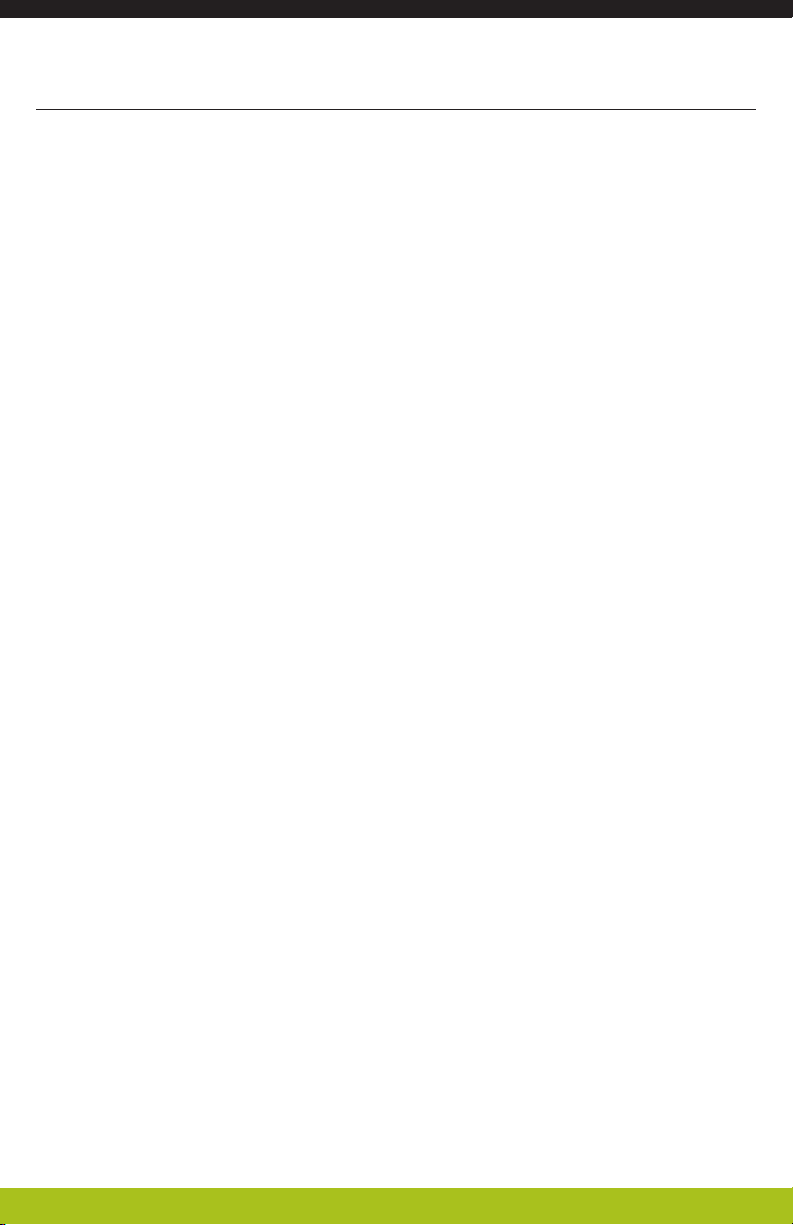
Contents
LEGAL NOTICE ................................................................................................................... 3
COMPATIBILITY .................................................................................................................. 3
TRADEMARK CREDITS ..................................................................................................... 3
BOX CONTENTS ................................................................................................................. 6
Before Using Your Infinea X ............................................................................................ 6
FEATURES ........................................................................................................................... 7
ACCESSORIES ..................................................................................................................... 7
GETTING STARTED ............................................................................................................ 8
Warnings, Cautions and Notes ....................................................................................... 8
First Steps ....................................................................................................................... 8
DEVELOPING APPLICATIONS FOR THE INFINEA X .................................................. 9
PROGRAMMABLE OPTIONS .......................................................................................... 10
PRODUCT OVERVIEW ......................................................................................................11
ASSEMBLING THE INFINEA X ........................................................................................15
iPhone Installation ......................................................................................................... 15
INSTALLING THE BATTERY PACK .................................................................................16
Standard and Extended Battery Installation .................................................................16
CHARGING THE INFINEA X ............................................................................................17
Battery Status ................................................................................................................ 17
Charging Using an Electrical Outlet .............................................................................. 18
Charging the User Replaceable Battery ........................................................................ 19
Storage Instructions.......................................................................................................19
Battery Disposal............................................................................................................. 19
POWERING ON THE INFINEA X ...................................................................................20
Dual Purpose Scan Button ............................................................................................ 20
Power On ...................................................................................................................... 20
Barcode Scanning .......................................................................................................... 21
RFID ............................................................................................................................... 21
Page 4
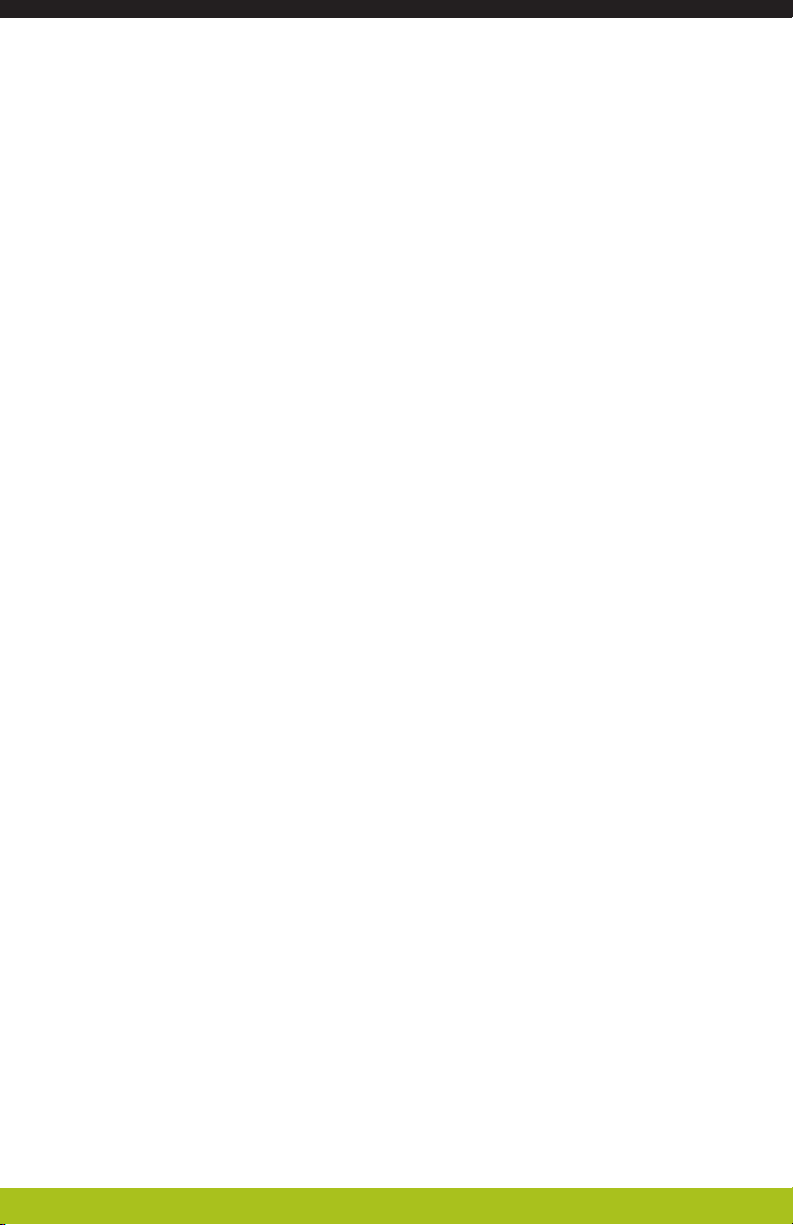
STATUS AND OPERATIONAL MODES ......................................................................... 22
Programmable LED Status ............................................................................................22
RESETTING YOUR INFINEA X .......................................................................................23
TROUBLESHOOTING .......................................................................................................24
Troubleshooting > General ........................................................................................... 24
Troubleshooting > Scanner ........................................................................................... 24
Troubleshooting > RFID .................................................................................................25
CLEANING YOUR INFINEA X ........................................................................................26
Cleaning Precautions .................................................................................................... 26
TECHNICAL DATA ...........................................................................................................27
WARRANTY .......................................................................................................................29
DISCLAIMER ...................................................................................................................... 29
PRODUCT RETURNS AND SERVICING .......................................................................30
SYMBOLS FOR USE ..........................................................................................................31
Federal Communications Commission (FCC) Statement ........................................32
15.21 ................................................................................................................................32
15.105(b) .........................................................................................................................32
Page 5
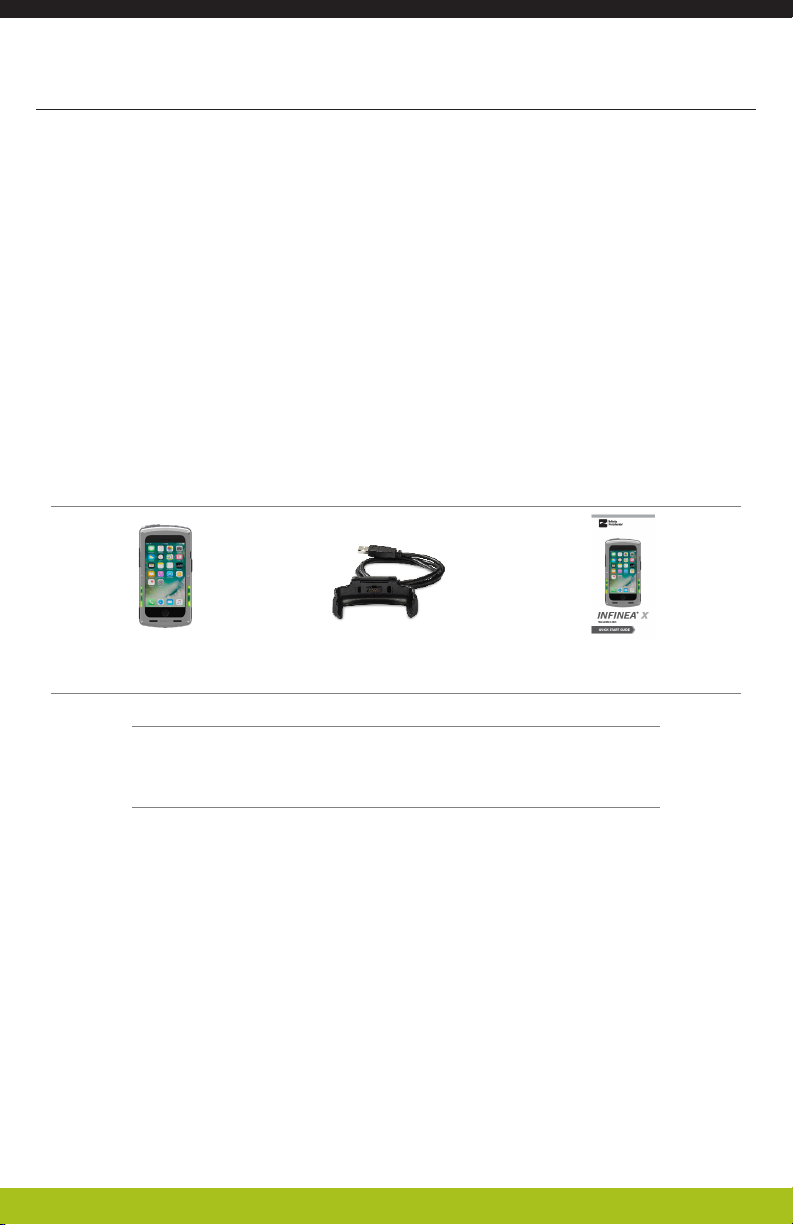
BOX CONTENTS
Before Using Your Infinea X
• Remove the device and any included accessories from the shipping carton
and verify contents against your packing list.
• Retain all packing materials, invoice, and bill of lading. These may be required
to return the device for servicing later, or to process a claim with the shipping
carrier.
• Carefully inspect the contents inside of the packaging for any signs of
damage. If there are signs of damage, DO NOT attempt to use the unit. Notify
your account executive or contact Infinite Peripherals technical support at
support@ipcmobile.com.
• Ensure the battery is fully charged prior to initial use.
Your Infinea X includes the items listed below:
(1) Infinea X* (1) Charging Cup* (1) Quick Start Guide
Also includes
(1) Standard Battery (6) Flat Head Shoulder Socket Cap
T6 Screws
*Note: Box contents and part numbers may vary based on order configuration.
Page 6
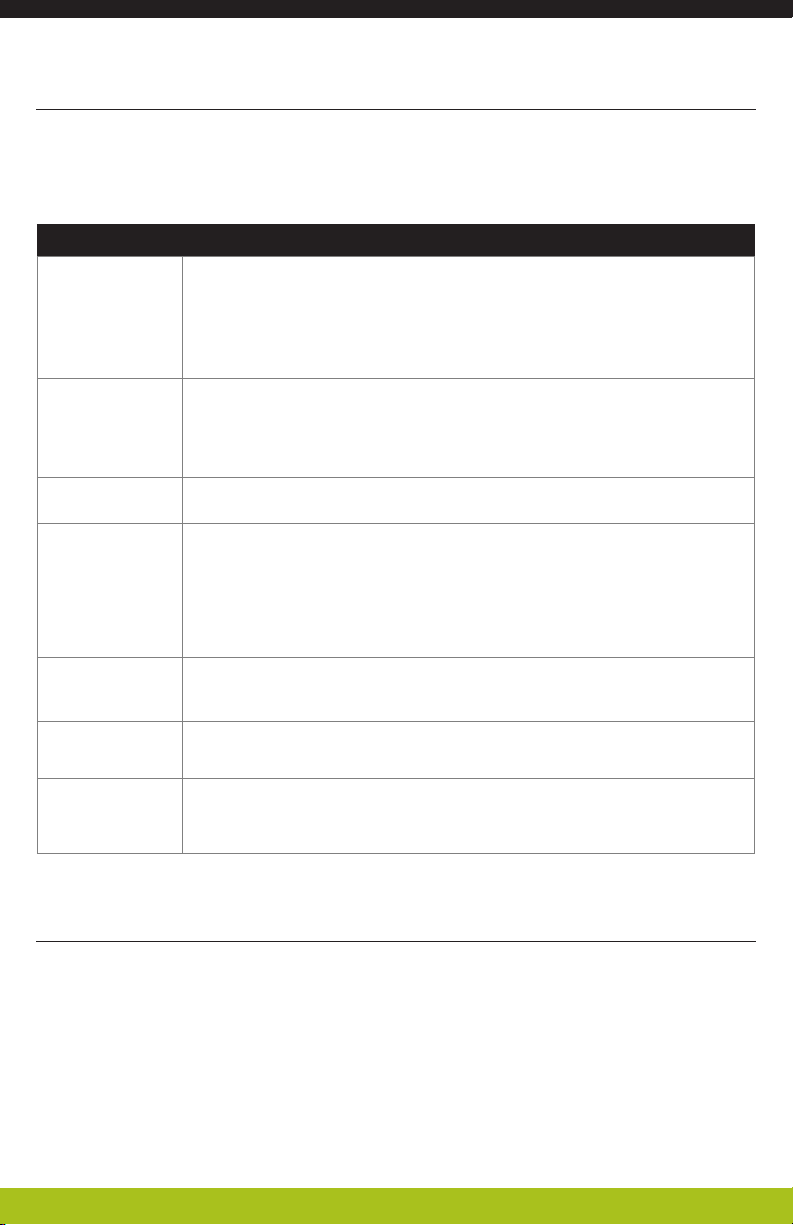
FEATURES
The Infinea X allows you to scan barcodes into an iPhone. Before using the Infinea
X, the battery should be fully charged. The following table will help you get your
Infinea X ready for use.
Feature Description
The Infinea X supports one-dimensional (1D) and two dimensional
Barcode
Scanner
Radio
Frequency
Identification
(RFID)
Battery User replaceable Li-ion battery.
Indicators
(2D) barcode symbols, which can be read in any direction (omnidirectional). The effective reading distance of the barcode reader
varies depending on the barcode size. The barcode scanner is capable
of reading barcodes on a LCD screen.
The Infinea X has an RFID (Radio Frequency Identification) tag/card
reader with read and write capability at 13.56 MHz.
The Infinea X has three programmable indication features: audible,
visual and haptic. An Internal electro-magnetic buzzer provides the
audible indicator. For visual indications, there are 4 multi-color SDK
programmable LEDs (blue, green, red and orange). These LEDs
also provide battery status. The haptic indicator is a programmable
vibration motor.
Power
Monitoring
Bluetooth
Compatibility
Ruggedized
Case
The Infinea X contains an on board fuel gauge that facilitates accurate
monitoring of significant battery attributes using the SDK.
Available Bluetooth 2.0 SPP compatibility, which allows connection to
a Bluetooth peripheral, such as a printer.
The Infinea X case is IP54 rated for protection against dust and fluid
ingress.
ACCESSORIES
Please visit our website at ipcmobile.com, or contact your Infinite Peripherals
account representative, for additional information about our current and future
product accessory offerings.
Page 7
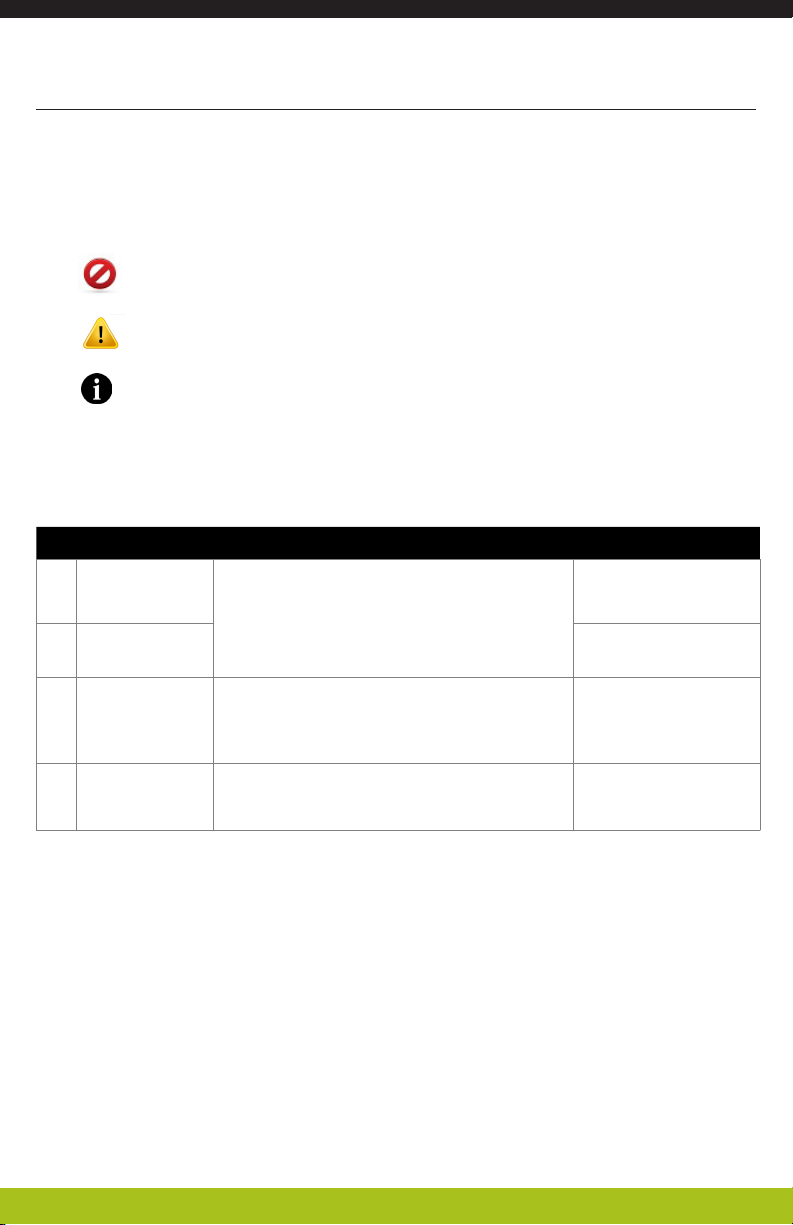
GETTING STARTED
Warnings, Cautions and Notes
Please observe the Warnings, Cautions and Notes presented throughout this
manual. An explanation of these items is provided below:
First Steps
Step Purpose Section
Install the
1.
Battery
Charge the
2.
Infinea X
Install
3.
Software
Power on the
4.
Infinea X
WARNING
CAUTION
NOTE
The Infinea X battery is shipped with
approximately 30% of full charge capacity
and should be fully charged before initial
use.
Use of the Barcode Scanner, RFID reader
and LED indicator features requires the
installation of software on your iPhone.
Initialize barcode scanner and/or RFID
functions for use.
Actions may result in a serious outcome to the user
(e.g., injury, death or other adverse affect).
Special care is required to avoid damage to the product
or other property.
Important points and tips about the product are being
provided.
INSTALLING THE
INFINEA X
BATTERY PACK
CHARGING THE
INFINEA X
DEVELOPING
APPLICATIONS
POWERING ON THE
INFINEA X
Page 8
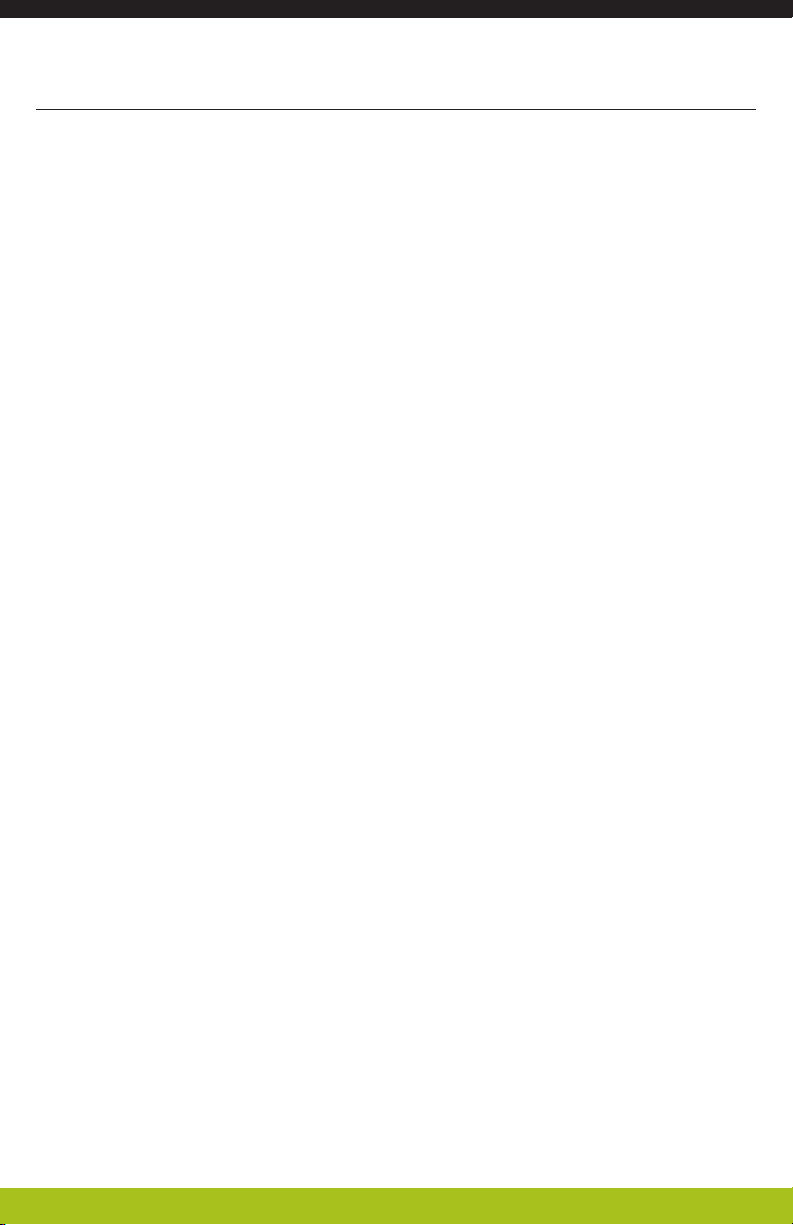
DEVELOPING APPLICATIONS FOR THE INFINEA X
Software is not provided with your Infinea X. Please contact your reseller or
Infinite Peripherals for Third Party software solutions.
Integrating the Infinea X into your iOS application requires the use of the Infinite
Peripherals Universal SDK. The SDK incorporates an API specifically for developing
applications to use the functionality of the Infinea X; including, but not limited
to, barcode scanning, read/write RFID and programmable LED capability of the
Infinea X.
For additional details on using the Infinite Peripheral Universal SDK, please refer
to the SDKs documentation.
For the latest Infinite Peripheral Universal SDK please visit our developer portal:
https://developer.ipcmobile.com
Page 9
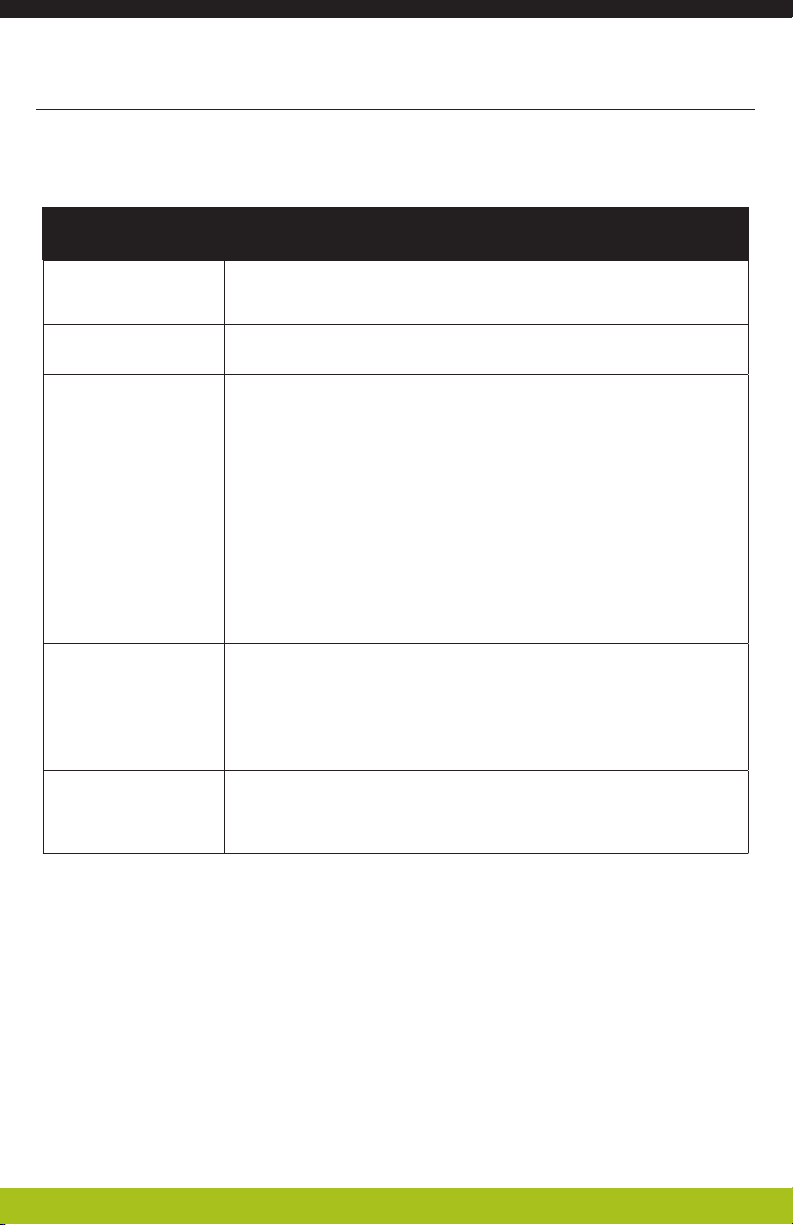
PROGRAMMABLE OPTIONS
Below are some optional settings for the Infinea X which can be configured via
the SDK.
Programmable
Options
Set Charging
Charging Current
Scan Mode
Pass Through Sync
Time Out
Description
Enables or disables battery backup sharing capability to charge
the iOS device from the IX removable battery.
Charging current may be set to 500mA or 1A. Default setting is
1A.
The Infinea X supports the following Scan modes:
• Single Scan
Scanning a single barcode by pressing the Scan button.
• Multi Scan
Scanning multiple barcodes by pressing and holding the
Scan button.
• Motion-Detect
Scanner is activated automatically when barcode is placed
near the barcode engine.
• Multi-Scan without Duplicates
Scanning multiple barcodes without duplicates.
When the pass through sync setting is enabled and the Charging
Cup is plugged in to the wall outlet, the iOS device may be
synced with a PC or MAC. Default setting is “OFF”.
Note: If Pass Through Sync is enabled, the iOS device will not
charge when plugged into an external charger.
Set timeout for 60 or up to 64800 seconds (18 hrs.).
Note: Default setting is subject to change for this feature based
on specific use or integration.
Page 10

PRODUCT OVERVIEW
T6 Screw
iPhone Receiver Port
T6 Screw
Volume
Buttons
T6 Screw
Status LED
T6 Screw
iOS On/Off
Button
Scan Button
T6 Screw
Status LED
Programmable
Button
T6 Screw
iOS Home Button
Page 11

Battery Latch
Barcode ScanneriOS Camera Hole
RFID Antenna
Battery Pack
Page 12

iOS On/Off
Button
Programmable
Button
Scan Button
Page 13

Battery Status
Button
Volume Buttons
Page 14

ASSEMBLING THE INFINEA X
iPhone Installation
1. Open the Infinea X by loosening the
socket head hex screws and gently
flipping open the top cover.
2. On the i0S device, set the Ring
Silent switch to Ring Mode. Slide
the iOS device* onto the Lightning
Connector until it clicks into place.
Note: Infinea X is molded specifically to
the compatible iOS devices listed at the
beginning of this manual. iOS devices are
not interchangeable.
3. Close the top cover while maintaining
the position of the protective rubber
bumper.
Note: Before closing the top cover, wipe the
interior glass with a clean, lint-free cloth to
ensure your screen is clean and free from
moisture.
4. Secure the cover by tightening the
(6) socket head hex screws in the
upper enclosure in the following
order:
• Top Left
• Bottom Right
• Top Right
• Bottom Left
• Center Left and Right
Note: Do not over tighten screws as it
may cause damage to the cover. The
recommended torque is 2 lbs. max.
Take care that the rubber bumper is properly aligned between the top and
bottom covers. Failure to do so will compromise the liquid protection features
of the Infinea X.
Page 15

INSTALLING THE BATTERY PACK
Standard and Extended Battery Installation
The Infinea X is designed to support Standard and Extended external swappable
battery packs. The swappable battery pack design reduces down time of the
Infinea X. Follow the steps below to install or replace your Infinea X battery pack.
1. Check that the battery latch is in the
fully open position.
Take care not to force the battery into place if the latch is in the close/
lock position.
2. Lower the battery pack into place as
shown in the figure on the left. The
battery should sit flat when installed
correctly.
3. With slight pressure on the backside
of the battery pack, rotate the latch
counter-clockwise 90-degrees, or until
the battery is securely locked in place
as shown in the figure on the right.
Page 16

CHARGING THE INFINEA X
There are two options for charging the Infinea X:
• By wall outlet
• By replacing battery
The Infinea X supports pass through charging to the iOS device. The iPhone
together with the Infinea X may be charged by attaching the Charging Cup to the
bottom of the Infinea X and the USB end into an AC wall adapter. Due to charging
requirements, the Infinea X and iPhone cannot be charged togther using a USB
cable to PC connection.
Battery Status
To check the battery life of the Infinea X device, press either of the Battery Status
buttons on the bottom left or right side of the device.
If the green LED does not light up on the Infinea X device while charging, verify
the USB connector is properly connected and the device is seated securely in
the Charging Cup accessory. If the problem persists, contact Infinite Peripherals
Technical Support for assistance.
Battery Status
100%-75% LEDs are solid green upon pressing the Battery Status button.
74%-50% LEDs flash green upon pressing the Battery Status button.
49%-25% LEDs flash orange upon pressing the Battery Status button.
24%-10% LEDs flash red upon pressing the Battery Status button.
9%-1%
When remaining battery capacity is below 15%, the automatic charge of the iOS
device stops.
One LED automatically flashes red to indicate emergency low
battery status.
The Infinea X standard battery has a capacity of 1,900 mAh. The extended battery
pack (sold separately) offers a capacity of 3,800 mAh.
Page 17

Charging Using an Electrical Outlet
1. Insert a Standard Battery into
the Infinea X device, and then
attach the Charging Cup to the
bottom of the Infinea X. Listen
for a click to ensure the device is
fully seated in the cup.
2. Plug the USB connector end
of the Charging Cup into an
AC wall adapter (2.1 A), and
then confirm the Infinea X LED
indicator on the left side of the
device turns green to indicate
charging is active.
3. To check the battery life, you
can press the Battery Status
button and look at the status
LEDs. Refer to the Battery
Status table on Page 17 to
determine the battery life in
relation to the LEDs.
To prevent electrical damage to the Infinea X and/or battery, please use the
approved Charging Cup shipped with device.
Page 18

Charging the User Replaceable Battery
The multi-bay battery charger is an available accessory. Ten batteries may be
charged at once.
Each battery slot has an individual LED charge indicator. A red LED indicates that
charging is in progress. A green LED indicates that the battery is fully charged. A
typical full charge takes approximately 2.5 hours for a standard capacity battery
and 5 hours for an extended capacity battery.
Storage Instructions
To store the device when not in use for an extended period of time, remove the
Infinea X battery and power off the IOS device.
Battery Disposal
Dispose of used batteries according to federal law. This may include disposing
them at a battery-recycling center or hazardous waste collection site.
Page 19

POWERING ON THE INFINEA X
Dual Purpose Scan Button
The Infinea X uses a dual-purpose Scan/Power button to power on the Infinea X
unit, as well as to scan barcodes. When the Infinea X is left idling for an extended
period, the unit automatically goes into sleep mode to preserve the charge of the
battery.
Power On
When the Infinea X is in the Off/Sleep mode, press the Scan/Power button to
power on the unit. A single beep indicates the Infinea X is ready for use.
Pressing the Scan button a second time will activate the scanner for normal
barcode scanning.
Custom software must be used in order for the Infinea X to communicate with
the iOS device. Please consult your reseller for this software, or contact Infinite
Peripherals for recommendations on compatible software solutions.
Page 20

Barcode Scanning
To scan a barcode:
1. Turn on the Infinea X by pressing the Scan button.
2. Position the scan head so the red target is aimed at the barcode, and
the barcode is within the width of the red illumination cross hairs.
3. Slowly pull back the device to increase the distance between the
barcode and scanner, until the scanner has read the barcode.
RFID
To capture RFID information:
1. Activate the Infinea X by pressing the Scan button.
2. Place the RFID tag/card over the receiver/transmitter. Keep the face of
the tab/card flat with the receiver/transmitter and as close as possible.
Depending on the type of RFID tags/cards being used, it may be necessary for
tags/cards to make direct contact with the surface where the RFID receiver/
transmitter is located for proper read/write.
Page 21

STATUS AND OPERATIONAL MODES
Programmable LED Status
The Infinea X provides application developers with programmable, multi-color
LEDs, as shown in the figure below.
Supported Colors:
• Red
• Blue
• Green
• Orange
For information on programming the Infinea X LEDs, refer to the SDK
documentation.
Page 22

RESETTING YOUR INFINEA X
The Infinea X uses the Battery Status indicator button and the Scan button to
perform a soft-reset without removing the iOS device. The soft-reset feature
cycles the power, allowing the Infinea X to restart.
To Reset the Infinea X:
1. Press the Scan button and Battery Status indicator buttons
simultaneously for about 3 seconds. The Infinea X main board will reset
and provide an audible “beep” as confirmation.
2. Release both buttons to allow the Infinea X to restart.
Note: If the Infinea X does not restart, repeat the above steps, as needed.
SYNCING YOUR INFINEA X
To sync an iPhone with iTunes through the Infinea X, connect the Infinea X to a
computer using the Charging Cup, as shown in the figure below.
The Infinea X should be in Sync mode. Refer to the iTunes documentation for
instruction on syncing your iPhone.
To disable Sync mode, exit iTunes and then unplug the Infinea X from the Charging
Cup.
If syncing feature does not function as described above, please contact your
software application developer, as the sync feature may be disabled within your
application.
Page 23

TROUBLESHOOTING
If you are having problems not related to scanning barcodes or reading/writing
RFID Tags/Cards, refer to the table below for possible causes.
Troubleshooting > General
Problem Possible Cause
iOS device will not sync to
1.
iTunes.
iOS touch screen does not
2.
respond to swipe and tap
gestures.
5. iOS device will not charge.
Troubleshooting > Scanner
If you are having problems scanning barcodes, refer to the table below for possible
causes.
Problem Possible Cause
1. Scanner does not turn On.
No barcode data returned
2.
during scanning.
• Infinea X is not configured for sync.
• Top cover is not properly installed.
• iOS device requires power cycle.
• AC adapter may not meet charging
requirements.
• Pass Through Sync is enabled.
• Infinea X battery is low.
• Infinea X not powered on by software.
• Scan engine is faulty.
• Charging Cup is connected to Infinea X.
• Barcode is unreadable.
• Infinea X battery is low.
• Scan engine is faulty.
• Software decoding incorrectly.
Unable to perform multi-
3.
scanning.
Unable to hear scanner
4.
beep.
Unable to scan certain
5.
barcodes symbols.
• Multi-scan mode not enabled.
• Software does not support multi-scans.
• Sound mode not enabled.
• Infinea X battery is low.
• Barcode type is not configured.
Page 24

Troubleshooting > RFID
If you are having problems reading or writing RFID Tags/Cards, refer to the table
below for possible causes.
Problem Possible Cause
• Infinea X battery is low.
1. RFID does not turn On.
No/partial RFID data
2.
returned during scanning.
Unable to read certain RFID
3.
Tags/Cards.
If you are having problems with your Infinea X which are not addressed by the
table above, contact technical support at support@ipcmobile.com.
• Infinea X not powered on by software.
• RFID reader is faulty.
• Charging Cup is connected to Infinea X.
• Unreadable RFID tag/card.
• Infinea X battery is low.
• Faulty RFID reader.
• Software decoding incorrectly.
• RFID type is not configured.
Page 25

CLEANING YOUR INFINEA X
Cleaning Precautions
The Infinea X is certified to meet IP54 Ingress Protection Marking per IEC 60529.
Per the IP54 rating, the Infinea X is protected against interference with normal
operation of the Infinea X sled caused by dust and splashing liquids. At no time
should the Infinea X sled be completely immersed in liquid. Total submersion
of the device may allow liquid to enter the unit and impair its normal function.
Immersion will also void the Infinea X warranty.
The end user should determine an appropriate cleaning procedure that complies
with any facility and/or industry-specific cleaning requirements. The following
information is a general cleaning guideline that should be followed to ensure the
Infinea X maintains its normal operation.
Cleaning Guidelines
• Do NOT autoclave, machine wash, pressure-sterilize or gas-sterilize the Infinea X.
• Do NOT soak or immerse in any liquid.
• Clean the Infinea X only when the battery module is properly installed and
locked into the Infinea X. This will ensure proper sealing of the Infinea X prior to
introducing any solutions and/or wipes used during the cleaning process.
• Apply cleaning solutions with a soft lint-free cloth. If the solution comes in
the form of a wipe, ensure the wipe is lint-free and will not scratch the plastic
surfaces (especially the scan window). Excessive solution that resides in any of
the waterproof membrane orgasket areas can seep into the devices and cause
damage to the internal components.
• Do not touch, press or rub the display and/or covers with abrasive cleaning
compounds, instruments, brushes, rough surface material or bring the display
and/or covers into contact with products that could potentially scratch the
display or covers.
• To clean the Infinea X screw areas, use a soft-bristled brush with approved
cleaning solutions. Focus cleaning in the screw areas, ensuring that the brush is
not used in areas that contain seals or gaskets.
• Do not use ammonia based, petroleum-based or acetone cleaning solutions to
clean the Infinea X. Also avoid harsh solvents.
• Use the following cleaning solutions only to clean the Infinea X exterior surfaces:
• Clorox®Bleach (10%)
• Isopropyl Alcohol Wipes (70%)
Page 26

TECHNICAL DATA
Compatibility iPhone 7
MECHANICAL
Connectivity
Weight
(without iOS device)
Dimensions
Buttons
Apple Lightning™ connector
Pass-through sync via iOS
213 g with battery (7.52 oz.)
164mm (L) x 83mm (W) x 27.7mm (H)
6.5in. (H) x 3.3in (W) x 1.1in (H)
• iOS On/O
• Scan button
• Battery Status button
• Programmable Button
• Volume
ELECTRICAL
Barcode Scanner 2D High Speed Imager (supports all major 1D and 2D barcodes)
Battery Capacity
Power
Consumption
Contactless Card
Reader (RFID)
User-replaceable rechargeable hard pack Li-ion Battery 3.7V
1900mAh
Deep sleep ~20uA
ISO/IEC 14443 Type A/MIFARE
• MIFARE MINI
• MIFARE CLASSIC-1K, MIFARE CLASSIC-4K
• MIFARE ULTRALIGHT, ULTRALIGHT-C
• MIFARE PLUS 2K/4K
• DESFire card
• FeliCa
Bluetooth
Indicators
ISO/IEC 14443 Type B
- Supports most cards
ISO/IEC 15693
- Supports most cards
Bluetooth 2.0 Class 2
Distance – Up to 10m
Serial Port Profile (SPP)
Visual:
• 4 programmable color LEDs
(green, blue, red and orange)
Audio:
• Electromagnetic Buzzer
Page 27

CERTIFICATIONS
General
Drop Rating
Operating
Environment
Storage
Environment
CE, FCC, Apple MFi
1.22m (4 ft.)
IP 54 rated
ENVIRONMENT
Temperature
+10°C to +40°C
Humidity:
5 to 90% RH
Temperature:
-20°C to +50°C
Humidity:
5 to 90% RH
:
(50°F to 104°F)
(-4°F - +122°F)
Page 28

WARRANTY
Infinite Peripherals does not warrant, and is not responsible for, any damage to
the Infinea X (“Product”) or the assembled iOS device as a result of liquid or solid
particle intrusion into the Product, or damaged caused by dropping the Product
with the assembled iOS device. If a material or workmanship defect arises with
regard to any Infinite Peripherals product, and a valid claim is received within
the Warranty Period, Infinite Peripherals (at Infinite Peripherals’ sole discretion)
will (1) repair the Product using new or refurbished parts or (2) replace the
Product with a new or refurbished Product. For purposes of this limited warranty,
“refurbished” means a product or part that has been substantially returned to its
original specifications. In the event of a defect, these are your exclusive remedies.
DISCLAIMER
NO WARRANTY. This technical documentation is provided As Is. Furthermore,
the documentation does not represent any commitment on the part of Infinite
Peripherals, Inc. and does not warrant that it is accurate, complete or errorfree. Any use of the technical documentation is at the risk of the user. Infinite
Peripherals, Inc. reserves the right to make changes to specifications or other
information contained within this document, without prior notice, and the reader
should in all cases consult Infinite Peripherals, Inc. to determine whether any
such changes have been made. Infinite Peripherals, Inc. shall not be liable for
technical or editorial errors or omissions contained herein; nor for incidental or
consequential damages resulting from the furnishing, performance, or use of this
material. Infinite Peripherals, Inc. does not assume any product liability arising
out of, or in connection with, the application or use of any product or application
described herein.
Page 29

PRODUCT RETURNS AND SERVICING
Visit our online support center at http://ipcmobile.com/support/rma-support.
html. Use the link provided to create an account and gain access to our Knowledge
Base and online support services. Through our online support center, you’ll be
able to download files, open a Support Ticket, manage your RMAs, view your
account Profile and subscribe to Alerts.
To Request a RMA
1. Create a user account in the RMA Support Portal at http://ipcmobile.
com/support/rma-support.html.
2. Login to your user account and click the Create RMA Request option.
3. Read the instructions provided and complete the online request form.
4. Note the assigned RMA number and write it clearly on your shipping
carton.
Ship your equipment back to us at the address provided.
Page 30

SYMBOLS FOR USE
Symbol Definition
Consult Instructions for Use
Manufacturer
Manufacture Date
Serial Number
P/N
Part Number
Waste Electrical and Electric Equipment
Do Not Autoclave
Do Not Incinerate
Mark of conformity to European Union Directives
Complies with part 15 of the FCC rules
Page 31

FEDERAL COMMUNICATIONS COMMISSION
Federal Communications Commission (FCC) Statement
15.21
You are cautioned that changes or modifications not expressly approved by the
part responsible for compliance could void the user’s authority to operate the
equipment.
15.105(b)
This equipment has been tested and found to comply with the limits for a Class
B digital device, pursuant to part 15 of the FCC rules. These limits are designed
to provide reasonable protection against harmful interference in a residential
installation. This equipment generates, uses and can radiate radio frequency
energy and, if not installed and used in accordance with the instructions, may cause
harmful interference to radio communications. However, there is no guarantee that
interference will not occur in a particular installation. If this equipment does cause
harmful interference to radio or television reception, which can be determined
by turning the equipment off and on, the user is encouraged to try to correct the
interference by one or more of the following measures:
• Reorient or relocate the receiving antenna.
• Increase the separation between the equipment and receiver.
• Connect the equipment into an outlet on a circuit different from that to
which the receiver is connected.
• Consult the dealer or an experienced radio/TV technician for help.
Operation is subject to the folloing two conditions:
1. This device may not cause interference and
2. This device must accept any interference, including interference that may
cause undesired operation of the device.
FCC RF Radiation Exposure Statement
This equipment complies with FCC radiation exposure limits set forth for
an uncontrolled environment. End users must follow the specific operating
instructions for satisfying RF exposure compliance. This transmitter must not be
co-located or operating in conjunction with any other antenna or transmitter.
Page 32
