
Evaluation Board
Getting Started
Toolchain Setup for:
• TLE9879_EVALKIT
• TLE9869_EVALKIT
• TLE987x_EVALB_JLINK
• TLE986x_EVALB_JLINK

Content
Evaluation Kit Overview
Product Information links
Toolchain installation
Getting Started
1
2
3
4
2
2017-02-10 Copyright © Infineon Technologies AG 2017. All rights reserved.

Content
Evaluation Kit Overview
Product Information links
Toolchain installation
Getting Started
1
2
3
4
3
2017-02-10 Copyright © Infineon Technologies AG 2017. All rights reserved.

Infineon® Embedded Power IC:
Evaluation Board Overview
› 3-Phase N-MOS Bridge
› integrated LIN
› external LIN Trx
› RS232
› Debug LEDs
› Debug Connector SWD
› J_link Lite debugger
TLE987x EVALB_JLINK :SP001253680
TLE987x – 3-Phase Board with Socket
TLE9879QX – Evaluation Kit
› 3-Phase N-MOS Bridge
› Single Shunt in GND path
› integrated LIN (inside device)
› Virtual ComPort via J-Link
› Debug LEDs
› Onboard Segger J-Link Debugger
TLE9879 EVALKIT :SP001389172
4
2017-02-10 Copyright © Infineon Technologies AG 2017. All rights reserved.

Infineon® Embedded Power IC:
Evaluation Board Overview
› H-Bridge N-MOS Bridge
› integrated LIN
› external LIN Trx
› RS232
› Debug LEDs
› Debug Connector SWD
› J_link Lite debugger
TLE986x EVALB_JLINK :SP001253678
TLE986x – 2-Phase Board with Socket
TLE9869QX – Evaluation Kit
› 2-Phase N-MOS Bridge
› Single Shunt in GND path
› integrated LIN (inside device)
› Virtual ComPort via J-Link
› Debug LEDs
› Onboard Segger J-Link Debugger
TLE9869 EVALKIT :SP001388252
5
2017-02-10 Copyright © Infineon Technologies AG 2017. All rights reserved.

Content
Evaluation Kit Overview
Product Information links
Toolchain installation
Getting Started
1
2
3
4
6
2017-02-10 Copyright © Infineon Technologies AG 2017. All rights reserved.

Product Information links
Link
Description
www.infineon.com/embeddedpower
Infineon
®
Embedded Power IC
overview Page
www.infineon.com/TLE987x
www.infineon.com/TLE986x
TLE987xQX/TLE986xQX Overview
Page with general information
TLE987xQX_Documents
TLE986xQX_Documents
Datasheets
and User Manuals for
all TLE987x and TLE986x ICs
www.infineon.com/ePower_Tools
Development Tools: Kits and
Boards for all
Infineon®
Embedded Power ICs
TLE9879_Evalkit
Information
about
TLE9879_Evalkit
TLE986X
EVALB_JLINK
Information
about
TLE9869_Evalkit
7
2017-02-10 Copyright © Infineon Technologies AG 2017. All rights reserved.

Content
Evaluation Kit Overview
Product Information links
Toolchain installation
Getting Started
1
2
3
4
8
2017-02-10 Copyright © Infineon Technologies AG 2017. All rights reserved.

Toolchain installation: 1/4
Main Window Pack Installer
Keil µVision5
› Download from:
https://www.keil.com/download
› Code Editor & Online
Debugger
› Evaluation version
can handle up
to 32K
Text
9
2017-02-10 Copyright © Infineon Technologies AG 2017. All rights reserved.

Text
Toolchain installation: 2/4
Infineon IFXConfigWizard
Configuration of chip modules
Infineon homepage: IFXConfigWizard
Latest version: V1.8.6
Device description for
TLE986x/TLE987x included
TLE984x supported with Keil µVision 5
10
2017-02-10 Copyright © Infineon Technologies AG 2017. All rights reserved.

Toolchain installation: 3/4
› Driver for “on-board” or
“stand-alone” debugger
› Install driver from:
https://www.segger.com/jlinksoftware.html
› TLE984x support is included
from V5.10 upwards
Segger JLINK-Lite driver:
11
2017-02-10 Copyright © Infineon Technologies AG 2017. All rights reserved.

Toolchain installation: 4/4
› Device database for all
TLE98xx ICs
› Device support for
flashing/erasing
› SFR description for register
debugging
› Device description for
IFX Config Wizard (XML)
› Includes SDK
(Software Development Kit)
› Code examples included
PACK-file TLE987x and TLE986x for µVision5:
12
2017-02-10 Copyright © Infineon Technologies AG 2017. All rights reserved.
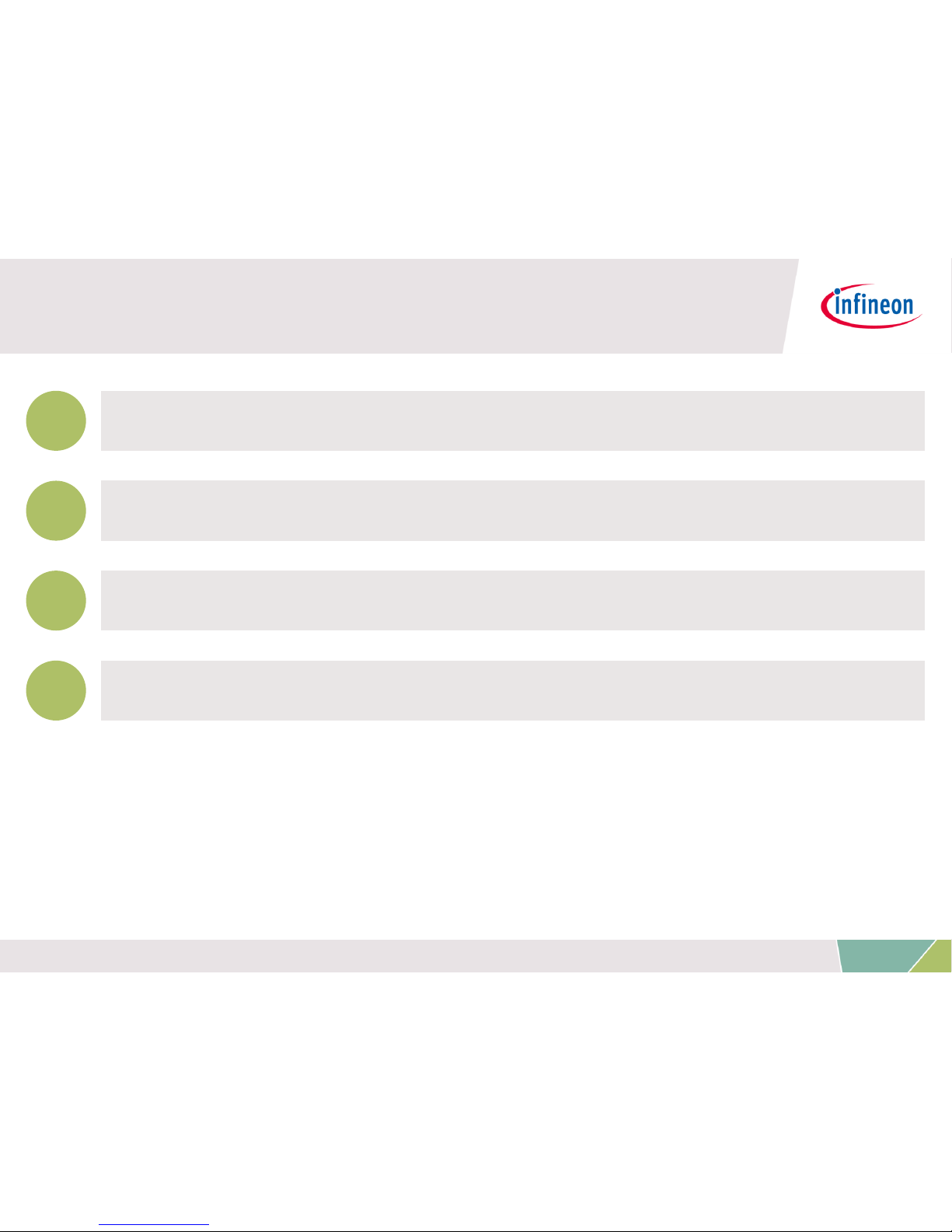
Content
Evaluation Kit Overview
Product Information links
Toolchain installation
Getting Started
1
2
3
4
13
2017-02-10 Copyright © Infineon Technologies AG 2017. All rights reserved.

Getting Started: Infineon ePower SDK
› Creating new project with
Infineon SDK
› Writing code
› Initialize modules
› Timers
› GPIOs
› Connect device
› Program flash
› Using debug window
J-Link Configuration
Keil µVision5 Template
Infineon Config Wizard
14
2017-02-10 Copyright © Infineon Technologies AG 2017. All rights reserved.

Getting Started: Infineon ePower SDK
Keil µVision5 Template
› Select Device
› i.e. TLE9879QXA40
1) Create new Project
› Open Keil mdk
› Go to ->Project
->new µVision Project
› Name project:
(“TIMER2_BLINK”)
15
2017-02-10 Copyright © Infineon Technologies AG 2017. All rights reserved.

Getting Started: Infineon ePower SDK
Keil µVision5 Template
› Expand: “Device”
› Check: ConfigWizard
› Check: Startup
› “Sel.” window
background is orange
› Press: “Resolve”
› “Sel.” window
background is now green
› Continue with “OK”
2) Configuration of Run-Time Environment
16
2017-02-10 Copyright © Infineon Technologies AG 2017. All rights reserved.

Getting Started: Infineon ePower SDK
Keil µVision5 Template
› Expand: “Target 1”
› Right click on:
“Source Group 1”
› Choose “Add New Item to
Group ‘Source Group 1’”
› Choose “User Code
Template”
› Expand “Device”
› Choose:
“Startup with full SDK”
› Continue with “Add”
3) Using easy “Main” template
17
2017-02-10 Copyright © Infineon Technologies AG 2017. All rights reserved.

Getting Started: Infineon ePower SDK
Keil µVision5 Template
› Compile Project:
› Press “Build” Button
or press “F7”
› Project “Build Output”
window shows
0 Error(s) , 0 Warning(s)
4) Compile Project
18
2017-02-10 Copyright © Infineon Technologies AG 2017. All rights reserved.

Getting Started: Infineon ePower SDK
Keil µVision5 Template
› Go to:
› Enter “Device-> SDK”
Section
› Select “PORT”
› Select “Timer2x”
› Press “OK”
› Add Code to main.c:
› Include Libraries
› Initialize Modules
5) Adding Modules from Run-Time Environment
19
2017-02-10 Copyright © Infineon Technologies AG 2017. All rights reserved.

Getting Started: Infineon ePower SDK
Keil µVision5 Template
6) Using IFXConfigWizard
› Open IFXConfigWizard by
choosing:
“Tools->IFXConfigWizard”
› IFXConfigWizard will open in
a separate window
› orange status bar indicates
an new project
› red status bar indicates
unsaved changes
› white status bar indicates
saved project
20
2017-02-10 Copyright © Infineon Technologies AG 2017. All rights reserved.

Getting Started: Infineon ePower SDK
Keil µVision5 Template
6) Using IFXConfigWizard: Port Configuration
› Select: “PORT” Chapter
› Expand “Port0”
› Expand “PIN2”
› Configure pin to
“Output” mode
› Save with
“File” -> “Save Project”
› After Saving, status bar turns
to white color
21
2017-02-10 Copyright © Infineon Technologies AG 2017. All rights reserved.

Getting Started: Infineon ePower SDK
Keil µVision5 Template
› Open “Timer 2x” section
› Enable “Configure Timer”
checkbox
› Go to:
“Reload / Capture Register”
› Enter “1000” µs
› Go to: “Interrupt Enable”
› Enable Overflow
Interrupt
› Type “task_1ms” in
“Call Back” line
› Press “Enter” and “Save”
6) Using IFXConfigWizard: Timer2 Configuration
22
2017-02-10 Copyright © Infineon Technologies AG 2017. All rights reserved.

Getting Started: Infineon ePower SDK
Keil µVision5 Template
› Go to Keil MDK
› Start Timer2 before the
“while(1)” loop
› Write function definiton of
Interrupt call back
› Use API function
“PORT_ChangePin()”
› “Save” and “Build” project
7) Finish Code in “main.c”
23
2017-02-10 Copyright © Infineon Technologies AG 2017. All rights reserved.

9) Connect Debugger
Getting Started: Infineon ePower SDK
Keil µVision5 Template
› Go to
› Choose:
› Debug->use: J-Link
› Go to “Settings”
› SWD connection established when
“IDCODE” is visible
8) Power up Evaluationboard
› Connect micro USB cable
› Supply board via banana jacks (VBAT,
GND)
› Debug LED lights up
24
2017-02-10 Copyright © Infineon Technologies AG 2017. All rights reserved.

Getting Started: Infineon ePower SDK
Keil µVision5 Template
10) Download and run code
› Press: “Load”- button or Press:
“F8”
› “Flash Load finished” is shown
in “Build Output” window
› Press: “Reset” button on
Evaluation Board
› LED on Port “P0.2” will light up
› Port toggle every 1ms
1ms
25
2017-02-10 Copyright © Infineon Technologies AG 2017. All rights reserved.

Getting Started: Infineon ePower SDK
Keil µVision5 Template
11) Use Runtime Debug
› Enter “Debug Session”
› Left click at the dark grey area
left of the code, to place a
“breakpoint”
› Hit “Run” or press “F5” to start
execution
› Code execution stops at
breakpoint
› In this example:
› Every time “Run” is
pressed: “P0.2” toggles
26
2017-02-10 Copyright © Infineon Technologies AG 2017. All rights reserved.
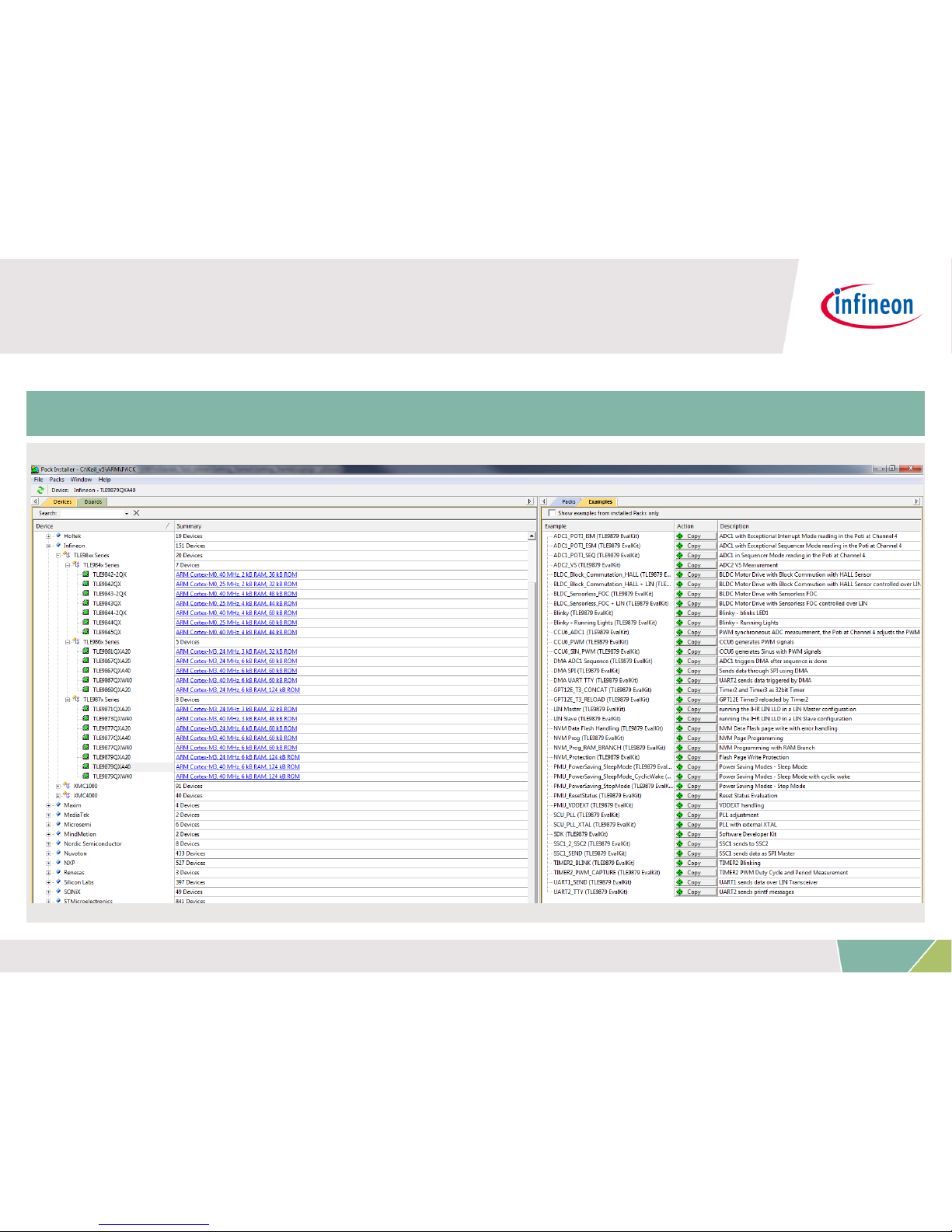
Getting Started: Infineon ePower SDK
Example Code
Infineon Example Code available in “Pack Installer”
27
2017-02-10 Copyright © Infineon Technologies AG 2017. All rights reserved.

