
Getting Started
TLE983x Evaluation Board
for TLE983x Devices
V1.2
20. Dec. 2011

Getting Started with TLE983x Evaluation Board
Hardware
Development Tools (Example based on Keil PK51)
Downloading the Firmware
Copyright © Infineon Technologies 2009. All rights reserved. 4/3/2012 Page 2

1st Step – Hardware - TLE983x Evaluation Board
High Side
Switch
Connectors
Low Side
Switch
Connectors
Supply for
Monitor
Input
Switches
Monitor
Input
Control LEDs
+ Jumpers
VDD Ext
1
1+2
Relay +
corresponding
Connectors
UART
Connector
+
Vbat
-
Supply Jumper
for current
measurement
Switches
Reset
Switch
DAP Connector, Pin 1
Copyright © Infineon Technologies 2009. All rights reserved. 4/3/2012 Page 3
LEDs for
GPIOs
2
TLE 983x, Pin 1
Lin
Connector
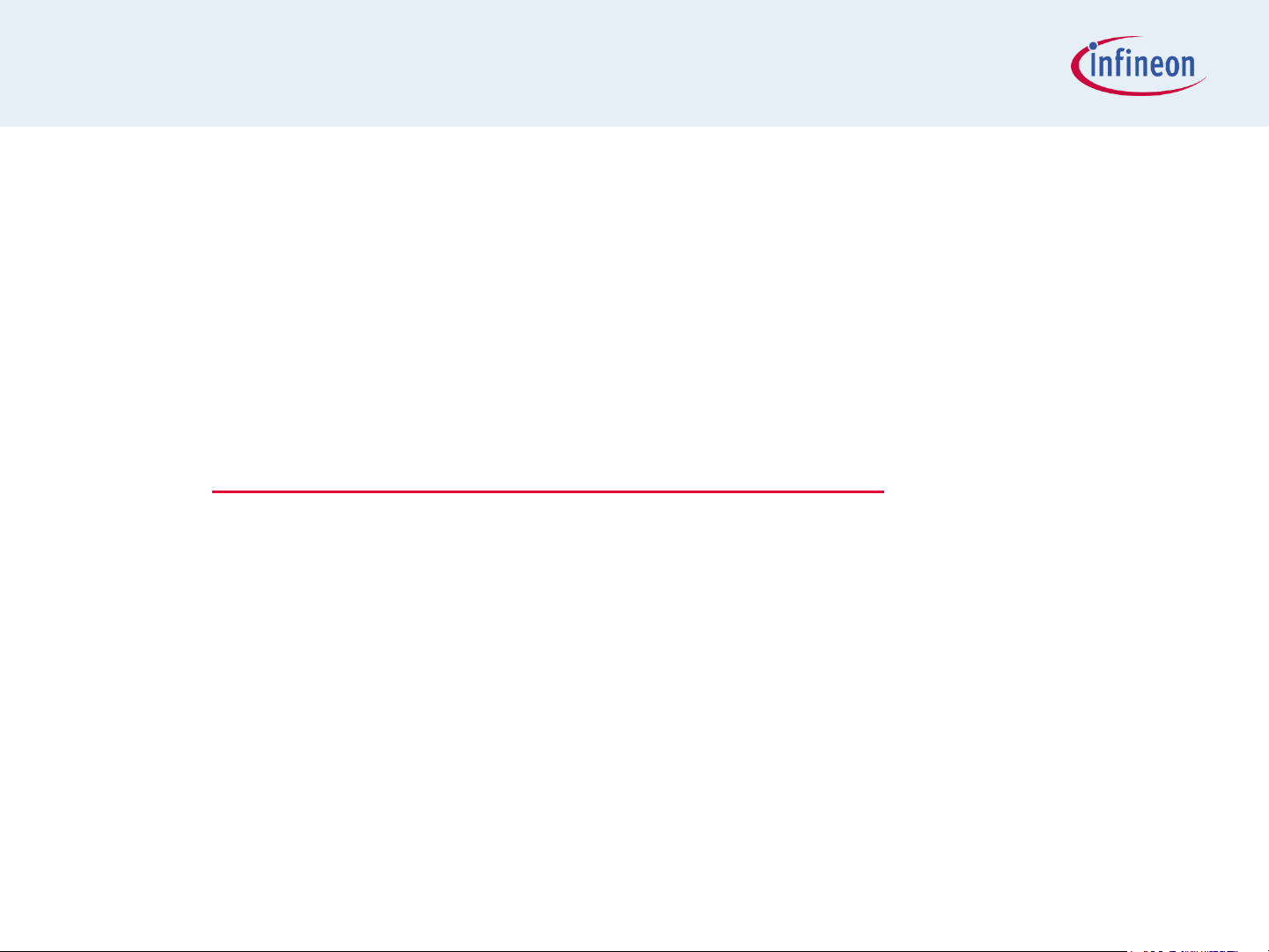
1st Step – Hardware – Setup Sequence
1) Connect the DAP adaptor to the miniWiggler
(pin 1 to red wire)
Find more information on the miniwiggler (source
of supply and technical information) on
http://www.infineon.com/miniWiggler
2) Supply the board on VBat (6V-27V DC)
3) Connect the miniWiggler to the PC
Copyright © Infineon Technologies 2009. All rights reserved. 4/3/2012 Page 4

nd
2
Step: Start Keil & uVision
Download
https://www.keil.com/demo/eval/c51.htm
Please note that there are download flash size restrictions
with the free of charge Keil Demo Version
Install Keil PK51 IDE Package after registration
Or install Keil production release (without download flash size
restrictions)
Install IFX DAS from http://www.infineon.com/DAS
Current version is V3.3.1
Start μVision
Note: DAS, Keil and DAVE are also included in the Evaluation-Board-CD in the
folder X:\Tools
4/3/2012 Page 5
Copyright © Infineon Technologies 2009. All rights reserved.

2
nd
Step: Development Tools – Setup with Keil
1) Start the μVision tool from Keil
2) Start or create a project
3) Write or modify the code
4) Build the project
Copyright © Infineon Technologies 2009. All rights reserved. 4/3/2012 Page 6

nd
2
Step: The Project
Create or open a project
Build the binary
4/3/2012 Page 7
Copyright © Infineon Technologies 2009. All rights reserved.

nd
2
Step: Debug Options
Debug Option 1: Infineon miniWiggler with Keil PK51 µVision
Debug Option 2: iSystem (see iSystem’s User’s Manual)
4/3/2012 Page 8
Copyright © Infineon Technologies 2009. All rights reserved.

3rd step: Download the FW - Final Progress
Download to the target via Infineon miniWiggler can be started in
the μVision Flash option on top of the window.
4/3/2012 Page 9
Copyright © Infineon Technologies 2009. All rights reserved.

Addendum
• Board Schematic
• and Layout
of the TLE983x Evaluation Board
See Evaluation-Board-CD in the folder:
X:\Documentation\Evaluation_Board\TLE983xEVB
Copyright © Infineon Technologies 2009. All rights reserved. 4/3/2012 Page 10

