Page 1
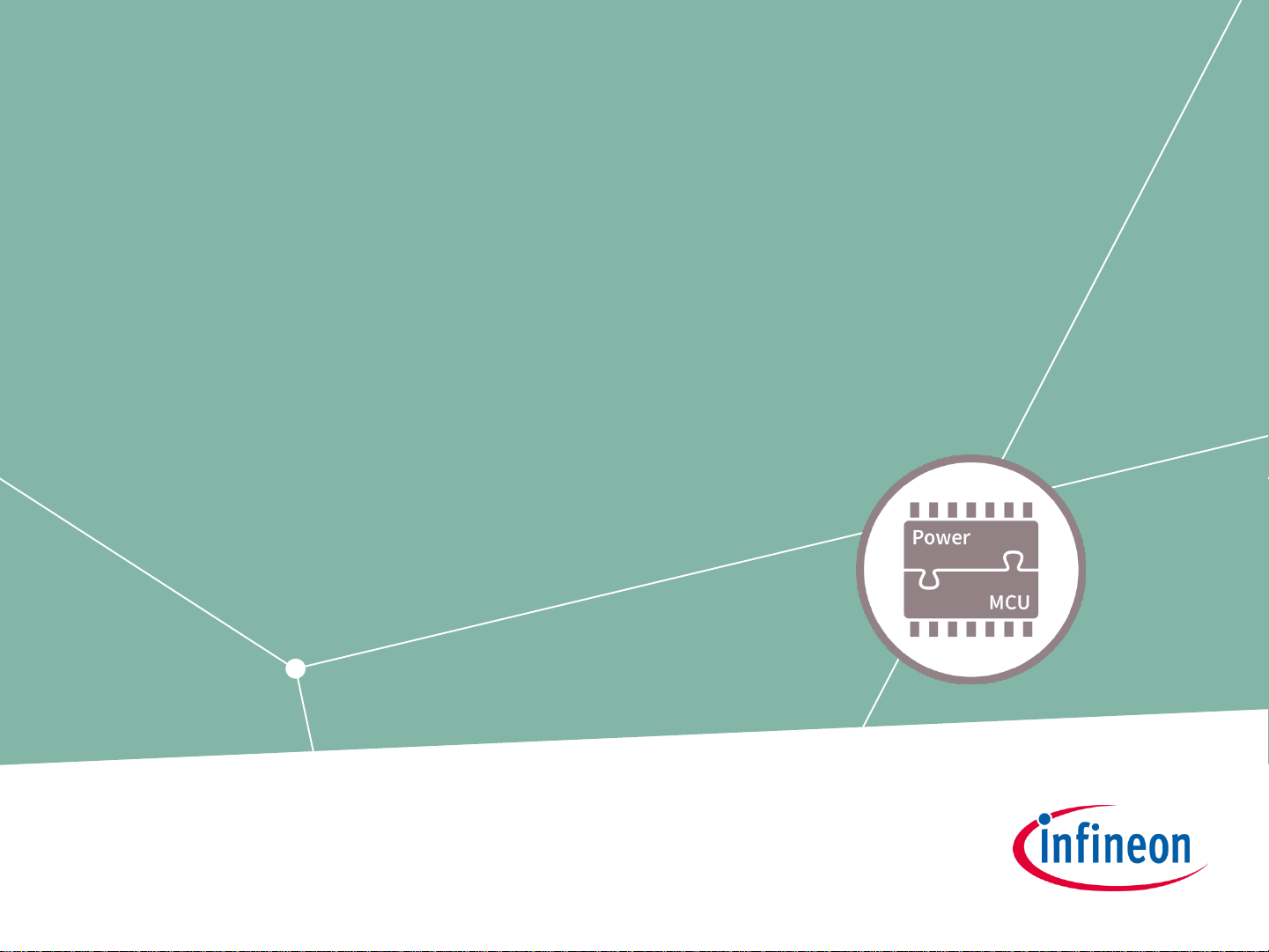
Evaluation Board and Kit
Getting Started
Toolchain Setup for:
• TLE9879_EVALKIT
• TLE9869_EVALKIT
• TLE987x_EVALB_JLINK
• TLE986x_EVALB_JLINK
• TLE987X EVALB_TQFP
• TLE987X EVALB_VQFN
February 2019
Page 2
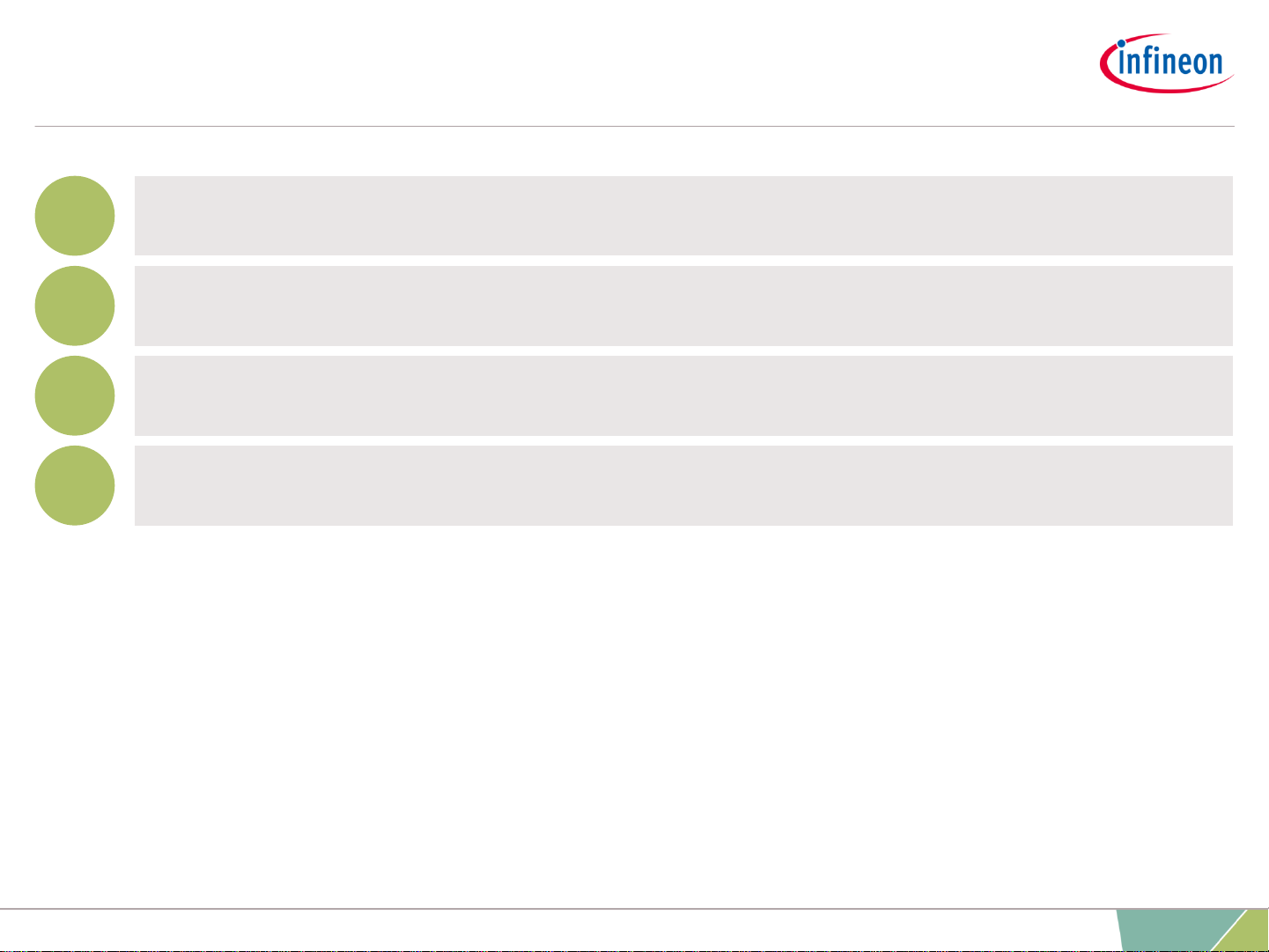
Agenda
Evaluation Board and Kit Overview
Product Information links
Toolchain installation
Getting Started
1
2
3
4
2
2019-02-25 Copyright © Infineon Technologies AG 2019. All rights reserved.
Page 3
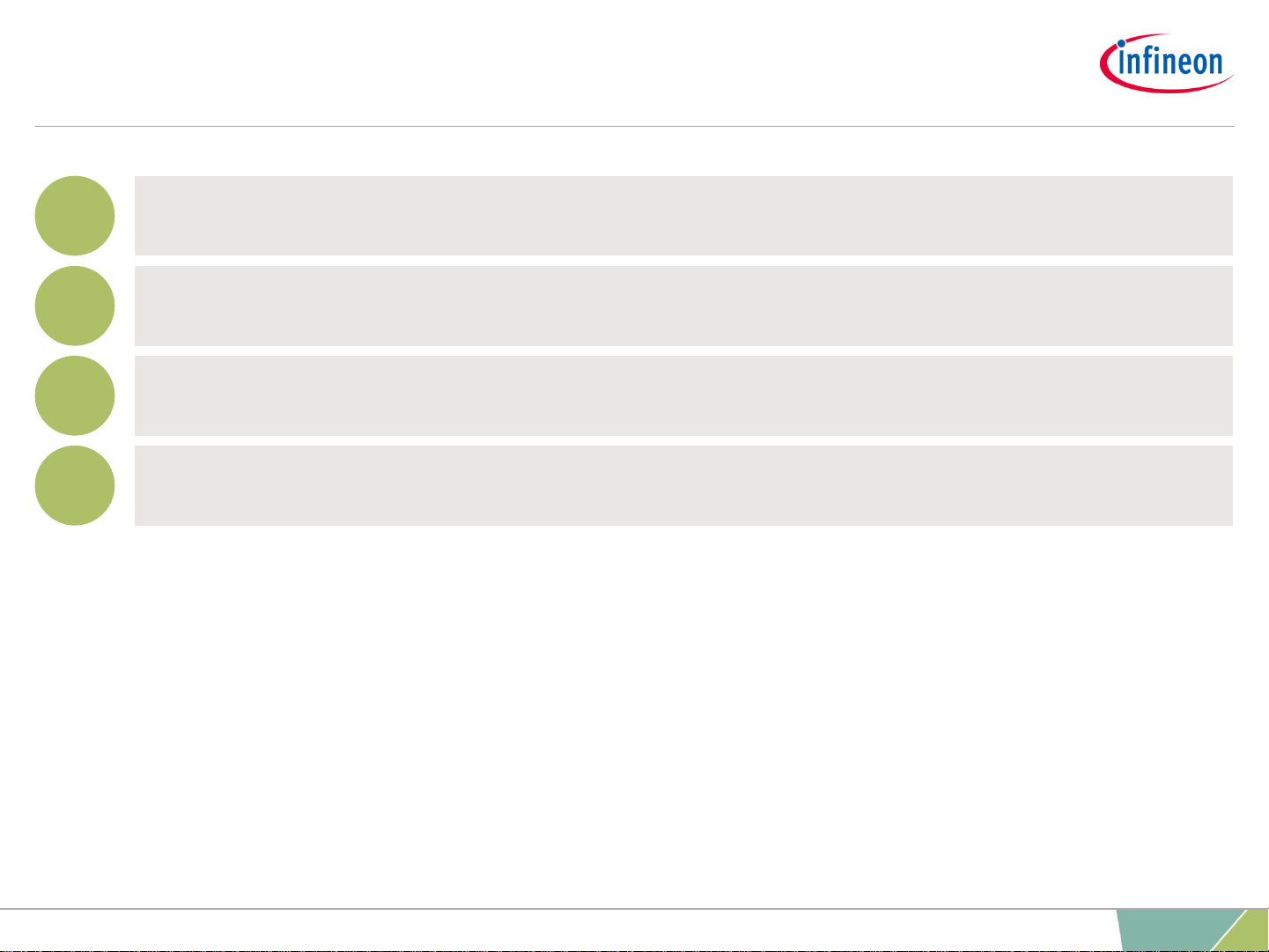
Agenda
Evaluation Board and Kit Overview
Product Information links
Toolchain installation
Getting Started
1
2
3
4
3
2019-02-25 Copyright © Infineon Technologies AG 2019. All rights reserved.
Page 4
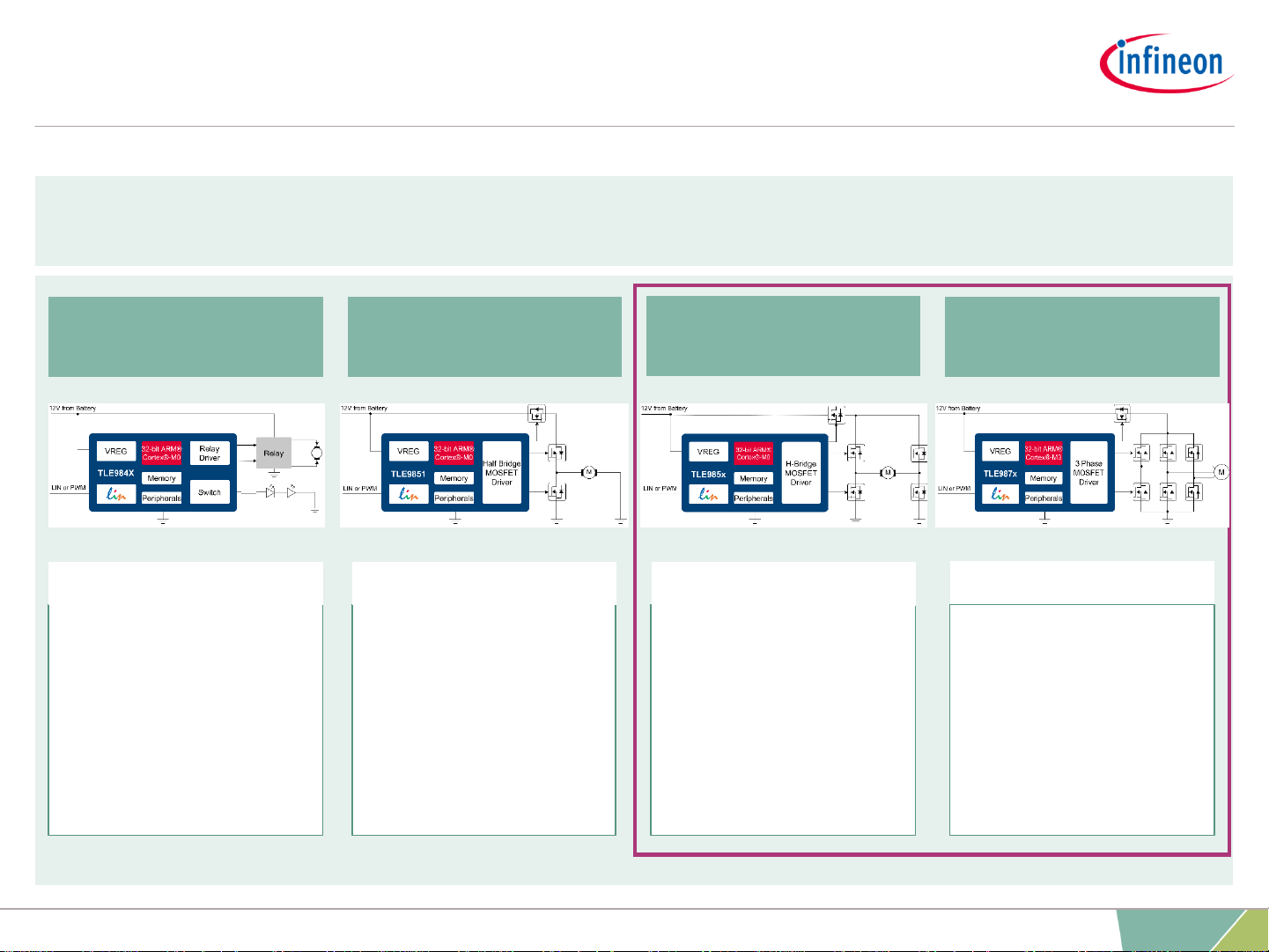
Infineon Embedded Power ICs
Smart Half Bridge
Smart H-Bridge Driver
Smart BLDC Driver IC
Smart Relay IC
DC Motor
› Fuel Pump
› HVAC Fan
› Engine Cooling Fan
› Water Pump
› Oil Pump
› Sunroof
› Wiper
› Window Lift
› Sunroof
› Wiper
› Power Folding Roof
› Power Sliding Door
› Power trunk/ tailgate
› HVAC Fan
› Engine Cooling Fan
› Fuel Pump
› Water Pump
› Window Lift
› Sunroof
› Wiper
Infineon Embedded Power ICs Product Portfolio
based on Arm®Cortex®-M processor
TLE9842/3/4 TLE9845/TLE9851
TLE985x/TLE986x
TLE987x
4
2019-02-25 Copyright © Infineon Technologies AG 2019. All rights reserved.
Page 5
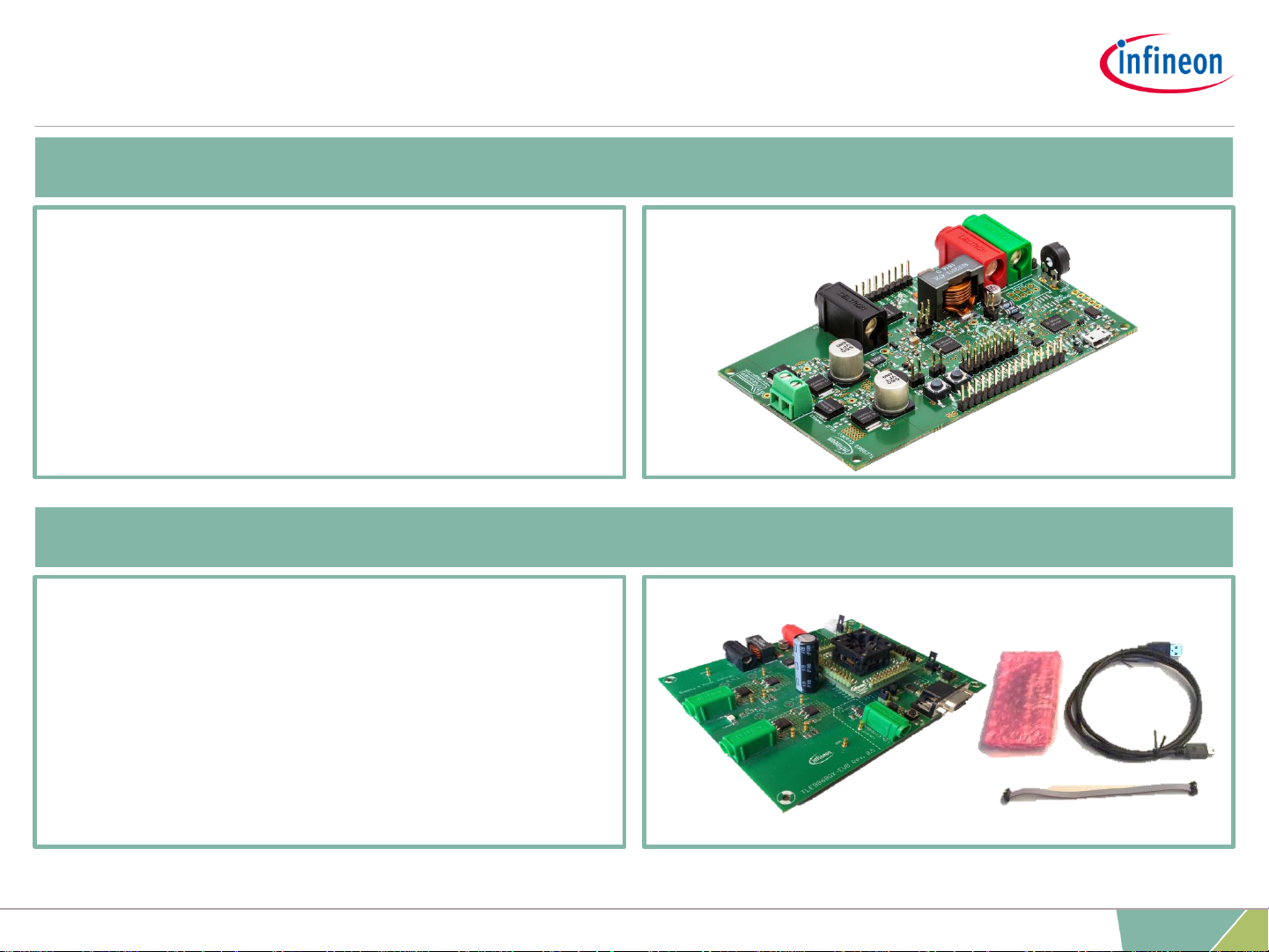
Infineon Embedded Power IC:
Evaluation Board and Kit Overview
› H-Bridge N-MOS Bridge
› integrated LIN
› external LIN Trx
› RS232
› Debug LEDs
› Debug Connector SWD
› J-link Lite debugger
TLE986x EVALB_JLINK :SP001253678
TLE986x – 2-Phase Board with Socket
TLE9869QX – Evaluation Kit
› 2-Phase N-MOS Bridge
› Single Shunt in GND path
› integrated LIN (inside device)
› Virtual Com Port via J-Link
› Debug LEDs
› Onboard Segger J-Link Debugger
TLE9869 EVALKIT :SP001388252
5
2019-02-25 Copyright © Infineon Technologies AG 2019. All rights reserved.
Page 6
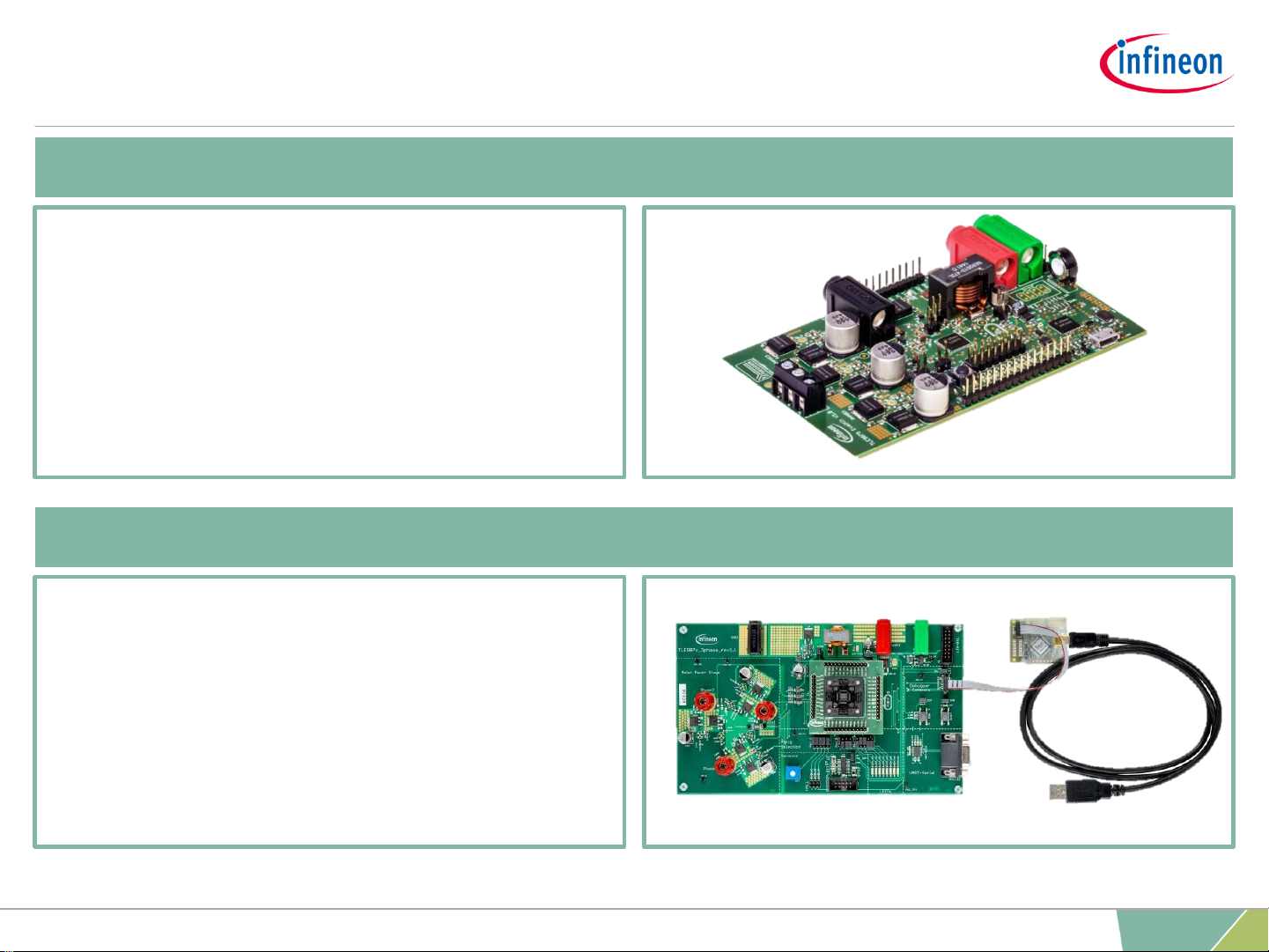
Infineon Embedded Power IC:
Evaluation Board and Kit Overview
› 3-Phase N-MOS Bridge
› integrated LIN
› external LIN Trx
› RS232
› Debug LEDs
› Debug Connector SWD
› J-link Lite debugger
TLE987x EVALB_JLINK :SP001253680
TLE987x – 3-Phase Board with Socket
TLE9879QX – Evaluation Kit
› 3-Phase N-MOS Bridge
› Single Shunt in GND path
› integrated LIN (inside device)
› Virtual Com Port via J-Link
› Debug LEDs
› Onboard Segger J-Link Debugger
TLE9879 EVALKIT :SP001389172
6
2019-02-25 Copyright © Infineon Technologies AG 2019. All rights reserved.
Page 7
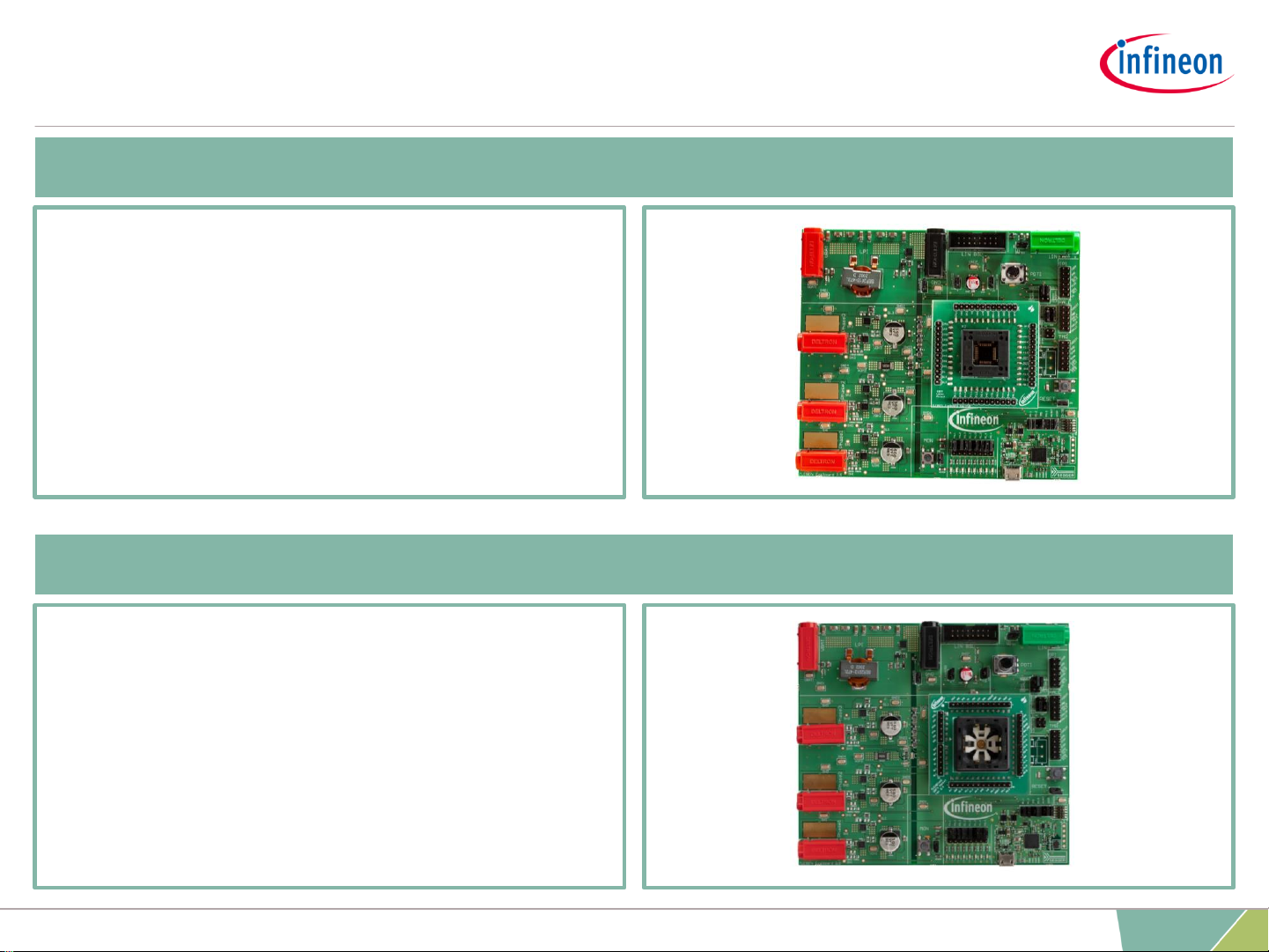
Copyright © Infineon Technologies AG 2019. All rights reserved.
7
2019-02-25
Infineon Embedded Power IC:
Evaluation Board and Kit Overview
› 3-phase B6-Bridge
› Integrated LIN, Onboard debugger
› Reverse polarity protection
› Debug LEDs
› LIN Bootstrap loader
› Sensor interfaces (For HALL and TMR)
› SPI header, EMI filter
› Socket board for VQFN package
TLE987X EVALB_VQFN: SP005421934
TLE987X EVALB_VQFN – Evaluation Board with VQFN Socket
TLE987X EVALB_TQFP – Evaluation Board with TQFP Socket
› 3-phase B6-Bridge
› Integrated LIN, Onboard debugger
› Reverse polarity protection
› Debug LEDs
› LIN Bootstrap loader
› Sensor interfaces (For HALL and TMR)
› SPI header, EMI filter
› Socket board for TQFP package
TLE987X EVALB_TQFP: SP005421936
Page 8
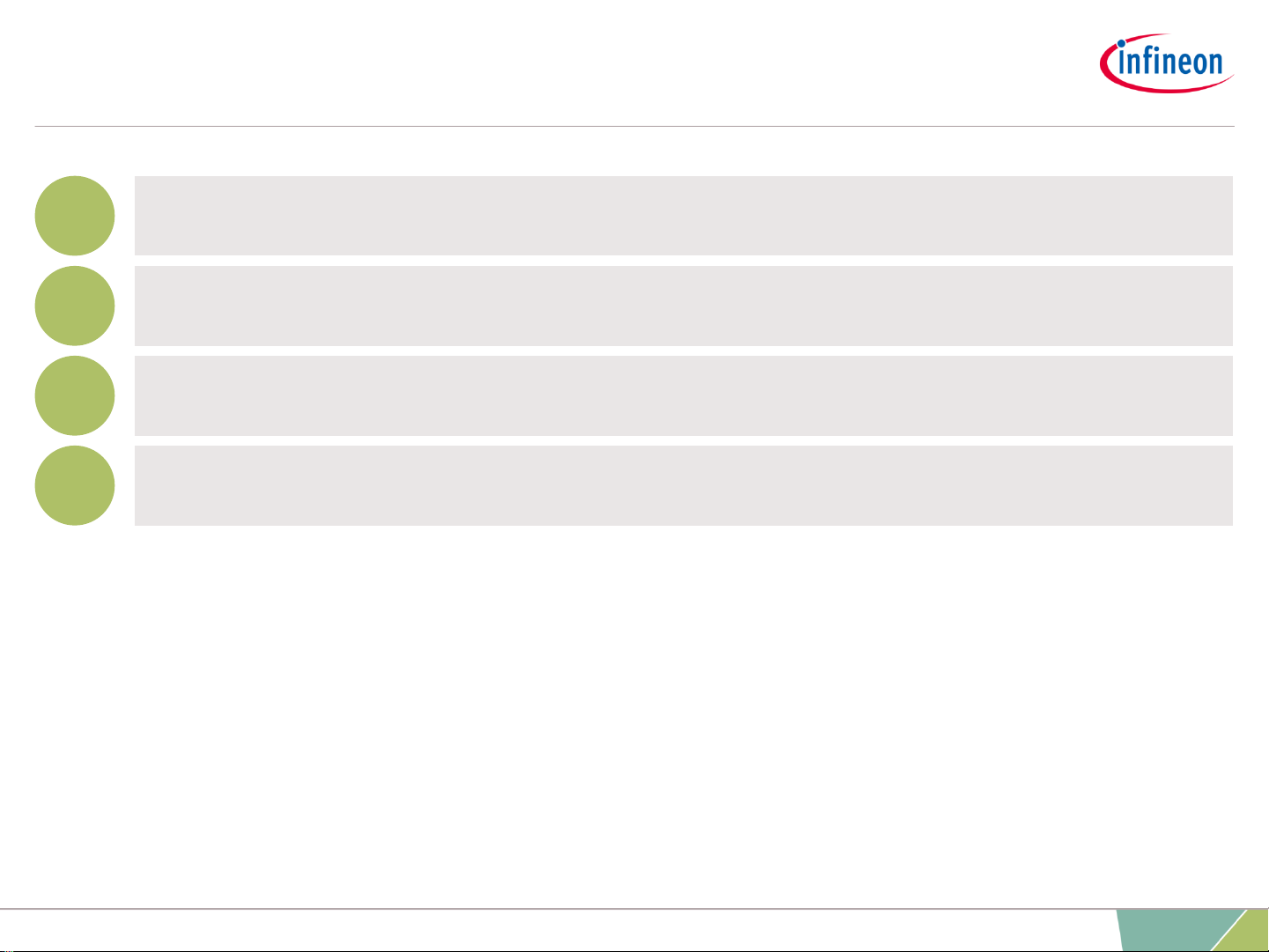
Agenda
Evaluation Board and Kit Overview
Product Information links
Toolchain installation
Getting Started
1
2
3
4
8
2019-02-25 Copyright © Infineon Technologies AG 2019. All rights reserved.
Page 9
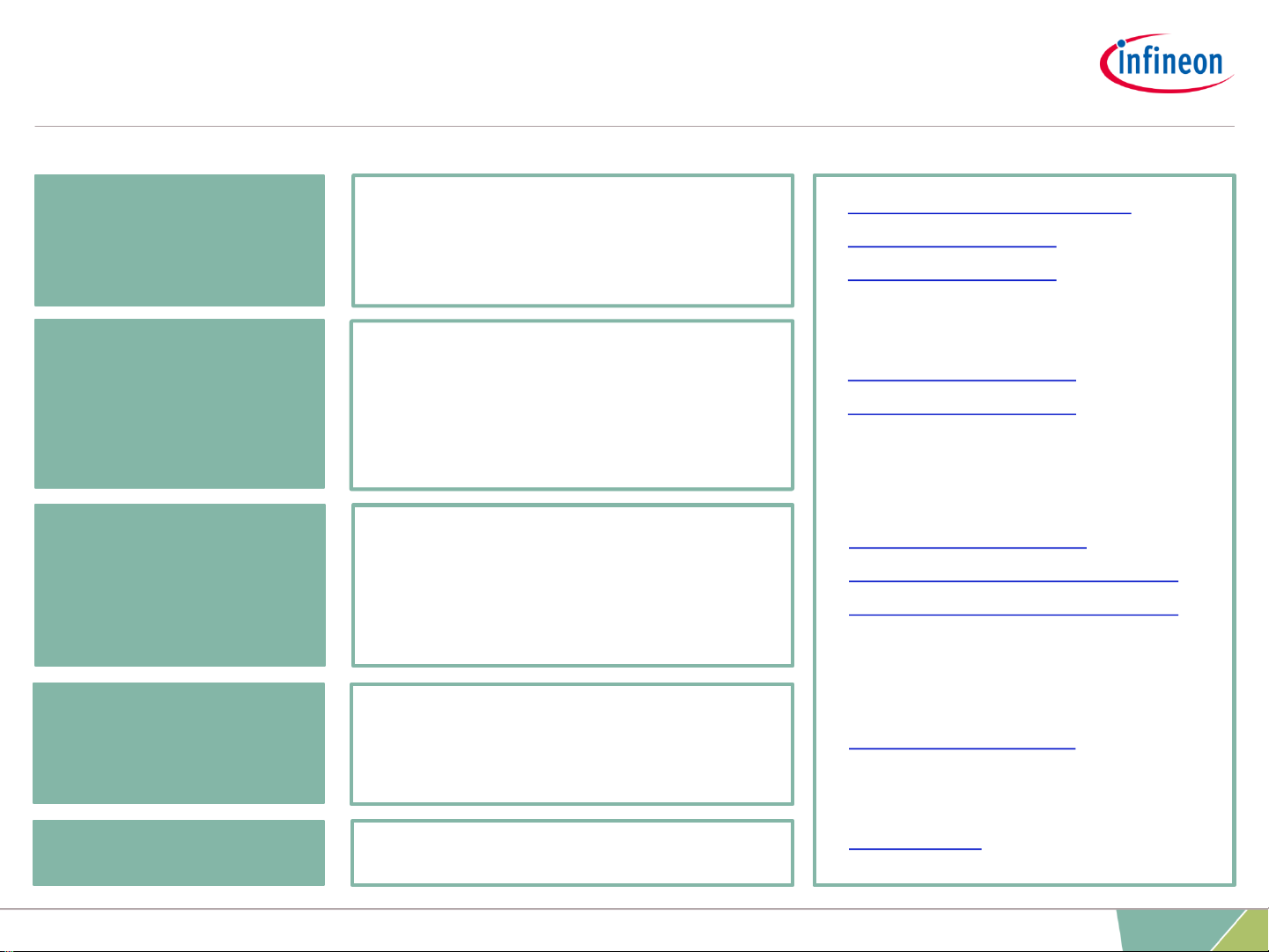
› Embedded Power IC overview
› TLE986xQX Overview
› TLE987xQX Overview
› TLE986xQX Documents
› TLE987xQX Documents
› Kits and Boards overview
› Information about TLE9879_Evalkit
› Information about TLE9869_Evalkit
› Link to Software & Tools
› Link to Videos
› Product Brief
› Selection Guides
› Product Presentations
Product Information links
Overview
Technical Material
Evaluation Boards
› Datasheets
› Application Notes
› Getting Started
› PCB Design Data
› Evaluation Boards
› Application Kits
› Technical Videos
Videos
Software & Tools
› Config Wizard
› Keil μVision5
› Software Examples
9
2019-02-25 Copyright © Infineon Technologies AG 2019. All rights reserved.
Page 10
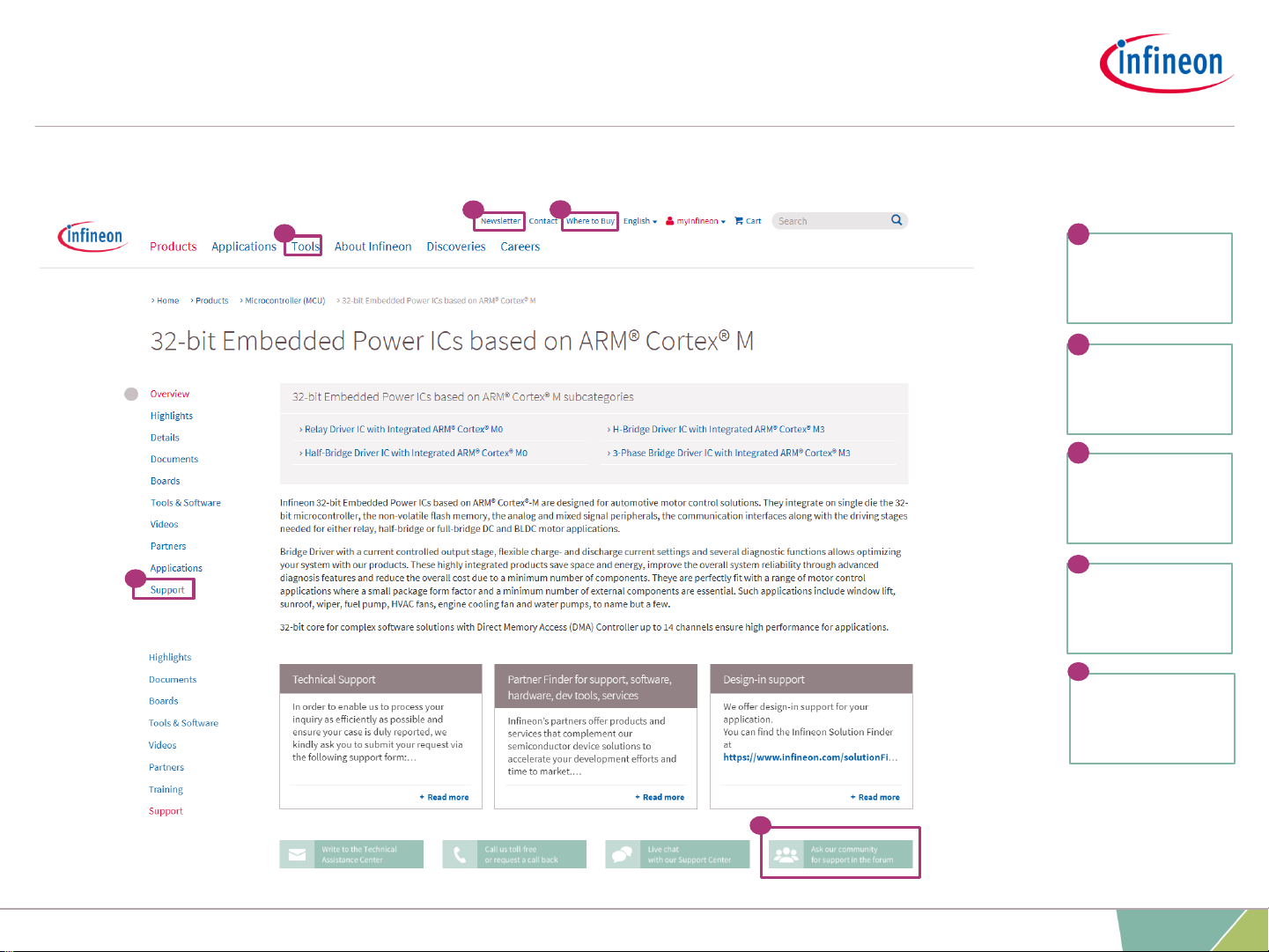
Support
Online tools and services
Tools, Finders
and Selectors
Support
Subscribe to
Newsletter
3
4
1
3
4
Where to Buy
2
2
Forum
5
5
› infineon.com/embeddedpower
1
10
2019-02-25 Copyright © Infineon Technologies AG 2019. All rights reserved.
Page 11
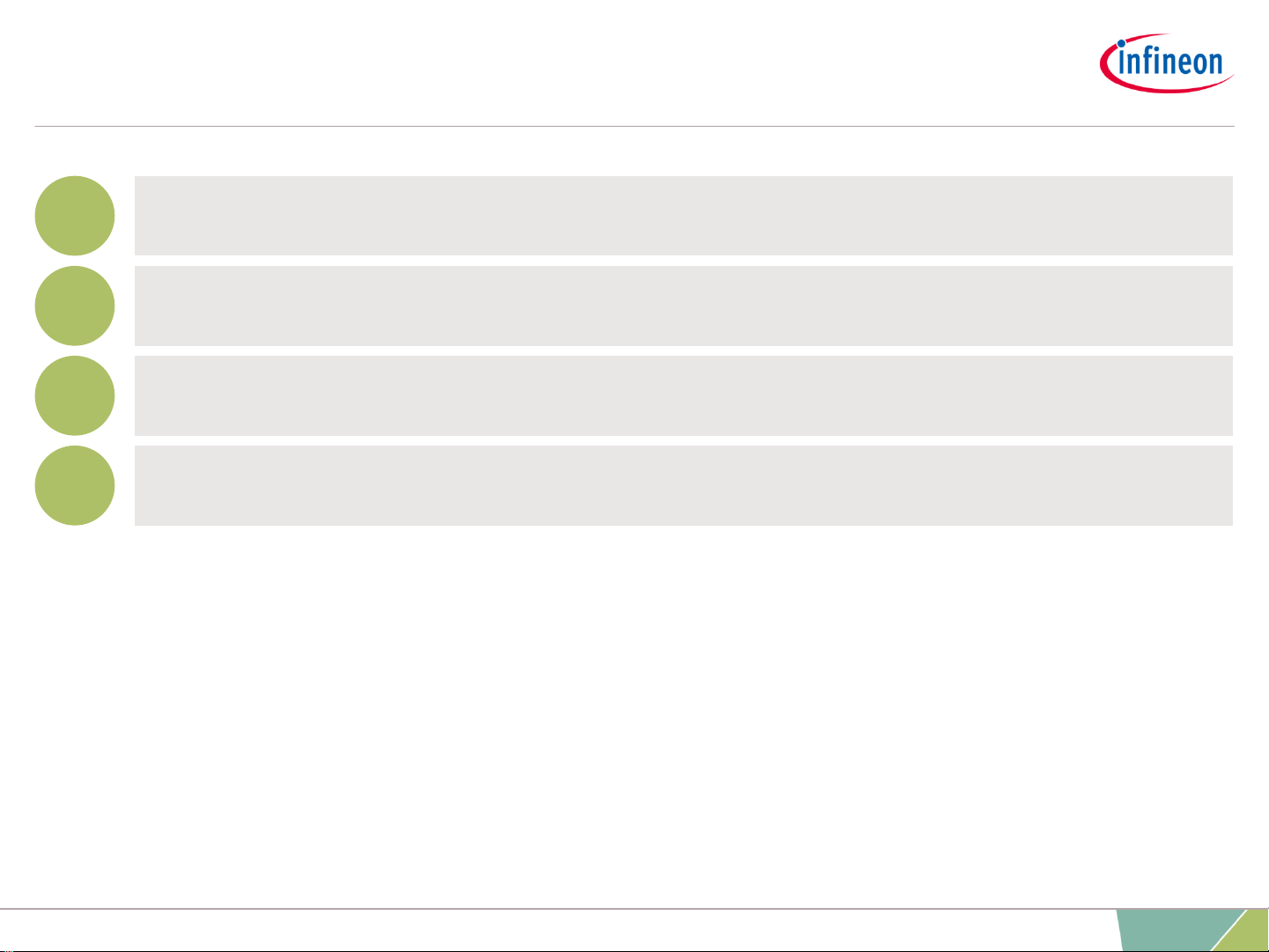
Agenda
Evaluation Board and Kit Overview
Product Information links
Toolchain installation
Getting Started
1
2
3
4
11
2019-02-25 Copyright © Infineon Technologies AG 2019. All rights reserved.
Page 12

Toolchain installation: General Overview
STEP1
STEP2
STEP3
STEP4
Download and
install
Keil µVision5
Download
Infineon Toolbox
Download
and install
Segger
J-Link Driver
Download
the SDK via
µVision5
Pack Installer
(See step 1)
Arm®Keil µVision is an
integrated development
environment which consists of
code editor, compiler and
debugger.
SEGGER J-Link is a widely
used driver for on-board or
stand-alone debuggers.
The Embedded Power Software
Development Kit (SDK) is a low
level driver library which can be
downloaded within “Keil µVision”
via the “Pack Installer”.
› Infineon Embedded Power ICs are supported by a complete development tool chain provided by Infineon and
third party vendors. The tool chain includes compilers, debuggers, evaluation boards, LIN low level drivers and
configuration tools as well as a variety of example software code.
Infineon provides the
Infineon Toolbox which is
designed to install and use
Infineon plugins and tools.
12
2019-02-25 Copyright © Infineon Technologies AG 2019. All rights reserved.
Page 13

Toolchain installation: 1/4
Main Window Pack Installer
Keil µVision5
Download from:
https://www.keil.com/demo/
eval/arm.htm
› Code Editor & Online Debugger
› Evaluation version can handle up to
32K
13
2019-02-25 Copyright © Infineon Technologies AG 2019. All rights reserved.
Page 14

Toolchain installation: 2/4
Infineon Config Wizard
Configuration of chip modules
Device description for
TLE986x/TLE987x included
TLE986x/7x supported by Keil µVision 5
Installation from Infineon Toolbox
14
2019-02-25 Copyright © Infineon Technologies AG 2019. All rights reserved.
Page 15

Toolchain installation: 2/4
– Install the “Infineon Toolbox” and start the tool
– Within the Infineon Toolbox:
1. Select the tab “Manage tools”, search for “Config Wizard for Embedded Power
ICs” and click “Install”
Infineon Toolbox: Config Wizard for Embedded Power ICs:
For more details about the Infineon Toolbox installation, please read the Installation Manual.
(*)
(*)
15
2019-02-25 Copyright © Infineon Technologies AG 2019. All rights reserved.
Page 16
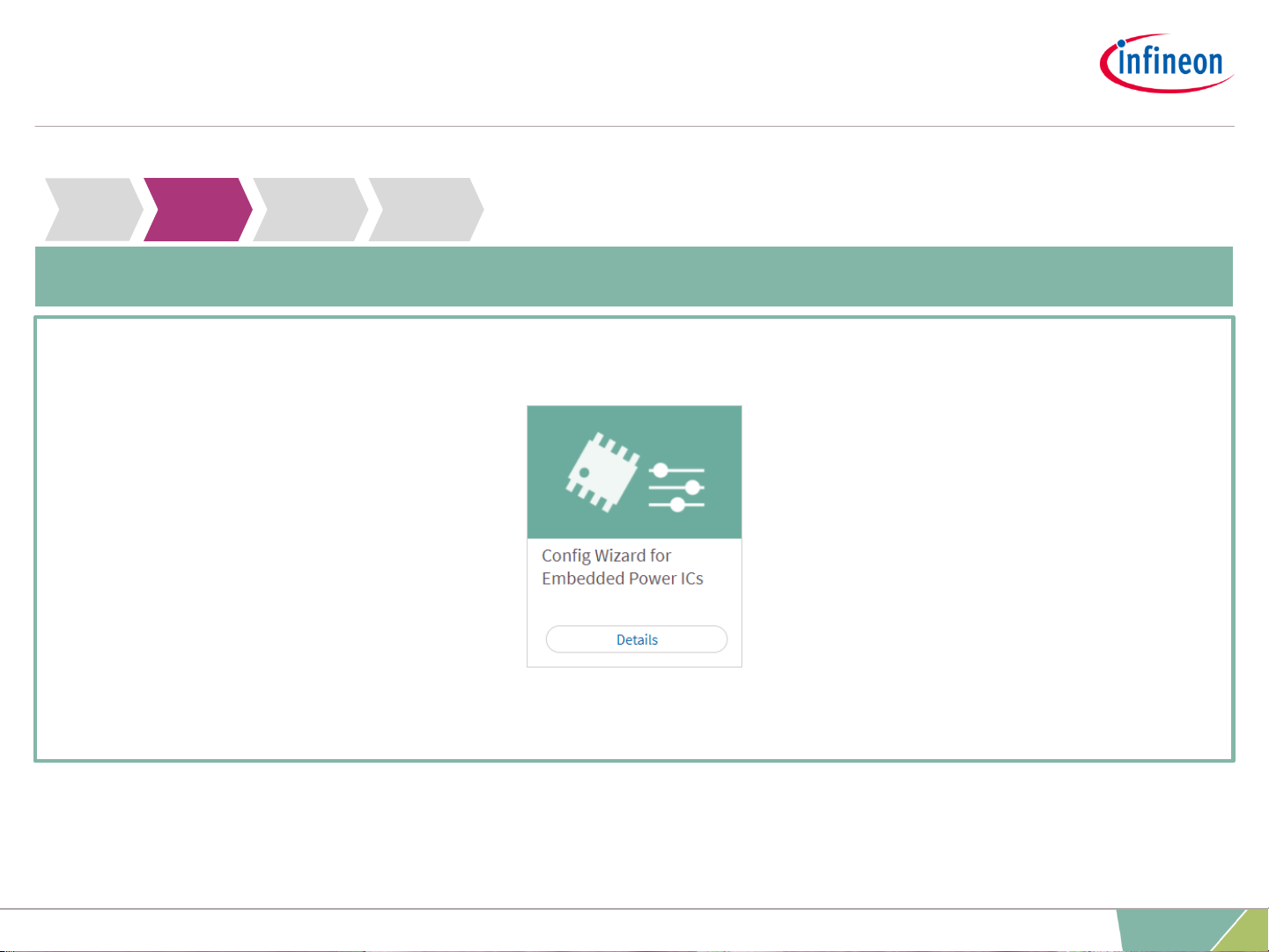
Toolchain installation: 2/4
2. Start “Config Wizard for Embedded Power ICs” once to trigger the
integration into Keil
3. Close the Config Wizard and the toolbox
Infineon Toolbox: Config Wizard for Embedded Power ICs:
16
2019-02-25 Copyright © Infineon Technologies AG 2019. All rights reserved.
Page 17
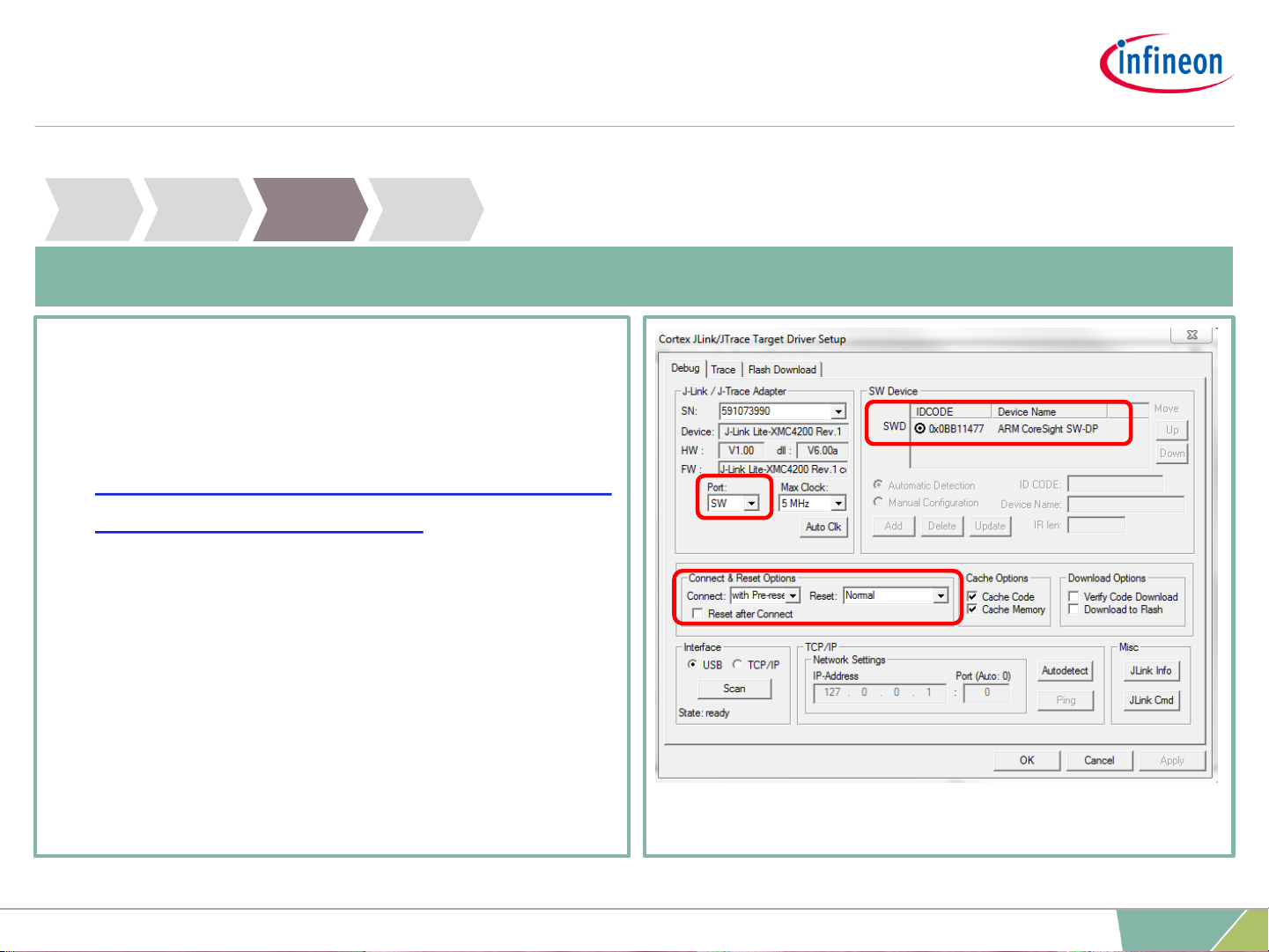
Toolchain installation: 3/4
› Driver for 'on-board' or
'stand-alone' debugger
› Install driver from:
https://www.segger.com/downloads/jl
ink/JLink_Windows.exe
Segger J-LINK-Lite driver:
17
2019-02-25 Copyright © Infineon Technologies AG 2019. All rights reserved.
Page 18
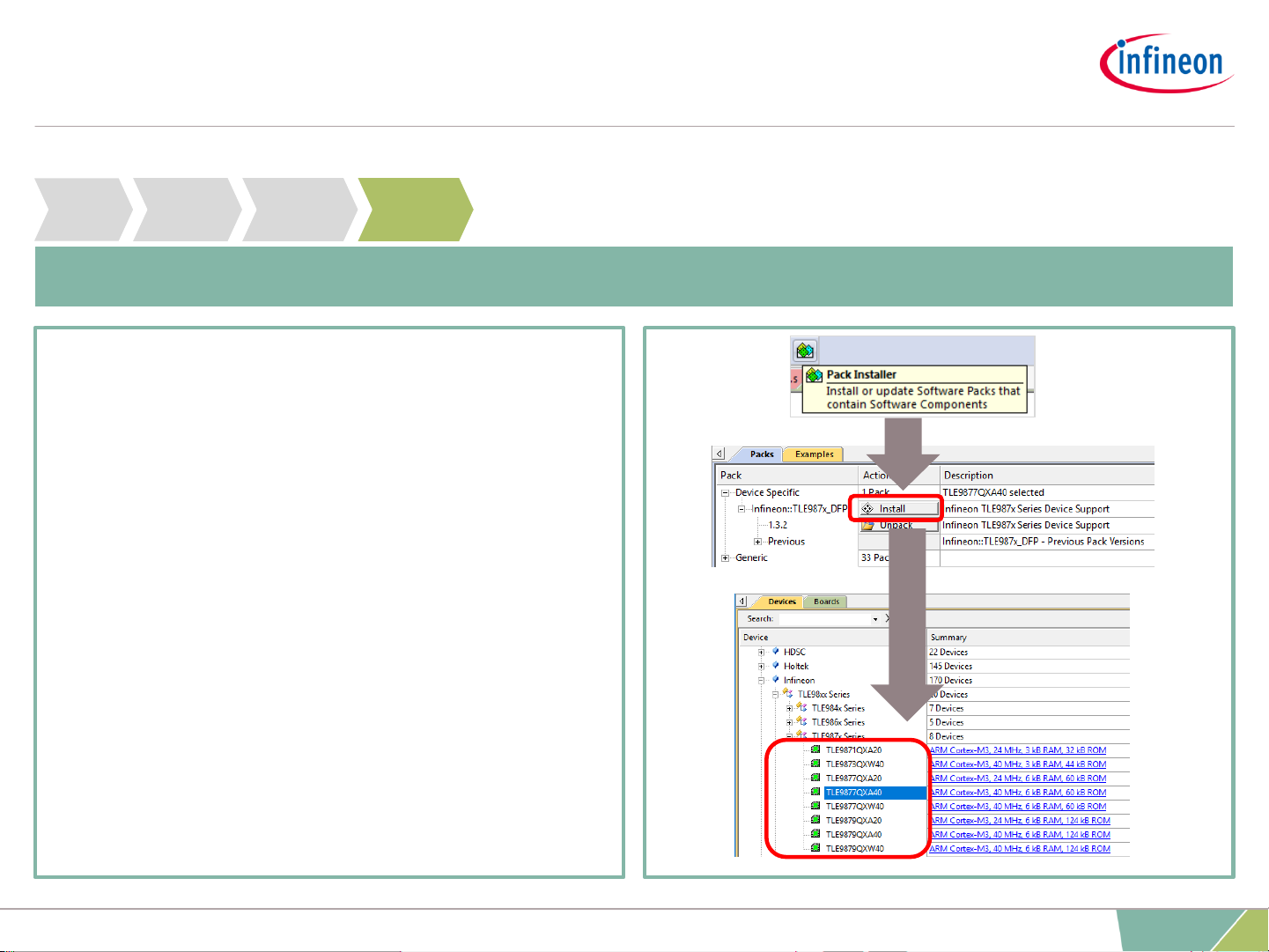
Toolchain installation: 4/4
› Device database for all
TLE98xx ICs
› Device support for flashing/erasing
› SFR description for register
debuging
› Device description for
Config Wizard
› Includes SDK
(Software Development Kit)
› Example code included
PACK-file TLE986x and TLE987x for µVision5:
18
2019-02-25 Copyright © Infineon Technologies AG 2019. All rights reserved.
Page 19
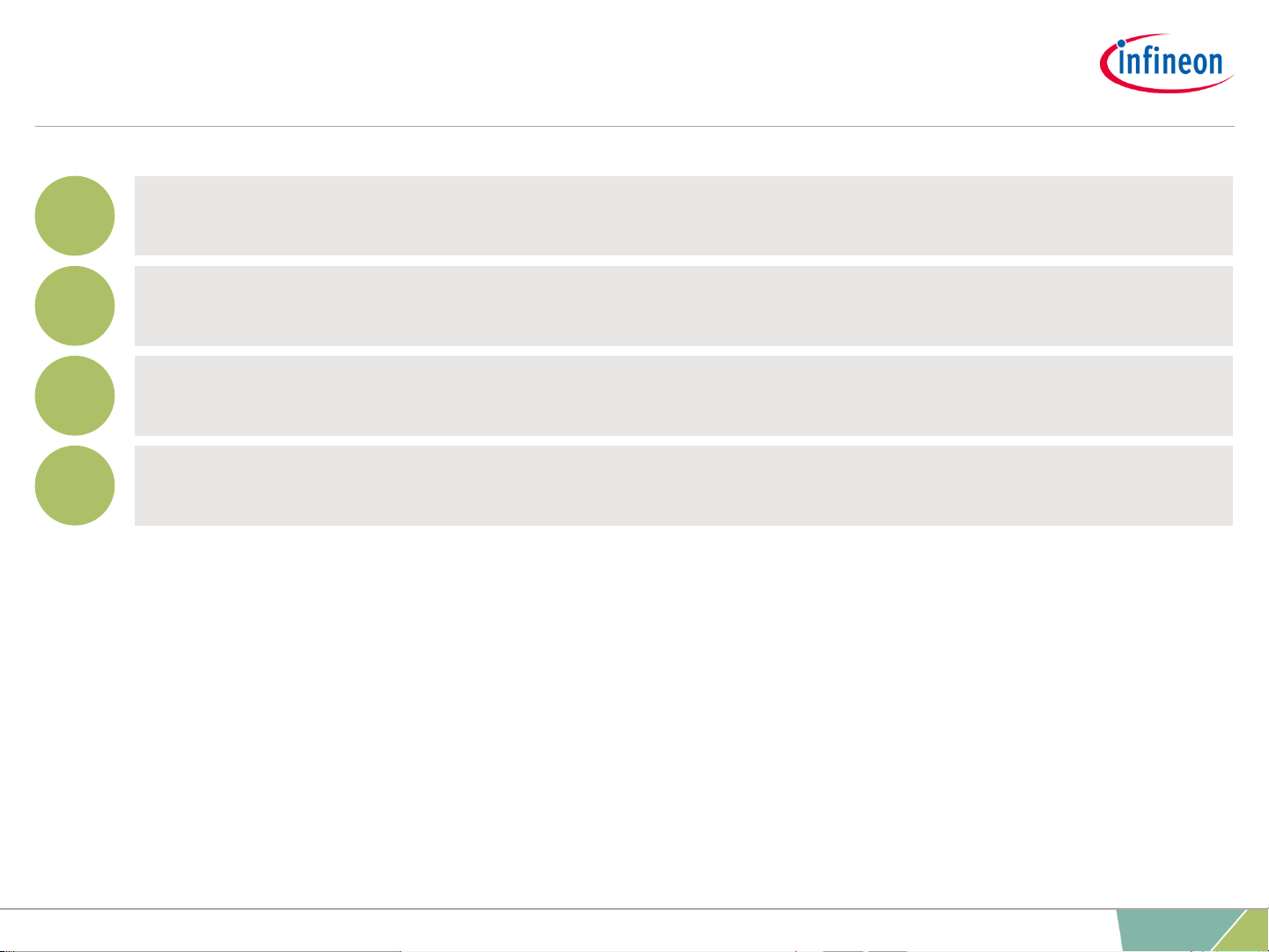
Agenda
Evaluation Board and Kit Overview
Product Information links
Toolchain installation
Getting Started
1
2
3
4
19
2019-02-25 Copyright © Infineon Technologies AG 2019. All rights reserved.
Page 20
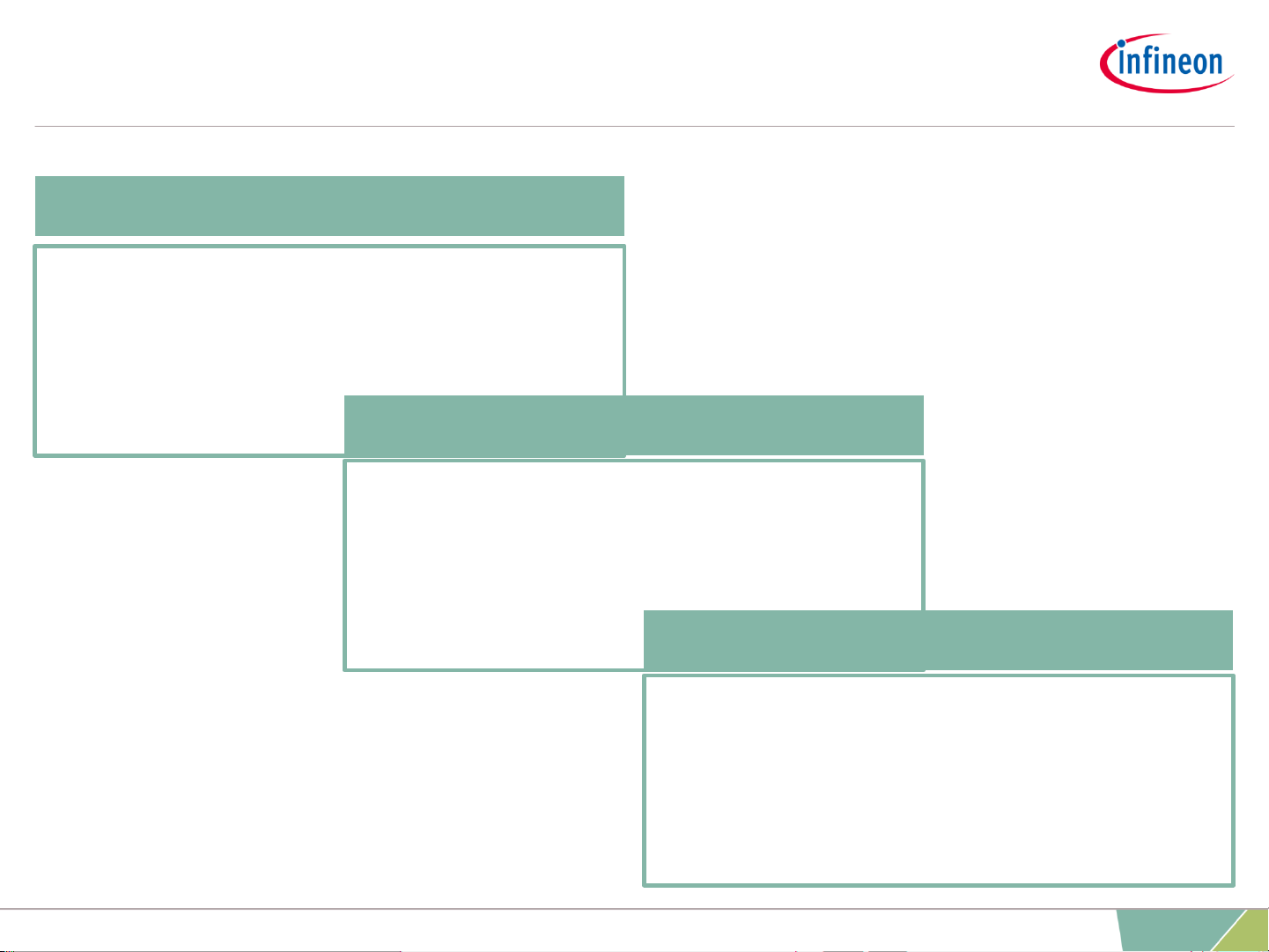
Getting Started: Infineon Embedded Power SDK
› Creating new project with
Infineon SDK
› Writing code
› Initialize modules
› Timers
› GPIOs
› Connect device
› Program flash
› Using debug window
J-Link Configuration
Keil µVision5 Template
Infineon Config Wizard
20
2019-02-25 Copyright © Infineon Technologies AG 2019. All rights reserved.
Page 21
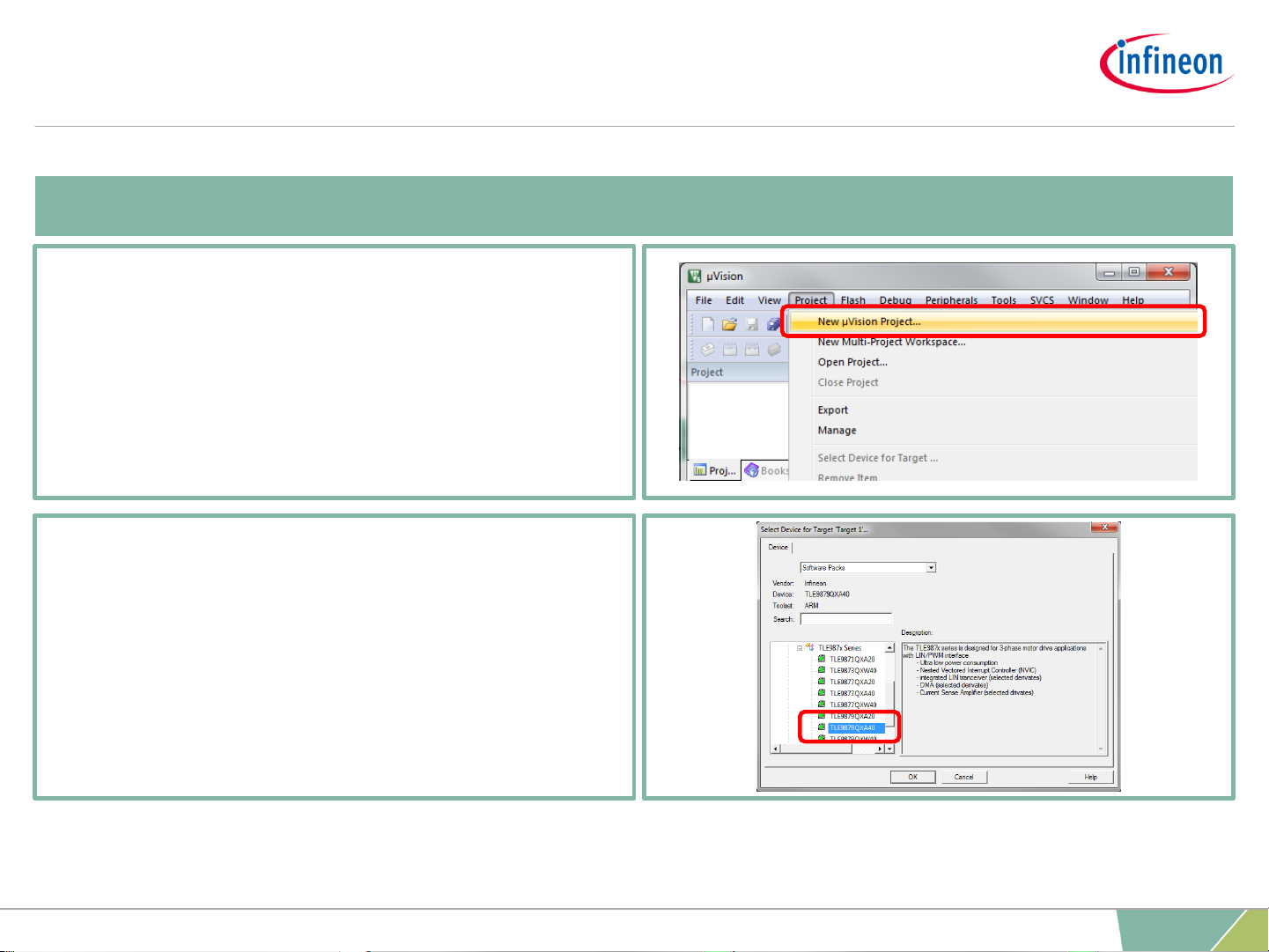
Getting Started: Infineon Embedded Power SDK
Keil µVision5 Template
› Select Device
› i.e. TLE9879QXA40
1) Create new Project
› Open Keil mdk
› Go to ->Project
->new µVision Project
› Name project: (“TIMER2_BLINK”)
21
2019-02-25 Copyright © Infineon Technologies AG 2019. All rights reserved.
Page 22
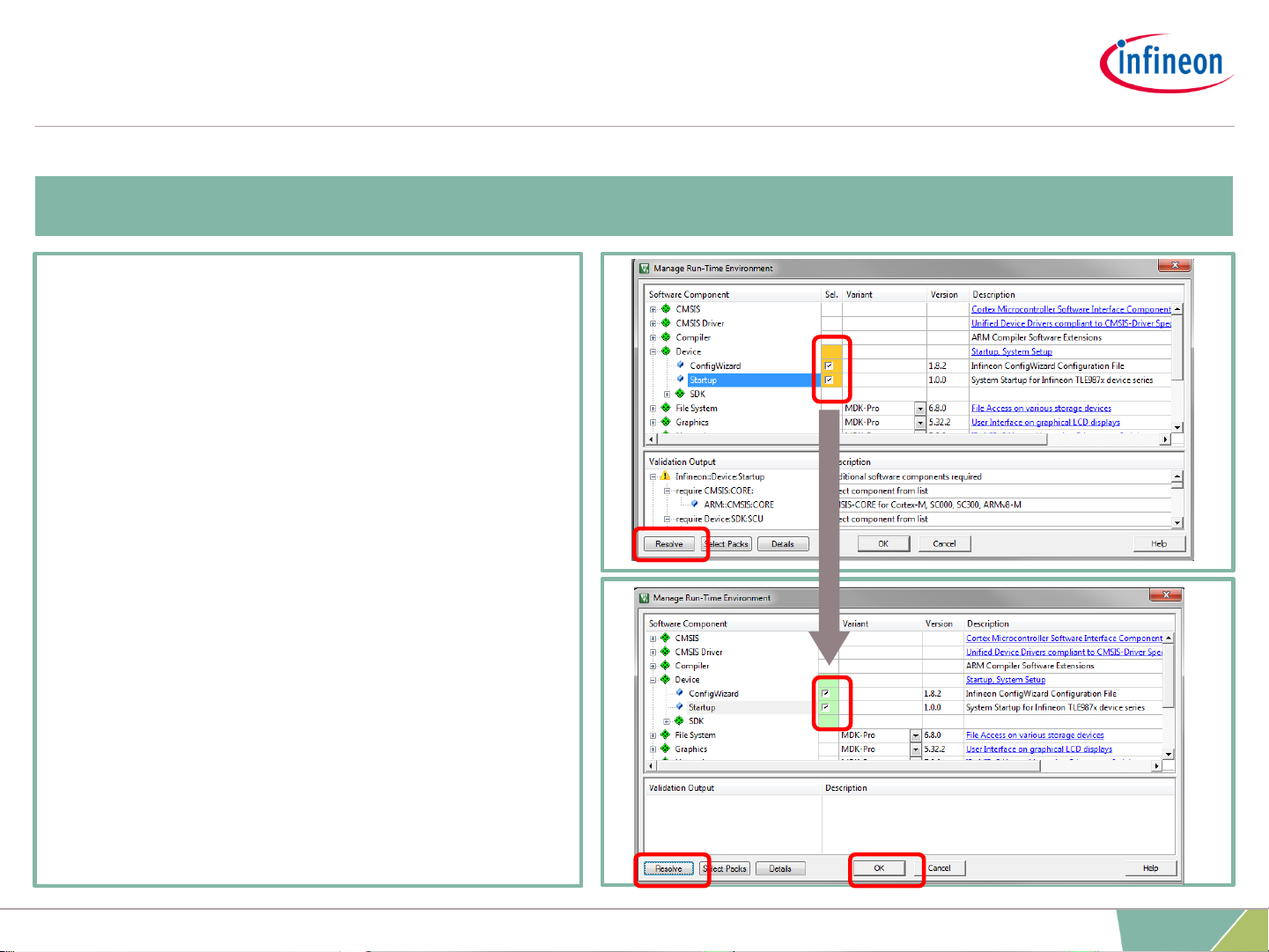
› Expand: “Device”
› Check: Config Wizard
› Check: Startup
› “Sel.” window
background is orange
› Press: “Resolve”
› “Sel.” window
background is now green
› Continue with “OK”
2) Configuration of Run-Time Environment
Getting Started: Infineon Embedded Power SDK
Keil µVision5 Template
22
2019-02-25 Copyright © Infineon Technologies AG 2019. All rights reserved.
Page 23
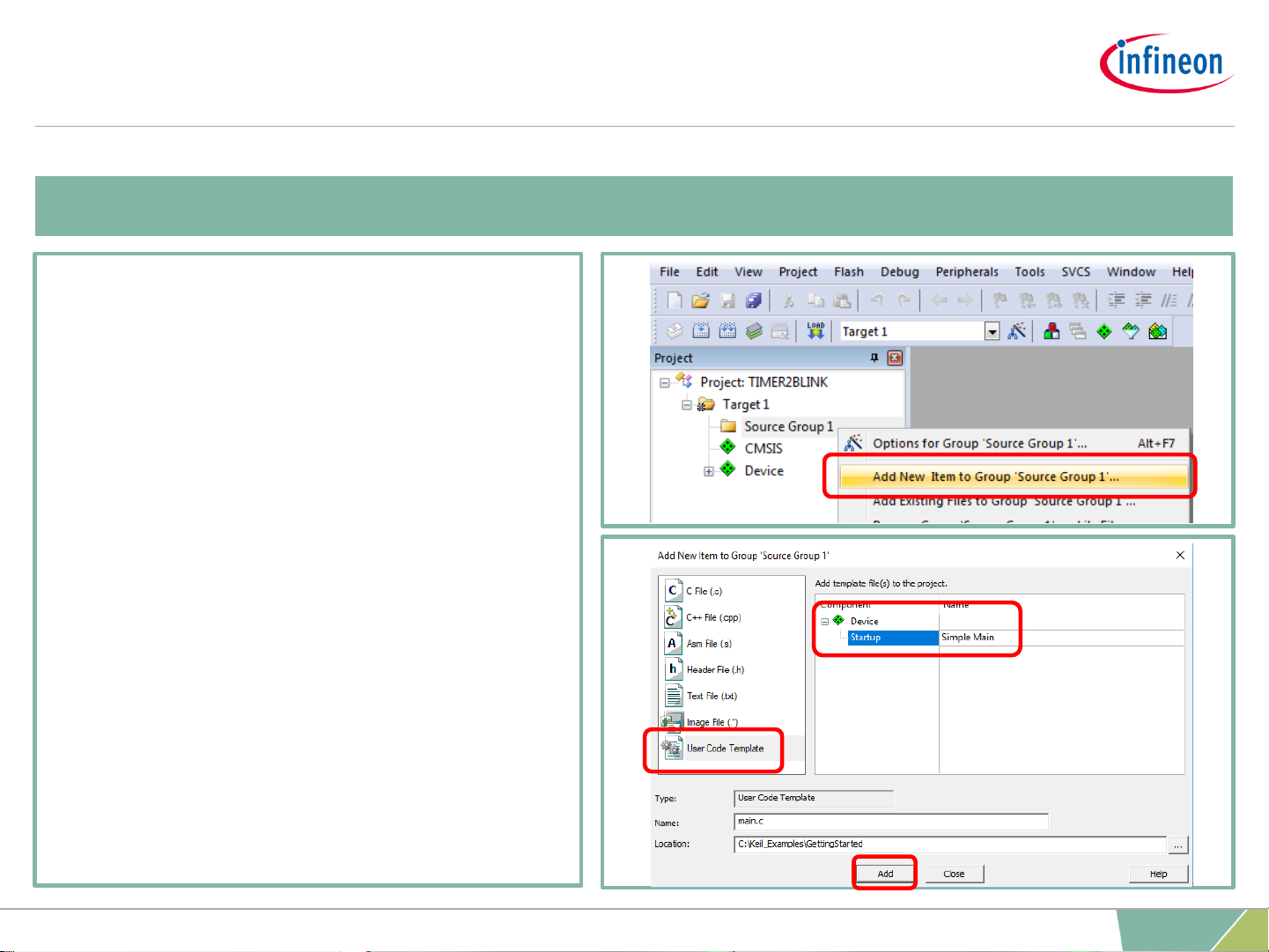
› Expand: “Target 1”
› Right click on:
“Source Group 1”
› Choose “Add New Item to Group
‘Source Group 1’”
› Choose “User Code Template”
› Expand “Device”
› Choose:
“Startup”
› Continue with “Add”
3) Using easy “Main” template
Getting Started: Infineon Embedded Power SDK
Keil µVision5 Template
23
2019-02-25 Copyright © Infineon Technologies AG 2019. All rights reserved.
Page 24
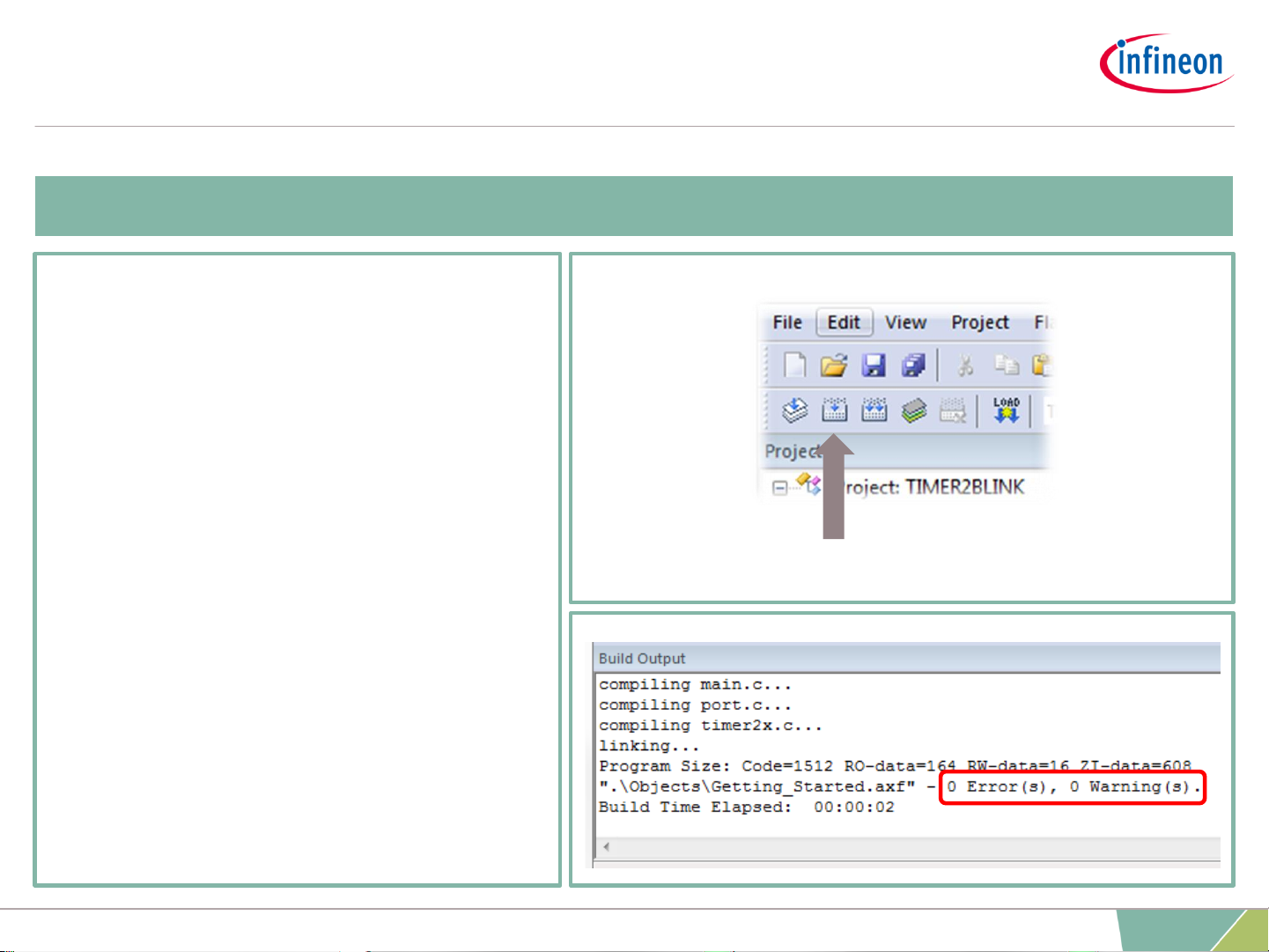
› Compile Project:
› Press “Build” Button
or press “F7”
› Project “Build Output” window
shows
0 Error(s) , 0 Warning(s)
4) Compile Project
Getting Started: Infineon Embedded Power SDK
Keil µVision5 Template
24
2019-02-25 Copyright © Infineon Technologies AG 2019. All rights reserved.
Page 25
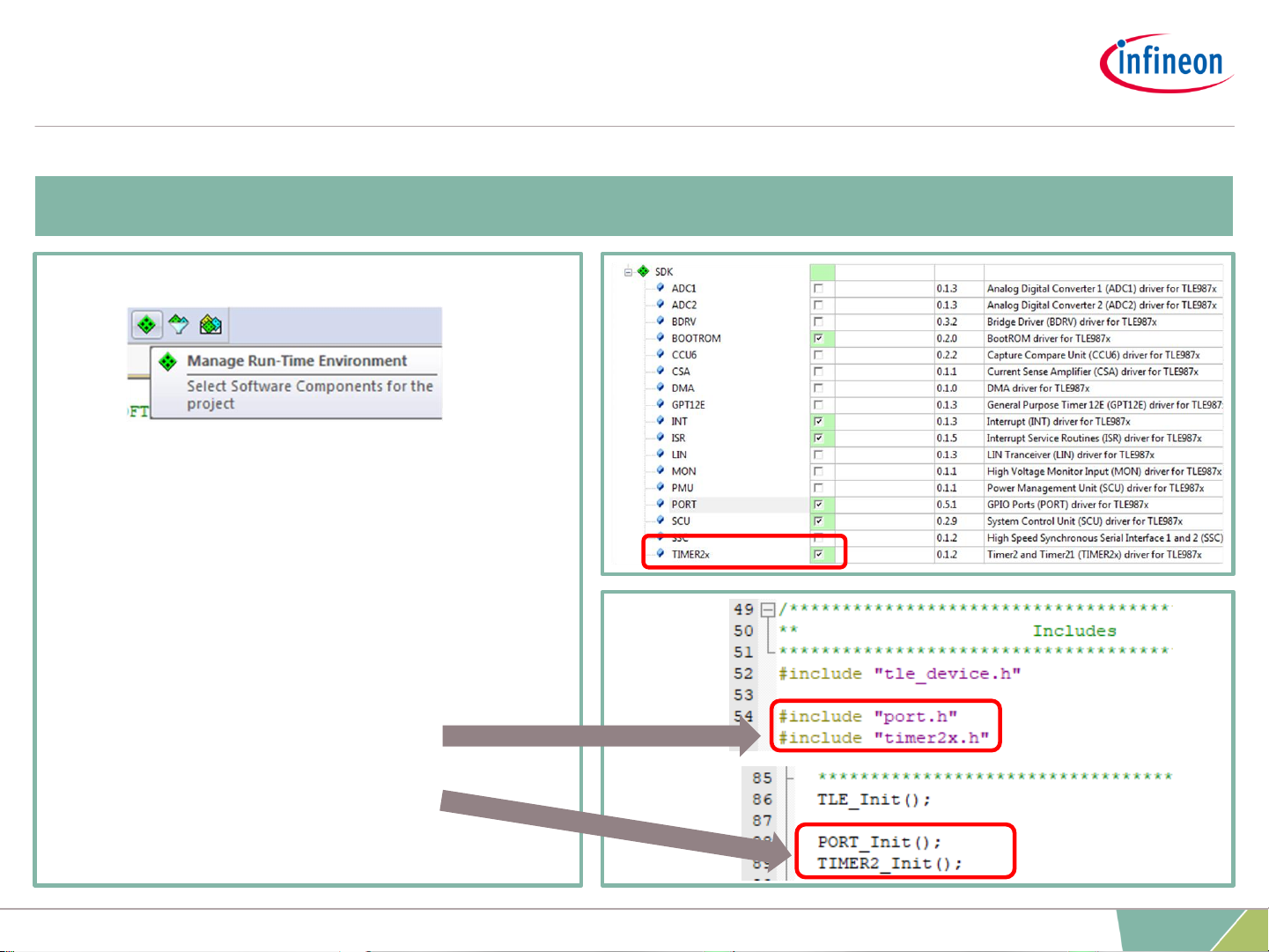
› Go to:
› Enter “Device-> SDK” Section
› Select “Timer2x”
› Press “OK”
› Add Code to main.c:
› Include Libraries
› Initialize Modules
5) Adding Modules from Run-Time Environment
Getting Started: Infineon Embedded Power SDK
Keil µVision5 Template
25
2019-02-25 Copyright © Infineon Technologies AG 2019. All rights reserved.
Page 26

6) Using Config Wizard v2
› Open Config Wizard by choosing
Tools > Config Wizard v2
› Config Wizard will open in a
separate window
Getting Started: Infineon Embedded Power SDK
Keil µVision5 Template
26
2019-02-25 Copyright © Infineon Technologies AG 2019. All rights reserved.
Page 27

7) Using Config Wizard v2: Port Configuration
Getting Started: Infineon Embedded Power SDK
Keil µVision5 Template
› Select “PORT” section
› Go to the “P0.2” section
› Configure pin to
“Output” mode
› Save with
“File” -> “Save”
27
2019-02-25 Copyright © Infineon Technologies AG 2019. All rights reserved.
Page 28

› Open “Timer 2x” section
› Enable “Configure Timer”
checkbox
› Go to:
“Reload / Capture Register”
› Enter “1000” µs
› Go to: “Interrupt”
› Enable Overflow Interrupt
› Type “task_1ms” in
“Call Back” line
› Save with “File” -> “Save”
8) Using Config Wizard v2: Timer2 Configuration
Getting Started: Infineon Embedded Power SDK
Keil µVision5 Template
28
2019-02-25 Copyright © Infineon Technologies AG 2019. All rights reserved.
Page 29

› Go to Keil MDK
› Start Timer2 before the “for (;;)”
loop
› Write function definition of
Interrupt call back
› Use API function
“PORT_ChangePin()”
› “Save” and “Build” project
9) Edit “main.c”
Getting Started: Infineon Embedded Power SDK
Keil µVision5 Template
29
2019-02-25 Copyright © Infineon Technologies AG 2019. All rights reserved.
Page 30

11) Connect Debugger
› Go to
› Choose:
› Debug->use: J-Link
› Go to “Settings”
› SWD connection established when “IDCODE”
is visible
10) Power up Evaluation board
› Connect micro USB cable
› Supply board via banana jacks (VBAT, GND)
› Debug LED lights up
Getting Started: Infineon Embedded Power SDK
Keil µVision5 Template
30
2019-02-25 Copyright © Infineon Technologies AG 2019. All rights reserved.
Page 31

12) Download and run code
› Press: “Load”- button or Press: “F8”
› “Flash Load finished” is shown in
“Build Output” window
› Press: “Reset” button on Evaluation
Board
› LED on Port “P0.2” will light up
› Port toggle every 1ms
1ms
Getting Started: Infineon Embedded Power SDK
Keil µVision5 Template
31
2019-02-25 Copyright © Infineon Technologies AG 2019. All rights reserved.
Page 32
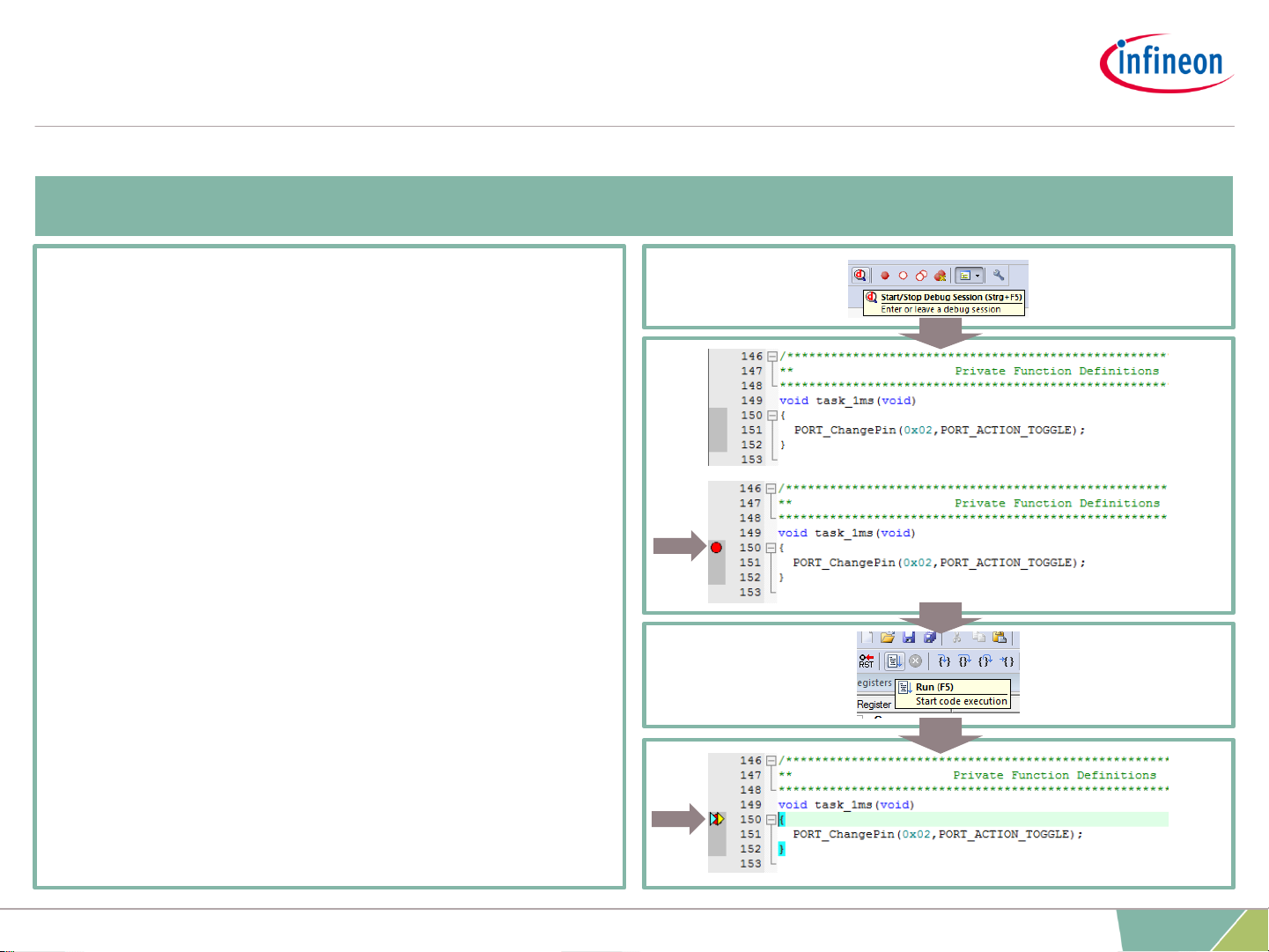
13) Use Runtime Debug
› Enter “Debug Session”
› Left click at the dark grey area left of
the code, to place a “breakpoint”
› Hit “Run” or press “F5” to start
execution
› Code execution stops at breakpoint
› In this example:
› Every time “Run” is pressed:
“P0.2” toggles
Getting Started: Infineon Embedded Power SDK
Keil µVision5 Template
32
2019-02-25 Copyright © Infineon Technologies AG 2019. All rights reserved.
Page 33
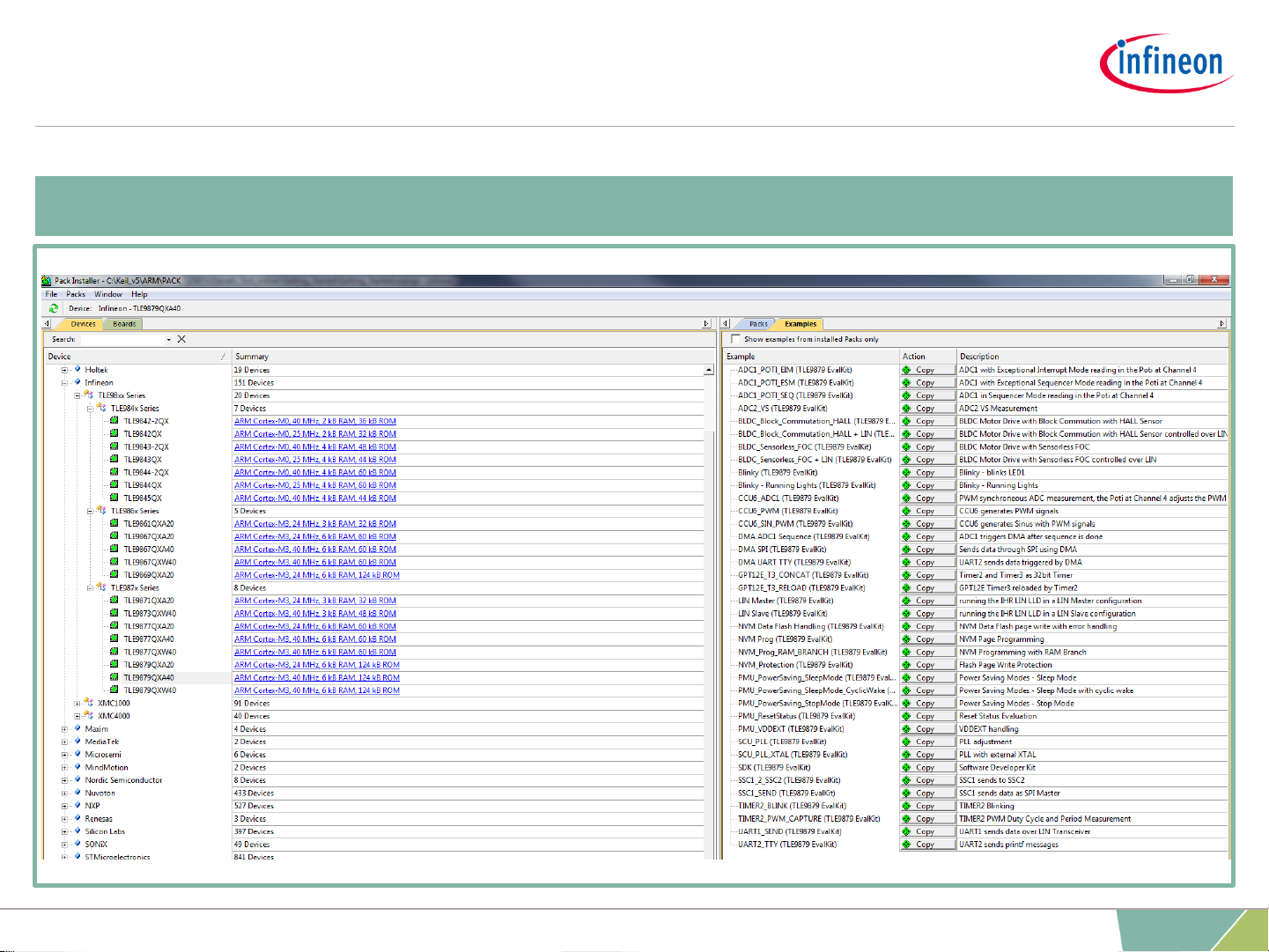
Infineon Example Code available in “Pack Installer”
Getting Started: Infineon Embedded Power SDK
Example Code
33
2019-02-25 Copyright © Infineon Technologies AG 2019. All rights reserved.
Page 34
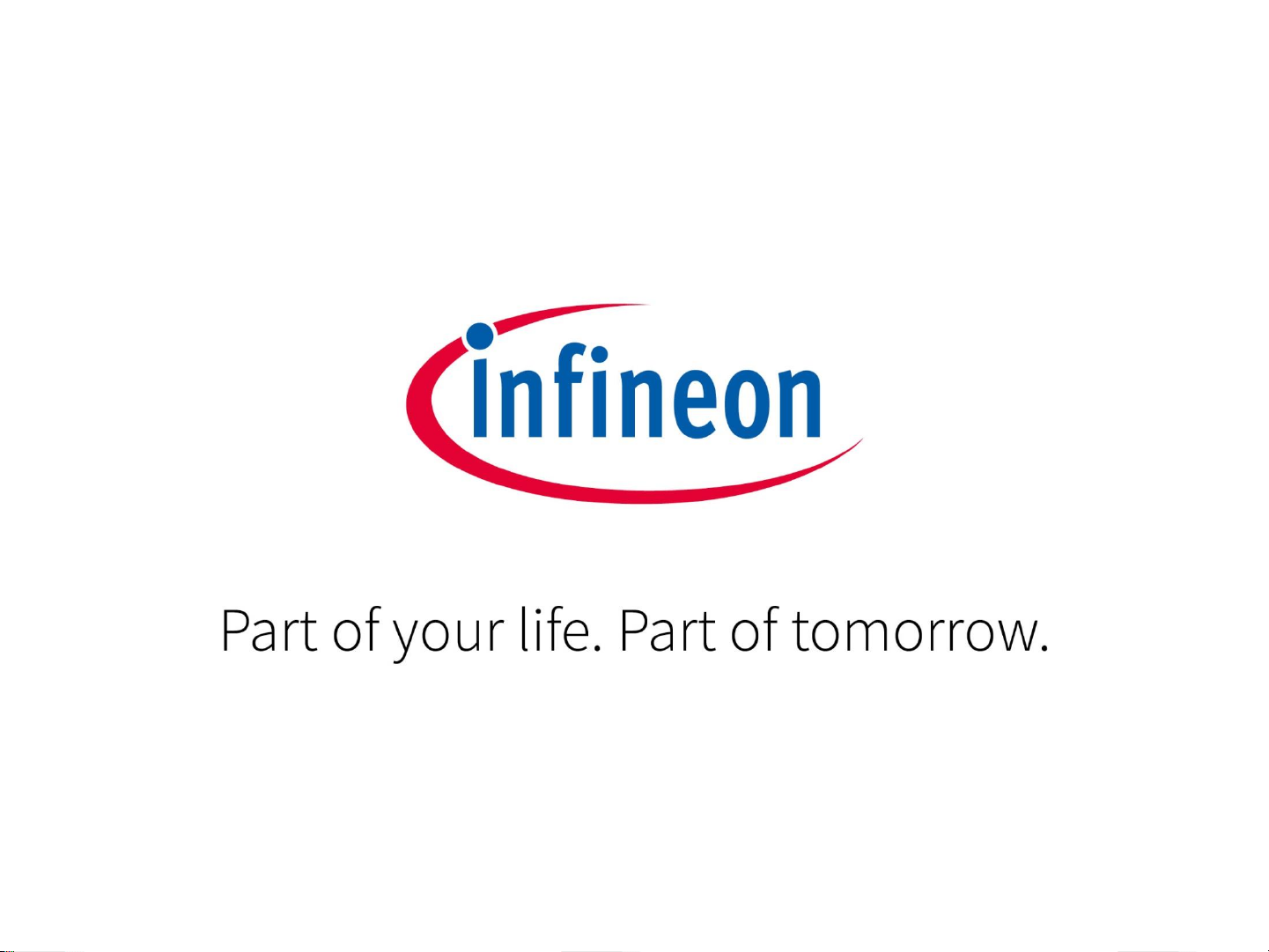
