Infanttech ALWAYS IN VIEW 1000-GD, ALWAYS IN VIEW 1000-ZB, 1000-SG ALWAYS IN VIEW Instruction Manual
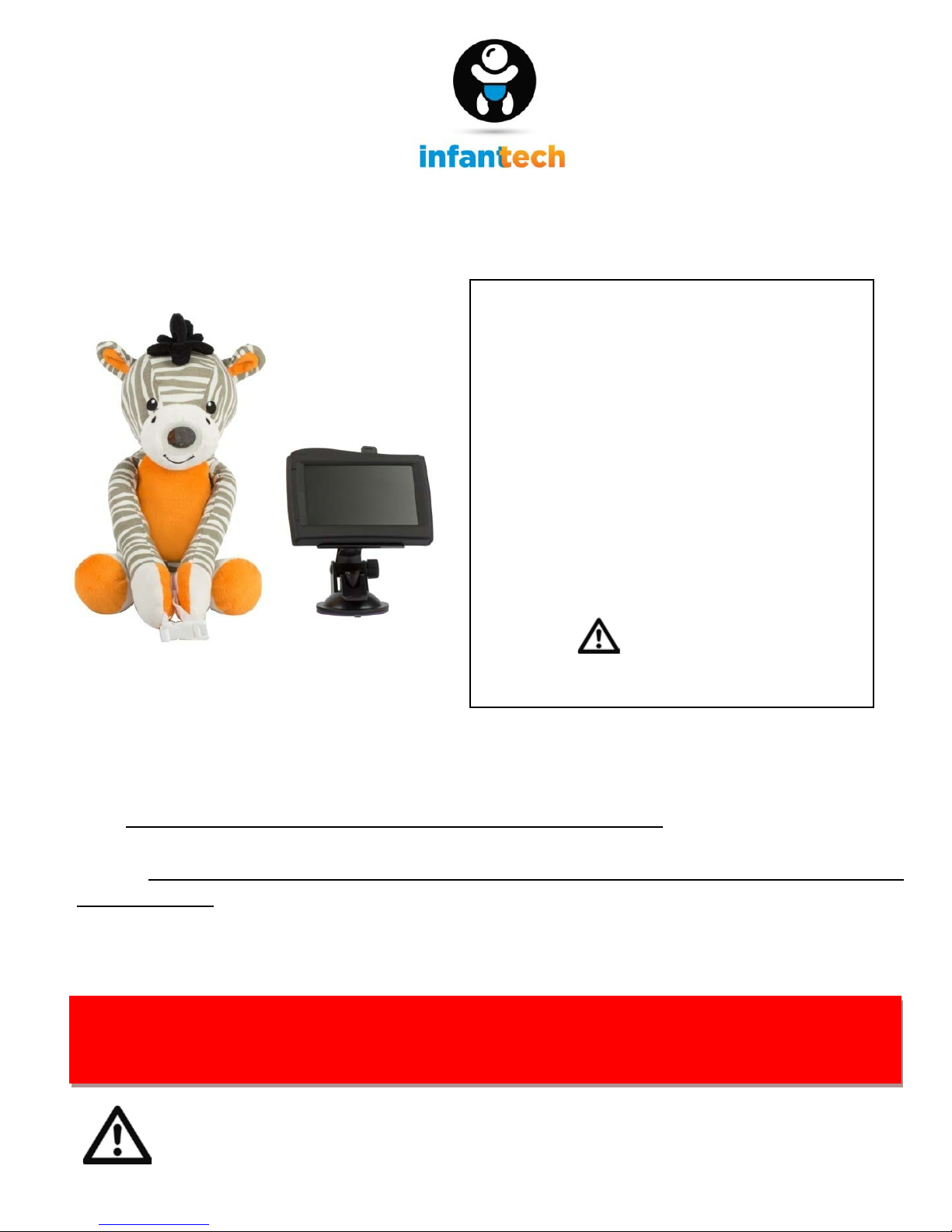
INSTRUCTION MANUAL
AALLWWAAYYSS IINN VVIIEEW
W ™ VIDEO B ABY MONITOR
For car, home, and On the Go!
*Plush style may vary
Thank you for purchasing Infanttech’s Always In View™ video baby monitor for car, home,
and on the go. This unique monitor allows parents to safely operate a vehicle by reducing
the need to turn around while driving. Your Always In View™ will allow you to monitor your
baby
while he or she is facing backwards in a rear passenger seat. This versatile monitor can
be used at home, and you can take it with you wherever you go. Additionally, your Always In
View™
can also be used when your baby becomes a toddler and is facing forward in the rear
passenger seat . This un it i s a digital video monitor that easily attaches to the dashboard
window of any vehicle, with a convenient car adapter charger, and a camera installed in a
soft plush that can be secured in various locations in the backseat. Both the monitor and
camera are equipped with a rechargeable battery.
Please note, that use of the Always In View™ does not replace a driver’s need to obey
all traffic and safety laws and use reasonable safety precautions while driving to
minimize distracted driving.
CAUTION:
KEEP SMALL PARTS OUT OF CHILD’S REACH
[Model numbers 1000-GD; 1000-ZB; 1000-SG]
PLEASE READ THE FOLLOWING
INSTRUCTIONS AND WARNINGS
CAREFULLY BEFORE USING YOUR
ALWAYS IN VIEW™ BABY MONITOR.
KEEP THIS INSTRUCTION MANUAL
FOR FUTURE REFERENCE .
For Technical Support call [855-422-2983]
or email us at contact@infanttech.com.
For use with Children from birth to toddlers.
WARNING:
Adult installation required .
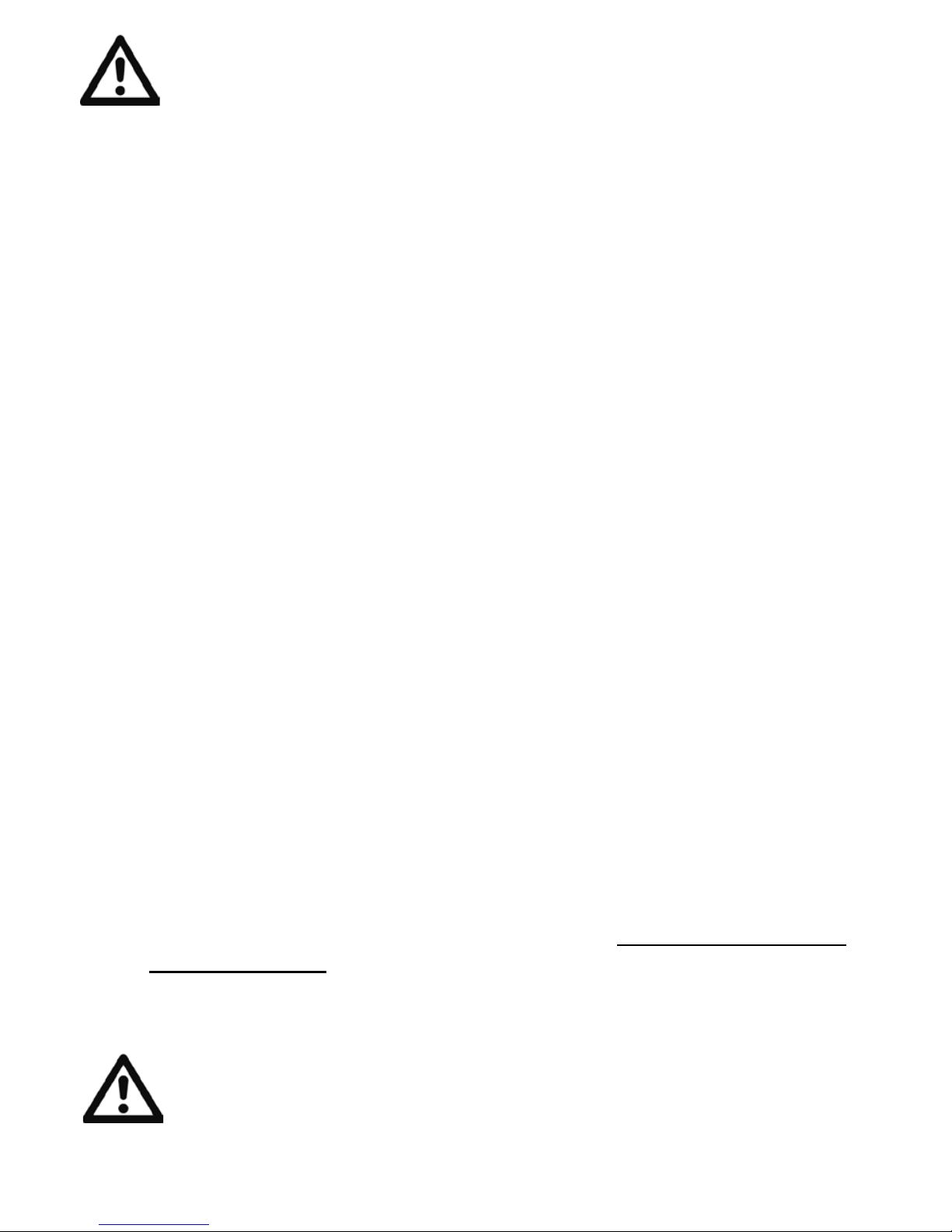
WARNING:
THIS PRODUCT CANNOT REPLACE RESPONSIBLE ADULT
SUPERVISION AND VEHICLE DRIVING.
• Test monitor before first use, periodically, and when changing location of the
units.
• Prevent distracted driving- before you are ready to start your vehicle, make
sure you have adjusted all of your vehicle’s options such as seats, mirrors,
seatbelts, and the position of the camera of the Always In View™ facing your
child, etc.
• Prevent Cord entanglement- do not place any cords within arm’s reach of baby.
Never use extension cords with AC adapters. Only use the AC Adapters
provided.
• When an AC Adapter is plugged into an electrical outlet, do not touch the
exposed end.
• Do not use monitor near water.
• Keep monitor away from heat sources and make sure there is proper
ventilation.
• THIS PRODUCT IS NOT A TOY. DO NOT ALLOW CHILDREN TO PLAY WITH IT.
NOT INTENDED FOR CHILD’S PLAY.
BATTERY WARNING:
• Do not Mix old and new batteries.
• Do not mix alkaline, standard, or rechargeable batteries.
• Remove batteries and unplug the rechargeable battery pack when product is
stored for a long perio d of time o r when batteries are exhausted.
• Dispose of exhausted batteries properly.
• Use only the original rechargeable battery pack.
Warranty is void if other
batteries are used.
Please contact Infanttech for a replacement battery, contact
information can be found at the end of the instruction booklet.
CAUTION:
KEEP SMALL PARTS OUT OF CHILD’S REACH
1
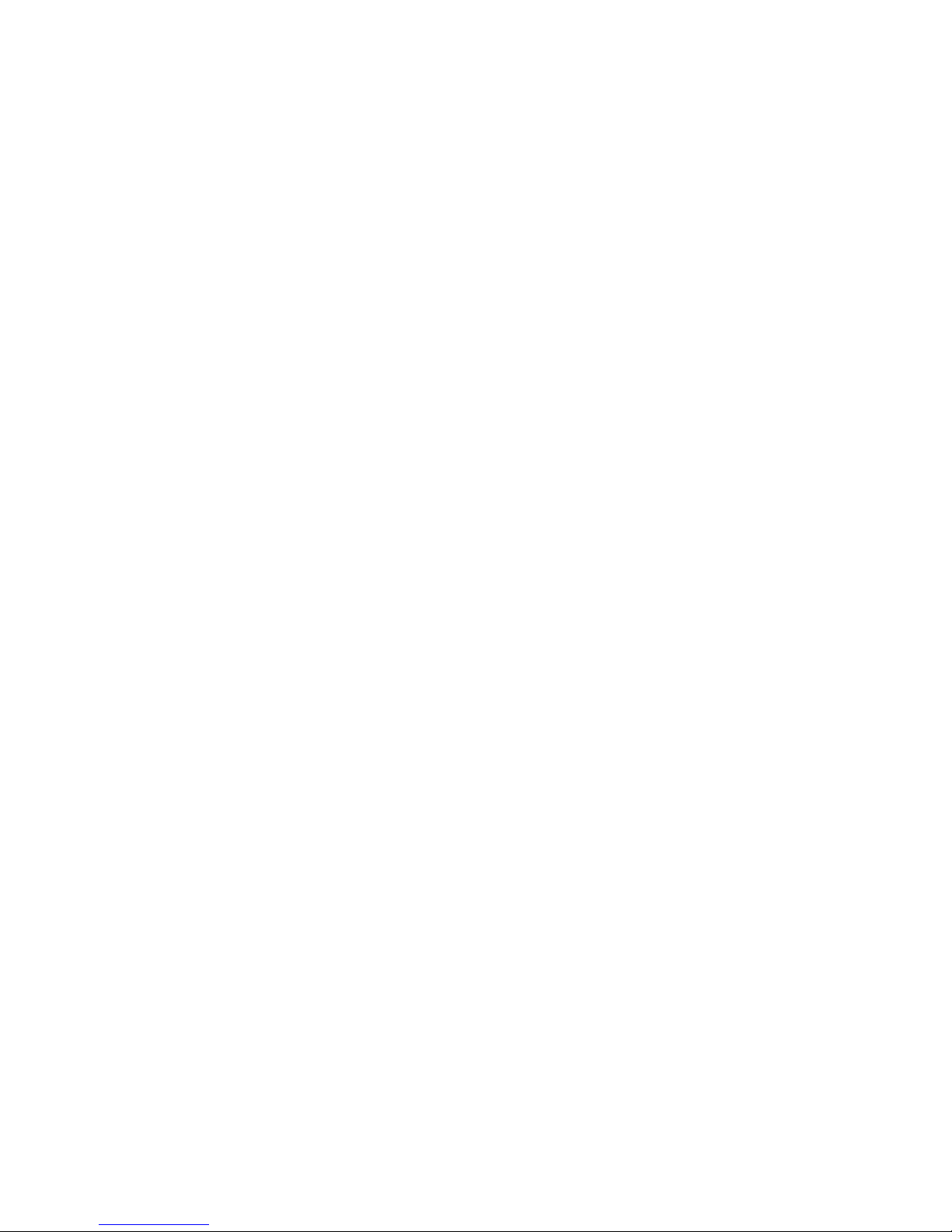
FCC Information
This device complies with part 15 of the FCC Rules. Operation is subject to the
following two conditions: (1) This device may not cause harmful interference, and (2)
this device must accept any interference received, including interference that may
cause undesired operation.
Industry Canada (IC) Compliance Statement
This device complies with Industry Canada licence-exempt RSS standard(s).
Operation is subject to the following two conditions: (1) this device may not cause
interference, and (2) this device must accept any interference, including interference
that may cause undesired operation of the device.
Industrie Canada (IC) Déclaration de conformité
Le présent appareil est conforme aux CNR d'Industrie Canada applicables aux
appareils radio exempts de licence. L'exploitation est autorisée aux deux conditions
suivantes : (1) l'appareil ne doit pas produire de brouillage, et (2) l'utilisateur de
l'appareil doit accepter tout brouillage radioélectrique subi, même si le brouillage est
susceptible d'en compromettre le fonctionnement.
CAUTION: Changes or modifications not expressly approved by infanttech will void
the users’ authority to operate this equipment.
NOTE: This equipment has been tested and found to comply with the limits for a
Class A digital device, pursuant to part 15 of the FCC Rules. These limits are
designed to provide reasonable protection against harmful interference in a
commercial environment. This equipment generates, uses, and can radiate radio
frequency energy and, if not installed and used in accordance with the instructions,
may cause harmful interference to radio communications. However, there is no
guarantee that interference will not occur in a particular installation. If this equipment
does cause harmful interference to radio reception, which can be determined by
turning the equipment on and off, the user is encouraged to correct the interference
by one or more of the following measures:
• Reorient or relocate the receiving antenna (monitor)
• Increase the separation between the equipment and the receiver
• Connect the equipment into a different circuit from that to which the receiver
is connected.
• Consult the dealer or an experienced radio/TV technician for help.
NOTE: Use only the original rechargeable battery or approved battery replacement.
Warranty void if other batteries are used. Please contact infanttech for replacement
battery, contact information can be found at the back of t he instruction booklet.
2

QUICK REFERENCE FOR DAILY OPERATION
After your initial set up (see instructions below), follow these easy steps for optimal
performance of your Always in View monitor:
:
In the car
1. Always use the safety buckle straps of the plush camera and adjust to fit snugly on
any headrest posts the plush camera is mounted on. Note: If the arms are still loose
after adjusting straps on the posts, you can wrap the plush arms around the headrest
posts at least once on each side and then use the buckle to tighten up your fit.
:
2. Turn on the monitor by holding the power button for 3-5 seconds until the unit screen
illuminates.
3. You can toggle between the 3 screen modes by quickly pressing the power button
until you get the camera view (camera 1, camera 2, or split screen) that is paired to
your monitor. (Note: Additional camera sold separately for split screen mode.)
4. When you place your baby/toddler in the backseat, turn on the camera in the plush at
the bottom by opening the velcro enclosure and holding the power button until the
light turns green. Reattach the velcro.
5. The monitor will display the images from the camera. Adjust the camera in the plush
for the view you like by moving the bendi-neck inside the plush.
6. When exiting the vehicle, turn off the monitor by holding the power button for 3
seconds. When taking your baby out of the vehicle, turn off the camera in the plush.
This will ensure optimal battery life and performance.
7. Remember to charge monitor or camera as needed. If your vehic le is equip ped wi th
cigarette lighter or power outlets, you can keep your monitor plugged in with the
included 2-port USB car adapter. The camera in the plush may be charged in the
vehicle when your child is not in the car. When your unit is fully charged, the "red"
charging light will turn off.
3
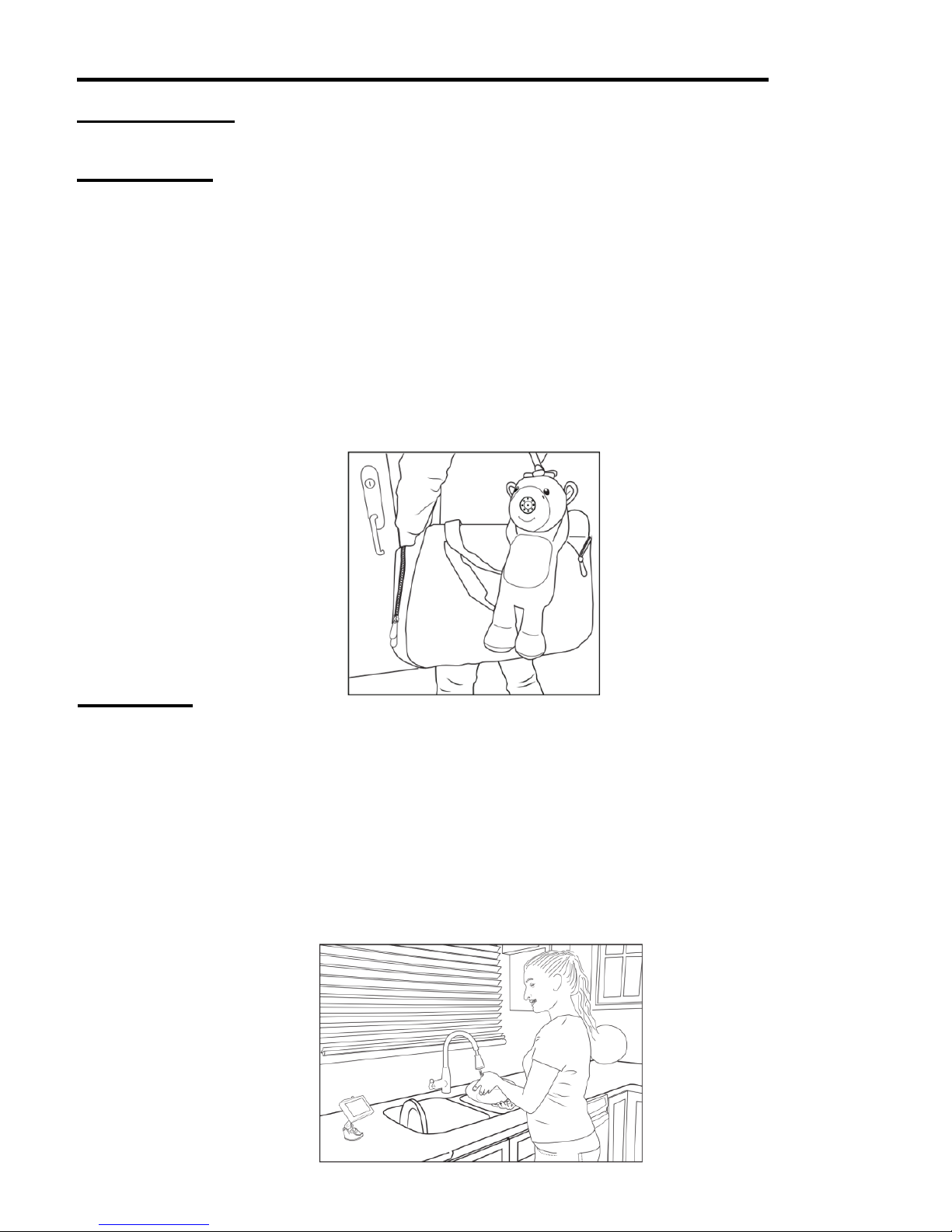
QUICK REFERENCE FOR DAILY OPERATION
(Continued):
On the Go
1. Simply unwrap and unbuckle the camera from the headrest posts of your vehicle.
:
2. Unclip the monitor from the bracket and carry your Always in View wi th yo u.
3. When you step inside any home you are visiting, simply place the camera plush
pointing towards the location you want to view. Keep the monitor with you or place it
in a location where you can view the screen.
4. Now your baby is Always In View while visiting a friend or even at Grandma's house.
At Home
1. Find optimal location for the camera. (If using in the nursery, do not place the camera
in the crib. Any cables must be at least 3 feet away from your baby).
:
2. Place camera where you want to view your baby.
3. Place monitor on monitor kick stand if desired; adjust your volume as needed.
4. Now keep peace of mind that your baby is Always In View.
4
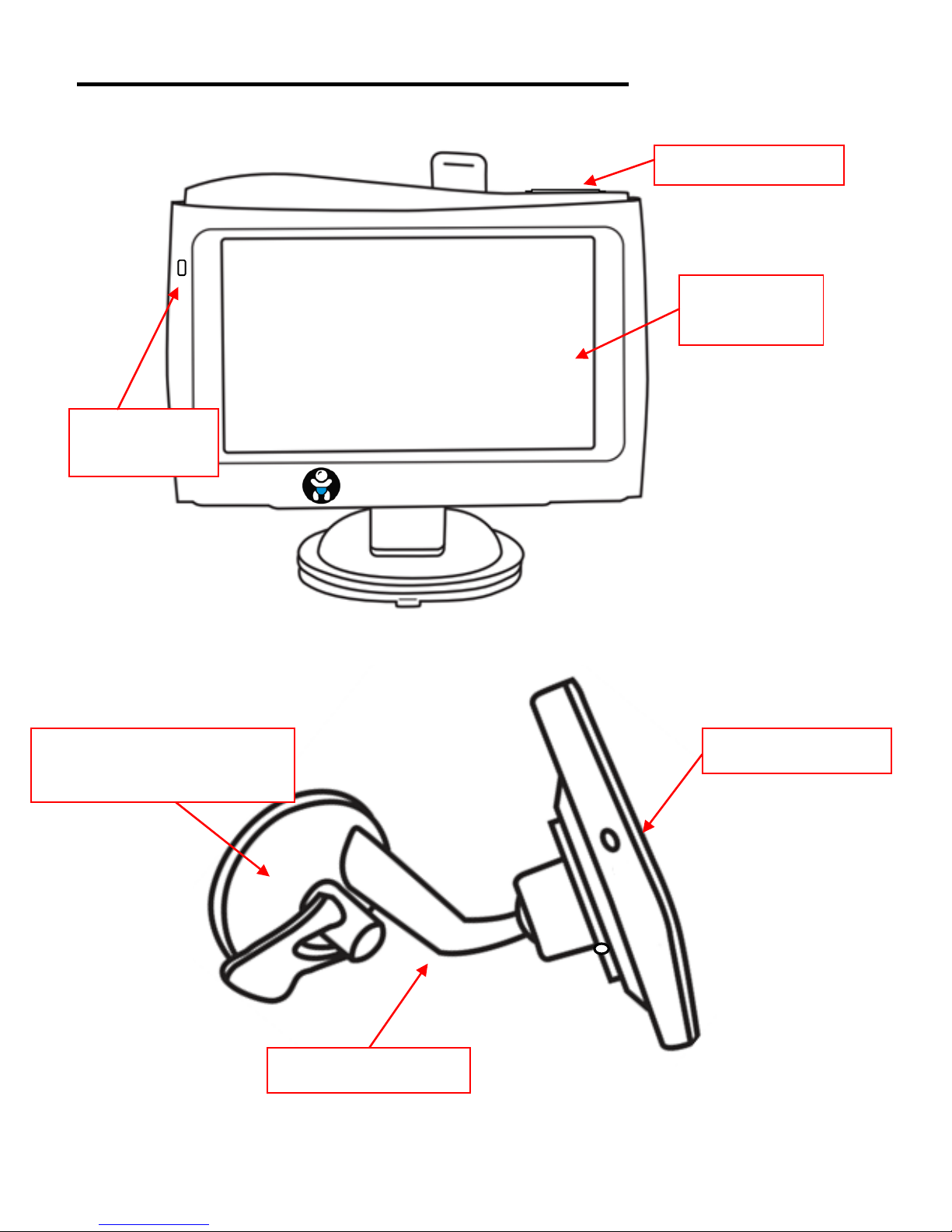
FEATURES AND COMPONENTS
Monitor (Front View):
:
Always In View
Monitor (Side View):
5
Anti-glare
LED Screen
Power Button
Power LED
Suction Cup Mount on
Monitor Bracket
Charging Port
Monitor Bracket
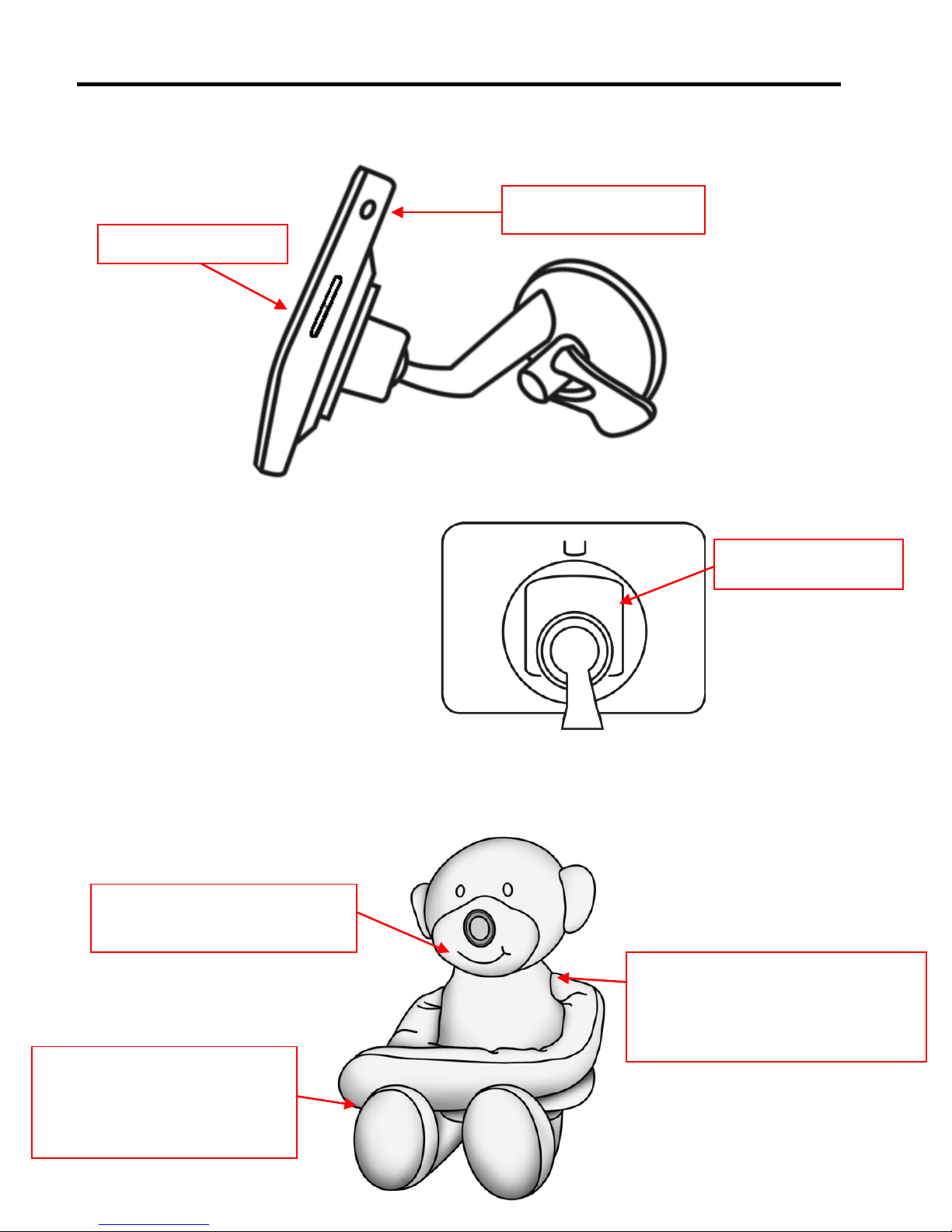
FEATURES AND COMPONE NTS (Continued)
Monitor (Back View):
:
Camera Plush (Front View):
Camera Mounted in Nose
so you can see your child
Internal Bendineck
technology for optimal
viewing positioning
Super Velcro and safety
buckle straps on Paws for
ease of mounting
Bracket Slot
Pairing/ Sync port
6
Volume Control
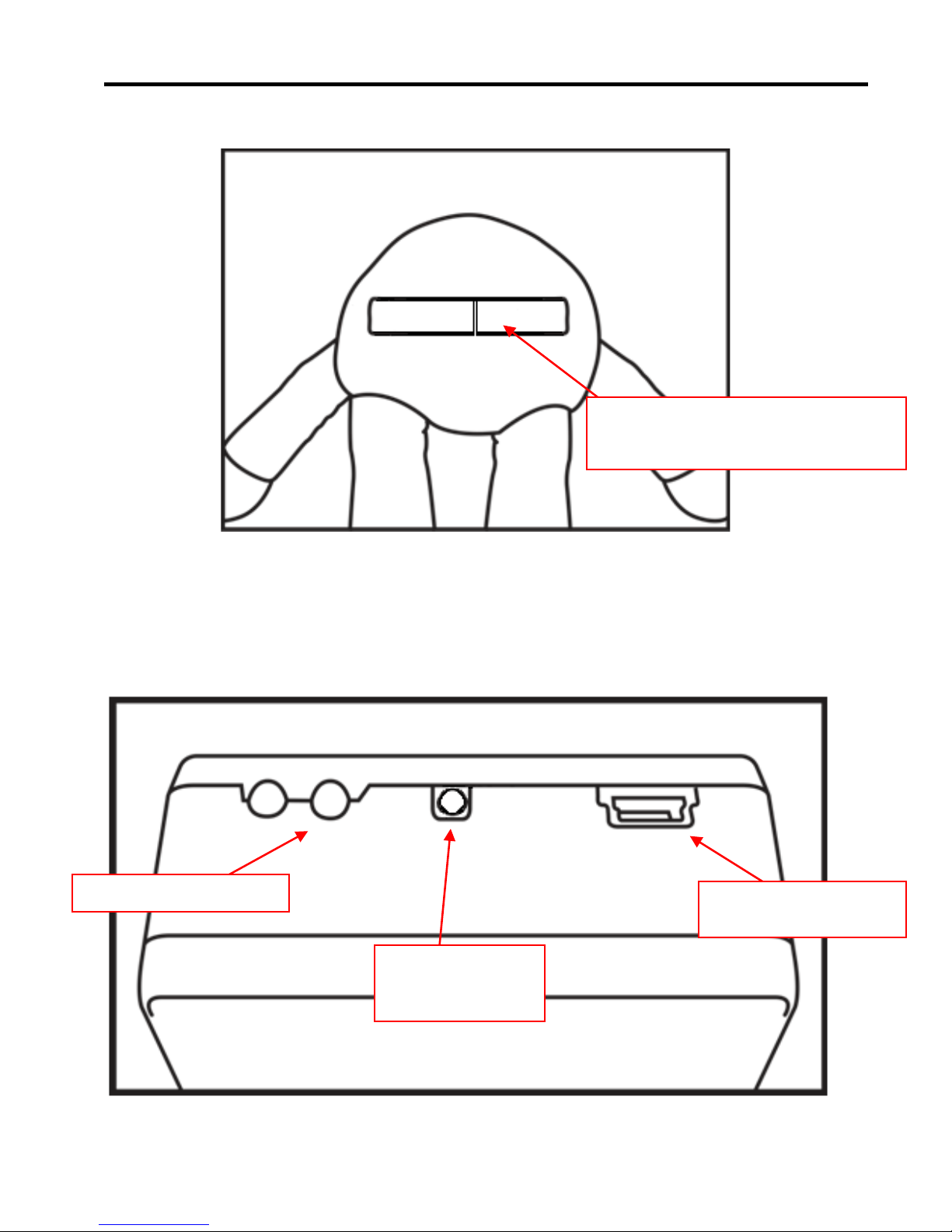
FEATURES AND COMPONENTS (Continued)
Camera Plush (bottom View):
:
Battery Pack inside the Plush:
7
Velcro to access Charging Port
and Battery Pack
Power Indicator LED
USB Charging Port
Push ON/Off
Button
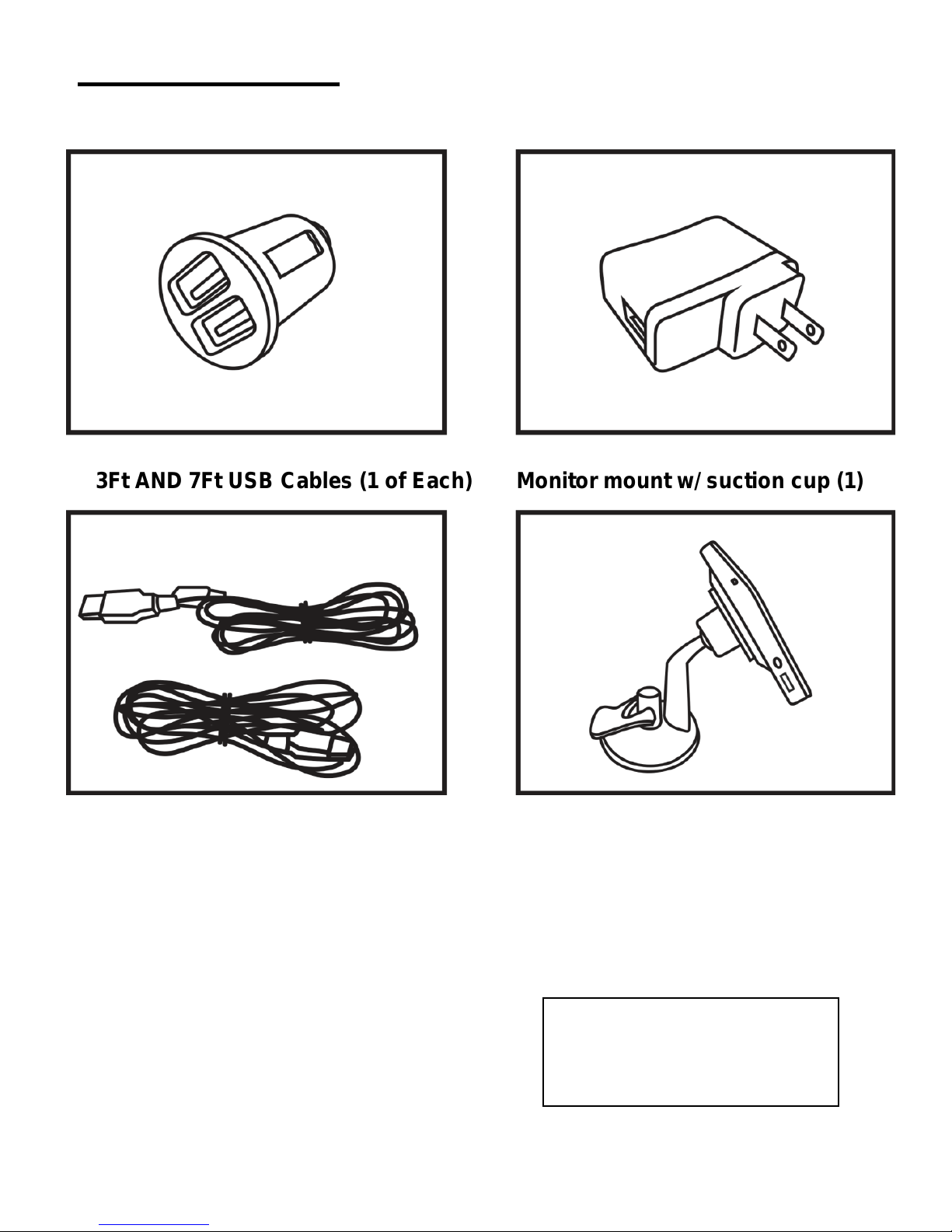
ACCESSORIES
2-Port USB Car Charger (1) AC adapters (1)
:
3Ft AND 7Ft USB Cables (1 of Each) Monitor mount w/ suction cup (1)
NOTE: Style and designs m ay vary from pictures
Contents:
1-Plush with Camera
1- 1400Mah Lithium ion Battery (in plush camera)
1- 4.3" LCD Split Screen Monitor
1- Monitor bracket with suction cup mount
1- USB Charging cable for plush
1- Monitor charging cable
1- 2-Port USB car adapter
1- USB AC wall adapter
1-Monitor kick stand for at home use
1- Instruction Manual
8
NOTE: Extra camera is sold
separately to use split
screen option on Monitor
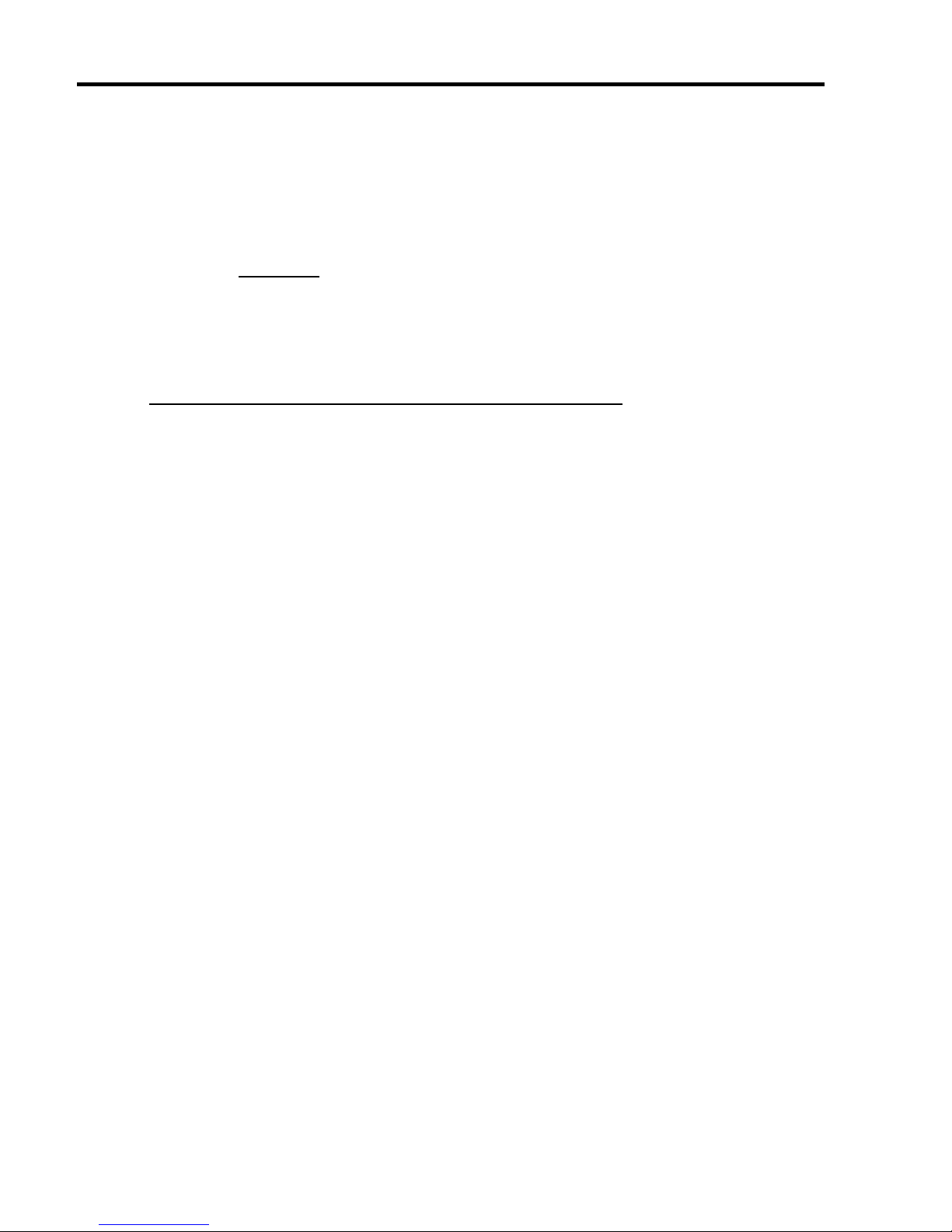
PAIRING MONITOR SCREEN AND CAMERA
Your camera and monitor should be paired when opening, if not, please
follow these steps:
:
Pair Mode Camera 1:
1. Turn on monitor
2. On the right side of the monitor there is a pinhole label “Pair”. With a
paperclip, poke the hole to press pairing button. You will see the
message “Pairing Start” on the screen and the monitor's LED will flash.
by holding down the power button for 3-5 seconds.
3. Now, with the camera in the OFF POSITION
4. You will see the video from the camera once the pairing is complete.
The green power light will stop flashing and turn solid green.
, press and hold the power
button on the plush camer a bat ter y pack for approximat ely 3-5
seconds.
Pair Mode Camera 2: (PLEASE NOTE: SECOND CAMERA
SOLD SEPARATELY)
1. To Pair second camera, quickly press the power button to show screen
for camera 2. Then repeat st eps 1-3 above for second camera.
Camera View Options:
• Sequence of screens are:
o Initial turn on screen - Camera 1
o Press power button one time - Camer a 2
o Press power button two times - Split Screen (Camera 1 and 2)
9
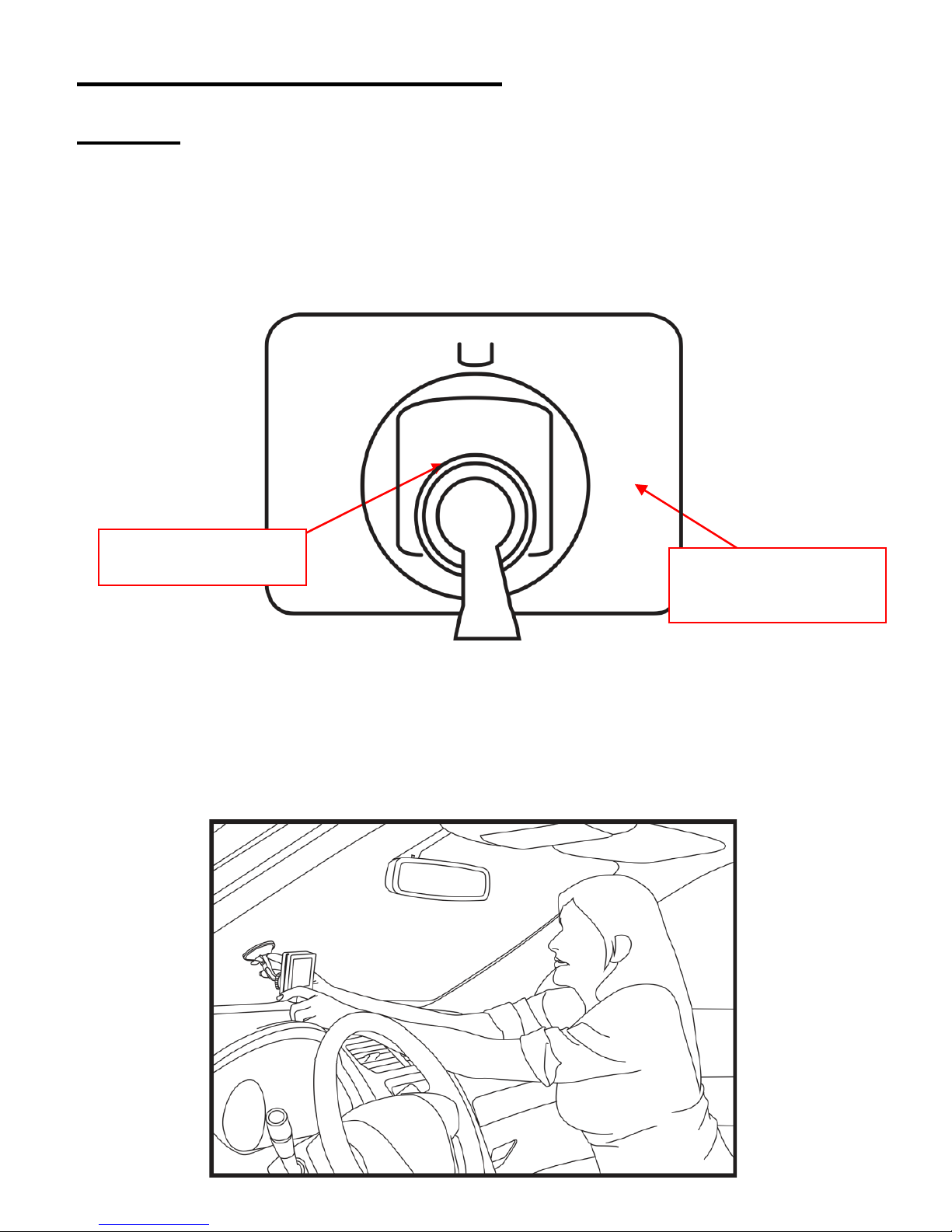
SET UP & USE FOR CAR:
Monitor : (Charge for 8-10 hours prior t o firs t use )
Step 1: Plug both camera plush and monitor screen. Red charging lights will turn
off to indicate a full charge.
Step 2: Attach the mounting bracket to the back of the monitor slot and secure at
top of monitor.
Step 3: Attach the monitor to the windshield of the car in a secure location that does
not obstruct your view. We recommend the lower left corner of the driver’s
windshield. (only place it in a location allowed by law so that it doesn’t
interfere with vision.)
10
Back of Monitor;
Slot for Bracket
Mounting Bracket
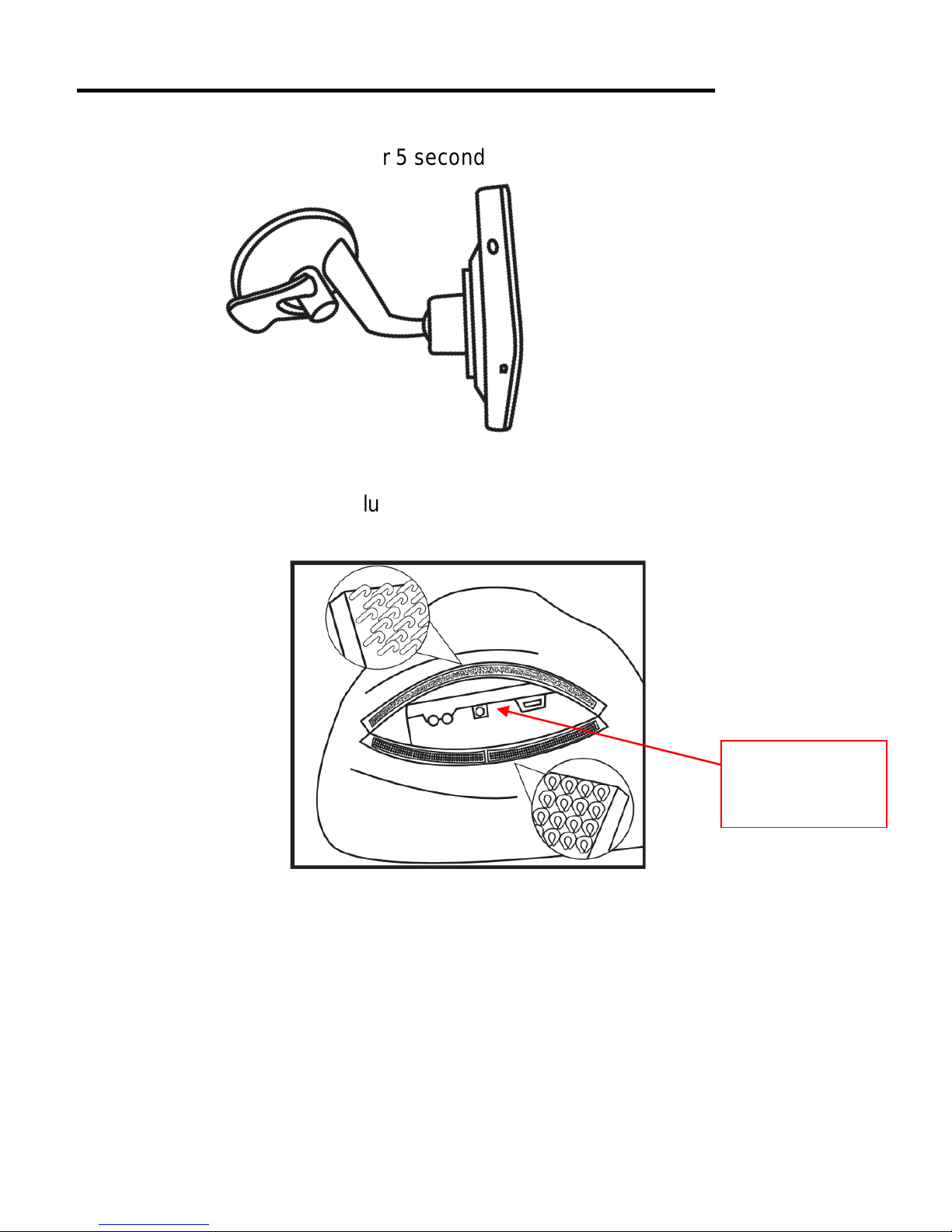
SET UP & USE FOR CAR (Continued) :
Step 4: Press On/Off button for 5 second s to turn monit or On.
Step 5: unvelcro bottom of plush and push On/Off button for 3-5 seconds until green
light turns on. Reclose velcro.
Step 6: Once the camera and monitor are on, they will pair. Signal strength / Battery
status will show on the LCD monitor. Meanwhile, the monitor can receive the video
from the camera.
If units do not pair, see Pairing Monitor Screen and Camera section on page 9.
11
Push On/Off
button

SET UP & USE FOR CAR (Continued):
Camera in Plush: (Charge for 8-10 hours prior to first use):
For rear facing seat installation f or Inf a nt s :
Step 7: Wrap plush’s arms around the backseat headrest posts in front of car seat
and attach palms together with the Velcro and attach the safety buckle straps and
pull for a snug fit around the headrest posts.
For forward facing
Step 7: Wrap plush’s arms around the front passenger’s seat headrest posts in
front of the toddler car seat and attach palms together with Velcro. Attach the plastic
safety buckle straps and pull for a snug fit around the headrest posts.
seat installation for toddlers:
For both rear and forward facing installation.
ALWAYS use the buckle straps to
ensure the camera will stay in place.
Note- due to differences in headrest post
width, Velcro use may not be possible. The buckle straps should always fit.
12
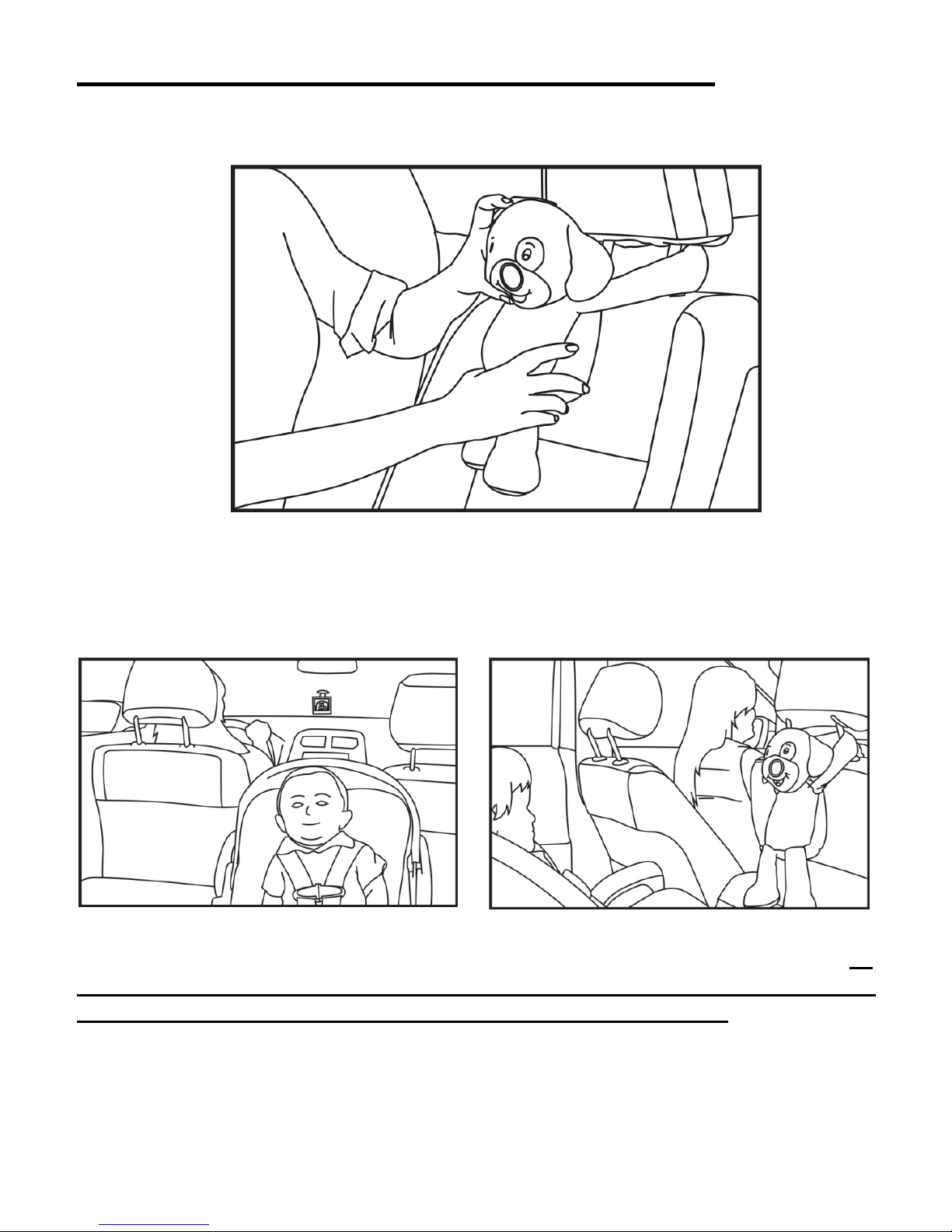
SET UP & USE FOR CAR (Continued) :
Step 8: Adjust plush’s head by flexing the internal bendi-neck for optimal viewing.
Step 9: B
efore you are ready to drive, make sure you have adjusted all of your vehicle’s
options such as seats, mirrors, seatbelts, and the position of the camera in the plush facing
your child.
Rear Faci ng or Forward Facing
Step 10: Drive safely and with quick glances knowing that your child is Always In View
. If
you see something in the monitor that alerts you to attend to your child, continue to
follow safe driving practices, and calmly and safely pull off the road.
13
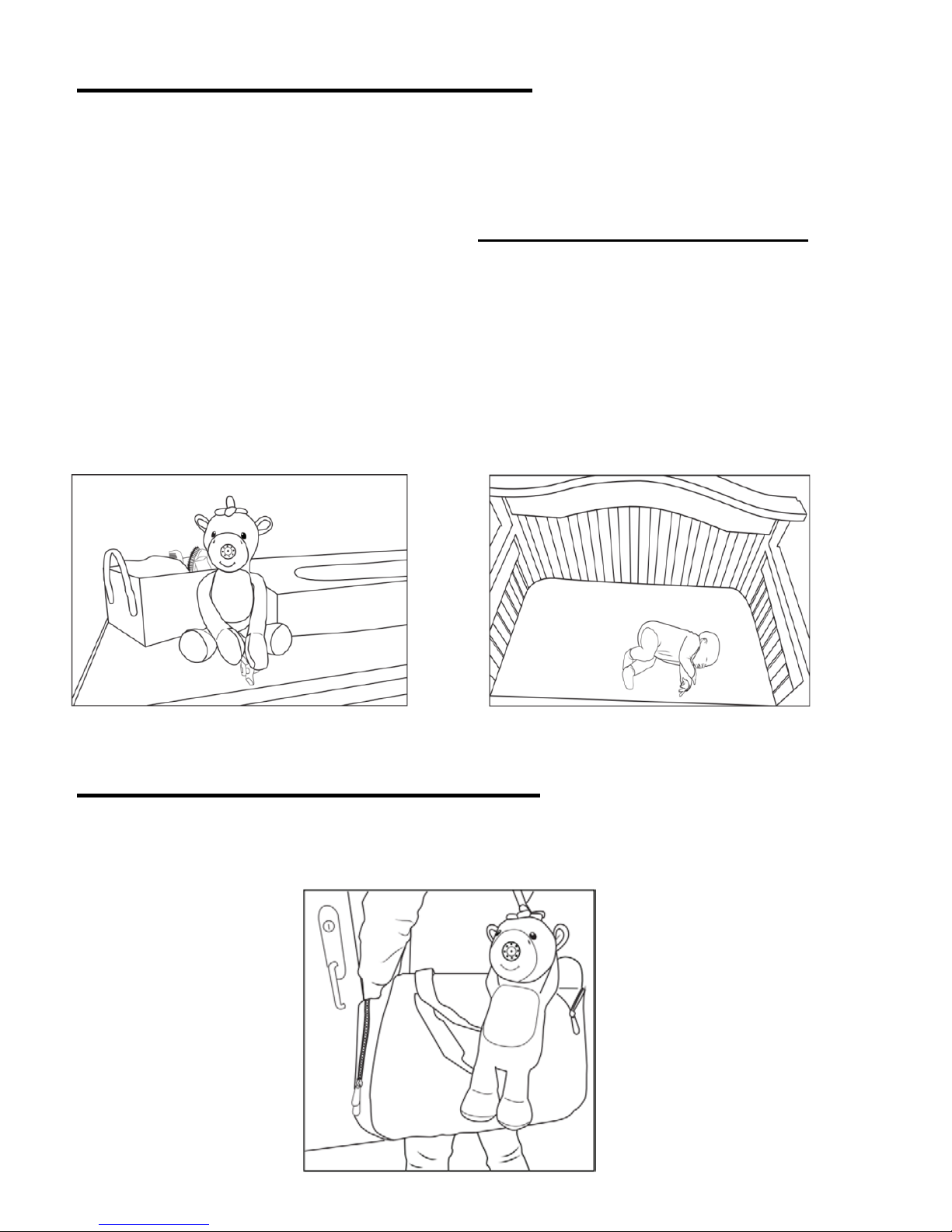
SET UP & USE FOR HOME
1. Find optimal location for the camera.
:
a. Ideally, find a location that will be close to an electrical outlet for charging
purposes.
b. Note: If using in the nurs er y,
do not place the camera in the crib
2. Place camera where you want to view your baby anywhere in your home.
. Any
cables must be at least 3 feet away from your baby.
3. Place monitor on monitor kick stand if desired, and turn up monitor sound.
4. Now keep peace of mind that your baby is Always In View
Camera in nursery dresser Monitor screen view
SET UP & USE ON THE GO :
SEE PAGE 4- QUICK REFERENCE FOR DAILY OPERATION, ON THE GO USE.
14
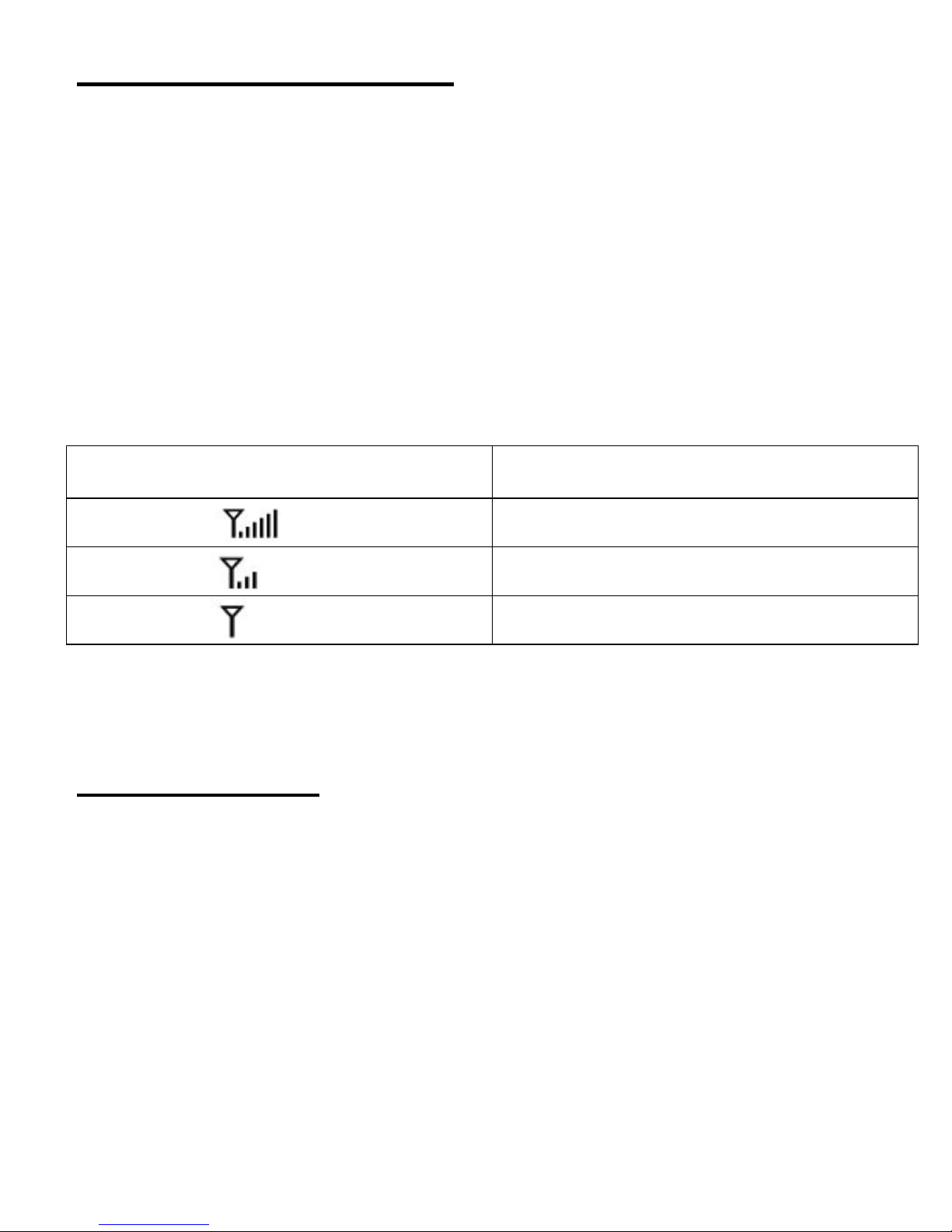
BATTERY CHARGING :
Monitor
Connect USB adapter to the monitor, the light will be red. Once charging is
complete, the RED light will turn OFF. Monitor screen indicates battery
charge.
Camera
Connect USB adapter to the camera, the light will be red. Once charging is
complete, the RED light will turn OFF.
Signal Indicator s :
Signal Strength Indicators
Description
Strong Signal
Moderate Signal
Poor Signal
Note: Verify the signal strength on the LCD monitor. Please reference
the above table.
Charging Tips
• Charge both the plush and the monitor f ull y before use. Recommended
8-10 hours for initial charge.
:
• Drain your battery once a month and then charging it back to full
power.
• For regular use begin charging when battery has at least 5% power
left.
• Remove battery from plush when not in use for long period of time.
(over one month, you will need a Phillips screw driver to take out the
battery from the battery pack inside the plush.)
15
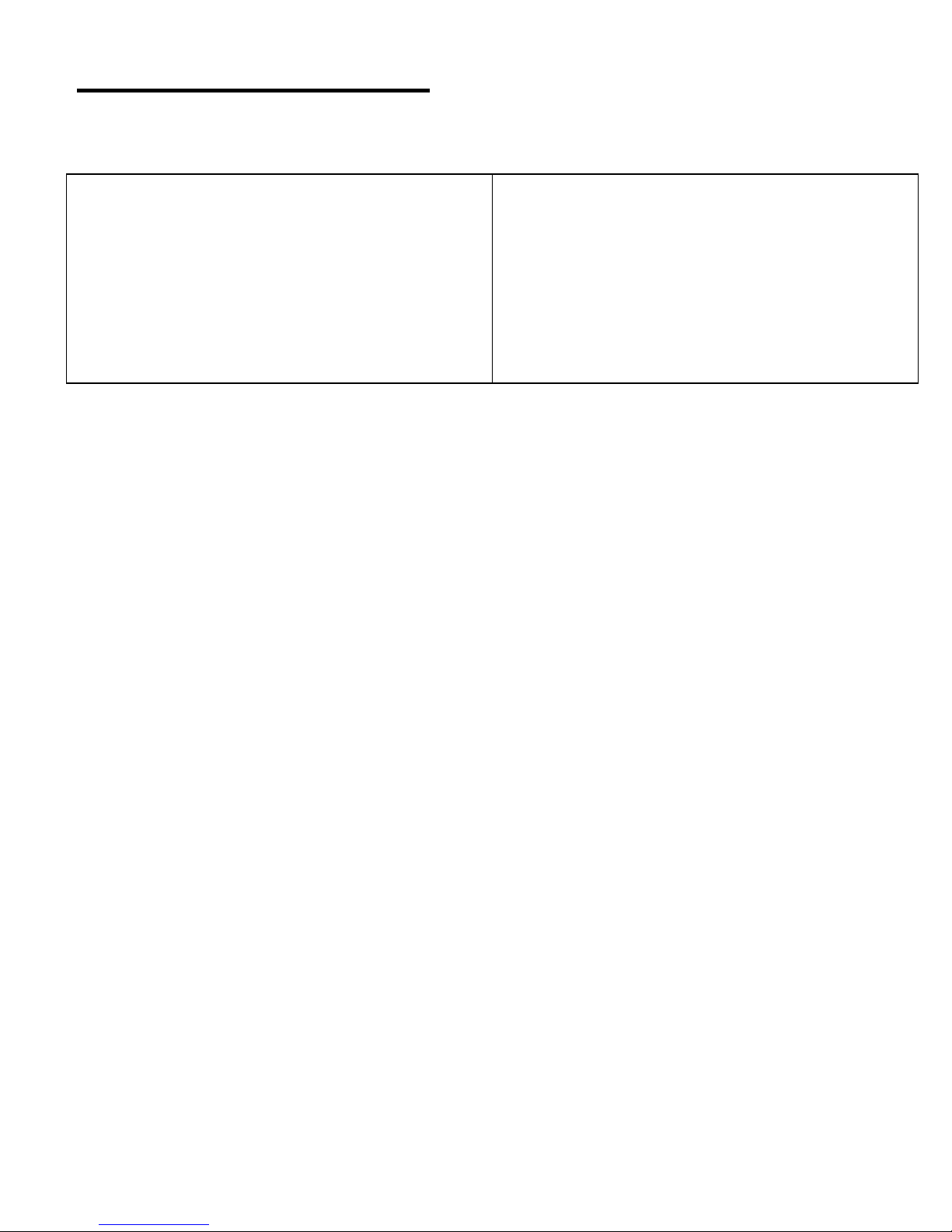
PROBLEM SOLVING :
Monitor View or Sound
No Sound coming from speaker
• Make sure both units are
powered on.
• Set Volume to a higher setting.
No Video
• Check the DC power or battery
on the camera.
• Make sure the camera and
monitor are in effective range.
• Make sure you are on the right
screen mode.
Infrared (IR) Lighting
• In the dark, the IR lights will automatically work, but IR lights do not
provide light.
Plush Camera won’t stay put or constant camera repositioning
• Make sure you have adjusted the buckle straps for a tight fit. If it is still
loose, wrap the plush arms on the actual post of the headr est once on
each side and then use the buckle. The camera bendi-neck will adjust
after some use so that repositioning will be minimal.
Static
• Monitor and plush are too close together – move farther apart.
• Turn down the volume on the monitor.
• Make sure the battery is fully charged.
Flickering monitor
• Make sure monitor and camera are moved away from other wireless
devices (i.e. Wi-Fi, Bluetooth, GPS, etc).
Weak reception or no recept ion
• Make sure both units are turned on.
• Move plush closer to monitor.
• Make sure batteries are charged on both plush and monitor.
16
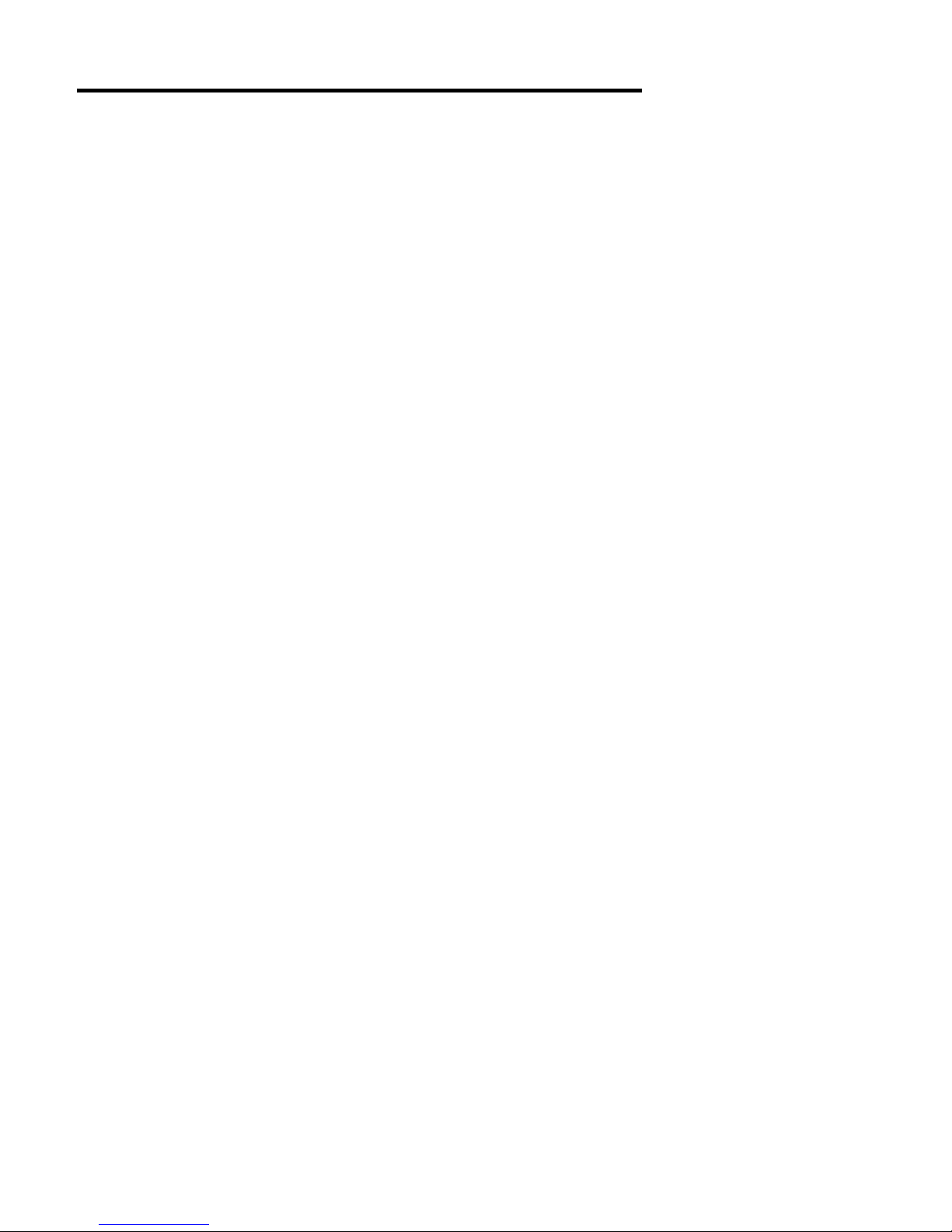
PROBLEM SOLVING (Continued) :
Accidentally tried Pairing camera and monitor while camera is
On, or Camera is not charging
• Open up battery pack in plush animal.
• Remove battery for at least 15 seconds to reset unit. (will need a
Phillips screw driver)
• Camera will shut off.
• Connect USB power cable.
• Connect power cable to house or car charger and plug into respective
outlet.
NOTE: Make sure both units are fully charged for optimal performance
17
