iNeXT 3D Kid Quick Start Manual
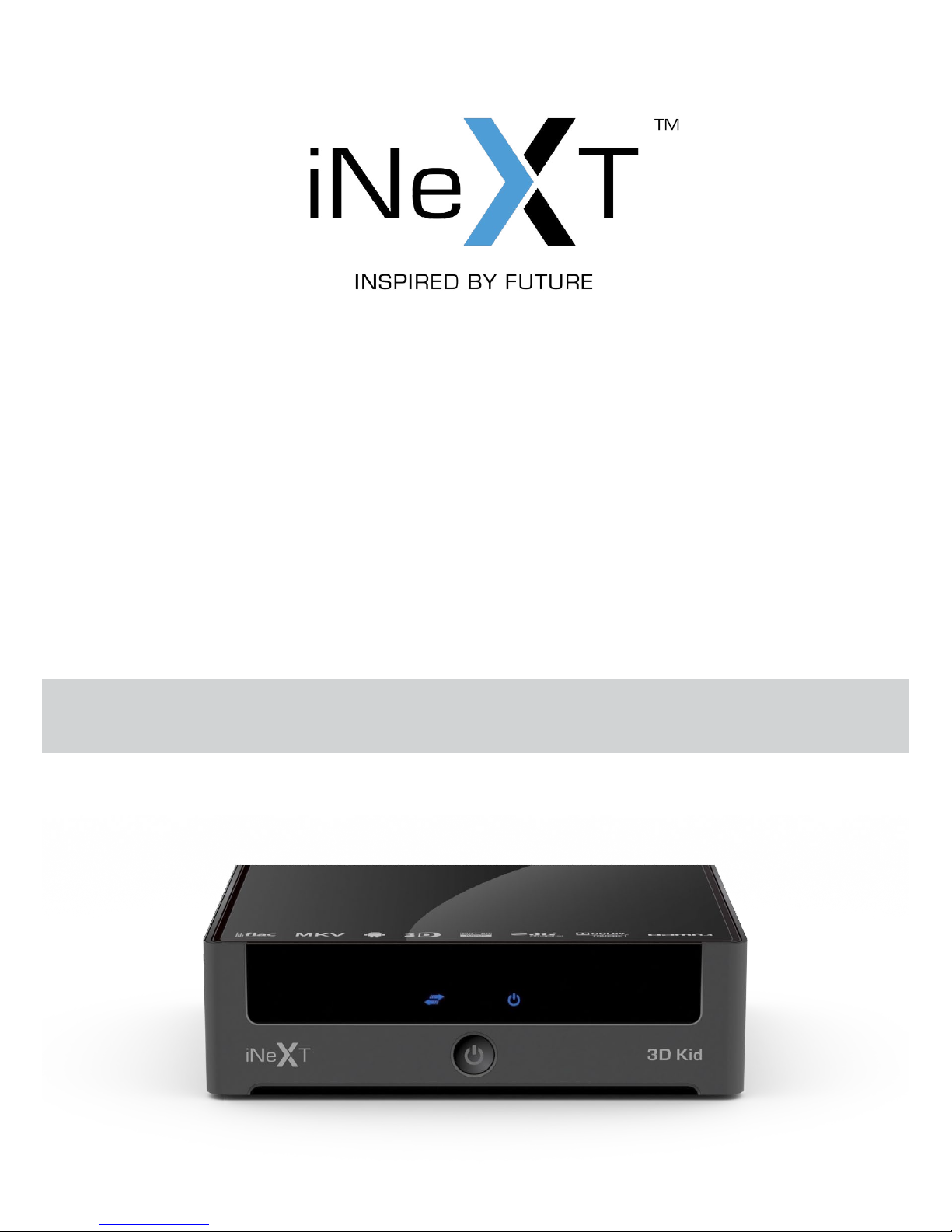
3D Kid
Quick Start Guide
English • Русский • Українська
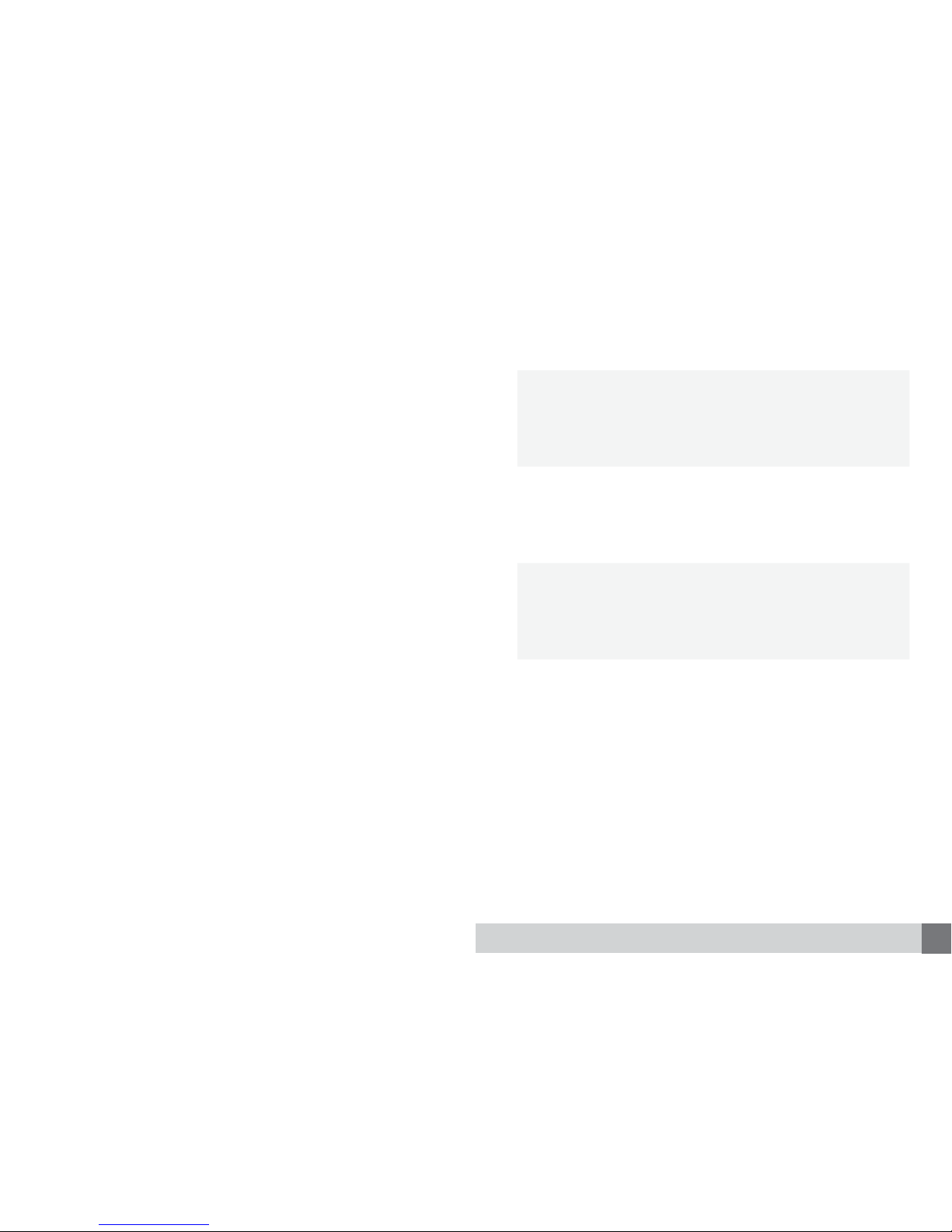
3
www.iNeXT-HD.eu
Table of Contents
4
English
Quick Start Guide
10
Русский
Краткое руководство
16
Українська
Короткий посібник
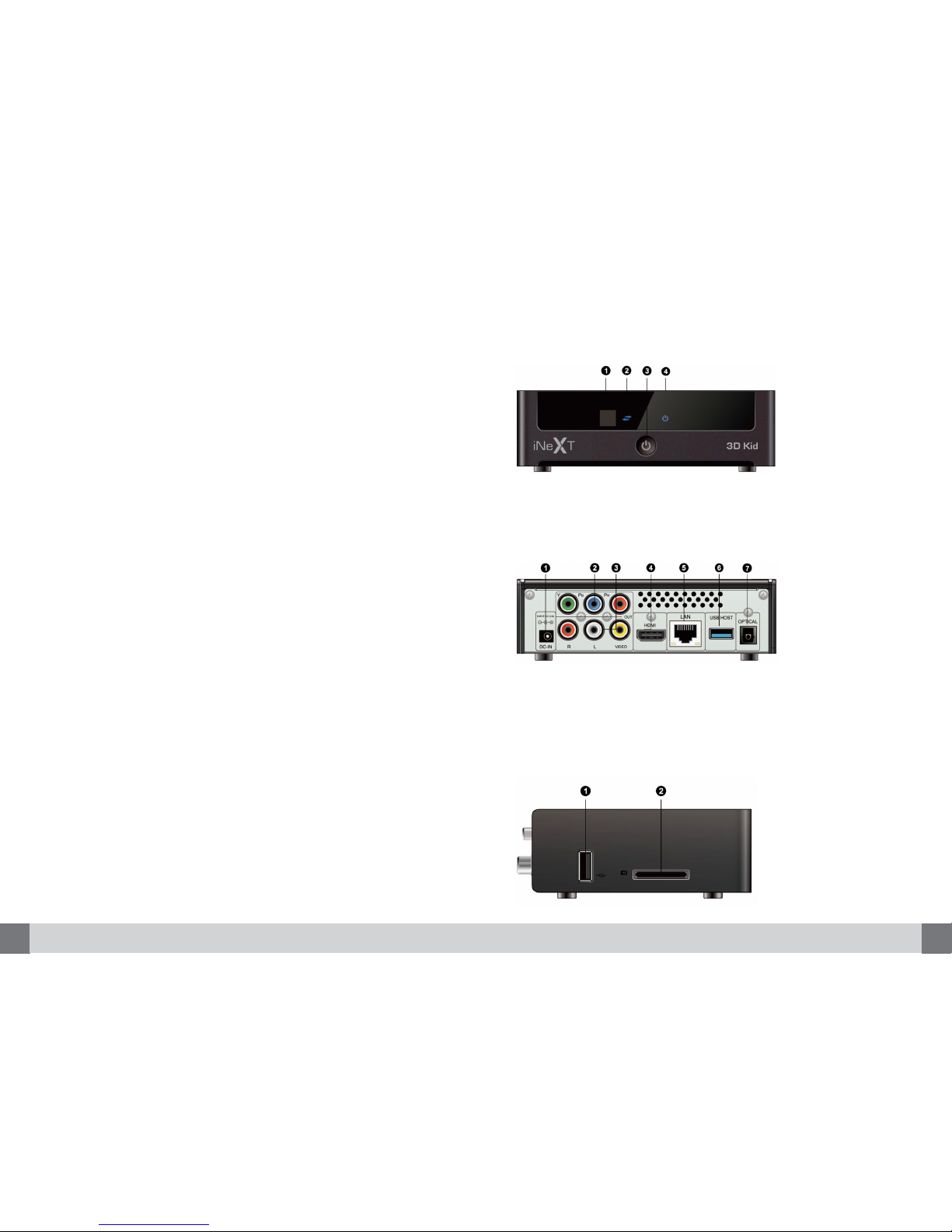
5
ENGLISH
4 iNeXT 3D Kid - Quick Start Guide
iNeXT 3D Kid is a full featured FullHD 3D network media player.
This player’s design and manufacture has your safety in mind. In order to
safely and effectively use this player, please read the following before usage.
1. Infrared receiver
2. USB indicator
3. Power button
4. Power indicator
1. Power input
2. Component (Y/Pb/Pr) video output
3. Composite video and stereo audio output
4. HDMI 1.4
5. Gigabit LAN
6. USB 3.0 HOST port
7. Optical audio output
1. USB 2.0 HOST port
2. Memory Card slot
English
• Chipset: RTD1186
• Full3D Support
• Android OS (All apps support)
• HDMI 1.4
• USB 3.0
• Gigabit LAN
• SD Card Reader
• iNeXT 3D Kid Media Player
• HDMI cable
• Remote Control
• 2 x Remote Control Battery
• AC/DC adaptor
• WiFi USB Adapter (optional)
• Quick Start Guide
Introduction
Quick Start Guide Exterior
Front view
Rear view
Left view
Main Features
Package List
NOTE: The actual contents in the package might be different, depending on
player conguration, region, and distributor.
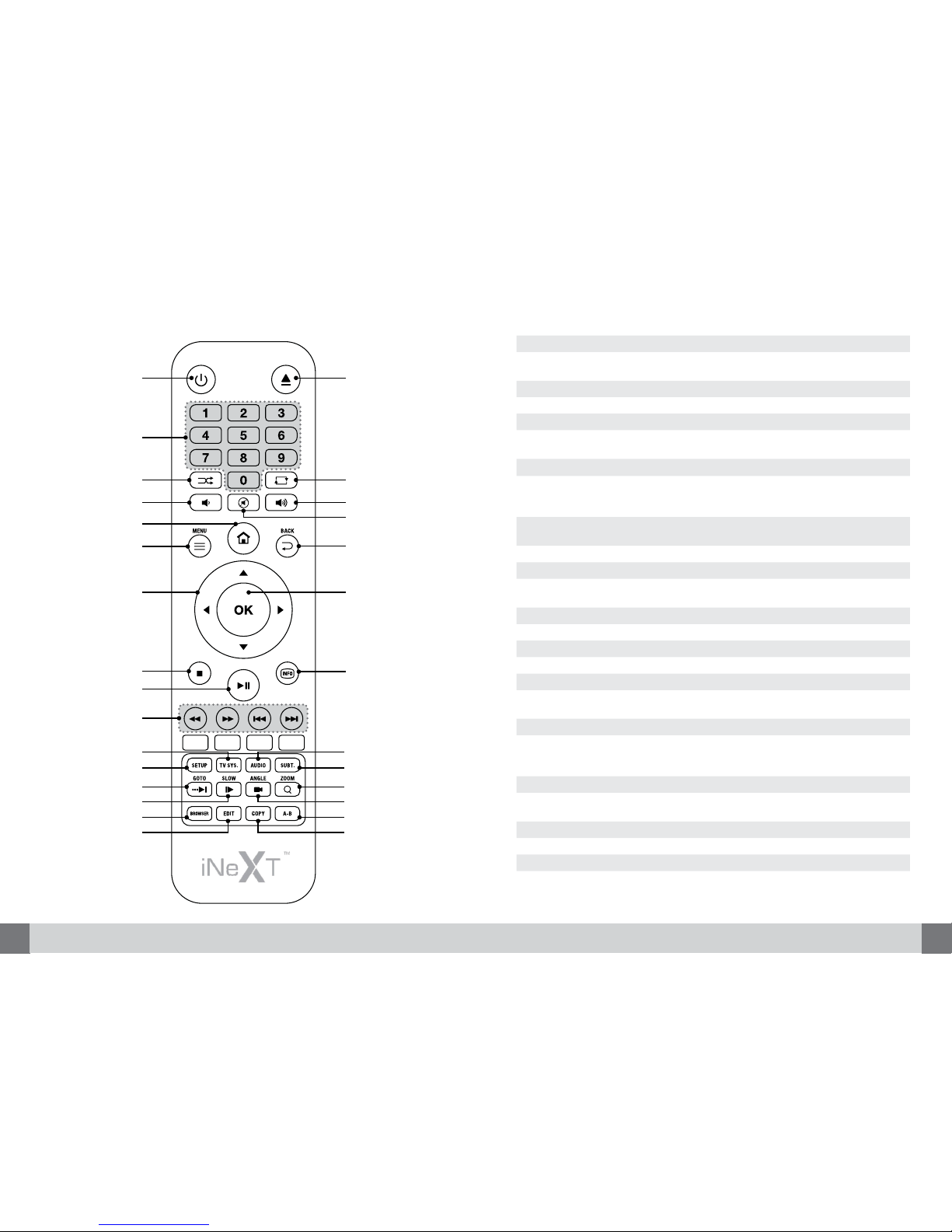
7
ENGLISH
6 iNeXT 3D Kid - Quick Start Guide
1
17
2
3
18
4
5
4
6
20
19
7
21
8
22
9
10
11
23
12
24
13
25
14
26
15
27
16
28
No. Button Function
1 Power Press to wake up or enter standby mode.
2 Numeric buttons Press to enter chapter numbers or numeric input when
changing settings.
3 SHUFFLE Press to shufe the music.
4 VOL+/- Press to increase/decrease the volume.
5 Home Press to enter the home screen.
6 Menu Press to enable the option menu in le manager and
during playback.
7 Navigational buttons Press the arrow buttons to select menu options.
8, 9, 10PLAY, PAUSE,
STOP, REW, FWD,
PREV, NEXT
Press to control the playback.
11 TV SYS. Press to switch between NTSC, PAL, 480p, 576p,
720p, 1080i, and 1080p.
12 Setup Press to enter the setup menu.
13 GoTo Press to jump to a specied playback position.
14 Slow Press to play back in slow motion. Press the PLAY
button to resume regular playback.
15 Browser Press to enter le manager.
16 EDIT Press to copy/delete/rename/move le in le manager.
17 Eject Press to safely remove the USB device.
18 Repeat Press to set repeat option.
19 Mute Press to turn the sound on/off.
20 BACK Press to return to the previous screen while navigating
menus.
21 OK Press OK button to conrm the action.
22 Info Press to display current status.
Press during playback, an on-screen display appears
showing track number and time elapsed/remaining.
23 Audio Press to select an audio track.
24 Subtitle Press to set subtitle options. You can change the
color/size/offset/text encoding of subtitle.
25 Zoom Press to zoom the image (photo or video).
26 Angle Press to change the view angle in DVD/BD playback.
27 A-B Press to set the section to repeat.
28 Copy Press to enter le selecting menu.
Remote Control
