iNetVu CDM-600L, CDM-625, CDM-570L User Manual

CDM-600L
CDM-570L
CDM-625
Comtech and the iNetVu® 7700 Series Controller
1-877-iNetVu6
www.c-comsat.com
Revision 1.0
August 13, 2015
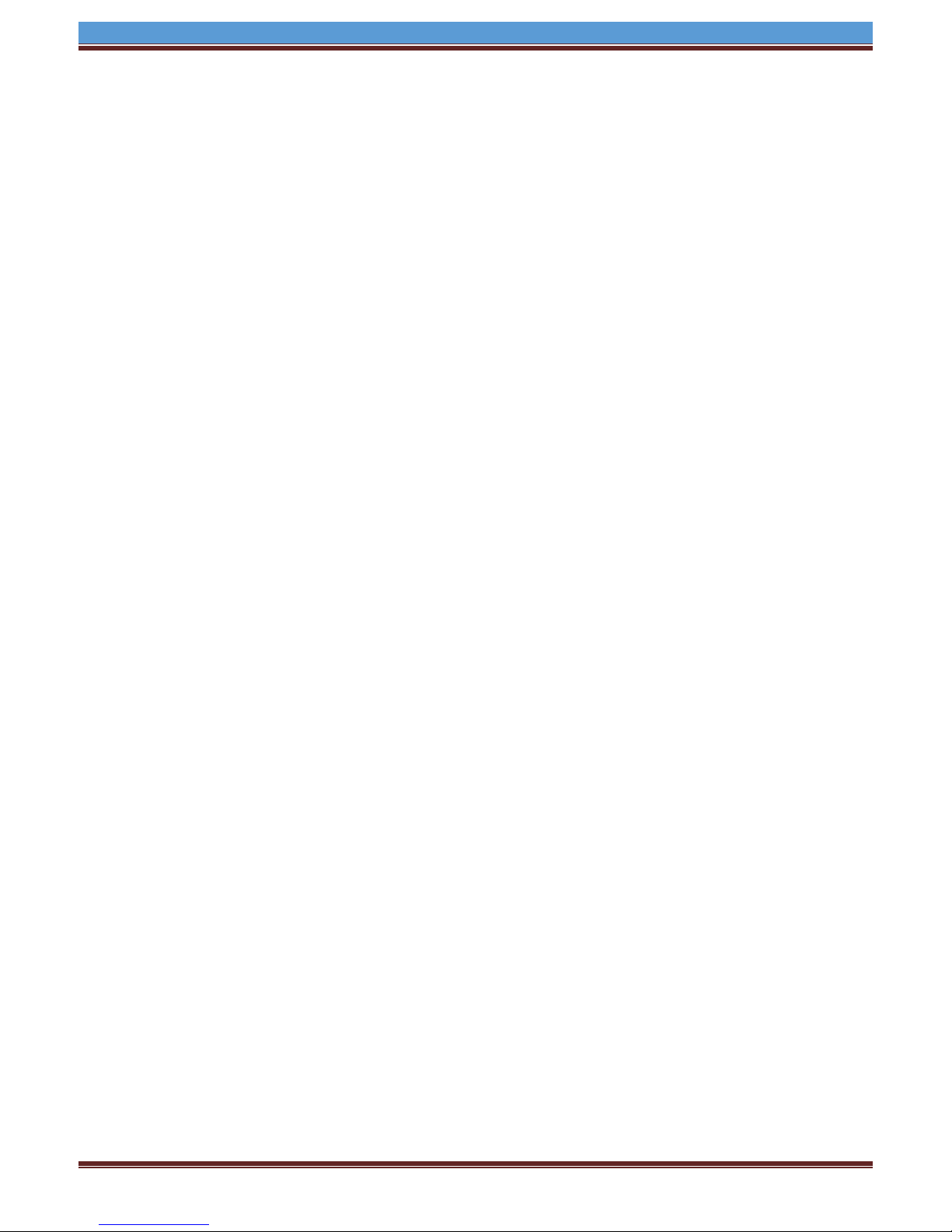
INETVU® MOBILE SYSTEM QUICK START – COMTECH
This page is intentionally left blank.
C-COM Satellite Systems Inc. Page 2
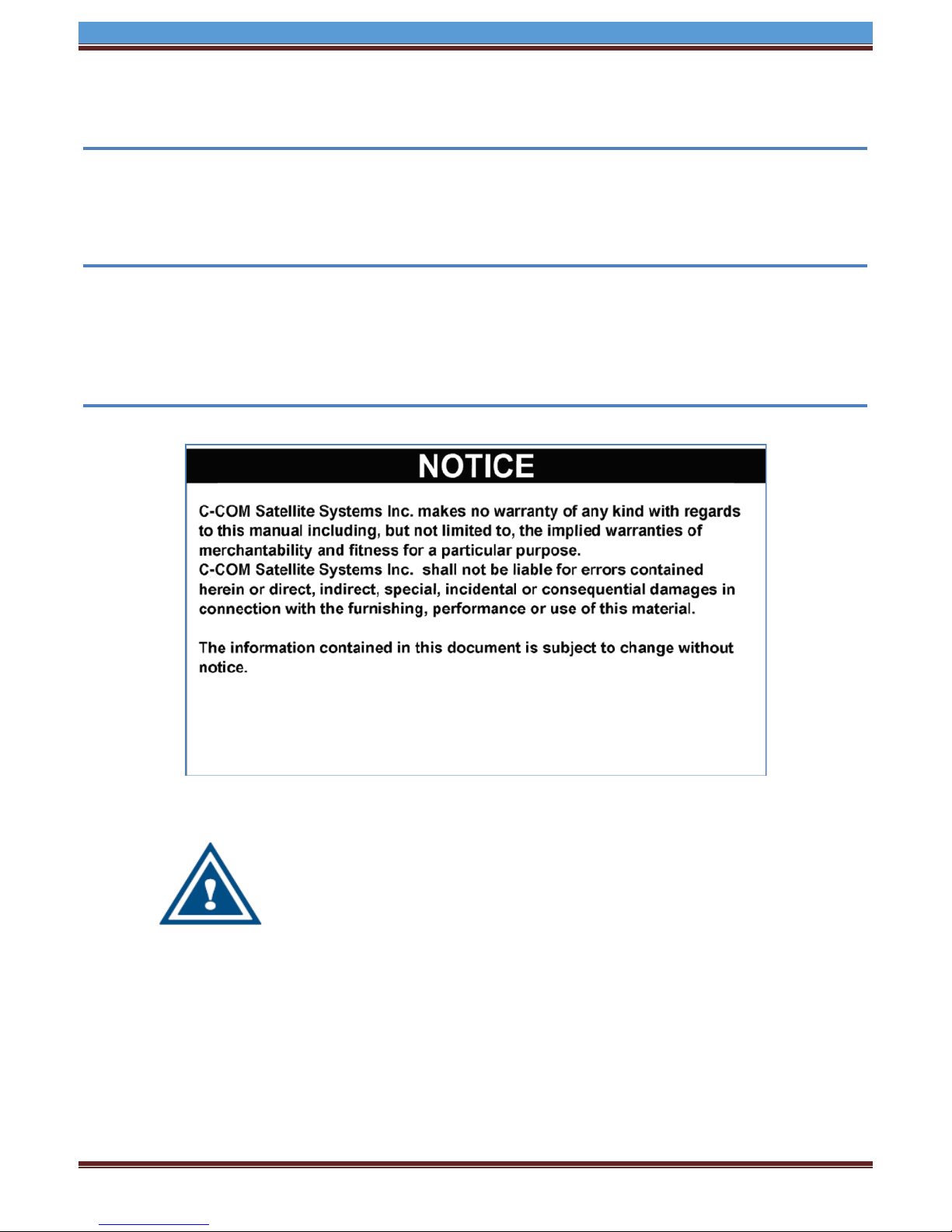
INETVU® MOBILE SYSTEM QUICK START – COMTECH
This situation or practice might result in property or
equipment damage. Ensure Sensor and Motor cables are
connected prior to powering on 7700 Series Controller. Do not
connect or disconnect cables once controller has been
powered on. It is recommended that controller is properly
grounded at all times.
1.1 Safety and Warning Information
For your safety and protection the following important safety information should be reviewed before
installation, configuration and use of the iNetVu Satellite Platform System and Modem equipment. It is
also recommended to read the manual in its entirety prior to setup and operation.
Warning: The following general safety precautions must be observed during all phases of setup and
operation of this equipment. Failure to comply with these precautions or with specific warnings
elsewhere in this documentation violates safety standards of design, manufacture and intended use of
the equipment. C-COM Satellites Systems Inc. assumes no liability for the customer’s failure to comply
with these requirements.
C-COM Satellite Systems Inc. Page 3
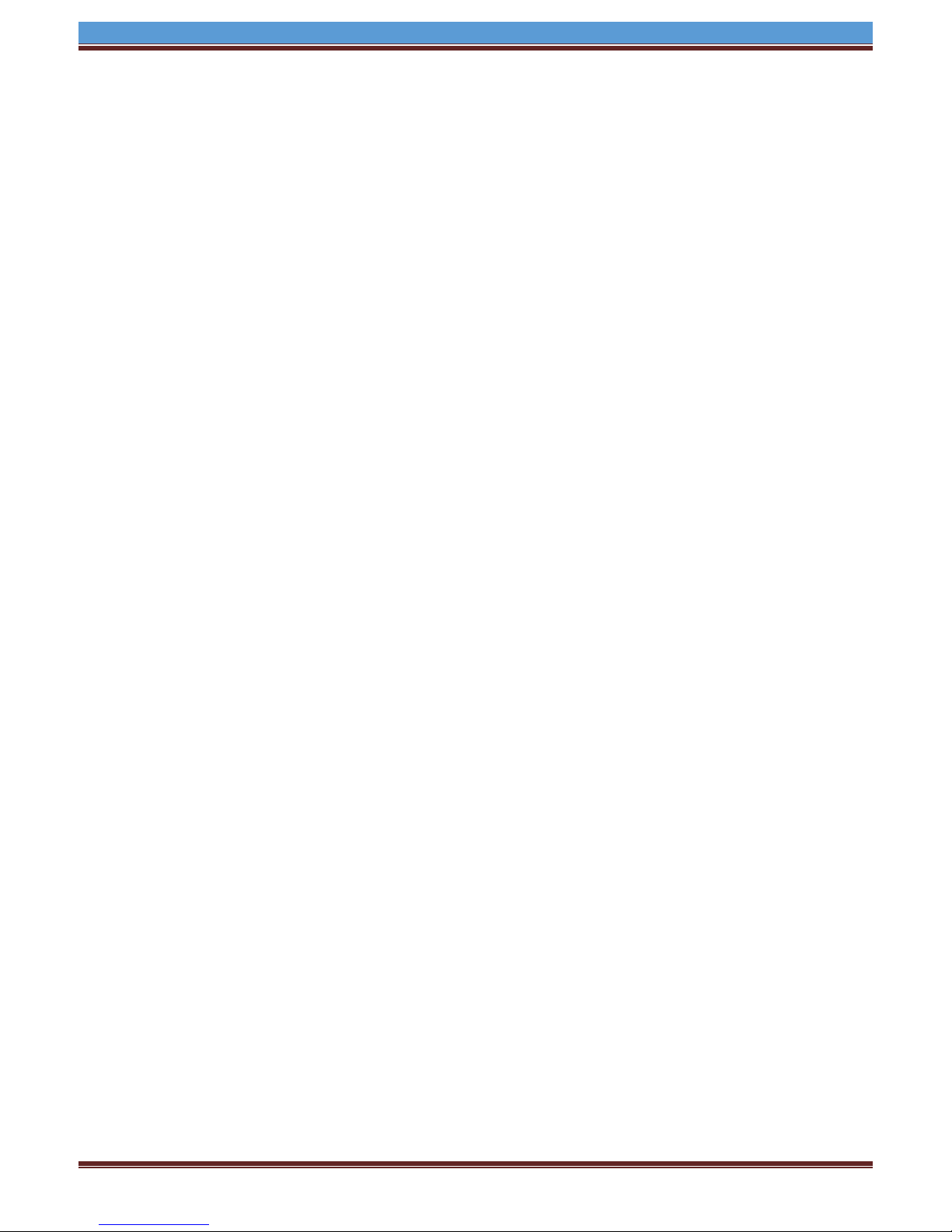
INETVU® MOBILE SYSTEM QUICK START – COMTECH
1.2 System Overview
The iNetVu™ Mobile Satellite Internet system is an automatic scanner, polarizer and beam positioning
system for a foldable two-way satellite antenna. It has been designed to automatically find and acquire
the satellite beam and the position based on both a GPS position reading as well as other positioning
parameters. It is targeted for mobile users that require high speed Internet access in remote locations
where cable and DSL do not exist. It provides two-way, high-speed data communications over satellite.
iNetVu™ empowers mobile users with the ability to stop anywhere there is Satellite coverage and
access Internet at broadband speeds. The iNetVu™ Mobile application consists of the iNetVu™ Mobile
software 7710 software (for the 7700 Series Controller)
iNetVu™ Mobile Application
Key Features:
Automatic re-peak on satellite upon signal loss.
Automatic dish stow if Mobile Platform moves
If the vehicle is moved before the dish is stowed, the dish will sense movement and will
automatically begin stowing itself.
The dish will not transmit unless it is pointed adequately to meet cross-polarization
specifications.
The system will automatically find any satellite from any point on the Earth within its coverage
area.
Displays comprehensive information about the satellite, dish, motors, GPS, compass, control
box, and modem.
Finds the satellite, peaks the signal strength and selects the optimal path to perform the selected
satellite, allowing the customer’s computer to be online as soon as possible
Simple to install, configure and operate.
C-COM Satellite Systems Inc. Page 4

INETVU® MOBILE SYSTEM QUICK START – COMTECH
Service Type
Modem Firmware
IMS SW & FW
Interface
Comtech CDM-600L
1.2.1+
7.7.5 Beta10+
Telnet or Console
Comtech CDM-625
1.2.1+
7.7.5 Beta10+
Telnet or Console
Comtech CDM-570L
1.2.3+
7.7.5 Beta10+
Telnet or Console
1.3 Pre-Configuration Check List
Prior to installing IMS and configuring your system, verify that you are using the minimum
requirements listed below.
Note: Please contact C-COM if you require more information about modem compatibility as these
may change without further notice.
Note: Installed Software and Controller Firmware versions MUST be identical for normal operation
IP Address of Satellite Modem (if using Telnet Interface)
Satellite Name and Coordinate
Transmit and Receive Polarization (Horizontal/Vertical)
C-COM Satellite Systems Inc. Page 5
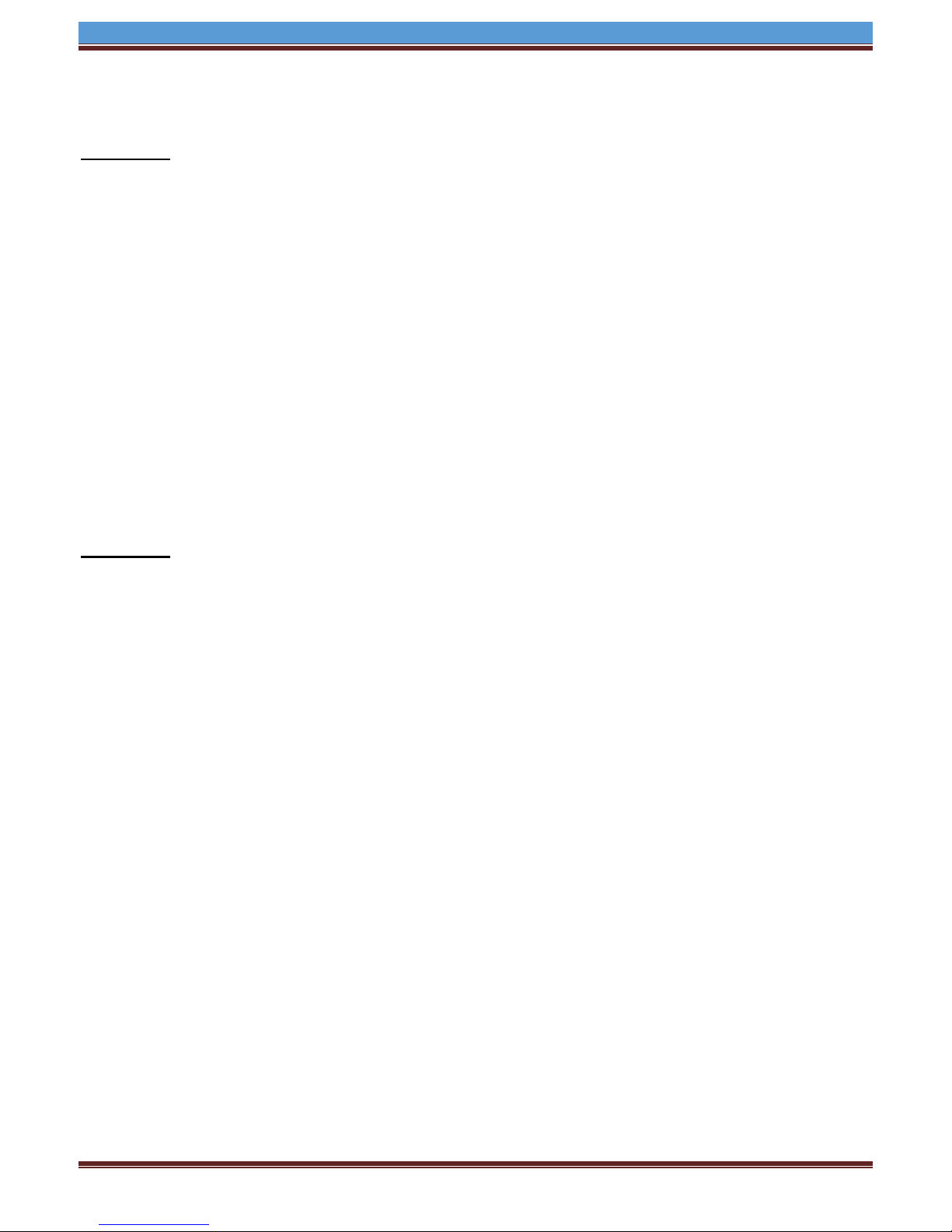
INETVU® MOBILE SYSTEM QUICK START – COMTECH
1.4 Installation Overview
CDM-600L:
1. If you are using an Ethernet connection between the 7710 Controller, PC and CDM-600L Satellite
Modem:
a. Power on the CiM-25 Adapter
b. Ensure you are using a crossover network cable to connect using the ‘REMOTE’ Port.
c. Set 7710 to the same network as the CDM-600L.
2. If you are using a Serial connection between the 7710 Controller, PC and CDM-600L Satellite
Modem:
a. Connect to the ‘REMOTE’ Port using a NULL Modem Male to Female Serial Cable
3. Using the front panel interface on the CDM-600L Satellite Modem, press ENT to enter the Main
Menu. Select CONFIGURATION, then REMOTE, then REMOTE again.
4. Verify that the BAUD RATE is 4800 or 9600 and that PARITY is N-8-1.
5. Press CLR until you are back to the Main Menu.
CDM-570L:
1. If you are using an Ethernet connection between the PC and CDM-570L Satellite Modem:
1. Connect a cross-over network cable to the ‘10/100 ETHERNET’ Port
2. Ensure you have set the CDM-570L Remote to ‘ETHERNET’.
3. Set PC to the same network as the CDM-570L.
2. If you are using a Serial connection between the PC and CDM-570L Satellite Modem:
1. Connect to the ‘REMOTE’ Port using a Male to Female Null Modem Serial Cable
2. Ensure you have set the CDM-570L Remote to ‘SERIAL’ and 9600 bps.
3. Start and configure iNetVu® Mobile Software.
4. Verify software, iNetVu® Controller firmware and Modem firmware versions.
5. Determine from NOC the Transmit and Receive Polarization and adjust hardware/software (if
required)
6. Conduct iNetVu® System configuration verification test.
C-COM Satellite Systems Inc. Page 6
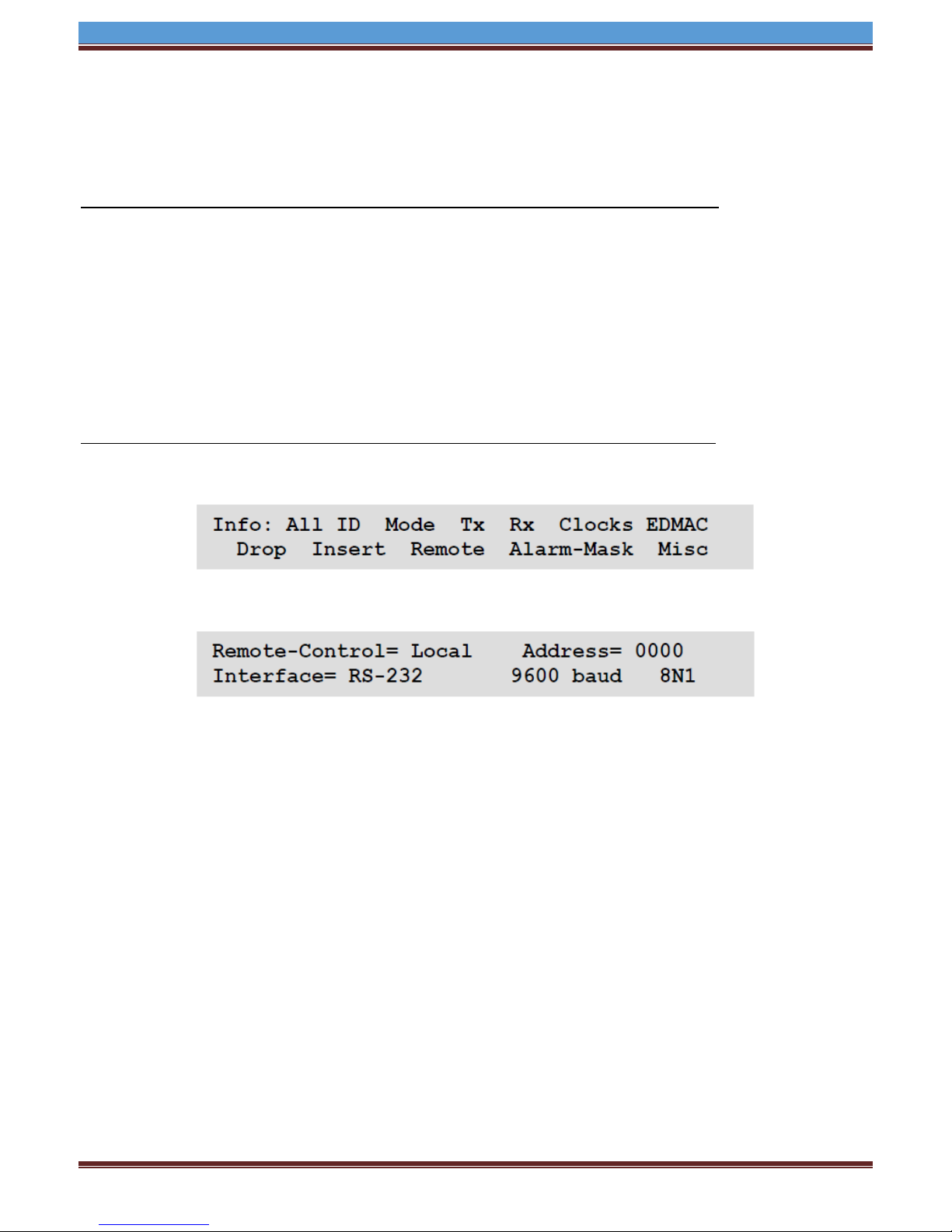
INETVU® MOBILE SYSTEM QUICK START – COMTECH
1.5 Setting Serial Communication
If you are using a Serial Connection between your 7710 Controller, and Comtech Satellite Modem,
follow the steps below to set the Serial Communication for the CDM-600L/625 and CDM-570L.
If you are using a Serial connection with the CDM-600L / CDM-625 Satellite Modem:
1. Connect to the ‘REMOTE’ Port using a NULL MODEM Mail to Female Serial Cable.
2. Using the front panel interface on the CDM-600L Satellite Modem, press ENT to enter the
Main Menu. Select CONFIGURATION, then REMOTE, then REMOTE.
3. Verify that the BAUD RATE is 9600 or 4800 and that PARITY is N-8-1.
4. Press CLR until you are back to the Main Menu.
If you are using the Serial or Ethernet Connection please verify Target ID (Address):
1. SELECT: Info (Information) Menus
2. Use the ◄ ► arrow keys to select “Remote”, and then press ENTER.
CDM-625 shown above
Address = Target ID: 0,1,2 or 3
3. Once a screen is viewed, press ENTER or CLEAR to return to the previous menu.
C-COM Satellite Systems Inc. Page 7
