Page 1
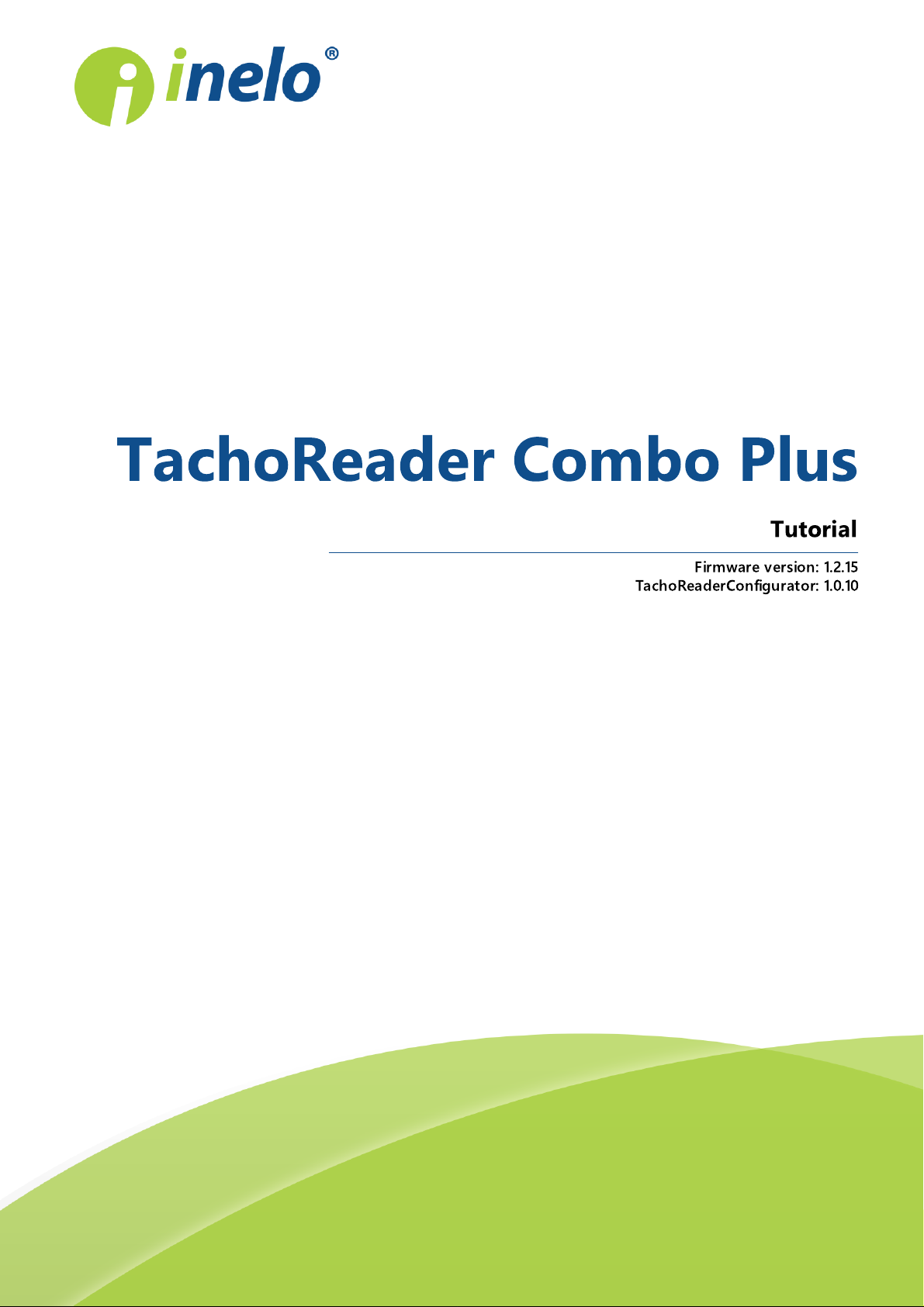
TachoReader Combo Plus
Tutorial
Firmware version: 1.2.15
TachoReaderConfigurator: 1.0.10
Page 2
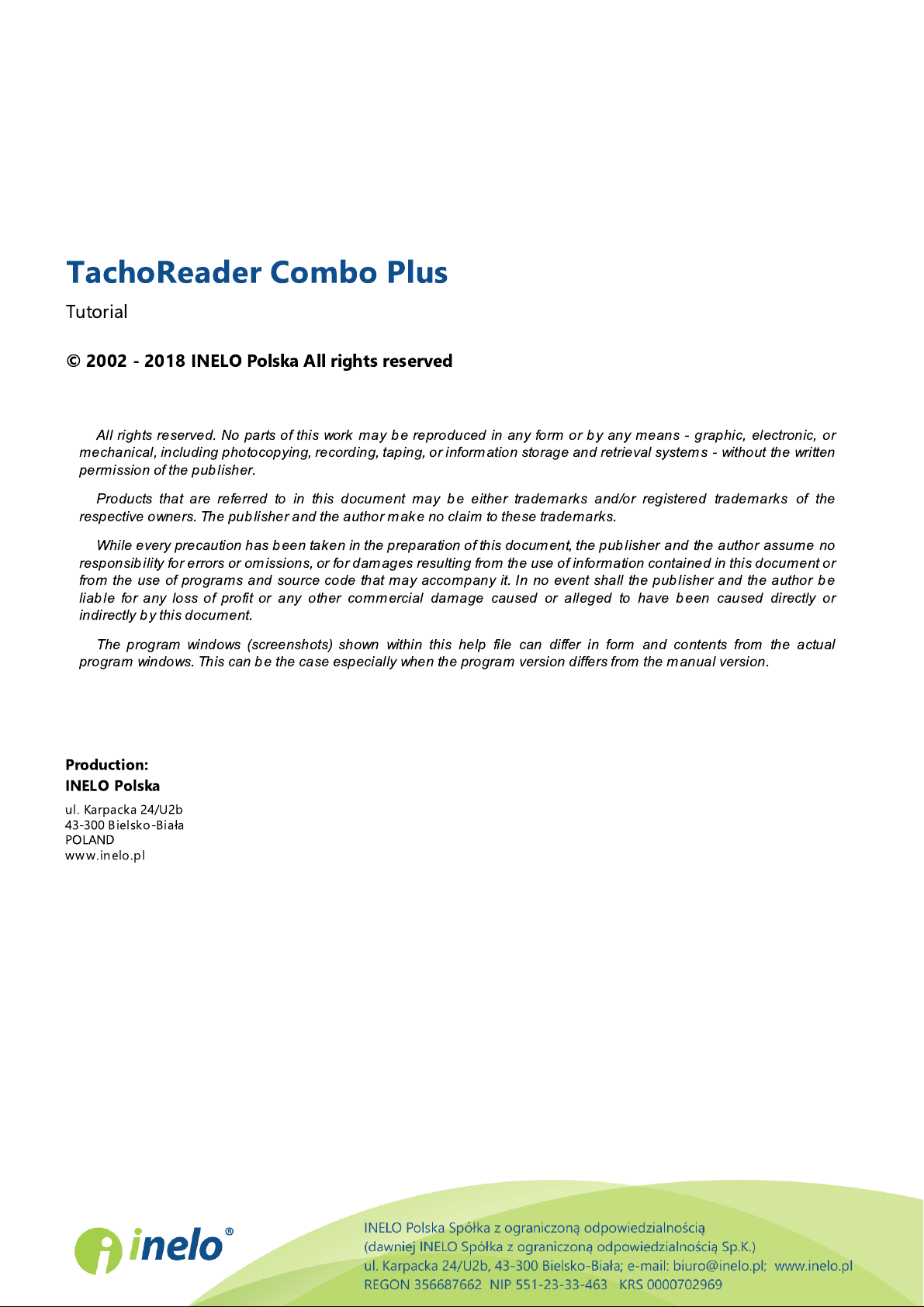
TachoReader Combo Plus
Tutorial
© 2002 - 2018 INELO Polska All rights reserved
All rights reserved. No parts of this work may b e reproduced in any form or by any means - graphic, electronic, or
mechanical, including photocopying, recording, taping, or inform ation storage and retrieval system s - without the written
perm ission of the pub lisher.
Products that are referred to in this document may b e either trademark s and/or registered trademark s of the
respective owners. The pub lisher and the author mak e no claim to these tradem arks.
While every precaution has b een taken in the preparation of this docum ent, the pub lisher and the author assum e no
responsib ility for errors or omissions, or for damages resulting from the use of inform ation contained in this docum ent or
from the use of programs and source code that may accom pany it. In no event shall the pub lisher and the author be
liab le for any loss of profit or any other commercial damage caused or alleged to have been caused directly or
indirectly b y this docum ent.
The program windows (screenshots) shown within this help file can differ in form and contents from the actual
program windows. This can b e the case especially when the program version differs from the manual version.
Production:
INELO Polska
ul. Karpacka 24/U2b
43-300 Bielsko-Biała
POLAND
www.inelo.pl
Page 3

Table of Contents
Table of Contents
................................................................................................................................................ 41. Introduction .
................................................................................................................................................ 42. Technical data .
................................................................................................................................................ 53. Operating elements .
................................................................................................................................................ 74. Installation .
................................................................................................................................................ 75. Operating modes .
................................................................................................................................................ 96. Configuration .
........................................................................................................................................................................................................... 126.1. Configuration directly in the device .
................................................................................................................................................ 127. Download from tachograph .
........................................................................................................................................................................................................... 157.1. Download special speed data .
................................................................................................................................................ 178. Download from driver card .
................................................................................................................................................ 189. Download from driver card inserted in the tachograph .
3
................................................................................................................................................ 2010. Transferring data files into PC .
................................................................................................................................................ 2111. Error codes .
........................................................................................................................................................................................................... 2111.1. Download from driver card .
........................................................................................................................................................................................................... 2211.2. Download from tachograph .
................................................................................................................................................ 2312. Battery change .
................................................................................................................................................ 2413. FAQ .
................................................................................................................................................ 2514. Additional information .
........................................................................................................................................................................................................... 2514.1. The company .
........................................................................................................................................................................................................... 2614.2. Support .
Page 4
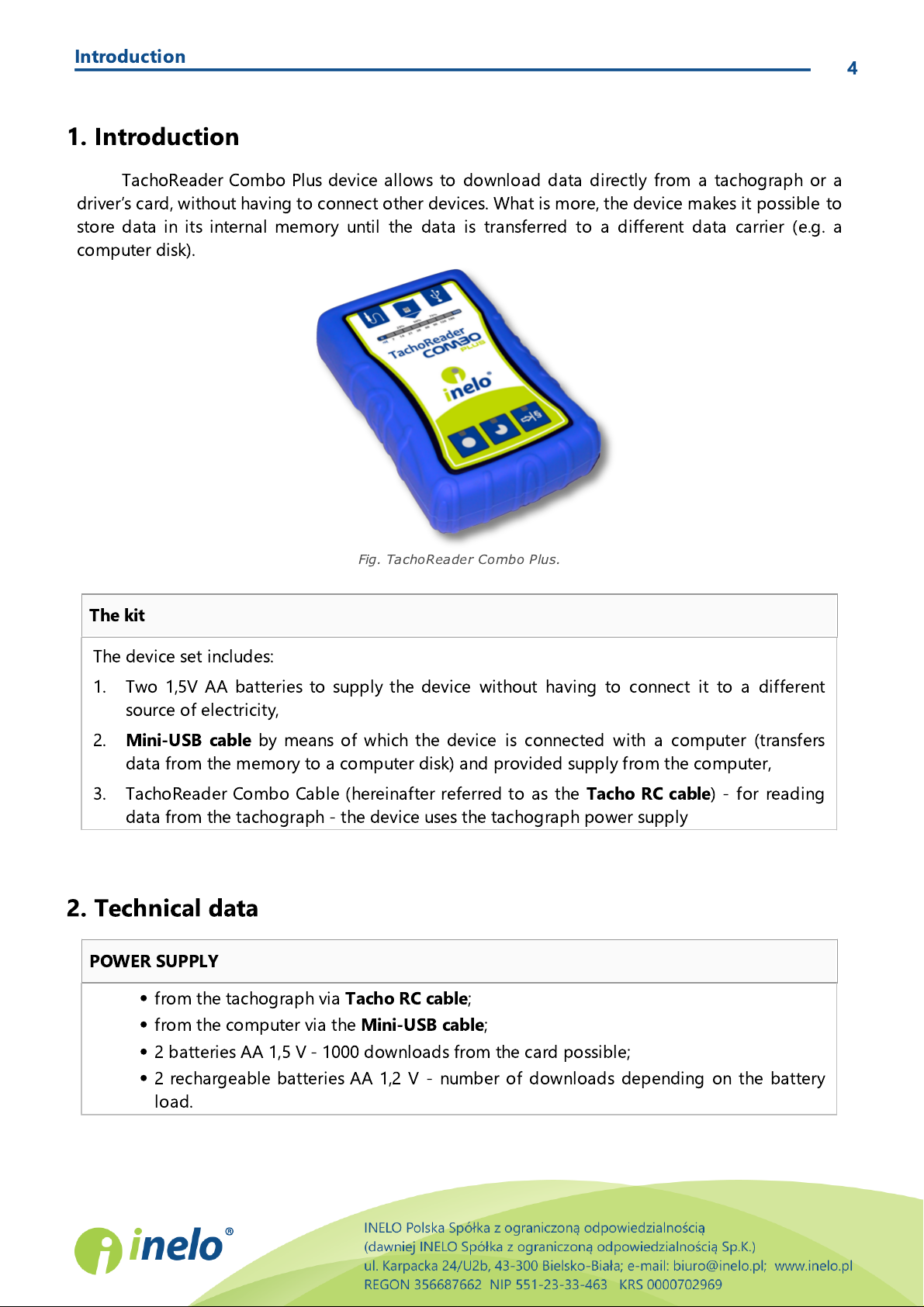
Introduction
Fig. TachoReader Combo Plus.
The device set includes:
1. Two 1,5V AA batteries to supply the device without having to connect it to a different
source of electricity,
2.
Mini-USB cable
by means of which the device is connected with a computer (transfers
data from the memory to a computer disk) and provided supply from the computer,
3. TachoReader Combo Cable (hereinafter referred to as the
Tacho RC cable
) - for reading
data from the tachograph - the device uses the tachograph power supply
·
from the tachograph via
Tacho RC cable
;
·
from the computer via the
Mini-USB cable
;
·
2 batteries AA 1,5 V - 1000 downloads from the card possible;
·
2 rechargeable batteries AA 1,2 V - number of downloads depending on the battery
load.
1. Introduction
TachoReader Combo Plus device allows to download data directly from a tachograph or a
driver’s card, without having to connect other devices. What is more, the device makes it possible to
store data in its internal memory until the data is transferred to a different data carrier (e.g. a
computer disk).
4
The kit
2. Technical data
POWER SUPPLY
Page 5
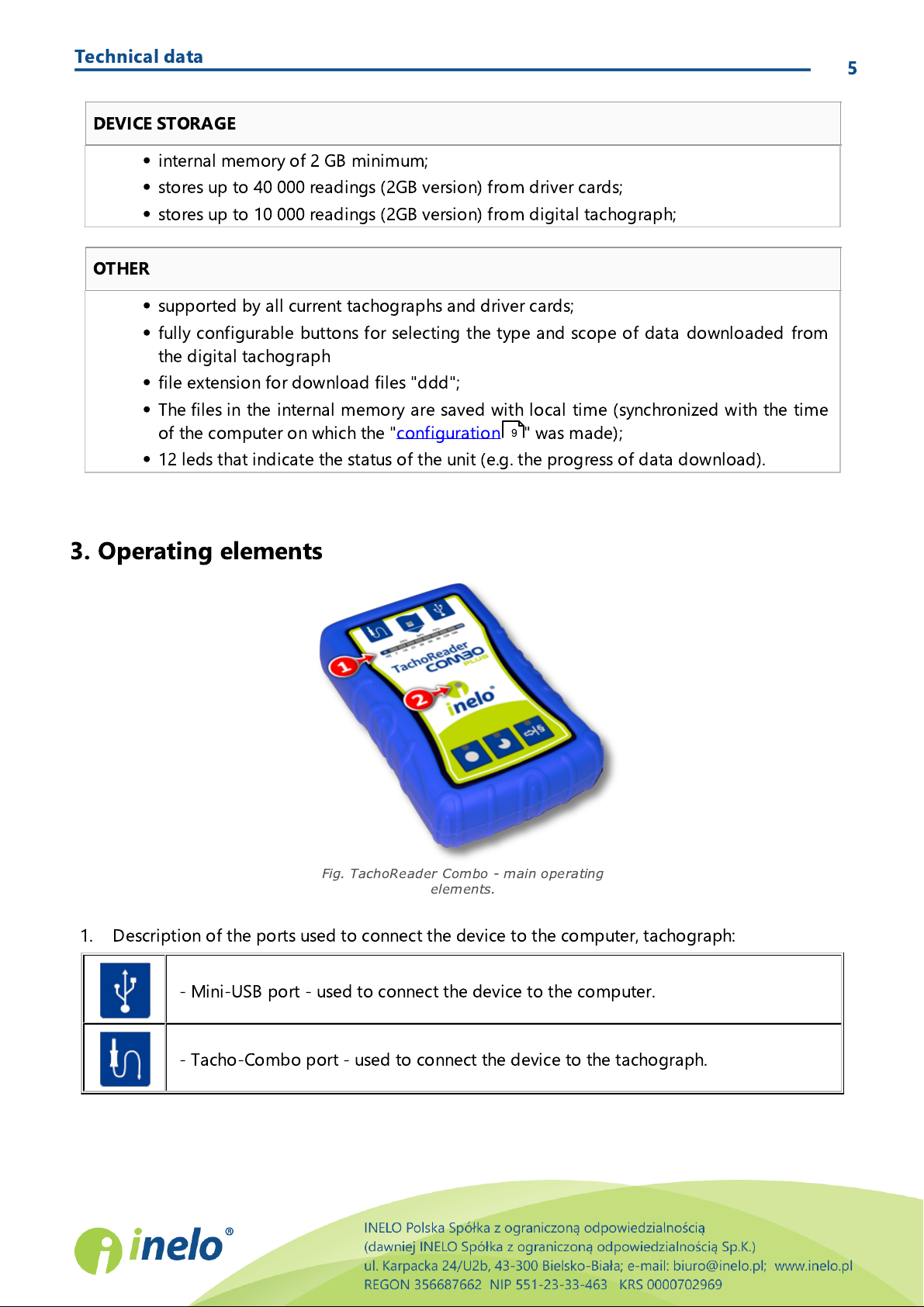
Technical data
·
internal memory of 2 GB minimum;
·
stores up to 40 000 readings (2GB version) from driver cards;
·
stores up to 10 000 readings (2GB version) from digital tachograph;
·
supported by all current tachographs and driver cards;
·
fully configurable buttons for selecting the type and scope of data downloaded from
the digital tachograph
·
file extension for download files "ddd";
·
The files in the internal memory are saved with local time (synchronized with the time
of the computer on which the "configuration " was made);
·
12 leds that indicate the status of the unit (e.g. the progress of data download).
Fig. TachoReader Combo - main operating
elements.
- Mini-USB port - used to connect the device to the computer.
- Tacho-Combo port - used to connect the device to the tachograph.
DEVICE STORAGE
OTHER
5
9
3. Operating elements
1. Description of the ports used to connect the device to the computer, tachograph:
Page 6

Operating elements
- driver card reader slot.
– downloads data from tachograph / driver card, depending on the
configuration (see: "Configuration ");
The default configuration
: download "Overview", "Events and faults",
"Technical data" ,
Activities -> Everything
and "Detailed speed" only from the
tachograph;
– downloads data from tachograph / driver card, depending on the
configuration (see: "Configuration ");
The default configuration
: download "Overview", "Events and faults",
"Technical data" ,
Activities -> Since last download
and "Detailed speed" only
from the tachograph;
If, in the configuration window Select day range using this button
was checked, the data is downloaded according to the range of days selected
with the: button (see: "Configuration directly in the device " topic for
more).
– downloads data from tachograph / driver card, depending on the
configuration (see: "Configuration ");
The default configuration
: download "Overview", "Events and faults",
"Technical data",
Activities -> Last: 28days
and "Detailed speed" only from
the tachograph;
If, in the configuration window: Select day range using this button
was checked, using this button you can select directly on the device the range
"Activities" or choose to download data from a driver card inserted into the
tachograph (see: "Configuration directly in the device " topic for more).
2. (Item 1 - Fig. above) Progress bar - indicates the progress of the data download or reading
error (see: "Error codes ").
3. (Item 2) Main indicator - indicates the reading/writing and events e.g. reading error, starting
data download from a driver card or tachograph, etc.
4. Description of buttons:
21
9
9
6
9
12
12
Page 7
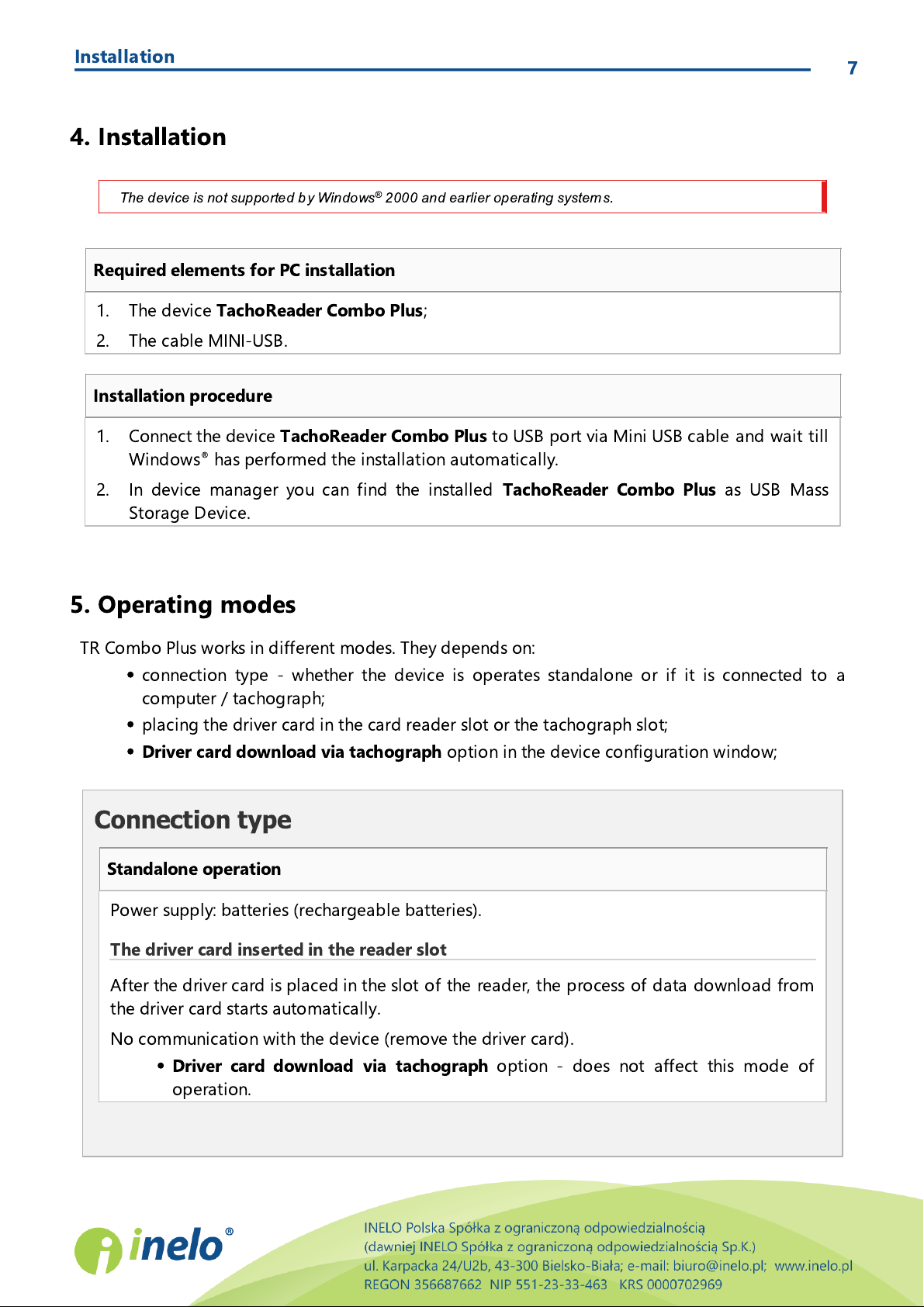
Installation
The device is not supported b y Windows® 2000 and earlier operating system s.
1. The device
TachoReader Combo Plus
;
2. The cable MINI-USB.
1. Connect the device
TachoReader Combo Plus
to USB port via Mini USB cable and wait till
Windows® has performed the installation automatically.
2. In device manager you can find the installed
TachoReader Combo Plus
as USB Mass
Storage Device.
Connection type
Standalone operation
Power supply: batteries (rechargeable batteries).
The driver card inserted in the reader slot
After the driver card is placed in the slot of the reader, the process of data download from
the driver card starts automatically.
No communication with the device (remove the driver card).
·
Driver card download via tachograph
option - does not affect this mode of
operation.
4. Installation
Required elements for PC installation
Installation procedure
7
5. Operating modes
TR Combo Plus works in different modes. They depends on:
·
connection type - whether the device is operates standalone or if it is connected to a
computer / tachograph;
·
placing the driver card in the card reader slot or the tachograph slot;
·
Driver card download via tachograph
option in the device configuration window;
Page 8
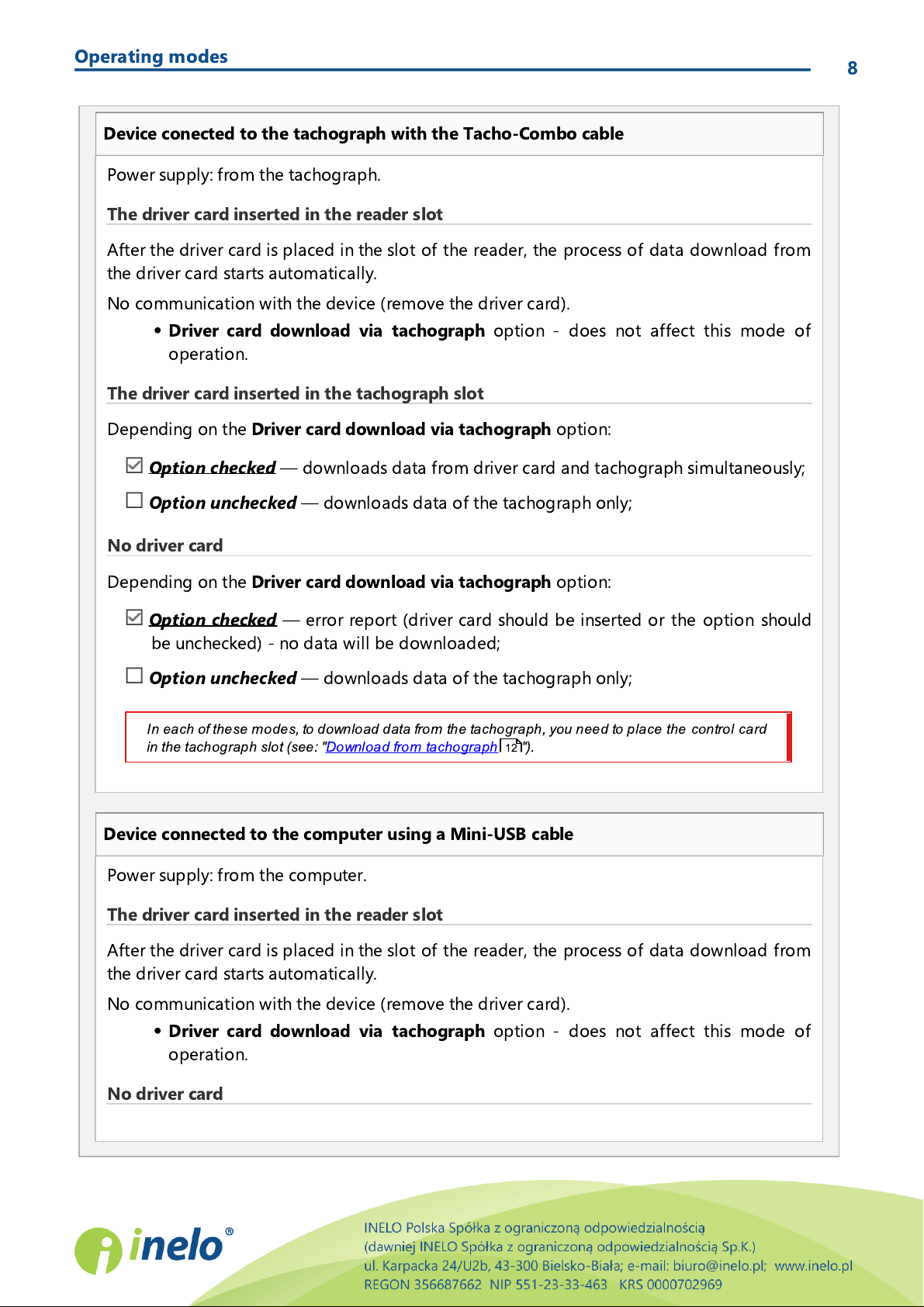
Operating modes
Device conected to the tachograph with the Tacho-Combo cable
Power supply: from the tachograph.
The driver card inserted in the reader slot
After the driver card is placed in the slot of the reader, the process of data download from
the driver card starts automatically.
No communication with the device (remove the driver card).
·
Driver card download via tachograph
option - does not affect this mode of
operation.
The driver card inserted in the tachograph slot
Depending on the
Driver card download via tachograph
option:
Option checked
— downloads data from driver card and tachograph simultaneously;
Option unchecked
— downloads data of the tachograph only;
No driver card
Depending on the
Driver card download via tachograph
option:
Option checked
— error report (driver card should be inserted or the option should
be unchecked) - no data will be downloaded;
Option unchecked
— downloads data of the tachograph only;
In each of these m odes, to download data from the tachograph, you need to place the control card
in the tachograph slot (see: "Download from tachograph ").
Device connected to the computer using a Mini-USB cable
Power supply: from the computer.
The driver card inserted in the reader slot
After the driver card is placed in the slot of the reader, the process of data download from
the driver card starts automatically.
No communication with the device (remove the driver card).
·
Driver card download via tachograph
option - does not affect this mode of
operation.
No driver card
8
12
Page 9
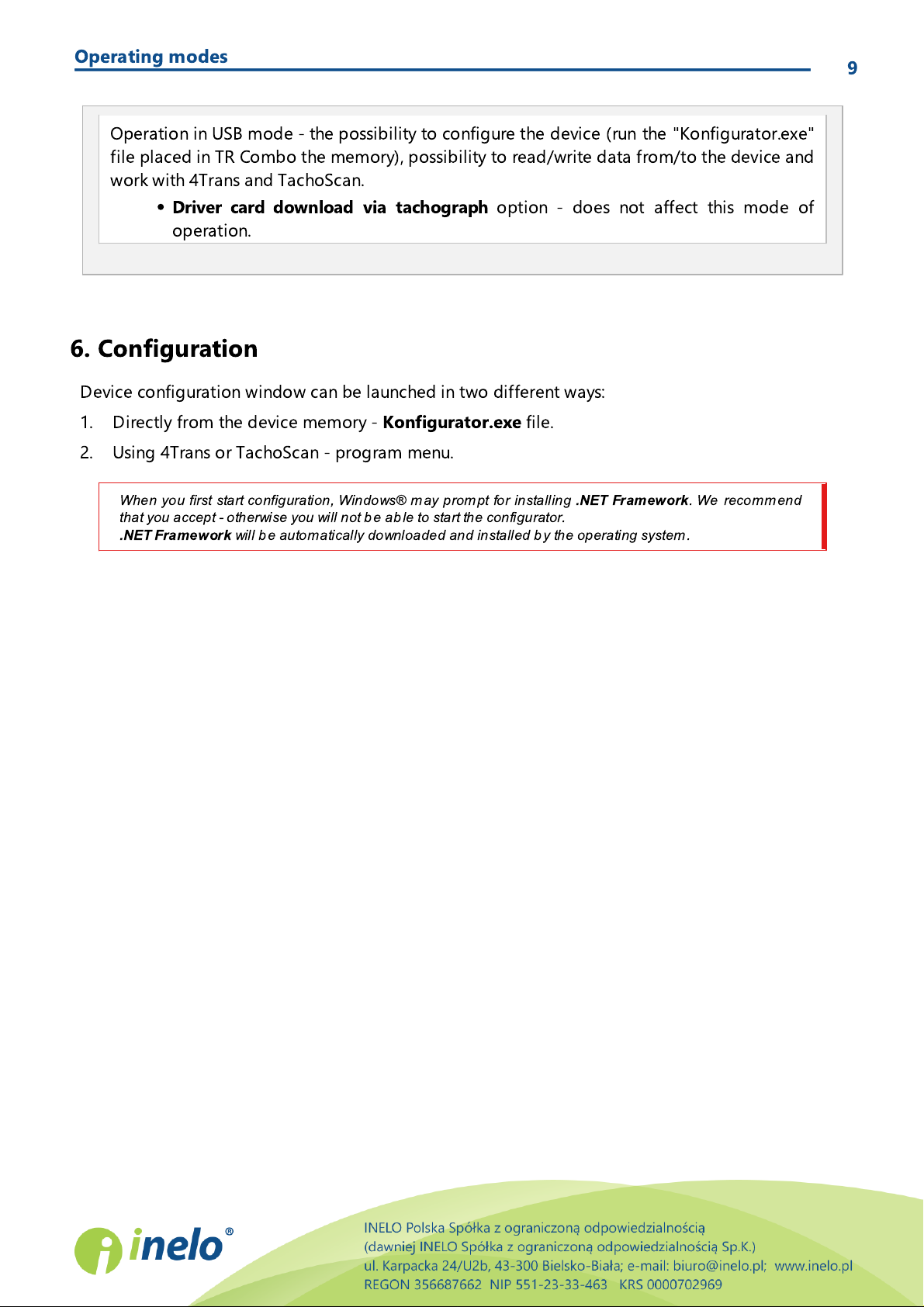
Operating modes
Operation in USB mode - the possibility to configure the device (run the "Konfigurator.exe"
file placed in TR Combo the memory), possibility to read/write data from/to the device and
work with 4Trans and TachoScan.
·
Driver card download via tachograph
option - does not affect this mode of
operation.
When you first start configuration, Windows® m ay prompt for installing
.NET Framework
. We recomm end
that you accept - otherwise you will not b e ab le to start the configurator.
.NET Framework
will b e autom atically downloaded and installed b y the operating system.
6. Configuration
Device configuration window can be launched in two different ways:
9
1. Directly from the device memory -
Konfigurator.exe
2. Using 4Trans or TachoScan - program menu.
file.
Page 10

Configuration
Fig. Configuration window.
The inform ation ab out the previous download are stored in the m emory of TachoReader Mob ile II. Thus
downloads with other devices are not taken into account.
We suggest to use this option.
On the "old" type of tachographs data reading can take up to one hour.
10
The options described below can be assigned separately to each of the three buttons on the unit
(left-click on the button icon):
·
Overview
·
Events and faults
- basic tachograph data;
- download events (e.g. driving without an appropriate card) and faults
(e.g. Power supply interruption);
·
Technical data
·
Activities
§
Since last download
§
From: [...] Till: [...]
§
Last: [...]
§
Everything
- Information like calibration date, tachograph serial number;
- Driver activities (driving, rest, availability, work) on the particular day,
- pick all data since last download with TachoReader.
- set the time period for the download as required;
- allows to download the last 1 to 365 days (set by one day);
- download all activity data stored in the tachograph (for all days);
Page 11

Configuration
The tachograph stores the detailed speed data of the last 24 hours of driving in the memory.
Reading this data can significantly extend the tim e of downloading data from the tachograph.
Option checked
— allows to download data from the driver card placed in the
tachograph slot in addition to downloading data from the tachograph (see:
"Download from driver card inserted in the tachograph " topic for more).
If the driver card is not inserted in the slot of the tachograph the device reports a data download
error.
Option unchecked
— the device will download data only from the tachograph, even if
a driver card is inserted in the tachograph slot.
Option checked
— the device will change the last reading date entry;;
Option unchecked
— the last reading date will remain intact.
Option checked
— changes the function of: , buttons:
– changes the number of the last days from which the device should download
Activities
(number of days is displayed with green leds on the device);
·
Detailed speed
one second;
·
Driver card download via tachograph
11
- downloading speed data that the tachograph records with a frequency of
:
18
·
Speed data from VDO tachograph (S-file) -enables downloading special speed data
from some tachographs (see: "Download special speed data " for a full description).
15
Download special speed data option:
§
Detailed speed 4/sec -
·
Last three records (high resolution - frequency: four values/second) of two-minute speed periods, in which
there was an unnatural speed change in a short period of tim e
·
Last three records (high resolution - frequency: four values/second) of two-minute speed periods, in which
there was a sudden, high change in speed
§
Speed from last 168 hours
saved with the frequency of one second
§
RPM profile
individual profiles recorded in the tachograph is limited to a maximum of 18 hours, 12 minutes and
15 seco nds.
·
Update date of the last reading during the reading of the driver card
·
Select day range using this button
- allows you to download engine rotational speed profiles. The rpm time in the
the following will be downloaded:
- allows you to download the speed history from the last 168 hours,
:
:
Page 12

Configuration
- initiates the process of data download for the above settings.
(see: "Configuration directly in the device " for more)
Option unchecked
— downloading data will be based on the configurator settings.
To confirm the configuratio n cha nges, click .
To perform configuration directly in the device:
1. Connect the device to a computer - select:
Select day range using this button
option in the
"device configuration" window (więcej wtem acie: "Configuration ").
2. Connect
TachoReader Combo Plus
to the tachograph using a Tacho-Comb o cab le.
6.1. Configuration directly in the device
12
12
9
1. Setting the range of days to download:
·
below the progress bar there are numbers indicating the range of days to download (e.g.,
- the last seven days, 60 - the last sixty days, etc.);
·
to change the range of days to download, press the: button until the LED on the
respective number of days lights up;
·
downloading is started by pressing: button.
2. Direct configuration also allows to download data from a driver card inserted in the
tachograph (see: "Download from driver card inserted in the tachograph " topic for more).
18
7. Download from tachograph
7
Operations after connecting to a computer
Page 13

Download from tachograph
1. Open the TR Combo Plus configuration window, and then, to configure button: ,
or select the type and scope of activities to be downloaded from the tachograph
(see: "Configuration " topic for more).
If you are not sure what to choose, click: .
2. If you want to control the scope of the downloaded data directly on the device,
check
the:
Select day range using this button
option (see: "Configuration directly in the
device " topic for more).
3. If you do not want to download data from the driver card via the tachograph
uncheck
the
option:
Driver card download via tachograph
.
We recom mend that you read the operating instructions of the tachograph.
1. Turn the ignition switch to position II (ignition) - until the lights on the dashboard switch
on (switching on the tachograph).
We recom mend to carry out the ab ove step accompanied by the driver of the vehicle.
2. Insert a control card into any tachograph slot.
After reading the control card, some tachographs may request confirmation of "unlocking".
In this case, "unlock " the tachograph, or "Technical data" and "Activities" will not be downloaded.
3. Connect TR Combo Plus to tachograph using Tacho RC cable.
Position of the interface within the tachograph - see tachograph m anual.
4. Depending on the method and the scope of data download, click on the appropriate
button:
– downloads data from tachograph / driver card, depending on the
configuration (see: "Configuration ");
The default configuration
: download "Overview", "Events and faults",
"Technical data" ,
Activities -> Everything
and "Deta iled speed" only from
9
12
Operations on the vehicle
13
9
Page 14

Download from tachograph
the tachograph;
– downloads data from tachograph / driver card, depending on the
configuration (see: "Configuration ");
The default configuration
: download "Overview", "Events and faults",
"Technical data" ,
Activities -> Since last download
and "Detailed speed"
only from the tachograph;
If, in the configuration window Select day range using this button
was checked, the data is downloaded according to the range of days
selected with the: button (see: "Configuration directly in the
device " topic for more).
– downloads data from tachograph / driver card, depending on the
configuration (see: "Configuration ");
The default configuration
: download "Overview", "Events and faults",
"Technical data",
Activities -> Last: 28days
and "Detailed speed" only
from the tachograph;
If, in the configuration window: Select day range using this button
was checked, using this button you can select directly on the device
the range "Activities" or choose to download data from a driver card
inserted into the tachograph (see: "Configuration directly in the device "
topic for more).
Press the respective button. A running download process is indicated by flashing of the
red LED on the device foreside and by the expanding progress bar.
Fig. TachoReader Combo - indication elements.
12
14
9
9
12
Page 15

Download from tachograph
If during the data retrieval the device b eeps 4 times and the progress bar moves back to the
beginning, this means that the reading of data will b e continued b y
TR Combo
at a lower speed. This
can happen on the "old" type of tachograph, where the data download can take up to one hour.
If during data retrieval red LED located in the center of the lab el lights up for ab out 4 seconds, and in
this time the device sounds three short beeps, then it goes off for ab out 2 seconds (repeatedly), this
means an error occurred - refer to the "Error codes " topic.
5. End of data download will be signaled by the device by repeated beeps and flashing LEDs
on the progress bar.
6
. Disconnect
TR Combo Plus
from the tachograph and remove the control card.
7
. The data is saved to a file (Vehicle reg.no._Date and time of data download.DDD), which is
placed in the
TACHO
folder in the device memory.
1.
Continental VDO
tachograph version 1.3 or higher
2. The device for downloading data from the tachograph:
TachoReader Combo Plus
, with
serial number that ends with
the letter "A
"
The serial num ber can be found on the lab el placed on the bottom of the device.
3. In the configuration window, for the selected button, select: Speed data from VDO
tachograph (S-file) option (Fig. bellow) and decide which special data to download (all
selected by default)
7.1. Download special speed data
15
21
Some tachographs record special speed data (except the data specified in the Regulation 3821/85).
Requirements
The special data include:
·
Detailed data 4/sec, that is:
§
Last three records (high resolution - frequency: four values/second) of two-minute speed periods,
in which there was an unnatural speed change in a short period of time
§
Last three records (high resolution - frequency: four values/second) of two-minute speed periods,
in which there was a sudden, high change in speed
·
Speed history of the last 168 hours of driving recorded with a frequency of one second
·
Engine rotational speed profiles (the rpm time in the individual profiles recorded in the tachograph
download (see: "Download from tachograph ")
is limited to a maximum of 18 hours, 12 minutes and 15 seconds).
Operations during data download from the tachograph are the same as in regular data
12
Page 16

Download from tachograph
The special data is always downloaded in full, regardless of the selected period of tim e.
Fig. Configuration window: TachoReader Combo Plus.
For an instruction on data download, refer to: "Download from tachograph " topic.
The only difference is that before downloading data in the device configuration window, you need
to select the
what kind of special speed data you want to download (
Speed data from VDO tachograph (S-file) option. After selecting it, you can decide
Fig. bellow
).
16
Downloading data begins after pressing one of the buttons: , or – depending on
the button for which you have selected: Speed data from VDO tachograph (S-file).
The data is saved to a file (Vehicle reg.no._Date and time of data download with added "_S".DDD,
e.g. "WWW1343_20150827110734_S
.DDD"), which is placed in the
memory.
12
TACHO
folder in the device
Page 17

Download from driver card
TR Com bo is ab le to download data from a driver card inserted in the slot of the tachograph - see:
"Download from driver card inserted in the tachograph " topic for m ore.
1. Insert the batteries/rechargeable batteries to
TR Combo Plus
or connect the device to a
different power source (see the description above).
2. Insert the driver card into the slot o f
TR Combo Plus
.
Data download is started automatically when you place the driver card in the device slot.
Download progress will be indicated by a single beep and incremental lighting up the
LEDs on the progress bar.
Fig. TachoReader Combo Plus - inserting a driver card.
If during data retrieval red LED located in the center of the lab el lights up for ab out 4 seconds, and in
this time the device sounds three short beeps, then it goes off for ab out 2 seconds (repeatedly), this
means an error occurred - refer to the "Error codes " topic.
8. Download from driver card
17
Downloading driver card data directly from the
TR Combo Plus
slot can be accomplished in
several ways, depending on the type of power supply of the unit:
1. When battery-powered (stand-alone operation) - insert the battery/rechargeable batteries to
the device socket. (see: "Battery change " topic for more).
2. When powered from the tachograph - connect TR Combo Plus with the tachograph via
RC cable
.
3. When powered from the computer - connect TR Combo Plus to a computer via the
cable
.
23
Tacho
Mini-USB
18
Download procedure
21
Page 18

Download from driver card
3. End of data download will be signaled by the device by repeated beeps and flashing LEDs
on the progress bar.
4. Remove the card from the device slot.
5. The data is saved to a file (Surname_First name_Middle name_Date and time of data
download.DDD) placed in the
CARD
directory in the device memory.
Open the device configuration window (see: "Configuration " topic for more), and then:
Option I - Downloading data from driver card only
1. For any selected configuration of , or button
uncheck
all the options.
2.
Check
one option only:
Driver card download via tachograph
.
Option II - Simultaneous downloading data from driver card and the tachograph
1. For any selected configuration of , or button, choose the type and scope
of activities to be downloaded from the tachograph (see: "Configuration " topic for
more).
If you are not sure what to choose, click on the button: .
2. Additionally,
check
the:
Driver card download via tachograph
option.
Option III - Configuration on the device - Downloading data from driver card only
1. Regardless of the chosen button configuration,
check
Select day range using this
button
.
2. Other options do not affect the data download in this option.
We recom mend that you read the operating instructions of the tachograph.
9. Download from driver card inserted in the tachograph
TR Combo Plus can download simultaneously or individually the data from a driver card inserted in
the tachograph and the tachograph data. This depends on the settings described below.
Operations after connecting to a computer
9
18
9
Operations on the vehicle
Page 19

Download from driver card inserted in the tachograph
1. Turn the ignition switch to position II (ignition) - until the lights on the dashboard switch
on (switching on the tachograph).
We recom mend to carry out the ab ove step accompanied by the driver of the vehicle.
2. Depending on the selected option:
·
Option I
- insert the driver card into any slot of the tachograph;
·
Option II
- - insert a control card and the driver card to any tachograph slots;
After reading the control card, some tachographs may request confirmation of "unlocking".
In this case, "unlock " the tachograph, or "Technical data" and "Activities" will not be downloaded.
·
Option III
- insert the driver card into any slot of the tachograph;
Old types of tachographs:
For
Option I
and
Option III
it m ay also be required to insert the control card.
3. Connect TachoReader Combo Plus device to the tachograph using a
Tacho RC cable
.
4. Depending on the selected option:
·
Option I
- press the button you configured ( , or )
·
Option II
- press the button you configured ( , or )
·
Option III
- repeatedly press the: , button until the LEDs on the fields 28 and 60
of the progress bar light up (Fig. bellow);
Fig. Data download progress bar.
Click: to start downloading data.
If during the data retrieval the device b eeps 4 times and the progress bar moves back to the
beginning, this means that the reading of data will b e continued b y
TR Combo
at a lower speed. This
can happen on the "old" type of tachograph, where the data download can take up to one hour.
If during data retrieval red LED located in the center of the lab el lights up for ab out 4 seconds, and in
this time the device sounds three short beeps, then it goes off for ab out 2 seconds (repeatedly), this
means an error occurred - refer to the "Error codes " topic.
19
18
18
18
18 18
18
18
18
21
Page 20

Download from driver card inserted in the tachograph
5. End of data download will be signaled by the device by repeated beeps and flashing LEDs
on the progress bar.
6
. Disconnect
TR Combo Plus
from the tachograph and remove the driver card and possibly
the control card.
7
. The data is saved to a file (Surname_First name_Middle name_Date and time of data
download.DDD) placed in the
CARD
directory in the device memory.
Files downloaded from the driver card are stored in the
CARD
directory, and files downloaded from the
dig ital tach ograph are stored in the
TACHO
directory.
Under no circum stances should you move, delete, or renam e these directories!
Menu in the 4Trans is different than shown here - refer to the 4Trans Help.
Source files (original downloaded files) will be copied (m oved) to the appropriate directory configured in the
program settings
.
It is also possib le to move the files from TR Comb o Plus into the PC (back up) without involving the program
TachoScan. For this purpose perform the common Windows® copying procedure (the TachoReader is
installed as a removable drive nam ed "
PNSTACHO
").
Downloaded tachograph data file name format: "Vehicle reg. no_Date and tim e of the data download (year,
month, day, hour, m inutes, seconds). DDD" (Exam ple: SB_3106G_20130520091234.DDD).
Downloaded driver card data file nam e format: "Surname_First nam e_Middle nam e_Date and time of the
data download (year, month, day, hour, m inutes, seconds). DDD" (Exam ple:
K
owalski_Jan_Mateusz_20130520084432.DDD).
10. Transferring data files into PC
20
Transfer procedure from TachoReader Mobile II into a PC:
1. Connect the TachoReader device to the USB port in your computer.
2. When you press the appropriate button, select the "
Download data files
" -> "
all
".
3. TachoScan picks the data and performs the evaluation (the digital signature check as well). If
the digital signature is valid, the data is saved to the data base and the original file copied into
the PC. The download file data will be presented in the "Daily view" (see: "
TachoScan
").
Help for
Page 21

Error codes
No power.
Replace batteries / rechargeable batteries or connect the device to a tachograph or
computer.
Low battery, you can download the data.
Replace batteries / rechargeable batteries or connect the device to a tachograph or
computer.
The battery is low, reading of the driver card is not possible.
Replace batteries / rechargeable batteries or connect the device to a tachograph or
computer.
Insert the card correctly again. Check if it is the right card type.
Repead reading of the driver card.
11. Error codes
Errors during device operation are indicated by sound and flashing of the corresponding LEDs.
Error Indication: Red LED located in the central point of the label is lit for about 4 seconds and is
off for about 2 seconds. At the same time TR Combo Plus sounds three short beeps. The fault code
is displayed in the progress bar.
The meaning of the error codes depends on the data source:
11.1. Download from driver card
Possible errors when downloading from a driver card:
No response of the unit
21
The whole line of the progress bar lights up smoothly four times just before reading the card
Quick three blinks of the red LED in two-second intervals
False card type
False file structure of the driver card
Read error of the driver card
Page 22

Error codes
Repead reading of the driver card.
Repead reading of the driver card.
Repead reading of the driver card.
Check if the card has been pulled out when downloading data. If so repeat the download.
Repead reading of the driver card.
Repead reading of the driver card.
Check the memory card of the device for file system error (scandisk) - ultimately, format the
memory card.
Check if the plug of the Tacho-USB cable is pressed all the way into the socket of the
tachograph.
When the position of the card is correct, check if it is properly detected by the tachograph.
download
22
Differing card structure
Invalid file signature
No card inserted / the card withdrawn during
Read error
File system error
11.2. Download from tachograph
Possible errors when downloading from a digital tachograph:
No data transmission
Data volume too small (files can be saved only
when larger than 500B
)
Page 23

Error codes
Repeat the download.
Transfer all files from TachoReader Combo Plus onto another data medium.
Necessary memory space: at least 10 MB.
Format the device memory.
Insert the driver card into any slot of the tachograph or in the device configuration window
uncheck the:
Driver card download via tachograph
option (see: "Configuration " topic
for mo re).
Repeat reading from tachograph.
Repeat reading from tachograph.
Connect the TR Combo to the computer. Open the configuration window. Click on
(see "Configuration " topic for more), and then click:
.
If TR Com bo Plus indicates (see "Error codes -> Download from driver card " topic for m ore) a low or
critical charge of the b attery / rechargeab le b atteries, replace the b atteries with new ones.
card
23
No storage space on the microSD card
There is a problem with the file system on the
No driver card in the tachograph
unrecognized error
9
No response from the tachograph
Incorrect data in the configuration file or other
9
12. Battery change
21 21
Page 24

Battery change
Fig.TachoReader Combo - battery
change.
In this case re-insert the card into the device, press it so that the device sounds a beep and
the first LED on the progress bar lights up.
The problem may also occur when TR Combo Plus is connected to a computer using a mini-
USB cable via a HUB. Connect the device directly to the USB port.
If the problem persists, contact the manufacturer's service .
Restart the computer.
To replace the batteries proceed as follows:
·
take off the blue protection skin
·
press the spot on the back of the case as shown by the arrow (Fig. bellow) and remove the
cover. There you will find two batteries AA 1,5V.
·
take out old batteries and put new ones in.
24
13. FAQ
Driver card is inserted in TachoReader Combo Plus and the LEDs on the device do not light up
26
After connecting TachoReader Combo Plus to computer LEDs on the progress bar do not
blink and the device is not detected in the system
Page 25

FAQ
If the above step does not help, to check the very device, connect it to another computer.
If the device is still not visible in the system, connect the device to the computer using a
different MINI USB cable.
If the problem persists, contact the manufacturer's service .
Switch the tachograph off and on, unplug and re-connect the device to the tachograph.
If the problem persists, check the device on another tachograph.
If the problem persists, contact the manufacturer's service .
Make sure that you insert the driver card reader correctly into the slot.
Check if the driver card is read by another digital card reader.
If the problem persists, contact the manufacturer's service .
INELO Polska sp. z o.o.
ul. Karpacka 24/U2b
43-300 Bielsko -Biała
POLAND
e-mail: biuro@inelo.pl
tel.: +48 33 496 58 71
26
After connecting the TachoReader Combo Plus to the tachograph LEDs on the device do not
blink and data from tachograph are not downloaded
26
TR Combo Plus cannot read the driver card
25
14. Additional information
14.1. The company
26
Page 26

Additional information
fax.: +48 33 496 58 71 (111)
www.inelo.pl
INELO Polska
Support
e-mail: support@inelo.pl
tel.: +48 33 496 58 74
14.2. Support
26
Page 27

