Industrial Scientific DS2 Docking Station Administrator's Manual

Administrator’s Guide to the
DS2 Docking Station
Hardware Software Installation Operation Troubleshooting
Part Number:
Release Date: December 20, 2013
Version No.: 4
17112798
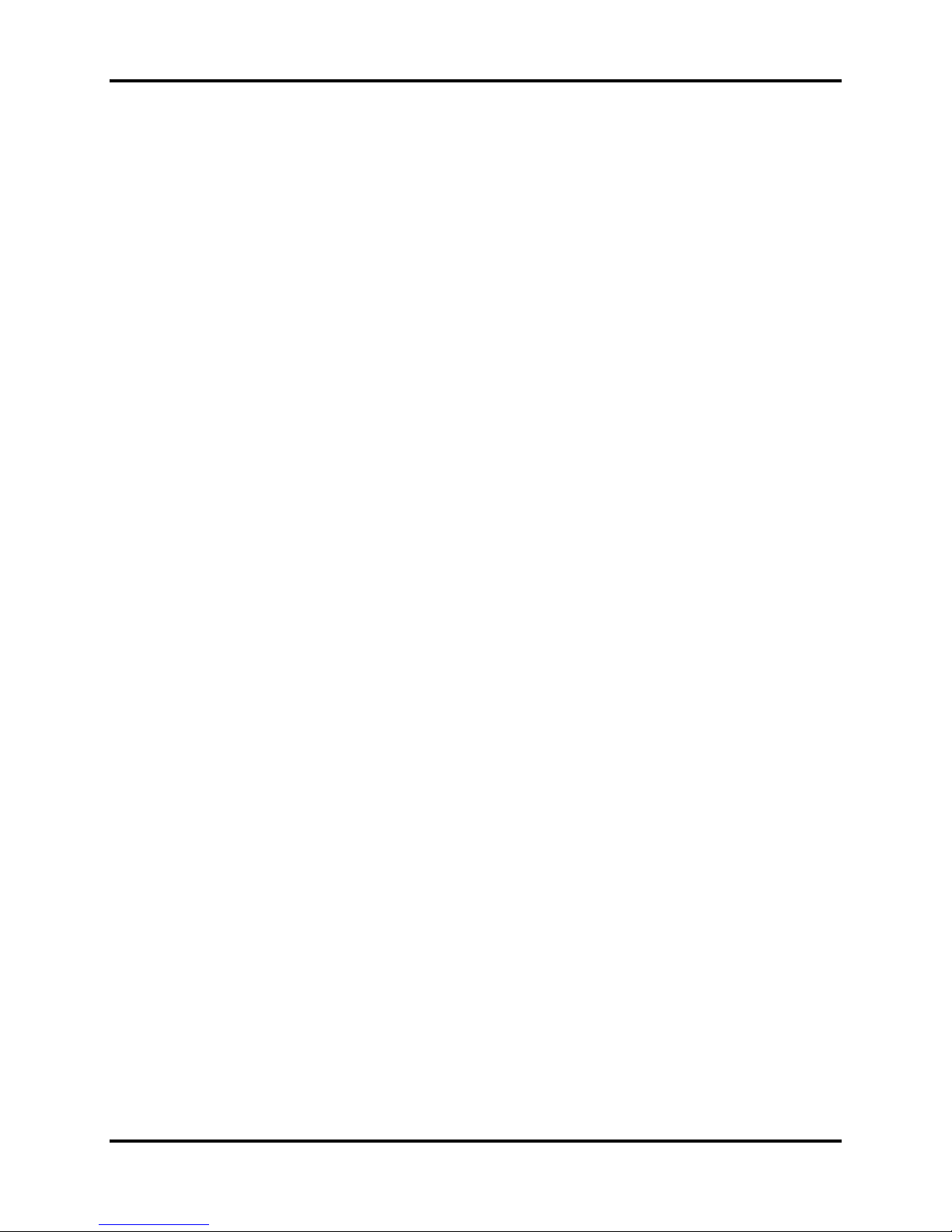
DS2 Docking Station
DS2 Docking Station is a trademark of Industrial Scientific Corporation.
iNet Instrument Network is a trademark of Industrial Scientific Corporation.
All other trademarks and registered trademarks are the property of their respective owners.
Industrial Scientific Corporation Phone: 412-788-4353
1001 Oakdale Road Toll Free: 1-800-DETECTS (338-3287)
Oakdale, PA 15071-1500 Fax: 412-788-8353
USA Service: 1-888-788-4353
Although every effort is made to ensure accuracy, the specifications of this product and the
content herein are subject to change without notice.
Industrial Scientific Corporation.
Oakdale, PA USA
Shanghai, China
Arras, France
© 2012, 2013 Industrial Scientific Corporation
All rights reserved. Published 2013
ii INDUSTRIAL SCIENTIFIC Version 9.1 (P/N: 17112798)
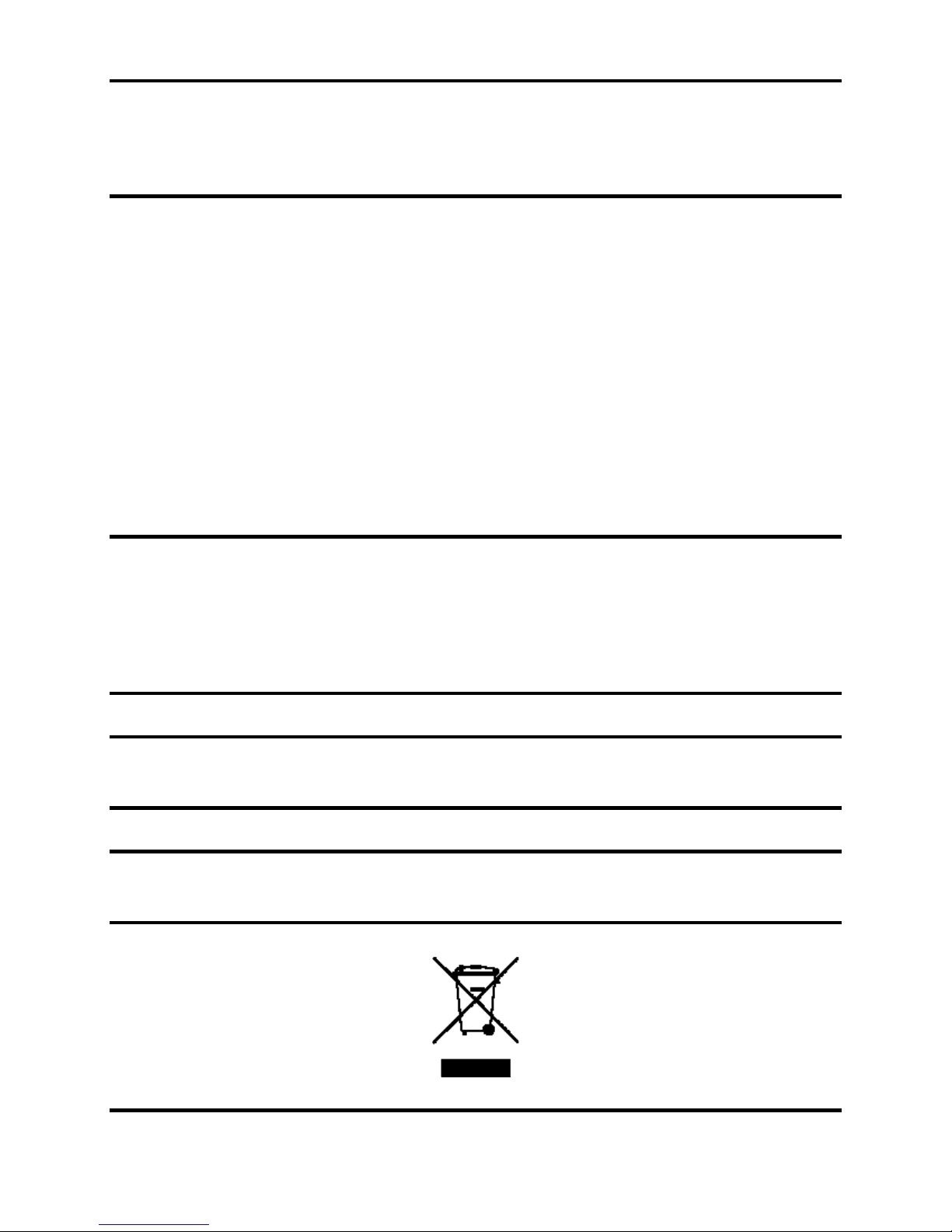
DS2 Docking Station
Warnings and Cautionary Statements
WARNING: Failure to perform certain procedures or note certain conditions may impair the
performance of this product. For maximum safety and optimal performance, please read and
follow the procedures and conditions listed below.
Use of this product in areas where it may be subject to large amounts of electromagnetic
interference may affect the reliable operation of this device and should be avoided.
Sources of large amounts of interference could be and are not limited to:
o Operation near high radio frequency fields (near 2-way radio
transmission antennas where the RF fields may greatly exceed
10 V/M, etc.).
o AC Power Mains that may have excessive power surges / spikes /
transients (from large AC motors operating heavy loads which may
induce voltage sags and, etc.).
NOTE: This product has been tested to, and passes all EMC requirements to EN 61326:1998
Electrical Equipment for Measurement, Control and Laboratory Use for Type 2 (Industrial)
Apparatus, as well as FCC Part 15, Class A emissions levels when installed to the requirements
outlined within this manual. Mandatory compliance to these standards help to ensure controlled,
reliable operation of this device when exposed to typical levels of electromagnetic interference
as well as ensuring that this device is not source of emissions that might interfere with other
equipment installed nearby.
NOTE: Per 30 CFR 75.320(b), the DS2 Docking Station tests for oxygen deficiency of MSHA
approved oxygen detectors compatible with the DS2 Docking Station that can detect 19.5 percent
oxygen with an accuracy of ±0.5 percent.
NOTE: The DS2 has an internal pump that controls the flow of gas being delivered to the
system. As a result of the internal pump, a demand flow regulator must be used in conjunction
with this calibration and bump test station.
Version 9.1
(P/N: 17112798) INDUSTRIAL SCIENTIFIC iii
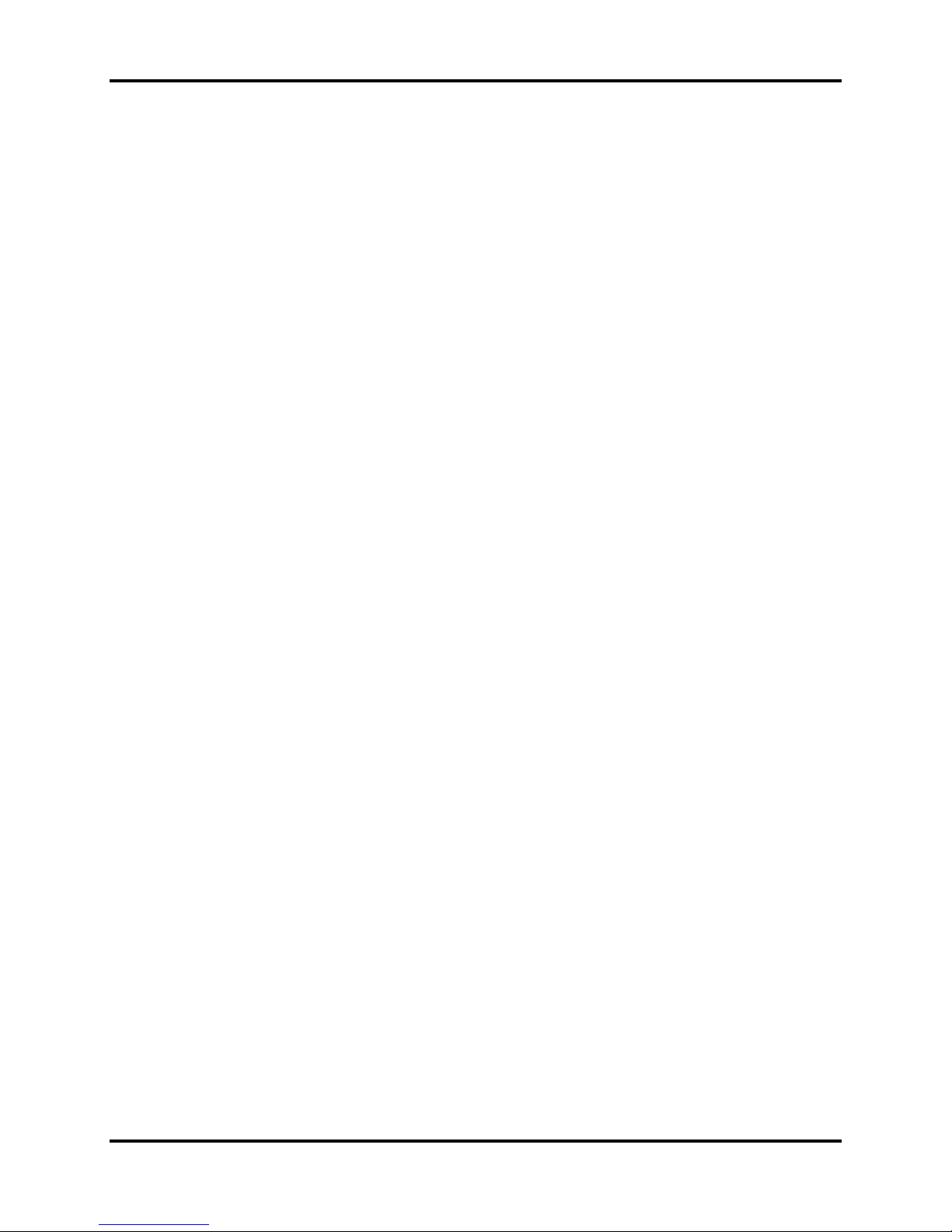
DS2 Docking Station
Industrial Scientific’s Mission Statement
Preserving human life on, above and below the earth
Delivering highest quality, best customer service…
every transaction, every time
In practical terms, that means developing both portable instruments and fixed-point systems for
detecting, measuring and monitoring a wide variety of gases, including toxic and combustible
gases, as well as oxygen.
From research and development through final manufacturing, we never forget that human lives
depend on what we do. That workers all over the world enter confined spaces, face the risk of
asphyxiation, poisoning or explosion, and depend on our instruments to ensure their safety.
That’s why every one of our products is designed and manufactured with just one question in
mind: “Would you bet your life on it?”
iv INDUSTRIAL SCIENTIFIC Version 9.1 (P/N: 17112798)
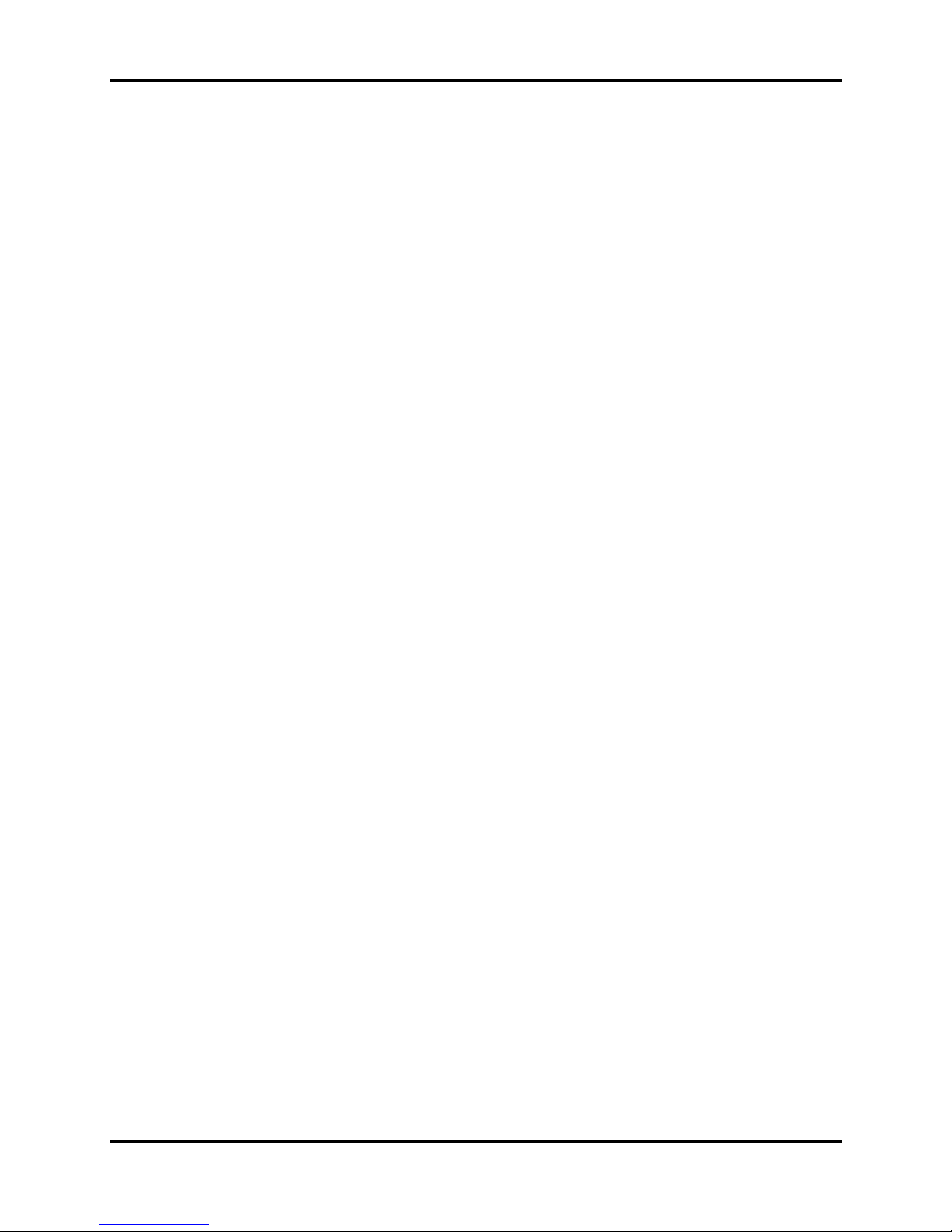
DS2 Docking Station Table of Contents
Table of Contents
About This Manual ....................................................................................................................... 1
1.1. Document Overview ....................................................................................................... 1
1.2. Document Conventions ................................................................................................... 2
Introduction to the DS2 Docking Station.................................................................................... 3
2.1. Overview ......................................................................................................................... 3
2.2. Features ........................................................................................................................... 4
2.3. Components of the DS2 Docking Station Network ........................................................ 4
2.3.1. Docking Station Server (DSS) Overview ............................................................... 4
2.3.2. Docking Station Server Admin Console (DSSAC) Overview ............................... 5
2.3.3. Instrument Docking Station (IDS) Overview ......................................................... 6
2.4. Functionality and User Roles .......................................................................................... 7
2.4.1. Overview for Systems Administrators .................................................................... 8
2.4.2. Overview for Technicians ....................................................................................... 8
2.4.3. Overview for Guests ............................................................................................... 9
2.4.4. Context Summary Based on Roles ......................................................................... 9
2.5. Required Network Connections .................................................................................... 10
Getting Started ............................................................................................................................ 12
3.1. Introduction ................................................................................................................... 12
3.2. Requirements for Software Installation ........................................................................ 13
3.2.1. Server Requirements ............................................................................................. 13
3.2.2. PC Requirements .................................................................................................. 15
3.2.3. Additional Requirements and Warnings ............................................................... 15
3.3. Installing Microsoft Internet Information Services (IIS) and Microsoft Message
Queuing (MSMQ) ..................................................................................................................... 17
3.3.1. Overview ............................................................................................................... 17
3.3.2. Installing IIS and MSMQ on Windows 2000 Professional and Windows XP
Professional ........................................................................................................................... 17
3.3.3. Installing IIS and MSMQ on Windows 2000 Standard Server and Windows 2003
Server Web Edition ............................................................................................................... 22
3.3.4. Installing IIS and MSMQ on Windows Vista, Windows 7, Windows 8, Windows
2008 Server and Windows 2012 Server ................................................................................ 26
3.3.5. Installing IIS and MSMQ on Windows 2008 ........................................................... 29
3.4. Installing the Docking Station Server (DSS) Software................................................. 37
3.5. Loading the Installer Software ...................................................................................... 38
3.6. Installation Wizard for DSS .......................................................................................... 42
3.7. Database Preparation Options for First Time Installations ........................................... 45
3.7.1. Overview ............................................................................................................... 45
3.7.2a. Install SQL Server 2005 Express Edition and a New DSS Database on This
Machine 48
3.7.2b. Install New DSS Database to an Existing SQL Server/SQL Server 2005 Express
Edition on This Machine ....................................................................................................... 49
3.7.2c. Attach to An Existing DSS Database Available on My Network ........................ 52
3.8. Continuing Installation (or Installation After Uninstalling a Previous Version) .......... 55
Version 9.1 (P/N: 17112798) INDUSTRIAL SCIENTIFIC 1
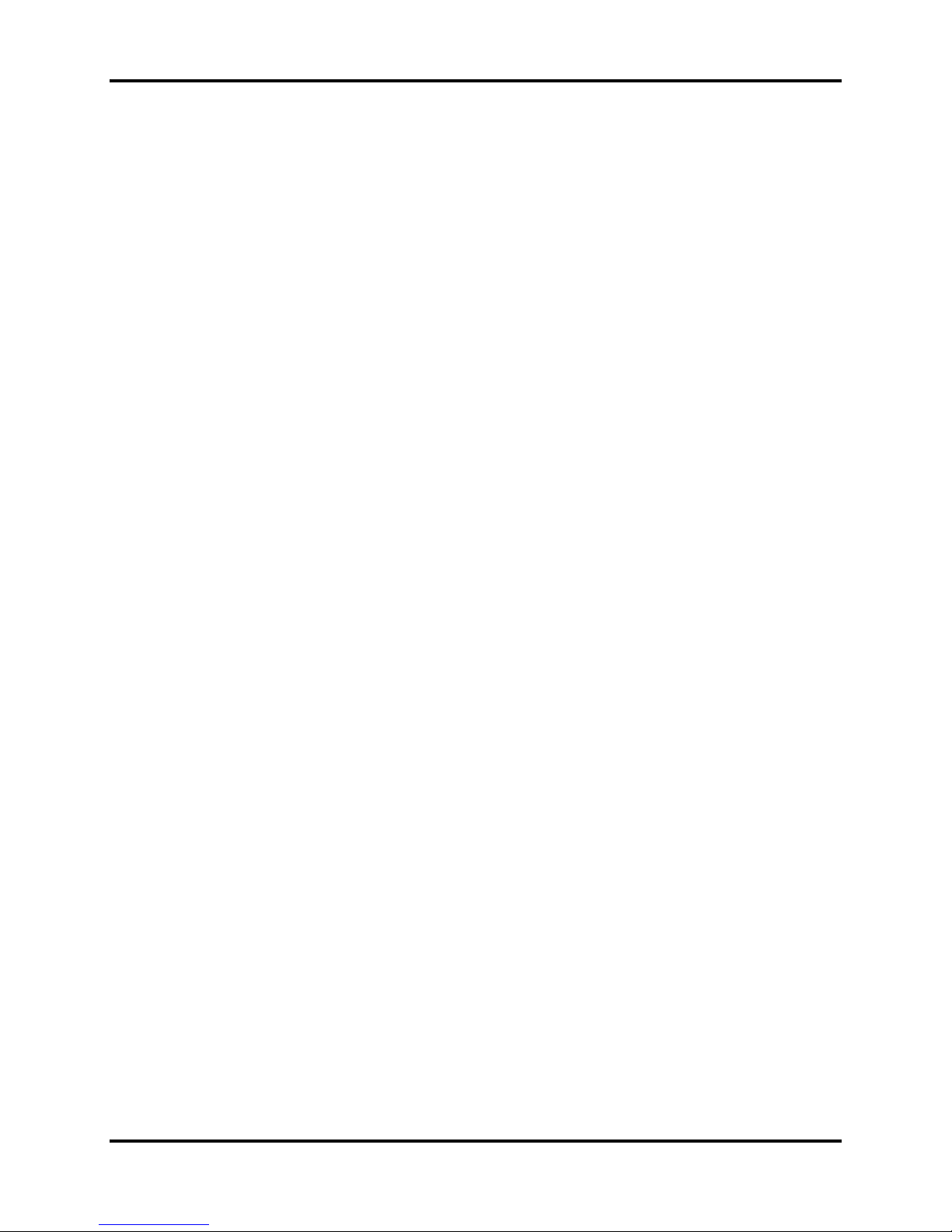
Table of Contents DS2 Docking Station
3.9. Installing the DS2 Docking Station Server Admin Console (DSSAC) Software ......... 57
3.10. The Docking Station Configurator................................................................................ 58
3.10.1. Installing the Docking Station Configurator Software ......................................... 58
3.10.2. Running the Docking Station Configurator Software ........................................... 59
3.11. Assigning a Static IP Address to a Sever or PC............................................................ 60
3.12. Applying Static Addressing to V1.4 or Higher IDS ..................................................... 63
3.13. Disabling the DS2 Broadcaster ..................................................................................... 66
3.14. Configuring the Firewall ............................................................................................... 67
3.14.1 Windows XP Firewall ............................................................................................... 67
3.14.2. Windows Firewall for SQL Server in Server 64-bit OS (Windows 2003, Windows
2008, and Windows 7) .......................................................................................................... 69
3.15. Overview of the DSSAC Application ........................................................................... 74
3.15.1. Starting the DSSAC Application .......................................................................... 74
3.15.2. Resetting the DSSUSER Password ....................................................................... 75
3.15.3. Specifying the DSS IP Address ............................................................................ 78
3.15.4. The DSSAC Screen................................................................................................... 79
3.15.5. Using the Navigation Pane.................................................................................... 81
3.15.6. Using the Contents Pane ....................................................................................... 82
3.15.7. Viewing and Re-instating Removed Instruments ................................................. 83
3.15.8. The Instrument Node in the Tree View ................................................................ 85
3.15.9. The Profiles Node in the Tree View ..................................................................... 86
3.15.10. Applying Profiles – The Apply Profile Screen ..................................................... 87
3.15.11. The Edit Profiles Screen – General Tab ............................................................... 89
3.16. Changing Your Password ............................................................................................. 99
Setting Up Users ........................................................................................................................ 100
4.1. Introduction ................................................................................................................. 100
4.2. Understanding Roles ................................................................................................... 100
4.3. Adding Users .............................................................................................................. 100
4.4. Changing User Properties ........................................................................................... 101
4.5. Removing Users .......................................................................................................... 103
Configuring Instruments .......................................................................................................... 107
5.1. Introduction ................................................................................................................. 107
5.2. Instrument Compatibility ............................................................................................ 108
5.3. Setting Up an Instrument ............................................................................................ 171
5.4. Instrument Properties .................................................................................................. 172
5.5. Edit Instrument – The General Tab ............................................................................ 174
5.6. Edit Instrument – The Options Tab ............................................................................ 176
5.6.1. Setting Instrument Options from the Instrument Itself ....................................... 176
5.6.2. Setting Instrument Options from the DSSAC Application ................................. 176
5.7. Edit Instrument – The Users and Sites Tab ................................................................ 178
5.8. Edit Instrument – The Components Tab ..................................................................... 180
5.8.1. Overview ............................................................................................................. 180
5.8.2. Adding Components ........................................................................................... 184
5.8.3. Removing Components ....................................................................................... 186
5.9. Edit Instrument – The Response Factors Tab ............................................................. 187
2 INDUSTRIAL SCIENTIFIC Version 9.1 (P/N: 17112798)

DS2 Docking Station Table of Contents
5.10. Edit Instrument – The Profiles Tab ............................................................................. 189
5.11. Edit Instrument – The Notes Tab ................................................................................ 191
5.11.1. Overview ............................................................................................................. 191
5.11.2. Sample Application Using Notes Field – iNet Exchange Instruments ............... 192
5.12. Edit Instrument – The Calibrations Tab ...................................................................... 194
5.12.1. Overview ............................................................................................................. 194
5.12.2. Adding Calibration Data ..................................................................................... 199
5.12.3. Removing Calibration Data ................................................................................ 201
5.12.4. Graphing Calibration Data .................................................................................. 202
5.13. Edit Instrument – The Bump Tests Tab ...................................................................... 204
5.13.1. Overview ............................................................................................................. 204
5.13.2. Adding Bump Test Data ..................................................................................... 208
5.13.3. Removing Bump Test Data ................................................................................. 210
5.14. Edit Instrument – The Datalog Tab ............................................................................ 213
5.14.1. Overview ............................................................................................................. 213
5.14.2. Find User/Location ............................................................................................. 217
5.14.3. Graph Session Data ............................................................................................. 218
5.14.4. Graph Period Data............................................................................................... 220
5.14.5. Print Summary .................................................................................................... 222
5.14.6. Export .................................................................................................................. 223
5.15. Edit Instrument – Alarm Events Tab .......................................................................... 224
5.16. Edit Instrument – Manage Events Tab ........................................................................ 225
5.17. Special Features .......................................................................................................... 227
5.17.1. Adding Legacy Instruments ................................................................................ 227
5.17.3. Using the Find Instrument Feature ..................................................................... 231
Configuring the DS2 ................................................................................................................. 171
6.1. Introduction ................................................................................................................. 171
6.2. Instrument Docking Station Diagram ......................................................................... 171
6.3. Setting Up an Instrument Docking Station ................................................................. 173
6.4. Instrument Docking Station Status and Properties ..................................................... 174
6.5. Removing an Instrument Docking Station .................................................................. 182
6.6. Configuring Gas Cylinders ......................................................................................... 182
6.7. Adding Gas from Industrial Scientific ........................................................................ 186
6.8. Adding Gas from a Third Party .................................................................................. 188
6.9. Changing Gas Cylinders ............................................................................................. 189
6.10. Supported Sensors ....................................................................................................... 191
6.11. Using iGas ................................................................................................................... 192
Basic Operation of the DS2 ...................................................................................................... 195
7.1. Introduction ................................................................................................................. 195
7.2. Menu Options.............................................................................................................. 195
7.3. LED and Alarm Signals .............................................................................................. 197
7.4. Forced Bump Tests ..................................................................................................... 199
7.5. Calibration................................................................................................................... 200
7.5.1. Forced Calibrations ............................................................................................. 200
7.5.2. O2 Sensor Failures During Calibrations ............................................................. 201
Version 9.1 (P/N: 17112798) INDUSTRIAL SCIENTIFIC 3
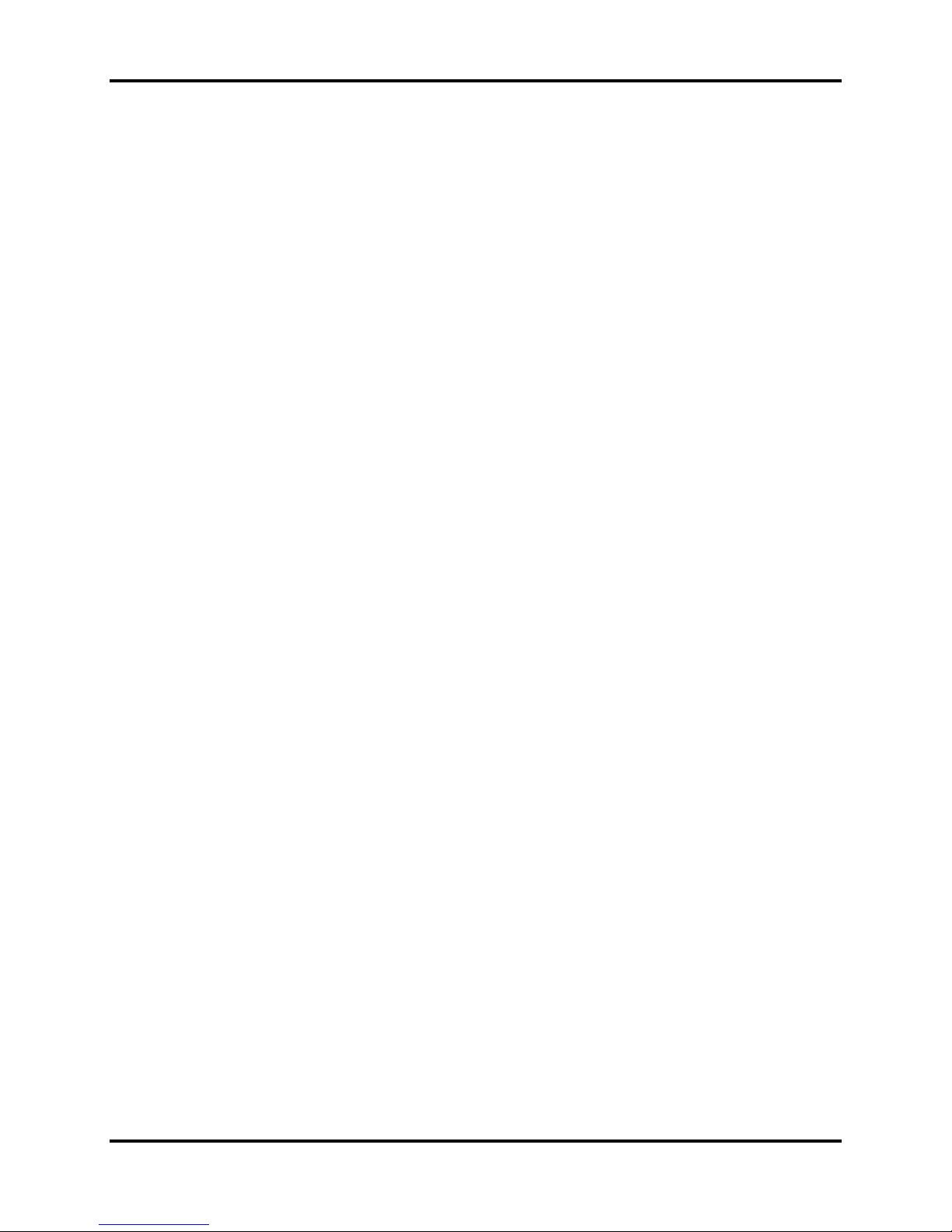
Table of Contents DS2 Docking Station
7.6. Download and Clearing Datalog Data ........................................................................ 202
7.6.1. Forced Datalog Download .................................................................................. 202
7.6.2. Clearing Datalog Data ......................................................................................... 202
7.7. IDS Diagnostics .......................................................................................................... 203
7.8. Instrument Docking Station Operating Guidelines ..................................................... 205
7.8.1. General ................................................................................................................ 205
7.8.2. Cleaning .............................................................................................................. 206
7.8.3 Explanation of Symbols Used on Unit................................................................ 206
7.8.4 Specifications ...................................................................................................... 206
7.8.5. Regulatory Notices.............................................................................................. 206
7.8.6. Wiring Requirements .......................................................................................... 207
Using Clusters............................................................................................................................ 208
8.1. Introduction to IDS Clusters ....................................................................................... 208
8.2. Instrument Docking Station Clusters .......................................................................... 209
8.2.1. Introduction ......................................................................................................... 209
8.2.2. Setting up the Instrument Docking Station Hardware ........................................ 209
8.2.3. Configuring the Cluster....................................................................................... 211
8.2.4. Removing a Cluster............................................................................................. 213
Event Scheduling ....................................................................................................................... 214
9.1. Introduction ................................................................................................................. 214
9.2. Global Events .............................................................................................................. 215
9.2.1. Global Instrument Docking Station Events ........................................................ 215
9.2.2. Global Instrument Events ................................................................................... 217
9.3. Special Events ............................................................................................................. 221
9.4. DS2 Defaults for Scheduled Events (v5.0 and higher) ............................................... 224
The Journal Feature ................................................................................................................. 225
10.1. Introduction ................................................................................................................. 225
10.2. Viewing Journal Entries ...................................................................................... 225
Default Settings ......................................................................................................................... 229
11.1. Introduction ................................................................................................................. 229
11.2. Default Alarm Settings ............................................................................................... 229
11.3. Modifying Default Alarm Settings ............................................................................. 230
11.4. Default Calibration Gases ........................................................................................... 232
11.5. Modifying Default Calibration Gas Settings .............................................................. 232
Printing ...................................................................................................................................... 235
12.1. Introduction ................................................................................................................. 235
12.2. Printing a List from the Contents Pane ....................................................................... 235
12.3. Printing IDS or Instrument Detail ............................................................................... 236
12.4. Configuring the Auto-Print Feature (Versions 3.0 and Higher) ................................. 237
12.5. Printing Calibration and Bump Test Certificates ........................................................ 240
12.6. Printing Datalog Data ................................................................................................. 243
Language Features .................................................................................................................... 245
13.1. Introduction ................................................................................................................. 245
4 INDUSTRIAL SCIENTIFIC Version 9.1 (P/N: 17112798)
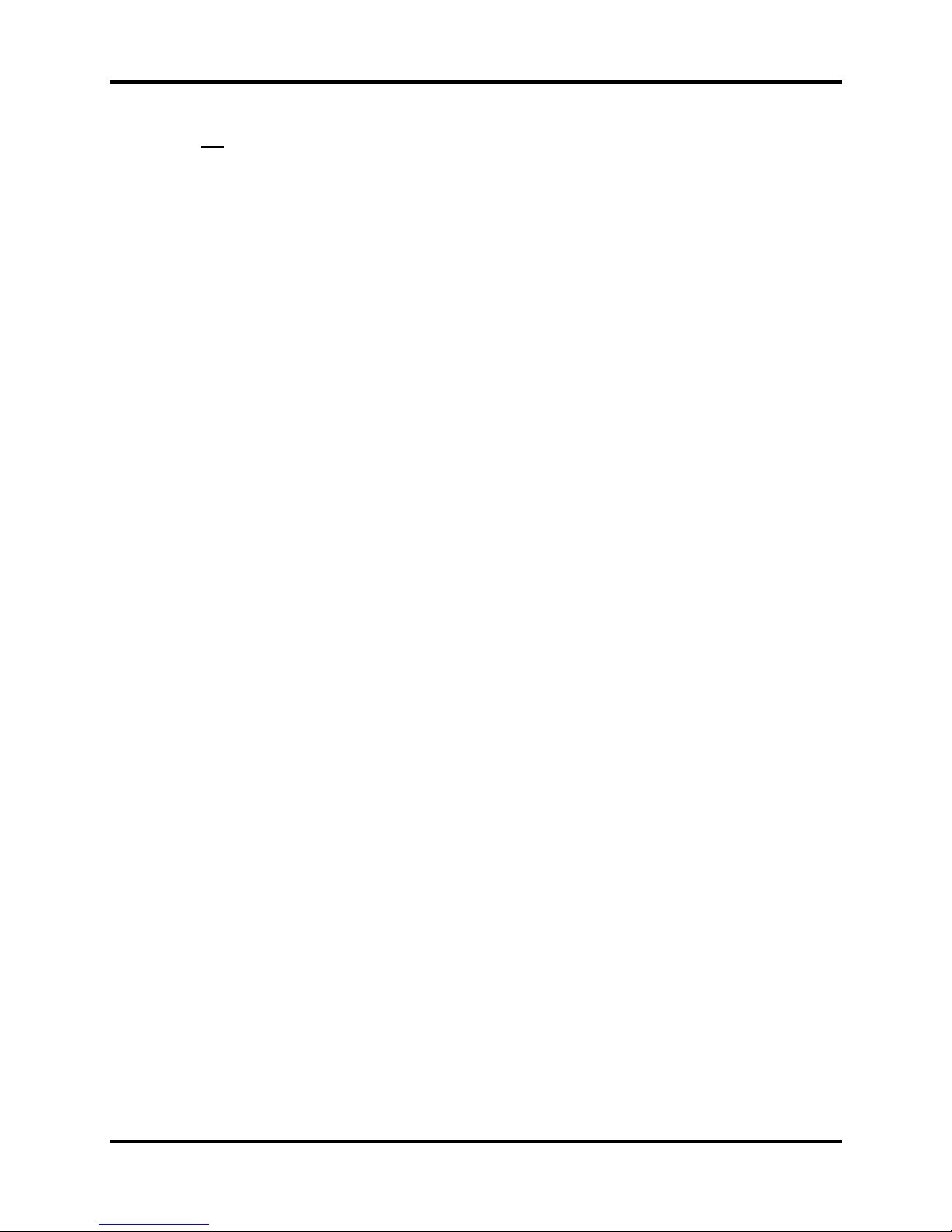
DS2 Docking Station Table of Contents
13.2. Changing Language Settings ...................................................................................... 245
13.2.1. Instrument Docking Station Language Settings ................................................. 245
Troubleshooting ........................................................................................................................ 248
14.1. Introduction ................................................................................................................. 248
14.2. Using the Event Log ................................................................................................... 248
14.3. DSSAC Issues ............................................................................................................. 251
14.4. DSS Issues .................................................................................................................. 252
14.5. Instrument Docking Station Issues ............................................................................. 253
14.6. Enabling the Tracelog ................................................................................................. 256
14.7. Industrial Scientific Support Services ......................................................................... 258
Warranty ................................................................................................................................... 259
15.1. Warranty ..................................................................................................................... 259
15.2. Limitation of Liability ................................................................................................. 259
iNet Configuration for the DS2 ................................................................................................ 261
16.1. What is iNet?............................................................................................................... 261
16.2. Configuring iNet Settings ........................................................................................... 262
16.3. iNet and Proxy Settings .............................................................................................. 263
Acronyms and Abbreviations .................................................................................................. 264
Glossary of Terms ..................................................................................................................... 267
Version 9.1 (P/N: 17112798) INDUSTRIAL SCIENTIFIC 5
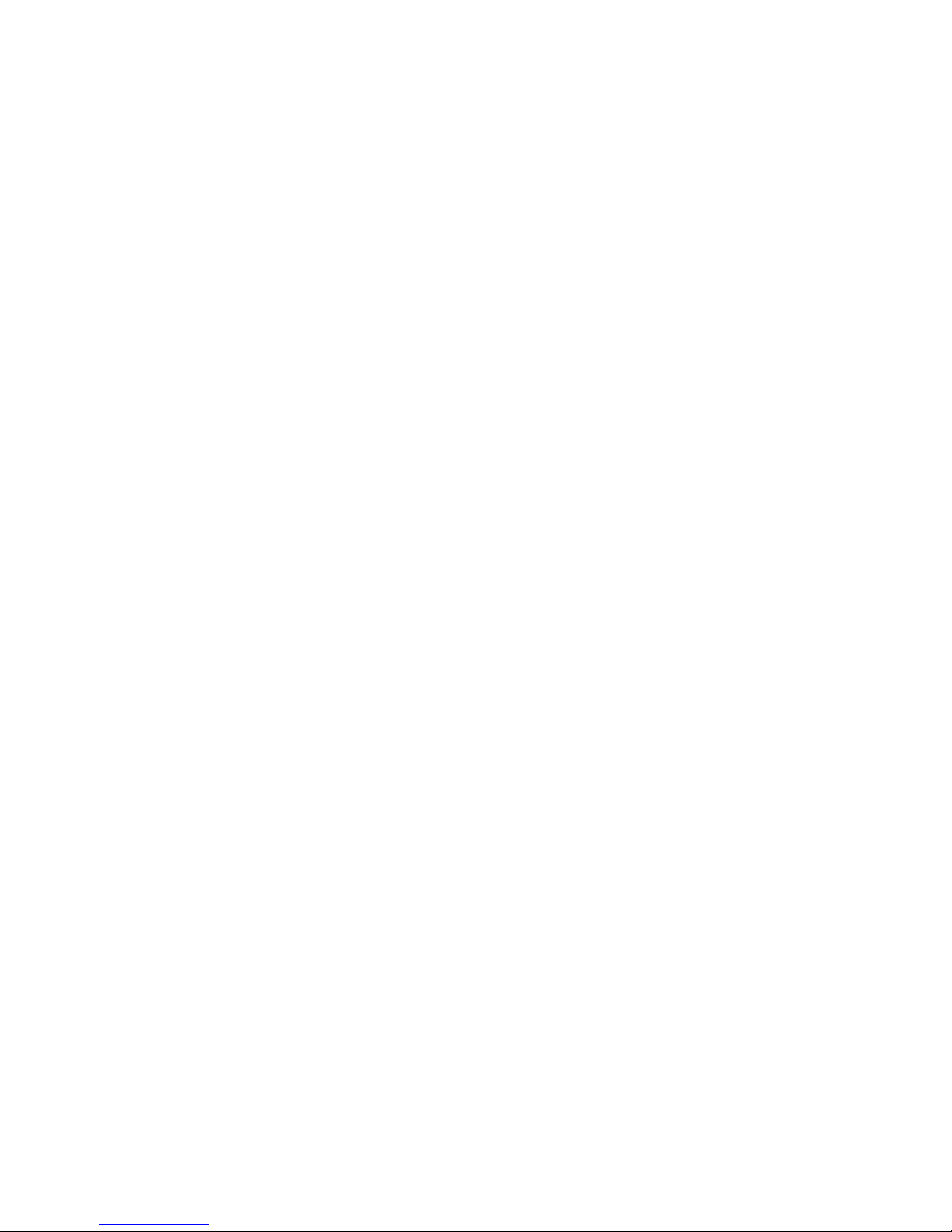
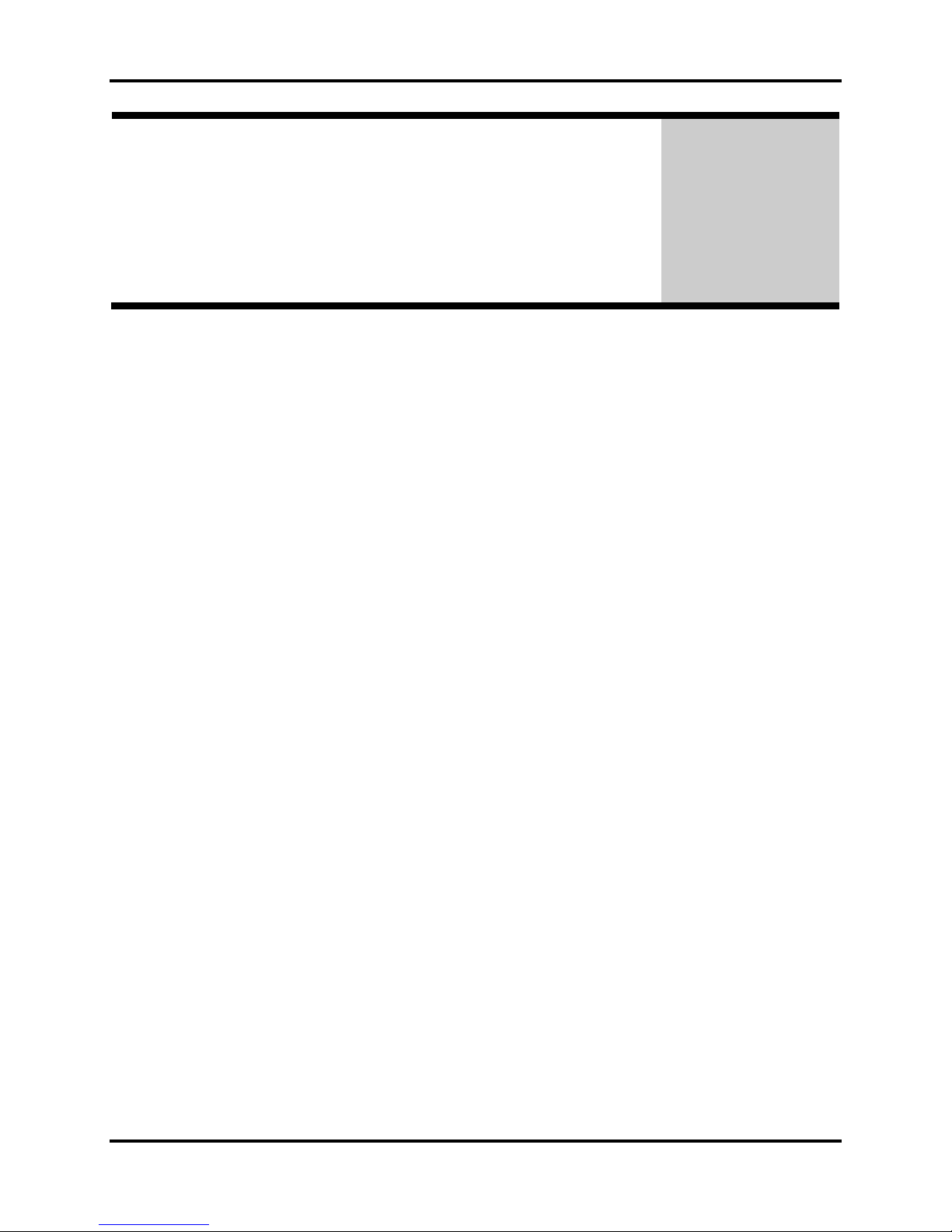
DS2 Docking Station About This Manual
A
Chapter
bout This Manual
1
1.1. Document Overview
This documentation is designed to assist you in the day-to-day administration of DS2 Docking
Station. It provides detailed information about using the features of DS2 Docking Station.
This user guide contains the following main sections:
Chapter 2: Introduction to the DS2 Docking Station - Begin with this section to learn
about the main components and an overview of the functionality of DS2 Docking Station.
Chapter 3: Getting Started - This section provides an introduction to the Docking Station
Server Admin Console, the application that is used to perform administrative tasks in
DS2 Docking Station. It also provides minimum server and PC requirements for proper
installation and operation of the software. This section provides information on installing
required operating system components, the DSS software, and the DS2 DSSAC software.
An overview of the the DS2 Broadcaster is also provided, as well as how to enable and
disable this feature. Finally, an overview of the DSSAC application is provided.
Chapter 4: Setting Up Users – This section explains how to set up user accounts.
Chapter 5: Configuring Instruments – This section provides thorough explanations of
instrument configuration proce sses including instrument options, DSSAC configuration,
calibrations, graphing of data, bump tests, and datalog data.
Chapter 6: Configuring the DS2 – This section explains how to setup the Docking Station
for operation. It includes explanations of status, properties, setup and removal, gas
cylinder configuration, and connections using iGas.
Chapter 7: Basic Operation of the DS2 – This section explains the basic operation of the
DS2. It includes topics such as user interface menu options, LED and alarm signals,
forced bump tests, forced calibrations, downloading and clearing datalog data, IDS
diagnostics, and operating guidelines.
Chapter 8: Using Clusters – This section explains the purpose of using clusters and how
to configure IDS clusters.
Chapter 9: Event Scheduling – This section provides an overview of global and special
events, and explains how they are used in the DS2.
Chapter 10: The Journal Feature – This section provides an overview of the journal
feature of the DS2, as well as how to view journal entries.
Version 9.1 (P/N: 17112798) INDUSTRIAL SCIENTIFIC 1
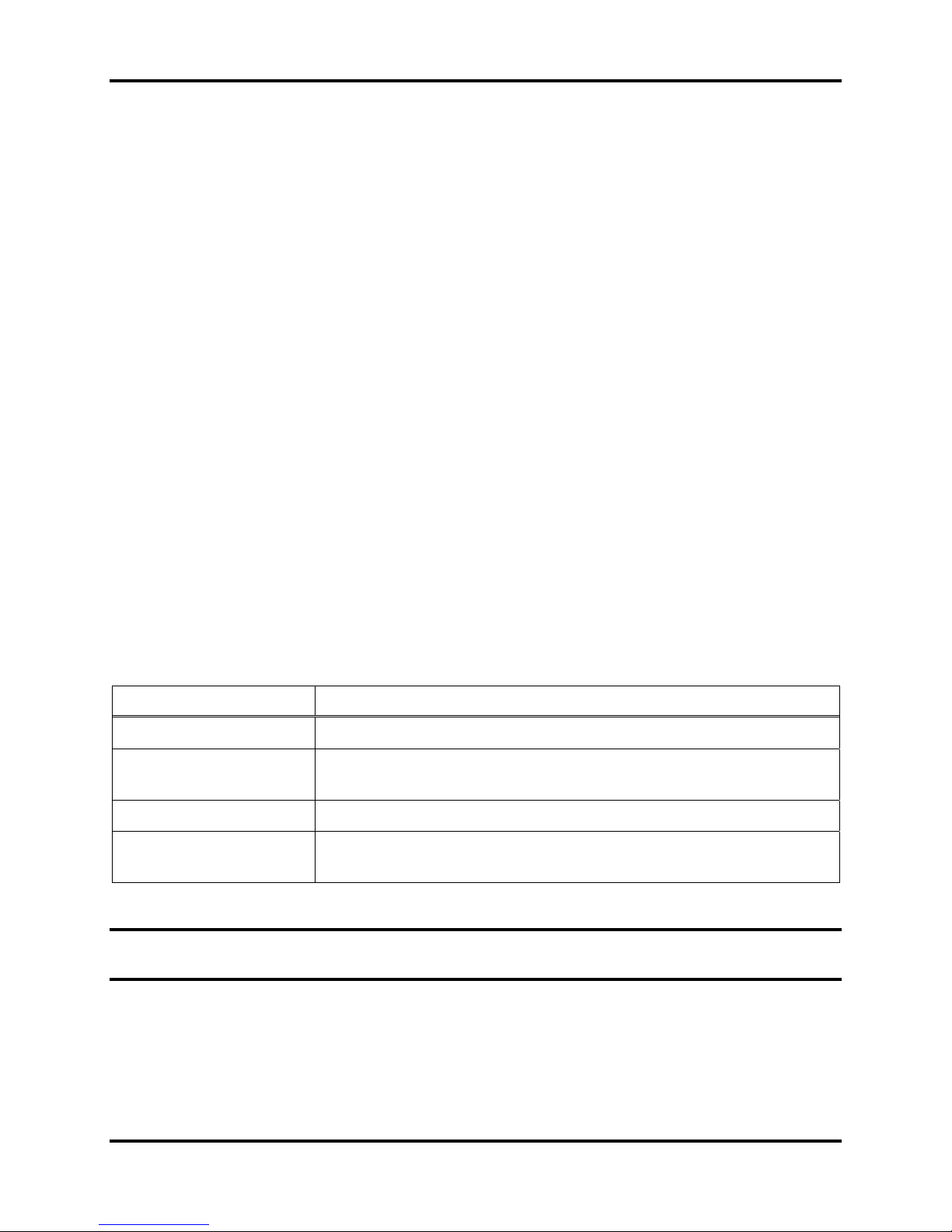
About This Manual DS2 Docking Station
Chapter 11: Default Settings – This section explains how to monitor and modify default
settings such as alarm settings and calibration gases.
Chapter 12: Printing – This section provides information on various printing functions
available on the DS2. This includes how to print lists, IDS and instrument details,
calibration data, bump test certificates, and datalog data.
Chapter 13: Language Features – This section explains the language feature that is
available with the DS2. Instrument Docking Station and DSSAC language settings are
explained.
Chapter 14: Troubleshooting – Refer to this section if you are experiencing any problems
with DS2 Docking Station. It contains information about common problems in DS2
Docking Station and their solutions.
Chapter 15: Warranty – Refer to this section for warranty and liability information.
Chapter 16: iNet Configuration for the DS2 – This section provides an overview of iNet
and explains how to configure iNet settings on the DS2.
Appendices – Various appendices provide quick access to reference material such as
acronyms and frequently used terms.
For information about installing DS2 Docking Station, please see The Planning and Installation
Guide to DS2 Docking Station.
1.2. Document Conventions
To help you easily locate and interpret information, this manual uses the following conventions.
Table 1-1. Document Conventions
Convention Description
ALL CAPITALS
Boldface type
“Quotation Marks”
Italic type
NOTE: Throughout this document, the term server refers to either a PC or server running the
DSS software.
Acronyms and keys on the keyboard.
Menus and menu commands, command buttons, tab and dialog
box titles and options, field names, and column headings.
System messages and options within a field.
Terms that are being introduced, notes, alternatives, and book
titles.
2 INDUSTRIAL SCIENTIFIC Version 9.1 (P/N: 17112798)
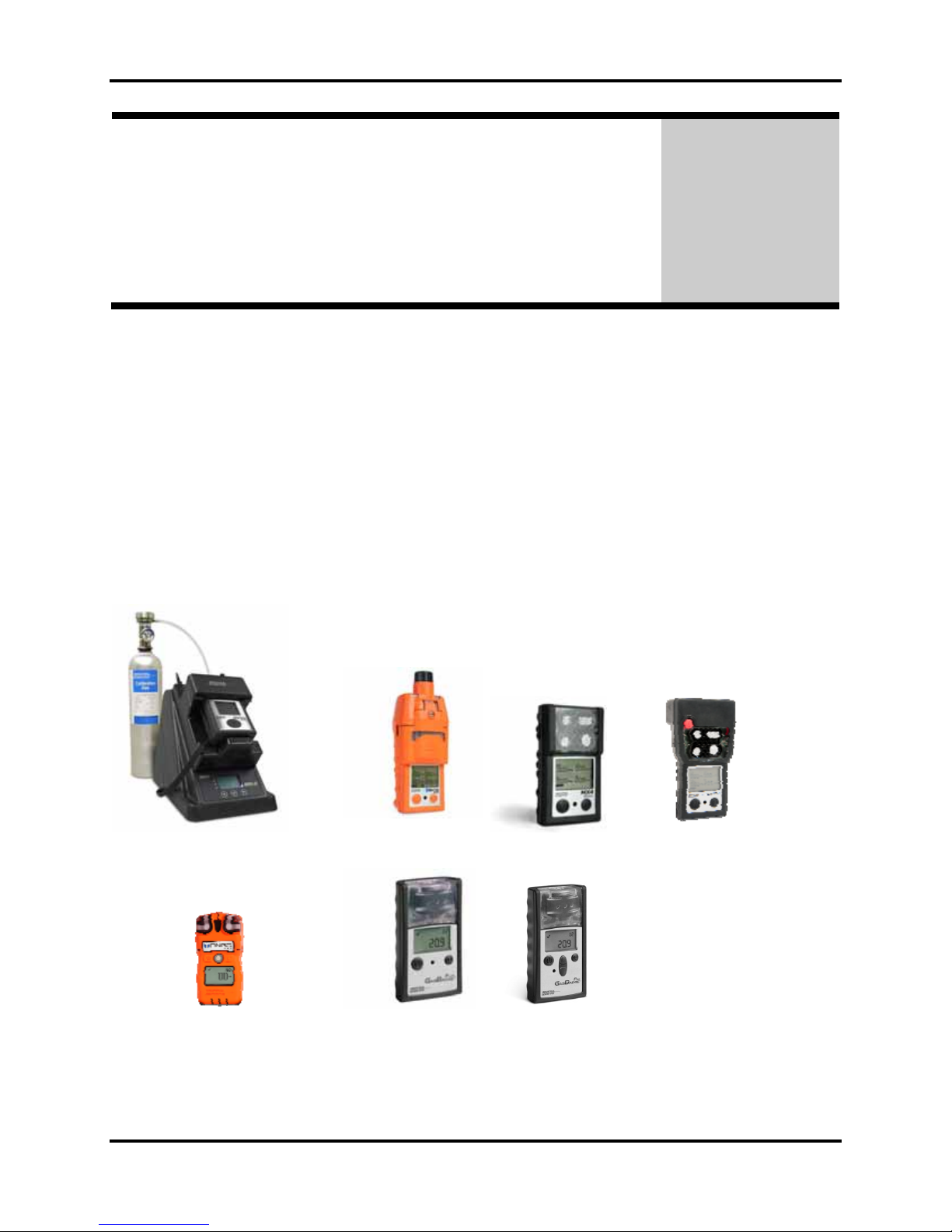
DS2 Docking Station Introduction to the DS2 Docking Station
Chapter
Introduction to the DS2
Docking Station
2
2.1. Overview
This chapter provides an overview of DS2 Docking Station – a network-based or PC-based
system that allows automatic testing, calibration, and battery charging of the following Industrial
Scientific instruments:
Tango TX1 Single-Gas Monitor
Ventis LS Multi-Gas Monitor
Ventis MX4™ Multi-Gas Monitor
MX4 iQuad™ Multi-Gas Monitor
The DS2 Docking Station is a complete instrument management system that significantly
reduces the time associated with routine instrument maintenance, calibration, and record keeping.
MX6 iBrid (docked) Ventis MX4 MX4 iQuad Ventis LS
GasBadge® Plus
GasBadge® Pro
MX6 iBrid™ Multi-Gas Monitor
iTX Multi-Gas Monitor
Tango TX1 GasBadge Plus GasBadge Pro
Figure 2-1. DS2 Docking Station and Compatible Instruments
Version 9.1 (P/N: 17112798) INDUSTRIAL SCIENTIFIC 3
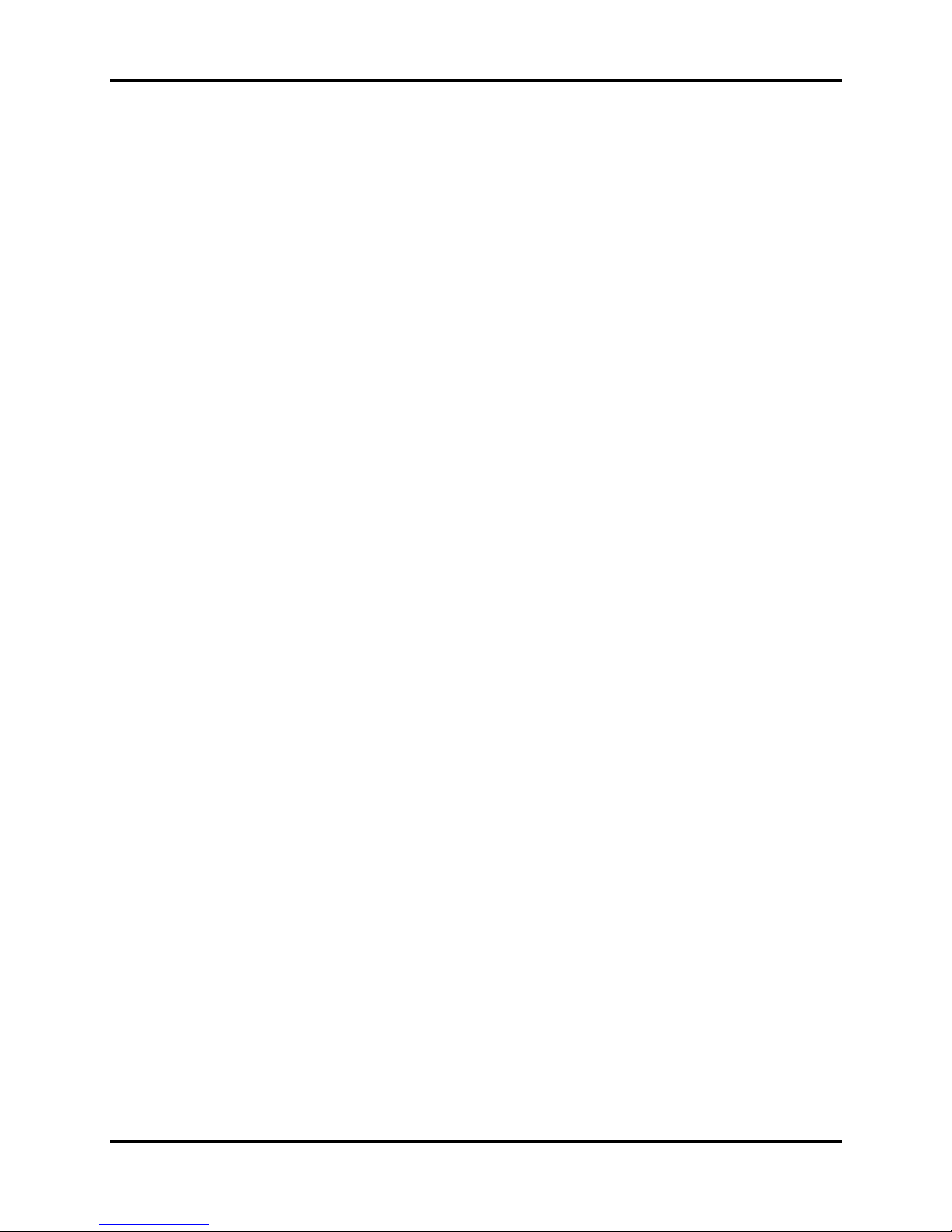
Introduction to the DS2 Docking Station DS2 Docking Station
2.2. Features
Features of the DS2 Docking Station include the following.
Ability to operate from a stand-alone PC.
Ability to handle up to 100 Instrument Docking Stations (IDS) with one Docking Station
Server.
Three (3) separate gas inputs on each IDS.
Ability to share up to 14 discrete gases for calibrations when IDSs are clustered together.
Built-in Smart charger on each IDS for rechargeable instruments.
Simplified feedback on the IDS via 3 LEDs (red, yellow, and green), and an audible
alarm.
A graphical user interface tool (DSSAC) that allows an administrator to view operations
on each IDS from a network computer.
Ability to schedule calibrations, bump tests, diagnostic tests and datalog data downloads
globally for all IDSs, or on an instrument-specific basis.
Multi-lingual user interface (English, French, Spanish, or German) on the IDS display as
well as in the DSSAC application.
Storage of instrument data in a central database.
Option to use the Industrial Scientific supplied run-time database or the customer’s own
existing Microsoft SQL Server.
Option to implement Industrial Scientific Corporation’s Instrument Network (iNet).
Optional iGas configuration for automatic configuration of gas cylinders on an IDS.
2.3. Components of the DS2 Docking Station Network
The DS2 Docking Station network consists of at least three (3) components:
a Docking Station Server (DSS)
the Docking Station Server Admin Console (DSSAC) application
multiple Instrument Docking Stations (IDSs).
Refer to Figure 2-2. An introduction to each of these components can be found in the next three
sections.
2.3.1. Docking Station Server (DSS) Overview
The Docking Station Server (DSS) is a computer that controls the entire DS2 Docking Station
system, including all of the IDSs on the Docking Station Network. The DSS sends information
to, and retrieves information from, IDSs and the instruments docked in them. IDS and
instrument data, such as calibration and bump test results, are stored in databases that are
controlled by the DSS. Refer to Figure 2-2.
The DSS is administered using the Docking Station Server Admin Console (DSSAC) application.
4 INDUSTRIAL SCIENTIFIC Version 9.1 (P/N: 17112798)
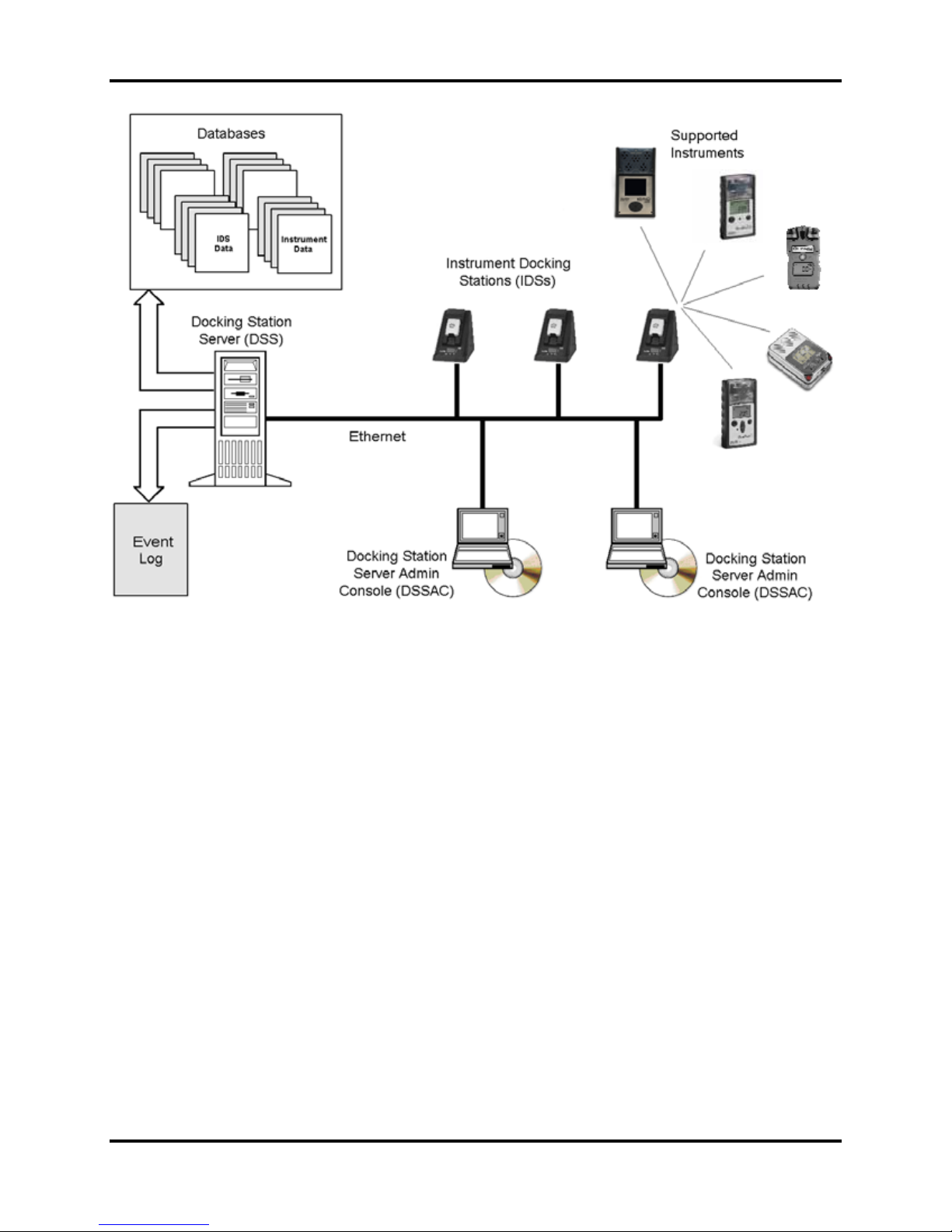
DS2 Docking Station Introduction to the DS2 Docking Station
Figure 2-2. Sample Docking Station Network
2.3.2. Docking Station Server Admin Console (DSSAC) Overview
The Docking Station Server Admin Console (DSSAC) is a Windows-based application that is
used to manage the DS2 Docking Station system. The DSSAC is used to manage instrument
data, view IDS status, and manage Docking Station Server configurations.
Before using the DSSAC for the first time, read Chapter 3 Getting Started for an overview of the
application’s user interface. Chapter 4 contains information about setting up and using IDSs.
Version 9.1 (P/N: 17112798) INDUSTRIAL SCIENTIFIC 5
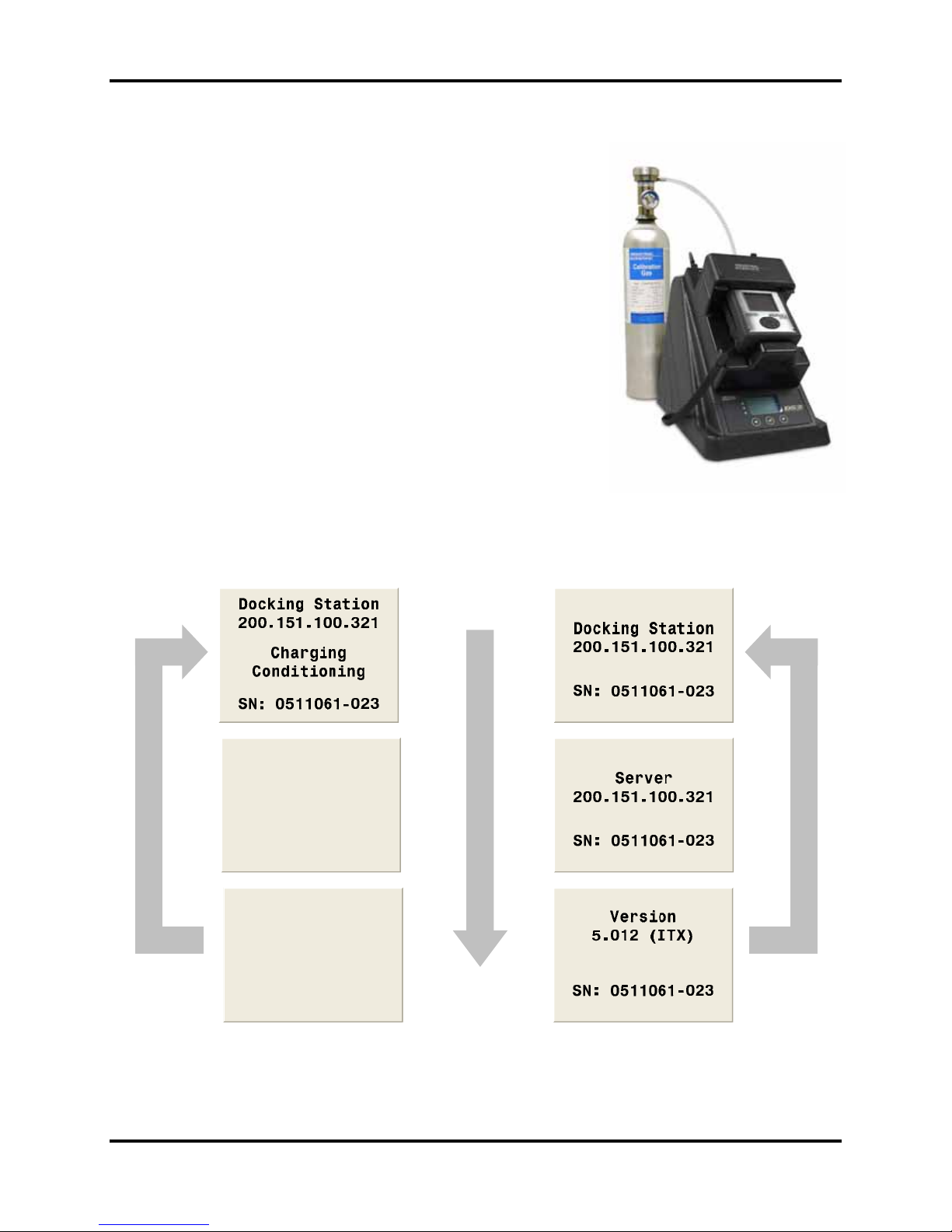
Introduction to the DS2 Docking Station DS2 Docking Station
2.3.3. Instrument Docking Station (IDS) Overview
An Instrument Docking Station (IDS) is the device into which
an instrument is placed for use in the DS2 Docking Station
system. When placed in an IDS, an instrument is ready for
automatic calibrations, bump tests, diagnostic tests, and datalog
data downloads, all of which are controlled by the Docking
Station Server. An IDS also serves as a battery charger for
instruments with rechargeable batteries.
An IDS contains an LCD panel that displays a menu used to
perform tasks on an instrument or on the IDS itself. The menu
is controlled using a keypad on the IDS. When the menu is not
in use, the LCD panel shows the current activity of the IDS.
The IDS also contains LED lights and an audible alarm to
provide you with additional feedback about current activity and
status of the IDS.
When idle, the IDS cycles through three screens of information,
as shown below. Each screen is shown for 10 seconds.
Figure 2-3. IDS with
Instrument and Gas Bottle
Server
200.151.100.321
Charging
Conditioning
SN: 0511061-023
Version
5.012 (VX500)
Charging
Conditioning
SN: 0511061-023
Figure 2-4. Sample LCD Panel Idle Displays (While and While Not Charging)
6 INDUSTRIAL SCIENTIFIC Version 9.1 (P/N: 17112798)
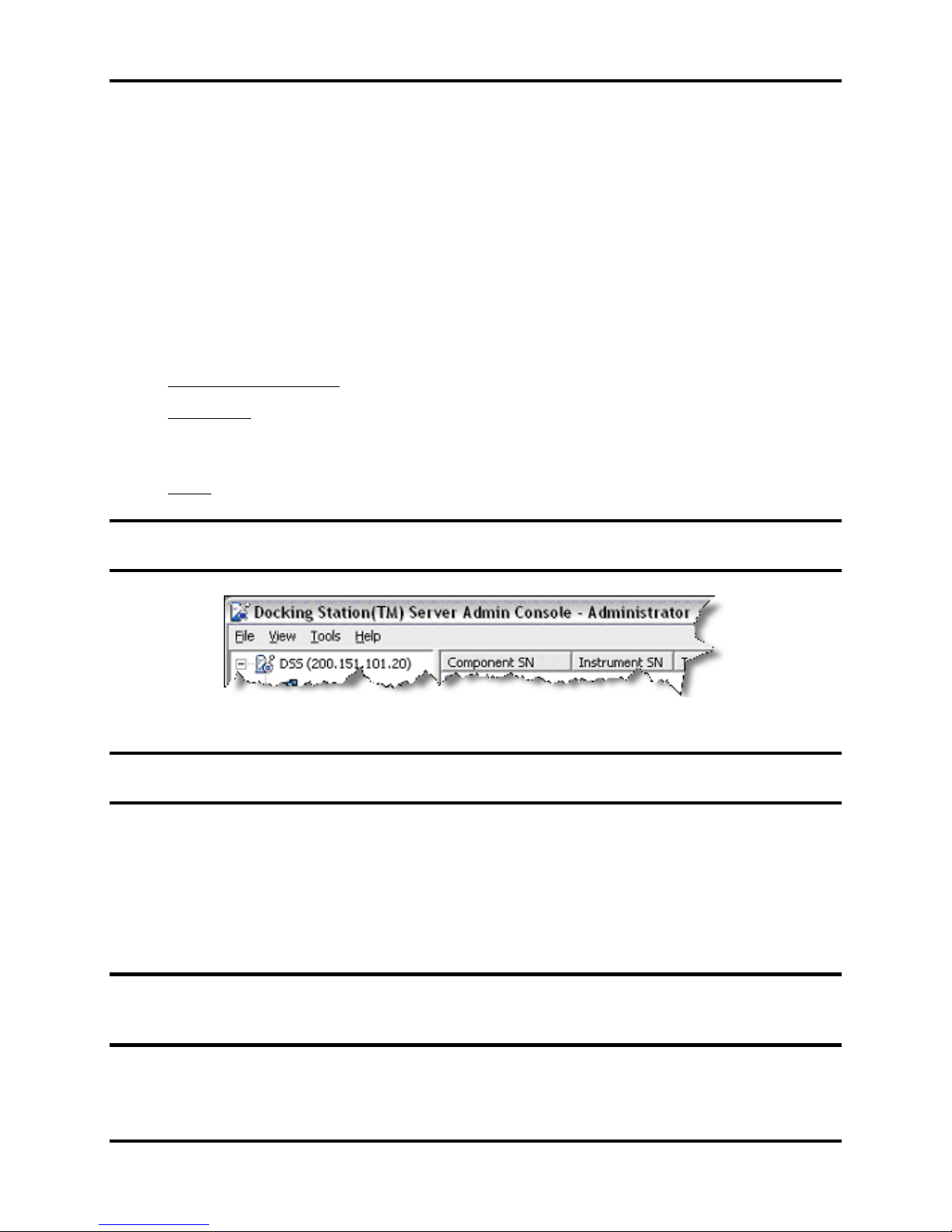
DS2 Docking Station Introduction to the DS2 Docking Station
Additional details about how to use the features of an IDS are covered in the following sections:
Chapter 6: Configuring the DS2
Chapter 7: Basic Operation of the DS2.
2.4. Functionality and User Roles
This section provides an overview of the functionality that is available in the Docking Station
Server Admin Console (DSSAC) and on an Instrument Docking Station (IDS). The availability
of functions in the DSSAC is determined by your user role. There are three user roles in the
DSSAC. The functionality of each is explained in the three sections that follow.
Systems Administrator - Can perform all functions in the DSSAC.
Technician - Can perform all functions except: managing users, editing iNet
configuration information, editing events, editing default alarm settings, and
editing default calibration gases.
Guest - Can log in and view information in the DSSAC. This is a read-only role.
NOTE: Your current role is displayed in the title bar of the DSSAC application after you have
logged in. An example is shown below.
Figure 2-5. Sample Title Bar of the DSSAC Application Showing Administrator Role
NOTE: If you are assigned to the Technician role or Guest role in DSSAC, you will not see all
of the functions for DSSAC described in this user guide.
Technician and Administrator users can perform functions on the IDS, provided the IDS menu is
not locked. These functions are listed below.
Performing on-demand calibrations, bump tests, and datalog downloads.
Clearing the datalog data stored on an instrument.
Changing language settings on the IDS.
NOTE: It is possible to lock the menu on an IDS so that no one can access it. See section
6.4 Instrument Docking Station Status and Properties (on page 174) for more information about
locking the IDS menu.
Version 9.1 (P/N: 17112798) INDUSTRIAL SCIENTIFIC 7
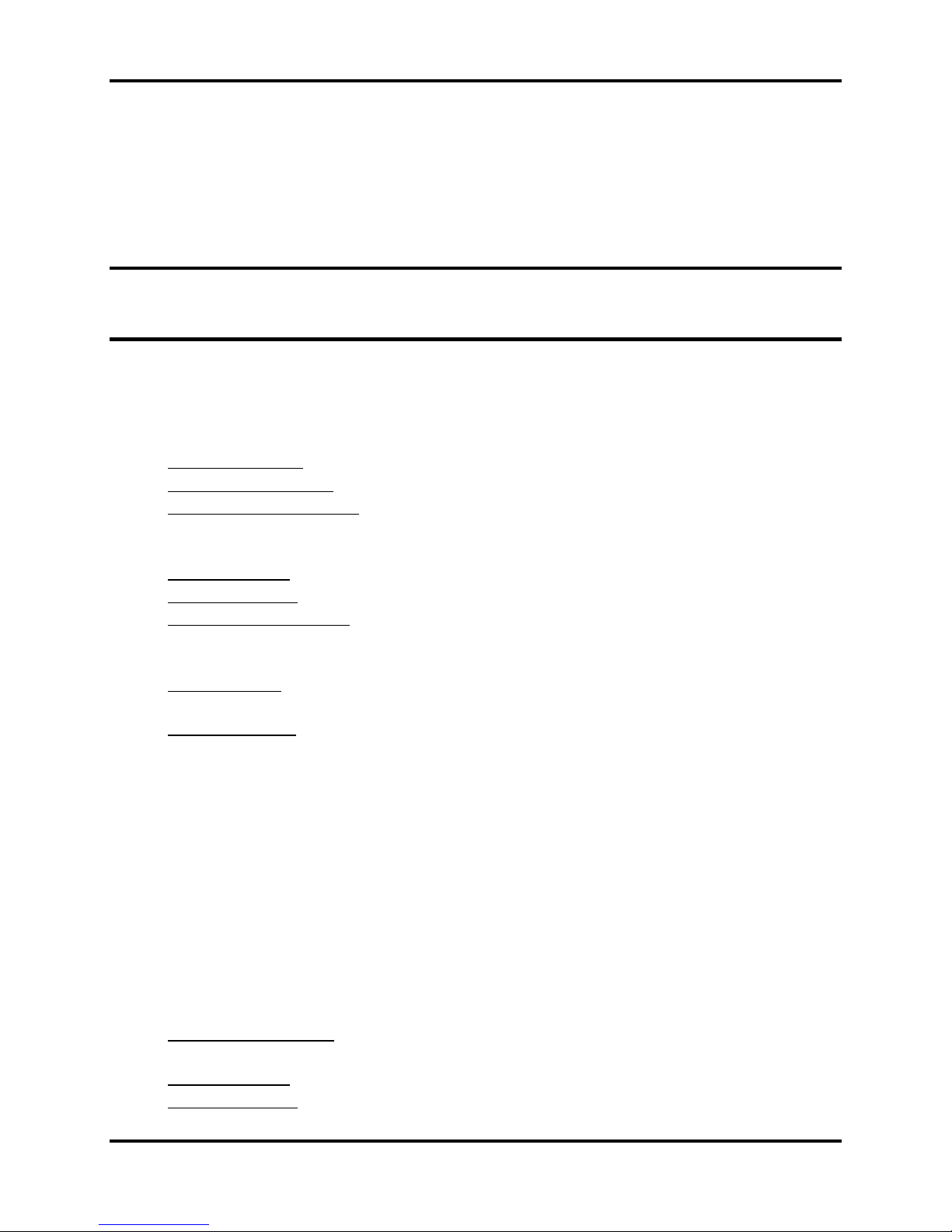
Introduction to the DS2 Docking Station DS2 Docking Station
In addition to the tasks in the DSSAC and on the IDS, a Technician or Administrator user may
also be responsible for the physical configuration of IDSs, such as changing gas cylinders or
setting up IDS clusters.
After logging in to the DSSAC using the “Guest” account, functionality is limited to read-only
access through-out the program.
NOTE: The functionality of the DSSAC is based on the highest assigned role for any particular
user (i.e., if a user is defined as both an Administrator and Technician, DSSAC will consider
them an Administrator).
2.4.1. Overview for Systems Administrators
As a Systems Administrator in the DSSAC, you are able to perform all functions in the
application. These functions include the following.
User management - Add, edit and delete users of the DSSAC.
DSSAC configuration - Manage language settings and iNet configuration options.
Manage default settings - Configure the default alarm settings and default
calibration gas types for the iTX, VX500, MX6 iBRID, GasBadge Pro, and the
Tango TX1 instruments.
View IDS status - Track the status of IDSs in the system.
IDS management - Manage IDS data and configure gas cylinders.
Instrument management - Manage instrument data, run reports on calibration and
bump test results, and add legacy instrument information to the DS2 Docking
Station system.
Manage events - Schedule events for calibration, bump tests, datalog downloads,
and diagnostic tests; and create special events that apply to specific instruments.
View the Journal - View the dates and times of specific events on each instrument
and IDS.
A Systems Administrator may also be responsible for troubleshooting any issues related to the
DS2 Docking Station. As a part of troubleshooting and general maintenance, a systems
administrator will also typically be responsible for reviewing the Event Viewer for potential
errors and messages. All error information (for the DSS and the IDSs) is written to the event log
on the DSS computer.
See the Troubleshooting section (Chapter 14) for more information about possible DS2 Docking
Station issues and how to access the Event Viewer.
2.4.2. Overview for Technicians
If you are set up in the DSSAC as a Technician, you can perform the following functions in the
DSSAC.
DSSAC configuration - Manage language settings for the DSSAC application on
your workstation.
View IDS status - Track the status of IDSs in the system.
IDS management - Manage IDS data and configure gas cylinders.
8 INDUSTRIAL SCIENTIFIC Version 9.1 (P/N: 17112798)
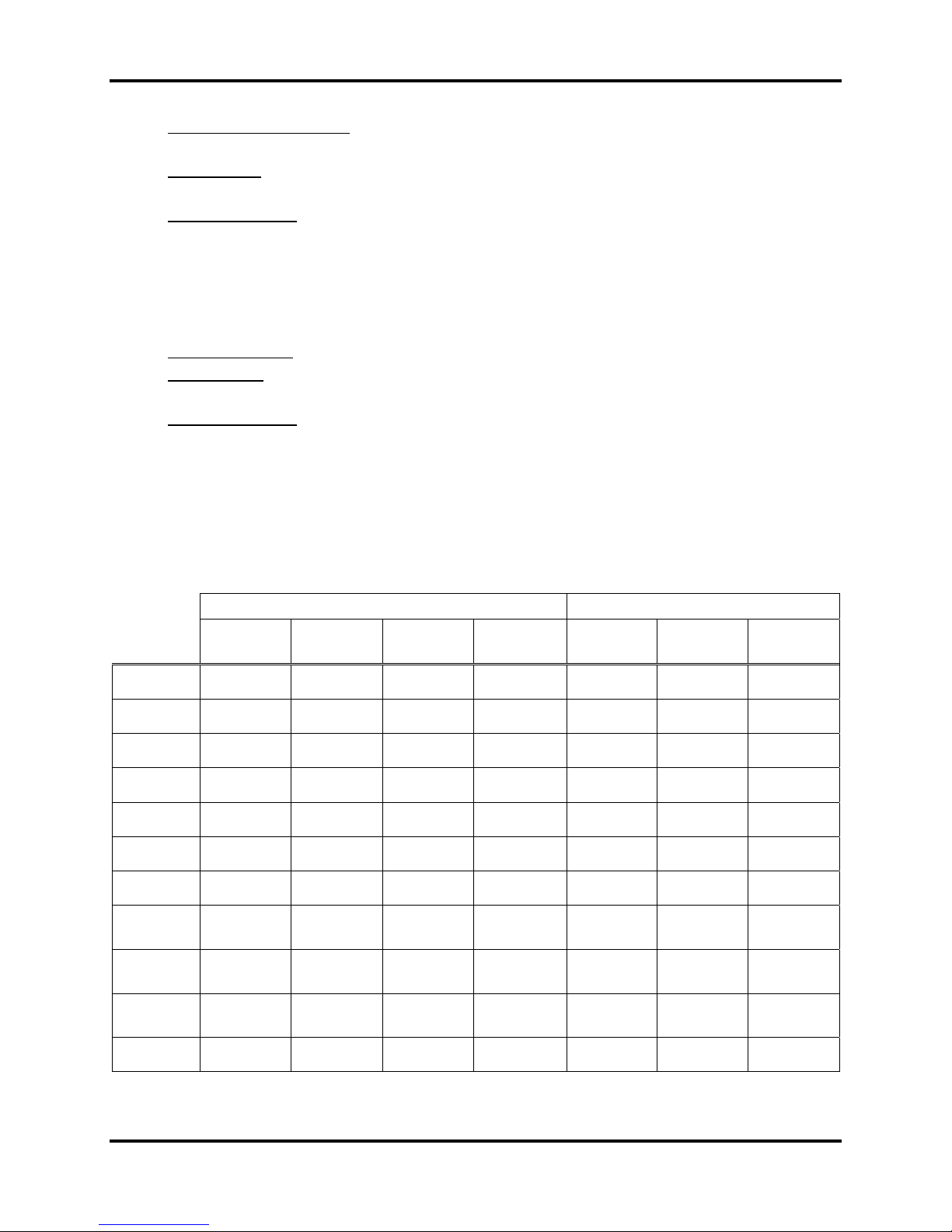
DS2 Docking Station Introduction to the DS2 Docking Station
Instrument management - Manage instrument data and run reports on calibration
and bump test results.
View events - View Global and Special events for calibration, bump tests, datalog
downloads, and diagnostic tests.
View the Journal - View the dates and times of certain events on each instrument
and IDS.
2.4.3. Overview for Guests
If you are set up in the DSSAC as a Guest, you can perform the following functions in the
DSSAC.
View IDS Status - Track the status of IDSs in the system.
View Events - View Global and Special events for calibration, bump tests, datalog
downloads, and diagnostic tests.
View the Journal - View the dates and times of certain events on each instrument
and IDS.
2.4.4. Context Summary Based on Roles
The table below defines the context (right-click) menus for the DSSAC and what is displayed
when a particular role is logged in. In this table, “A”, “T”, and “G” refer to Administrator role,
Technician role, and Guest role, respectively.
Table 2-1. Context Summary Based on Roles
Left Panel (Tree View) Right Panel (List View)
Add Refresh Print Find
DSS
Clusters
D.S.
Instr.
Comp.
Profiles
Users
DS
Global
Instr
Global
Instr
Special
A T G
A A T G A T G A A
A T G A T G A T G A A T G
A A T G A T G A T G A T G A A T G
A T G A T G A T G
A T G A T G A T G A
A A T G A A A
A T G A T G A
A T G A T G A
A A T G A T G A A
Propertie
s
Remove Print
Journal
A T G A T G
Version 9.1 (P/N: 17112798) INDUSTRIAL SCIENTIFIC 9
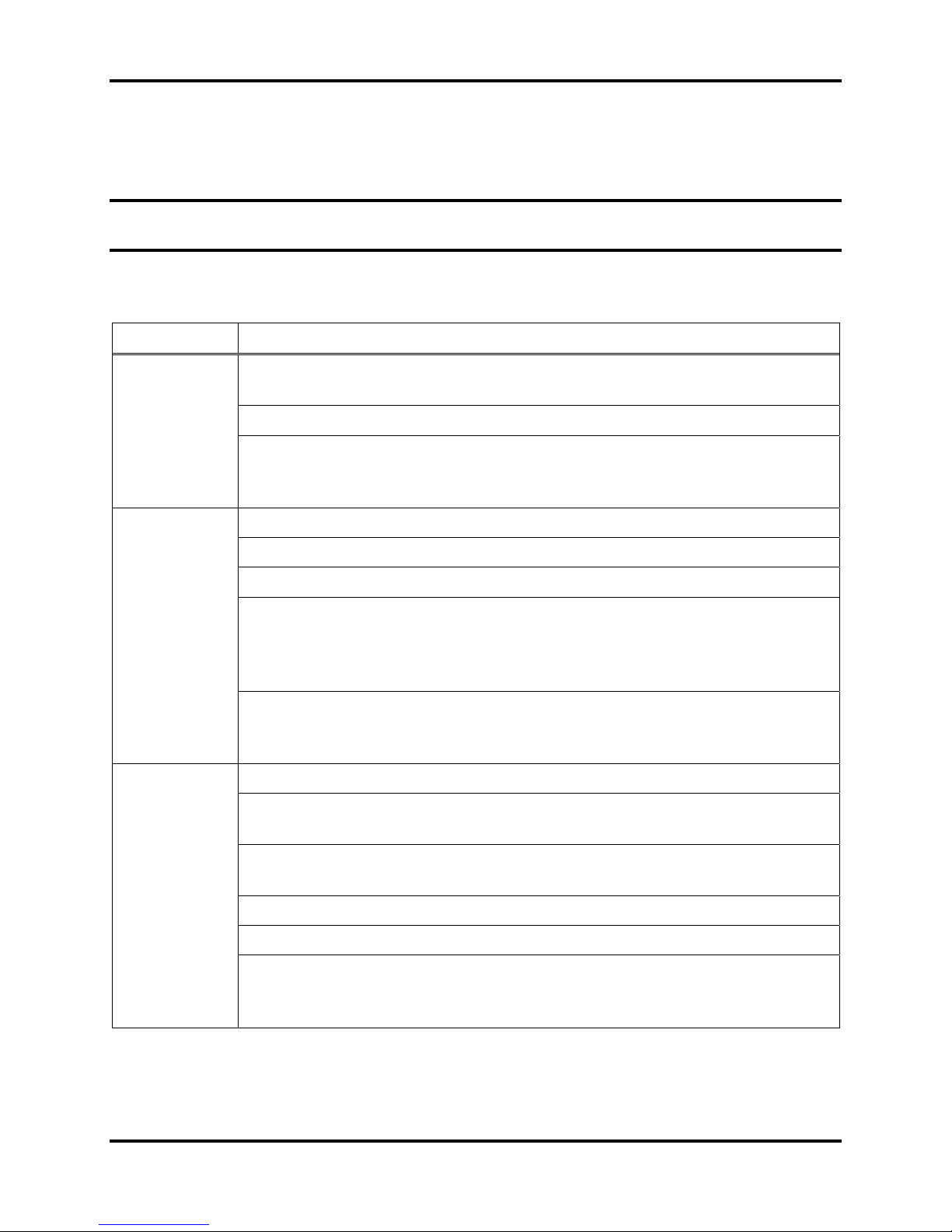
Introduction to the DS2 Docking Station DS2 Docking Station
2.5. Required Network Connections
Below is a summary of the required network connections needed for the DS2 system to function.
NOTE: Throughout this document, the term server refers to either a PC or server running the
DSS software.
Table 2-1. Required Network Connections
Connection Requirements
The IDSs in a cluster must be capable of talking to each other over the
network.
IDS to IDS in
clusters
DSSAC to
server
Server to
SQLServer
This takes place over TCP on port 55556.
To verify that IDSs in a cluster can reach each other, the best test is to run a
bump test in which one IDS in the cluster requires the gas connected to
another IDS. If this works, the communications between them is okay.
The DSSAC client software must be able to reach the DSS server.
This takes place over port 80 using http over TCP.
The DSSAC calls various web services running under IIS.
The DSSAC gets the IP address of the server either by listening for the
broadcaster (if you are using it), or by reading it from the registry (if it has
connected successfully in the past), or by the user typing it in, if the other two
are not available.
The best way to verify the DSSAC machine can reach the server is to open
Internet Explorer and attempt to open one of the web services on the server,
such as http://<server_ip_address>/DSSWS/Directory.asmx.
The DSS server uses ODBC to access the SQL Server databases it uses.
This ODBC connection is established using the servernames, users, and
passwords in the Configuration.xml file.
There are a total of 3 databases the DSS needs access to: DSS, DSSDL, and
DSSUSERDIR.
These databases can be local or remote.
The database can use MSDE or SQLServer.
To verify that the server machine can reach the database, try establishing an
ODBC connection using the user, passwd, and servername from the
Configuration.xml file.
10 INDUSTRIAL SCIENTIFIC Version 9.1 (P/N: 17112798)
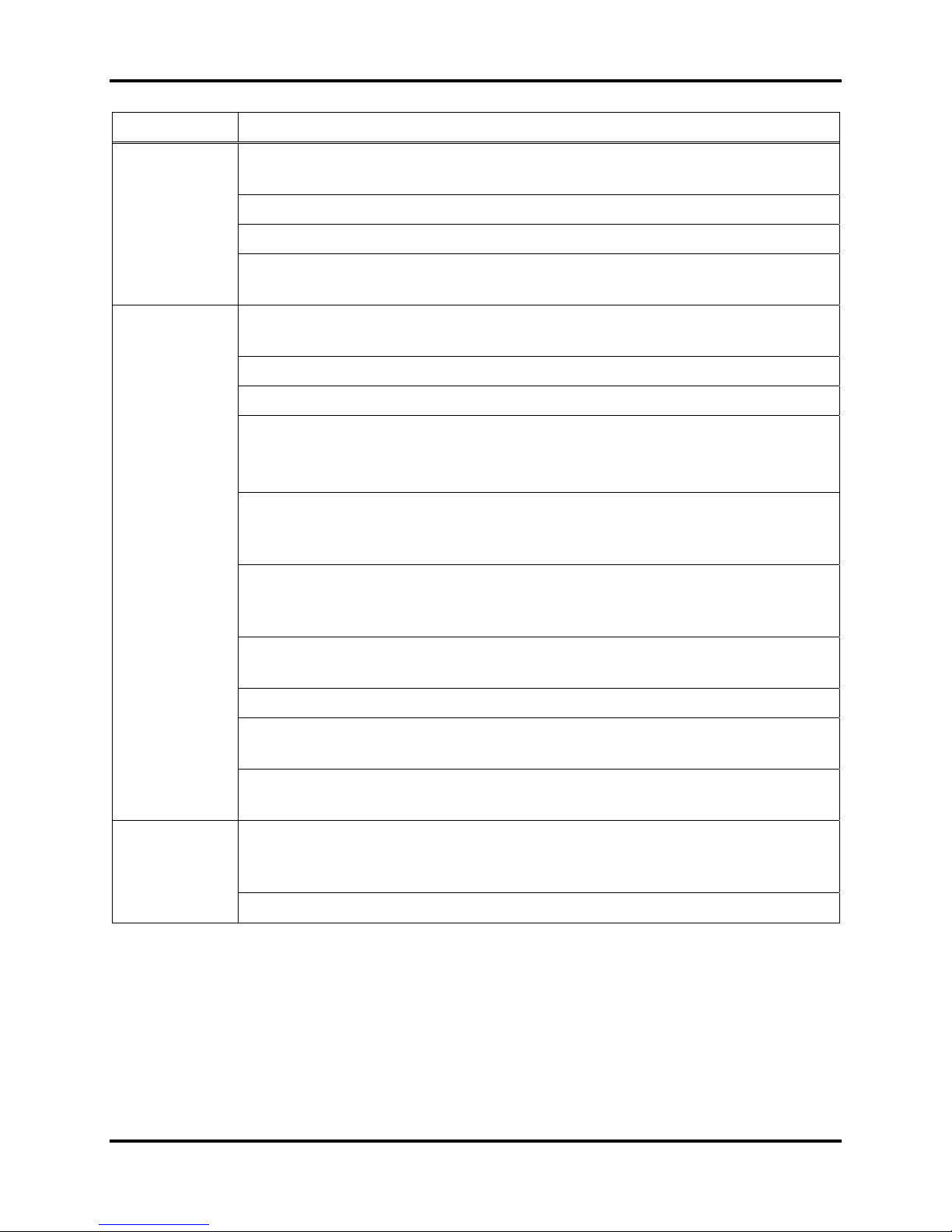
DS2 Docking Station Introduction to the DS2 Docking Station
Connection Requirements
If you are subscribed to iNet, your DSS server must be able to reach iNet
through the internet.
Server to iNet
To IDS(s)
This communications occurs via https over TCP using port 80 and 443.
The iNet account and password must be correct in the Configuration.xml file.
The “DS2 iNet connector” service on your DSS server must be running under
a user account that has access to the internet.
Each IDS must be able to reach the server, and the server must be able to
reach the IDS(s).
This communication is XML over http, using TCP/IP.
This takes place on port 80.
The IDS posts XML to an ASP.NET page running under IIS. The ASP.NET
page used by the IDSs is shown below.
http://<server_ip_address>/DSSWS/Server.aspx
Each IDS contacts the server once each minute, unless the IDS is in the
middle of a long operation, in which case it contacts the server after the
operation is over.
The IDS learns the server IP address either by listening for the broadcaster (if
you are using it), or by being programmed with the server IP using
DS.Config.
The Server learns of the IDS IP when the IDS contacts the server (the server
merely replies).
Broadcaster to
Network
The IDS can have either a dynamic or static IP address.
If a static IP address is used, you must set the address on the IDS using
HyperTerminal and a serial cable.
To verify the IDS is reaching the server, turn on the tracelog and look for
messages from the IDS in question. If there are any, it is reaching the server.
The “DS2 Broadcaster“ is a service that runs on the DSS server, broadcasting
the IP address of the DSS server, to be received by any IDS and/or DSSAC
running on the network.
The broadcasts take place from the server via UDP on port 55555.
Version 9.1 (P/N: 17112798) INDUSTRIAL SCIENTIFIC 11
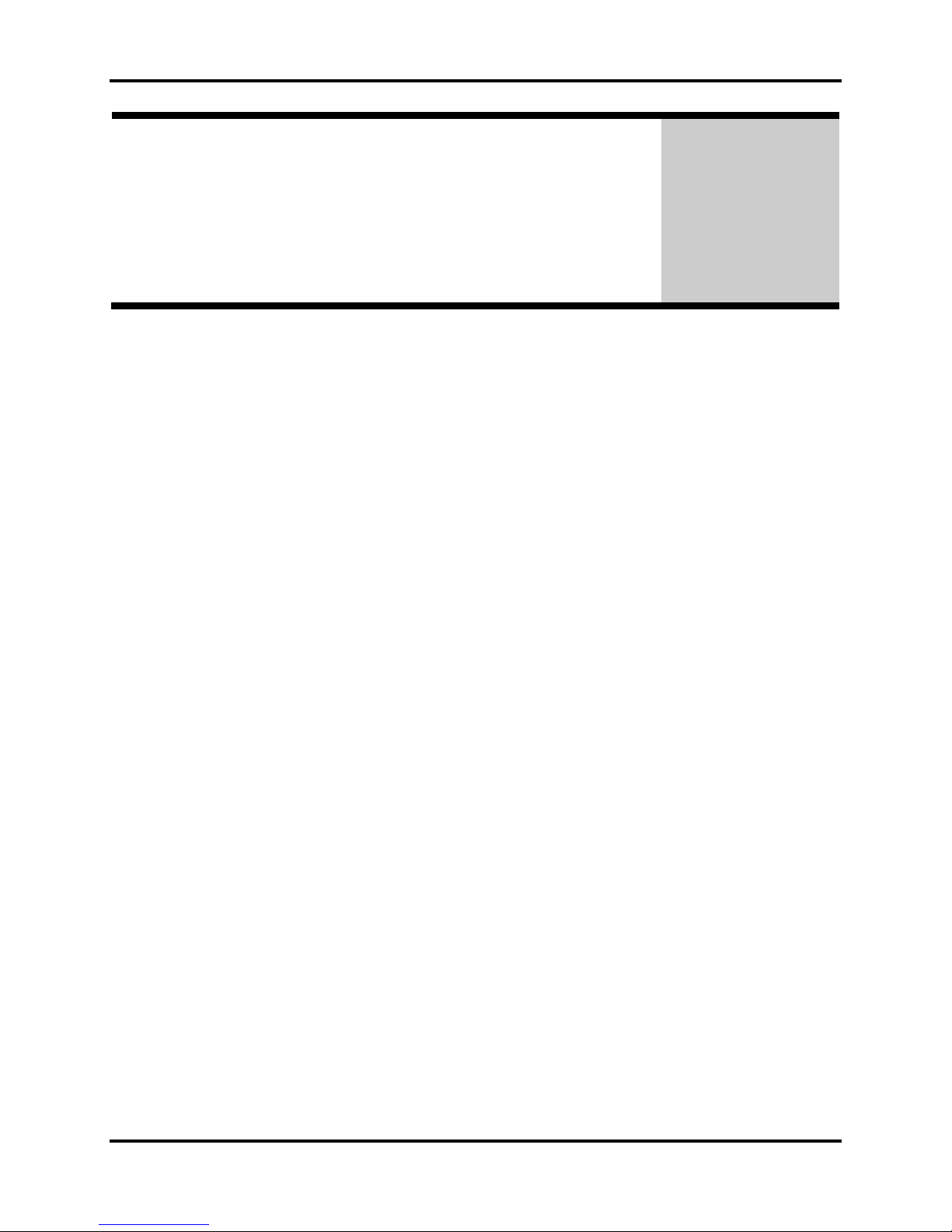
Getting Started DS2 Docking Station
Chapter
Getting Started
3
3.1. Introduction
This chapter explains how to install the DSS Software package onto a computer system to be
used on either a server-based operating system or a PC-based system. It also explains how to
begin using the DSSAC application to administer your DS2 Docking Station system.
This chapter is divided into the following topics:
Server requirements for software installation
PC requirements for software installation
Installing Microsoft Internet Information Services (IIS)
Installing Microsoft Message Queuing (MSMQ)
Installing the Docking Station Server (DSS) software
Loading the installer software
Installation wizard for DSS
Database preparation options for first time installations
Selecting the database option
iNet considerations
Installing the Docking Station Server Admin Console (DSSAC) software
Installing and running the Docking Station Configurator software
Assigning a static IP address to a sever or PC
Disabling the DS2 Broadcaster
Configuring Windows XP firewall
Starting the DSSAC application
Specifying the DSS IP address
Each of these topics is explained in the sections that follow.
12 INDUSTRIAL SCIENTIFIC Version 9.1 (P/N: 17141623)
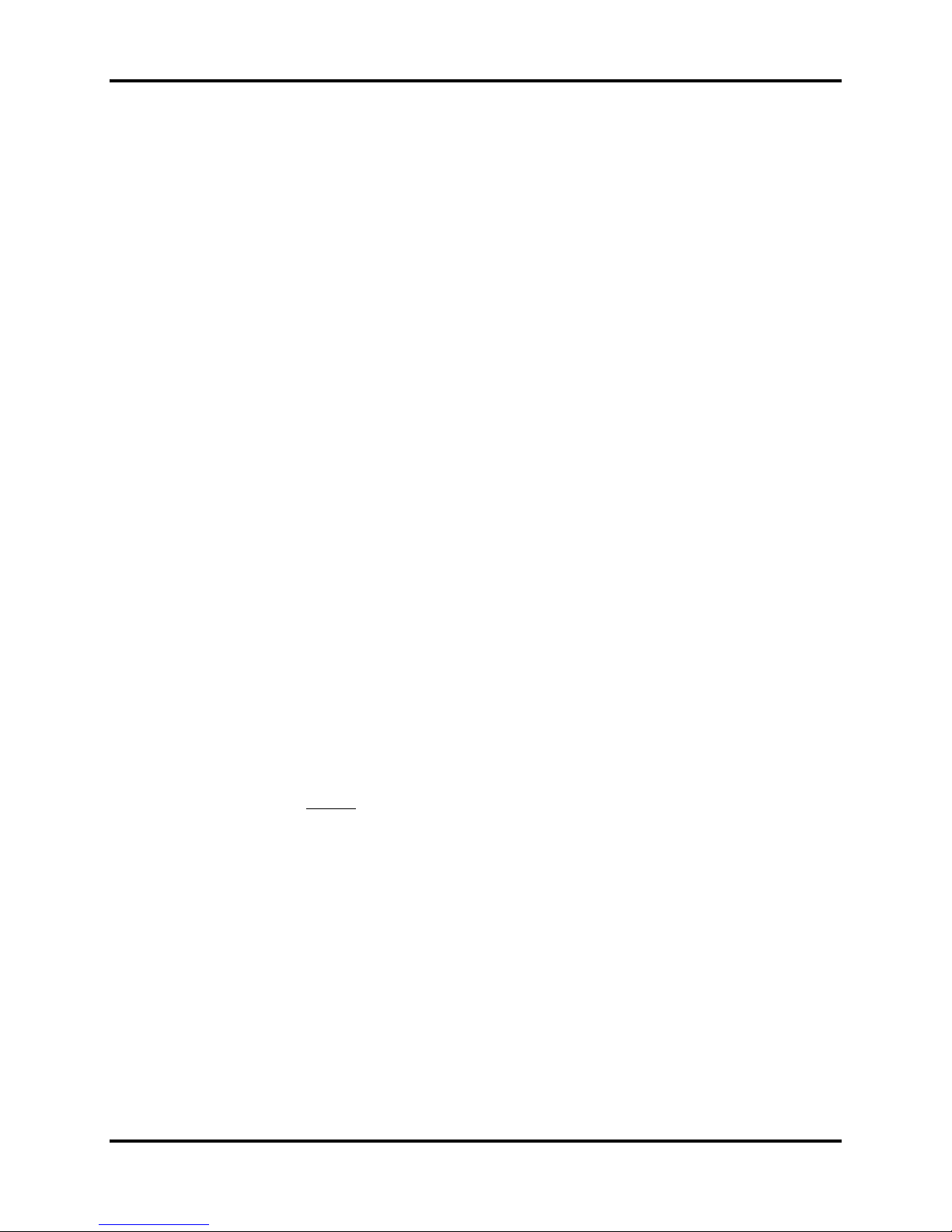
DS2 Docking Station Getting Started
3.2. Requirements for Software Installation
Before installing the software make sure that your PC and Server meet the following minimum
requirements.
3.2.1. Server Requirements
Pentium III, 800 MHz (or higher)
256 MB RAM
4 GB free disk space
Supported operating systems:
o Windows 2000 (DSS Version 8.0 and earlier), Advanced Server or Datacenter
Server with SP3 or higher
o Windows 2000 Professional (DSS Version 8.0 and earlier), or Windows XP
(Supports 5 Docking Stations or less)
o Windows 2003 (Standard Edition, Web Edition, Enterprise Edition, or Datacenter
Edition)
o Windows Vista
o Windows 7 (DSS Version 8.0 and higher)
o Windows 2008 (DSS Version 8.0 and higher)
o Windows 8 (DSS Version 9.1 and higher)
o Windows Server 2012 (DSS Version 9.1 and higher)
Supported operating system languages (for installation and running):
o English
o French
o German
o Spanish
o Czech
o Polish
o Russian.
o Other Western Europe Latin-based languages (i.e., “Latin-1” languages per
Windows) should also work, but have not been specifically tested. These include:
Afrikaans, Basque, Catalan, Danish, Dutch, Faeroese, Finnish, Galician (Spain),
Icelandic, Indonesian, Italian, Malay, Norwegian, Portuguese, Swahili, and
Swedish.
o The SQL Server (or SQL Server 2005 Express Edition) database must be
configured to use a Collation type within the Windows Latin codepage of 1252.
(NOTE: If the DS2 database has any other collation type, it prevents the DS2
software from functioning properly.) The SQL Server (or SQL Server 2005
Express Edition) will automatically default to “collation type” within the proper
codepage of 1252 if installed under the Latin-based languages listed above.
Installing SQL Server under a non-Latin-based operating system may result in a
non-Latin collation type for the DS2 database. Database administrators also have
the ability to change a database’s collation type. Changing the collation type of
the DS2 database to anything other than a Latin collation type is not be supported.
Version 9.1 (P/N: 17141623) INDUSTRIAL SCIENTIFIC 13
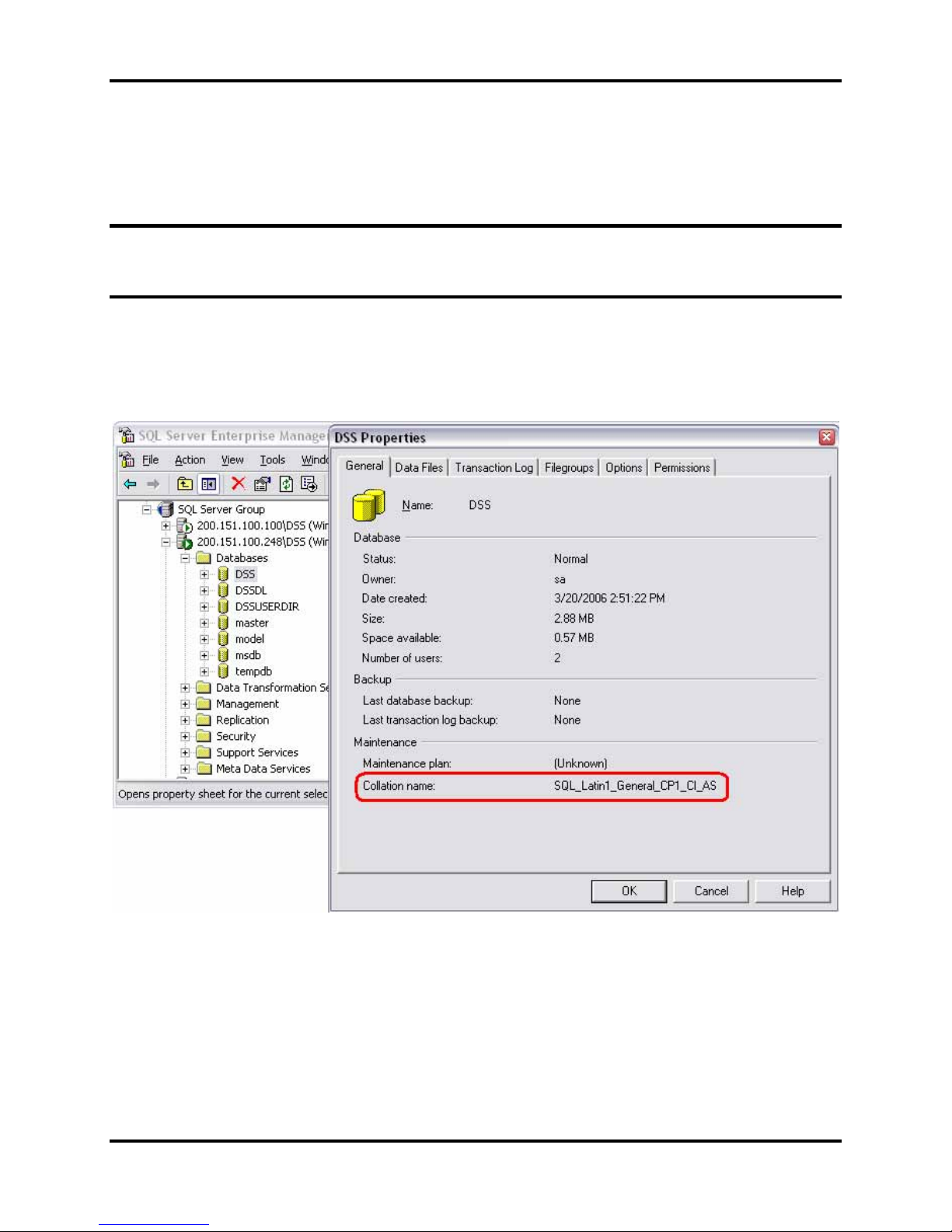
Getting Started DS2 Docking Station
Internet Information Services (IIS) must be installed to the operating system if not
already present (may require the Operating System CD)
Message Queuing (MSMQ) must be installed to operating system (may require the
operating system CD).
NOTE: Server software is supported on English, French, German, and Spanish Czech, Polish,
or Russian operating systems. Other Latin-based language operating systems may work, but
they have not been fully tested.
The collation type of the database can be seen using SQL Server Enterprise manager and
examining the Properties of a database as in the screenshot below.
Figure 3-1. Determining the Collation Type of a Database
Although the DSS may run under non-English operating systems as described above, for it to
successfully communicate data back and forth between docking stations necessitates that the
English-US regional settings for Number formatting remain in their default state. That is, even if
the DSS is running under a non-English-US language, it is necessary that the settings for
English-US remain at their defaults. The default Number settings are shown below. If any of
these defaults are modified, then the DSS may be unable to properly communicate data with
docking stations.
14 INDUSTRIAL SCIENTIFIC Version 9.1 (P/N: 17141623)
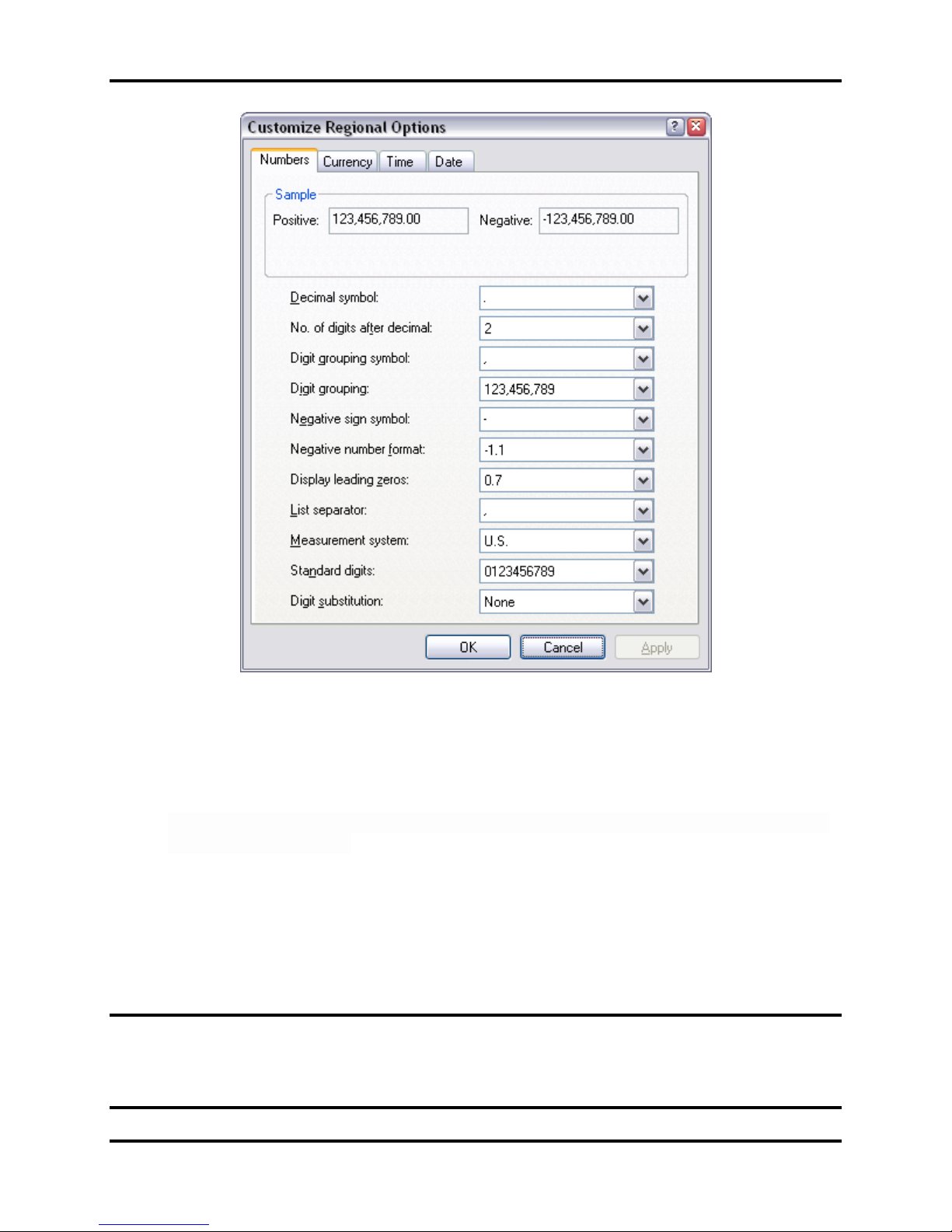
DS2 Docking Station Getting Started
Figure 3-2. Default English-US Regional Options for “Numbers”
3.2.2. PC Requirements
Pentium III, 800 MHz (or higher)
256 MB RAM
4 GB free disk space
Windows XP or Windows Vista or Windows 2003, Windows 7, Windows 8, Windows 2008
or Windows Server 2012.
Internet Information Services (IIS) must be installed to the Operating System if not
already present (may require the Operating System CD)
Message Queuing (MSMQ) must be installed to Operating System (may require the
Operating System CD)
NOTE: DS2 software supports only 32-bit system architechtures
3.2.3. Additional Requirements and Warnings
WARNING: PCs or laptops having two network adapters will not allow the DSS to properly
function. Do not install to a laptop that has both a built in LAN adapter and a built in Wireless
adapter. If the laptop has a removable wireless card, remove the wireless card and place laptop
on a LAN via Ethernet cable while doing the install.
Version 9.1 (P/N: 17141623) INDUSTRIAL SCIENTIFIC 15
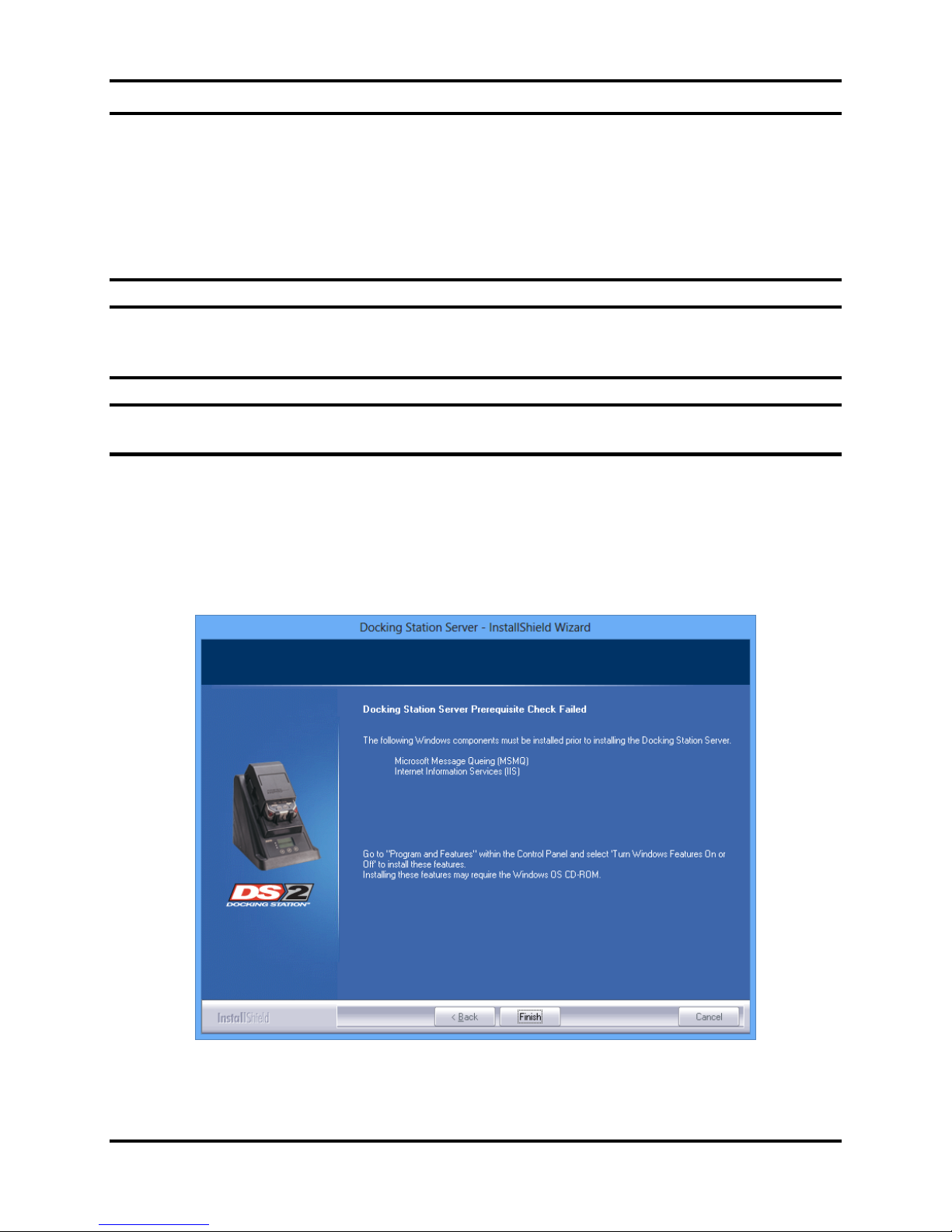
Getting Started DS2 Docking Station
WARNING: When connecting a single IDS to either a server or PC, an Ethernet cross over
cable must be used. If you are connecting multiple IDSs to a network, standard Ethernet cables
must be used.
WARNING: If you are installing the DSS software on a stand alone server or PC, any network
device must be connected to the PC via an Ethernet Cable, for the software to install. Simply
connecting a DS2 or any other network device such as a hub or router to the server or PC will be
adequate. If no devices are connected to the computer, the DSS will not install.
NOTE: If installing the software onto a Windows XP operating system, some screen shots may
have some inaccuracies; depending on if the PC views are set for Classic/Traditional View, or
XP View.
NOTE: Throughout this document, Internet Information Services will be referred to as IIS, and
Message Queuing will be referred to as MSMQ.
Prior to installing the DSS software, IIS must be installed to the Operating System if it is not
already present. Installing this Windows service requires the Operating System CD.
The DSS installer will check for “prerequisite” programs during DSS installation. If prerequisite
programs are not found in the machine, DSS installer will display the message below:
:
For Windows versions less than v6.0 (Windows 7)
16 INDUSTRIAL SCIENTIFIC Version 9.1 (P/N: 17141623)
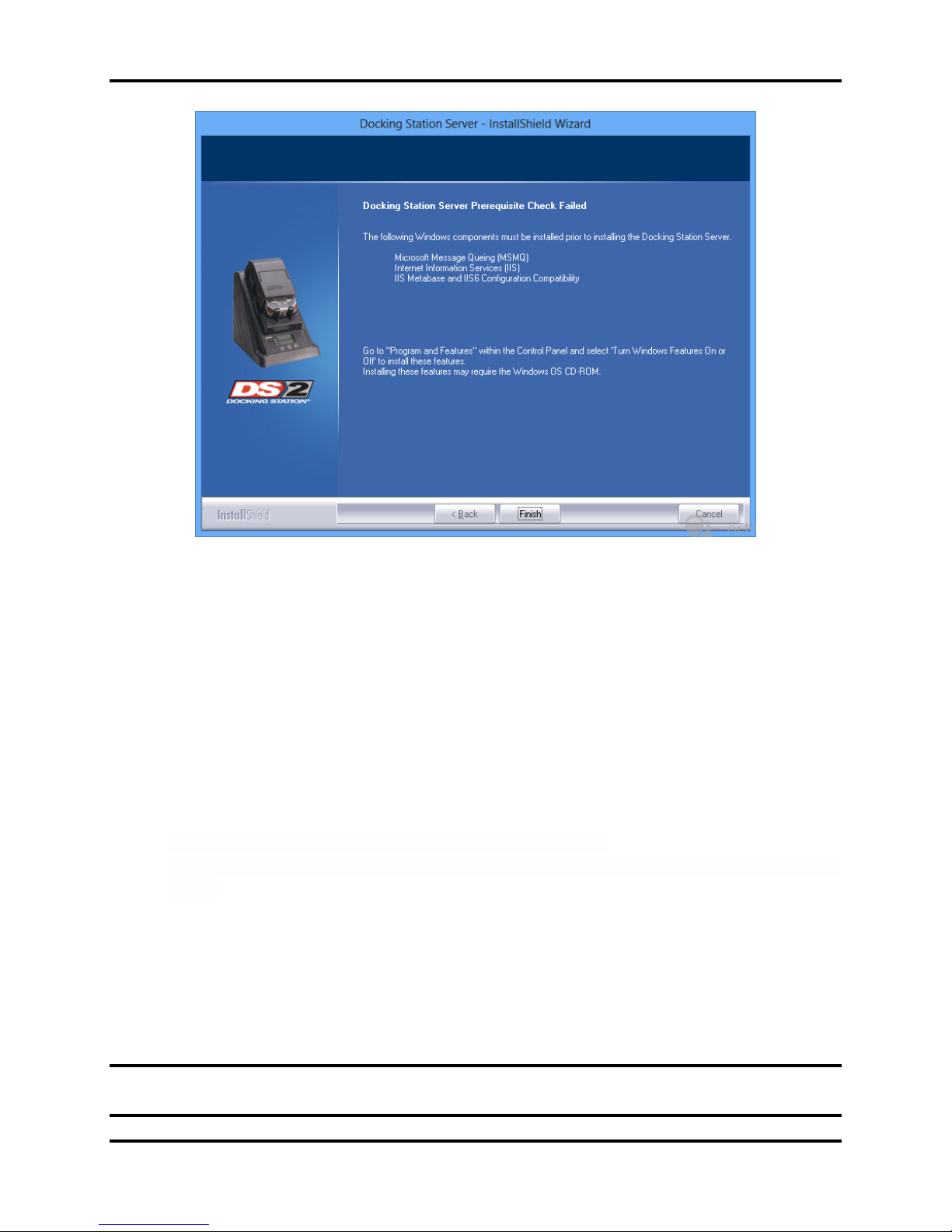
DS2 Docking Station Getting Started
For Windows versions starting from v6.0 (Windows 7)
At this time, the user can go back and install the IIS using the procedures outlined on the
following pages.
3.3. Installing Microsoft Internet Information Services (IIS) and Microsoft
Message Queuing (MSMQ)
3.3.1. Overview
Microsoft Internet Information Services (IIS) and Microsoft Message Queuing (MSMQ) must be
installed before installing the DS2 software. The procedures for installing IIS and MSMQ differ
based on the version of the operating system that is used, namely:
Windows 2000 Professional and Windows XP Professional
Windows 2000 Standard Server and Windows 2003 Server
Windows Vista, Windows 7, Windows 8, Windows 2008 Server and Windows 2012
Server
Separate sections are provided for explaining the IIS and MSMQ installation processes under
each of these systems. Refer to the appropriate section below.
3.3.2. Installing IIS and MSMQ on Windows 2000 Professional and Windows XP
Professional
To install IIS and MSMQ on Windows 2000 Professional and Windows XP Professional, follow
the instructions listed below.
NOTE: You may need the Windows Operating System CD if the service was not previously
installed.
Version 9.1 (P/N: 17141623) INDUSTRIAL SCIENTIFIC 17
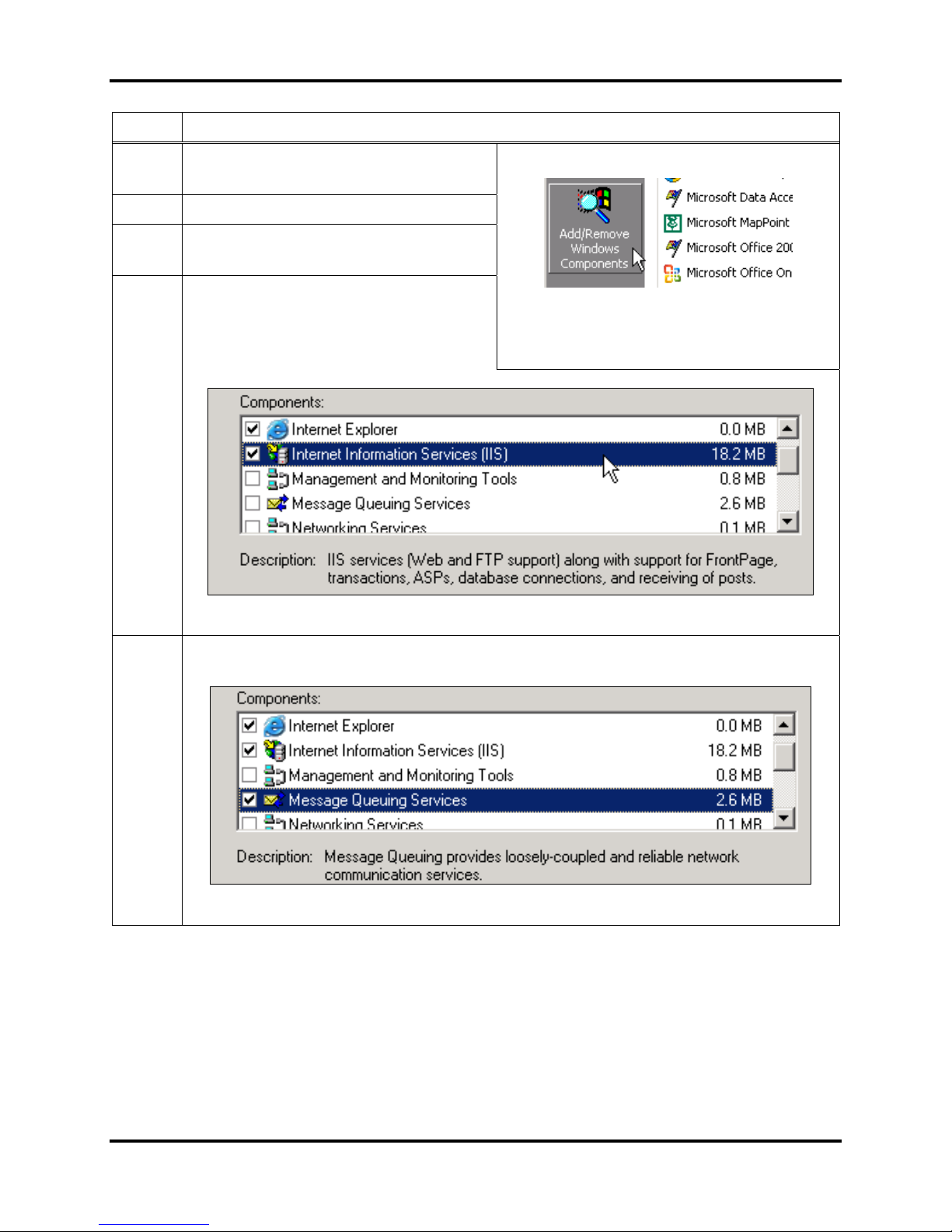
Getting Started DS2 Docking Station
Step Instruction
1. Navigate to Control Panel (Start /
Settings / Control Panel)
2. Click on Add / Remove Programs.
3. Click on Add / Remove windows
components.
4. Find and, if needed, place a check mark
on Internet Information Services (IIS).
If a check mark already exists, the
service is currently installed.
Figure 3-3. The Add/Remove Windows
Component Button
Figure 3-4. The IIS Check Box
5. Find, and if needed, place a check mark in the box labeled Message Queuing
Services. If a check mark already exists, the service is currently installed.
Figure 3-5. The Message Queuing Services Check Box
18 INDUSTRIAL SCIENTIFIC Version 9.1 (P/N: 17141623)

DS2 Docking Station Getting Started
Step Instruction
6. For Windows XP Operating Systems, highlight Message Queuing and select details.
Make sure that there is a check mark in the Common box and none in the Active
Directory Integration box.
Figure 3-6. The Active Directory Integration and Common Check Boxes
7. Select OK.
8. For Windows 2000 Professional, Choose NEXT.
Figure 3-7. The IIS Check Box
Version 9.1 (P/N: 17141623) INDUSTRIAL SCIENTIFIC 19
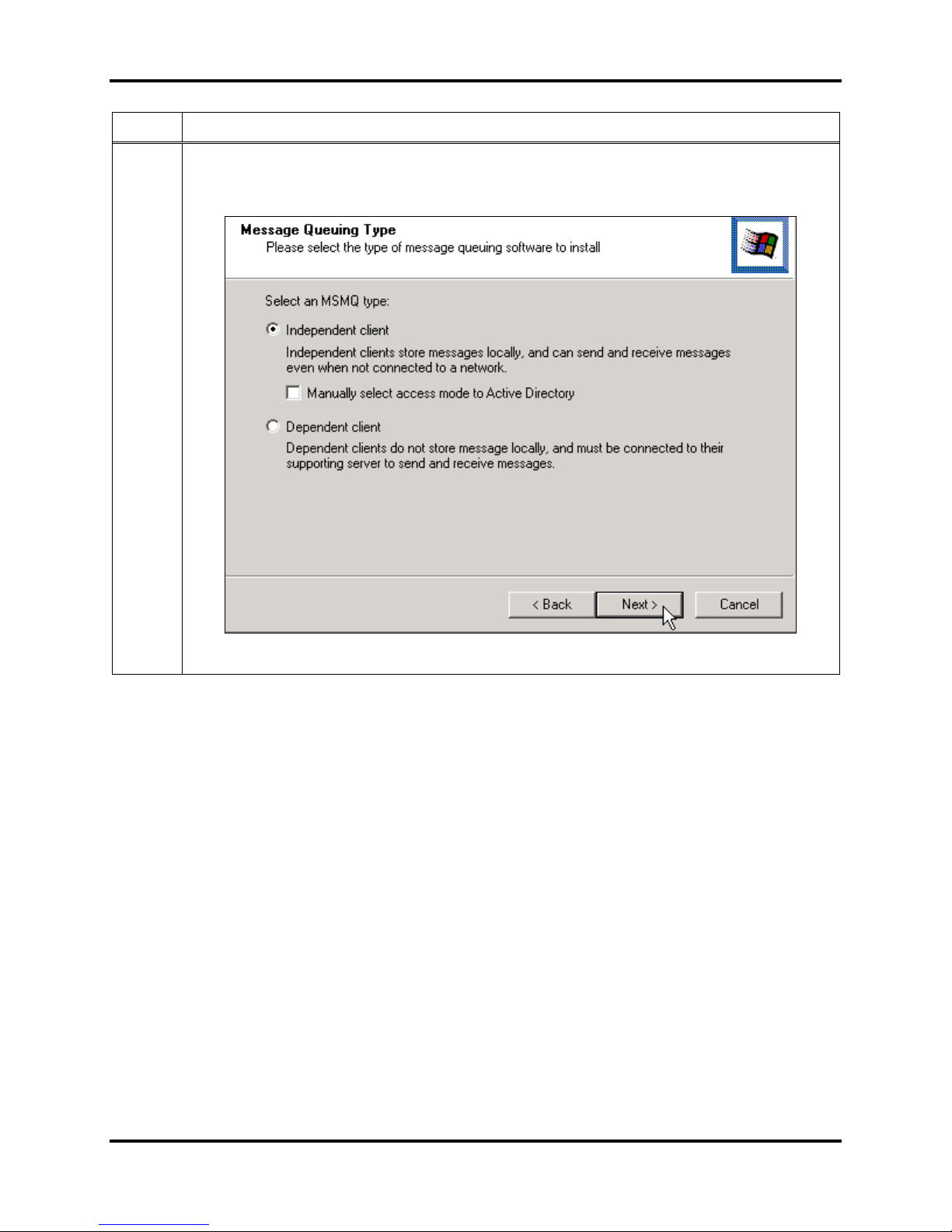
Getting Started DS2 Docking Station
Step Instruction
9. When installing the Windows 2000 Professional OS for the first time, the following
two choices must be made. At the Message Queuing (MSMQ) type option, leave
selection on Independent Client and choose Next.
Figure 3-8. Selecting Independent Client for MSMQ Type
20 INDUSTRIAL SCIENTIFIC Version 9.1 (P/N: 17141623)
