Page 1
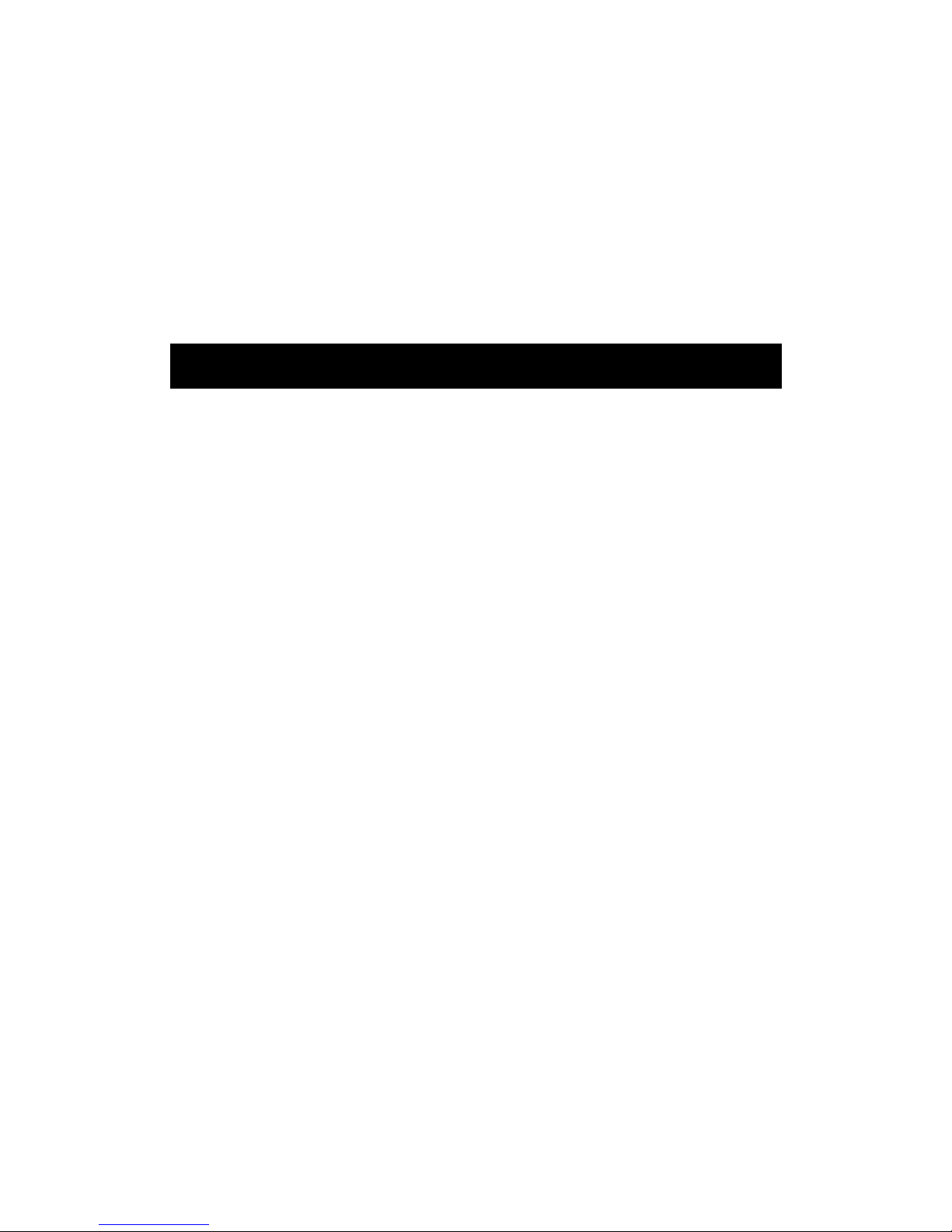
IPI-BI16 Thermal Imager
User Manual
Page 2
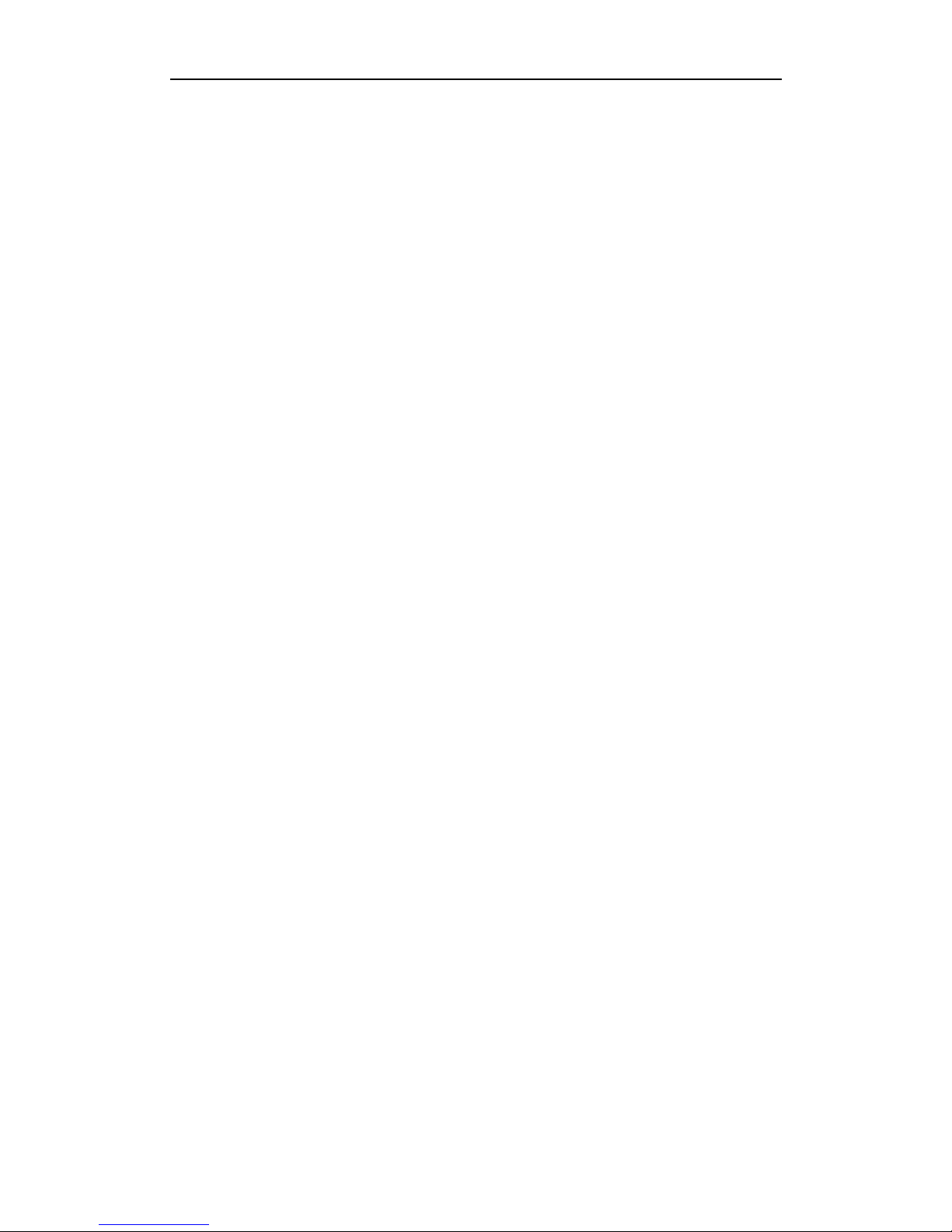
IPI-BI16 Thermal Imager User Manual
Chapter 1 Introduction ...................................................................................................................... 1
Chapter 2 Precautions ....................................................................................................................... 3
Chapter 3 Maintenance ..................................................................................................................... 4
Chapter 4 Technical Specification ..................................................................................................... 5
Chapter 5 Buttons and interface of imager ........................................................................................ 7
Chapter 6 Quick start guide............................................................................................................... 1
6.1. Preparation ......................................................................................................................... 1
6.2. Quick start guide .......................................................................................................... 2
Chapter 7 System operation .............................................................................................................. 5
7.1. Power Instructions icon ...................................................................................................... 5
7.2. Help Menu ....................................................................................................................... 6
7.3 Image adjustment .......................................................................................................... 6
7.3.1. Key function .......................................................................................................... 6
7.3.2. Brightness and contrast adjustment ................................................................. 6
7.3.3. Electronic Zoom ................................................................................................... 7
7.3.4. wHOT & bHOT ..................................................................................................... 8
7.4. Freeze and save the infrared image ........................................................................ 9
7.4.1. Key function .......................................................................................................... 9
7.4.2. Freeze the image ................................................................................................. 9
7.4.3. Save and Exit .................................................................................................... 10
7.4.4. Exit ...................................................................................................................... 10
7.5. Infrared video record ................................................................................................. 11
7.6. Parameter Setting ....................................................................................................... 12
7.6.1. Button instructions ............................................................................................. 12
7.6.2. Auto mode setting .............................................................................................. 13
7.6.3. Cursor display and movement ......................................................................... 14
7.7. Thermal image and video review ............................................................................ 15
7.7.1. Button instructions ......................................................................................... 15
7.7.2. Thermal image review .................................................................................... 15
7.7.3 Thermal video review ...................................................................................... 18
7.8 Transmit the picture and video from the thermal imager to PC ...................... 21
Chapter 8 Battery status .................................................................................................................. 22
Chapter 9 Trouble Shooting ............................................................................................................ 23
Chapter 10 IPI-BI16 Standard Packing List .................................................................................... 24
This manual must not, in whole or part, be copied, photocopied,
reproduced, translated or transmitted to any electronic medium or
machine readable form.
Page 3
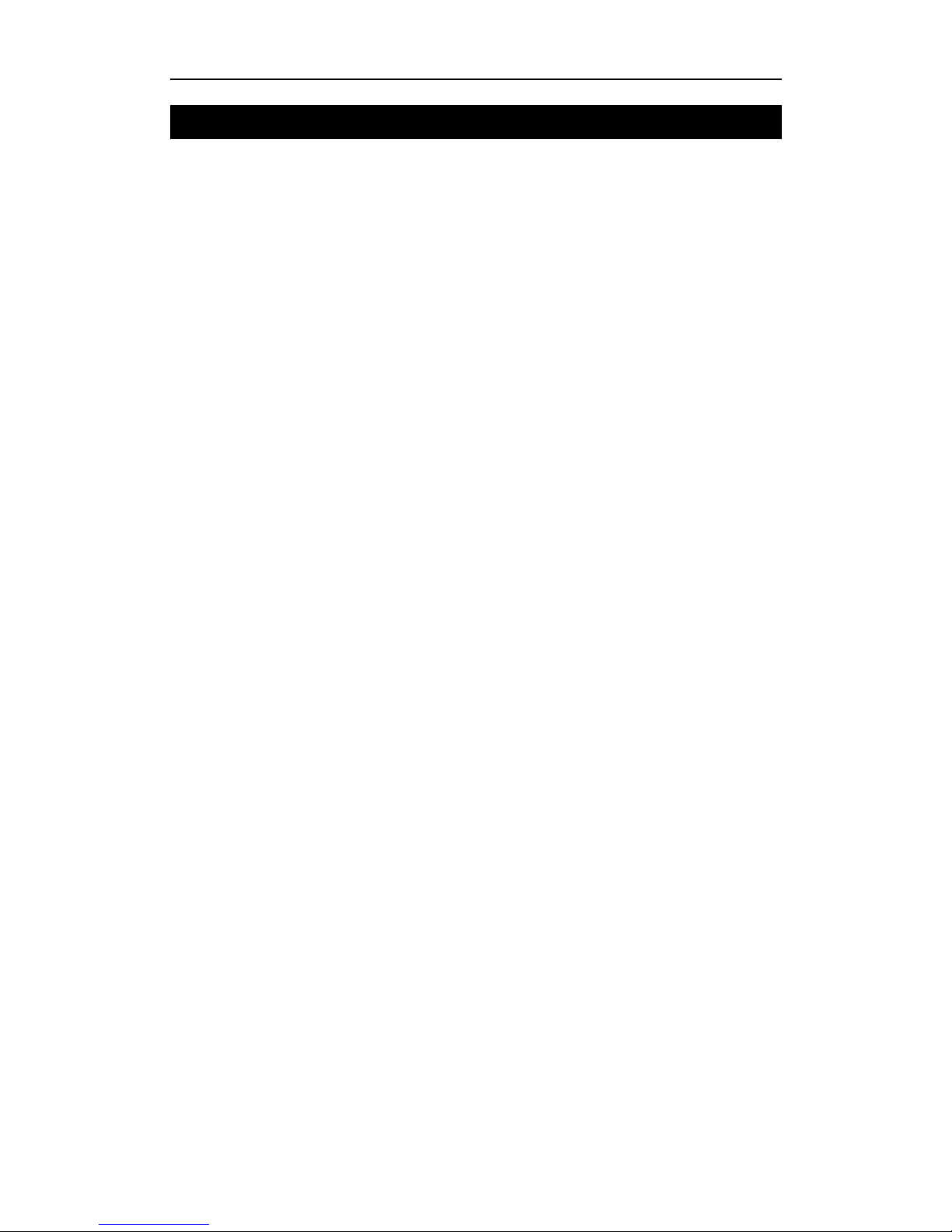
IPI-BI16 Thermal Imager User Manual
1
Chapter 1 Introduction
IPI-BI16 is of ultra-compact, lightweight & unparalleled design, low power dissipation,
more reliable functionality and robust performance. IPI-BI16 can penetrate through haze,
smoke, rain, snow and total darkness to track and aim target which is difficult to be
observed by human eyes in both day and night, and all weather condition. It makes the
war field single-track clarity for us and meets various demands of high accuracy for night
vision, identification, tracking, analysis, and etc, reach the international military standard.
This publication provides the necessary information required to safely operate IPI-BI16
thermal Imager.
It is important to fully check all equipment with which you have been supplied.
The equipment should be used, maintained and serviced by suitably trained personnel,
capable of carefully following the procedures and guidelines given in this User Manual.
All User Manuals and leaflets should be read thoroughly before proceeding with operation
of the equipment.
It is also advisable that all User Manuals and Instruction Leaflets supplied are kept readily
available, for reference when the equipment is in general use.
Page 4
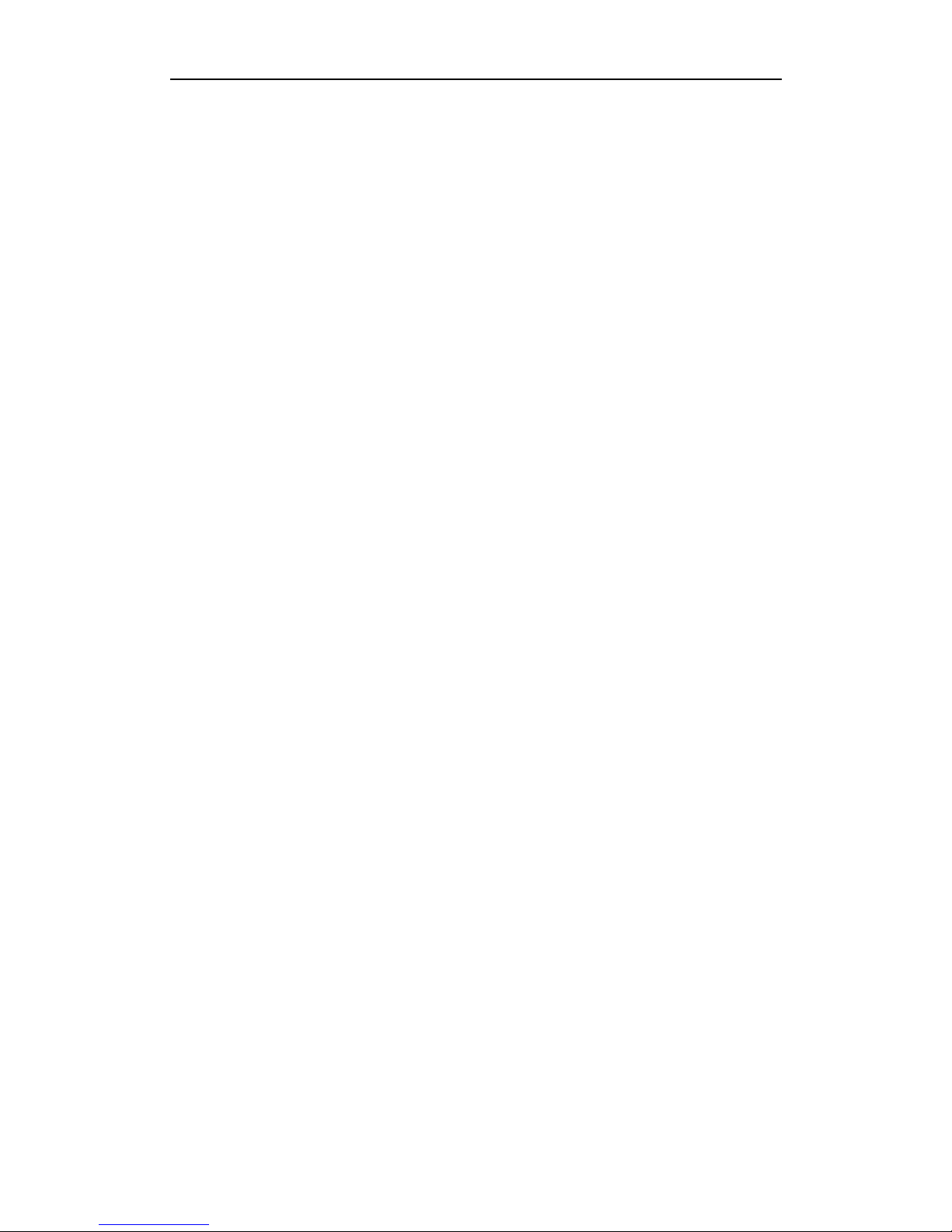
IPI-BI16 Thermal Imager User Manual
2
Features:
High resolution uncooled FPA technology
Binocular viewer display.
Able to freeze and save the picture of infrared image.
Able to record the video of infrared image.
The saved infrared picture and video can be played on the thermal imager.
The saved infrared image and video can be transmitted to the PC via the USB
port.
Adopt the interpolation zoom method to perform the electronic magnification,
and there are no mosaic appeared. It takes good effect on distant observation.
Auto/Semi-auto brightness and contrast.
Small size, light weight, and easy operation
High reliability, compact structure
Page 5

IPI-BI16 Thermal Imager User Manual
3
Chapter 2 Precautions
Do not direct the IPI-BI16 Thermal Imager at very high intensity radiation sources
such as the sun, carbon dioxide lasers or arc welders etc.
Do not direct the IPI-BI16 Thermal Imager at high temperature target when power-on
the IPI-BI16 Thermal Imager.
When the IPI-BI16 Thermal Imager is not in use or is to be transported, ensure that
the battery is taken out and the unit is stored in the protective carry case.
The IPI-BI16Thermal Imager integrates precision optical equipment and
static-sensitive electronics, so please do not casually place, knock, or shock the
thermal imager and accessories, and make it far off the static to avoid any damages.
Never attempt to disassemble or open the imager body, as this action will void the
warranty. Contact manufacturer for calibration or repair.
Page 6
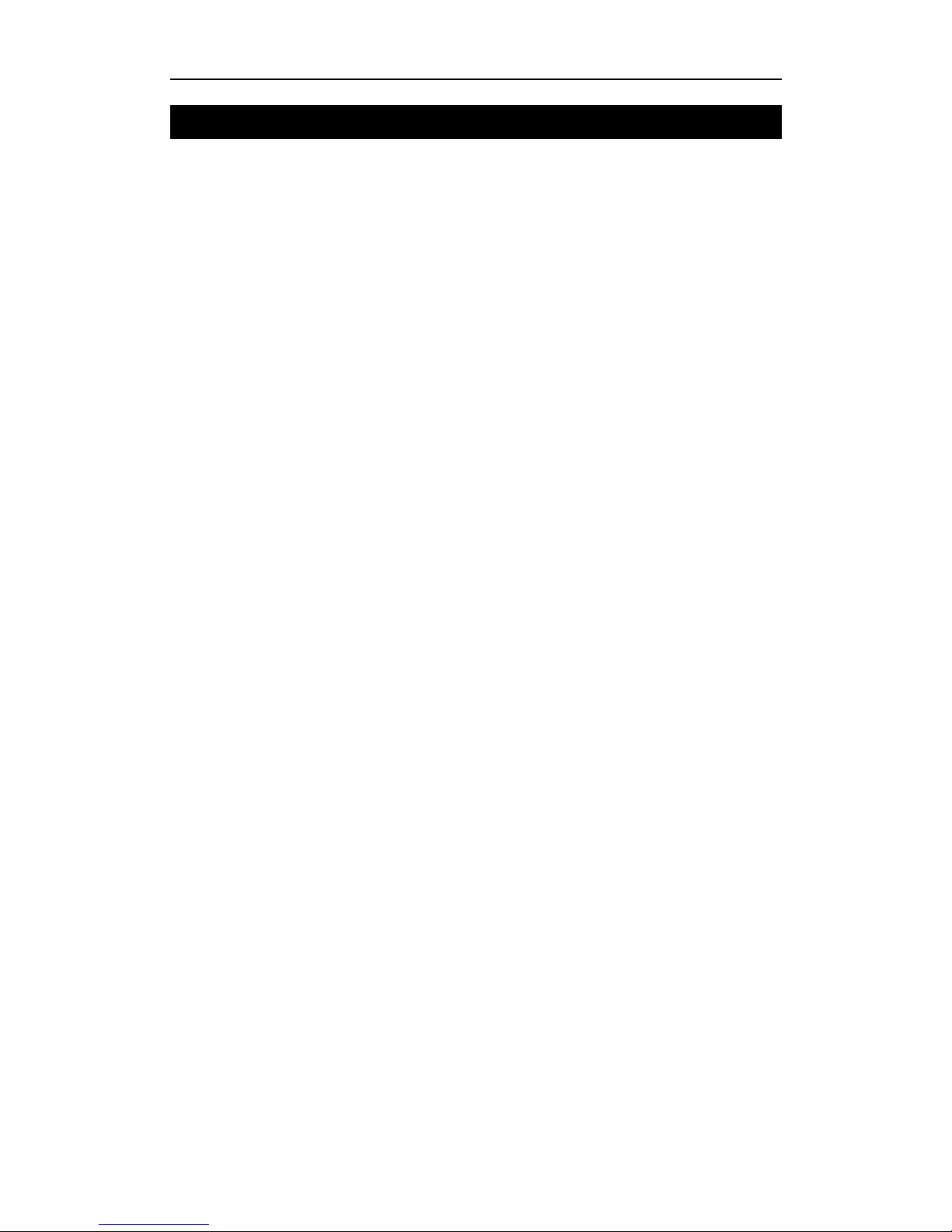
IPI-BI16 Thermal Imager User Manual
4
Chapter 3 Maintenance
To ensure that the IPI-BI16 Thermal Imager is kept in a good working condition and
remains fully functional operation, the following guidelines should be respected at all
times:
All User Manuals and leaflets should be read thoroughly before proceeding with
operation of the equipment, please contact us if there is any unclear.
Keep the IPI-BI16 Thermal Imager steady during operation.
Do not use the IPI-BI16 Thermal Imager beyond the specified operation condition
scope.
Do not apply the non-fitted thermal imager adapter.
Do not frequently power on/off the imager. The time between on and off should be not
less than 20 sec.
Do not pull in/out all the cables when the imager is power-on; and highly recommend
to cut off the power of all the connected electric systems when pull in/out the cables.
If the observation is over or in holding state, please timely cut off the power so as to
effectively extend the imager lifetime.
Pay attention to the protection of the various cables and wires that connected with
thermal imager.
Do not clean with chemical solvent, diluents. The clean, soft and dry flannelette is
available.
As the thermal imager lens had been coated an antireflective film layer and often clean will
damage the coating, the optical surfaces of the imager lens should only be cleaned when
visibly dirty. Please avoid touching the exposed lens surface, as the acid substance on the
print will damage the coatings and lens substrates. Use only a proprietary lens cleaning
tissue.
Page 7
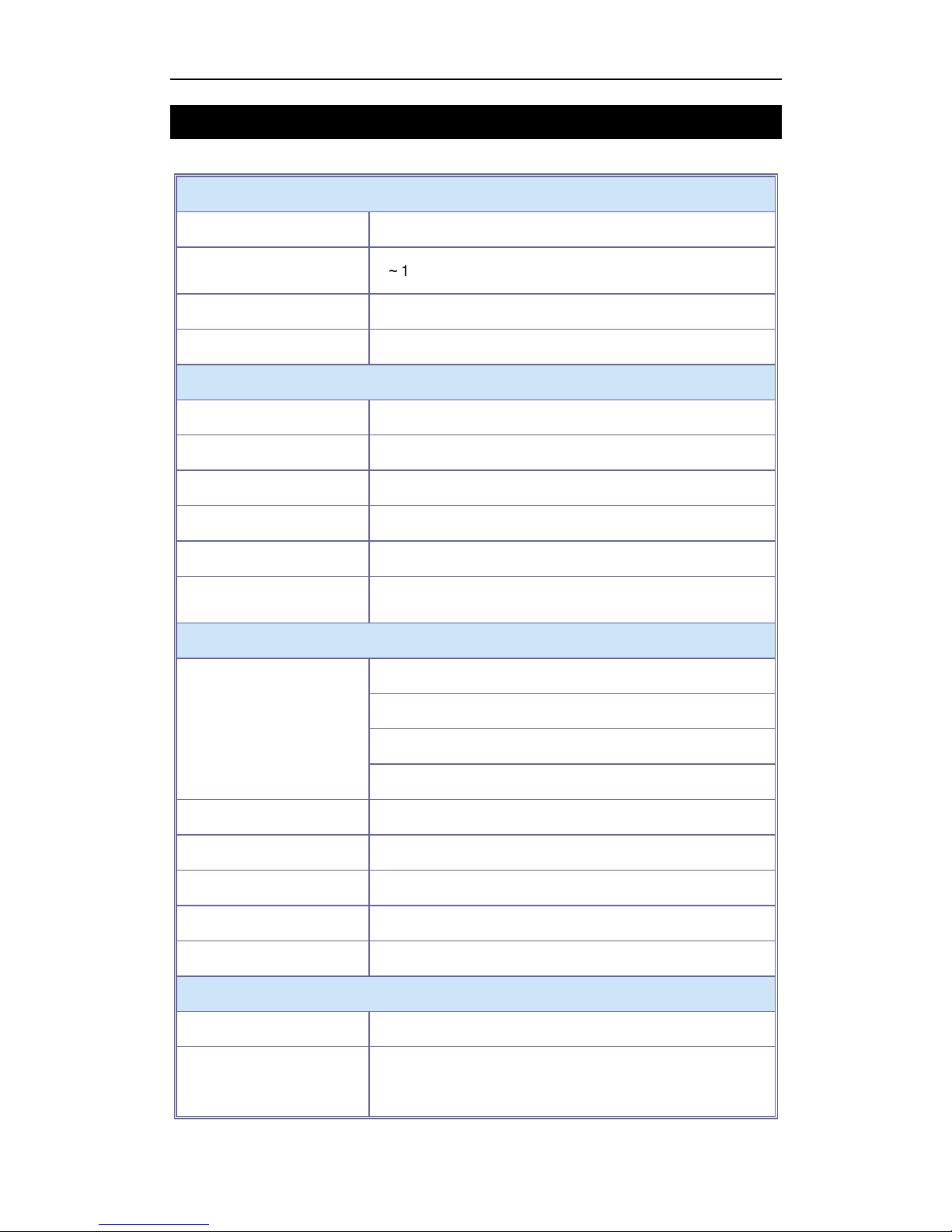
IPI-BI16 Thermal Imager User Manual
5
Chapter 4 Technical Specification
Detector
Detector material: Uncooled FPA microbolometer
Spectral Range:
8~14µm
Pixels: 384x288
Pitch: 25µmx25µm
Imaging Performance
Lens: 61mm/F0.8 motorized lens
FOV: 9.06°×6.8°
Focus: 61mm
F#: 1.2
Detector MRTD: 0.24mrad
Focus range:
15m
~ ∞
Image Presentation
Display:
OLED viewfinder
852×600 pixels
12.78×9mm
2
256 level gray
Video Output: PAL
Frame Frequency: 50Hz
Electronic Zoom: ×2
Adjust: Auto/Manuall brightness/Contrast adjustment
Polarity: Black/White heat
Power System
AC/DC adapter:: 110-240VAC/12VDC
Rechargeable Li-ion
Camcorder battery :
7.2VDC 2AH
Page 8
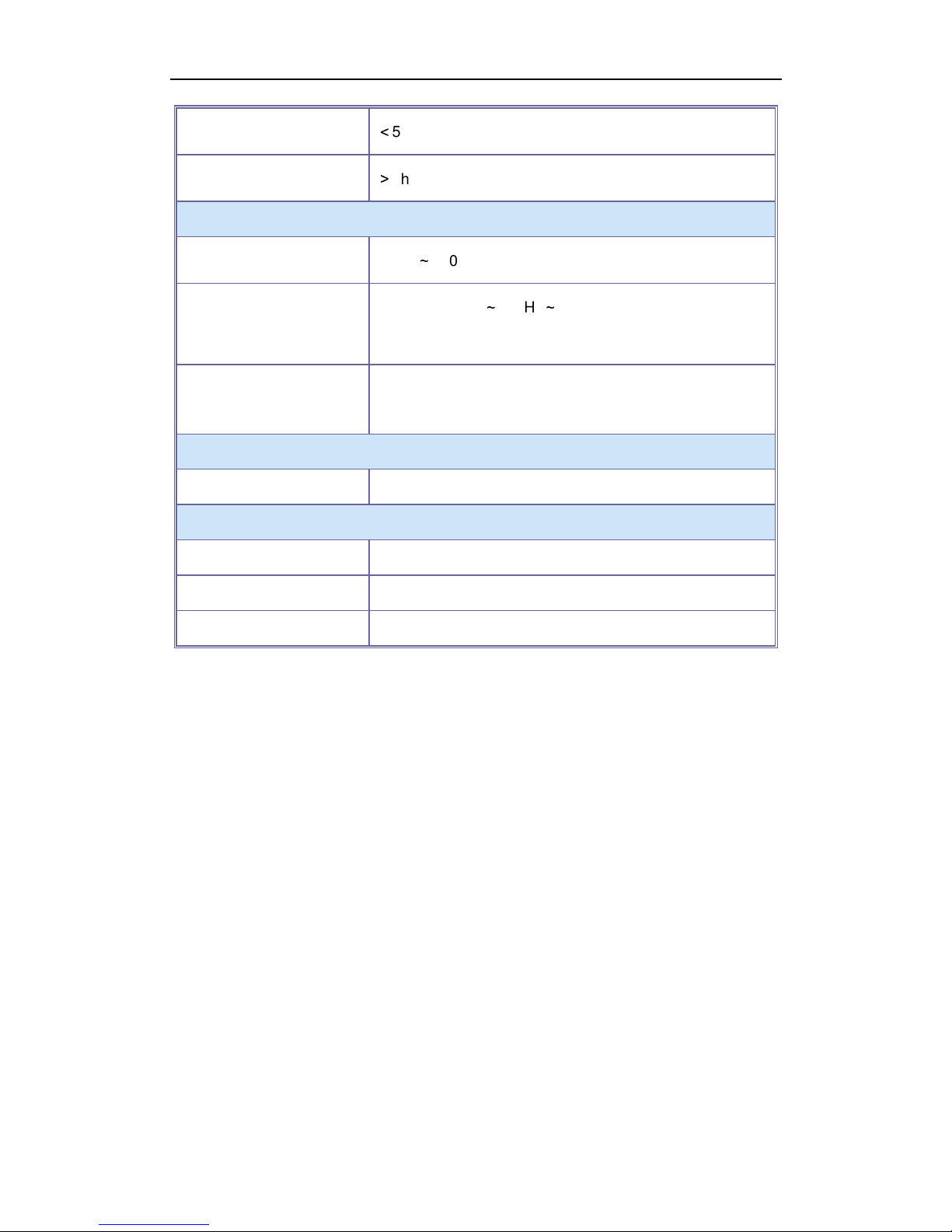
IPI-BI16 Thermal Imager User Manual
6
Power dissipation :
<
5W@25°C
Battery Operating Time:
>
2hr@25°C
Environmental Parameters
Operating Temperature:
-40°C~+60℃ (without battery)
Vibration
Sine wave 5Hz~200Hz~5Hz accelerated speed: 1.5g
duration 6min X axial vibration
Shock:
Half-sine wave accelerated speed: 30g duration 6ms
X axial shock 3times
Interfaces
Interfaces:
Power/Analog video output / USB port/RS232
Physical Characteristics
Color: Black
Weight: 1.3kg
Size: 195mmx90mmx160mm
Page 9

IPI-BI16 Thermal Imager User Manual
7
Chapter 5 Buttons and interface of imager
IPI-BI16 Thermal Imager figure:
The buttons on the IPI-BI16 Thermal Imager:
Lens
Belt
Battery Case
Buttons
Ocular
Ocular
Power Port
USB\Video\RS232 Port
Page 10
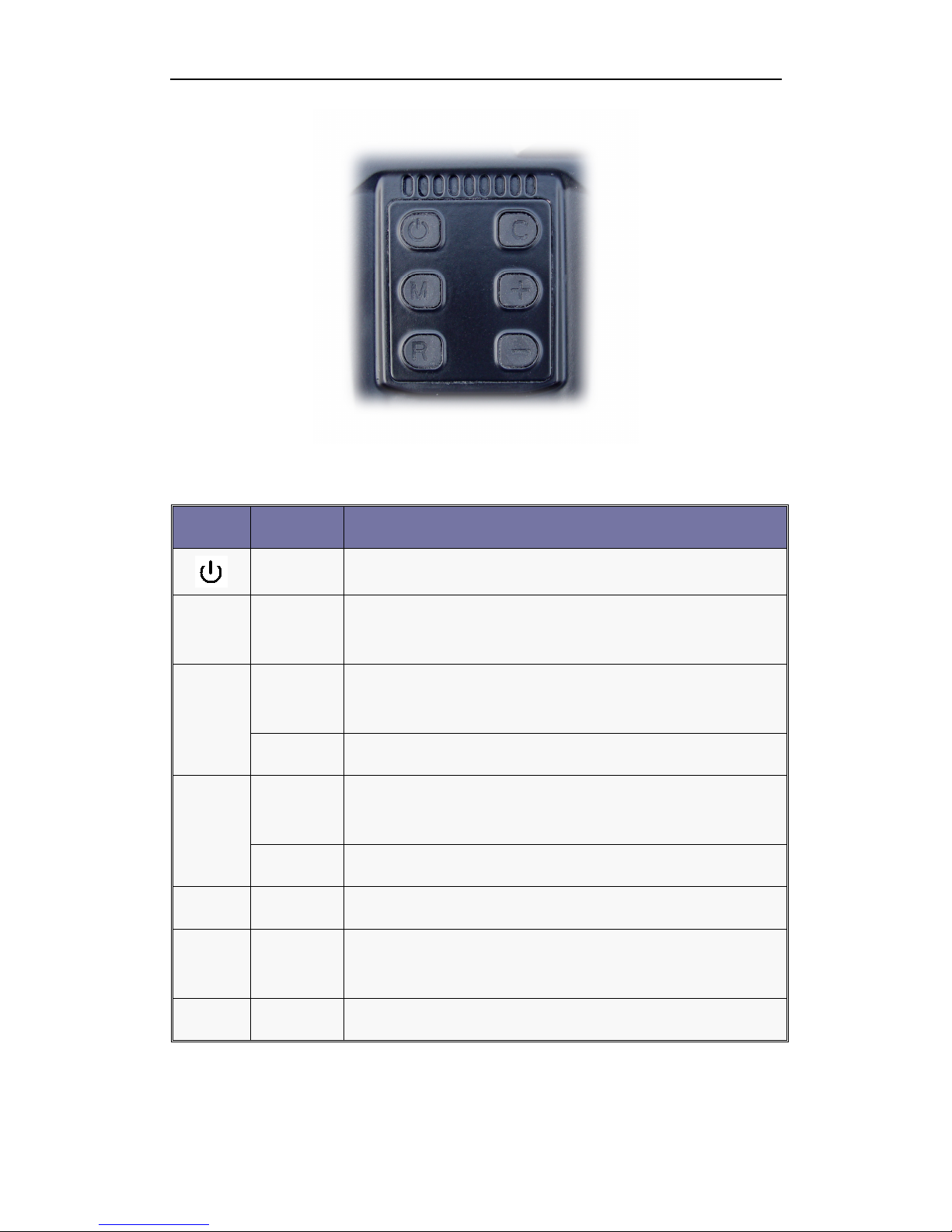
IPI-BI16 Thermal Imager User Manual
8
Button instruction:
Button Function Description
Power Switch on/off the camera
M
Menu
Press this button to select the menu items and enter the
extending function menu
+
Increase
Parameter adjusting button + (Increase)
Extra menu items enter button + (Increase)
Focus Adjust the far focus
-
Decrease
Parameter adjusting button - (Decrease)
Extra menu items enter button - (Decrease)
Focus Adjust the near focus
C
Calibration Calibration with inner shutter
M C
Scene
calibration
Aim the target at uniform target, press M & C simultaneously
then release, camera will calibrate with the uniform target.
R
freeze When no menu displayed, free the image.
Page 11
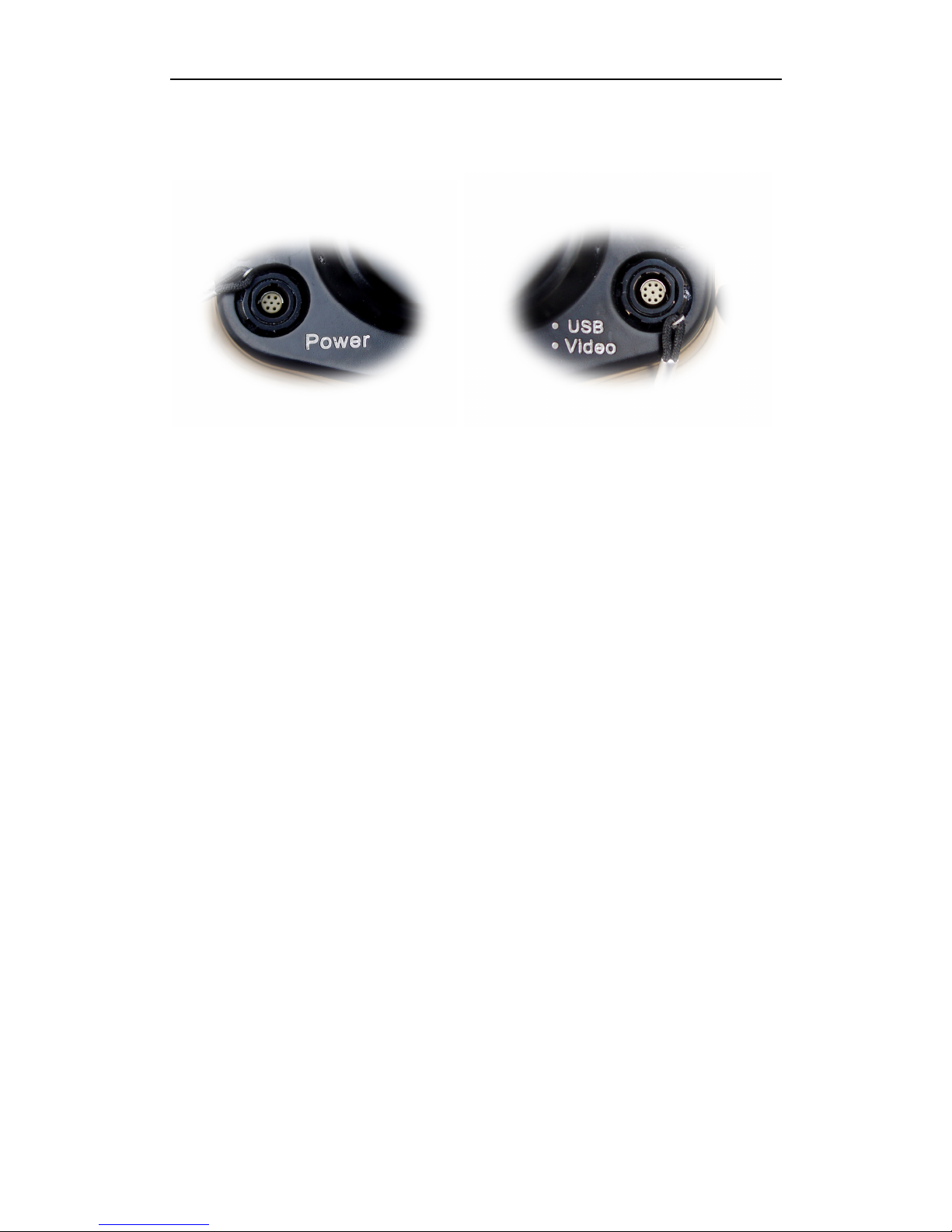
IPI-BI16 Thermal Imager User Manual
9
Two Ports on the IPI-BI16 Thermal Imager:
IPI-BI16 can be handheld and mounted on the tripod, and the bottom screw hole is used
for mounting.
Page 12

IPI-BI16 Thermal Imager User Manual
1
Chapter 6 Quick start guide
6.1. Preparation
1) The operator could hand hold the IPI-BI16 Thermal Imager, or fix it on the tripod.
2) According to the thermal imager interface definition, connect the enclosed video/USB
cable, power cable and 12V power adapter to the display equipment and AC power
shown as below picture. When inserting the cable plug into the thermal camera
socket, please aim the convex part to the concave part and slightly insert.
Note: When the camera connected with the PC by USB port, each button operation
will be ineffective. Thus, please do not connect the camera with the PC when
observing, and only connecting when transmitting the picture or video. The RS232
communication function is reserved.
110-240VAC/12VDC Adapter
110-240VAC
Power
Monitor
PC Port
Video
RS232
PC USB
Port
USB
Page 13

IPI-BI16 Thermal Imager User Manual
2
3) If there is no power supply, the Thermal Imager can also be powered by the enclosed
7.2V/2AH Li-ion battery. Counterclockwise wring out the battery case cover and insert
the battery with the pole against the reed. Please ensure good contact of the battery
electrode and the reed inside the battery case. Clockwise and tightly wring in the
battery case cover so as to ensure the good battery connect
6.2. Quick start guide
1) Start-up image and automatically calibration: Press the power button for 2 seconds to
turn on the thermal imager after careful check. A chessboard will appear on the
screen and self-diagnose of the system comes after the chessboard. The Thermal
Imager will do non-uniformity-calibration automatically.
2) After the start-up image, it will display the self-check procedure, and the screen will
show the below image.
3) Manually turn the two oculars until you see the clear image on the screen
Page 14

IPI-BI16 Thermal Imager User Manual
3
4) After start-up, the thermal imager will automatically conduct the non-uniformity
calibration. If non-uniformity still exists in image long after power-on test, perform
non-uniformity calibration manually.
Two calibration ways:
Calibration with shutter: press calibration button to conduct the calibration on the
target with the built-in shutter.
Calibration without shutter: aim the imager at a target of uniform temperature,
such as installed lens cap or clear cloudless sky, press and hold M button and
then press CALIBRATION button C. System will use the selected target as the
uniform target to perform calibration.
If there is any non-uniformity exiting in the thermal imager working process, the same
method can be also applied.
5) Aim the thermal imager to the target and observe.
3) Imaging:
a) Rotate the viewfinder until the target can be clearly observed.
b) Aim the Thermal Imager to the target.
C) The default mode is AUTOMATIC MODE which provides user with a clear image
after simply focusing. User can also adjust the brightness and contrast to get a
qualified satisfying image.
d) Adjust the focus manually + or - to get clear image.
6) Function Brief: Detailed button operation instructions such as Brightness and
Contrast adjustment, Polarity selection, cursor choosing and checking, setting
language and button instruction, parameters save, freeze, save and playback
pictures, record and playback infrared video, focus adjustment, non-uniformity
calibration and etc functions, please refer to OPERATION INSTRUCTIONS in the
next section.
Page 15
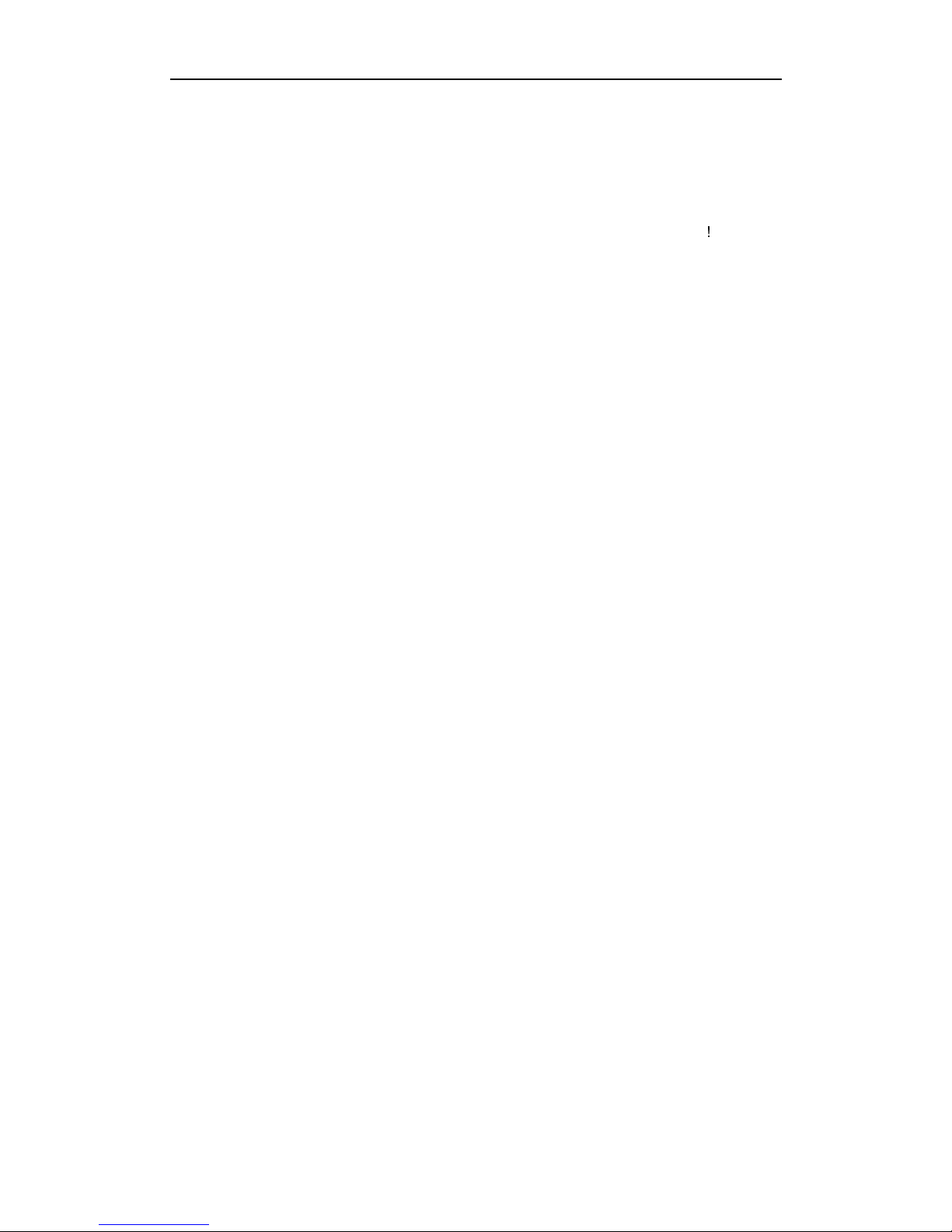
IPI-BI16 Thermal Imager User Manual
4
7) Power-off: When operation completed, firstly put back the lens cover, then press and
hold the power button till the shut-down progress bar on the screen reach its right end.
After that, remove the cables from the sight by holding the lock pin on the cable and
pulling it out. Do not pull the cable by force, otherwise damage may occur
!
Page 16

IPI-BI16 Thermal Imager User Manual
5
Chapter 7 System operation
7.1. Power Instructions icon
When the thermal imager works with the external power supply, a plug mark will present
on the top- right corner of the screen as the below image shown.
When the thermal imager works with the enclosed Li-ion battery, a battery mark will
present on the top-right corner of the screen as the below image shown.
The system continuously monitors the power supply voltage. If the power is not enough,
the power mark will glitter to warn user; if user does not take any measures for it, the
system will automatically shut down after a certain power decrease.
Page 17

IPI-BI16 Thermal Imager User Manual
6
7.2. Help Menu
After start-up, press the menu button, and the menu bar will be presented on the screen
as the below image shown. The button instruction will be displayed to state the buttons
function on the screen, and user can operate as the button instruction. Select option Help
to view how to operate the camera.
7.3 Image adjustment
7.3.1. Key function
Button Function Description
M Menu Press this button to select the menu items in turn
+ / -
Adjust When menu displayed: adjustment selected parameter
Focus When no menu displayed: focus far or near
7.3.2. Brightness and contrast adjustment
In auto mode, user can adjust B value to get expected image brightness, adjust C value to
get expected image contrast. Camera will calculate the offset and gain value automatically,
to display infrared image in best quality.
Page 18
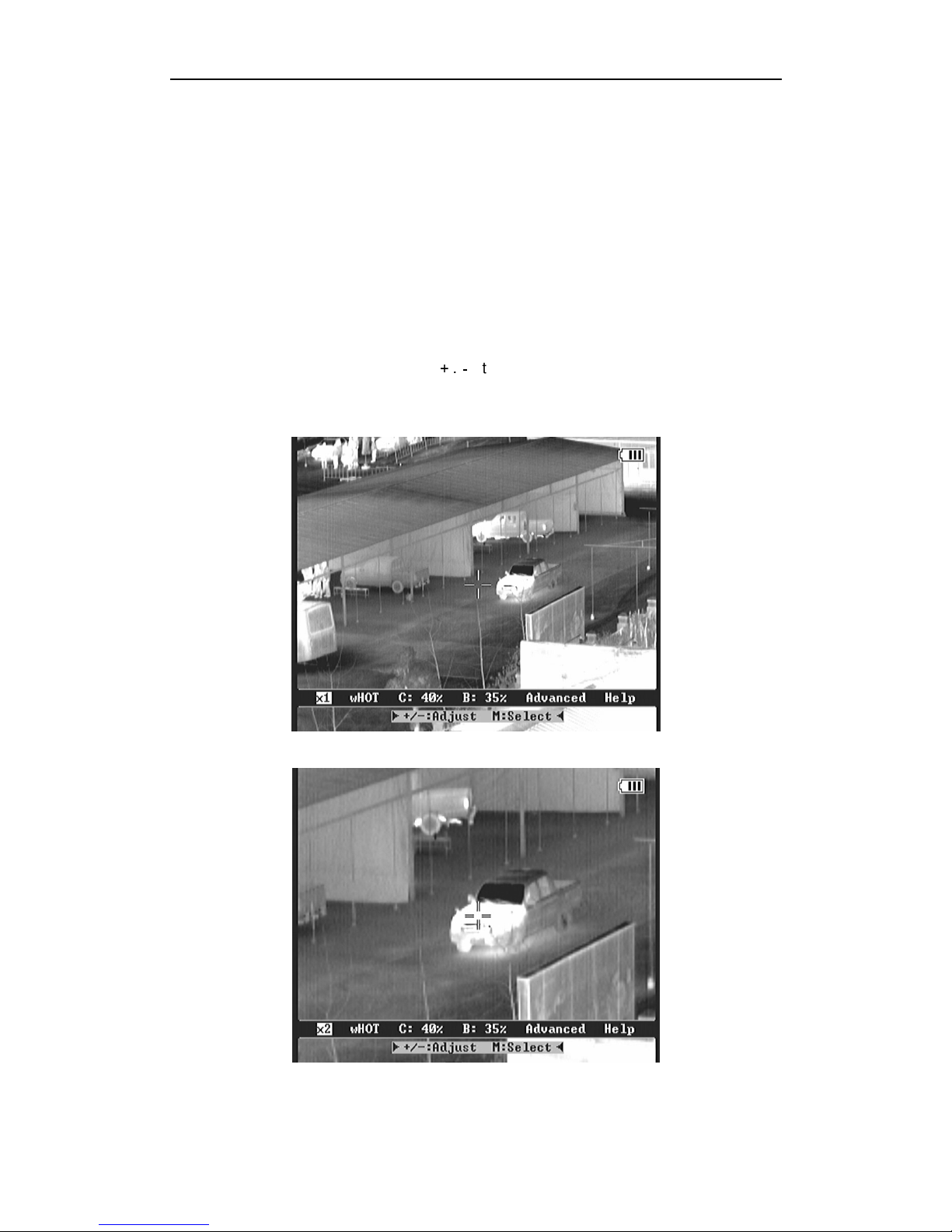
IPI-BI16 Thermal Imager User Manual
7
In semi-auto mode, user can adjust B value to get expected image brightness, camera will
calculate the offset value automatically. User can adjust C value to manually adjust gain
value.
7.3.3. Electronic Zoom
The thermal imager can also conduct electronic zoom function. After selecting the
electronic zoom menu Z, press the +.- to switch the original image and 2 times
zooming image.
Original image (Z: 1)
2 times zooming image (Z:2)
Page 19

IPI-BI16 Thermal Imager User Manual
8
7.3.4. wHOT & bHOT
IPI-BI16 uses different gray level to indicate different temperature. Under wHOT mode,
brighter part represents higher temperature. While under bHOT mode, brighter part
represents lower temperature. Select menu wHOT item, press + or - buttons to switch
between 2 polarity modes.
White heat (wHOT)
Black heat(bHOT
)
Page 20

IPI-BI16 Thermal Imager User Manual
9
7.4. Freeze and save the infrared image
7.4.1. Key function
Key Description
R To freeze the infrared image.
+ To save the frozen infrared image.
-
After image freezing, press button - to start record infrared video.
During infrared video recording,
M After freezing press M to exit to real time infrared image.
7.4.2. Freeze the image
Before taking photo, firstly aim to the target and adjust the focus, then keep the thermal
imager stable, so as to obtain a clear image. Shortly press R button to freeze the infrared
image. Frozen hint will be displayed on the top left corner of the image, operation hint will
be displayed at the bottom of the image as shown below:
+/-: to focus
R: to adjust image display
M: to stop recording
Page 21

IPI-BI16 Thermal Imager User Manual
10
User can operate the system based on button instruction displayed.
7.4.3. Save and Exit
When the image is frozen, press + button to save the picture in the internal SD card.
Press button M to exit to real time infrared image.
7.4.4. Exit
When the image is frozen, user can press M button to return to the real time infrared
image status without saving the frozen image.
Page 22

IPI-BI16 Thermal Imager User Manual
11
7.5. Infrared video record
After freezing the image, press button - to start recording infrared video. Video will be
saved to SD card automatically while it’s being recorded.
In the recording process, it will display the current recording time and remaining time on
the top left corner.
Operation hint is displayed at the bottom of the image.
1. Focus
When record video of different targets, press + or - to get clear infrared image.
2. Image display adjust
Press R to enter image display adjustment mode as shown below. User can adjust image
polarity, contrast and brightness.
Page 23

IPI-BI16 Thermal Imager User Manual
12
3. Exit
Press M to exit video recording, return to real time infrared image status. Recorded video
will be automatically saved to SD card.
7.6. Parameter Setting
7.6.1. Button instructions
Button Descriptions
M
Select menu
+ / -
Enter into submenu or adjust parameters of highlighted option and
execute the function
Page 24

IPI-BI16 Thermal Imager User Manual
13
It is suggested turn option NOTE on, and control the camera by following the instructions
ExpertMenu is for factory debugging, and not open for users.
7.6.2. Auto mode setting
Select option Auto, and press button + or - to shift between auto mode and semiauto
mode. Adjust brightness and contrast in two modes as follows:
Brightness is the expectation of the average brightness of the whole image or a part of the
image. Contrast is the average contrast of the whole image or a part of the image. Offset
and Gain are two basic parameters related to brightness and contrast. They are used for
calculating brightness and contrast.
Mode Displayed menu items Method
Auto B(Brightness), C(Contrast) Auto offset, auto gain
Semiauto B(Brightness), C(Contrast) Auto offset, manual gain
Page 25

IPI-BI16 Thermal Imager User Manual
14
7.6.3. Cursor display and movement
0 no cursor display
1~3, three different cursor can be selected
X, Y, select the option and adjust +and-to move the cursor.
7.6.4. Note setting
Select option NOTE, and press button +and-to adjust on and off this function. It is
suggested to turn this function on so to control the camera with instruction of each
operation.
7.6.5. Format SD card
Built-in SD card can used to save thermal image and video. To format the SD card,
please select option Format and press button +or-to adjust. Dialog box will display as
below.
User can make selection according to the indication in the bottom of dialog box.
Page 26
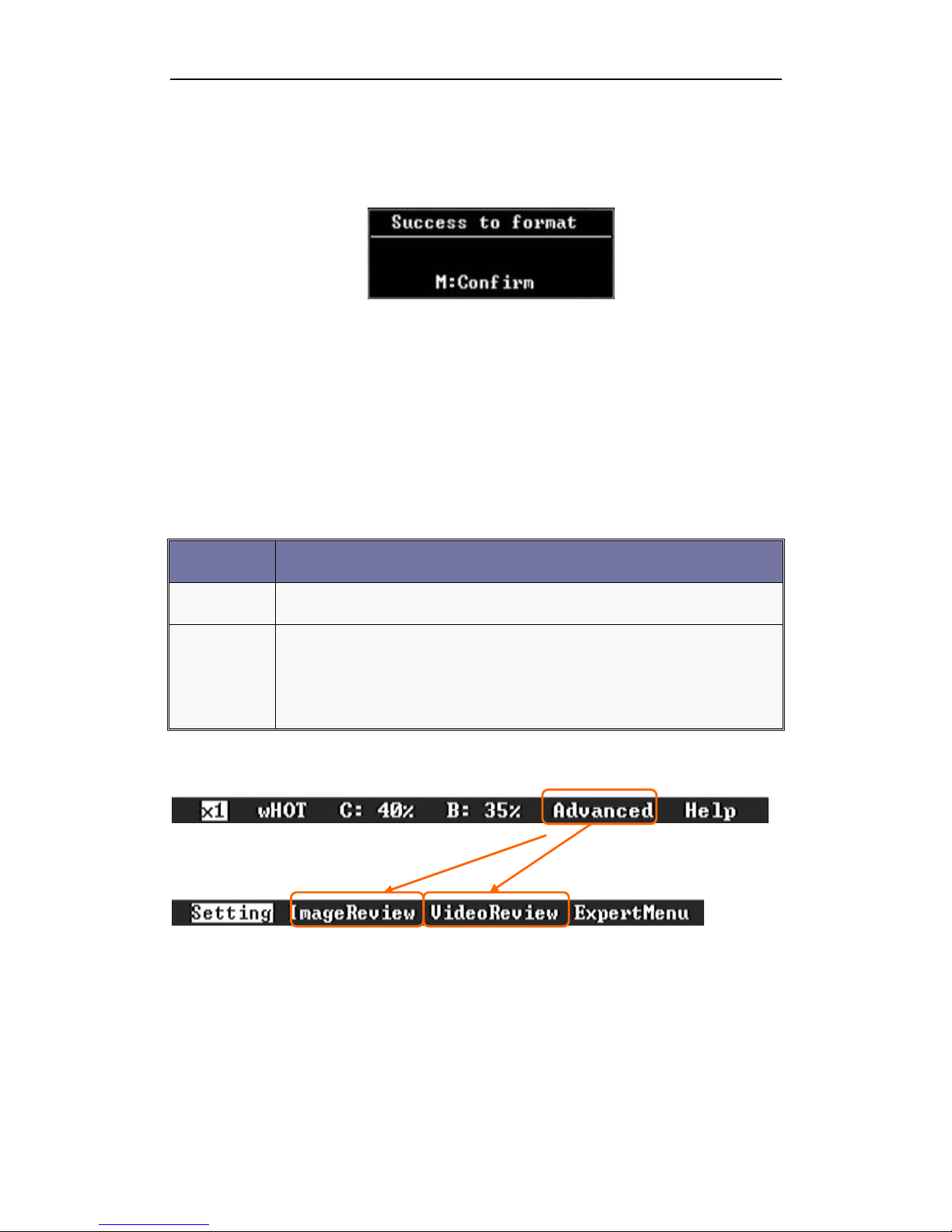
IPI-BI16 Thermal Imager User Manual
15
Select option No and confirm will cancel the operation; select Yes and confirm to
format the SD card. Dialog box will display as below. Press button M to confirm the
format.
7.6.6. Factory setting
Selection option FactorySetting, and press button + and-to perform this setting.
7.7. Thermal image and video review
7.7.1. Button instructions
Button Descriptions
M
Select menu
+ / -
Enter into submenu or adjust parameters of highlighted option and
execute the function
7.7.2. Thermal image review
Select option ImageReview and press button + and - to review the saved thermal image.
Picture will be shown as below
Page 27
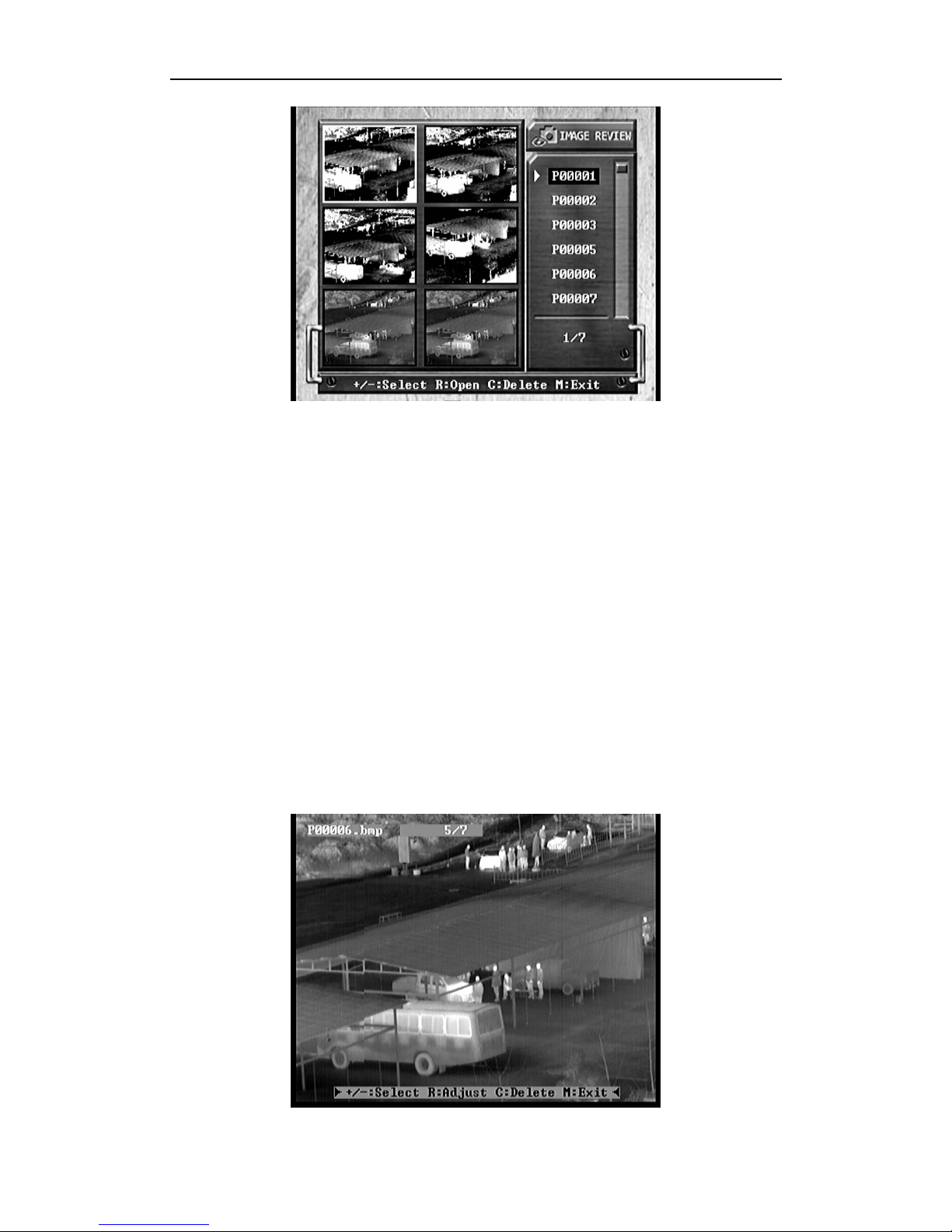
IPI-BI16 Thermal Imager User Manual
16
The saved infrared pictures will be displayed as above picture shown (Maximum 6
pictures can be displayed on the screen).The picture file name will be displayed on the
right of the screen, and the button function instruction will be displayed at the bottom of the
screen. User can operate based on the button instruction.
7.7.2.1.Select image
Press button + and - to select the saved thermal image. The selected pictures will be
displayed with white frame, and there is a triangle mark displayed in front of the file name.
7.7.2.2.Open image
Press button R to open the selected thermal image and the image will be displayed full
screen. File name of this image will be displayed on the left upper corner of the screen.
Page 28

IPI-BI16 Thermal Imager User Manual
17
Four kinds of operation can be done on the saved image
1. press button + and - to select among the saved images
2. press button R to adjust the opened image
3. press button C to delete the image
User can make selection according to the indication in the bottom of dialog box.
Select option No and confirm will cancel the operation; select Yes and confirm to
delete the open image; select all and confirm to bring out dialog box as below.
Select No and confirm to cancel the operation; select Yes and confirm to delete all the
images.
4. press button M to close the open image and turn back to the imageview
screen.
7.7.2.3. Delete image
Press button C to delete image. Picture will show as below.
Page 29

IPI-BI16 Thermal Imager User Manual
18
User can make selection according to the indication in the bottom of dialog box. Select
option No and confirm will cancel the operation; select Yes and confirm to delete the open
image; select all and confirm to bring out dialog box as below.
Select No and confirm to cancel the operation; select Yes and confirm to delete all the
image.
7.7.2.4. Exit Imageview
Press button M to exit Imageview interface.
7.7.3 Thermal video review
Select option ImageReview and press button + and - to review the saved thermal video.
Picture will be shown as below
Page 30

IPI-BI16 Thermal Imager User Manual
19
The saved infrared videos will be displayed as above picture shown (Maximum 6
thumbnails can be displayed on the screen).The video file name will be displayed on the
right of the screen, and the button function instruction will be displayed at the bottom of the
screen. User can operate based on the button instruction.
7.7.3.1.Select video
Press button + and - to select the saved thermal video. The selected thumbnail will be
displayed with white frame, and there is a triangle mark displayed in front of the file name.
7.7.3.2.Open video
Press button R to open the selected thermal video and the video will be displayed full
screen. Displaying time and remaining time are displayed. File name of this video will be
displayed on the left upper corner of the screen.
Page 31
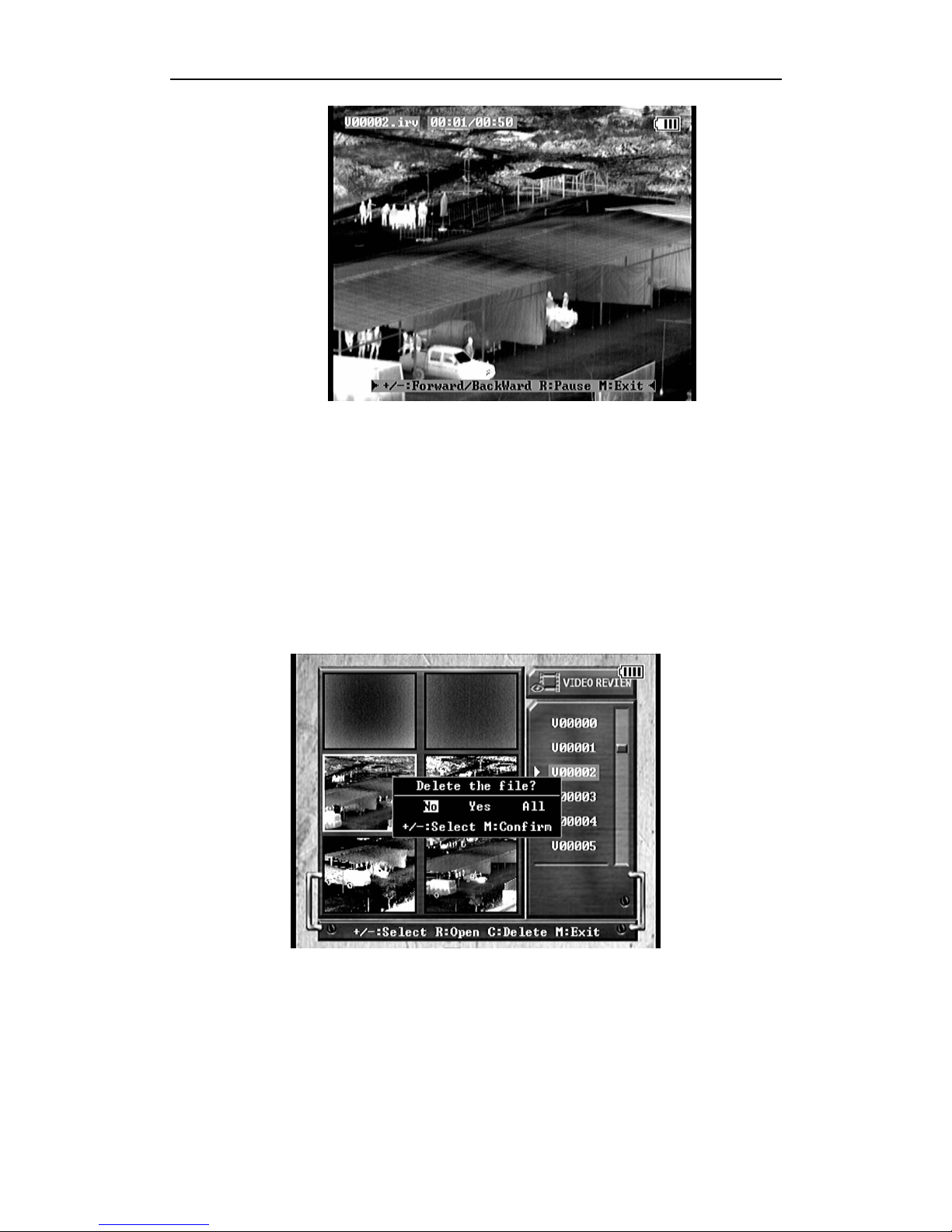
IPI-BI16 Thermal Imager User Manual
20
User can make operation according to the indication in the bottom of dialog box. Press
button + and – to play forward or backward. Press button R to stop the play. Press button
M to stop/resume the play. Press button M to exit play and back to the video view
interface.
7.7.3.3. Delete video
Press button C to delete image. Picture will show as below.
User can make selection according to the indication in the bottom of dialog box. Select
option No and confirm will cancel the operation; select Yes and confirm to delete the
selected video; select all and confirm to bring out dialog box as below.
Page 32

IPI-BI16 Thermal Imager User Manual
21
Select No and confirm to cancel the operation; select Yes and confirm to delete all the
videos.
7.7.3.4. Exit Videoview
Press button M to exit Videoview interface.
7.8 Transmit the picture and video from the thermal imager to PC
The method of transmitting the picture and video from the thermal imager to PC is the
same as the digital camera picture transmitting.
Connect the thermal imager and PC via the USB cable; the PC can identify the removable
storage device. Double-click the GUIDE_IR disc mark to open the storage device; there
are two folders in the storage device, PICTURE and VIDEO, and these two folders are
respectively stored infrared pictures and videos. User can conduct copy, cut, and delete
and etc operations as the normal files. After operation, please eject the removable storage
device GUIDE_IR and then pull out the USB cable plug.
Page 33

IPI-BI16 Thermal Imager User Manual
22
Chapter 8 Battery status
The IPI-BI16 runs for over 2 hours by using one 7.2V/2AH rechargeable Li-ion battery in
normal environment.
Battery charging Method:
1. Aim the Li-ion battery electrode to the charger’s electrode, and insert the battery
into the charger. Please pay attention to the inserting direction and position.
2. Insert the 100-240VAC/12VDC adaptor plug into the charger OUT socket.
3. Connect the AC adaptor cable to the 100~240VAC socket to start charging.
4. Switch on the power adapter, and the POWER indicator and CHARGE indicator
will be red during the charging process;
5. When it is fully charged, the red CHARGE indicator will be off, and the FULL
indicator will be green.
6. Take off the battery to apply on the thermal imager.
7. The charging process takes around 2 hours.
8. It is normal that the AC adaptor will get heat during the charging process.
Page 34

IPI-BI16 Thermal Imager User Manual
23
Chapter 9 Trouble Shooting
If the IPI-BI16 malfunctions please check the items listed below first, if the problem is not
listed please contact us as soon as possible.
No. Trouble Reason/Measure
1
The Thermal
Imager does not
turn on
·No battery or lack of power; remove battery and install a
fully charged one
·Battery bad connection; reinstall the battery and tighten
the battery cover.
·Switch off the system, and reboot it after 20 seconds.
2 The image is blurry · Adjust focus till image clear.
3
The image is too
dark or too bright
· Perform NUC function manually.
· Adjust brightness and contrast manually or set to auto
brightness/contrast mode.
4 No image output
· Display equipment connection problem or video cable
connection problems
Page 35

IPI-BI16 Thermal Imager User Manual
24
Chapter 10 IPI-BI16 Standard Packing List
Name Qty
IPI-BI16Thermal imager 1
Video/USB cable/RS 232 1
RS232 communication cable 1
Power cable 1
7.2V/2AH rechargeable Li-ion battery 2
AC adapter
(
INPUT:110-240VAC 1.0A 50/60Hz
OUTPUT:12VDC 4.0A MAX.)
1
Battery recharging case 1
Battery recharging power adapter
(
INPUT: 220-240VAC 50-60Hz
OUTPUT: 8.4VDC 2A)
1
Certificates
1
User manual
1
Equipment case
1
