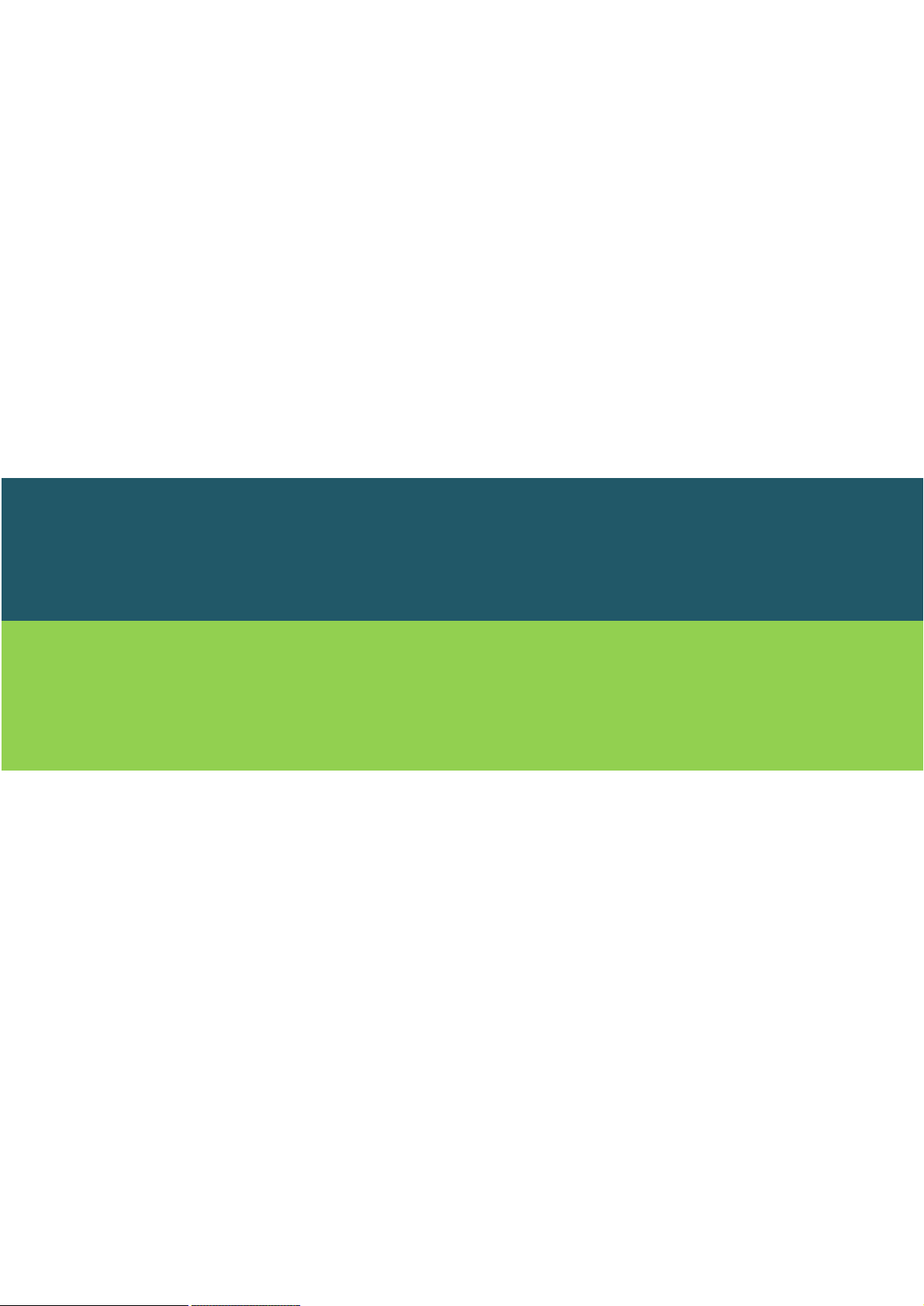
ESL
Administrator Manual
* Please read this manual carefully for effective usage.
For future reference, please keep this manual close to hand.
* Appearance and configuration of the product can be different from the image.
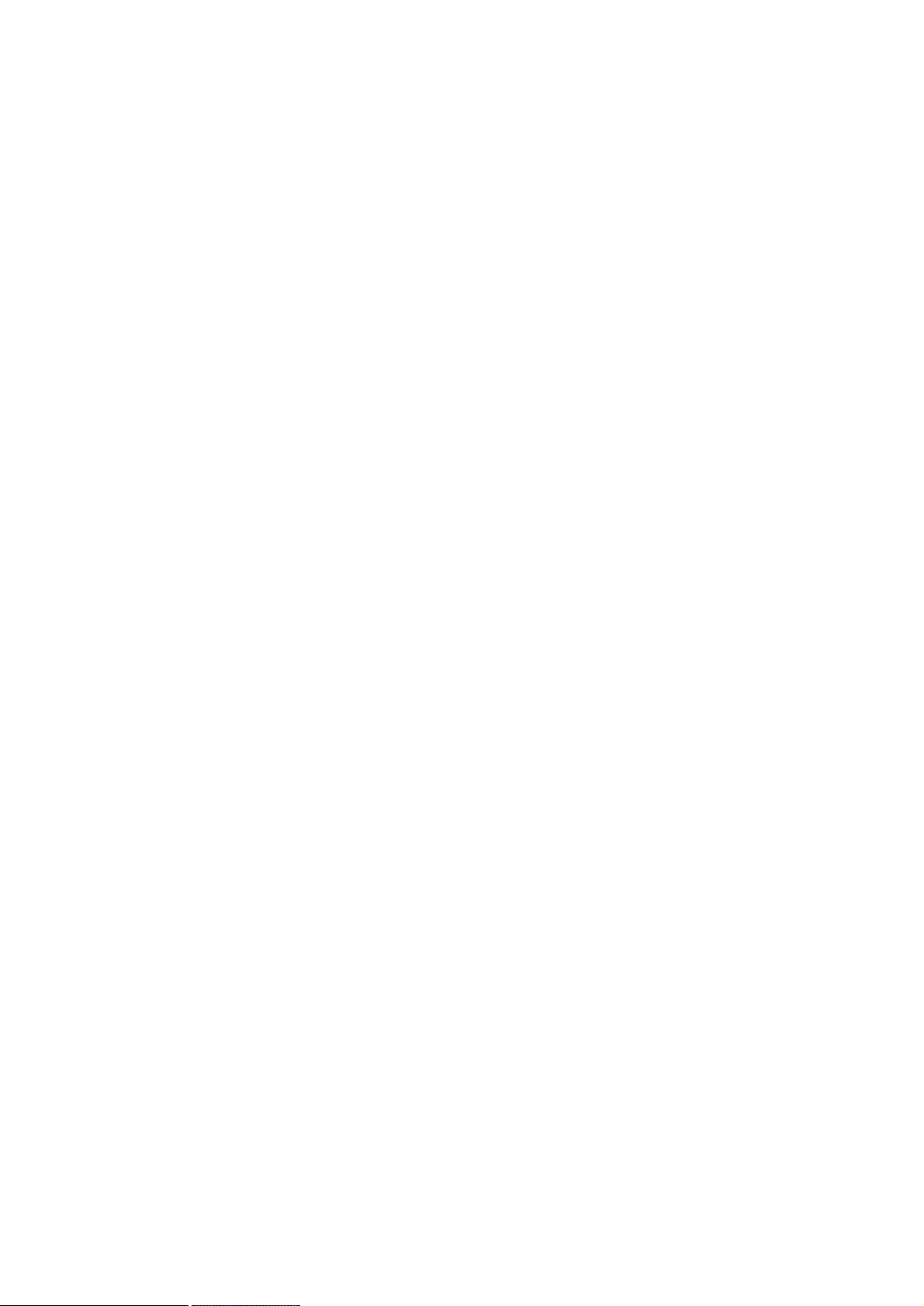
TagZone / ESL
Administrator Guide
Copyright © INDI TAG Co., Ltd. 2017
• All rights to the copyright owned by INDI TAG Co., Ltd. This manual is produced under
copyright law. None of its contents may be copied or duplicated without prior approval.
• The information in this manual is prepared based on the current specifications for the
product. The manufacturer is currently adding new functions and will continue to
upgrade the product with new technology.
• The manufacturer, importer and agent shall not be responsible for accidental damage
(including injury) and other damage caused by inappropriate use or operation of this
product.
•
The year refers to the year made this manual.
Ethernet™ is the trademark of Xerox Corporation
Microsoft™, MS-DOSTM, Windows(TM Logo) , Windows™ and Windows NT™ are the
trademarks of Microsoft Corporation, used in the United States and elsewhere.
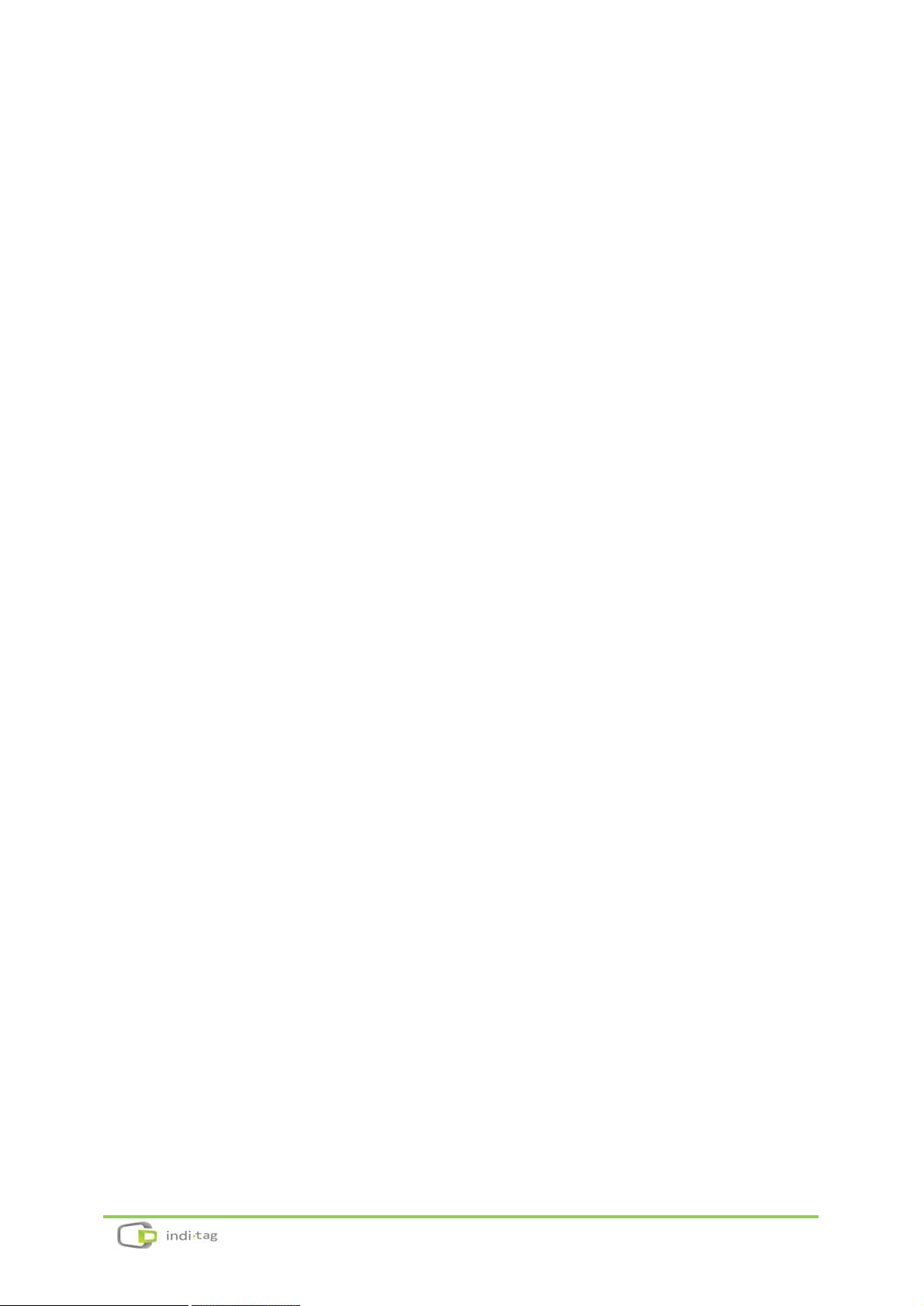
3
Contents
Configuration .......................................................................... 7
1. System Configuration ......................................................................................... 8
2. Device Coverage .................................................................................................. 8
3. AP Specification ................................................................................................... 9
4. TAG Specification............................................................................................... 10
5. Remote Controller Specification .................................................................... 10
6. Evaluation Kit Components ............................................................................. 13
Installation ............................................................................ 14
1. Software Installation ......................................................................................... 15
2. AP(IDAP1A) Set up and registration ............................................................. 23
3. Tag Set up and registration ............................................................................ 30
4. Remote Controller Using ................................................................................. 37
Trouble Shooting .................................................................. 38
1. Overview.............................................................................................................. 39
2. Trouble shooting ............................................................................................... 40
Appendix .............................................................................. 50
1. Client connections ............................................................................................. 51
2. Setting Network adaptor priority .................................................................. 54
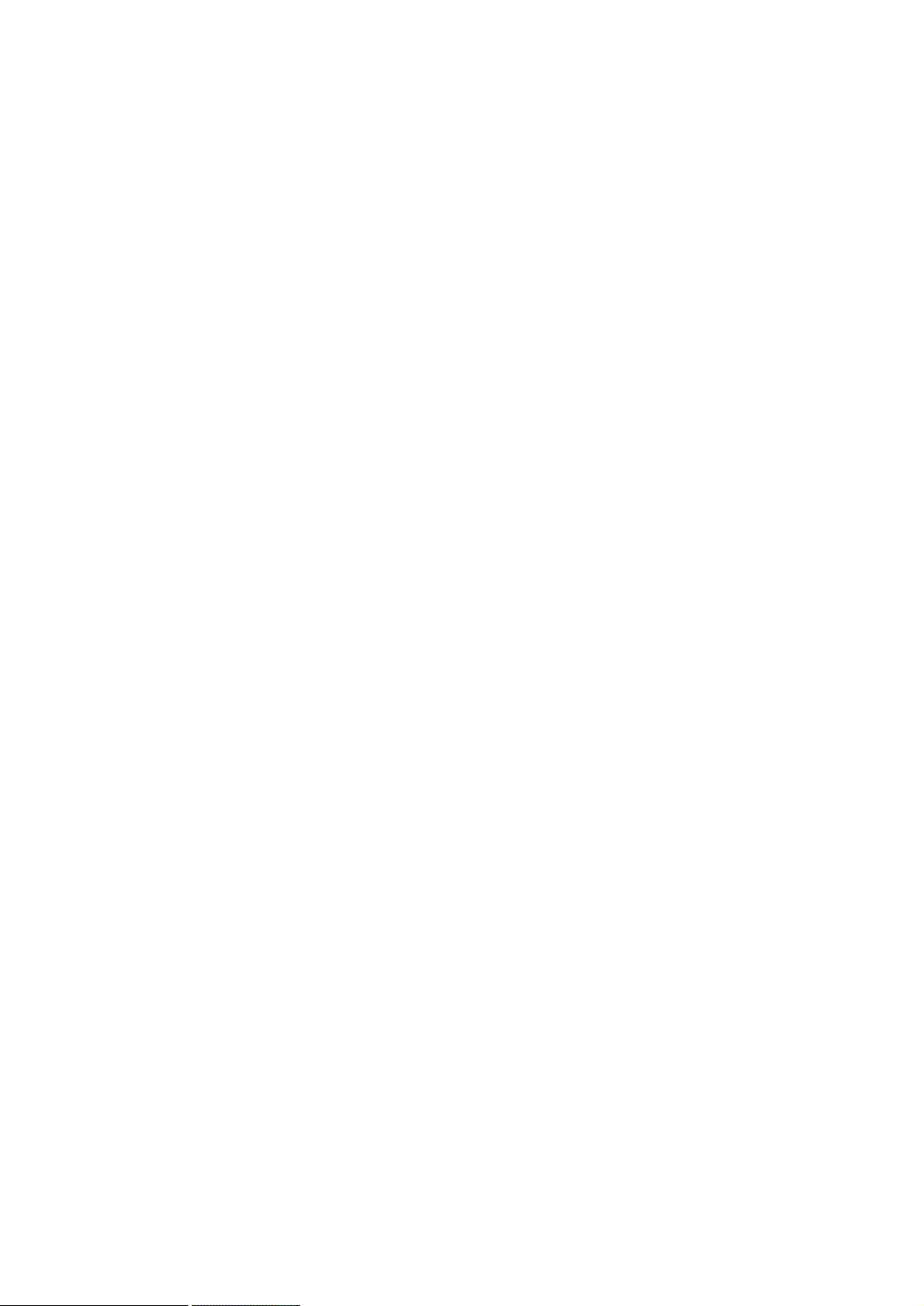
Preface
Ÿ We welcome you as a new user of the world's best price tag (Electronic Shelf Label),
and the leading Digital Price Management System.
Ÿ For effective usage, please read this manual carefully. For future reference, please
keep this manual close to hand.
Ÿ This manual is a guide on how to install and use products. If there is no specified
details,
Window running screen can be captured.
Ÿ This manual is produced as a guide for general users, it does not described the
internal technical matters.
Ÿ The product may not contain information about the specific of computer hardware
or operating system, and application software in use.
Ÿ This manual can not be applied to the entire image for describing a computer screen,
and some text are used to describe a portion of screen.
Ÿ Commands and name of files are represented in Italics.
ex) FILE.EXE file :
Ÿ INDI Tag is out to continually improve all products and, technical changes and
improvements are made from time to time. Thus, some changes, modifications,
improvements may not be reflected in this manual.
FILE.EXE
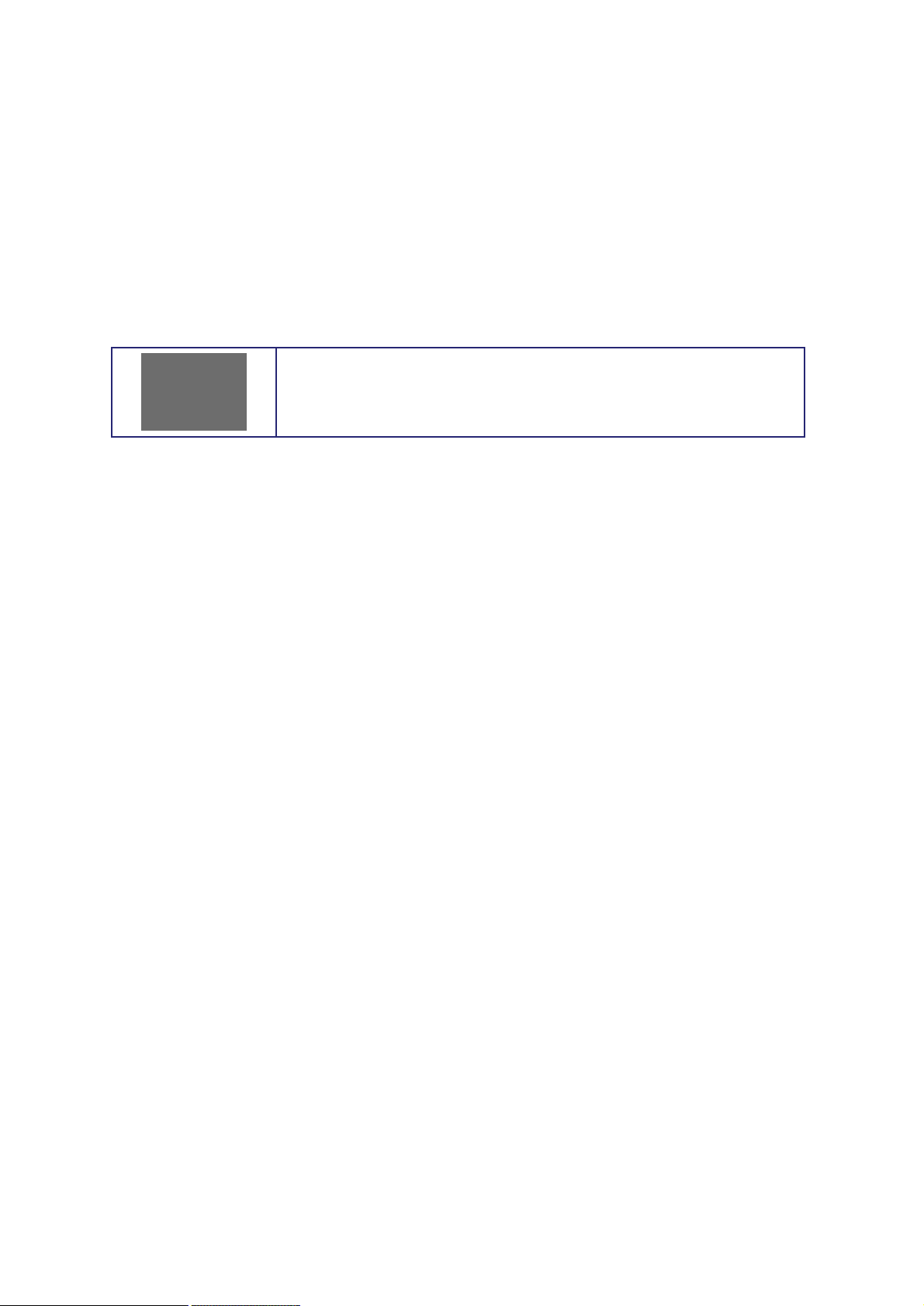
Precaution
We strongly recommend that users read all safety cautions carefully before operating the
product, to operate the product appropriately.
Since the indicated cautions contain critical safety information, they must be fully
complied with.
Risk of death or serious injury.
This is the highest priority danger warning
Ÿ Please connect the power cord only to the type of AC outlet indicated in the manual
or product specification. If connected to other types of power outlet, fire and electric
shock may result.
Ÿ Do not expose the product to moisture and dampness. Doing so may result in fire
and electric shock.
Ÿ Do not touch the product with wet hands. Doing so may result in electric shock.
Ÿ Do not place heavy objects on top of the power cord. Damage to the power cord
may result in fire and electric shock.
Ÿ Do not place containers with liquid or small metal objects on top of the product.
Liquid or small metal objects getting into the unit may lead to fire and electric shock.
Ÿ Do not score, bend, twist, pull or heat the power cord. Damage to the power cord
may lead to fire and electric shock.
Ÿ Do not remove the top casing of the product. Doing so may result in electric shock.
If internal examination and maintenance are deemed necessary, contact the
authorized system vendors or installers.
Ÿ Do not modify the product in any way. Doing so may lead to fire and electric shock.
Ÿ Please use only the power cord supplied with the product. Use of other power cords
may result in fire and electric shock.
Ÿ In case of smoke, smell or noise, immediately turn off the power switch and remove
the power cord from the power outlet. Continued operation of the product may
result in fire and electric shock. Request a maintenance service from the authorized
system vendors or installers.
Ÿ If the product is dropped or damaged, turn off the power switch and remove the
power cord from the power outlet. Continued operation of the product may result in
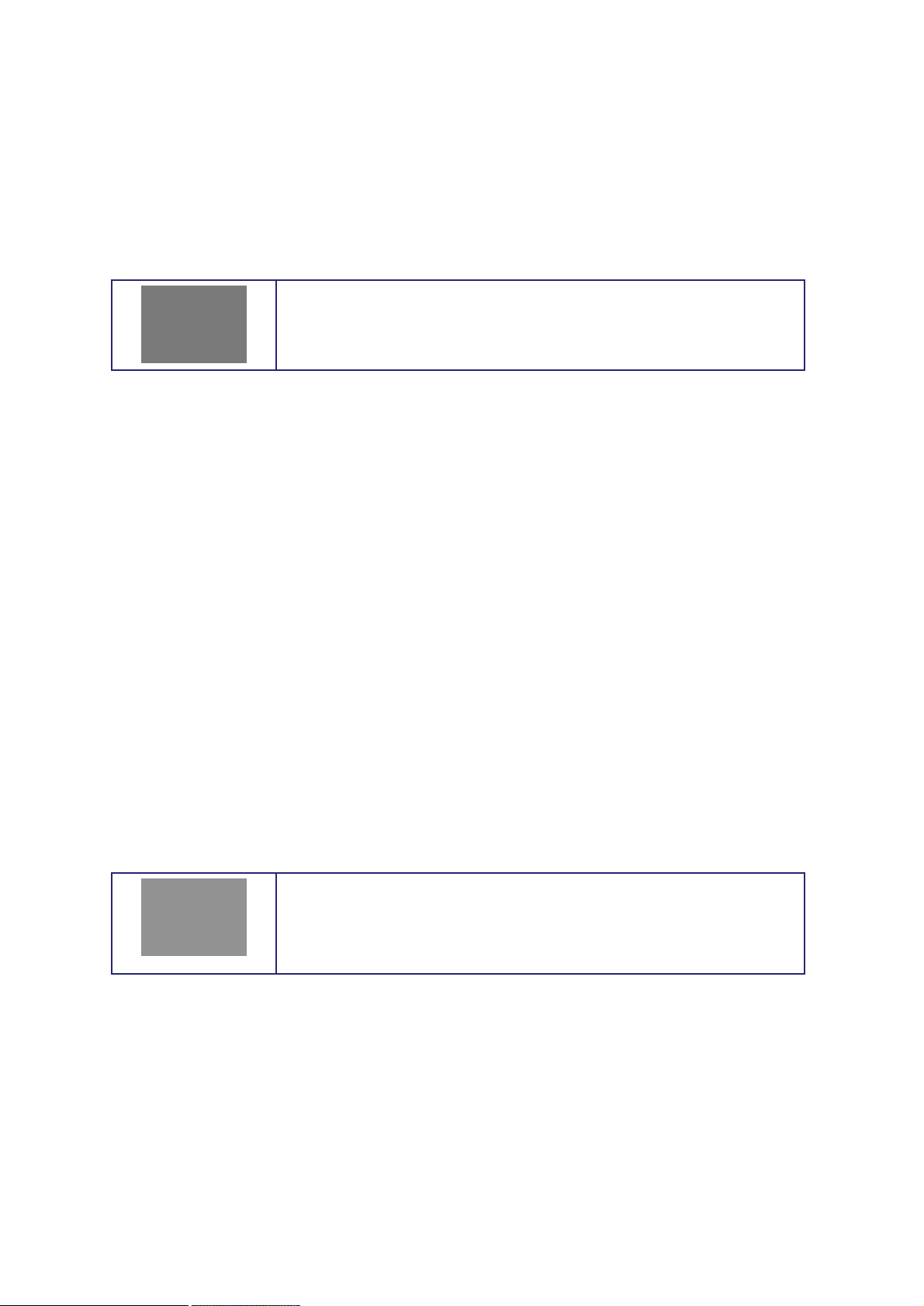
fire and electric shock. Users should request a maintenance service from the
authorized system vendors or installers.
Ÿ Do not leave the power cord or other cables in passageways. Passers-by may trip
and fall.
Risk of minor injury or damage.
• If a foreign substance is stuck to the product, remove it using a soft cloth or tissue.
Do not use chemical agents (thinner, solvent, etc.) to remove the substance.
• Do not operate or store the product in the following places.
- An area that is either too cold or too hot
- An area of high humidity, or in front of an air-conditioner, or in places subject to
sudden temperature changes
- An area where there is excessive dust
• Do not place magnetic properties near the product.
• Static electricity may cause damage to the internal parts of the product. Please
remove static electricity from your body before touching the rear panel and internal
electronic parts of the product.
• If this product is damaged beyond repair or reaches its maximum service life,
dispose of it in compliance with local laws and regulations regarding the disposal of
lead and plastic waste.
Requirements or limitations regarding operation. Users are
recommended to read the relevant details carefully so as to
operate the product properly and without harm.
Ÿ The product may not work properly if the power source is unstable or and if electric
shock occurs. Make sure the correct rated power is available.
Ÿ Since the product is operating under LAN or Wireless Network, there is a risk of
malfunctions from external causes. Ensure optimized network conditions for proper
operations.
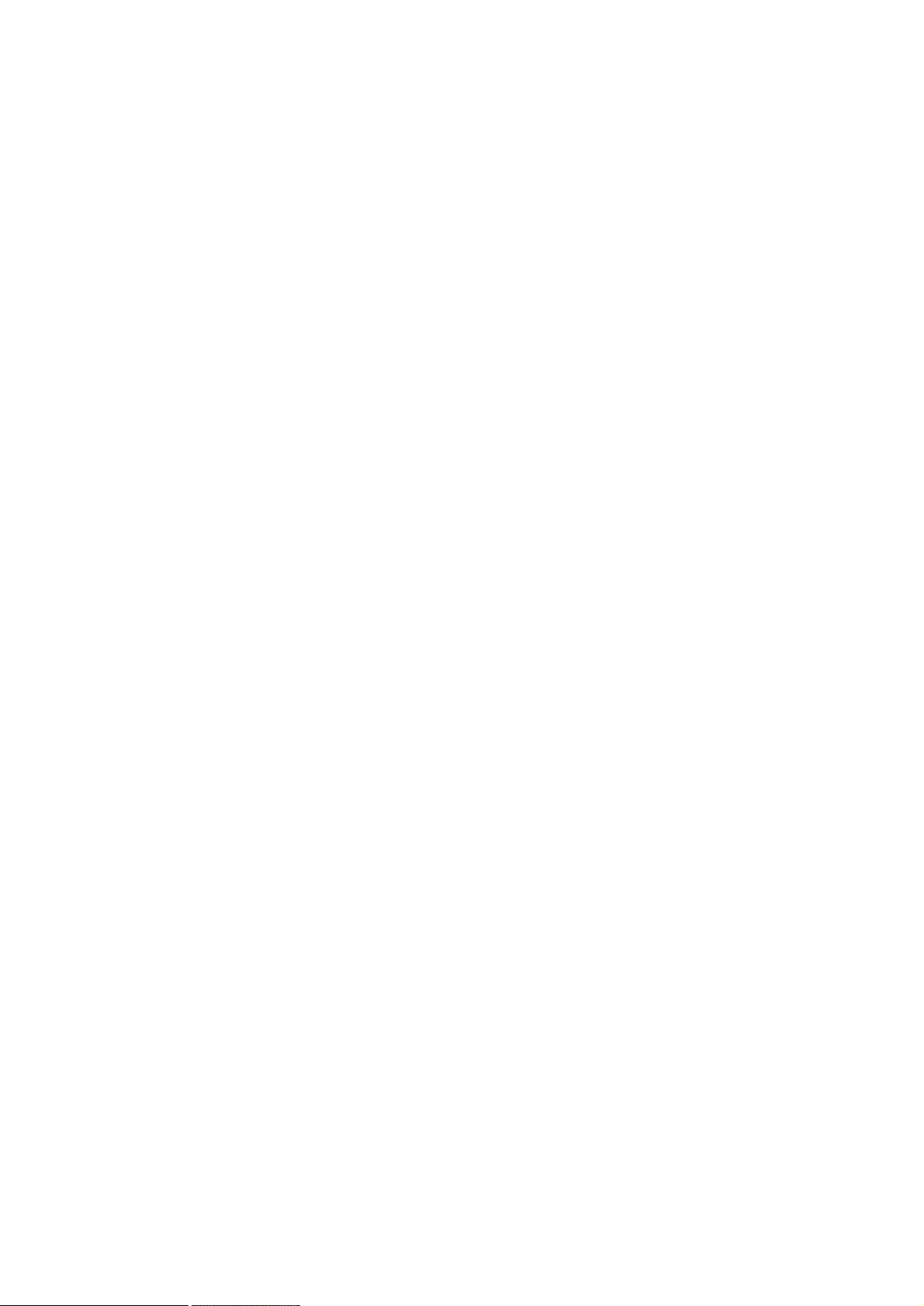
FCC compliance Information
FCC Information to User
This equipment has been tested and found to comply with the limits for a Class B digital device, pursuant to
Part 15 of the FCC Rules. These limits are designed to provide reasonable protection against harmful
interference in a residential installation. This equipment generates, uses and can radiate radio frequency
energy and, if not installed and used in accordance with the instructions, may cause harmful interference to
radio communications. However, there is no guarantee that interference will not occur in a particular
installation. If this equipment does cause harmful interference to radio or television reception, which can be
determined by turning the equipment off and on, the user is encouraged to try to correct the interference by
one of the following measures:
• Reorient or relocate the receiving antenna.
• Increase the separation between the equipment and receiver.
• Connect the equipment into an outlet on a circuit different from that to which the receiver is connected.
• Consult the dealer or an experienced radio/TV technician for help.
Caution
Modifications not expressly approved by the party responsible for compliance could void the user’s authority
to operate the equipment.
FCC Compliance Information : This device complies with Part 15 of the FCC Rules. Operation is subject to
the following two conditions: (1) This device may not cause harmful interference, and (2) this device must
accept any interference received, including interference that may cause undesired operation
Including interference that may cause undesired operation. Modifications not expressly approved by the
manufacturer could void the user’s authority To operated the equipment under FCC rules. To satisfy FCC
exterior labeling requirements, the following text must be placed on the exterior of the end product.
Contains Transmitter Module FCC ID : 2ANM8IDAP1A
CAUTION : This device and its antenna(s) must not be co-located or operated in conjunction with any other
antenna or transmitter. End users cannot modify this transmitter device. Any unauthorized modification could
void the user’s authority to operate this device.
IMPORTANT NOTE:
FCC RF Radiation Exposure Statement:
This equipment complies with FCC RF radiation exposure limits set forth for an uncontrolled environment.
This equipment should be installed and operated with a minimum distance of 20 centimeters between the
radiator and your body.This transmitter must not be co-located or operating in conjunction with any other
antenna or transmitter.
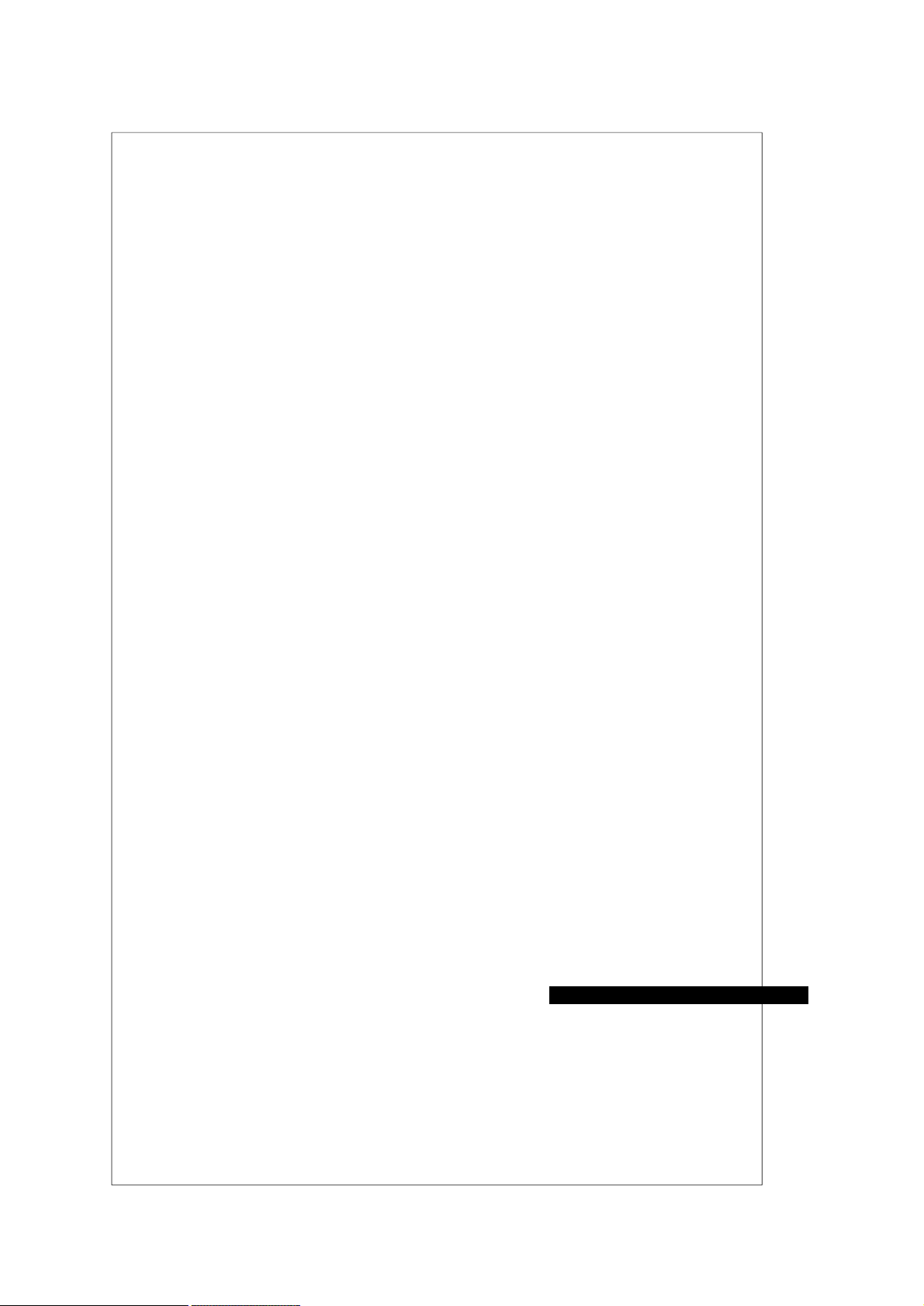
Chapter
I
Configuration
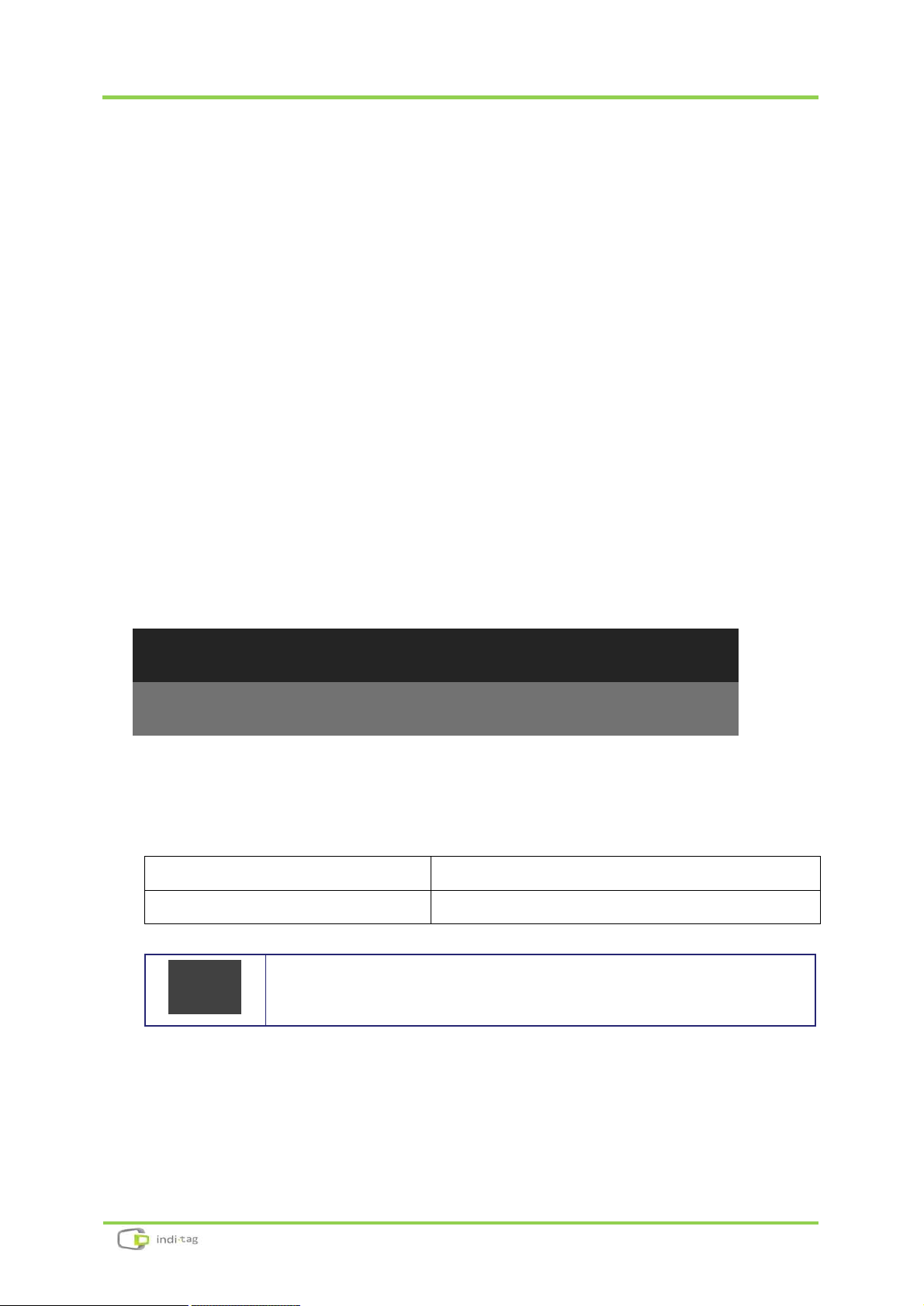
TagZone/ESL Administrator Guide
I. Configuration
8
1. System Configuration
• System configuration is as follows :
2. Device Coverage
Tags covered by one AP
2,000 ~ 4,000
Distance between AP and Tag
Max. 30m (Line of Sight)
ü Coverage may vary depending on the installation
environment, network conditions, and many conditions.
IDAP1A
Network Router
(Wi-Fi Router)
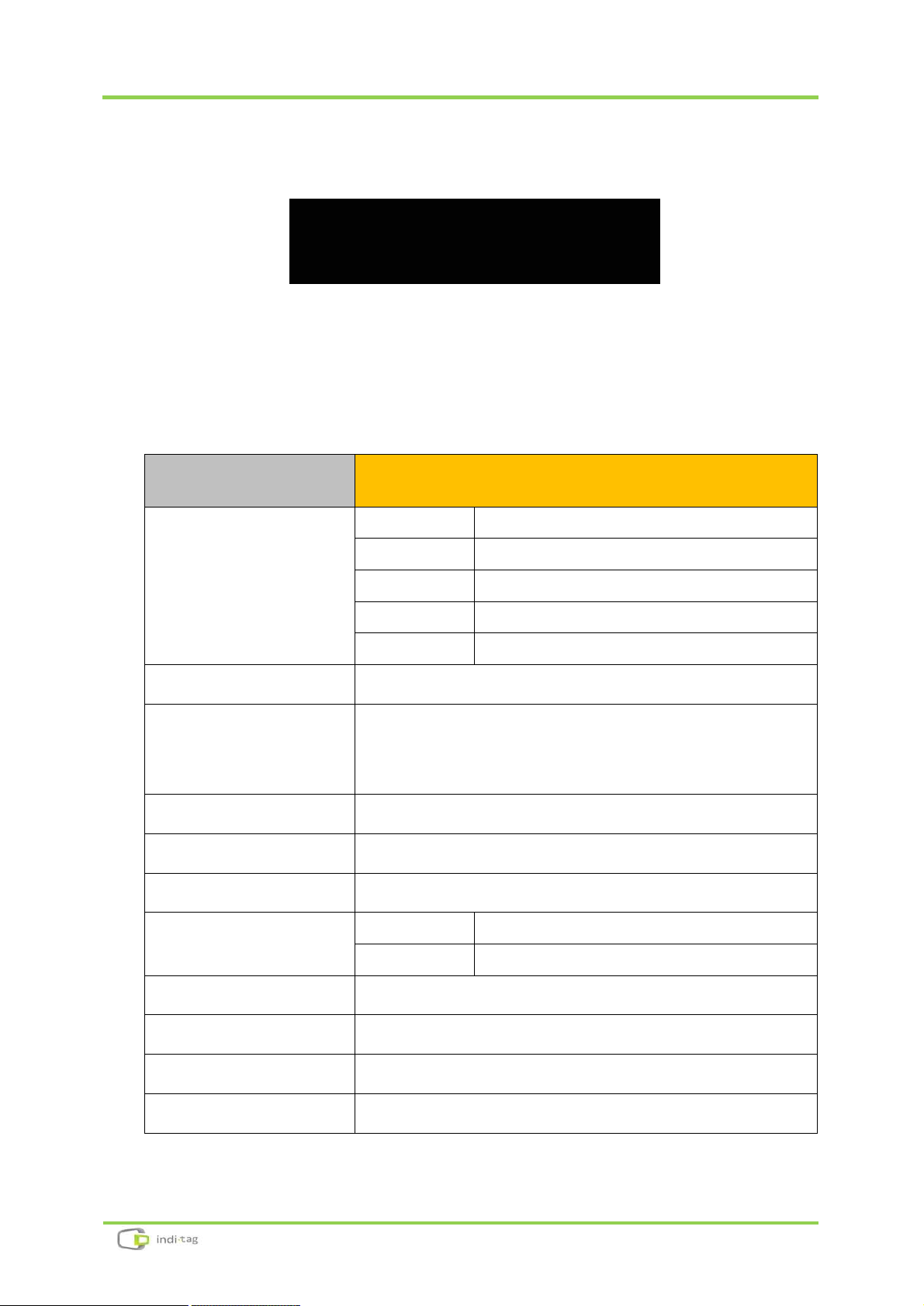
TagZone/ESL Administrator Guide
I. Configuration
9
3. AP Specification
<Top> <Bottom>
Model
IDAP1A
INDICATOR
LED Color
Indicator
Red
Power
Green
Ethernet link
Amber
Ethernet Activate
Blue/Red
Operation Active(Blue) / Error(Red)
Network
Ethernet (10/100 Base)
Wireless
Communication
IEEE 802.15.4 Based on 2.4GHz ISM Band,
Data Rate: 250Kbps,
Service Area : Radius Max. 30m (Line of Sight)
Antenna
External Dipole Antenna, 2.5dBi
Approval
ROHS
ROHS Compliance
Power
DC
5V / 3A
PoE
IEEE802.3af Class 1
Operating Temperature
5°C ~ 40°C / 41°F~104°F
Operating Humidity
0%~80% / non-condensing
Size 210mm x 210mm x 40(h) mm
Weight
TBD
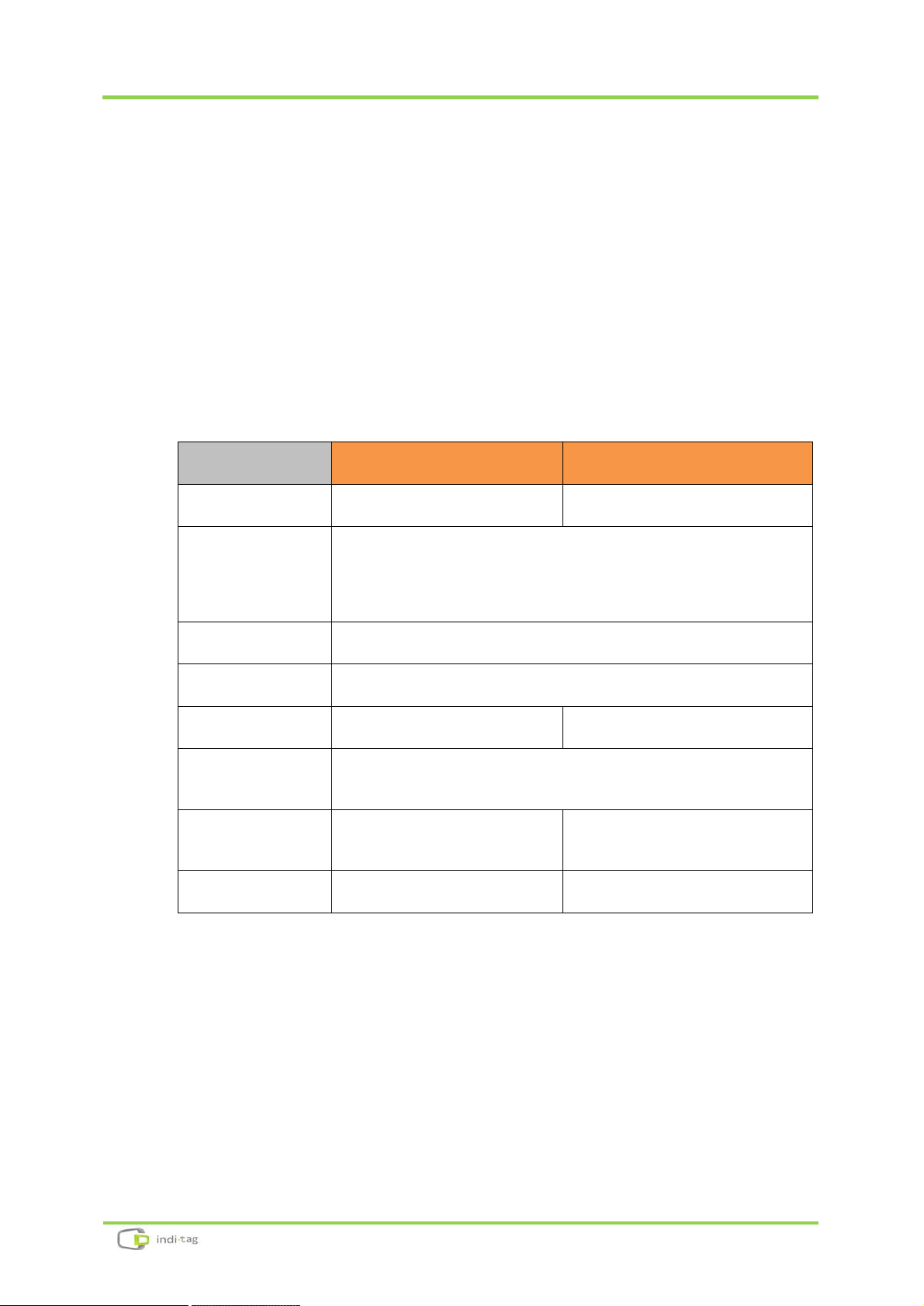
TagZone/ESL Administrator Guide
I. Configuration
10
4. TAG Specification
① IDM16, IDM22
<IDM16> <IDM22>
Model IDM16
IDM22
Display
e-Paper 1.6" Matrix
e-Paper 2.2" Matrix
Wireless
Communication
IEEE 802.15.4 Based on 2.4GHz ISM Band,
Data Rate: 250Kbps,
Service Area : Radius Max. 30m (Line of Sight)
Approval
ROHS
ROHS Compliance
Power
Coin Battery CR2450 x 1
Coin Battery CR2450 x 2
Operating
Temperature
0°C ~ 40°C / 41°F~104°F
Size
36.6mm x 43.2mm
x 12.4mm (H)
65.1mm x 34 mm
x 12.4mm (H)
Weight
TBD
TBD
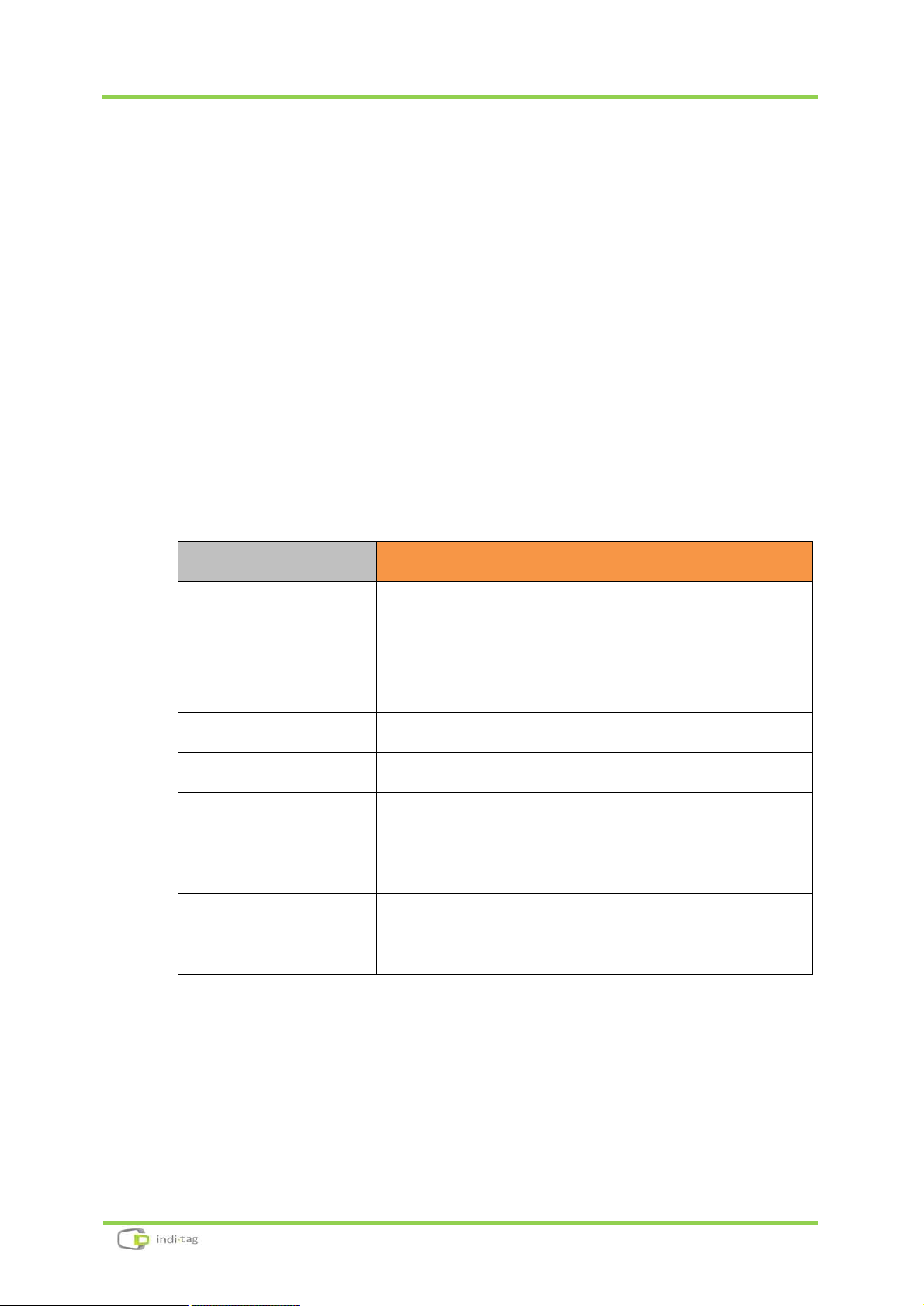
TagZone/ESL Administrator Guide
I. Configuration
11
② IDM42
<IDM42>
Model
IDM42
Display
e-Paper 4.2" Matrix
Wireless
Communication
IEEE 802.15.4 Based on 2.4GHz ISM Band,
Data Rate: 250Kbps,
Service Area : Radius Max. 30m (Line of Sight)
Approval
ROHS
ROHS Compliance
Power
Coin Battery CR2450 x 3
Operating
Temperature
0°C ~ 40°C / 41°F~104°F
Size 95.8mm x 82.9mm x 13.2mm
Weight
TBD
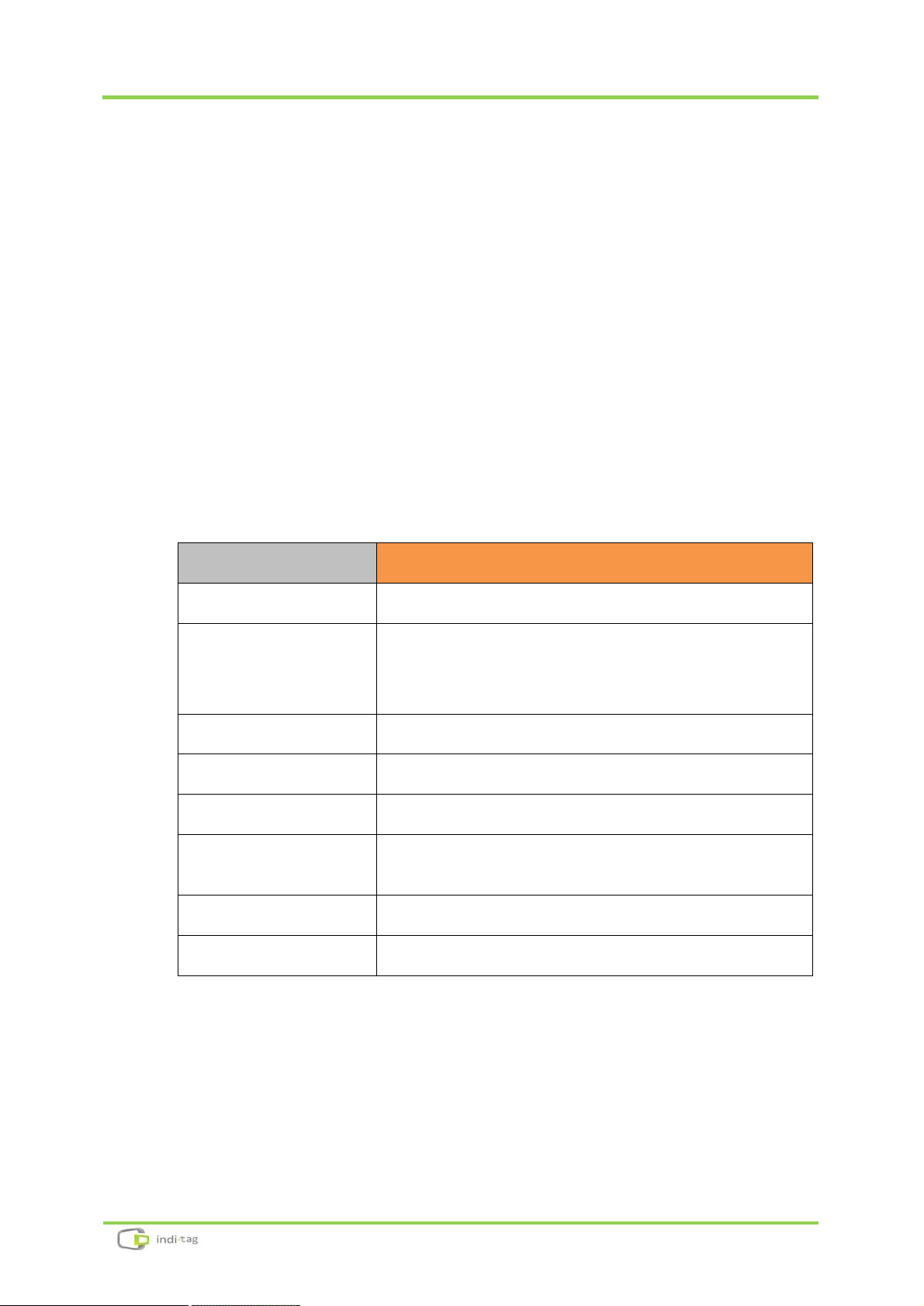
TagZone/ESL Administrator Guide
I. Configuration
12
5. Remote Controller Specification
<IDRM1A>
Model
IDRM1A
Display
LED Indicator (Red : Click / Blue : Link)
Wireless
Communication
IEEE 802.15.4 Based on 2.4GHz ISM Band,
Data Rate: 250Kbps,
Service Area : Radius Max. 30m (Line of Sight)
Approval
ROHS
ROHS Compliance
Power
Battery 12V 23A
Operating
Temperature
0°C ~ 40°C / 41°F~104°F
Size 92mm x 40mm x 15mm
Weight
40g
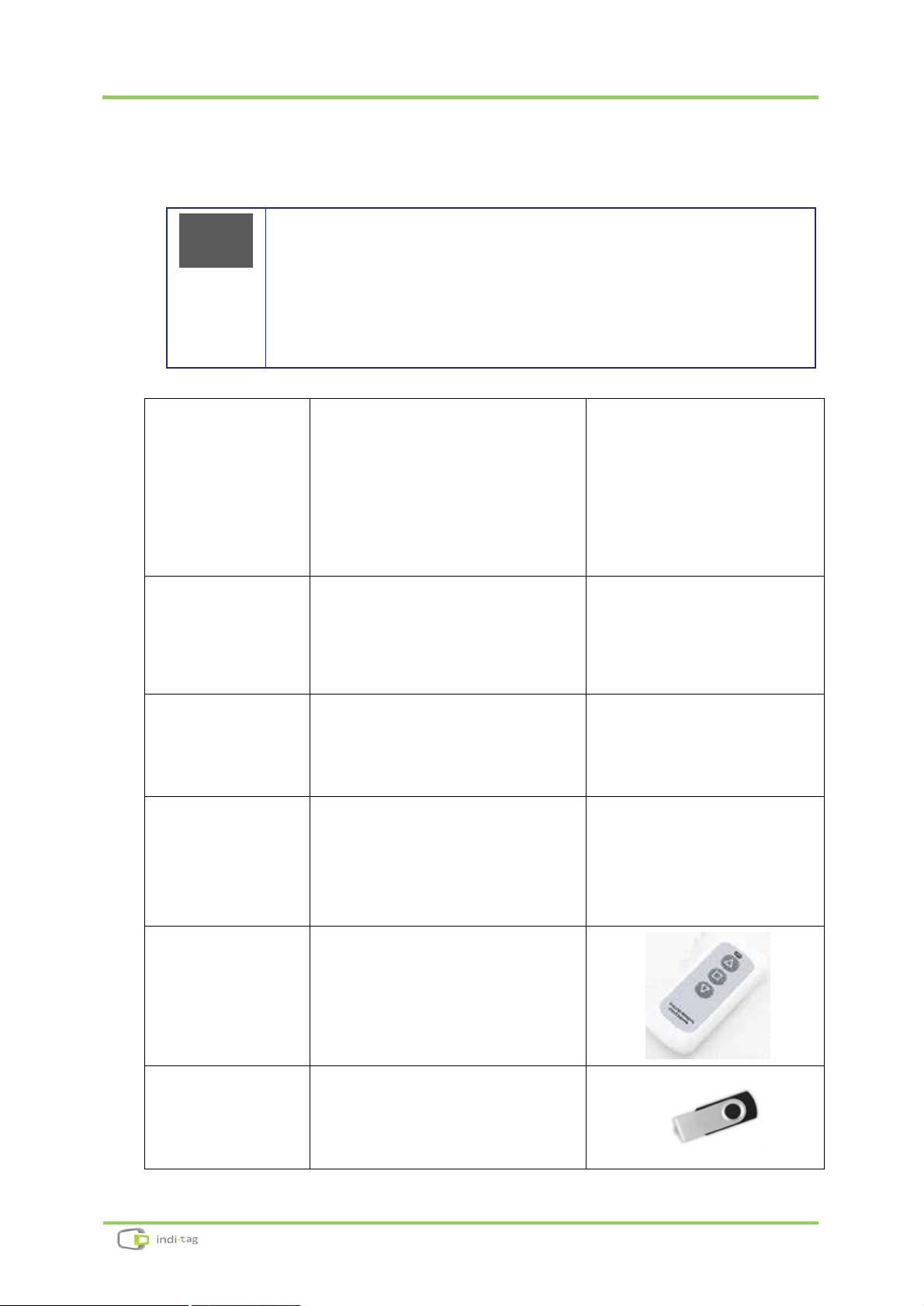
TagZone/ESL Administrator Guide
I. Configuration
13
6. Evaluation Kit Components
ü Evaluation Kit contents may vary and some of components
are not included in your package as it depends on the
system structure or options. Below list describes only a
general component of ESL system. For detail information
please contact to your local supplier.
ESL
Access Point (AP)
AP (IDAP1A)
Power Adaptor (DC 5V/3A)
RJ-45 Ethernet Cable
Antenna
ESL
(TAG – IDM16)
TAG 1.6”
ESL
(TAG – IDM22)
TAG 2.2”
ESL
(TAG – IDM42)
TAG 4.2”
ESL
Remote
Controller
Remote Controller (IDRM1A)
USB Memory
USB Flash drive for Installation
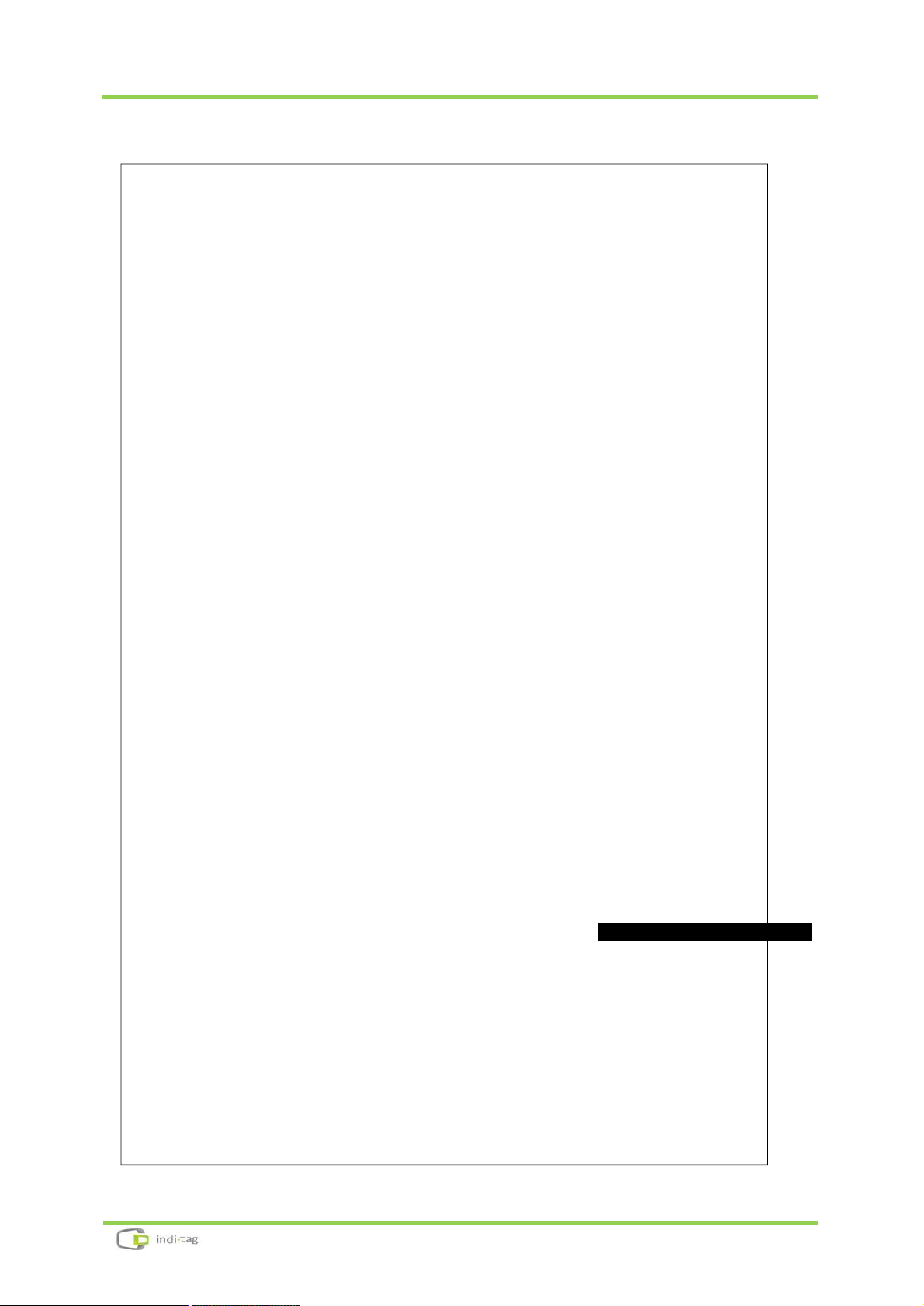
TagZone/ESL Administrator Guide
I. Configuration
14
Chapter
II
Installation
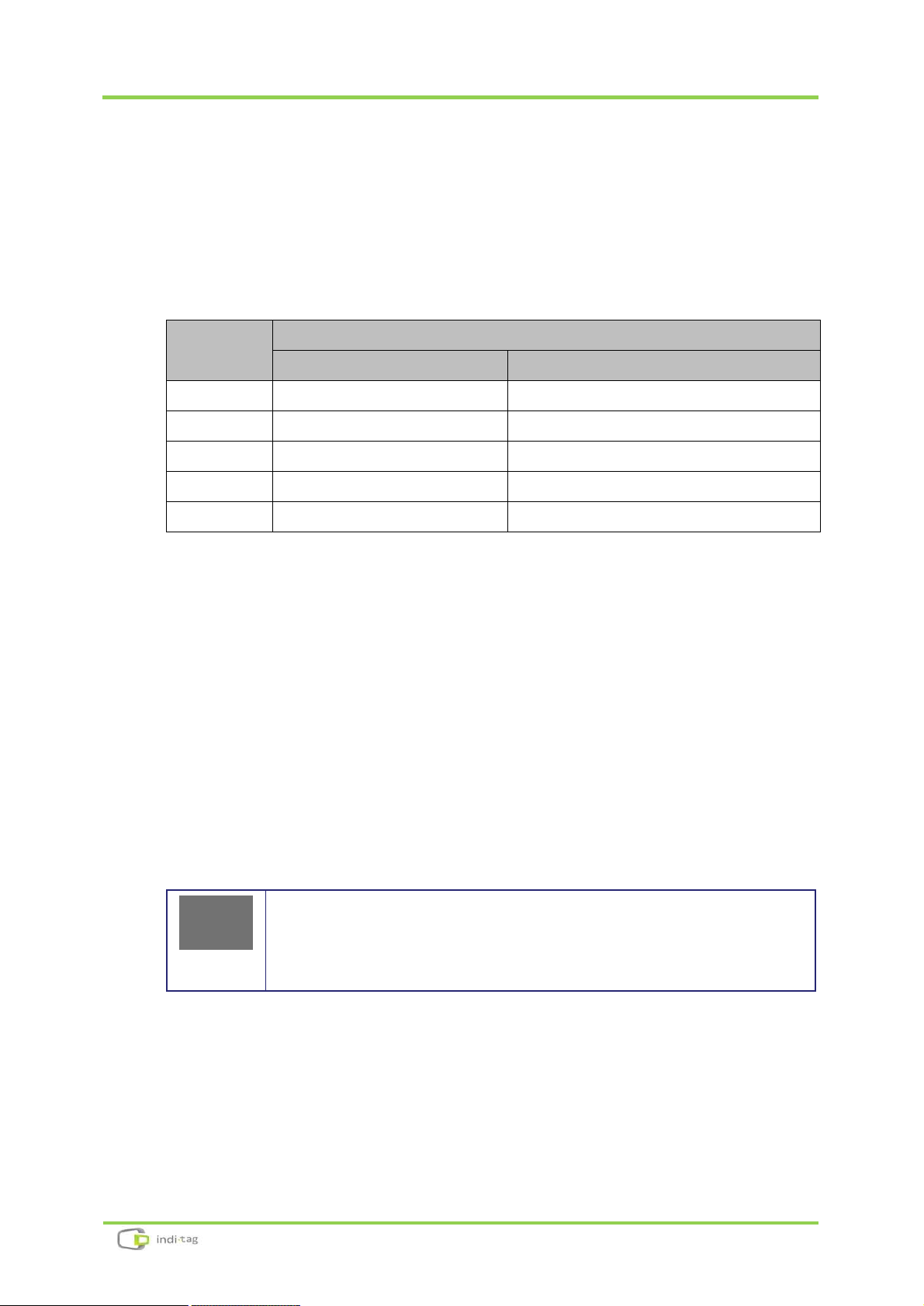
TagZone/ESL Administrator Guide
II. Installation
15
1. Software Installation
1.1 Recommended PC Specification
The following minimum PC specification would be needed for TagZone/ESL
installation.
Requirement
Minimum
Recommended
OS
MS-Windows 7 or higher
MS-Windows Server 2012 or higher
Memory
4GB or higher
8GB or higher
Disk
10GB or higher
20GB or higher
Processor
Intel i5 or higher
Intel i7 or higher
Ethernet
10/100Mbps or higher
100M/1Gbps or higher
1.2 Software for ESL Operation
For TagZone/ESL operation, the following software would be provided.
Ÿ Java SE Runtime Environment 8
Ÿ .NET Framework 4.5
Ÿ Tomcat 8
Ÿ MariaDB 10.1
Ÿ MariaDB Connector/J
ü Please note that we only support the latest version of
Google Chrome
(ver. 40 or higher). Please always keep the
latest version.
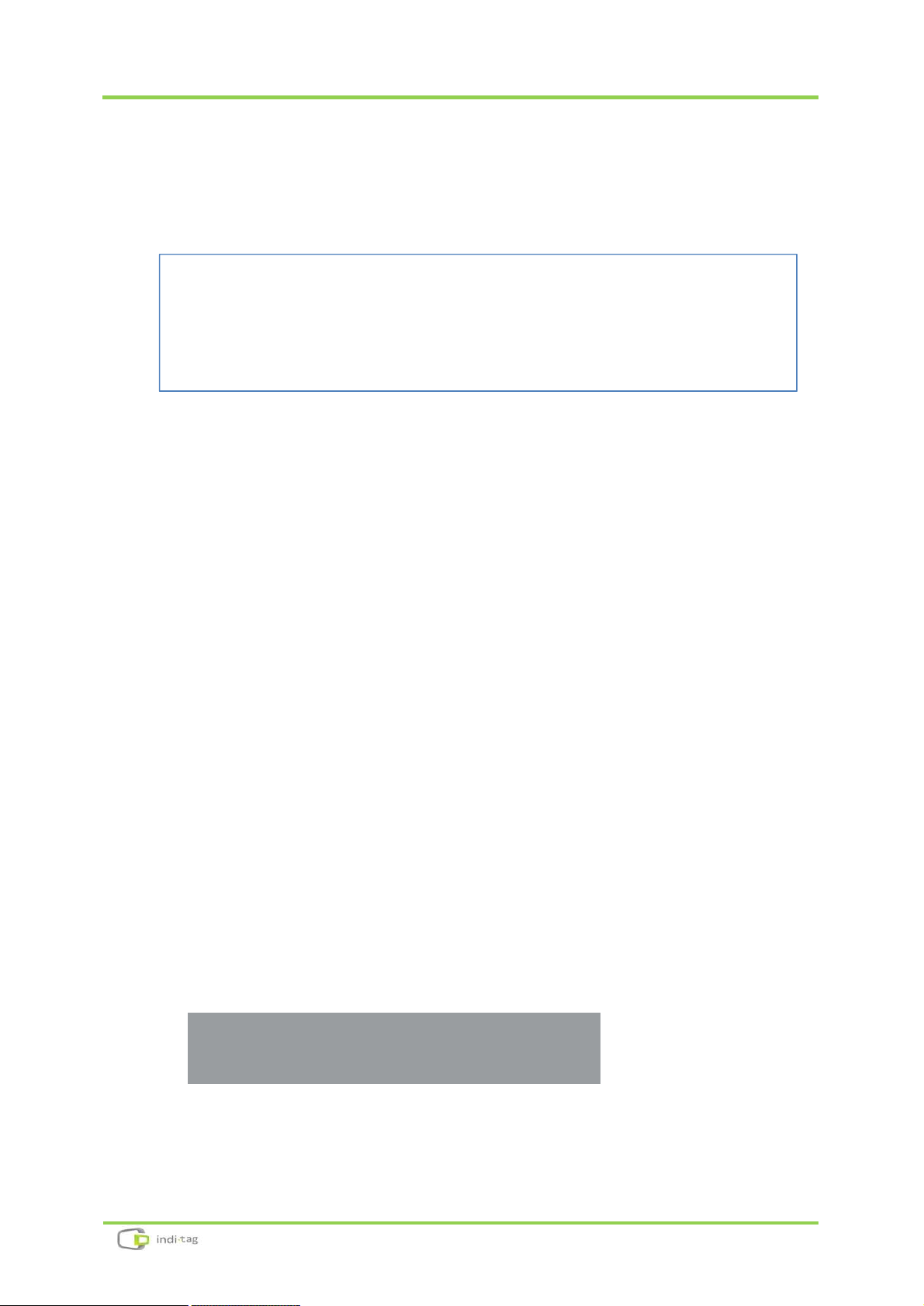
TagZone/ESL Administrator Guide
II. Installation
16
1.3 Software Installation
① Connect the Software USB provided with the device to PC and then verify the
installation files.
* The file name can be differ from the SW version provided.
② Start TagZoneESL-1.0.0.0.Part.1 Setup, and click the [Next] button to proceed.
③ Click the [I Agree] button.
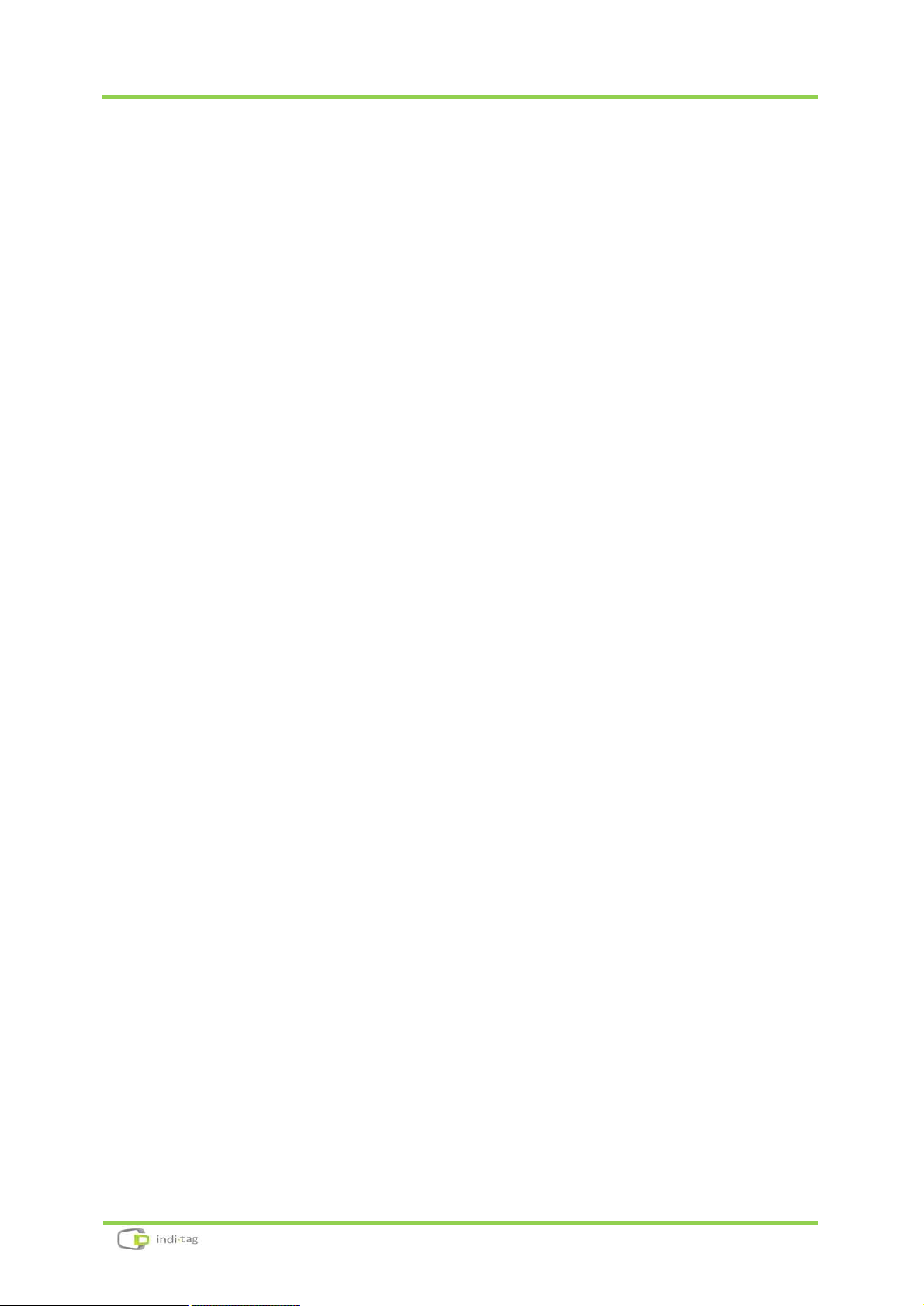
TagZone/ESL Administrator Guide
II. Installation
17
④ Click the [Install] button to proceed.
⑤ After the installation is completed, click the [OK] button.

TagZone/ESL Administrator Guide
II. Installation
18
⑥ Once the installation is completed, below files will be found on your PC.
⑦ Now the installation Part 1 is over. Please install the rest of Part 2 and part 3
for same way.
※ If a pop-up that require a reboot during installation, pleaser reboot after
installation completed.
※ Do not force to close below window pops up during installation as it
disappears in a few seconds automatically.
⑧ Once the installation is completed, below icons will be found on PC.
( Windows->INDITAG->TagZoneESL)
⑨ Below icons will be found on your PC screen.

TagZone/ESL Administrator Guide
II. Installation
19
1.4 Delete Software
Ÿ Delete can be conducted in the reverse order of installation.
Ÿ Start -> Program -> INDITAG -> TagZone/ESL
Ÿ Please delete as the order of
Uninstall TagZoneESL Part.3
→
Uninstall
TagZoneESL Part.2
→
Uninstall TagZoneESL Part.1
※ Before starting deletion, please stop tomcat8w and MDB32 Database that are
running
※ Stop tomcat8w
※ MariaDB Database: To stop MariaDB Database program, click mouse right
(For more information about file path, see troubleshooting)
Caution) Please clear the cache when re-install the program after deletion.
Browser Settings → advanced settings... → Clear browsing data… → check Cookies
/other site and plugin data / Cached images and files then click Clear browsing data

TagZone/ESL Administrator Guide
II. Installation
20
1.5 The order of running software
Please make sure to start TagZone/ESL in order as follows
① ESL Management Server
② Tomcat8w
③ Tag Manager
1.6 Running Software
① Please double click the ESL Management Server icon. It will pop up below
window.
If the Windows Firewall is turned on, the following screen can be shown.
If it pops up as shown in below and then click the [Allow access] after check
the options.

TagZone/ESL Administrator Guide
II. Installation
21

TagZone/ESL Administrator Guide
II. Installation
22
② When double click tomcat8w icon, pop-up window will be shown as below.
A screen pops up as shown in the picture, click [start] -> [OK] button to run.
③ Please double click the icon to start the main client. It will show log in page to
enter the system manager.
ü When connecting from clients, it is secure to access the
server through the domain name specified during
installation. For Domain name setting, follow the
customer domain management regulations.
ü Please use default ID/PW to log in
ü ID : admin
ü Password : 1111

TagZone/ESL Administrator Guide
II. Installation
23
2. AP(IDAP1A) Set up and registration
2.1 Location Selection of AP(IDAP1A)
In order to maintain the best performance of IDAP1A, given the following
precautions to select a location.
Ÿ Do not install near any equipment such as transformers, microwave and
refrigerator. (Separation Distance : Over 5m)
Ÿ Metal, Concrete, Walls may block the communication that causes to signal
lost.
Ÿ The ideal installation height from the ground is the point of 3m(10ft).
Ÿ Please locate an antenna toward to the ceiling to improve a receiving rate.
Ÿ Please place an AP close to a TAG.
Ÿ When placing 2 or more APs, properly position the distance between the
place of the space available to the AP to increase the efficiency.
<Improper AP allocation>
<Proper AP allocation>
Installation Place

TagZone/ESL Administrator Guide
II. Installation
24
2.2 AP (IDAP1A) installation
① Installation on a Table
When install to the table, place in the open space than the enclosed and
place the point of over 3m from the ground. Also, organize the cables to
ensure that no obstacle to the passage.
Ÿ Connect the antenna provide with IDAP1A.
(Please be screwed tightly.)
Ÿ Install the AP(IDAP1A) on the place where visible from any place.
Ÿ Once the installation completed, connect a cable.
<Refer to the 2.3 AP(IDAP1A) cable connection >
② Installation to the Wall
Assemble the hole at the bottom of the IDAP1A on the wall to be installed.
Ÿ Connect the antenna provide with IDAP1A.
(Please be screwed tightly.)
Antenna Port

TagZone/ESL Administrator Guide
II. Installation
25
Ÿ Remove Top Cover Case
And Fix on the wall
< Remove Top Cover Case >
Ÿ Put Top Cover Case

TagZone/ESL Administrator Guide
II. Installation
26
2.3 AP(IDAP1A) cable connection
① Ethernet cable connection
Connect an Ethernet cable between the prepared router and the AP.
<AP cable connection with DC adaptor>
② Power cable connection
Connect the supplied adaptor to the Power port.
There are 2 ways for power supply of IDAP1A. One is using provided DC adaptor with
product and the other is using PoE injector. If it is difficult to use AC power in the place
that the tags are installed, the power can be supplied by Ethernet cable.
However, be cautious that the length of Ethernet cable is no longer than 100M.
DC Adaptor Connection
RJ-45 Ethernet Cable Connection

TagZone/ESL Administrator Guide
II. Installation
27
Please connect the PoE injector to the IDAP1A following the steps.
① Connect the power cord of injector to the AC outlet.
② Data In(LAN) and Data Out(POE) ports are in injector.
③ Connect the router with Data IN(LAN) port using Ethernet cable.
④ Connect the Data Out(PoE) port to the AP.
2.4 Check AP (IDAP1A) operation
4 LED on the front of the AP will be indicated once the AP connected properly.
Ÿ Red LED
Power ON
Ÿ Green LED
Network connected
Ÿ Yellow LED flickering
Network communication
Ÿ Blue LED flickering / Red LED Flickering
TAG communicating by wireless / communication Error
PoE Injector
Connect to the LAN Port
IDAP1A

TagZone/ESL Administrator Guide
II. Installation
28
< LED Status >
2.5 Register AP
① To register AP, please log in to Tag Manager and go to AP menu.
② Click the button at the bottom and the pop-up as seen below will
appear.

TagZone/ESL Administrator Guide
II. Installation
29
List
Description
AP Name
Set any names or it can be a location where it is
placed
MAC Address
Please check S/N attached on the bottom of AP and
enter it (Refer below image)
Channel
Channel Set up (will be set automatically)
PAN ID
Pan ID Set up (will be set automatically)
AP Short Address
AP Short Address Set up (will be set automatically)
IP Address
None
< MAC Address location >
③ The registered AP will be shown on AP Manager.

TagZone/ESL Administrator Guide
II. Installation
30
3. Tag Set up and registration
Please be attention to the below cautions when install the tags.
Ÿ Do not install near any equipment such as transformers, microwave and
refrigerator. (Separation Distance : Over 5m)
Ÿ Metal, Concrete, Walls may block the communication that causes to signal
lost.
Ÿ If the batteries are shipped separate from the tags, be careful not to stick to
each other. (It causes the fire due to the battery damage or high
temperature).
Ÿ Fix the tags not to fall.
(There is a risk of breakage when dropped.)
Ÿ If a tool of a metal used for removing the battery, it may temporarily
consumed drastically due to the (+) and (-) are short circuited
TAG installation
① Insert a coin battery in the rear of a tag.
② If a tag is registered on the system (when the template is selected), the
registered info will be updated on the tag.
If a tag is not registered, “Please register” will be displayed on the tag.

TagZone/ESL Administrator Guide
II. Installation
31
ü If AP or ESLManagementServer is not working, it will
display a blank screen. In this case, please check AP
status or ESLManagementServer is running properly.
ü If the Server or AP is disconnected, the battery
consumes quickly. Please keep the Server or AP is
connected as much as possible.
3.1 TAG registration (Single)
① Please log in Tag Manager to start operating a tag. Go to Tag and click the
button at the bottom as seen below.

TagZone/ESL Administrator Guide
II. Installation
32
② [ Add Tag ] tap screen will be displayed as shown below.
* Please refer an user manual for more details.
<Tag S/N : Barcode on a Tag>
Essential
Requirement
Description
Tag S/N
Ÿ Enter Tag S/N(barcode) attached front of the tag
Ÿ If the last digit on the barcode is C, it indicates 2” Tag
If the last digit on the barcode is E, it indicates 3” Tag
Product S/N
Enter product S/N that you may want to register
Product Name
Enter product name
Price
Enter selling price (Only number , . can be entered)

TagZone/ESL Administrator Guide
II. Installation
33
③ Enter the TAG information first and click [Change Template].
④ Select a template from the list.
⑤ Enter the Tag information and click the button to save it.
⑥ Once the Tag registration is completed, registered tag appears on the list.
⑦ It may take a few minutes a tag to be active and display a screen as set.
Please check Status to make sure the tag is in active mode.

TagZone/ESL Administrator Guide
II. Installation
34
To check the registration status immediately, please use a
remote Controller.

TagZone/ESL Administrator Guide
II. Installation
35
3.2 Tag registration (using CSV file )
- Recommended for using existing product list
① Go to [Configuration] -> [Register CSV]. Click the to download
product/price Tag form. Enter item and Tag information accordingly and save.
② Select the button at the bottom of the menu to import a
saved file.
③ TAG information will be displayed on the screen.
④ After Click the button, tag information has move to [Tag] menu. The
default template setting is not included in the TAG information entered in the
CSV file. Please select Tag in the TAG menu and click the or
button to set default template.
ü Leaving the template has not been set, the tag update
delay problem may occurs.
CSV File

TagZone/ESL Administrator Guide
II. Installation
36
3.3 Tag registration (using Barcode Scanner)
- Recommended for adding number of new items
① Go to [Configuration]-> [Register CSV]. Click the button.
② The screen pops up for TAG registration, register TAG information using
Barcode Scanner and click the button.
③ Once the tag information is entered in Register CSV screen, please click the
button.
④ To modify the TAG information using barcode scanner, use the button
at the bottom of the Tag menu.

TagZone/ESL Administrator Guide
II. Installation
37
4. Remote Controller Using
Remote controller use “tags install and manage”
[Button Command]
△ – Product display for “Sold-Out”
□ – Barcode Display
▽ – Remove Tag
LED RED – Blink : Click button
LED BLUE – Blink : Link of Tag and Remote Controller

Chapter
III
Trouble Shooting

TagZone/ESL Administrator Guide
III. Trouble Shooting
39
1. Overview
Please take the following steps first when experienced problems.
Ÿ Check the Tag, AP and the status of Server. Inspection methods are described in
the chapter.
Ÿ If the software is not connected or operated properly, please follow suggestion in
error message on screen first. If the problem is not solved, check Troubles Shooting
in the chapter.
Ÿ Please refer to each article in this chapter. Most problems may described here,
and can be solved by using the suggested solutions.
Ÿ If the problem is not solved to run in accordance with this manual, Please contact
INDI Tag.
The path of each program may be different depend on the
installation environment. After confirming your installed
programs , please follow the troubleshooting procedures.

TagZone/ESL Administrator Guide
III. Trouble Shooting
40
2. Trouble shooting
Q : Not able to access to software
A : Web server may be stopped. Please check the web server as follow :
Ÿ Run C:\Program Files (x86)\Apache Software Foundation\Tomcat 8.0\bin\Tomcat8w
Ÿ If the Service Status is indicated as Stopped, please click Start to run.
* The file path can be differentiated by the PC or Server environment.

TagZone/ESL Administrator Guide
III. Trouble Shooting
41
Q : AP and the TAG is normal operation but the AP can not communicate with
the tags
A : Check if the Daemon is blocked by the firewall
Ÿ Click Control Panel -> System Security -> Windows Firewall -> Advanced ->
Inbound rules
Ÿ Please delete ESL_Daemon rules if it is shown as below
Ÿ
Ÿ Run the Daemon again and it will be displayed as below
Ÿ Click Allow Access and the Firewall problem will be solved

TagZone/ESL Administrator Guide
III. Trouble Shooting
42
Q : Able to access webpage but not able to log in
A : Database Server is not running. Please check as follow:
① Type in ‘Services’ in Window Search
② Click ‘Services’
③ Find ‘MDB32’ program, and click start from the menu using a right
mouse button

TagZone/ESL Administrator Guide
III. Trouble Shooting
43
Q : Error screen is displayed as shown below
<Abnormal Running> <Normal Running>
A : Not running ESLManagementServer. Restart or run allow the program in
Windows Firewall
① Please disconnect and reconnect AP power and cables, and restart the system.
② Type in ‘firewall’ in Window Search
③ Click ‘Allow a program through Windows Firewall’

TagZone/ESL Administrator Guide
III. Trouble Shooting
44
④ Find ‘Java Protect Runtime’ and click OK after check options in the box
⑤ Run ESL Management Server. Check options and click ‘Allow access’.

TagZone/ESL Administrator Guide
III. Trouble Shooting
45
Q : Not able to start ‘Tomcat’. Service status remains as ‘Stopped’
A : Please check JRE (Java Runtime Server) running on your PC.
① Select Java tab
② Select under ‘F Java Virtual Machine’
③ Select F :\Program Files (x86)\Tag Zone\jre\bin\client\jvm.dll and click
open

TagZone/ESL Administrator Guide
III. Trouble Shooting
46
④ Click Apply button
⑤ Go General tab and click Start button

TagZone/ESL Administrator Guide
III. Trouble Shooting
47
Q : Not able to update TAG display after change TAG information
A : Please check following cases.
TAG is located too far from AP (recommend TAG to be installed within 15m
from AP). There might be an object between AP and TAG interfering the signal.
‚ Check TAG S/N is registered correctly
ƒ Reset TAG by pressing the reset button (TAG might be in sleep mode. TAG
wakes up to receive updated data based on the interval schedule as set).
„ Please replace a battery. It can not be operated on battery discharge or failure.
… Please make sure AP in On (Check Red and Green LEDs are on or flickering).
† Please all the cables are connected properly.
Q : TAG update is too slow
A : Please check or change TAG interval ( Log in -> System information -> Tag
update interval )
(Battery life depends on TAG interval. Shorter interval will reduces the battery
life.)

TagZone/ESL Administrator Guide
III. Trouble Shooting
48
Q : Red LED is not on AP
A-1 : Check if an adaptor is connected properly.
A-2 : Check if any other adaptor is being used apart from the one (DC5V)
provided with AP
Q : There are lines or abnormal update on TAG
A : Display panel might have been broken. Please contact your supplier.
< Ex. Damaged display>

TagZone/ESL Administrator Guide
III. Trouble Shooting
49
3. Maintenance
Ÿ Please use the AP and the tag in a dry place, avoid a place whether the
temperature is too high or too low. It is recommended to use AP and Tags in a
room temperature.
Ÿ Do not disassemble the deck or Tags. Disassembling will void the warranty.
Ÿ Avoid contact with water or beverages. Contact with water or beverages may
result in damage that cannot be repaired.
Ÿ Be careful not to scratch the display part of a tag as a pointed object. If scratched,
whole or the part of screen may not be displayed.
Ÿ If a foreign substance is stuck to the deck or tags, remove it using a soft cloth or
tissue. Do not clean the liquid or sprayed detergent directly on the deck or tags.
Do not use chemical agents (thinner, solvent, etc.) to remove the substance. INDI
TAG warranty does not cover any damage caused.

Appendix

TagZone/ESL Administrator Guide
Appendix
51
1. Client connections
ü To access the webpage, using a domain name is
recommended to connect rather than using an IP. It is not
recommended to use an IP.
To access an IP address on TagZone/ ESL webpage using client (PC, Tablet and the
devices can access browser), must need to know IP address and it can be checked as
the following ways
① The ESL Management Server and Tablet should be connected to the same
network access.
② Enter Network and Sharing center in Window Search.
Router

TagZone/ESL Administrator Guide
Appendix
52
③ Select Network and Sharing Center
④ Select Local Area Connection

TagZone/ESL Administrator Guide
Appendix
53
⑤ Click Details -> IPv4 Address. This is the IP address of Server webpage.
Type the address specified in your browser, can access the TagZone/ ESL web
page.

TagZone/ESL Administrator Guide
Appendix
54
2. Setting Network adaptor priority
* If there are several network adaptors exist in the PC using ESL Server, user may not be
able to access to ESL Server depending on the priority of network adaptor.
* If there are 2 kinds of LAN and Wi-Fi network adaptor exist in the ESL Server as shown
in below, it need to be increased the priority of LAN network adaptor using the ESL
Server.
① Type View network in Window Search
External Network

TagZone/ESL Administrator Guide
Appendix
55
② Click the View network connections
③ Right-click your network connection using ESL, and then click Properties.

TagZone/ESL Administrator Guide
Appendix
56
④ Click Internet Protocol Version 4 (TCP/IPv4). After clicking it, select Properties.

TagZone/ESL Administrator Guide
Appendix
57
⑤ Click the Advanced button
⑥ Clear the Automatic metric check box. Type 1 in Interface metric and the click the
OK button.

