
©
IndusInd Media & Communications Limited v12041.9
USER MANUAL
for
Model DTC-3010
DIGITAL CABLE RECEIVER
Set Top Box USER MANUAL
2
Dear Subscriber,
Congratulations for choosing the digital service from IN Digital. Now, you can tak e total control of your
entertainment and avail of the best that digital television has to of fer.
In our continuing commitment to you, our valuable subscriber, we pr esent the digital Set Top Box (STB) your gateway to a whole new world of high quality pictures and sounds o n your television. The STB also
comes with an in-built electronic program guide and an all-new remote control to make for the best
possible viewing experience.
The IN Digital service brings to you everything from program schedules /synop sis to 24/7 customer support
at your fingertips.
Welcome to the digital experience
Welcome to IN Digital
The package consists of
• Digital Set-Top-Box unit with 12V DC Adaptor.
• HDMI Cable (1.5 meters length).
• Remote Control unit with 2 x 'AAA' type batteries.
• User Manual in English.
TECHNICAL SPECIFICATIONS
• Memory of 8 MB Flash and 128 MB DDRAM.
• Embedded Conditional Access System (CAS) Nagravision.
• Software Update over the DVB Cable Network.
• Radio Frequency Range 47 to 862 MHz for both VHF and UHF reception.
• QAM 16 / 32 / 64 / 128 / 256 demodulation support (EN 300429).
• Symbol Rate of 1.7 to 7M Symbols/sec.
• Input and Output termination resistance 75 Ohms each.
• Supports both PAY and Digital Free-To-Air channels.
• Advanced Electronic Program Guide & Parental lock.
• Automatic silent Channel List Update while using the device.
• Prepared for PVR functionality via USB (Functionality to be activated by software update)
Digital Video Broadcast (DVB) Cable Standard ETS 300429 compliant Dig ital Set Top Box
based on NOVABASE DIGITAL TV TECHNOLOGIES technology (German y – France – Portugal)
Model DTC-3010
with Conditional Access System (CAS) Nagravision
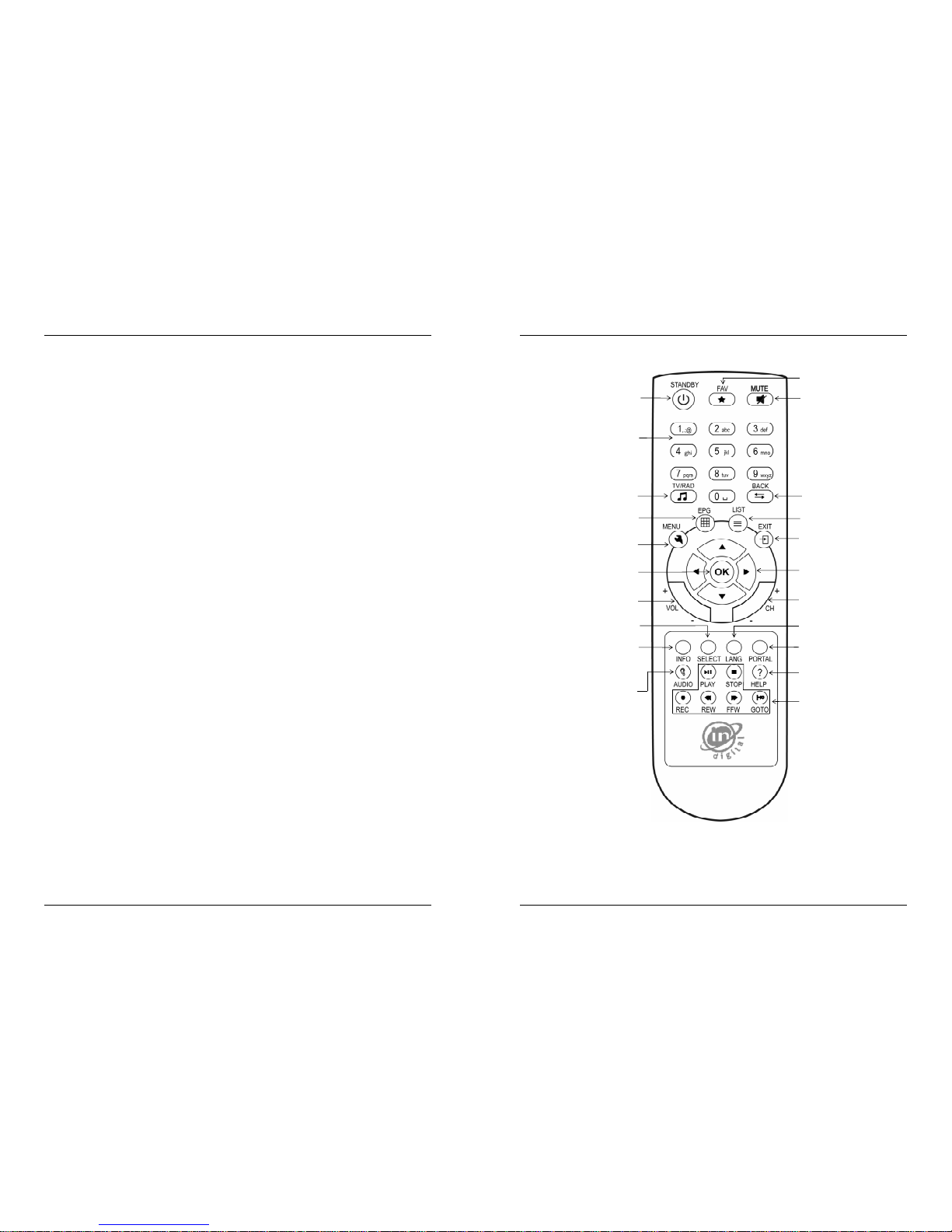
Set Top Box USER MANUAL
3
TABLE OF CONTENTS
Your Remote Control.................................................. .............................. 4
Connecting your Digital Set-Top-Box................................ .............................. 5
Insert your Smartcard...................................................... ......................... 5
Operation & Receiver functions
First Steps.................................................... ............................... 6
Initial Installation................................................. ......................... 6
Channel Installation by User................................ ............................. 7
Information available while watching TV or listen to Radio........................ 7
Select Audio Language……….................................... .......................... 7
Electronic Program Guide - EPG............................. ............................ 8
Creating and Editing Favourite Lists.…...................... ........................... 8
Parental Control………............................................ .......................... 9
PVR Functionality……….......................................... .......................... 9
Troubleshooting……………………............................................ .......................... 10
Warranty Card………………………....................................... ............................... 11
Do’s & Don’ts………........................................................ ........................... 12
Care & Maintenance………….…........................................ .............................. 12
Set Top Box USER MANUAL
4
Your REMOTE CONTROL
On/Off
Go into Standby/Wake up from
Standby
Number keys
Enter channel directly
TV/Radio
Toggle between TV and Radio
services
Menu
Open Main Menu
EPG
Open Electronic Program
Guide
Volume select
Green Button
Select picture and audio
format and sleep timer
Red Button
Open Info banner
Yellow Button
Temporary settings for Audio and
Subtitling
Blue Button
Open Media File Browser
Video Recorder
Functions
Service Support Button
Audio
Select audio language
Channel select
List
Open service list
Exit
Exit Menu
Back
Toggle to previous channel or
menu screen
Favourites
Open favourite list
Mute
Mute audio
Cursor keys
Select channel with up/down
Select volume with left/right
OK
Open channel list
Select setting
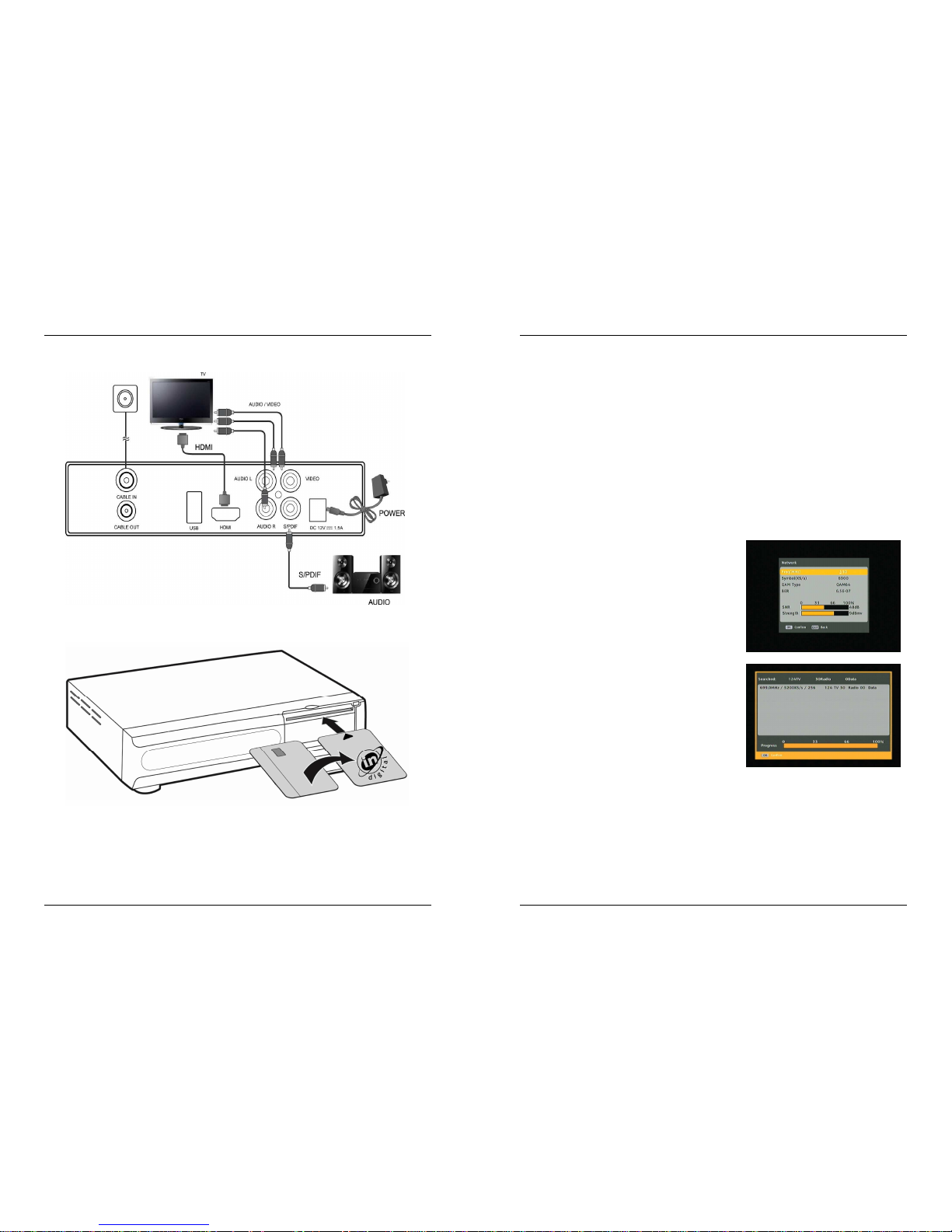
Set Top Box USER MANUAL
5
Connecting your Digital Set-Top-Box
Insert your Smartcard
Set Top Box USER MANUAL
6
OPERATION & RECEIVER FUNCTIONS
a. First Steps
Refer to the page 5 to connect your Digital Set Top Box to your TV. Follow the steps below when using
your box for the first time.
• Connect your Digital Set-Top-Box with your TV.
• Connect your RF wall socket with a RF cable with the CABLE IN socket of your Set Top Box.
• Switch on your TV.
• Change the Input in the TV options on your TV to External.
• Insert your smartcard with chip face down into the smartcard slot.
• Insert the STBs power cord plug into your room’s power wall socket.
• Switch on the plug of your power wall socket.
• After about 5 seconds your box will start with the initial screen.
b. Initial Installation
•
When you switch your box
on, it will start th
e
initial installation with an automatic channel
search. Simply select OK and press OK key on your
remote control.
•
After pressing OK the
Set-Top-Box will
automatically start to install channels. Do not
press any button during the channel installation.
When the installation is finished you will see the
progress bar completed at 100 per cent. Please
press OK key to finish the installation.
• If your Set-Top-Box fails to find channels, please
check again the cable connection.

Set Top Box USER MANUAL
7
c. Channel Installation by User
You
r STB is updating your chann
el list automatically while
you are enjoying your digital programme.
Whenever you want to reinstall or add channels you can
choose additional from main menu between
Network Search or Manual Search
• After the initial installation you may want to
search for channels again or to add specific
channels that are additionally broadcasted.
• Network search is usually the best option and will
find all of the channels available automatically.
• Manual search enables the specific search for an
individual channel. This is only suitable if you
want to include just one channel in your channel
list and you know the channel and frequency.
d. Information available while watching TV or listen to Radio
• Press the INFO(red) key while you watching or
listening to a channel to get the channel
information banner with more information like
current time, event name, current running and
following event, current event progress and as
well their start time.
Pressed again you leave the info banner as well if
you use the Exit key at any time.
• Press the FAV key to open your favourite list and
press again to toggle to your other favourite lists.
How to create favourite lists please refer to next
chapter.
• Press the OK or LIST key to open the channel list.
• Press the TV/RAD key to toggle between TV and
Radio mode.
• Press the EPG key to open the Electronic
Programme Guide to get more information about
events scheduled.
e. Select AUDIO language
•
Press the
AUDIO key to access
and set quickly
Audio Language for the current watched event.
Pressing again returns to watch your channel.
Please note to set permanently the audio langue to your
default language please go to the main menu AV
settings Primary Audio.
Set Top Box USER MANUAL
8
f. Electronic Program Guide - EPG
• Press the EPG key to enter the Electronic
Programme Guide (EPG). When you press the EPG
key you will enter the EPG List and you can
navigate the channel list, the day of interest and
the event of interest. To leave the EPG press the
EPG key again or press the EXIT key.
• To switch to another channel use the arrow keys
/
and on the right window side the content is
updated.
• To switch to favourite list use the arrow key
⊳⊳⊳⊳
and select the channel of interest by using the
/
keys. To change back to All channel list
press the
key.
• To select another day please use the arrow key
until the day is highlighted orange. You can
then change the day by using the arrow keys
/
.
To change back to All channel list press the
⊳⊳⊳⊳
key.
• To select an event to get more information please
use the arrow key
until the list of events on
the right side is highlighted orange. You can then
select the event by using the arrow keys
/
.
To get detail event information press the INFO
(red) key. To return to the event list use EXIT
key. To change back to the day column and All
channel list press the
⊳⊳⊳⊳
key.
g. Creating and Editing Favourite Lists
Y
ou may wish to simplify access to your preferred
channels by creating your own favourite lists. You can do
this by selecting the main menu, where you can edit and
create your own favourite lists as follows:
• Press the LIST key to open the list containing all
channels.
• You can as well press the OK key to open current
active channel list.
• To switch to another channel use the arrow keys
/
and press the OK key.
• To switch to another list use the
⊳⊳⊳⊳ /
keys.
• To add or remove services to favourite lists use
the keys indicated in the bottom help line. One
press will add a service to the favourite list and
pressing the key again will remove the service
again.
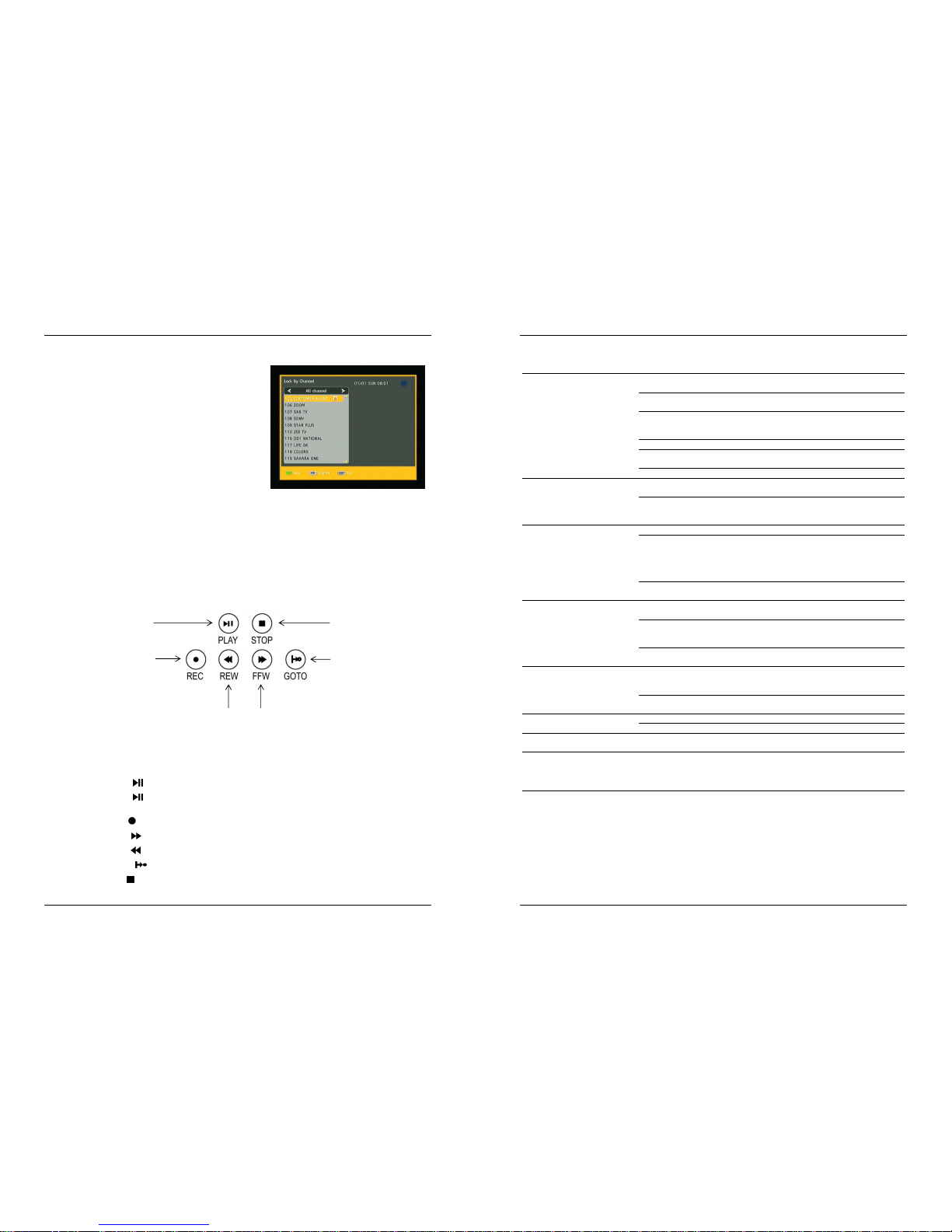
Set Top Box USER MANUAL
9
h. Parental Control
Your box has
child
protection options. Select the
‘
Parental
Control’ option from main menu and enter your
PASSWORD. (The default PASSWORD is set to “0000” for
all new boxes)
• Activate ‘Channel Lock’ to protect individual
channels from unauthorized access.
When this option is activated, you can select the
channels you want to protect ‘Lock By Channel’
menu.
Locked channels require a Password entry before
Audio and Video is decoded.
• Use the option ‘Change Password’ to specify an
individual PASSWORD.
i. PVR Functionality
Your receiver is prepared for PVR functionality (Personal Video Recording ) which allows you to record
and playback of events via your mobile hard disk drive.
Please contact your Operator to get informed about how to activate your PVR functionality on your
device!
Once your Set-Top-Box has PVR functionality activated you can use following f unctionality:
• Press the PORTAL (blue) key to access the file browser of recorded or avai lable multimedia files
on your connected hard disk drive.
• Press the PLAY ( ) key to play a selected file from the file browser.
• Press the PLAY ( ) key while watching a programme to start Tim eshift and to continue watching
later by pressing the key again.
• Press the REC ( ) key to start an instant recording while watching a programme.
• Press the FWD ( ) key to move faster forward while playing a programme or multimedia file.
• Press the REW ( ) key to move fast back while playing a recorded programme.
• Press the GOTO ( ) key for fast jumping forward in the recorded programme.
• Press the STOP ( ) key to stop a playback or a recording.
Stop
video
Start
video
/ Pause
Video in watching
mode
Start Recording
Go to next
chapter / Next
tag
Fast Forward
Rewind
Set Top Box USER MANUAL
10
TROUBLESHOOTING
Symptom
Possible cause
Remedy
No picture and no sound
Input cable
connectors not fully
plugged in
Check
Input cable
connectors
on Digital Set Top Box and TV
No channel list or wrong channel list
Complete an
automatic
channel scan
Short circuit in
input connector
lead Turn off your box, remove
short circuit and then turn on
again
Defective or missing cable connection
Check all cables
Loose connectors or cable too long
Check connectors and shorten
cable
TV not set to the correct input
Consult your TV manual
Sound but no picture
Input cable
connectors not fully
plugged in
Check
Input Cable
connectors
on Digital Set Top Box and TV
Channel
is being broadcast with
altered Parameters
Do an automatic search
(see
‘Extended channel
installation’)
Poor image quality or no
colours
Defective cable
Please exchange video cable
Inappropriate video type selected
Set video
input at your TV
to
either HDMI 1, HDMI 2, HDMI
3, Video, CVBS or External.
Select PAL as video format at
TV set.
C
hinch connectors not fully plugged in
Check Chinch connectors on
Digital Set Top Box and TV
Cannot receive station that
you could receive before
Channel is no longer broadcast
None
Channel is being broadcast with
altered parameters
Do an automatic sear
ch (see
‘Extended channel
installation’)
You have not or not correctly inserted
your smartcard
Insert your
smart
card with
the electronic chip face down
Audio and Video are not
descrambled
The
smart
card has expired. Check the
smartcard information in the ‘System
Status’ menu.
Contact your cable operator
about your subscription
Transport stream defect
Unplug
power of the
receiver
and then plug in again
Remote control is not working
Flat
batteries (2x AA
A)
Replace batter
ies
Obstacle in between
Remo
ve obstacle
Certain stations cannot be
received from time to time
Some services are not transmitted 24 hours a day and will be
unavailable when the channel is off air. This is not a fault.
If none of the above suggestions work, try unplugging your Set-Top -Box and then plug it in again. If this
does not work, contact your Operator or a qualified repair technician. Nev er attempt to repair your
box yourself.

Set Top Box USER MANUAL
11
WARRANTY CARD
Please contact your Operator if any defect arises due to faulty materials or wor kmanship.
The Set-Top-Box may be repaired or replaced at the discretion of IMCL within the warranty period.
Customer Name: ____________________________________________ ____________________________
Invoice Number and Date: ___________________________________ _____________________________
Customer Account number given by Operator: _______________________ ________________________
PLEASE STICK LABEL HERE
The warranty is subject to the following provisions:
• The product must be correctly assembled and operated in accordance with the instructions
contained in this user guide.
• The warranty does not cover accidental damage or misuse.
• The accessories, if any, are not covered under the warranty.
• The warranty will be rendered invalid if the Set-Top-Box housing is opened or the Warranty Seal
broken or Set-Top-Box has been damaged by inexpert repair.
• The manufacturer disclaims any liability for incidental or consequential damages.
This warranty is in addition to and does not diminish your statutor y or legal rights!
Set Top Box USER MANUAL
12
DO’s and DON’Ts
• Do not drop, knock or shake the STB or the remote. Rough handling can cause damage to the
delicate electronic components.
• Do not allow any unauthorized personnel to attempt to repair or service the STB or the remote
control. Any such tampering with the devices may result in serious malfunctioni ng.
• Do not use harsh chemicals or detergents to clean the STB. Wipe it with a soft and dr y cloth.
• Do not throw/ drop your STB as you might damage it.
• Do not allow any kind of liquid to come in contact with the STB.
• Please refer to the troubleshooting tips to resolve any problems with the STB.
• Only IN Digital trained personnel are authorized to conduct repairs. Noncompliance can resu lt in
the warranty being null and void.
• Please make sure that the air vents of the box are not covered by anything to avo id temperature
jam in the device. We recommend about 40 cm free space on top of the STB and a hard surface
the box is standing on so the housing feet can keep distance from the box to the surface the box is
placed on.
In case of problems, contact your local cable operator.
Remember that the STB is your access to digital entertainment.
Treat it with care!
CARE & MAINTENANCE
Your digital STB and remote are advanced electronic devices which have been m anufactured with
precision. The STB contains decryption mechanism to allow you to watch the pay channels that you have
subscribed to. Improper handling of the STB/ the remote or negligence can resul t in damage causing
malfunction of the devices.
To ensure that you can enjoy the maximum benefits from your digital set top box and use the product for
many years, follow the directions given below:
• Keep the STB and the remote out of reach of small children.
• Do not expose your STB or remote control to direct sunlight or heat.
• Keep your STB and remote in dry surroundings. Moisture may cause undue corro sion of the
electronic circuits.
Please do not attempt to open the STB or the remote. Careless handling of th e STB or remote may
damage it and cause the warranty to be null and void.
The specifications and actual operations may vary from due to continuous R&D a nd software updates.
IndusInd Media & Communications Limited
Customer Care
IN CENTRE, 49/50 MIDC, 12th Road, Andheri (E), Mumbai - 400093
Mum
bai 022 -
2821 8993
/ 6694
8993
Delh
i 011 – 2592 2799 /
2545 9283
Bangalore 080 - 4011 4100
E-Mail:
customer.care@incablenet.net
Website:
www.indigital.co.in
